Translating text from images can be slow and error-prone manually. Yandex Translate speeds this up with AI-powered OCR, turning screenshots, scanned documents, and photos into readable English in seconds. It recognizes different alphabets, adapts to various image types, and keeps the text as true to the original as possible. While it’s effective, it’s not perfect. In this guide, I’ll show you how to translate image with Yandex, highlight its key features, and compare it with other top image translation tools to help you make informed choices.
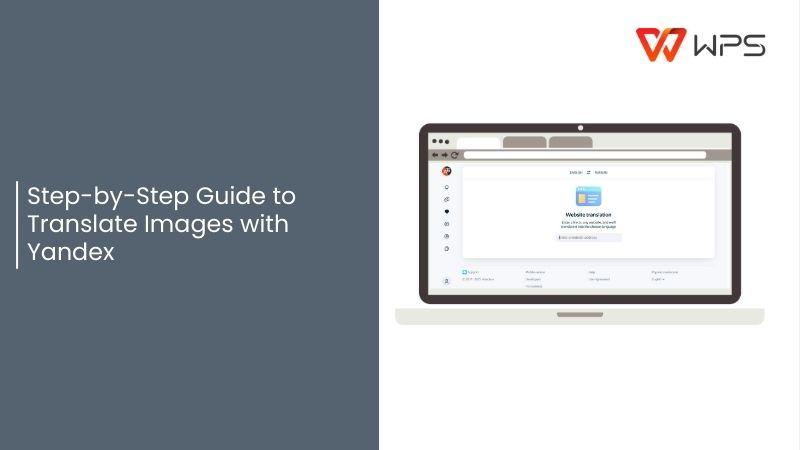
Why Use Yandex for Image Translation?
Yandex Translate has become a reliable solution for translating images because it goes beyond handling typed text. You can upload a photo or screenshot and receive an instant translation, with English being the most commonly used target language. Its AI-powered OCR accurately recognizes text even in complex fonts, unusual scripts, or mixed-language content, making it practical for a wide range of image translation needs.

Features
The tool supports multiple image formats, including JPEG and PNG, allowing you to work directly with screenshots, scanned documents, or photos.
Its AI-powered OCR reads printed text precisely, ensuring that even intricate fonts and mixed-language images are captured correctly.
Translations are generated instantly, providing a fast solution for both single images and multiple uploads.
Yandex Translate preserves the context of sentences, keeping translations coherent and readable rather than fragmented.
Pros
Free and accessible to anyone.
Fast translations that deliver readable text in seconds.
Supports over 90 languages including mixed-language documents.
Simple and intuitive interface allows quick uploads and easy access to translations.
Handles multiple image formats, including JPEG and PNG.
Cons
A stable internet connection is mandatory to translate image with Yandex.
Complex layouts, tables, or graphics may lose their original formatting.
Handwritten, cursive, or heavily stylized text can be misread or mistranslated.
Large or high-resolution images can take slightly longer to process.
Once you decide to translate pictures to English using Yandex, the process is simple.
How to Translate Images with Yandex Easily
Step 1: Head over to the Yandex Translate website and click the yellow “Select” button on the right-hand side to choose your image.
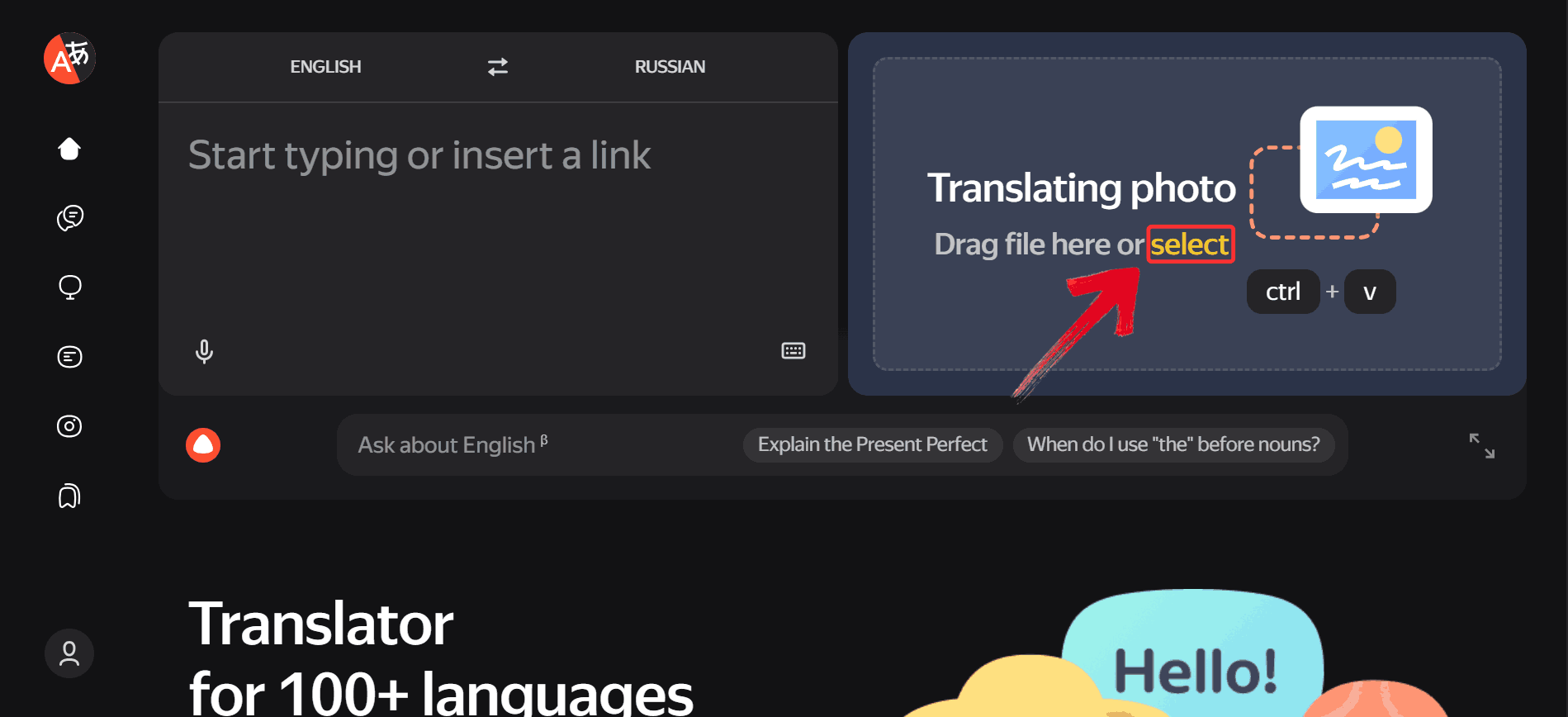
Step 2: Click the language written after the first language as this is where you select the language you want to translate to.
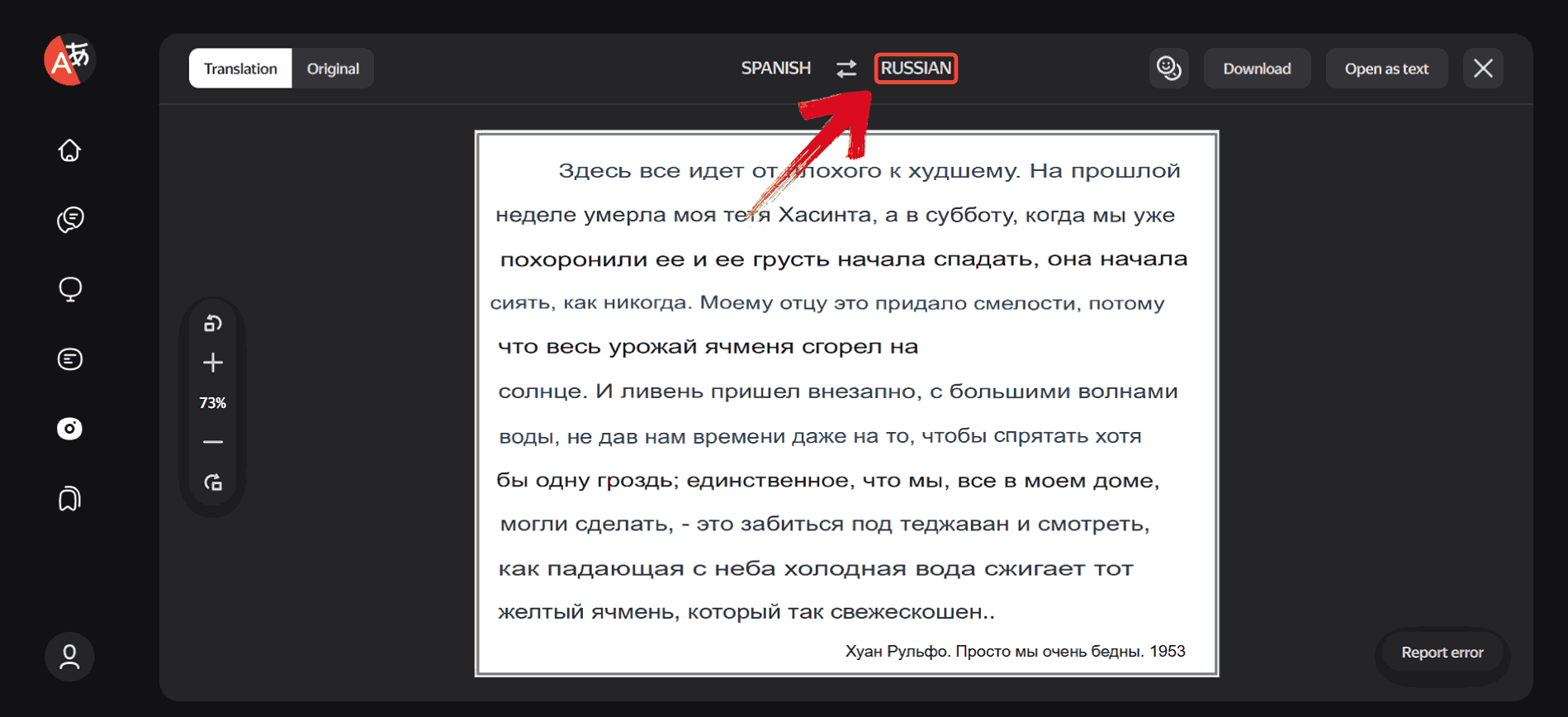
Step 3: From the huge list of available languages, select the target language you want the image translated into, such as“English”.
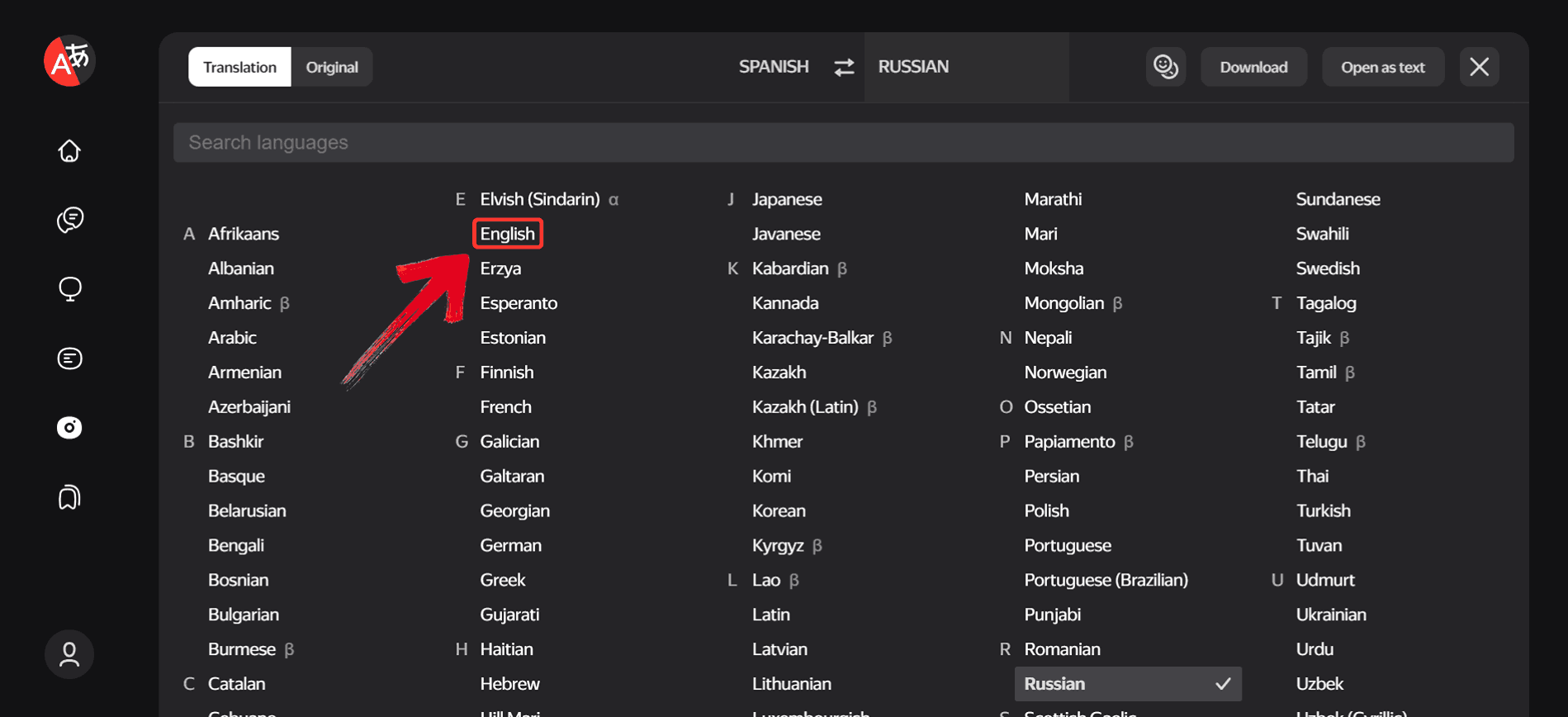
Step 4: Yandex will automatically translate the text in your image. Once the translation is complete, click“Download” to save it.
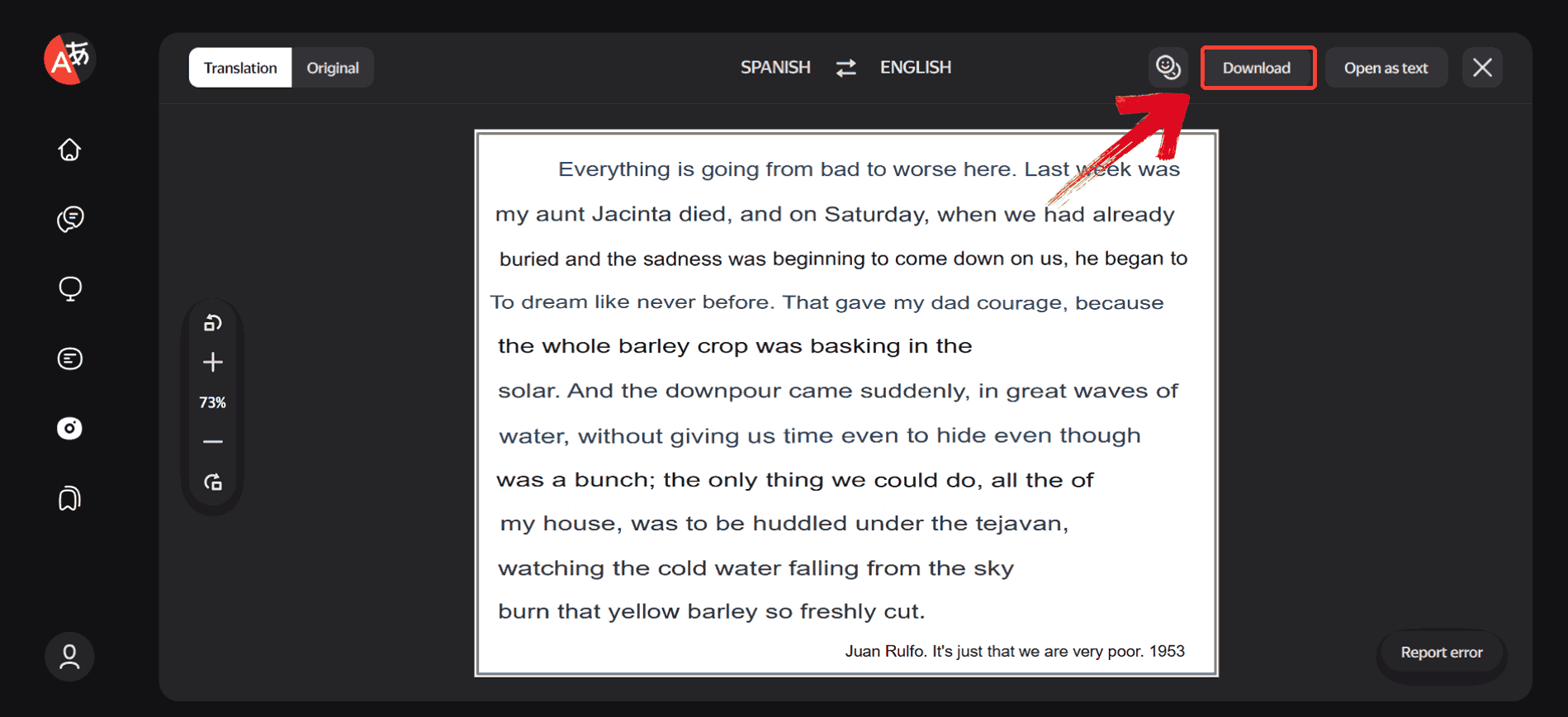
Comparing Different Translation Tools: Yandex Translate vs. Others
As I worked with Yandex Translate, there are a lot of things that caught my attention such as its ability to handle most image translations efficiently, but there are times when other tools can offer advantages. For example, there may be some instances where various platforms handle complex layouts more accurately, while others capture context in ways Yandex sometimes misses. Exploring these differences can help you choose the right tool for each type of image you encounter.
AnyDoc Translator
As someone who works with image translation regularly, I’ve found AnyDoc Translator to be quite a reliable option for documents which might be more complex than your standard images. Unlike basic tools, it can handle full-page layouts, preserving both text and formatting. Its AI-powered OCR reads printed text with high accuracy, even across multiple languages. AnyDoc also produces context-aware translations, making the output more natural and readable.

Features
AnyDoc Translator handles a variety of file types, including PDFs, JPEGs, and PNGs, making it flexible for different image and document formats.
Its AI-powered OCR can accurately read text from low-quality images, such as blurry screenshots or poorly lit photos.
Full documents and images are processed without losing formatting, reducing the need for manual adjustments afterward.
Longer texts are translated with context in mind, producing natural, readable translations rather than literal or mechanical output.
You can upload images or documents, choose the source and target languages, and receive accurate, context-aware translations within moments. Its design makes the process efficient, even for complex or multi-page files. Here’s how to do it:
Step 1: Head over to the AnyDoc Translator website and select the “Translator”tab in the top toolbar.
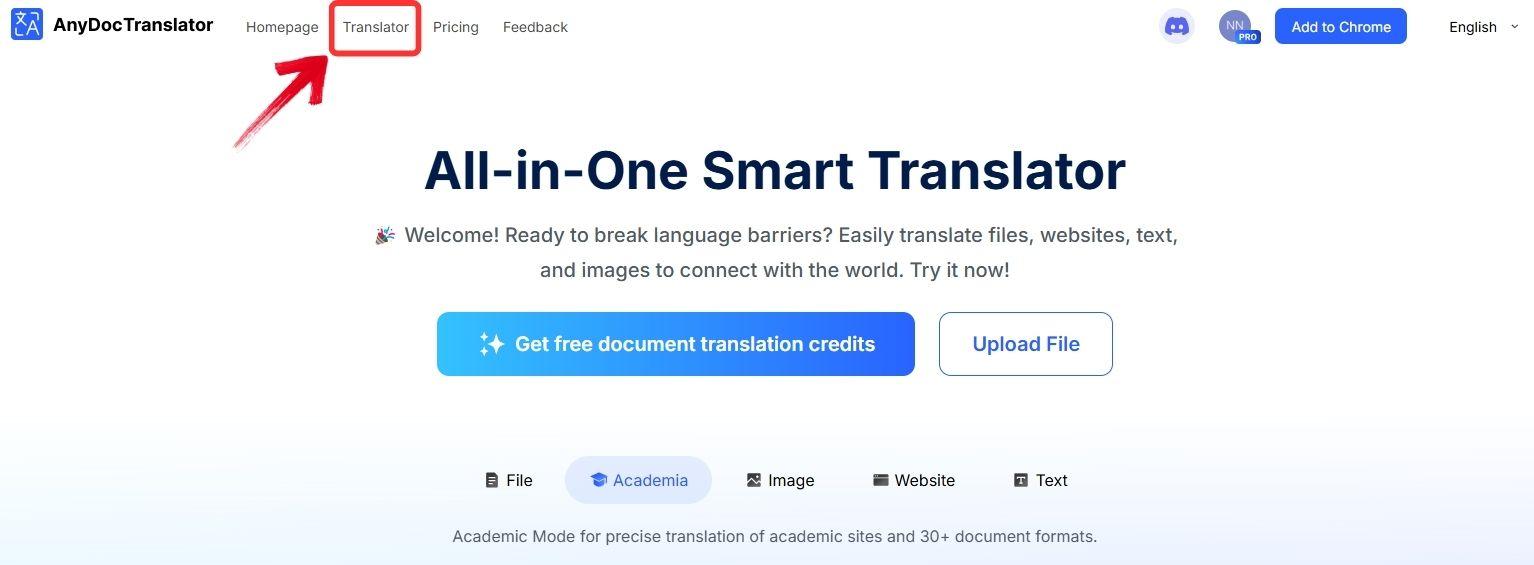
Step 2: After you’ve entered the“Translator” mode, select the“Translate Image” tab.
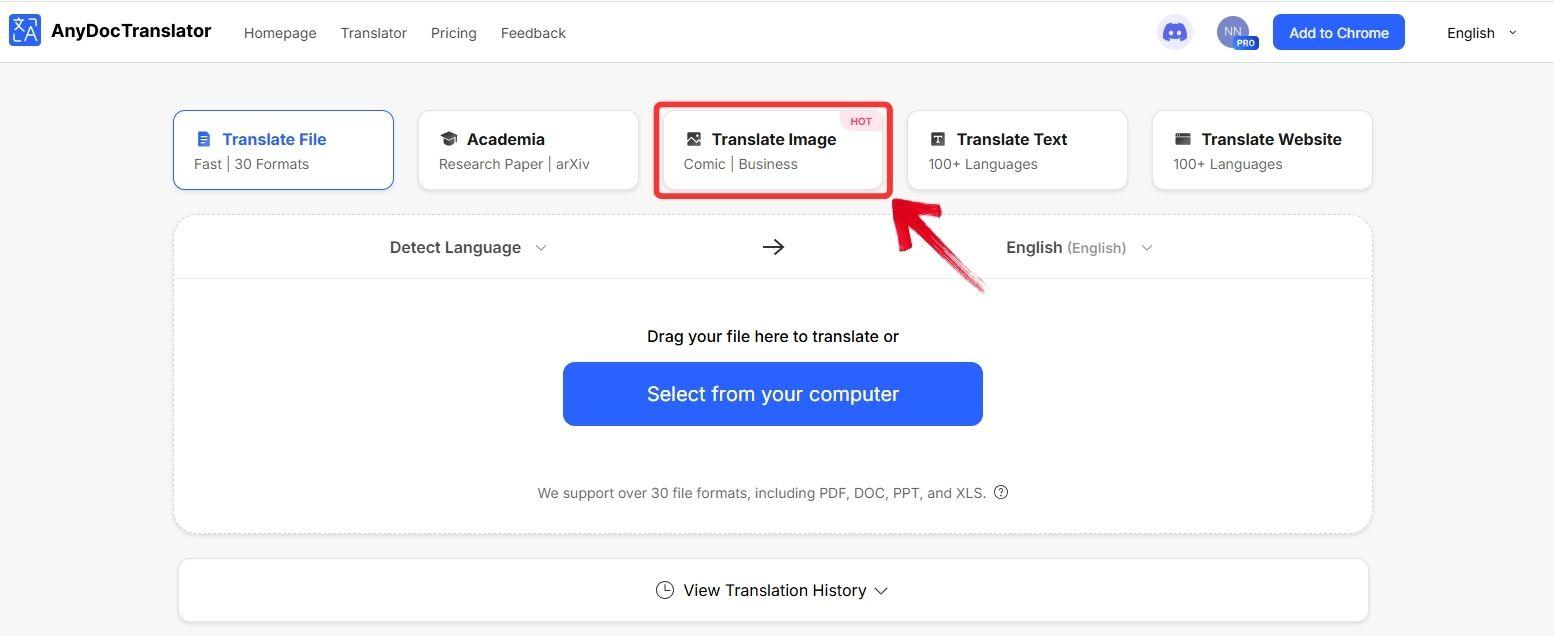
Step 3: Click the “Select from your computer” button to upload the image you want to translate.
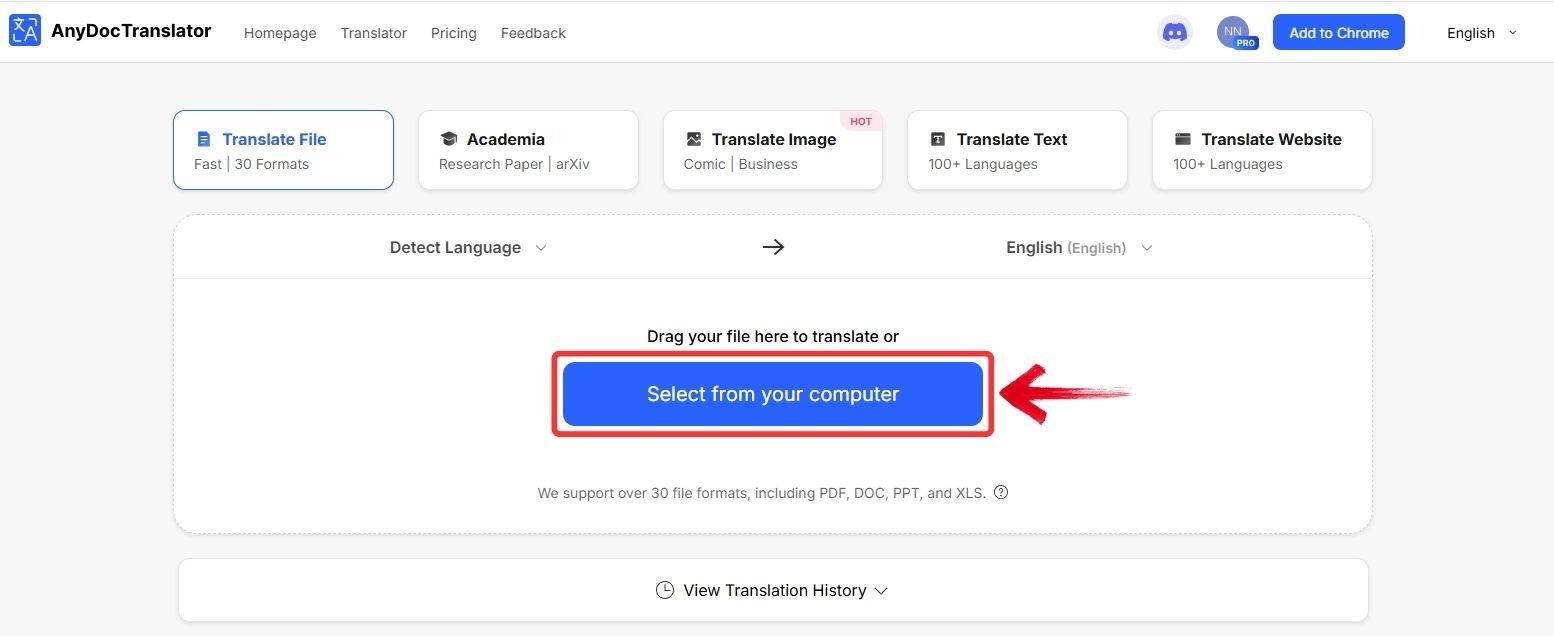
Step 4: Once the translation is complete, you’ll see a preview of your image with the translated text. You can also change the source or target language using the dropdown menu.
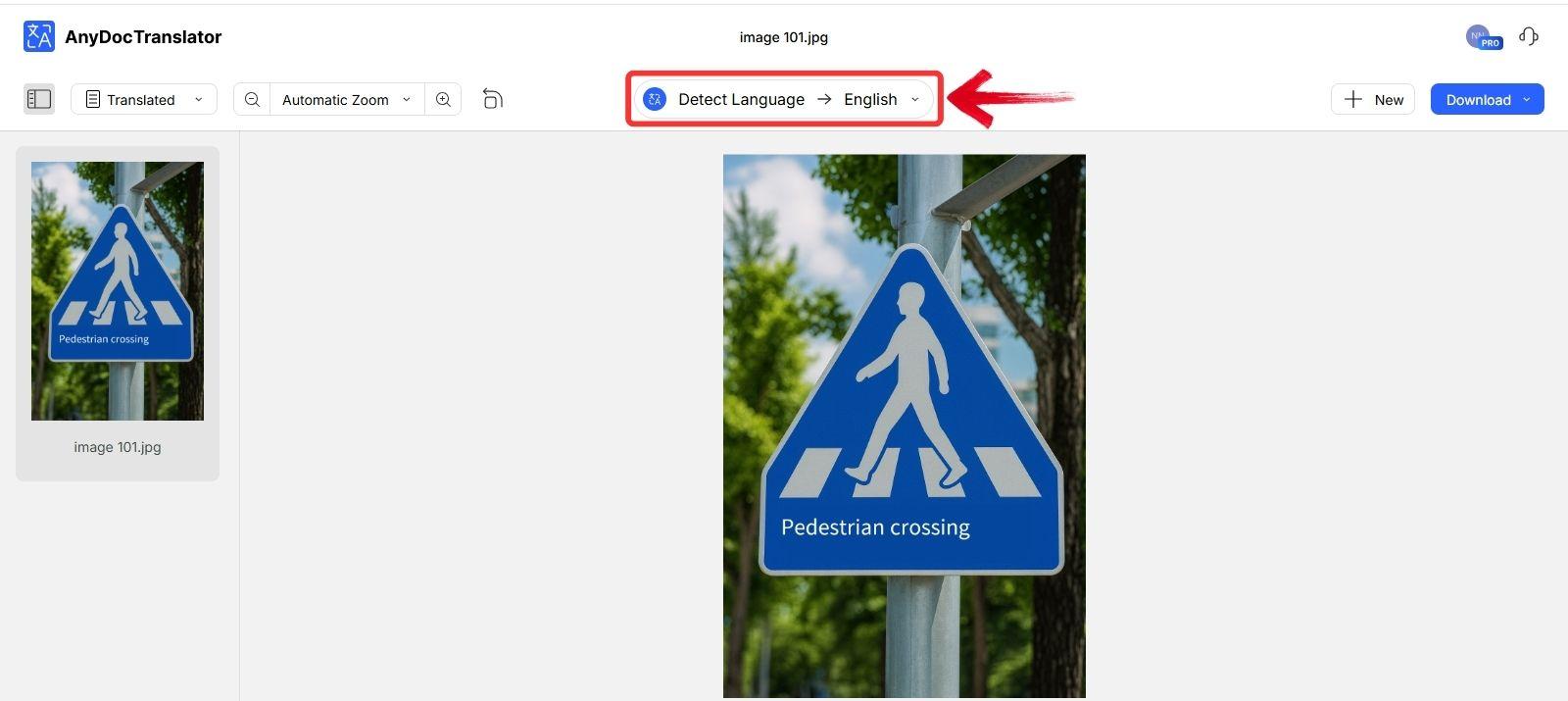
Step 5: To copy the translated text, click on the translated area within the image. A “Copy” option will appear, click it to copy the text to your clipboard.
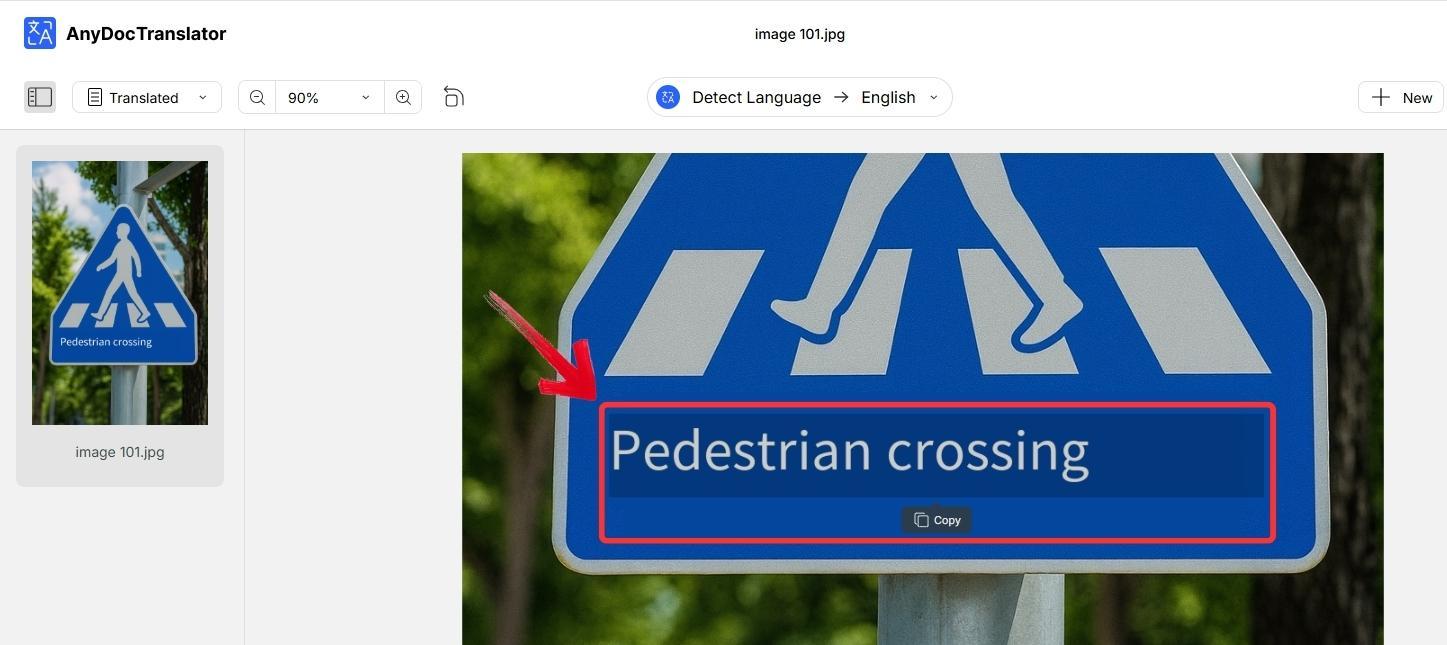
Step 6: To save the results, click the“Download” button. You can choose to download the image with the translated text or just the translated text as a .TXT file.
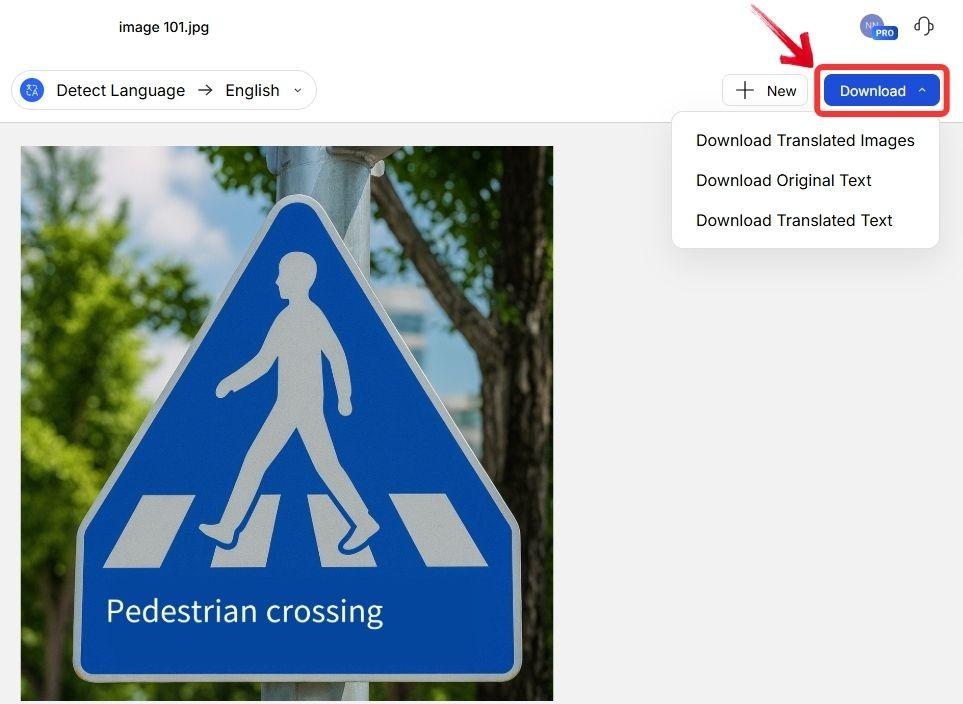
Google Translate
Google Translateremains one of the most recognized names in free translation. When I need a quick translation for a screenshot or a short text in an image, Google Translate often proves to be the fastest option. Its image translation feature lets you snap a photo or upload a file and get immediate results. While it may not keep the original complex layouts, its AI-powered OCR recognizes most printed text accurately. For casual or small-scale translations, Google Translate provides a reliable and accessible solution.
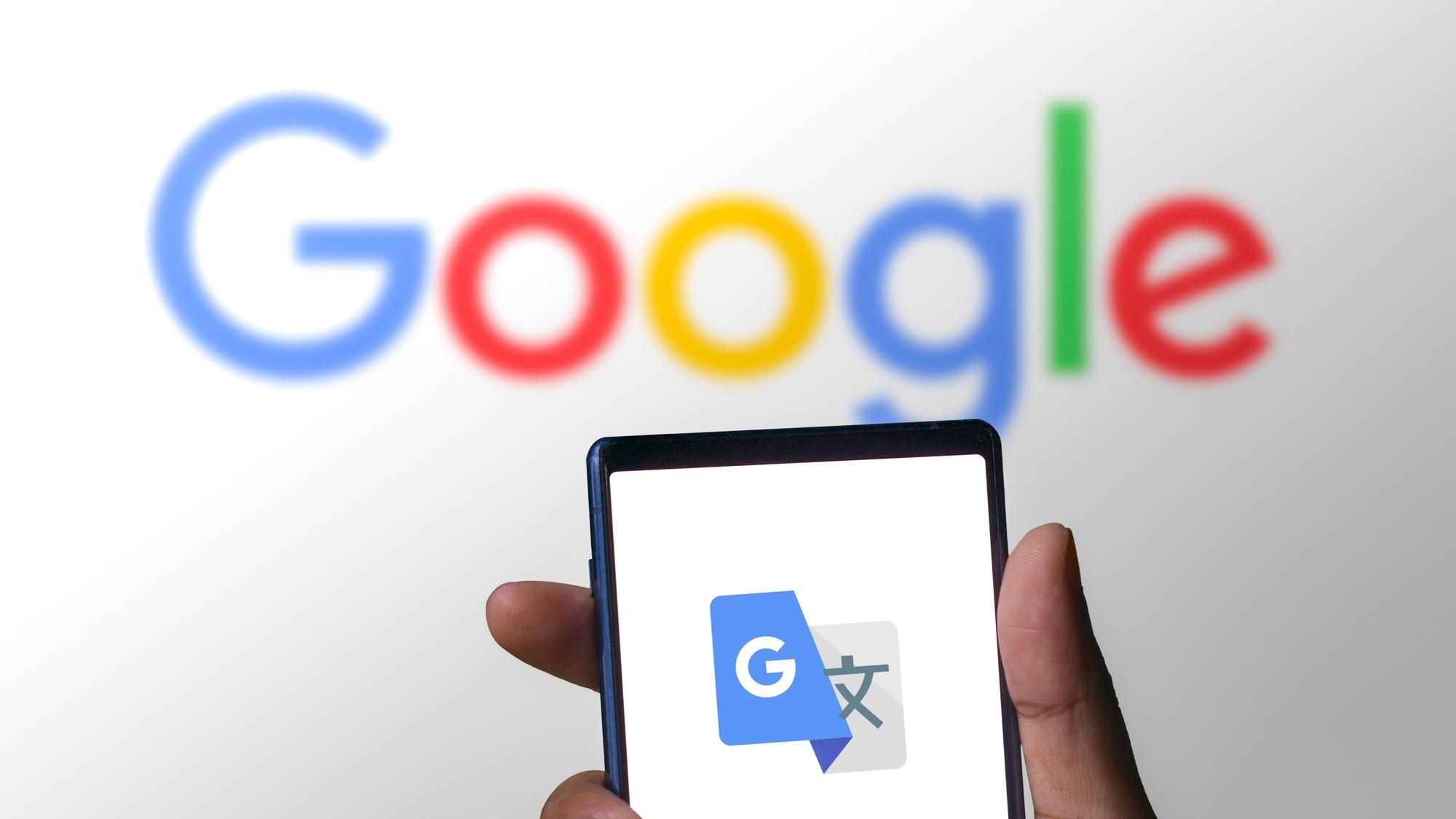
Features
Google Translate supports multiple image formats, including JPEG and PNG, allowing you to upload screenshots or photos easily.
Its AI-powered OCR reads printed text accurately, even from images with varying lighting or resolution.
Instant translation is provided, making it convenient for quick tasks or short text snippets.
The platform automatically detects the source language, reducing the chance of selecting the wrong language manually.
Google Translate makes moving from an image to readable text almost effortless. Once your image is uploaded or captured, the platform quickly detects the text and converts it into your chosen language. The process is designed for speed and simplicity, even if the text is short or the image isn’t perfectly clear. Here’s how to use it:
Step 1: Go to Google Translate and switch to the “Images” option. This puts you in the right mode for picture-based translation.
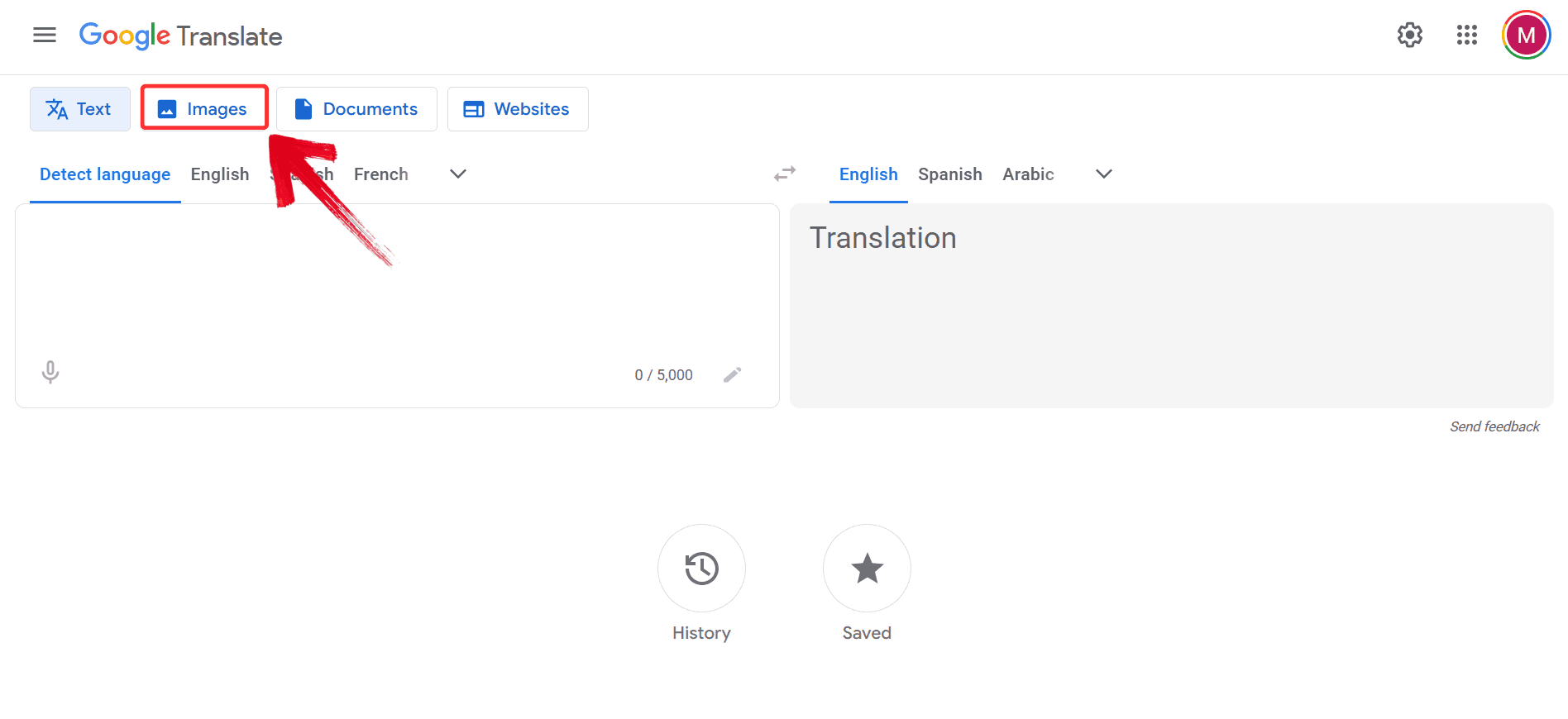
Step 2: Select the language you want to translate into, then click “Browse your files” to upload the image.
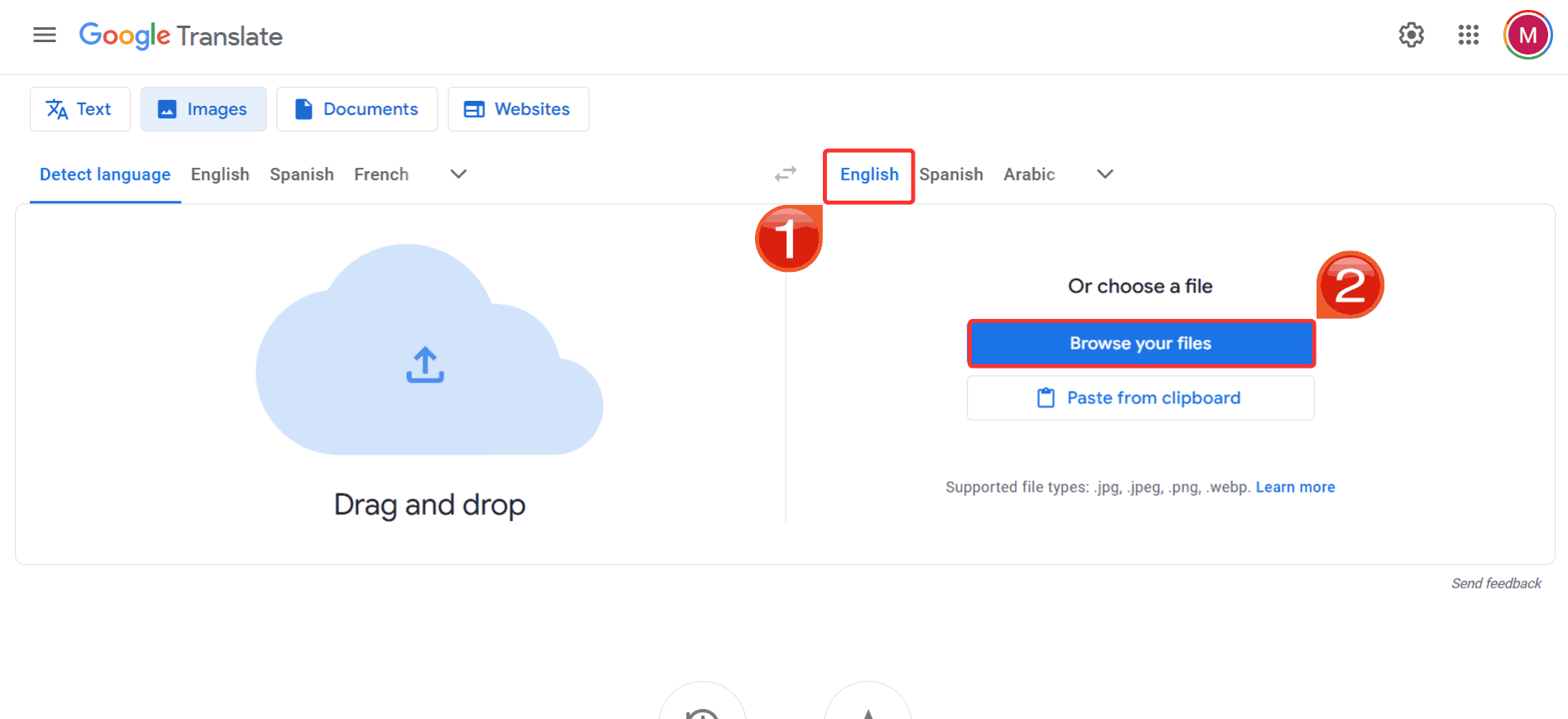
Step 3: Once the text is processed, click on“Download translation” to save the translated version of your image.
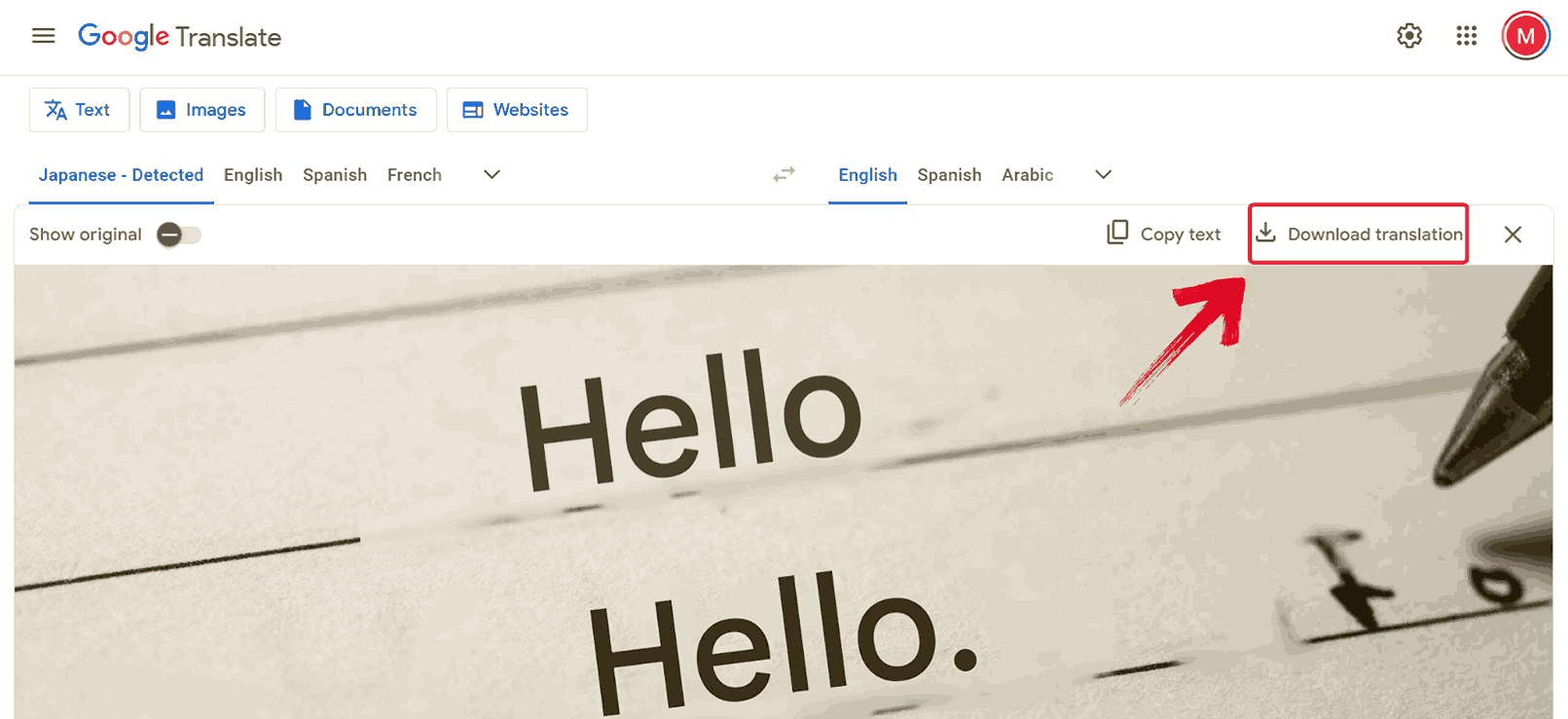
OpenL Translate
OpenL Translate is a lesser-known but effective tool for image translation, supporting multiple file types. In my experience working with multilingual images, the AI tool handles them with impressive precision. Its OCR technology accurately reads printed text from irregular layouts or uncommon fonts. The platform maintains context and clarity in translations, making it a great choice for professional tasks where there is no margin for error and readability are essential.
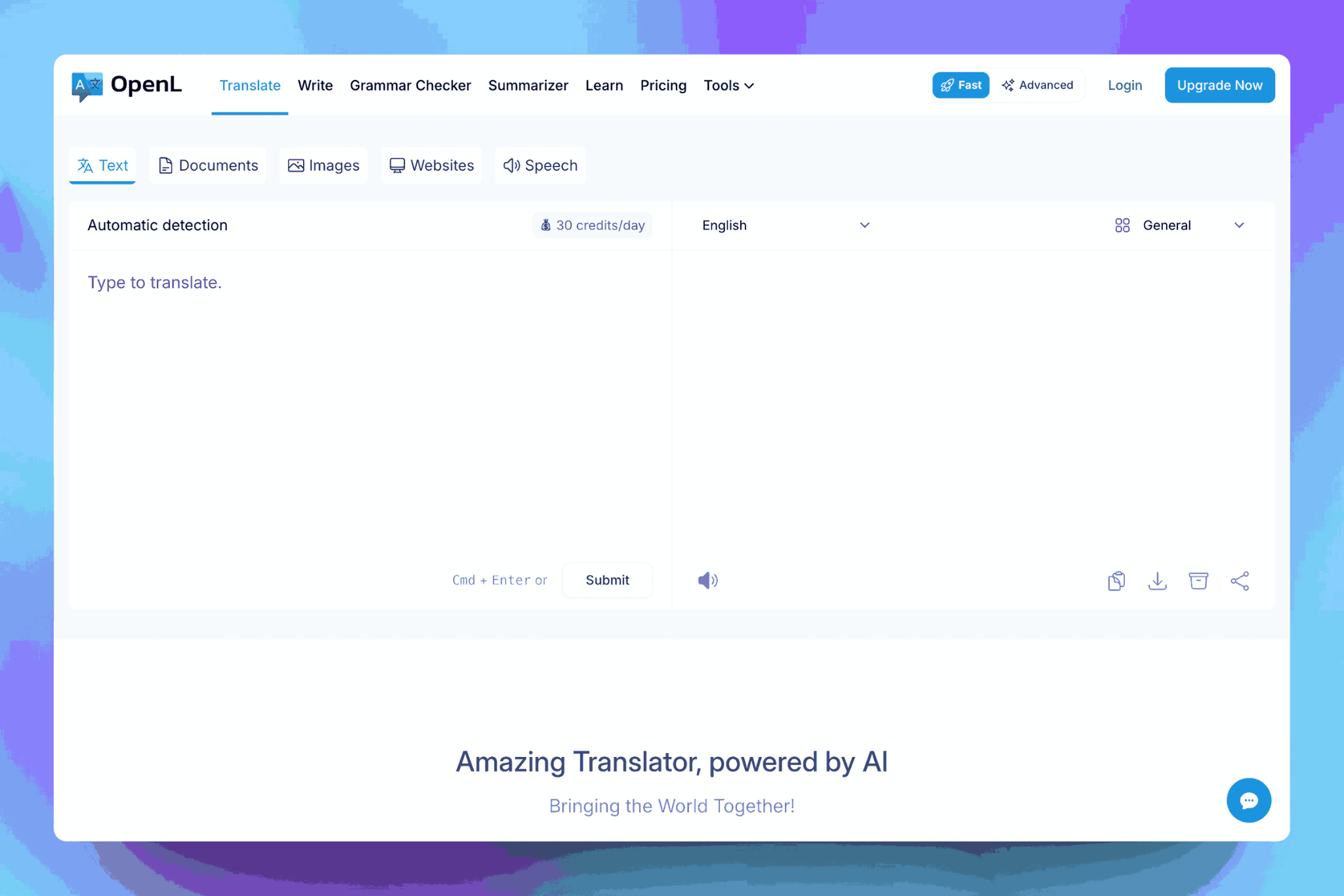
Features
OpenL Translate accurately reads text from images containing multiplelanguages, making it effective for multilingual documents.
Its OCR technology works well with irregular layouts and less common fonts, ensuring that the extracted text is precise.
The platform maintains context in translations, producing readable and coherent output rather than literal word-for-word results.
OpenL Translate supports various image formats, including JPEG and PNG, allowing flexibility in the types of files you can upload.
OpenL Translate simplifies the process from image to translated text, making it easy to handle complex or multilingual images efficiently. Once an image is uploaded, the platform detects and converts the text while preserving accuracy and context. This design ensures that even challenging layouts or mixed-language content can be translated with minimal effort. Here’s how to go about it:
Step 1: Go to the OpenL Translate website and click on“Images” to access the image translation feature.
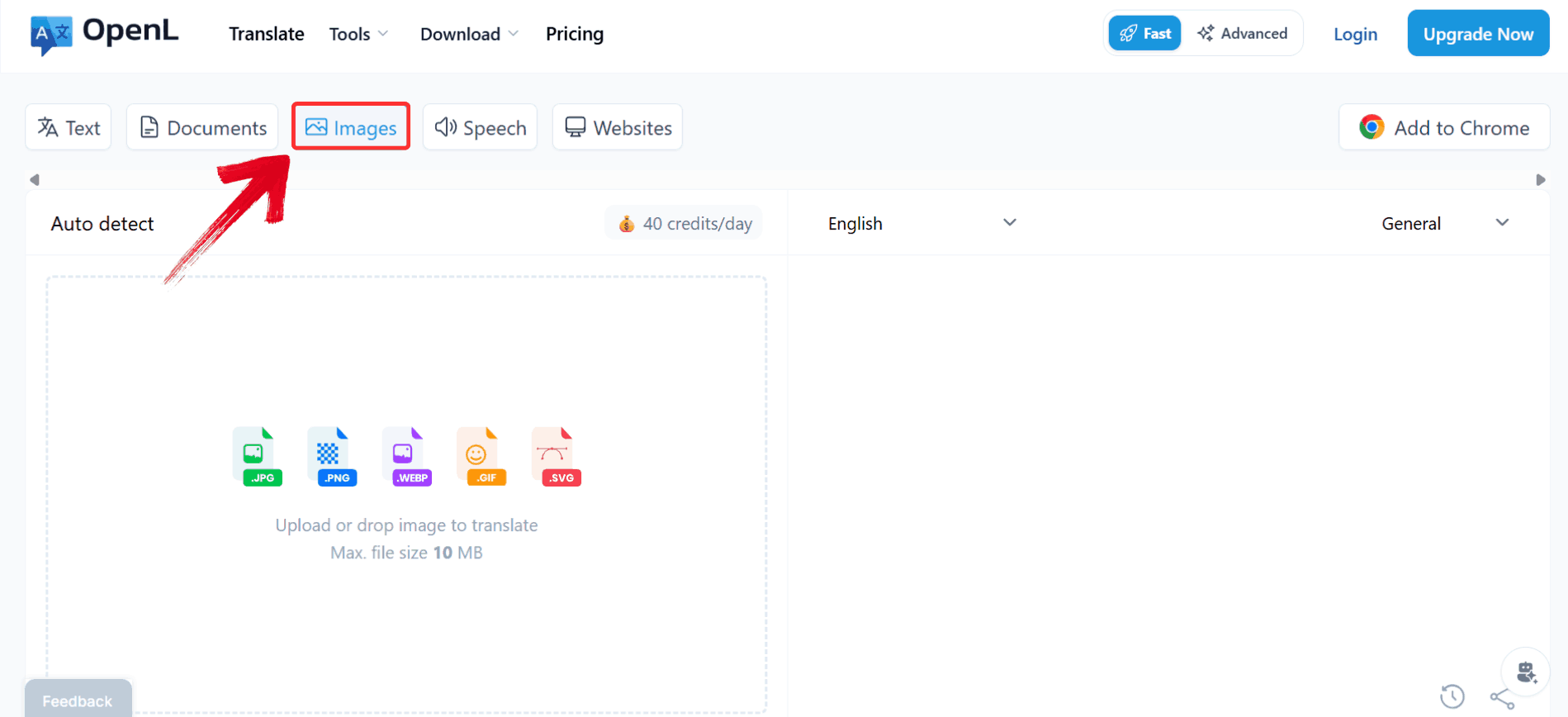
Step 2: Click the “Upload or drop image to translate” button on the left-hand side to upload the photo you want to translate.
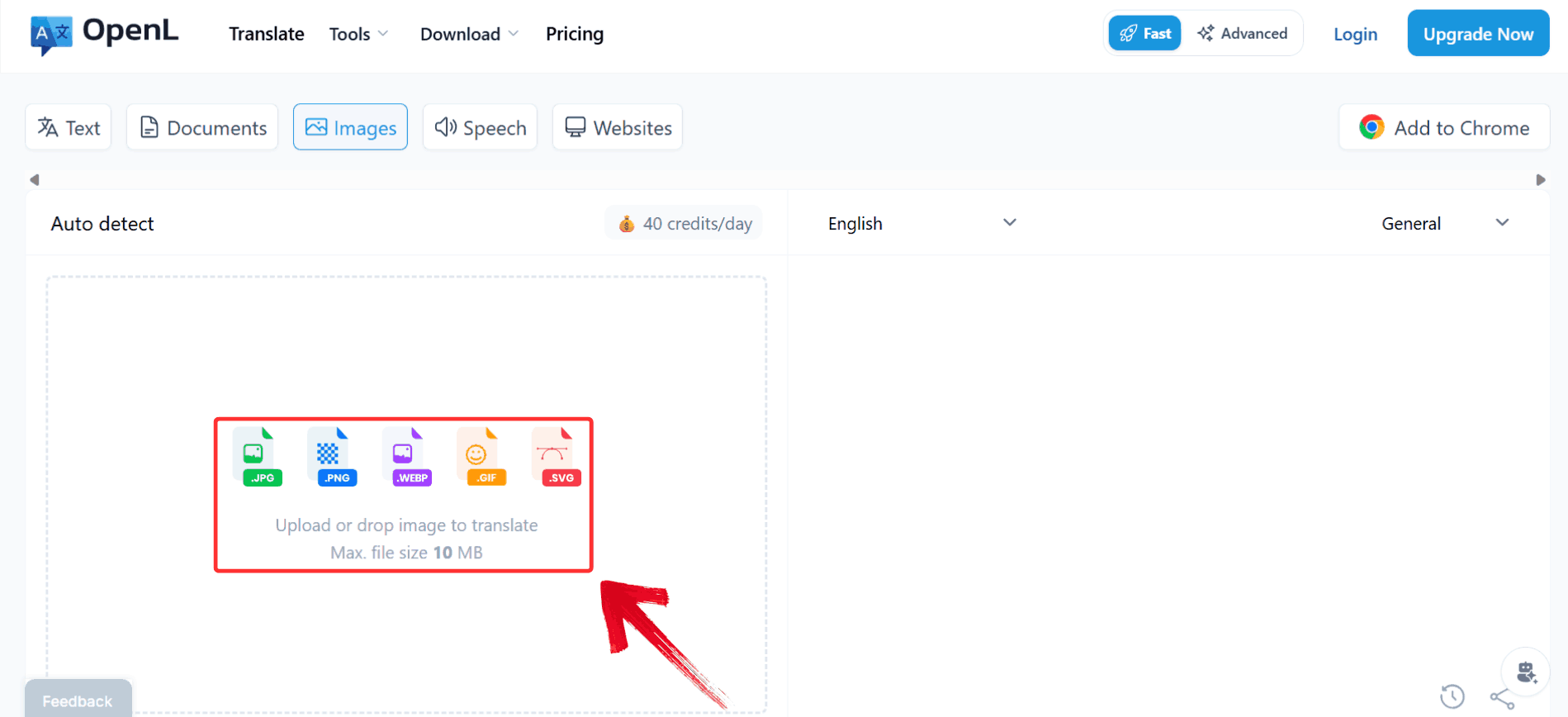
Step 3: Select the target language you want the image to be translated into which is currently“English”.
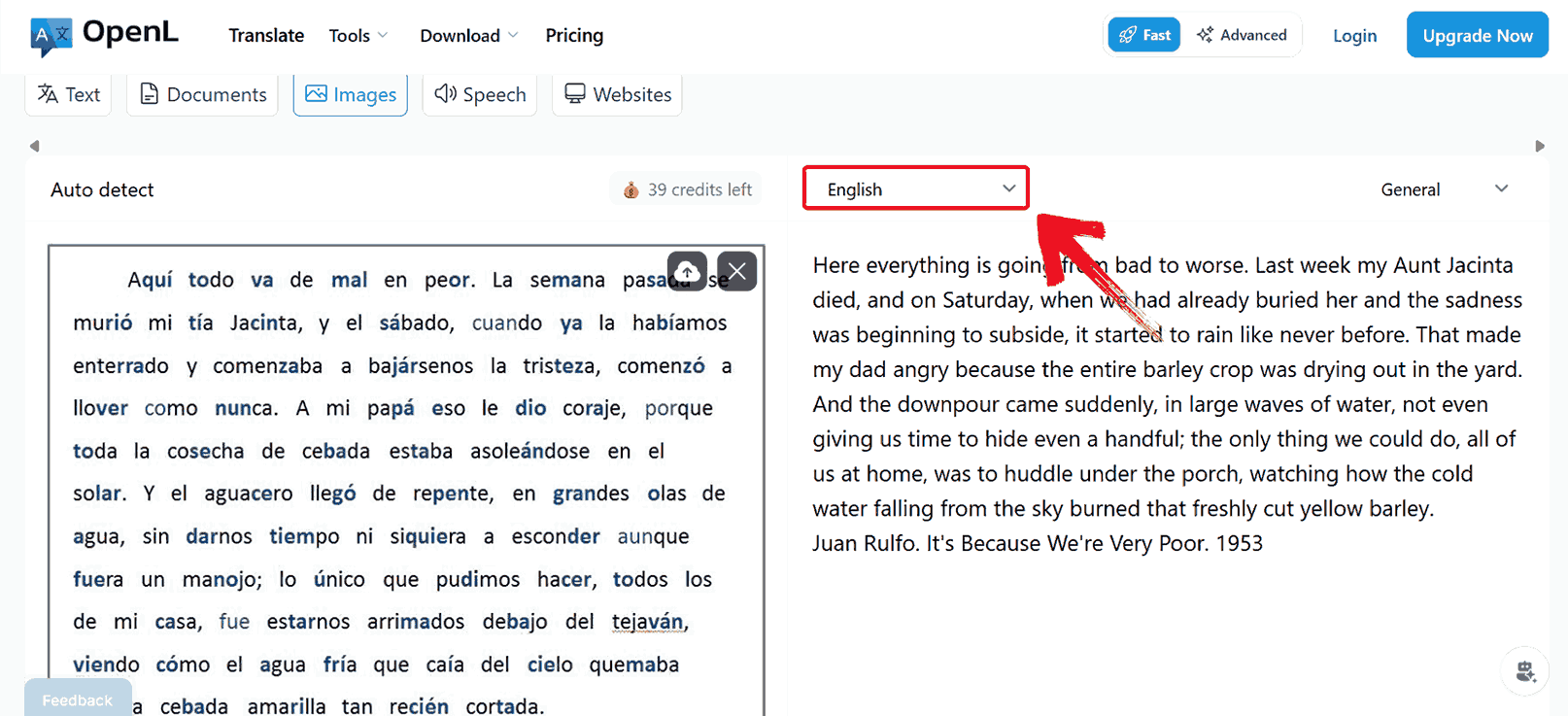
Step 4: Choose your desired language from the list of available options such as “French”.
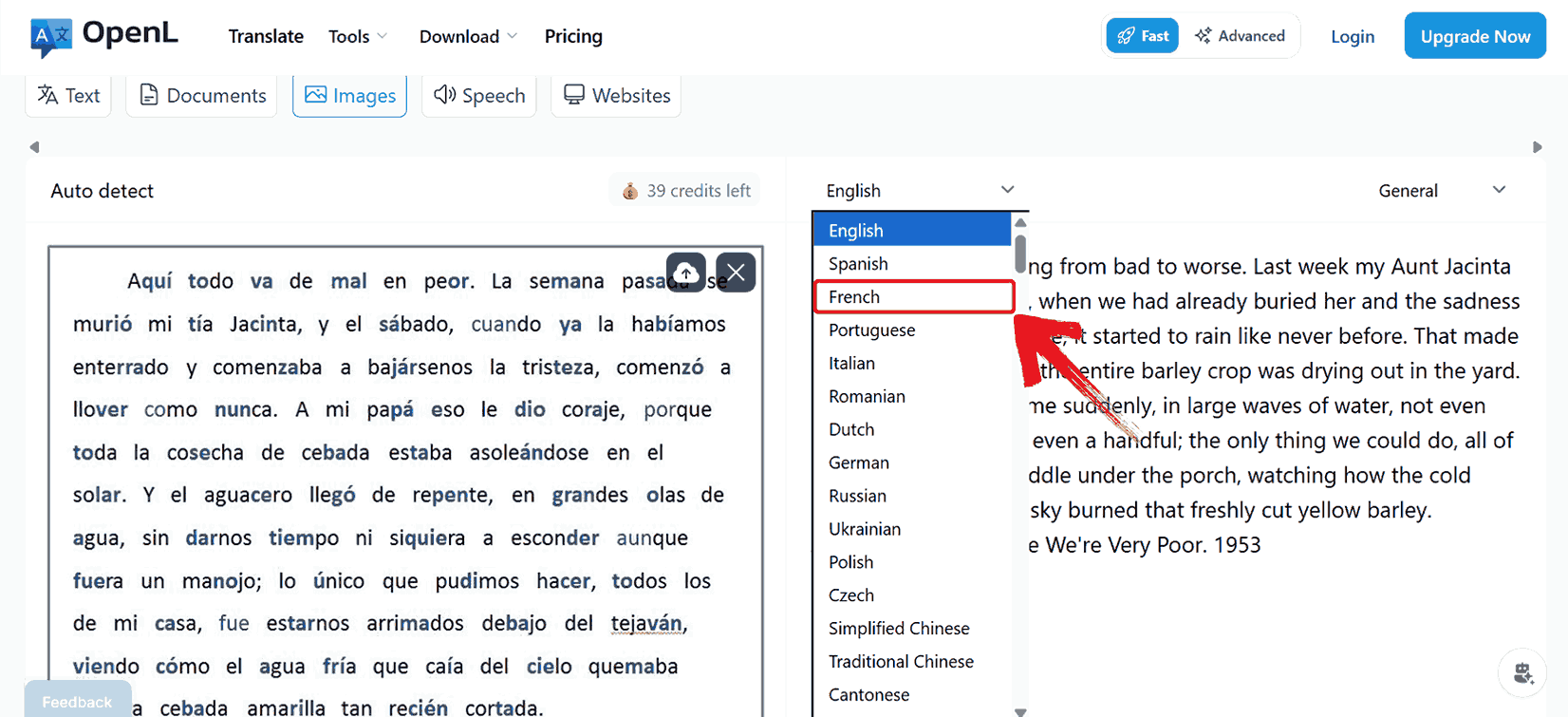
Step 5: Once the translation is generated, select all the translated text and press “Ctrl + C” to copy it for use.
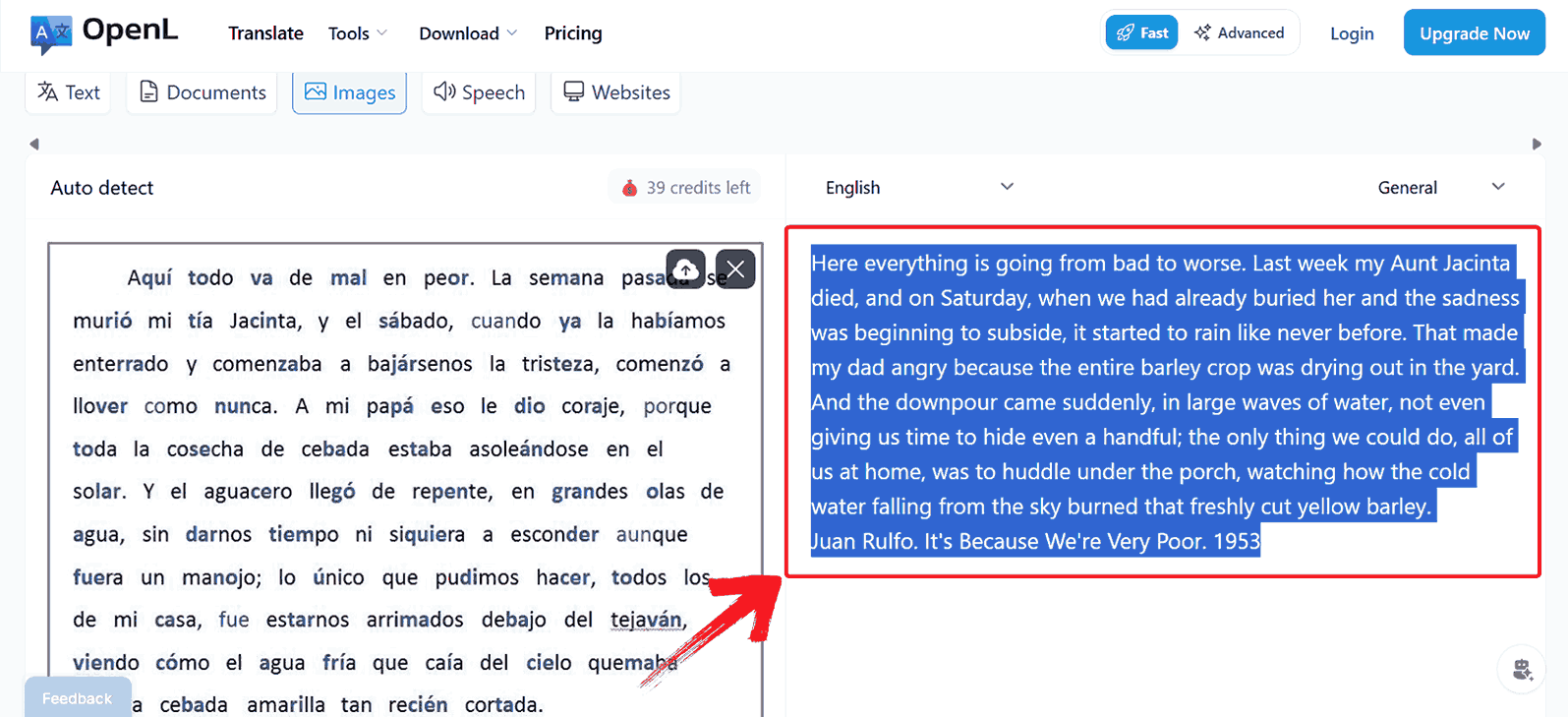
Comparison Table
It is important to note that each tool approaches image translation differently in terms of speed, accuracy, layout handling, and language support. Organizing their capabilities into a side-by-side comparison makes it easier to evaluate which tool fits a particular type of image or document. This table highlightskey aspects such as OCR accuracy, format compatibility, and context preservation, allowing for a clear and practical assessment of each platform.
| Tool | Key Features | Strengths | Limitations | Best Use Case |
|---|---|---|---|---|
| Yandex Translate | Image OCR, AI translation, 90+ languages | Fast, free, accurate | Handwriting OCR less reliable | Single images, mixed-language content |
| AnyDoc Translator | Batch translation, multiple formats | Handles multiple documents | Slower for single images | Large documents, PDFs |
| Google Translate | Camera input, 100+ languages | Mobile convenience, instant | Formatting often lost | Quick mobile translations |
| OpenL Translate | Browser-based, direct download | Simple, free | Limited advanced features | No-login, quick translations |
Although Yandex remains a solid option for lots of people around the globe, for me, AnyDoc Translator handles larger or more complex images with greater precision and context. Its ability to preserve formatting, manage multi-page documents, and translate full-page layouts makes it particularly reliable for professional use. For anyone seeking the best free tool to translate images online Yandex might be the first choice for casual tasks, but when consistency and accuracy are critical, AnyDoc provides an edge that just cannot be overlooked.
FAQs
1. Is Yandex Translate safe to use for images?
Yes. Yandex uses standard encryption, and uploaded images are processed securely. Avoid uploading sensitive personal documents to minimize risk.
2. Can Yandex Translate handle handwritten text?
It can try, but recognition accuracy is lower than printed text. For handwriting, AnyDoc Translator may perform slightly better.
3. Do I need an account to use Yandex Translate?
No, you can translate images directly without signing in. Creating an account is optional for added features like saving history.
4. What’s the best tool to translate images online in 2025?
For speed, free usage, and accuracy in most cases, Yandex Translate remains one of the best free tools to translate images online. However, for bulk documents, AnyDoc Translator is worth considering.
Text Unlocked with AnyDoc Translator
Translating text from images no longer requires hours of manual typing. You can translate image with Yandex to convert screenshots, photos, and scanned documents into readable English quickly. Its AI-powered OCR works well for most printed text, though complex layouts can sometimes pose a challenge. That’s when alternatives like AnyDoc Translator arrive to save the day. The way it translates full documents and preserves context gives translations a whole new level of consistency that casual tools don’t always provide. Although Google Translate and OpenL Translate are useful for quick snaps, AnyDoc offers far greater accuracy and reliability for larger or more complex image translations. So the next time you encounter an image with foreign text, you’ll know exactly how to handle it confidently using AnyDoc Translator.

