When you’re presenting to a global audience, language can quietly get in the way. A deck that feels clear to you might be confusing to someone else. Knowing how to translate Google Slides properly helps bridge that gap without redoing everything from scratch. While there’s no built-in “translate” button, a few reliable tools make the process quick and accurate. In this guide, I’ll show you three easy methods to help you translate slides smoothly while keeping your layout intact.
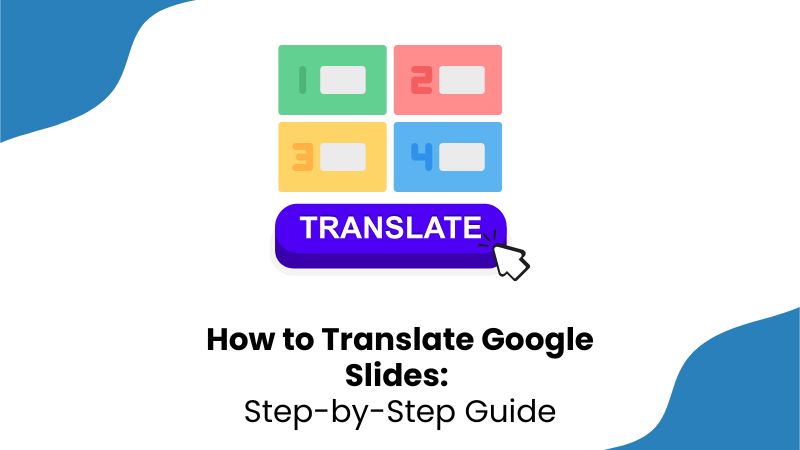
Why Translate Google Slides
Multilingual presentations are no longer optional in classrooms, meetings, or global projects. Translating your slides helps you reach more people and avoid miscommunication. If you’ve ever recreated the same deck in another language manually, you already know how time-consuming that can be.

Here’s why translating your Google Slides matters:
Collaboration: When teams work across countries, a translated deck ensures everyone is on the same page, literally and figuratively.
Education: Teachers can make lessons more inclusive by translating study materials into students’ native languages.
Client presentations: If you’re pitching internationally, a translated presentation shows professionalism and helps your audience connect with your message.
Accessibility: Translating slides isn’t just about convenience, it’s about making information available to everyone, regardless of language.
Even though Google Slides doesn’t offer a built-in translation feature, a few workarounds can make the process seamless. You’ll be able to translate entire decks in minutes without losing structure or formatting.
Step-by-Step Methods to Translate Google Slides
There are several ways to translate your Google Slides, depending on how precise or fast you want the process to be. Some tools work directly within Slides for quick results, while others give you more control over tone and formatting. The good news is that you don’t need any advanced setup or paid software to get professional-looking translations.
How to Use Google Slides Translator Tool
The easiest and most direct way to translate within Google Slides is by using the Slides Translator add-on. It’s a free tool developed by Google that appears as a sidebar, letting you translate specific text boxes or slides right inside your presentation. It’s perfect when you need quick translations and don’t want to switch between apps.
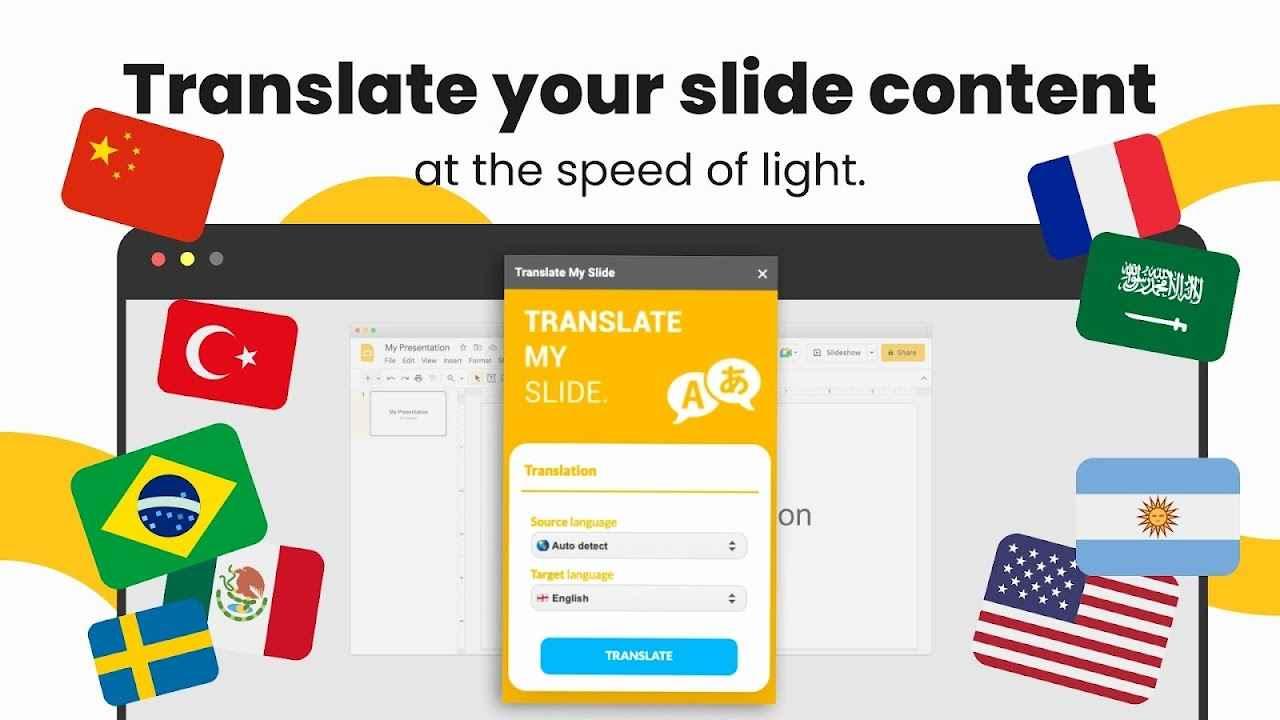
Features
Works directly in Google Slides, no external website needed.
Supports over 100 languages.
Lets you translate selected text boxes or entire slides.
Pros
Free, quick setup, and simple to use.
Cons
Formatting might shift slightly in design-heavy slides.
Now let’s go through the exact steps on how to translate Google Slides automatically:
Step 1: Download the Google Slides Translator Tool for the Google Workspace Market
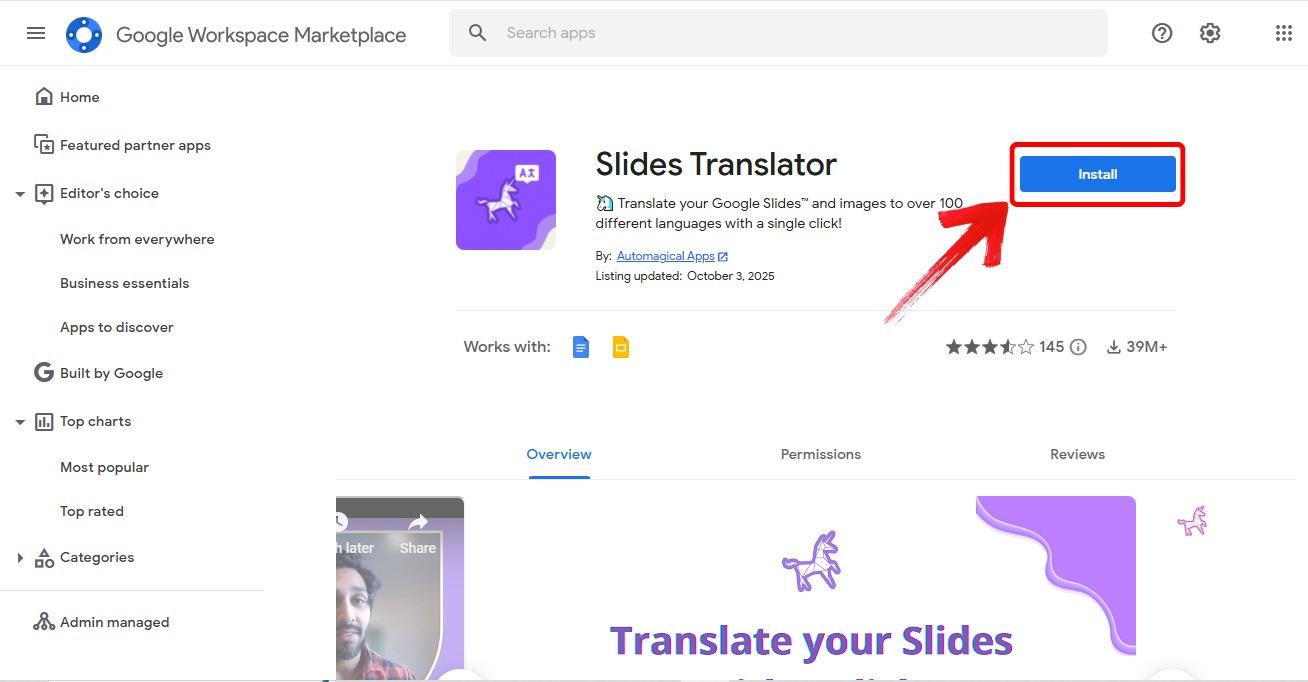
Step 2: After opening your Google Slide document, at the top menu click on “Extensions” then choose“Translate”. This will open up menu bar for the Translation Tool.
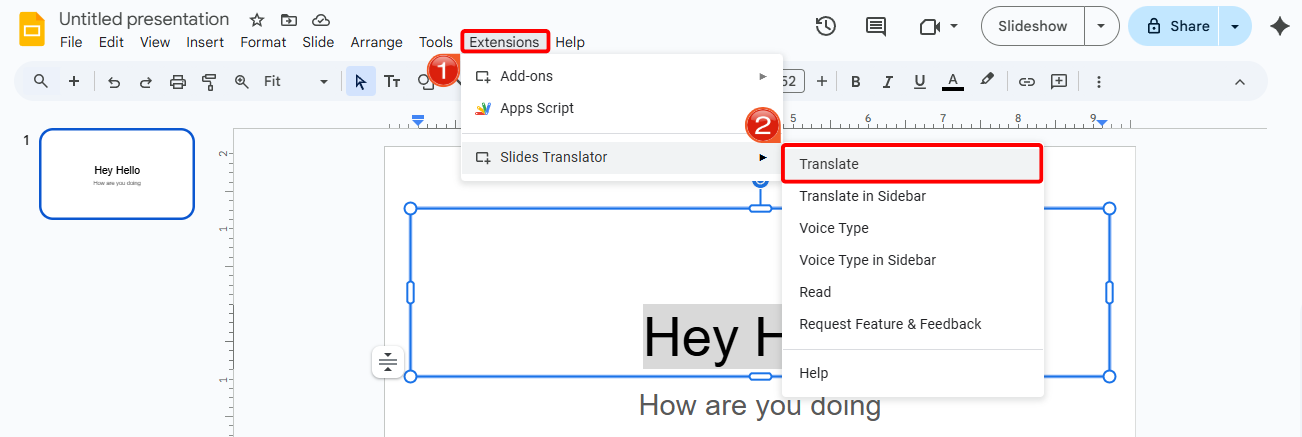
Step 3: In the Translation Menu bar, first choose the language you want the slide translated to, then either select:
“Translate” to translate the selected text
“Translate All Slides” to translate every single slide.
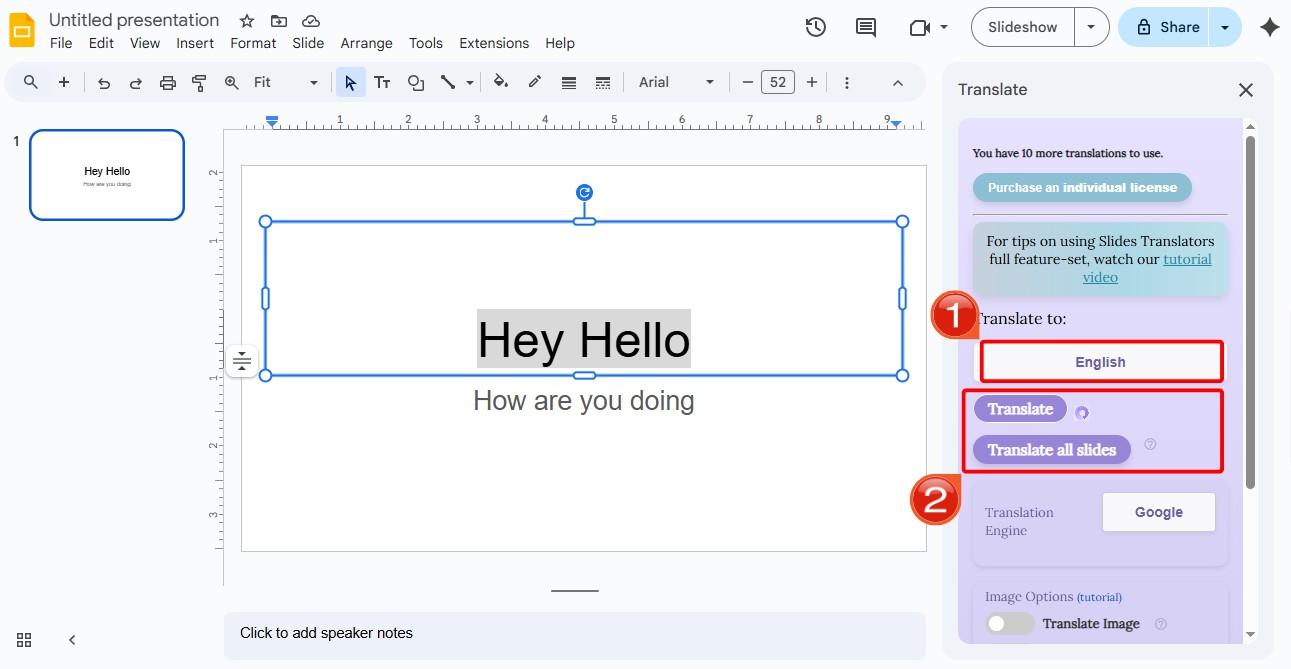
Using Google Docs’ Translate Feature
If you want a bit more control over your translation, especially for longer, text-heavy presentations, Google Docs is a reliable workaround. It uses Google’s main translation engine, so the accuracy is strong, and you get the chance to review and edit your text before adding it back to your slides.
Features
Uses Google Translate’s advanced translation system.
Lets you refine translations before reinserting them into slides.
Pros
Offers editable translations for cleaner, more formal results.
Cons
Manual process, you’ll copy and paste text yourself.
Here’s how to translate Google Slides presentation to another language through Google Docs while keeping everything neat and editable:
Step 1: Open your presentation and copy all the text you want translated by pressing “Ctrl + A”.
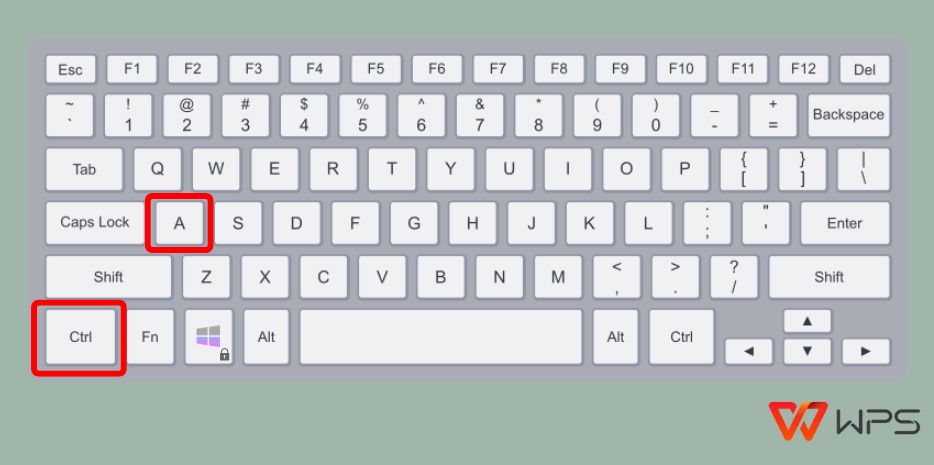
Step 2: Click on “Blank document”to open a new Google Docs file and paste the copied text.
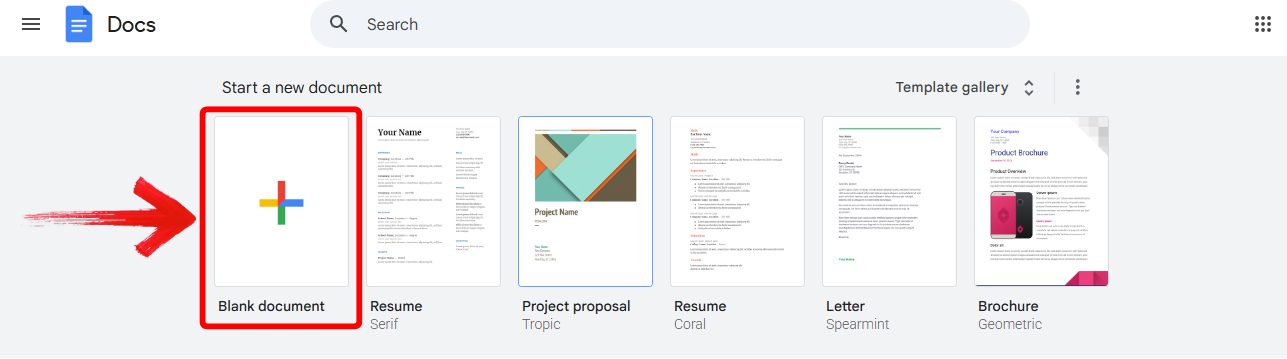
Step 3: In the Docs menu, click“Tools” then “Translate document”.
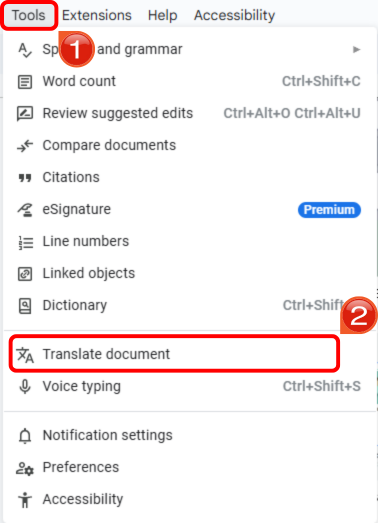
Step 4: Choose your target language such as“Urdu” and click “Translate”. Google Docs will create a new file with the translated text.
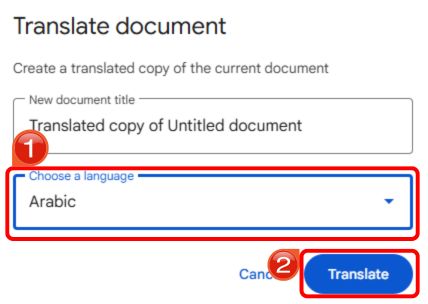
How to Translate Google Slides with AnyDoc Translator
If your slides have complex designs, images, or charts, the built-in Google options might not preserve formatting perfectly. As someone who works with image translation regularly, AnyDoc Translator has turned out to be an excellent substitute for users.. Unlike basic tools, it can handle full-page layouts, preserving both text and formatting. Its AI-powered OCR reads printed text with high accuracy, even across multiple languages. AnyDoc also produces context-aware translations, making the output more natural and readable.
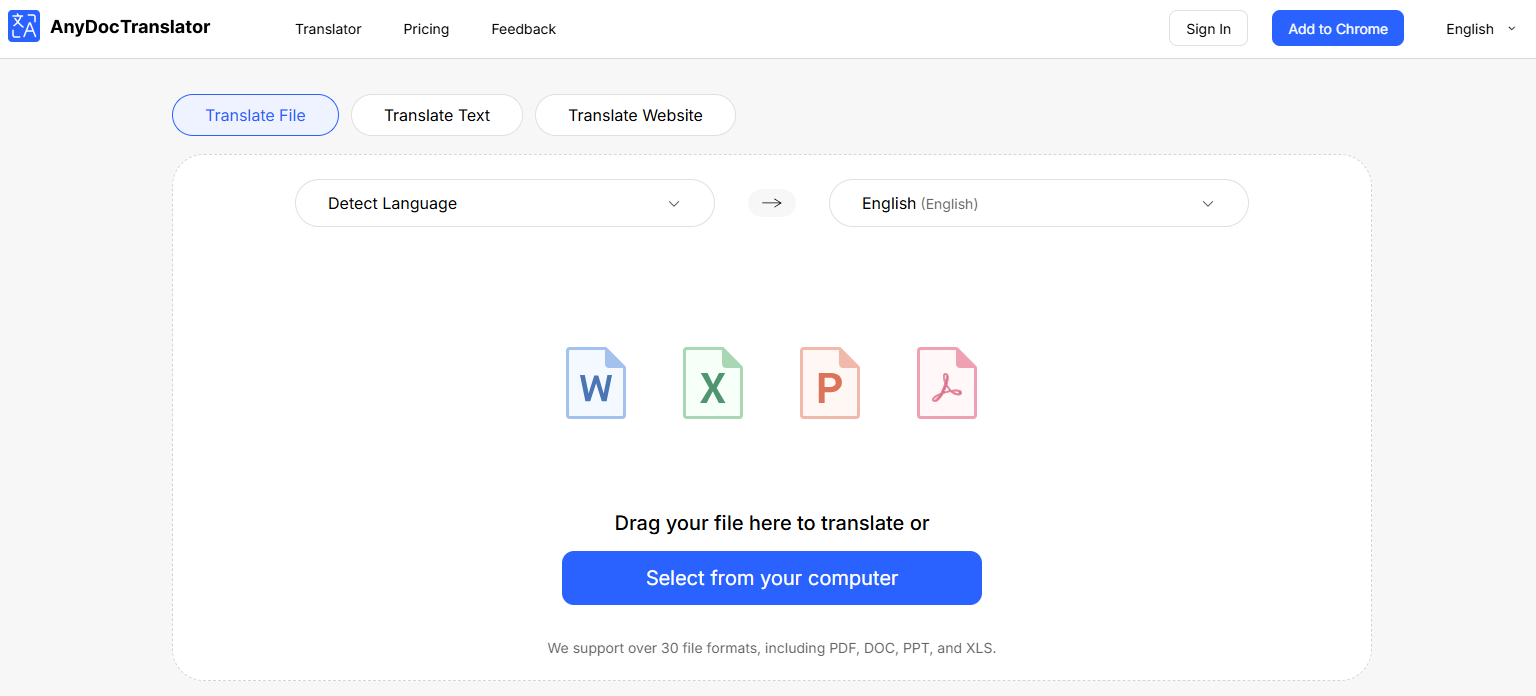
Features
Translates full slide decks while preserving layout, fonts, and visuals.
AI-driven translation engine for accurate results in 100+ languages.
Works across PowerPoint and Google Slides exports.
Pros
Keeps your design perfectly aligned, fast and professional results.
Cons
Requires exporting your slides as a PowerPoint file first.
Now that you know what it offers, let’s go through the steps on the best way to translate Google Slides:
Step 1: Head to the AnyDoc Translator website and open the “Translator”option from the top menu.
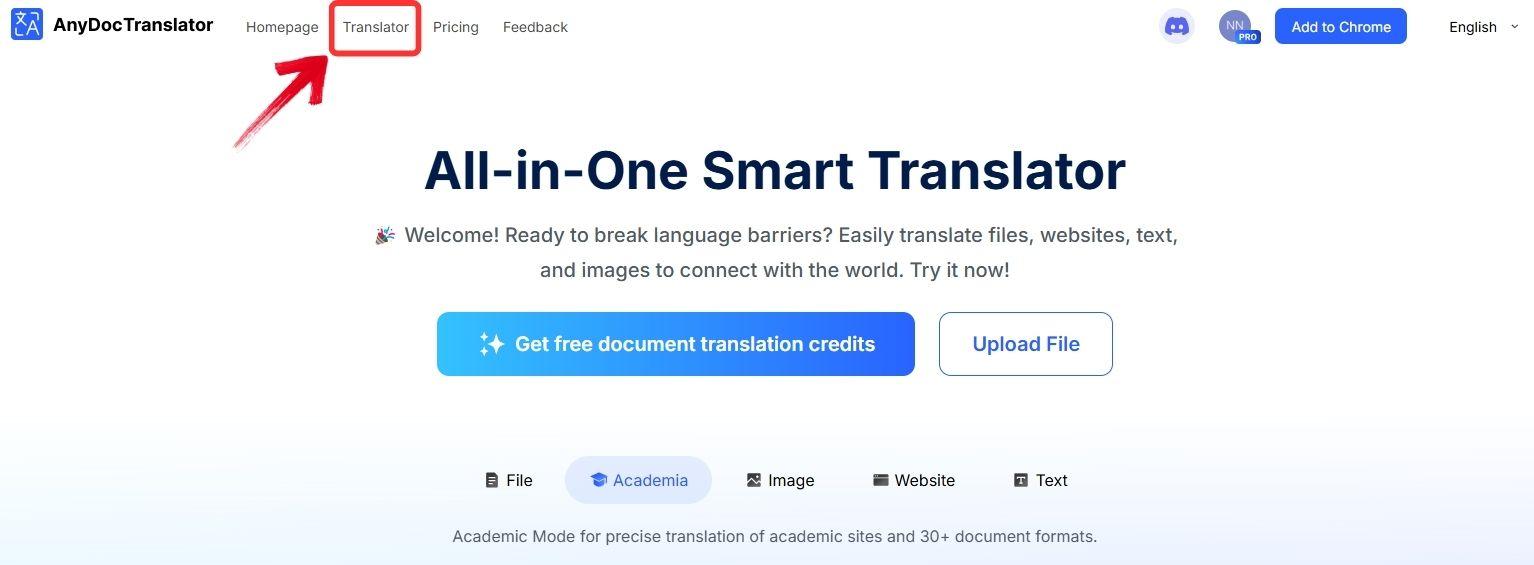
Step 2: AnyDoc can handle a range of files, including PowerPoint, PDFs, and documents. For translating your Google Slides, choose the “Translate File” option.
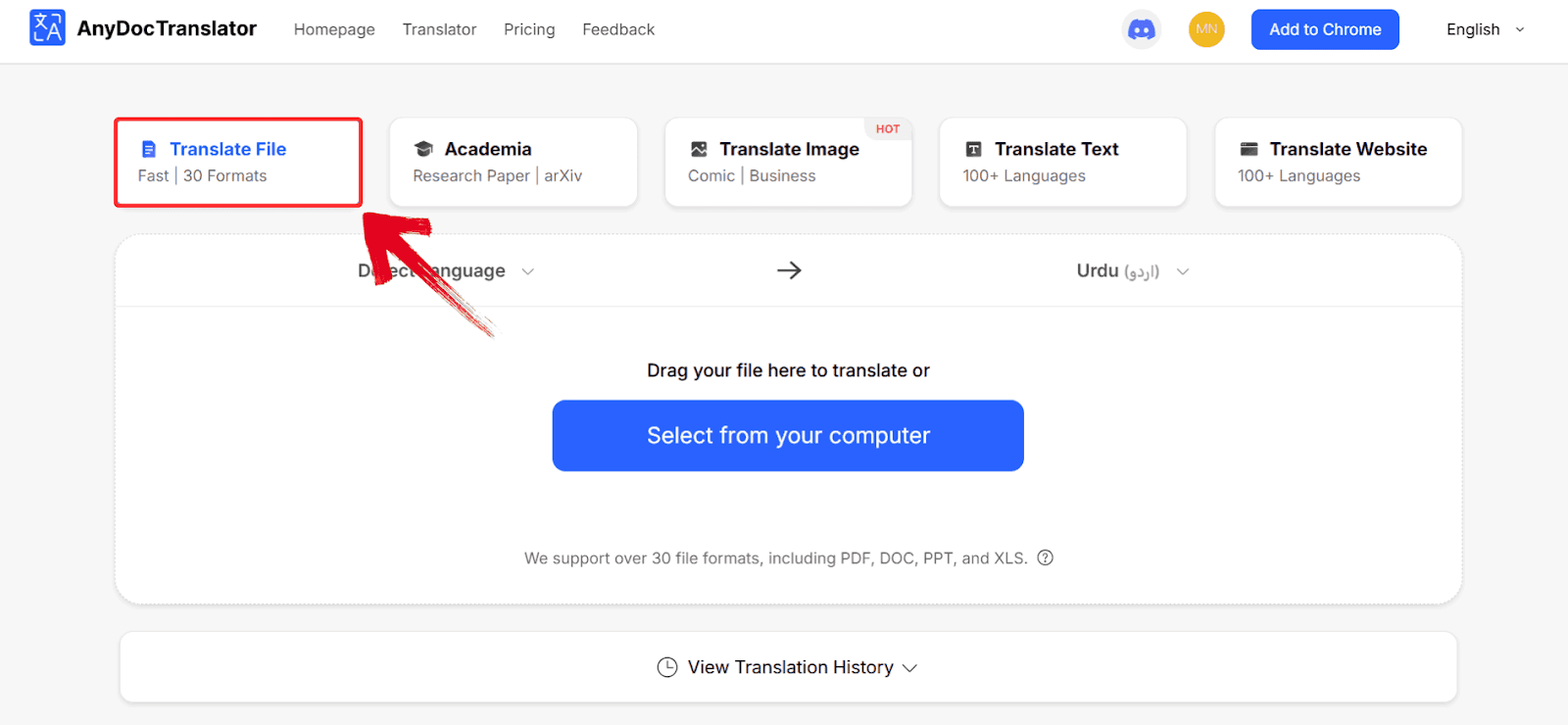
Step 3: Click “Select from your computer” to upload your exported PowerPoint file, or drag and drop it directly into the upload area.
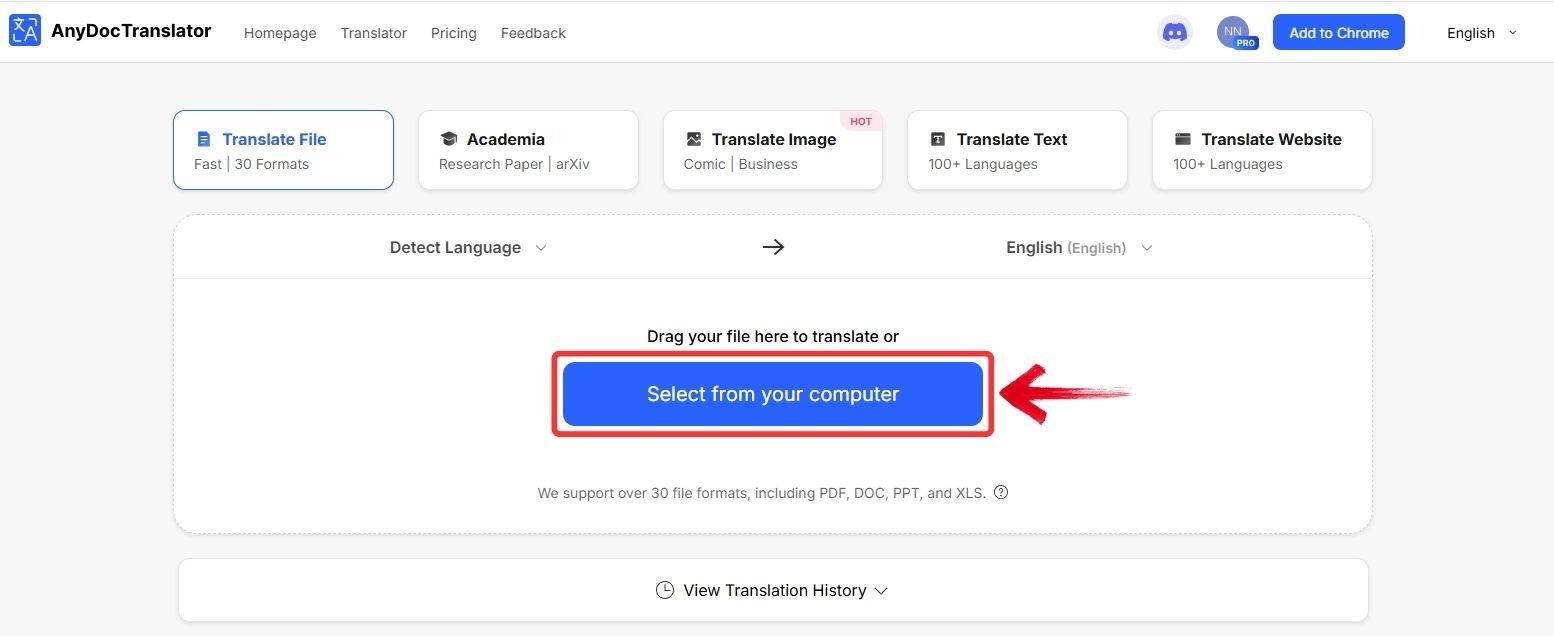
Step 4: Once your file is uploaded, click theglobe icon and choose your target language, such as“Urdu”. The translation will begin instantly.
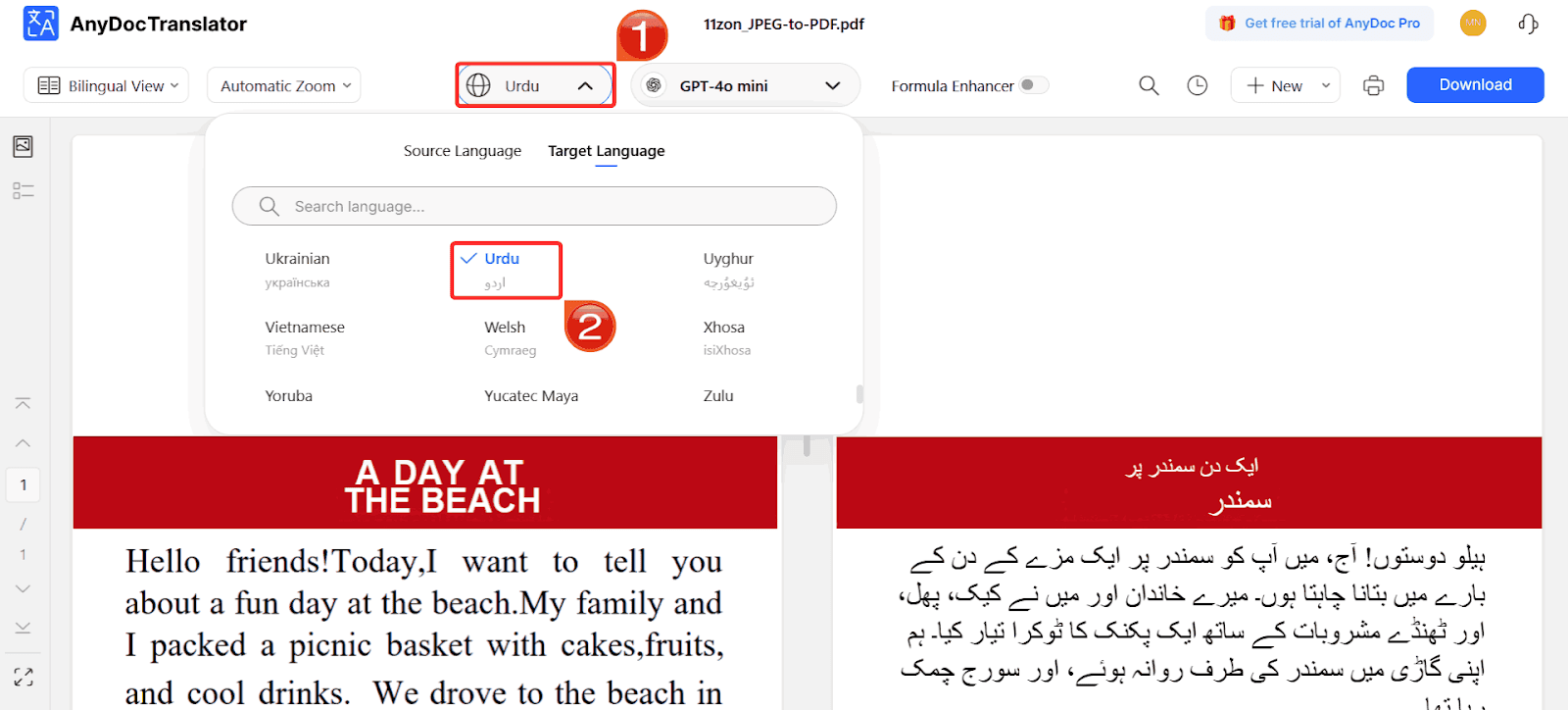
Step 5: When the translation finishes, click“Download” to save your translated presentation. You can re-upload it to Google Drive and open it in Google Slides.
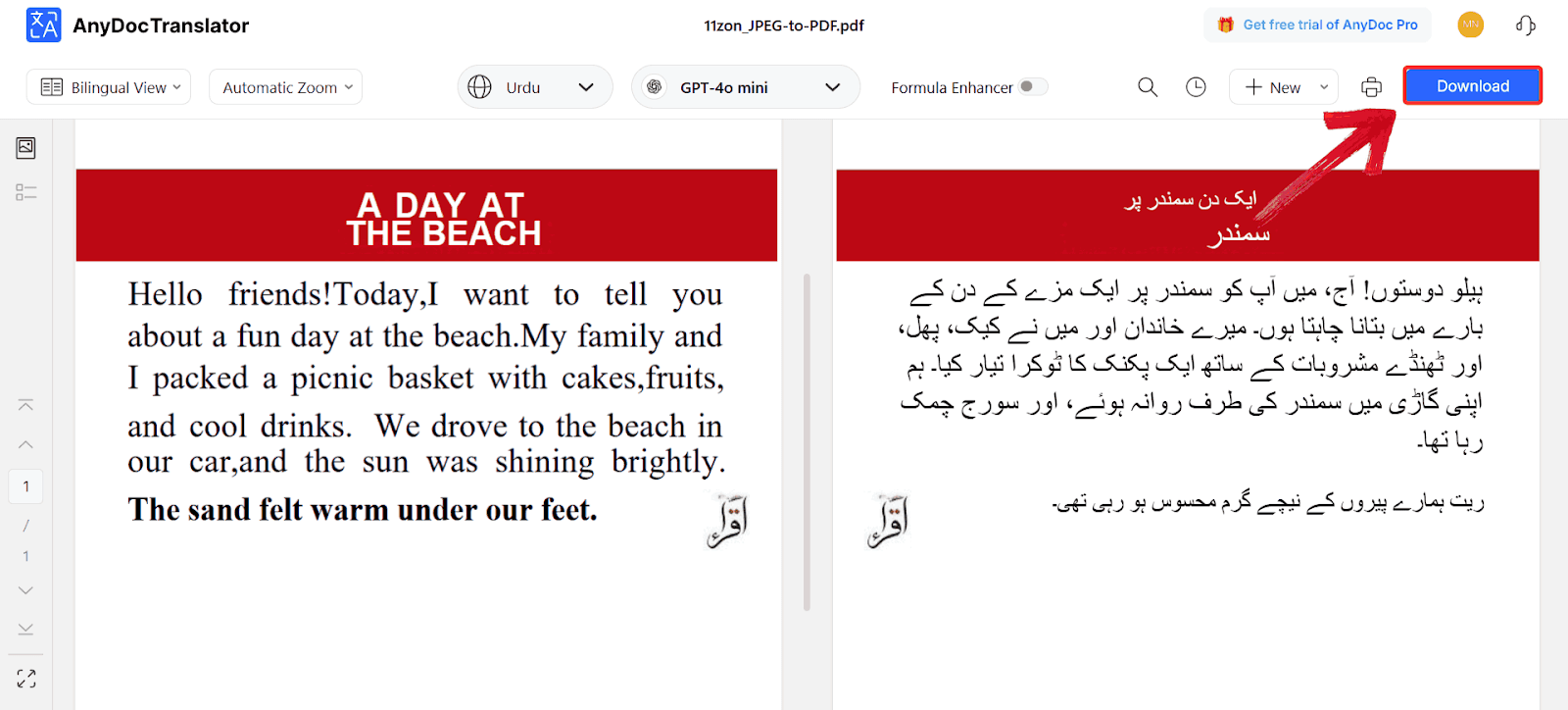
Comparison of Tools for Translating Google Slides
With so many translation options available, each claiming to offer accuracy, speed, or better file handling, it can get tricky to know which one actually suits your needs. That’s why comparing them side by side makes a real difference. The table below gives you a quick, structured look at what each tool does best, from how they handle document layoutsto the range of supported languages and output formats.
| Tool | Best For | Pros | Cons |
|---|---|---|---|
| Google Slides Add-on | Quick in-app translations | Free, fast, no external setup | Formatting may shift |
| Google Docs | Manual but accurate edits | Lets you review text, precise translations | Requires copying and pasting |
| AnyDoc Translator | Professional, design-heavy decks | Preserves layout and design, supports many languages | Requires exporting to PowerPoint format |
If you’re looking for the best way to translateGoogle Slides while keeping your slides visually consistent, AnyDoc Translator is the most ideal choice.
FAQs
1. Can you translate Google Slides automatically?
Yes. The Google Slides Translator add-on and AnyDoc Translator both let you translate slides automatically with just a few clicks.
2. Does translation affect slide formatting?
In some tools, yes. Google Slides Add-on may shift text boxes slightly. AnyDoc Translator keeps your layout intact.
3. What’s the best way to translate Google Slides for free?
The built-in Google Slides Add-on is free and great for small presentations.
4. Can I use Google Docs to translate text for my slides?
Absolutely. It’s ideal if you need to review or refine your translations before reinserting them.
5. Which tool is best for design-heavy slides?
AnyDoc Translator works best for professional or visually detailed slides, as it keeps fonts and layouts consistent.
Final Word on Translating Google Slides
When it comes to figuring out how to translate Google Slides, it’s less about finding a trick and more about using what fits your workflow. The Slides Translator add-on is great for quick, in-app translations, while Google Docs offers more room to refine and perfect text-heavy slides. But when design accuracy and visual consistency matter most, AnyDoc Translator takes the lead handling full-slide layouts seamlessly without disrupting your format. If you want your presentation to look sharp and read naturally in any language, AnyDoc Translator is the way to go.

