Many images come with watermarks to protect ownership rights. Still, you may need to remove them with permission for clean use. Manually erasing them in Photoshop is not easy for everyone. So, how can you smartly remove a watermark Photoshop? This article gives simple methods and a smart tool to help you do just that.
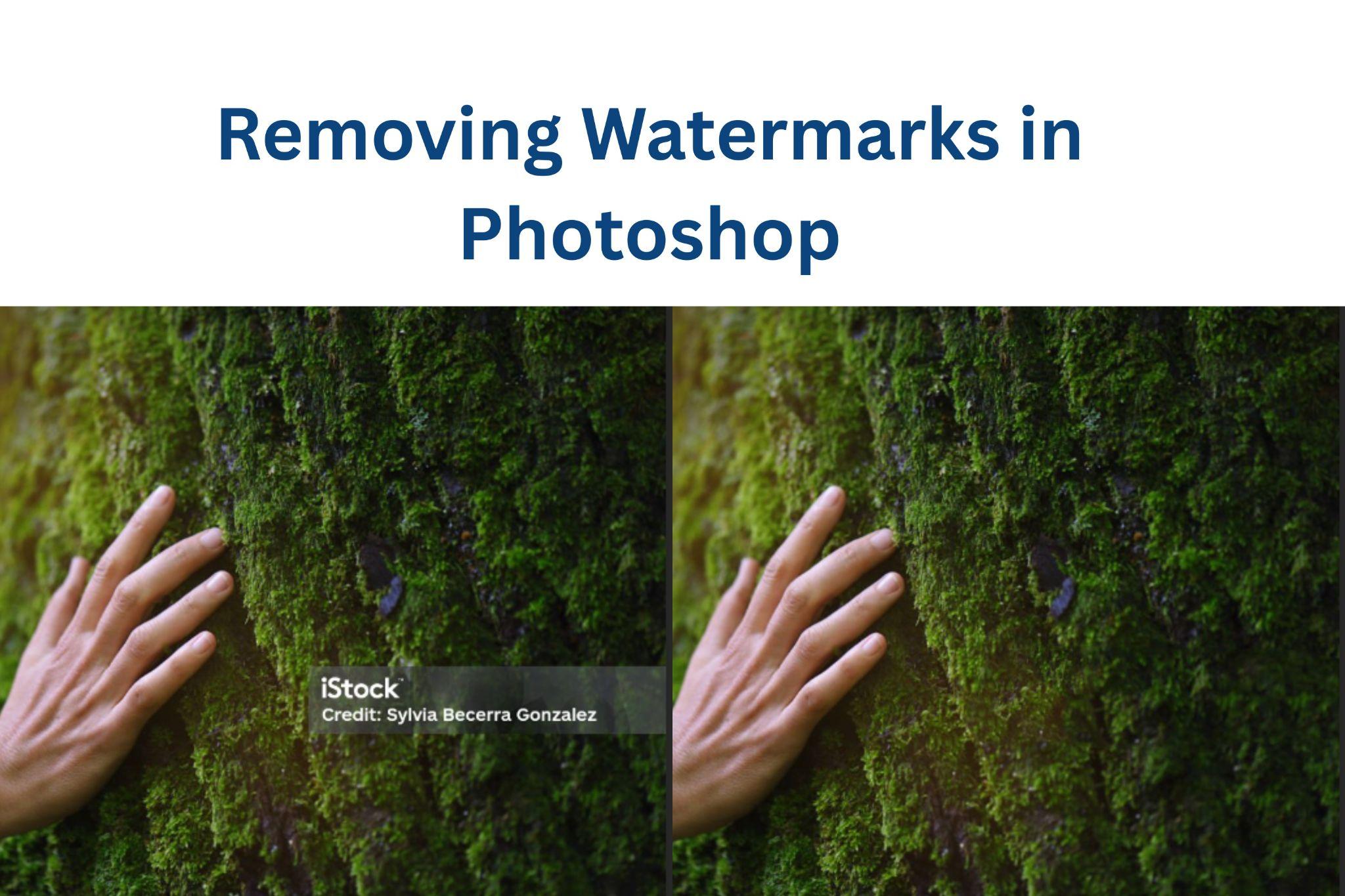
Part 1: How to Remove Watermarks in Photoshop
Removing watermarks using Photoshop requires some skill, but it’s doable with the right tools. Here are four reliable methods you can try to remove watermark on Photoshop effectively.
1. Remove Watermark Using Spot Healing Brush Tool
This is one of the easiest tools in Photoshop for quick fixes.
Steps:
Open the image in Photoshop.
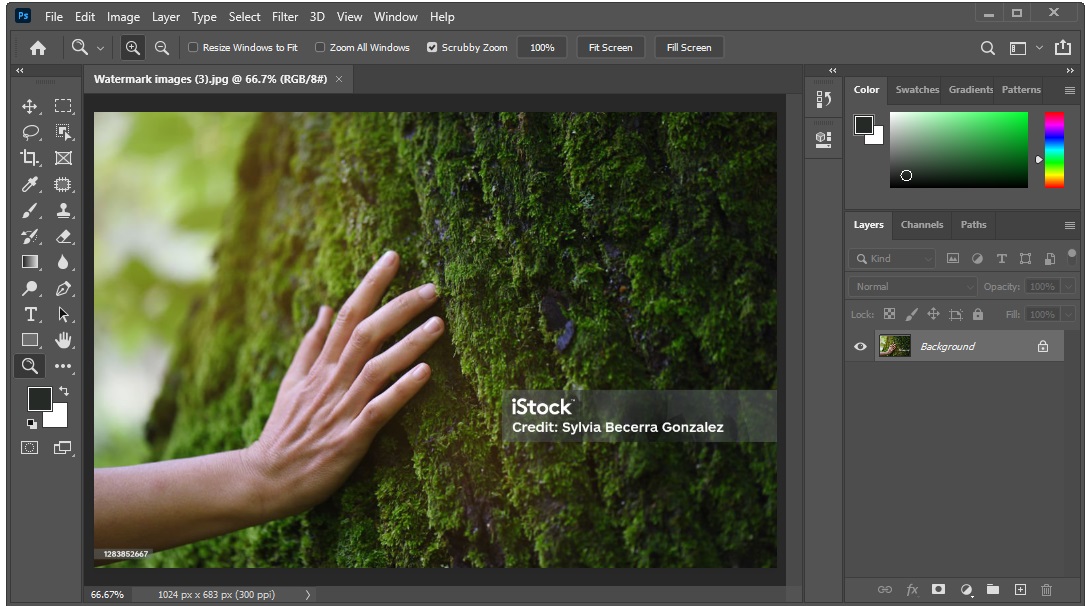
Select the Spot Healing Brush Tool from the left panel.
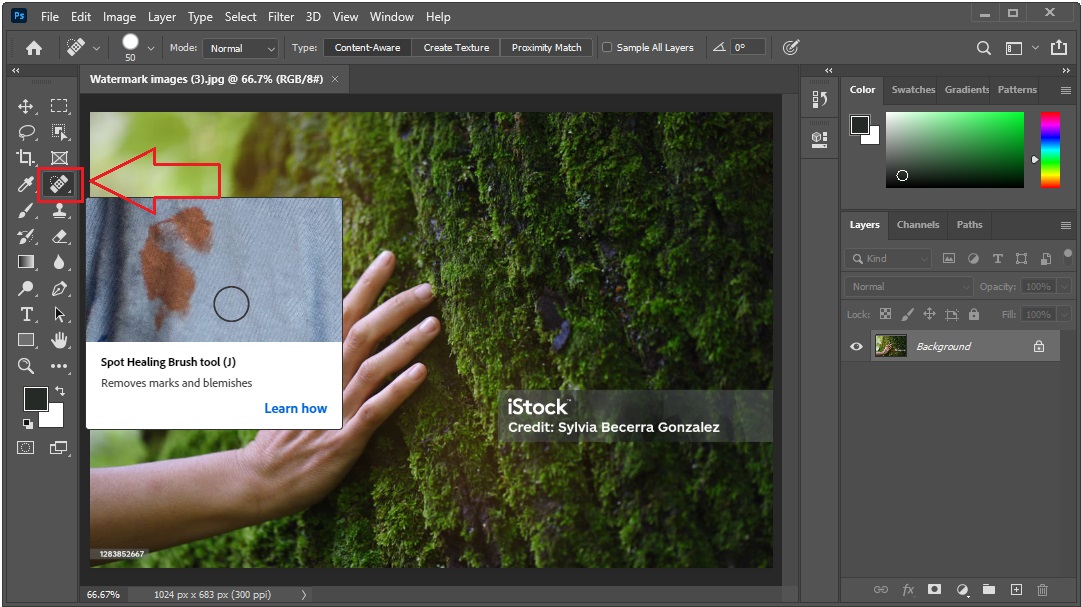
Adjust the brush size to fit the watermark area.
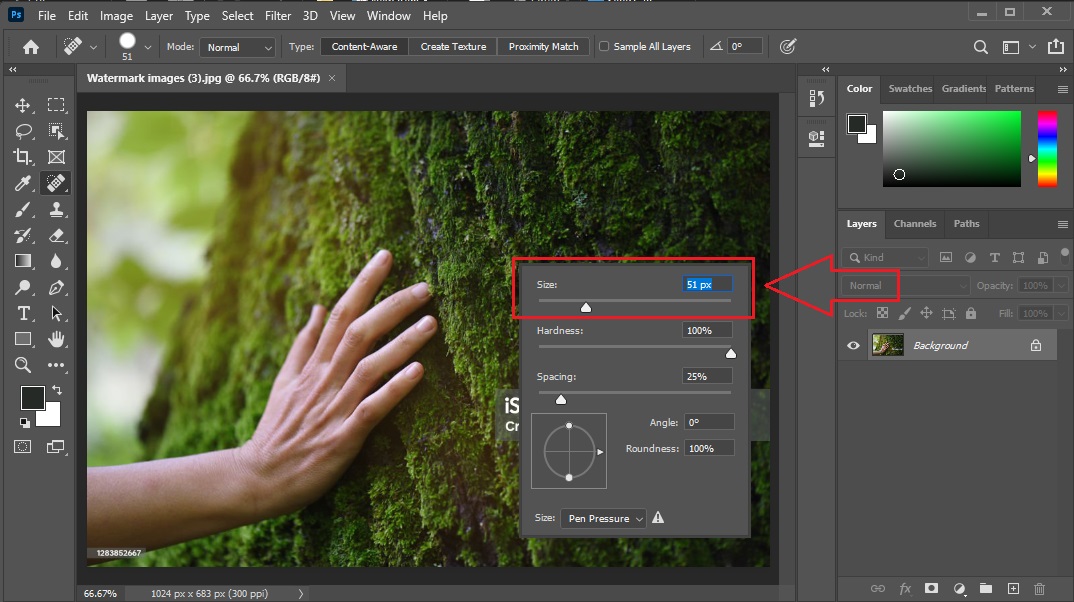
Click and drag over the watermark.
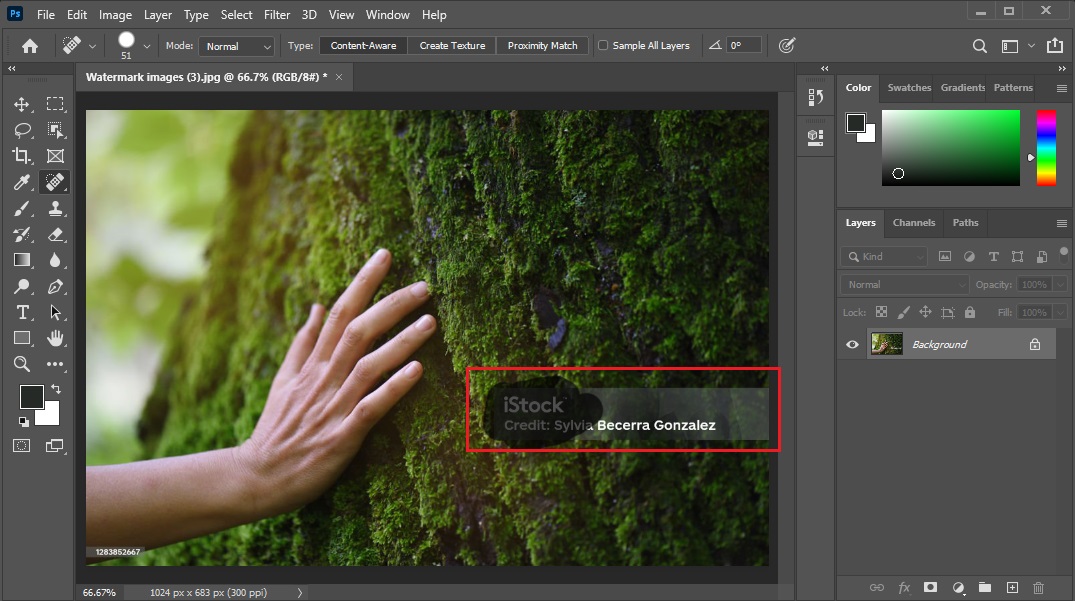
Photoshop will automatically blend the area.
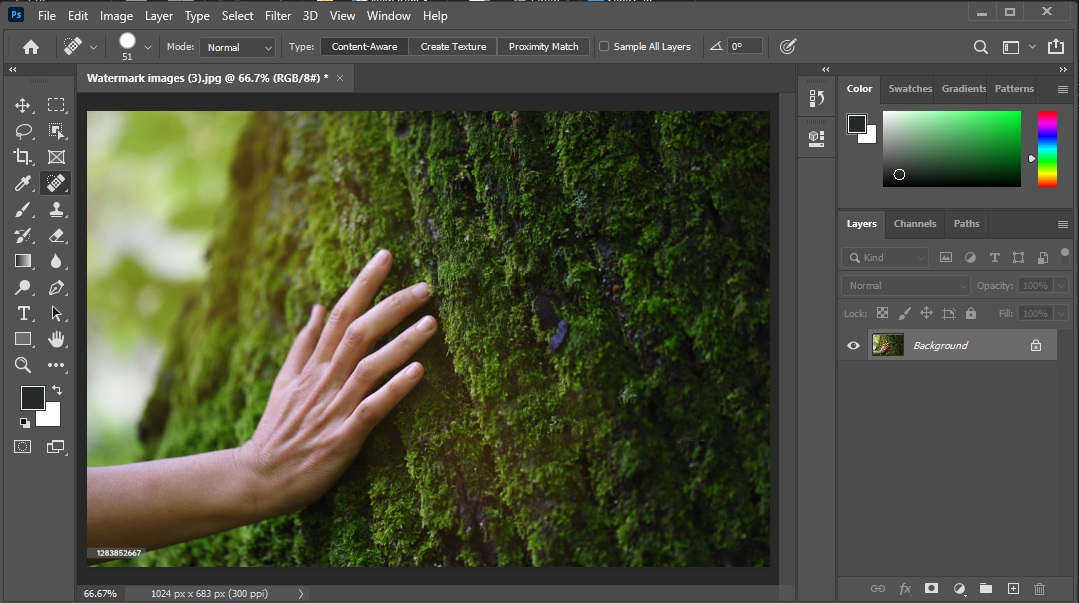
This method is best for small, simple watermarks.
2. Remove Watermark Using the Patch Tool
This tool works great when the watermark is surrounded by a similar background.
Steps:
Open the image and duplicate the layer.
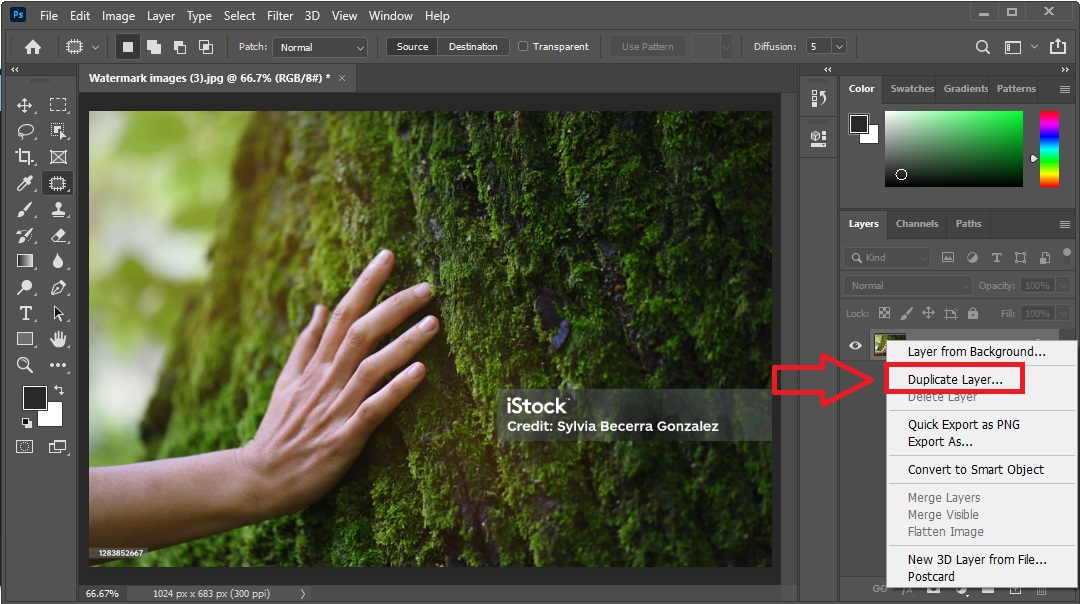
Choose the Patch Tool (under Healing tools).
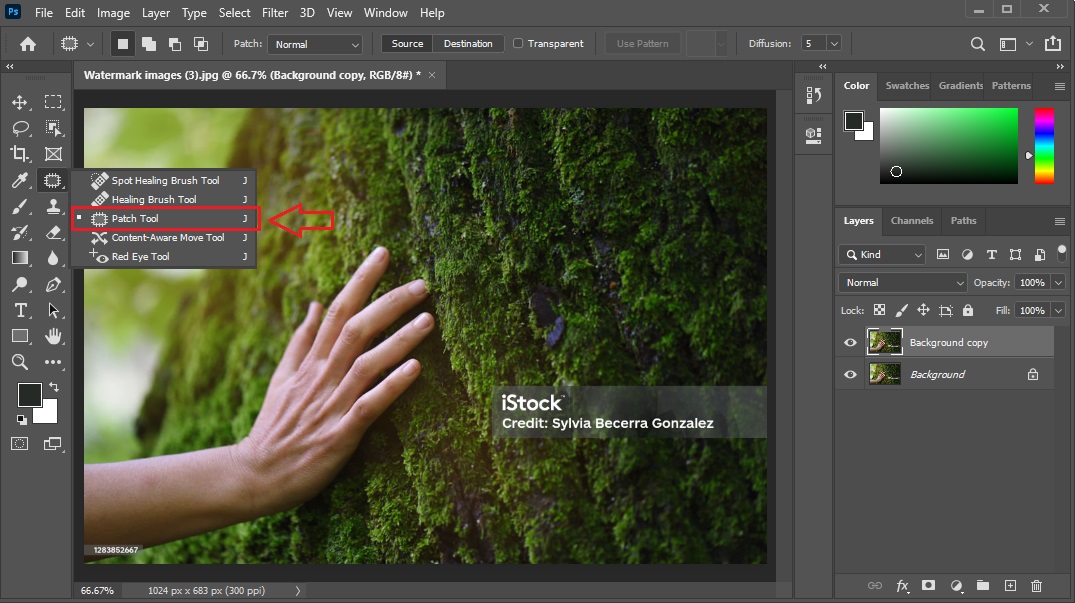
Draw around the watermark area.
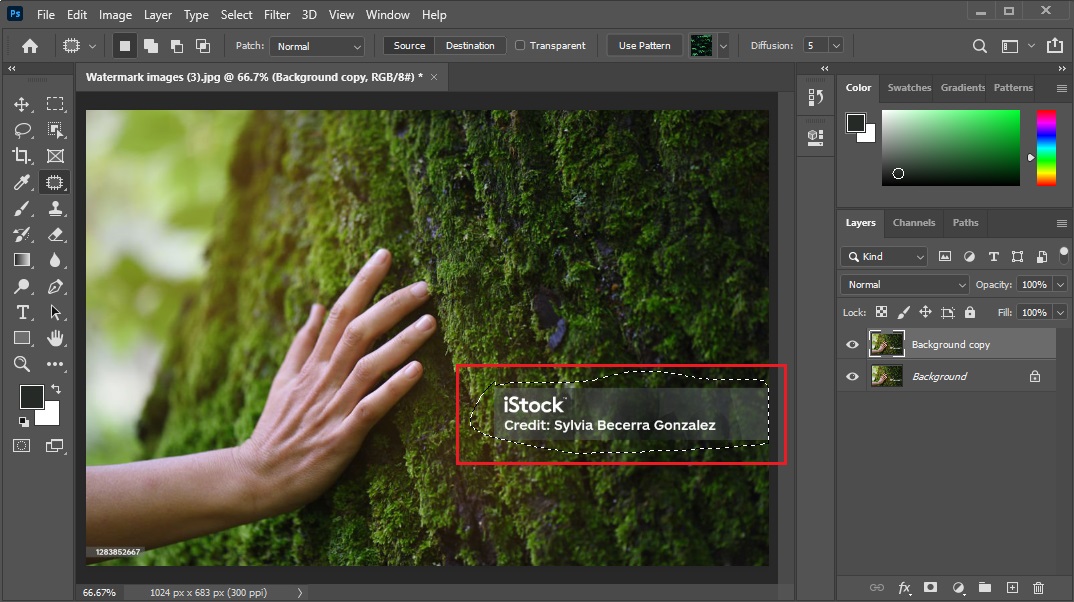
Drag the selected area to a clean part of the image.
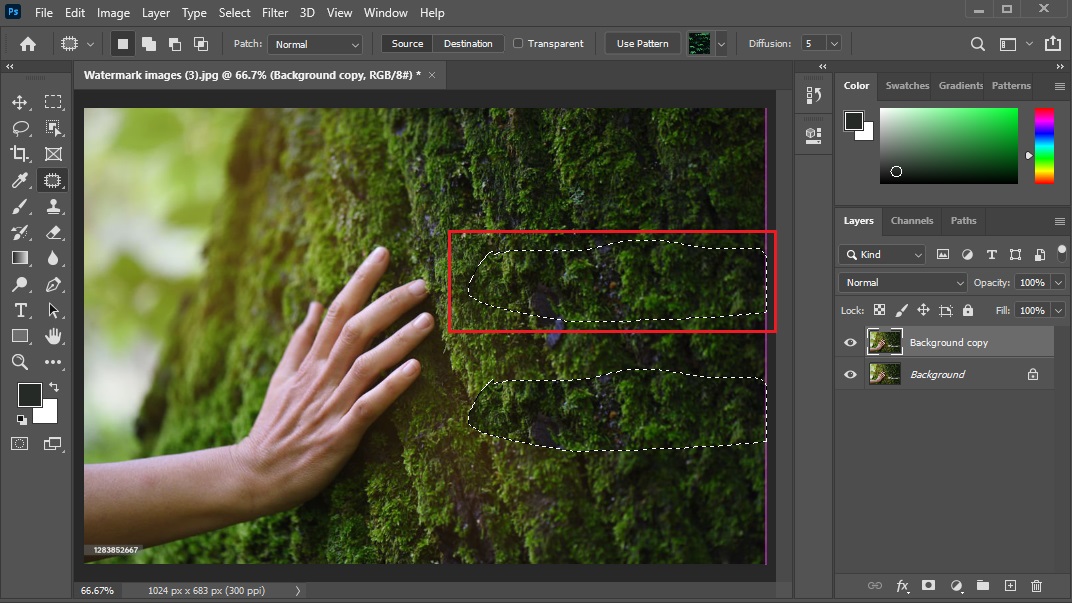
Photoshop will replace the watermark.
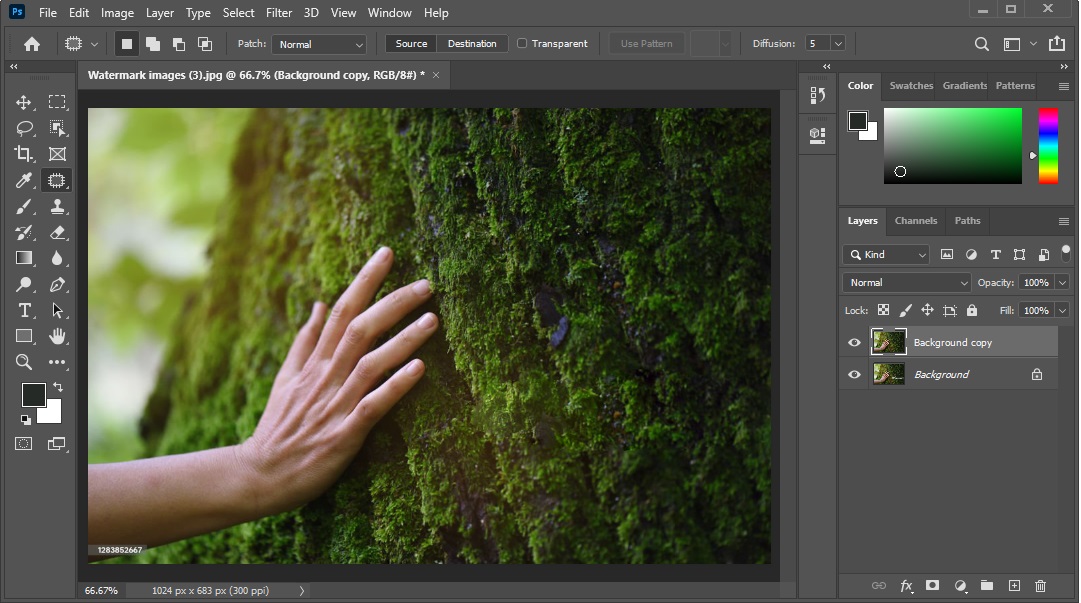
This method helps remove backgrounds with consistent textures.
3. Remove Watermark Using the Clone Stamp Tool
This method gives you more control over the pixels you copy and is useful for complex or patterned backgrounds.
Steps:
Select the Clone Stamp Tool from the toolbar.
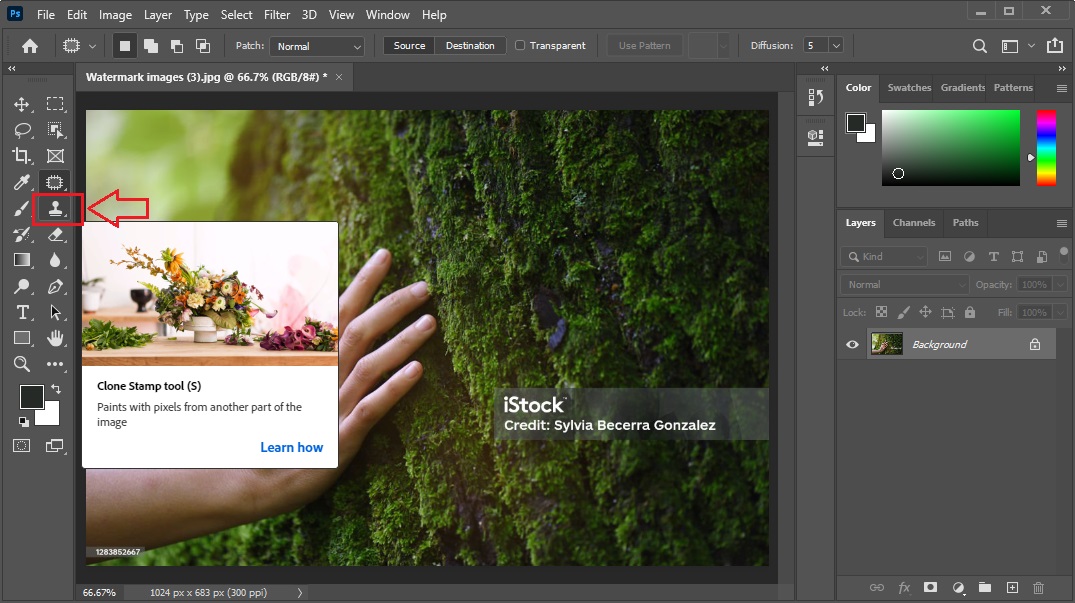
Hold Alt and click an area to sample.
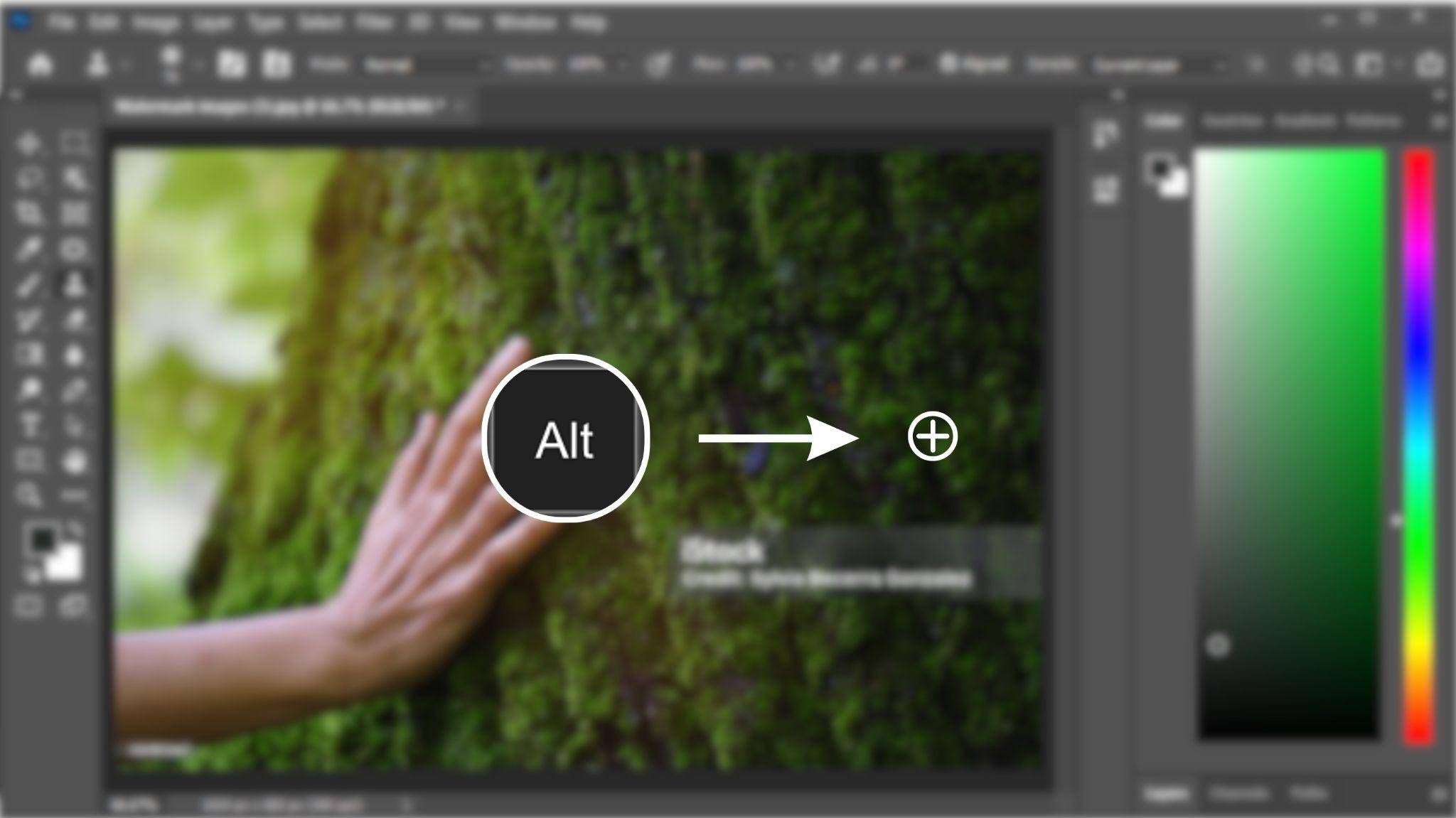
Brush over the watermark using the sampled pixels.
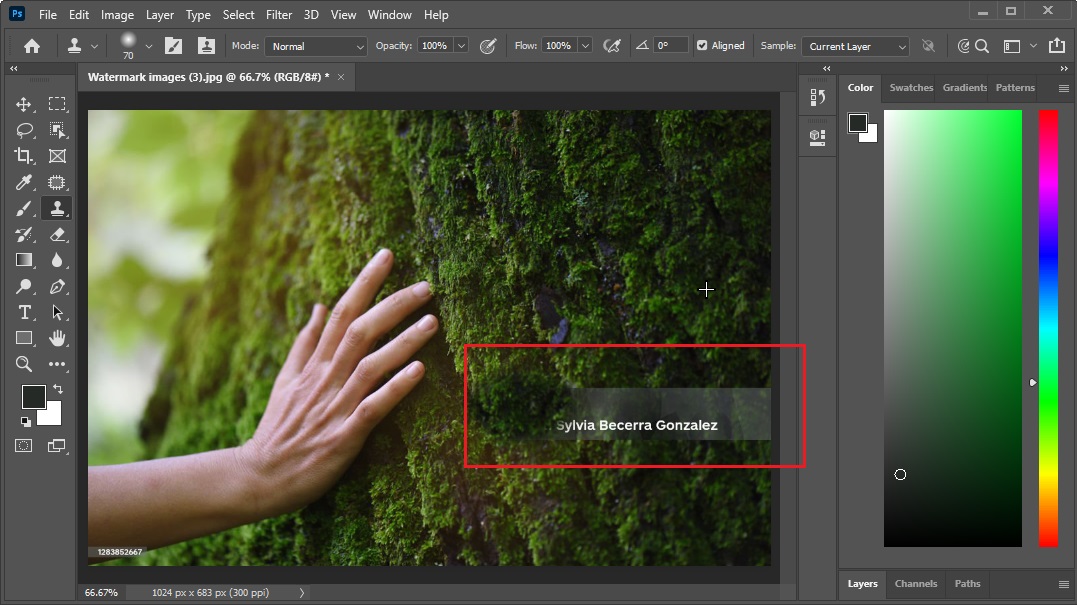
Repeat until the watermark is fully covered.
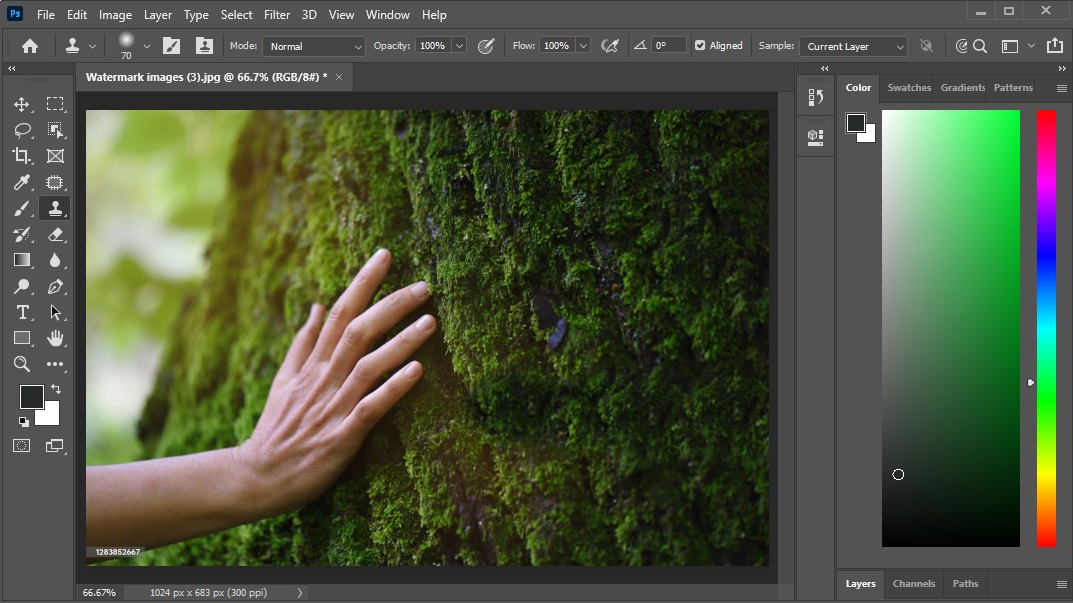
4. Remove Watermark Using Content-Aware Fill
This powerful tool fills the selected area based on the surrounding content and is best for detailed or multicoloured backgrounds.
Steps:
Use the Lasso Tool to select the watermark.
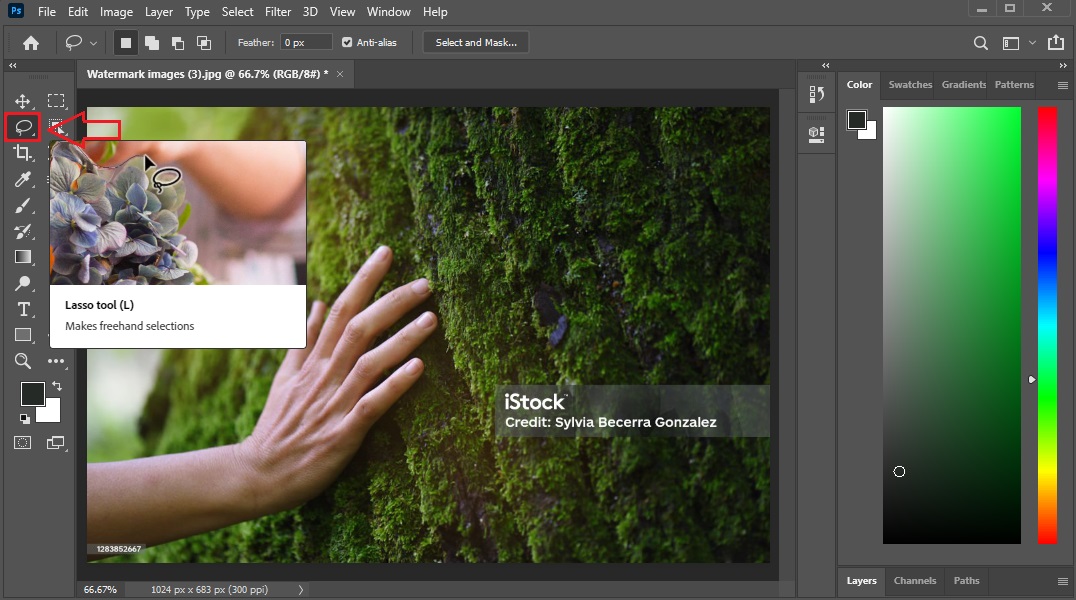
Draw around the watermark area.
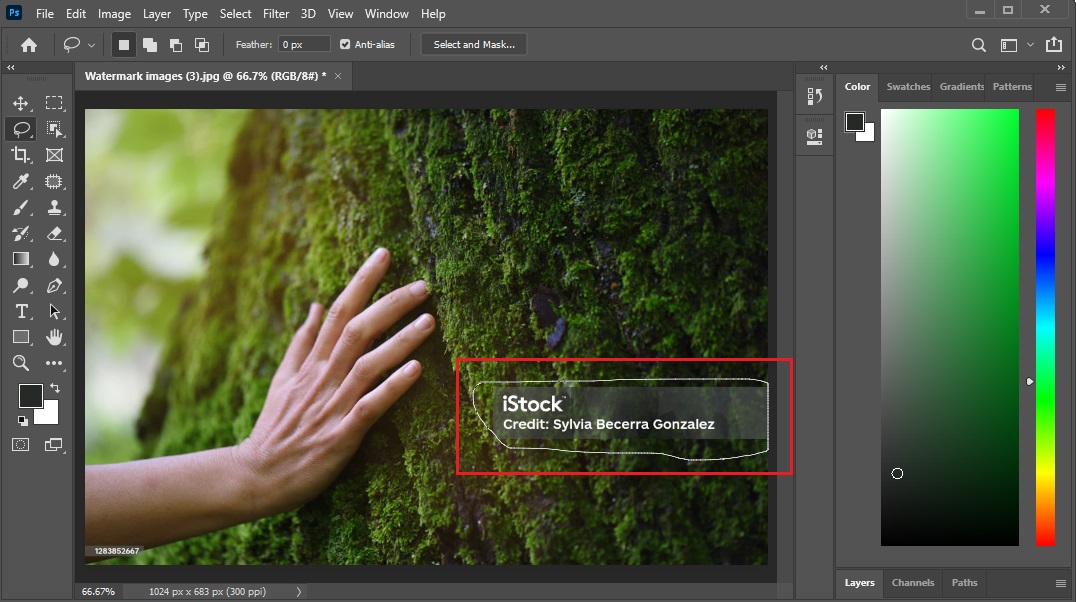
Right-click and choose Fill.
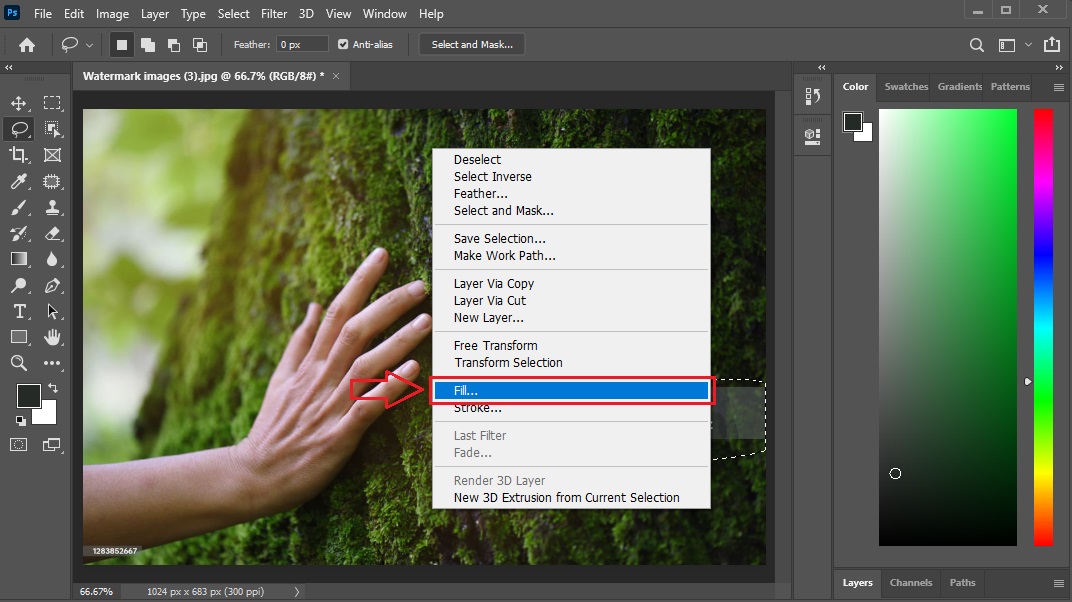
In the Fill window, choose Content-Aware from the drop-down menu.
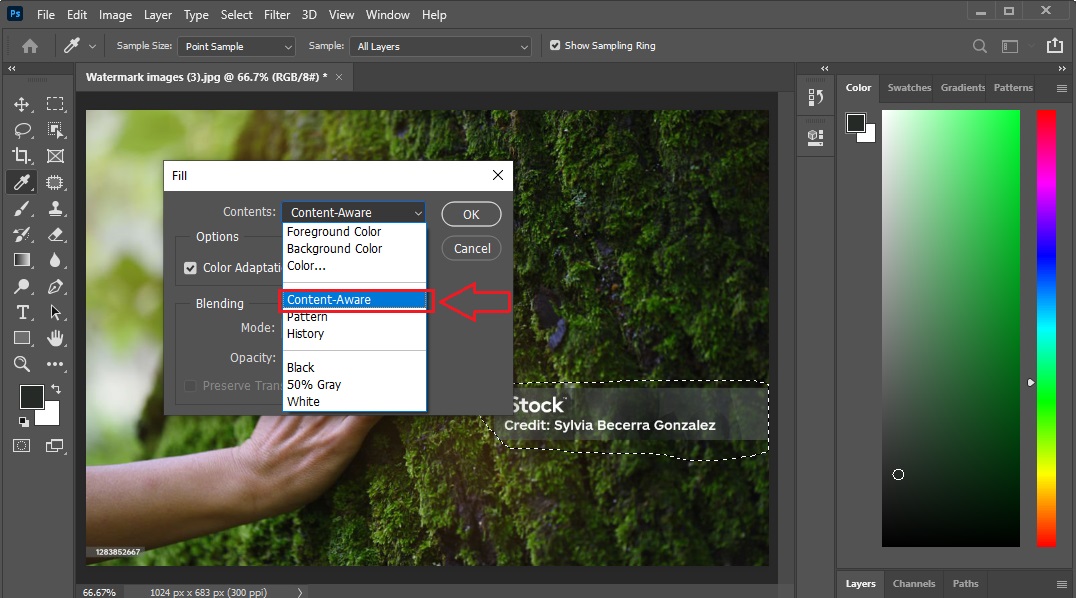
Click OK.
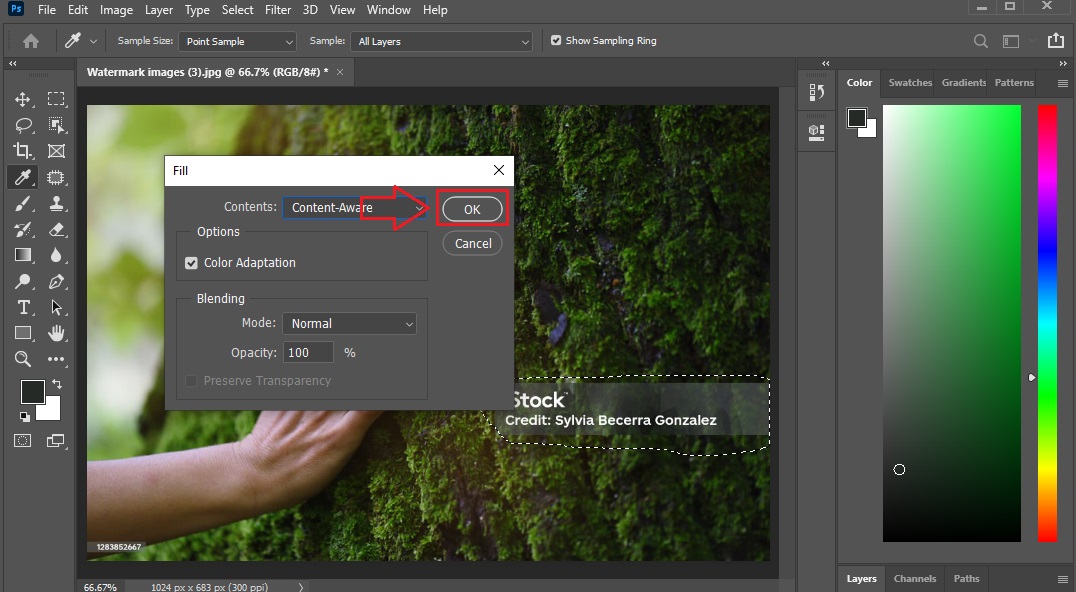
Photoshop automatically replaces the watermark.
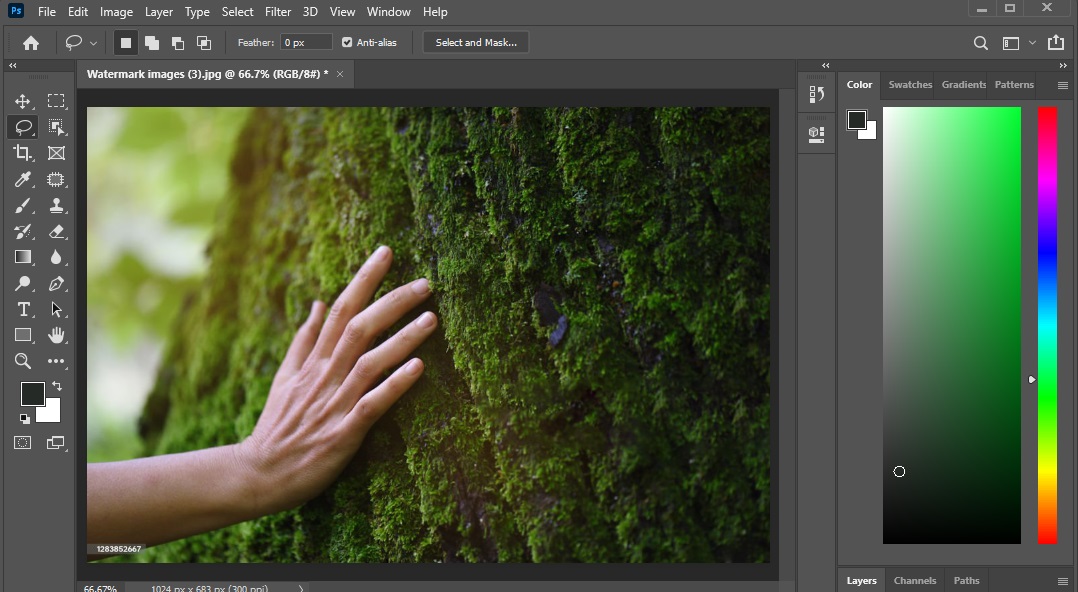
Part 2: Toolsmart Watermark Remover – The Best Online Solution
If Photoshop feels too technical, try Toolsmart Watermark Remover, a simple, online solution to remove watermarks in Photoshop without the complexity. It works directly in your browser, no downloads, no sign-ups. We will compare it with the Photoshop remove watermark method to help you decide.
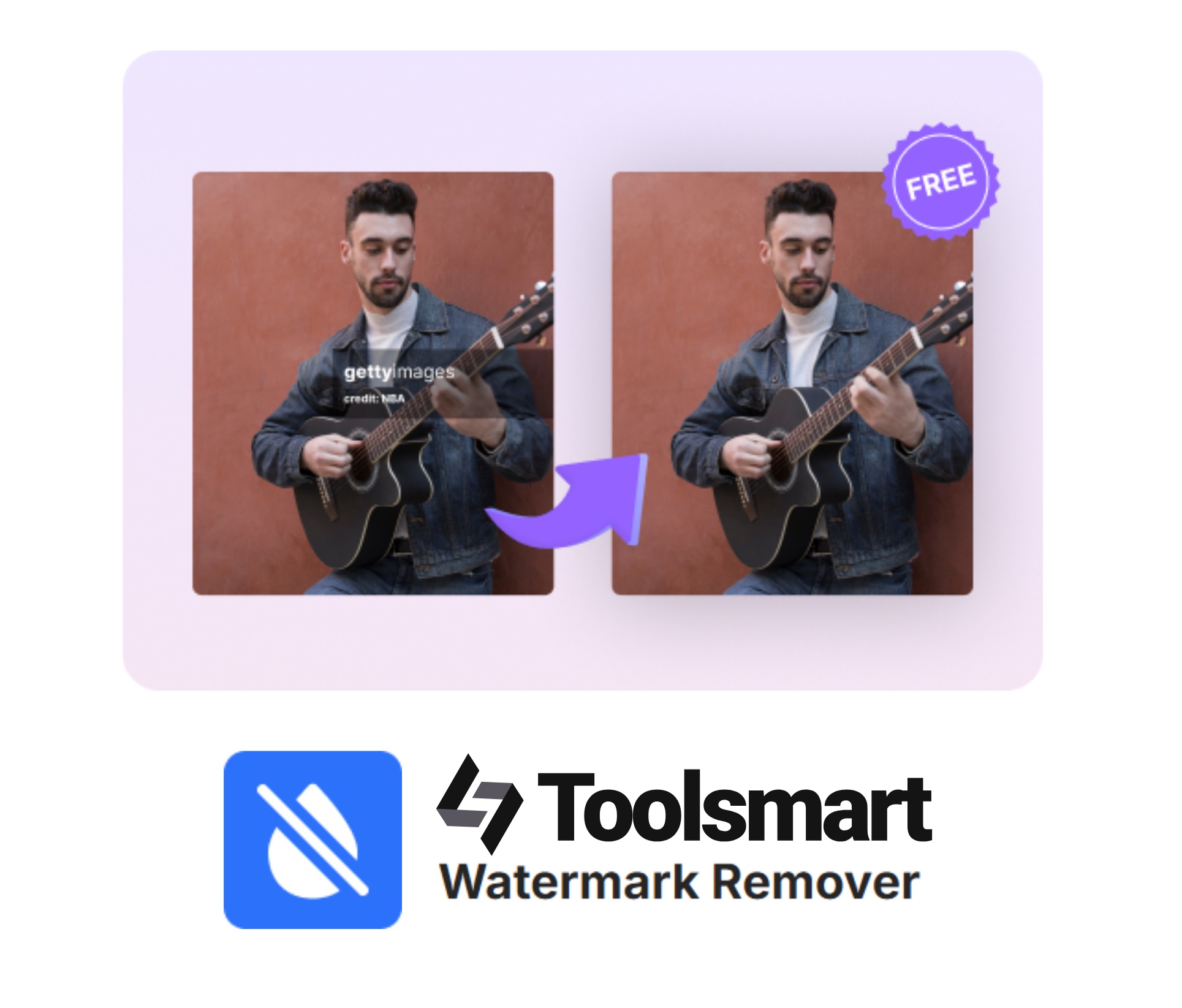
Why Choose Toolsmart?
Key Features:
No installation required, an online free tool
Works in any browser
Supports JPG, PNG, and more
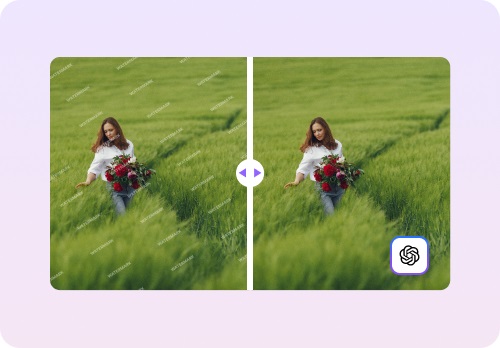
Pros:
Very easy to use
No login needed
Works on desktop and mobile
Cons:
Limited to watermark removal
May struggle with highly complex images
Main Steps:
Step 1: Visit the Toolsmart Watermark Remover Website
Go to the official website of Toolsmart Watermark Remover. You
don’t need to download or install anything. It works directly in your
browser—Chrome, Firefox, Safari, or any other.
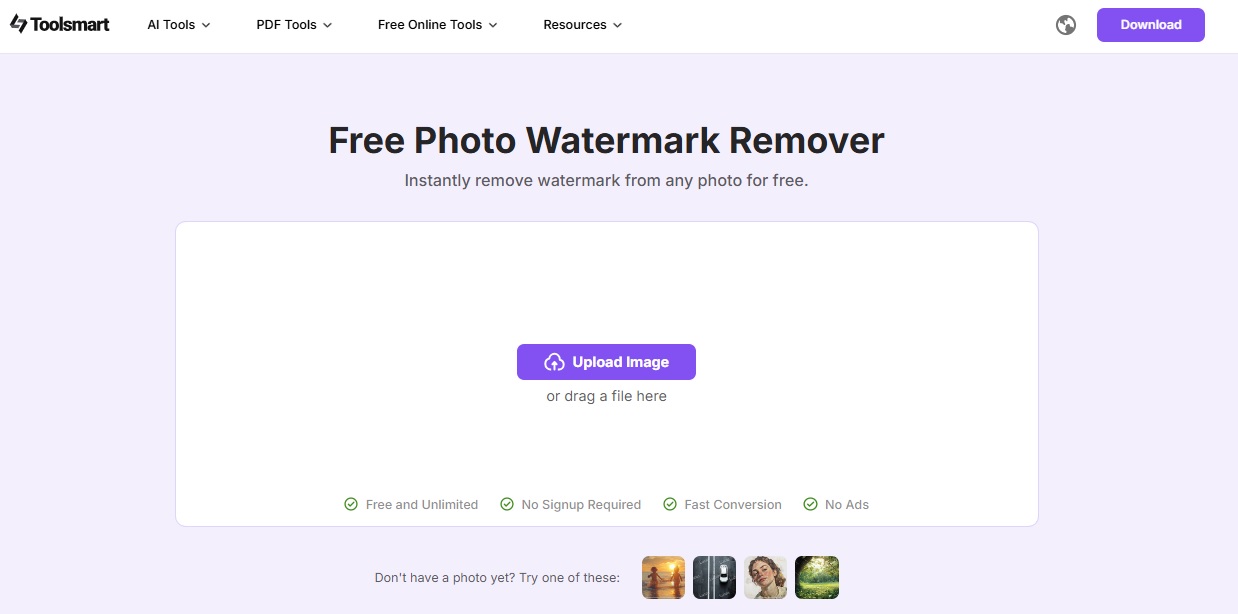
Step 2: Upload Your Image
Click on the “Upload Image” button. Select the
photo from your device that contains the watermark.
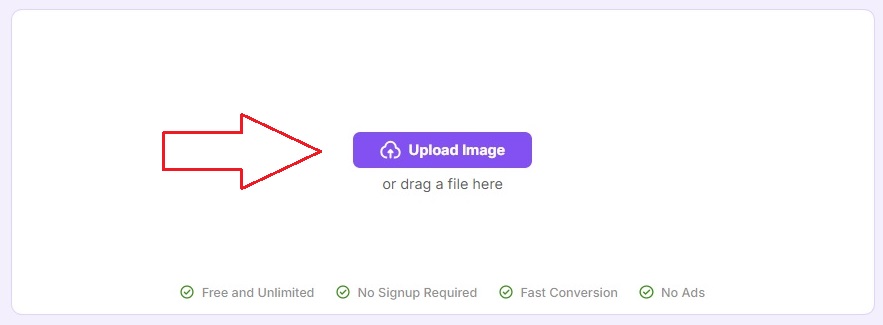
Step 3: Download the Final Image
Click on the “Download” button to save the
watermark-free image to your device. No sign-up or account is required,
just one click and you’re done! It’s a perfect solution even for editing
an online video thumbnail or image quickly.
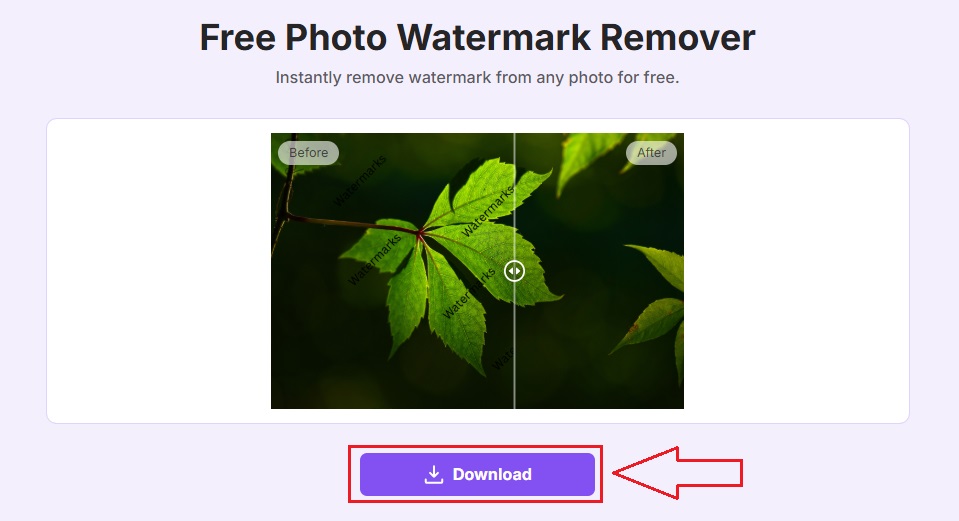
This tool is perfect for users who don’t know how to remove watermark in Photoshop or want a faster solution.
Part 3: Toolsmart vs. Photoshop – Feature Comparison
| Feature | Photoshop | Toolsmart Watermark Remover |
|---|---|---|
| Ease of Use | Moderate to difficult | Very easy |
| Efficiency | High, with manual work | Fast, automatic |
| Learning Curve | Steep for beginners | No learning required |
| Cost | Expensive (subscription required) | Free or very low cost |
| Quality | Professional level | Good for daily use |
| Best For | Professionals, graphic designers | Beginners, quick fixes |
Photoshop is a powerful professional tool, but it requires time, training, and a paid subscription to use effectively. In contrast, Toolsmart’s Watermark Remover offers a much easier and faster solution. It has no steep learning curve, works automatically, and is either free or very affordable. While Photoshop is best suited for graphic designers and professionals, Toolsmart’s tool is perfect for anyone who needs quick, reliable results without extra effort.
For everyday tasks like removing watermarks quickly and efficiently, Toolsmart’s Watermark Remover is the smarter choice.
FAQs
Q1: Can I remove watermarks using Toolsmart on my
phone?
Yes, Toolsmart works on both desktop and mobile browsers.
Q2: Is Photoshop beginner-friendly for watermark
removal?
Not really. Beginners may find it hard. Toolsmart is much
easier. Toolsmart is much easier than trying to remove watermark
Photoshop with no prior experience.
Q3: Can Toolsmart handle multiple photos at once?
No, it processes one image at a time.
Q4: How is the quality of Toolsmart’s output?
The quality is fairly high and ideal for personal and basic
business use.





