Cyberbullying and harassment issues are growing increasingly common as social media grows more popular. To counter this, Instagram has designed different limiting features. However, users often get confused between restricting, muting, and blocking. So, what does restricting someone on Instagram do? In this guide, I’ll show you what the restrict feature on Instagram does, along with introducing you to some reliable AI tools.
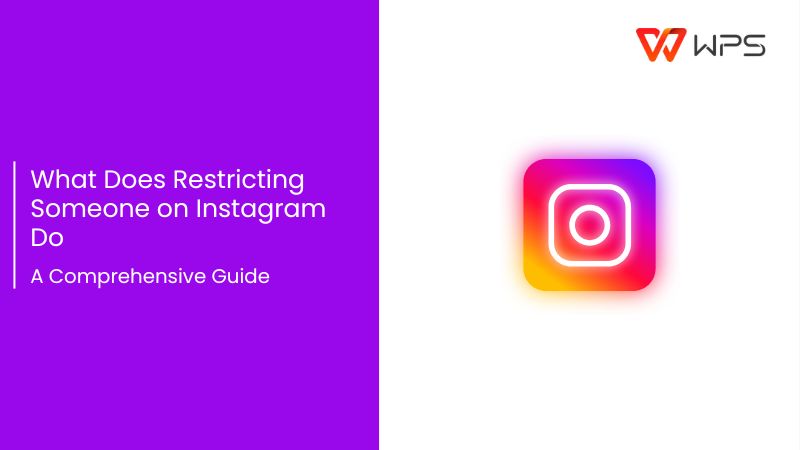
What Does Restricting Mean on Instagram?
If someone’s bothering you online or posting hate comments on your posts, restricting them might be a good idea. There are multiple different ways to do this on Instagram. When you restrictsomeone on Instagram, their interactionswith you will be automatically limited. In this section, I’ll walk you through what restricting a user actually does on Instagram so you can get rid of creeps and stalkers effectively.
What Restricting Does
The restricted account cannot see read receipts or online status.
Nobody else can see restricted comments, unless you manually approve them.
You won’t get notified of future comments posted by the restricted account.
Why Use the Instagram Restrict?
The restrict feature isn’t just for popular influencers with largefollower counts; it’s for anyone with a public account. Over the years, I’ve realized that when I’m posting content for everyone to see, I’ll deal with users leaving hateful comments and stalking me. Restricting them limits their interactionswithout letting them know. In this section, I’ll highlight why using the restrict feature is an effective way to protect your Instagram.
Why You Should Use the Restrict Feature
Silently restricts the user's activity without notifying them
Prevents harassers or stalkers from creating new accounts to target you again
Maintains the cleanliness of your comment section without needing to unfollow or block anyone.
How to Restrict Someone on Instagram?
Instagram has made sure that restricting unwanted users from your Instagram page is as easy as possible. Whether you’re using your phone or trying to restrict someone from a desktopcomputer, I’ll help you go through the process. In this section, I’ll walk you through how to restrict someone on Instagram and prevent them from spreading their hate any further.
Instagram App for Android or iPhone
Step 1: Press the Messages Iconafter launching the Instagram app on your phone.
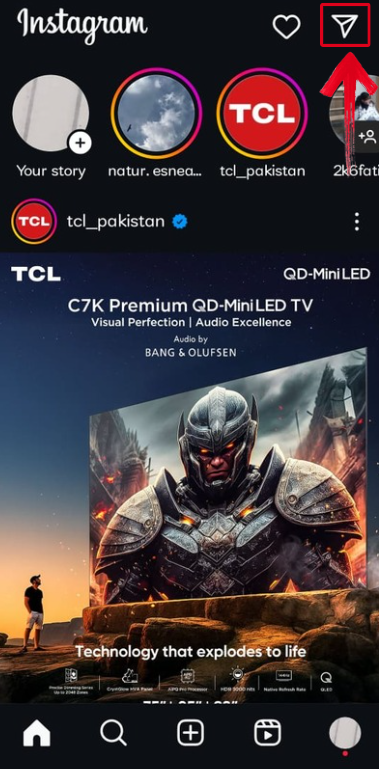
Step 2: Open the user's chat that you wish to block in the Direct Messages Page.
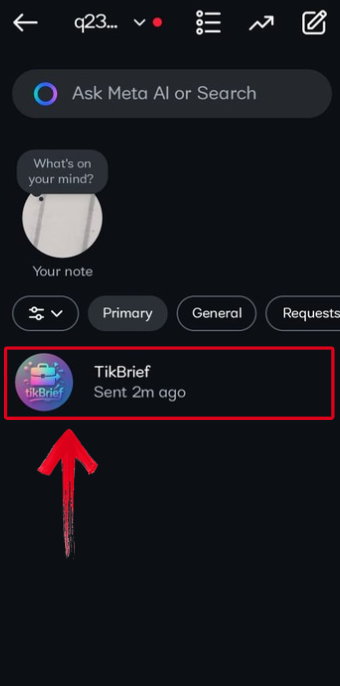
Step 3: Press the account name at the top of your screen to view their profile.
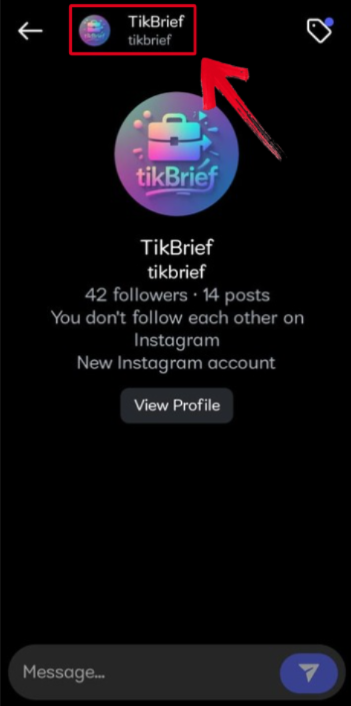
Step 4: Press the Options Iconlocated in the upper right corner of your screen.
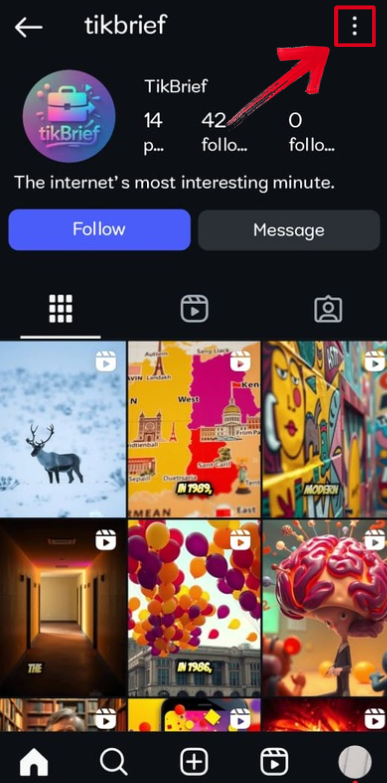
Step 5: Once the Options Menu pops up on your screen, press Restrict.
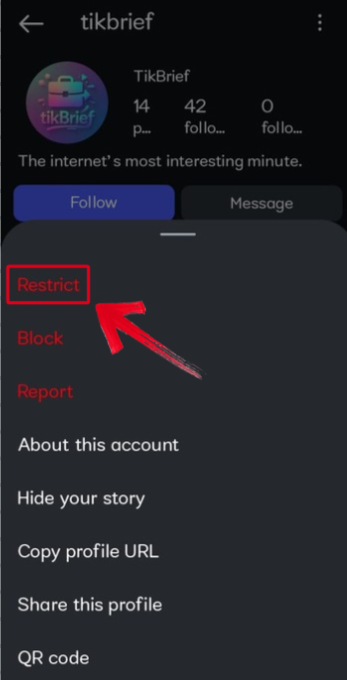
Step 6: You’ll then be shown a confirmation screen telling you what restricting someone means. PressRestrict to finish the process.
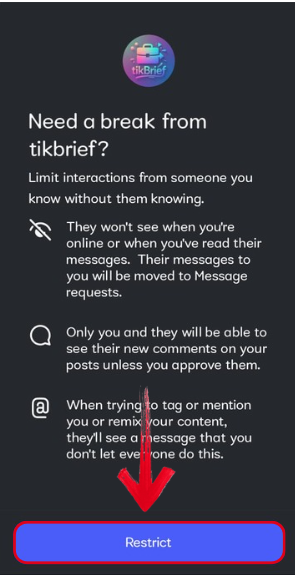
Instagram For Computer
Step 1: Visit Instagram’s official website on your web browser and press Messages.
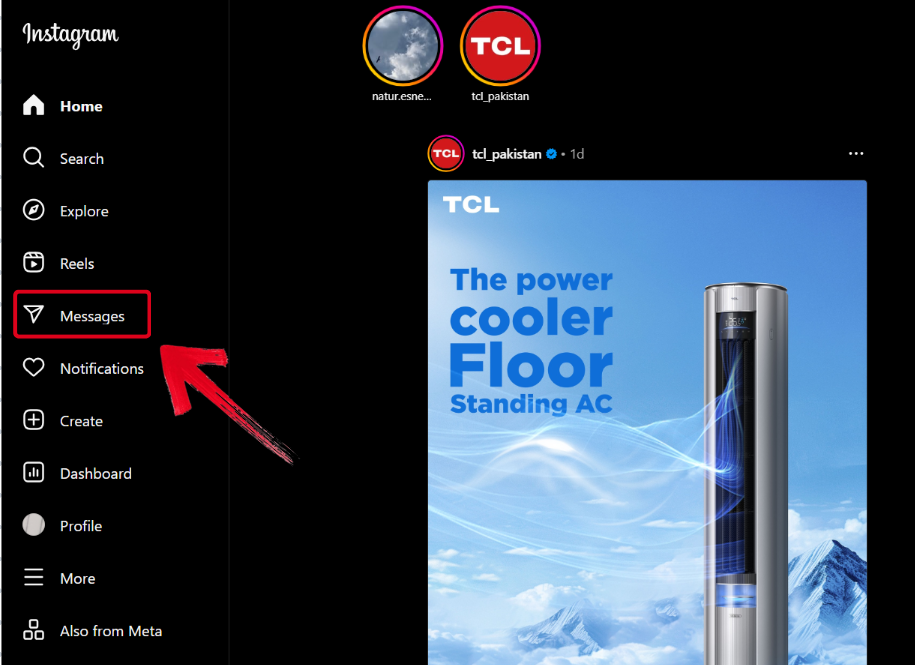
Step 2: Open the chat of the user you want to block, then press the View profile Button under the account’s name.
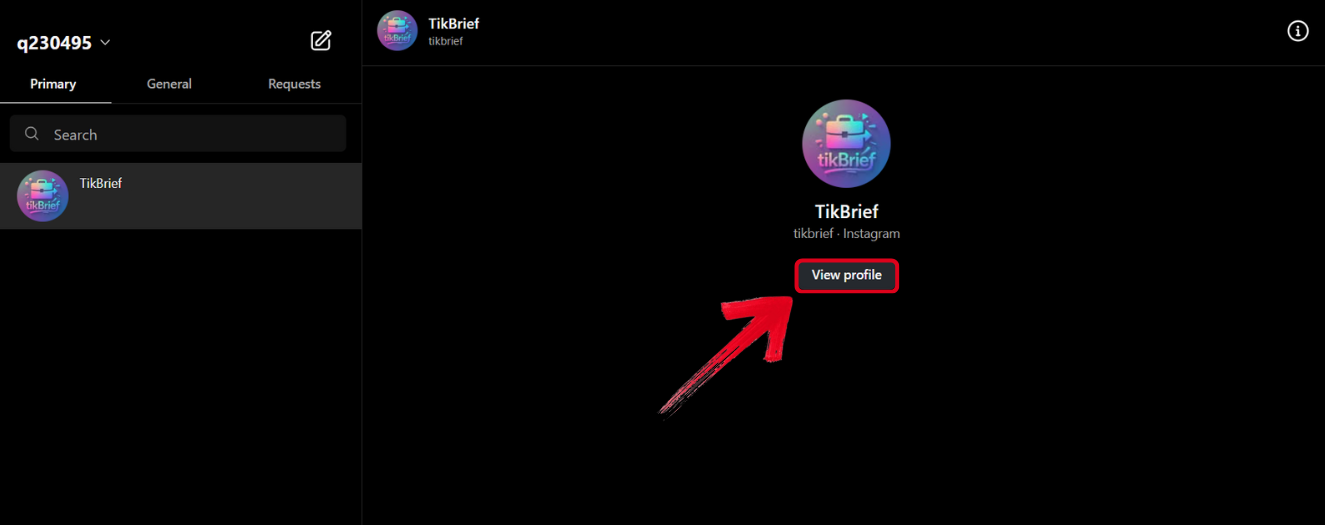
Step 3: Once you’re on the user’s Instagram page, press the Options Button.
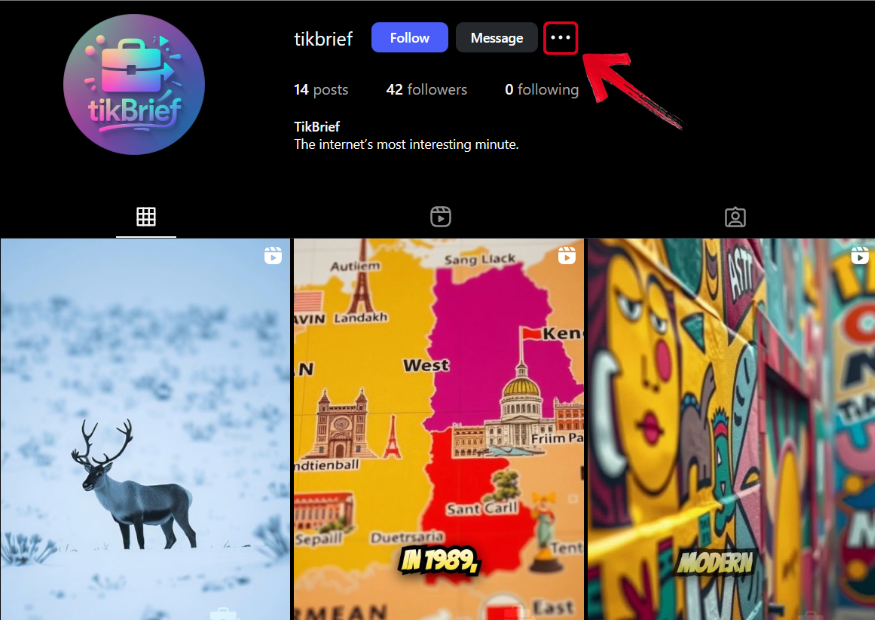
Step 4: When the Options Menu is displayed on your screen, press Restrict.
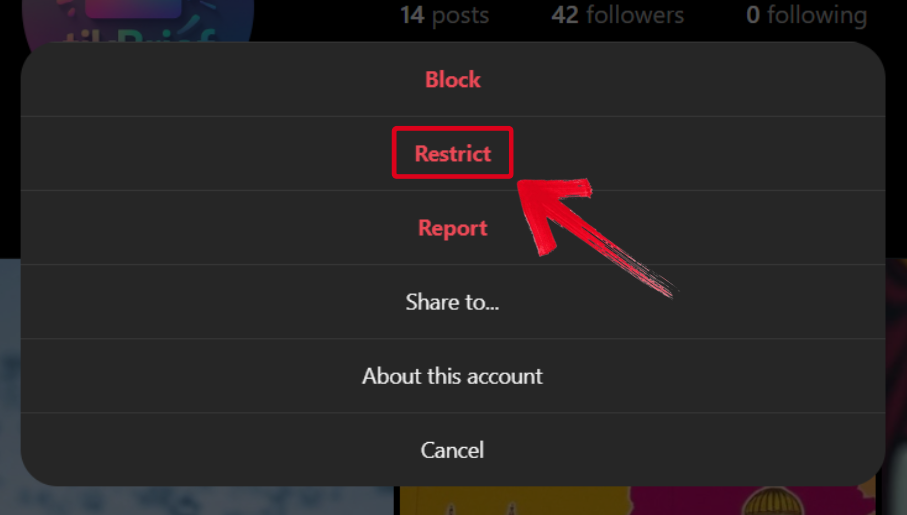
Step 5: You’ll then be shown a message asking you to confirm if you want to restrict them. Press Restrict Account to end the process.
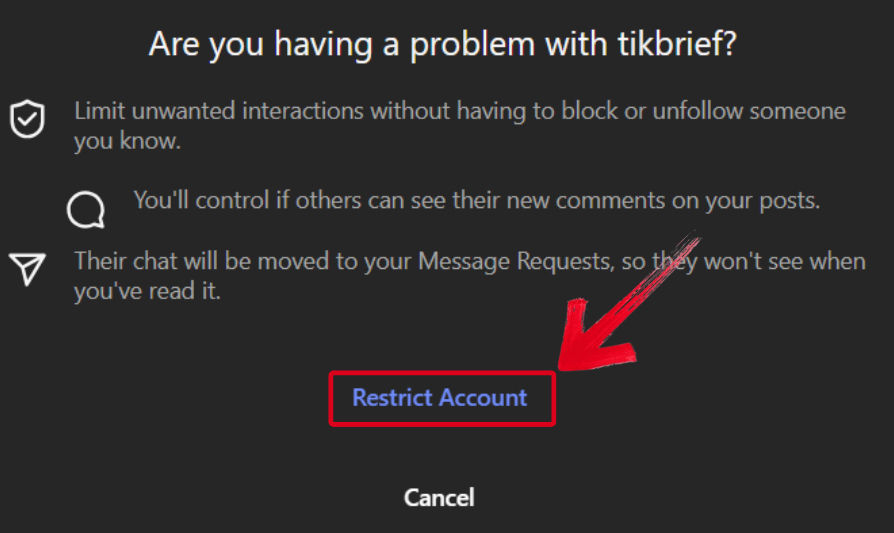
How to Unrestrict Someone on Instagram?
Many users tend to accidentally restrict someone and want to undothis mistake. However, this can sometimes be confusing for people who have never unrestricted someone before. It's a straightforward procedure that only requires a few easy steps to complete. I'll take you step-by-stepthrough the entire process of unrestricting an Instagram user in this section.
Step 1: Open Instagram and look for the user you want to restrict, then open their profile.
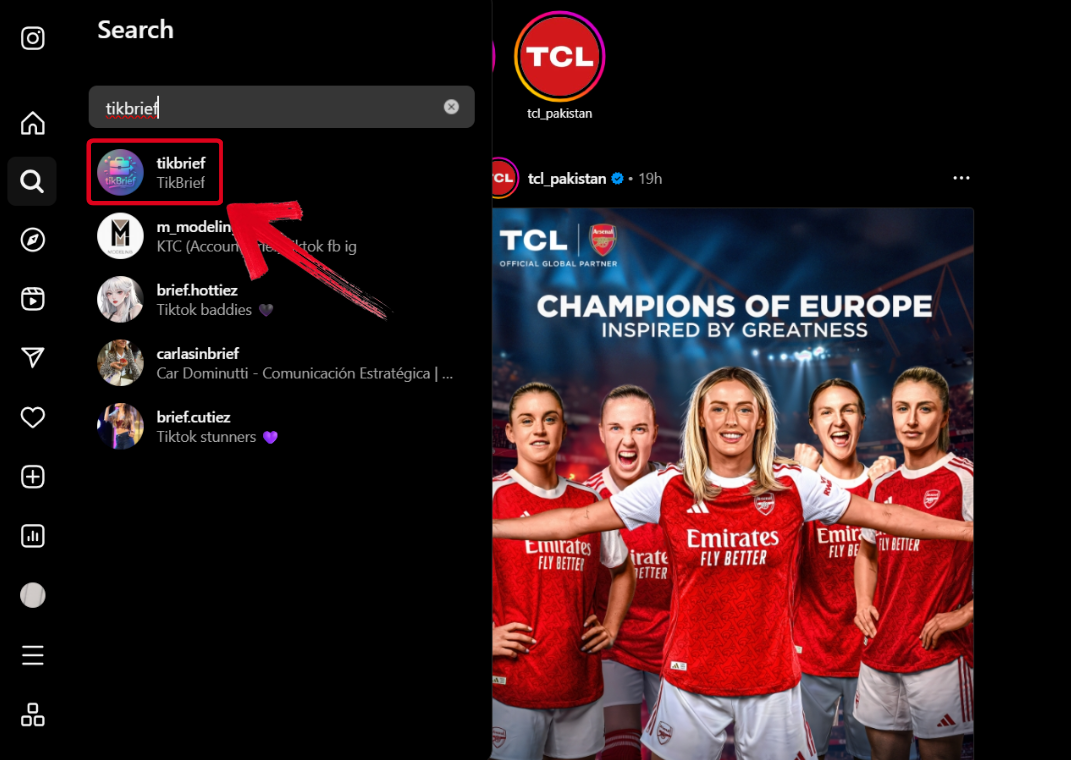
Step 2: Once you’re on the restricted account’s profile page, select the Options Icon.
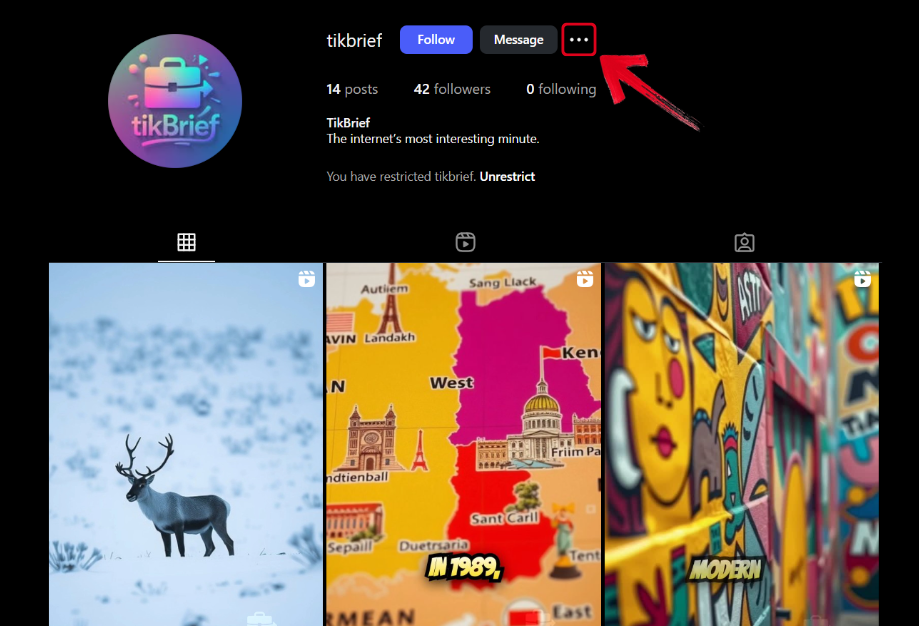
Step 3: In the Options Menu, pressUnrestrict and finish the process.
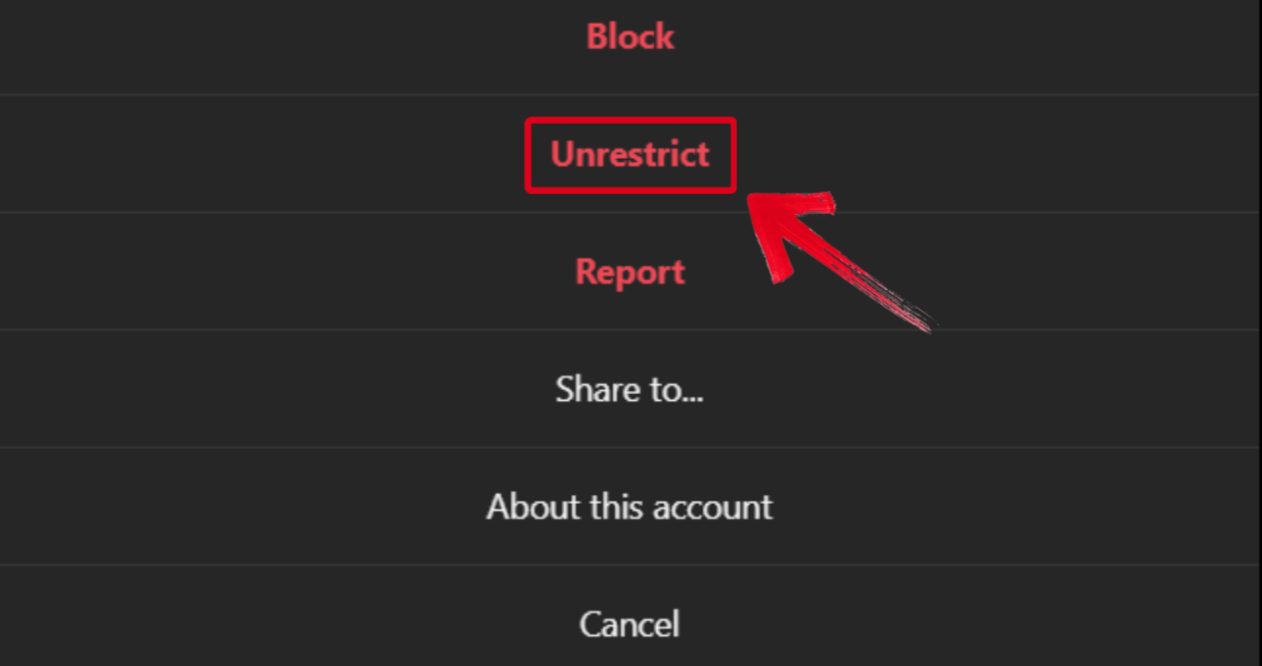
Restricting vs. Muting vs. Blocking on Instagram
There are other features you can use to limit unwanted users on Instagram, other than just restricting. Even though restricting limits interactions from another account on my posts, mutingallows me to stop seeing their posts and stories, and blockingprevents them from interacting or stalking my Instagram page altogether. If you’re unsure about what limiting feature to use to stop creeps and hateful comments on your page, don't worry. In this section, I’ll compare the three features side-by-side so you can get a better idea of what the best course of action is for you.
| Feature | What It Does | User Notified |
|---|---|---|
| Restrict | Hides comments, hides online status and read receipts, limits DMs | No |
| Mute | Hides posts and stories from your feed without unfollowing | No |
| Block | Prevents all interactions and hides your profile completely | Yes |
Complementary Tool: Toolsmart’s Instagram Video Downloader
Restricting unwanted users enhances your Instagram experience by getting rid of hate and harassment. Sometimes, you may also want to download a video for content inspiration or save a funny clip for offlinesharing. Saving and repurposing content is just as important as managing interactions. That’s why I use Toolsmart’s Instagram Video Downloader to simplify the process. It lets me download videos in the highest quality without dealing with complicated menus or watermarks. In this section, I’ll cover everything you need to know about Toolsmart so you can decide if it’s worth your time.
Features
Format Customization: Provides a range of options for video quality and resolution so you can select the one that best suits your requirements.
Compatibility: Completely compatible with desktop, tablet, and mobile browsers; no special software or app is required.
Built-in Video Previews: Helps you make sure it's the correct clip by letting you view the video before saving it.
Pros
Works directly in any browser
100% free to use
Downloads videos without watermarks
Fast and efficient performance
Cons
Private Instagram videos are not supported
No option to download multiple videos at once in bulk
If you decide on using Toolsmart’s Instagram Video downloader to enhance your content workflow, it’s very simple to use. I’ll walk you through each step of the process myself so you don’t feel lost.
Step 1: Open Toolsmart’s Free Instagram Video Downloader on your device’s browser.
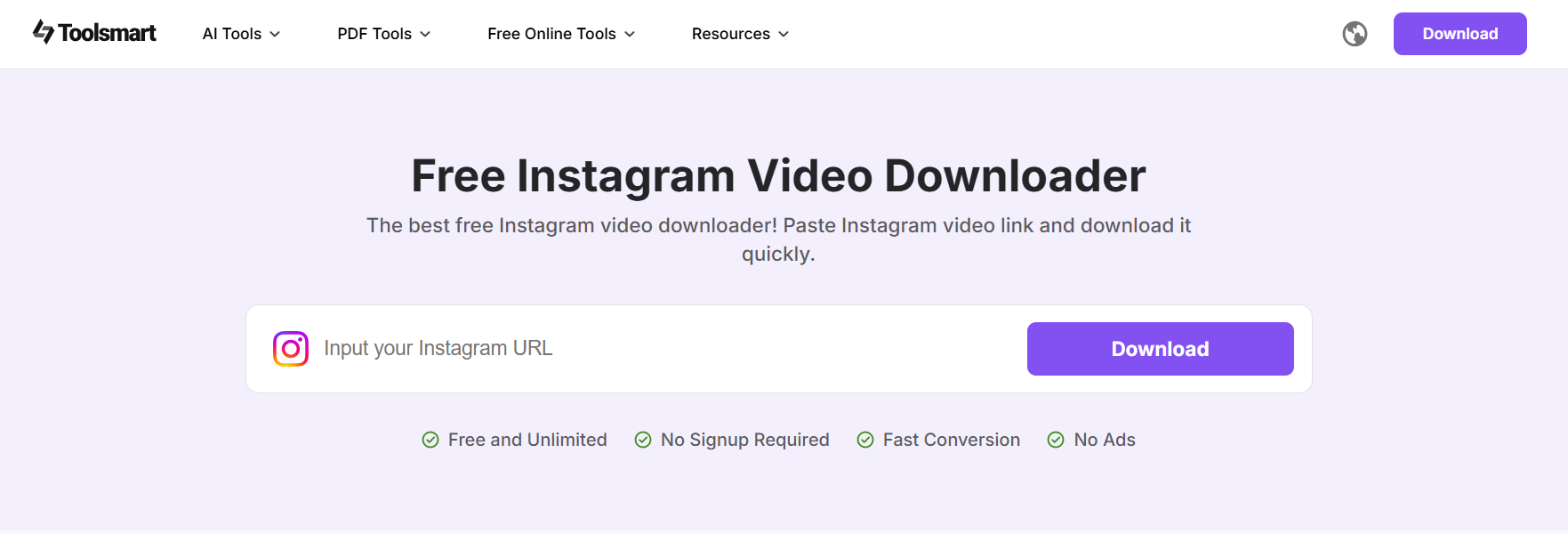
Step 2: Paste the link of the video you want to download by pressing Ctrl + V in the textbox, then press Download.
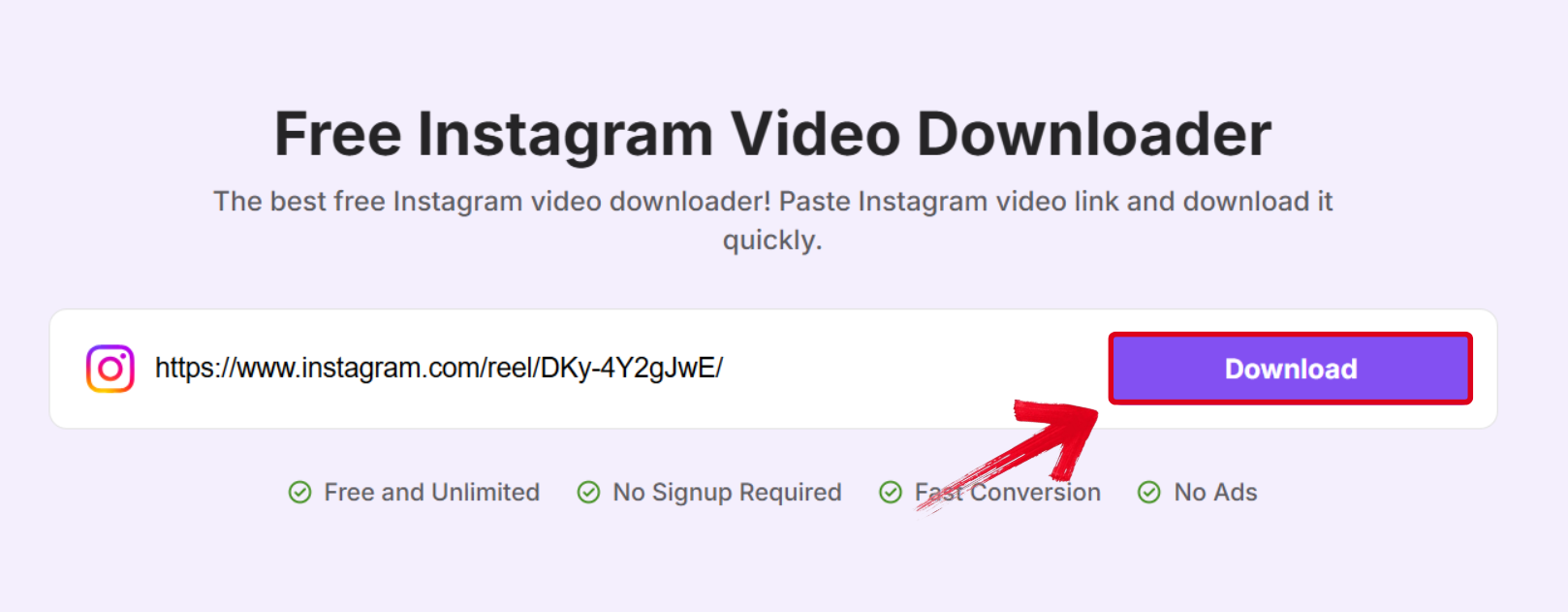
Step 3: Once the video has been processed, multiple download options will be shown on your screen. Select the version you want to save and press Download.
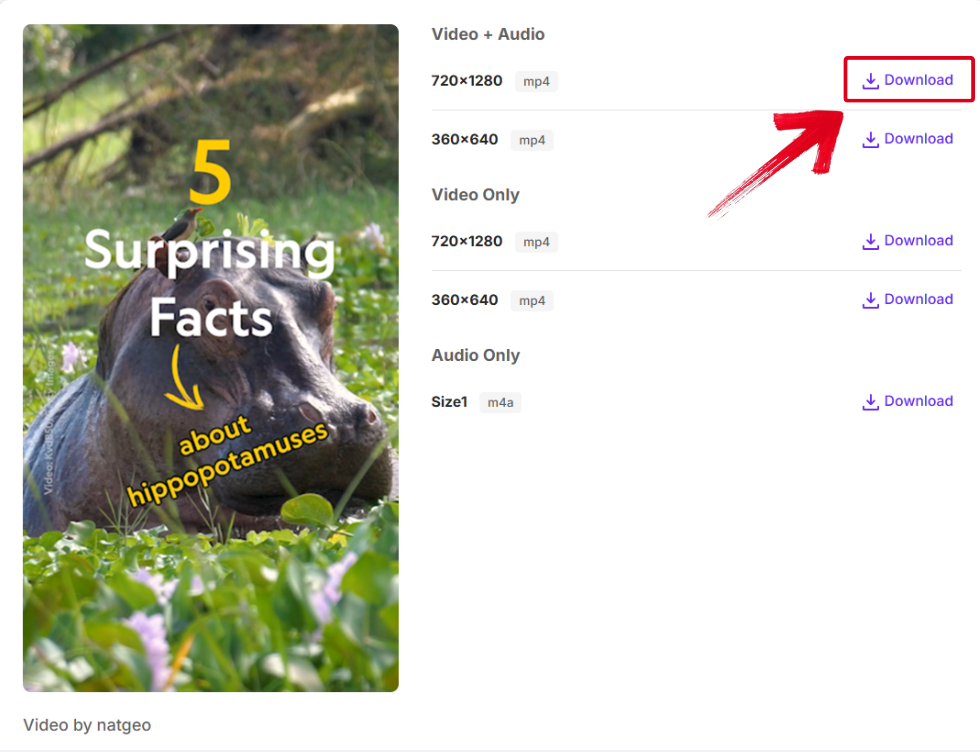
Step 4: Select the folder where you want your Instagram video downloaded, then select Save.
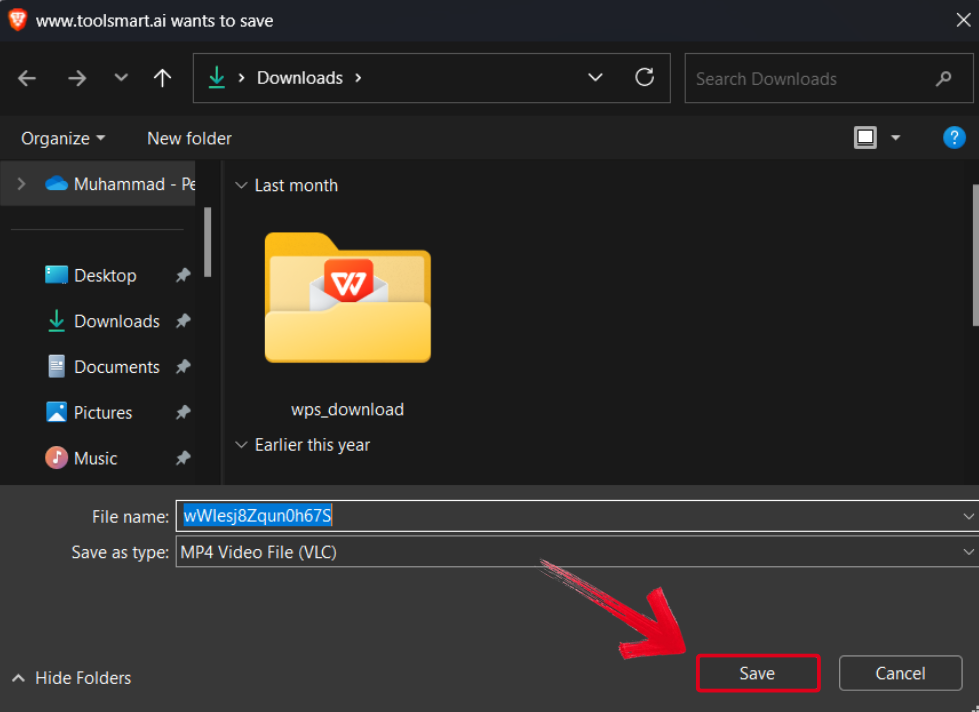
FAQs
Q1: Is there any software I need to install when using Toolsmart’s Instagram Video Downloader?
No, the tool is web-based, so you can use it directly in your browser without installing any software.
Q2: Is there a limit to how many Instagram videos I can download?
There’s no set limit, but it’s recommended to download in moderation for the best experience.
Q3: Can I download Instagram Reels with Toolsmart’s Instagram Video Downloader?
Yes, the tool supports Reels, along with regular feed videos and IGTV content.
Q4: Do I need an Instagram account to use this downloader?
No, you don’t need to log in or have an account. Just paste the video link and start downloading.
Keeping Yourself Safe With Instagram Restrict
The best way to remove unwanted users from your Instagram page is to restrict them. It allows me to limit interactions from certain users and keep my comment section safe from hateful comments and harassment. In this guide, I’ve covered everything you need to know about restricting on Instagram and what does restricting someone on Instagram do.
I use Toolsmart’s Instagram Video Downloader to further enhance my content workflow. It allows me to download videos on Instagram in a range of different formats for completely free. If you’re looking for a way to streamline your Instagram experience, you can’t go wrong with Toolsmart.

