You’re pumped to dive into a Korean drama, a Spanish travel vlog, or a quirky Japanese game show on YouTube, but the subtitles? Total vibe-killer. YouTube’s captions are stuck in one language, a pain for learning or soaking in foreign content’s soul. I’m a language nerd, fed up with flipping between subtitles that don’t deliver. Anydoc Translator’s free trial is my 2025 hero, delivering bilingual captions in your browser. This guide shows how it unlocks Arabic, French, or any language for epic viewing.
Part 1: Why YouTube’s Subtitles Are a Bust
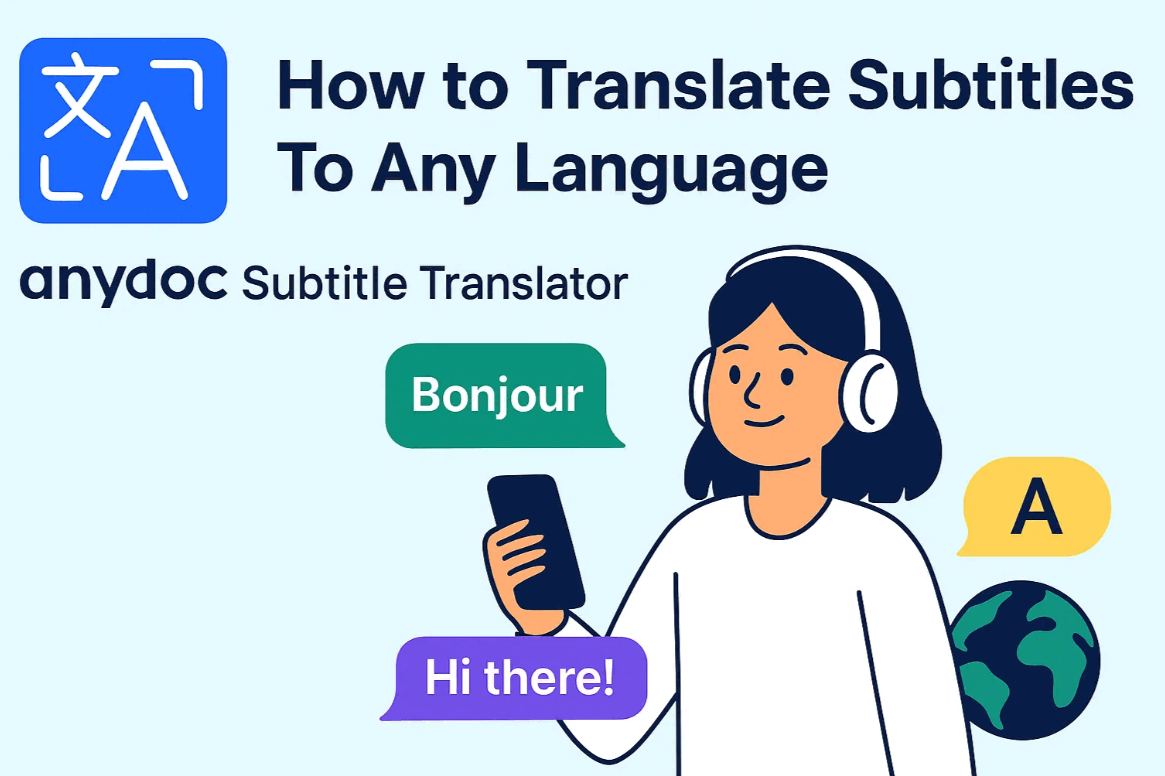
YouTube’s subtitles are like a half-eaten taco, not nearly enough. They show one language at a time: original or translated, never both. Learning Portuguese or following an Arabic vlog? You can’t see dual text to catch phrases or context. Switching mid-video kills the flow, and RTL languages like Arabic often look like a formatting mess. I’ve wrestled with this watching Italian tutorials, Korean dramas, or Indian tech reviews, craving a tool that blends languages seamlessly.
Part 2: Why Anydoc Translator Is a Game-Changer
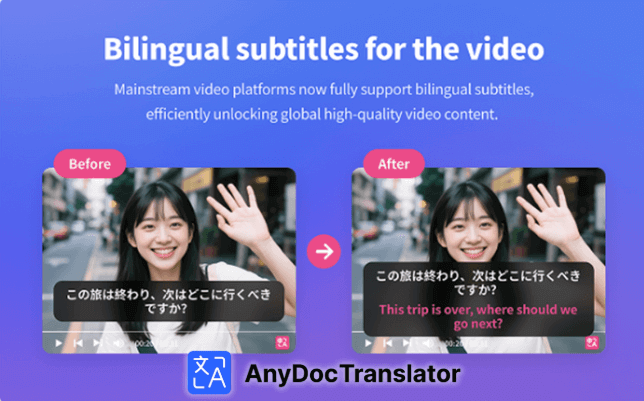
Anydoc Translator is my 2025 fix for YouTube subtitle woes. This Chrome extension pops bilingual subtitles, like English and Arabic, onto videos without downloads. Try the free trial at Anydoc Translator’s site; it supports 100+ languages with flawless RTL for Arabic or Hebrew. It also tackles image translation, documents, AI editing, and cloud sync. It’s a must for students, creators, or global content fans like me.
Why I Love Anydoc:
Bilingual subtitles show original and translated text, perfect for learning or global vibes.
Browser-based captions hit YouTube directly, no apps or file hassles needed.
RTL languages like Arabic look sleek, no formatting disasters to worry about.
Extra features translate images, PDFs, notes, and summarize text with AI.
It’s fast, intuitive, and makes global content feel personal and accessible.
I tested Anydoc on a noisy Brazilian music vlog with street chatter. The AI nailed 95% of the dialogue, even slang, though I checked phrases with a friend. Unlike Subadub’s clunky file exports, Anydoc’s real-time flow is like a sunny breeze. It saved hours compared to older tools. My viewing stayed chill and stress-free.
Part 3: How to Use Anydoc Translator for Bilingual Subtitle
Anydoc Translator makes bilingual subtitles for YouTube feel like a magic trick. Whether learning Spanish, diving into Arabic content, or exploring global videos, you’ll have dual-language captions fast. It’s all browser-based, no extra software needed. Here’s how I make every video feel tailored to me. These steps turn your watch session into a global adventure.
Steps to Add Bilingual Subtitles
Step 1: Install the Anydoc Extension
Hit the Chrome Web Store and download the Anydoc Translator extension. The free trial needs no sign-in, so you’re in quick. It’s as easy as grabbing a coffee to go. Setup is a breeze, no tech skills required. You’re ready to roll in seconds.
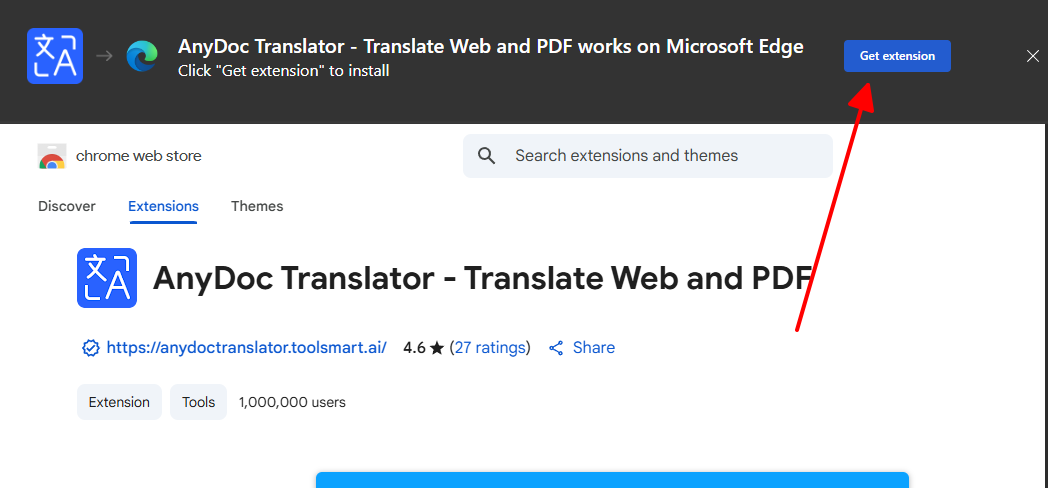
Step 2: Play a YouTube Video
Open YouTube and pick a foreign video, a French baking tutorial or Hindi movie clip. Anydoc auto-detects the audio’s source language, like pure wizardry. No manual setup or guesswork needed. Just hit play and let it work its magic. It feels effortless every single time.
Step 3: Turn On Bilingual Subtitles
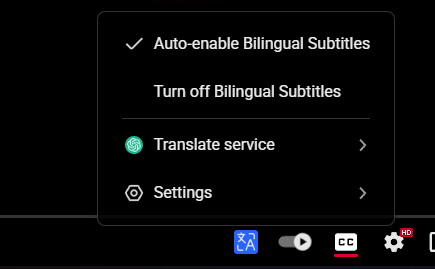
Click the Anydoc extension icon, pick Arabic or another language for bilingual captions. Choose an AI model (I like Gemini for its speedy performance). It’s a one-click setup for dual languages. Captions appear instantly on your video. It’s faster than brewing a coffee.
Step 4: Customize Your Captions
Use the in-browser editor to tweak font size, color, or timing for readability. For RTL languages like Arabic, enable the RTL setting for a clean look. It’s like tailoring a shirt to fit just right. Adjust to match your viewing style. Every detail feels perfect.
Step 5: Sit Back and Enjoy
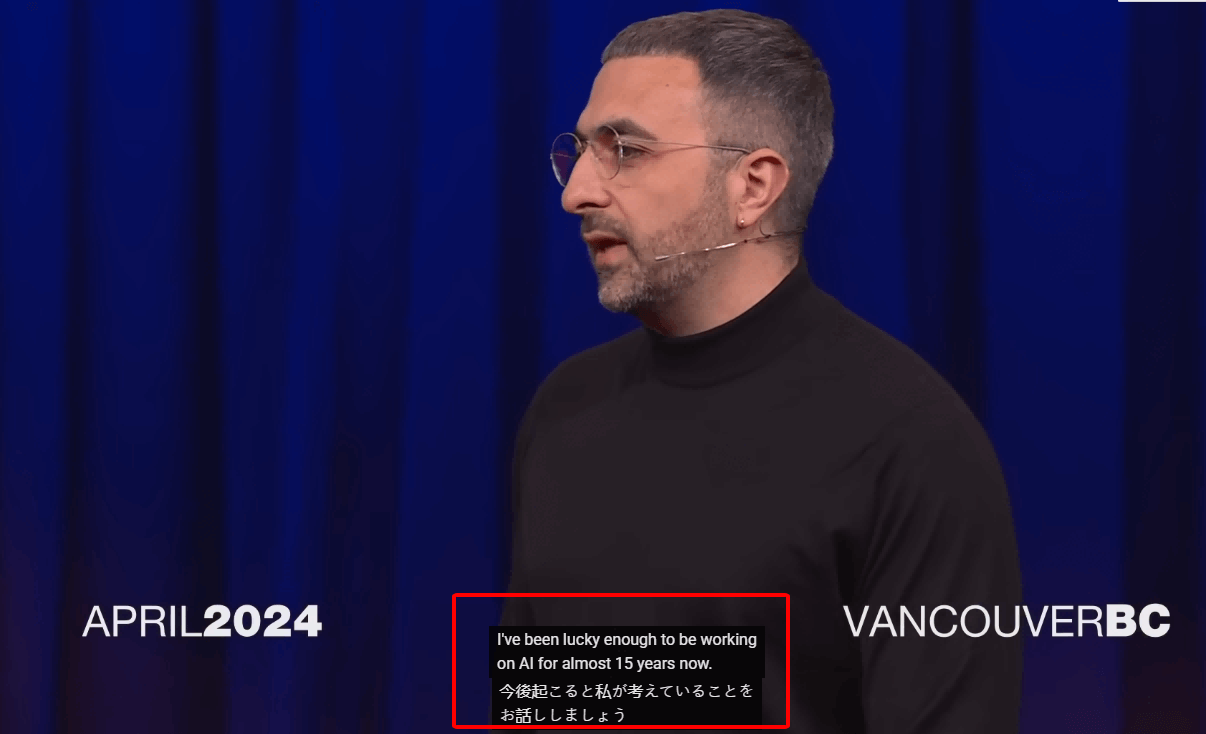
Watch with real-time bilingual subtitles overlaid, no downloads needed. It’s like having a translator pal chilling with you. The captions sync perfectly with the video. Your viewing experience just got a major glow-up. Kick back and soak in the vibes.
I used Anydoc on a 15-minute German fashion vlog, adding English-Arabic subtitles. Setup took under a minute, and Arabic’s RTL text looked flawless. YouTube’s captions forced one language, but Anydoc’s dual display helped me learn German while following in Arabic. Unlike Zeemo’s file export slog, Anydoc is smooth. I checked some German slang with a friend for accuracy.
Part 4: Anydoc Translator’s Hidden Gems

Anydoc isn’t just a subtitle star, it’s a 2025 content creation powerhouse. It translates images, processes documents, and edits text with AI, like a multilingual sidekick. Perfect for studying, creating YouTube content, or personal projects. These features make Anydoc a total game-changer. Here’s the scoop on its extra tricks.
Additional Features
Image Translation: Pulls text from PNGs, JPEGs, PDFs, translating into Arabic with RTL formatting.
Multi-Format Support: Handles Word docs, handwritten notes, or scanned files for study or posts.
AI Editing Tools: Rewrites or summarizes text, like turning a vlog script into a tight caption.
Cloud Sync: Saves projects across phone, laptop, or tablet for seamless editing.
Batch Processing: Translates multiple files at once, ideal for big projects.
Steps to Use Extra Features
Step 1: Upload Your Content
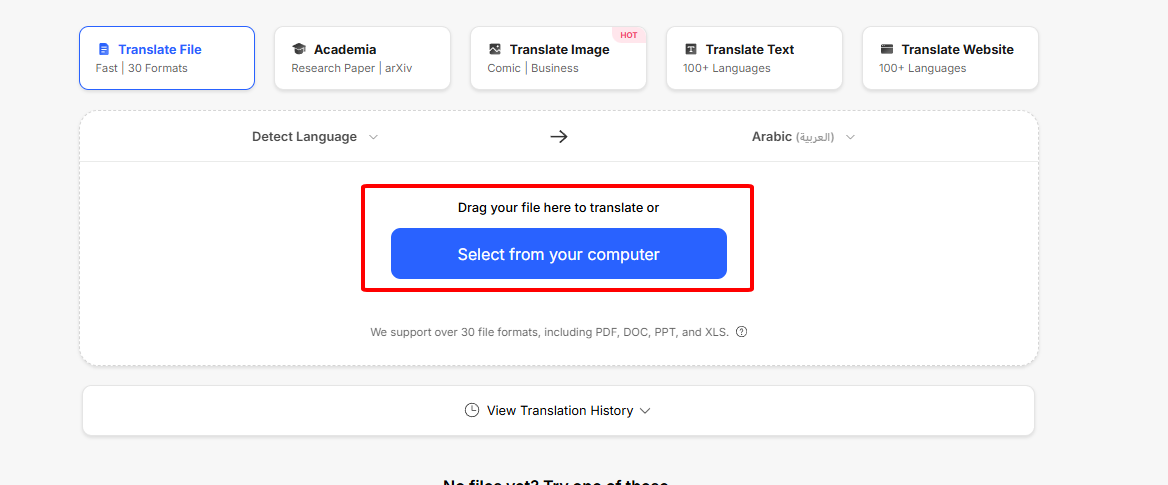
Drag a PNG, PDF, or Word file into Anydoc’s interface. It grabs text instantly, even from my messy notes. No prep work, just drop and go. It’s like tossing clothes in the washer. The process is quick and painless.
Step 2: Pick Your Language
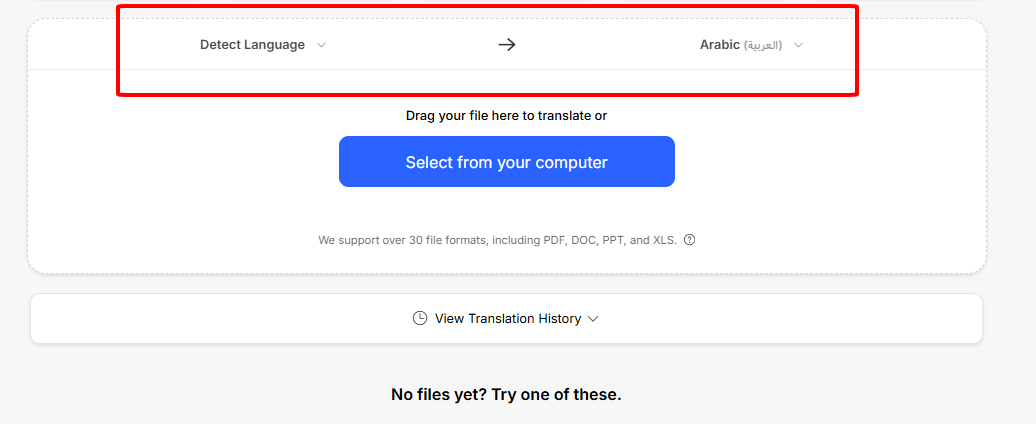
Choose Arabic, French, or any language for RTL or standard translation. Use AI to summarize long texts if needed. It’s a simple dropdown menu pick. Translation kicks off with one click. You’re in control the whole way.
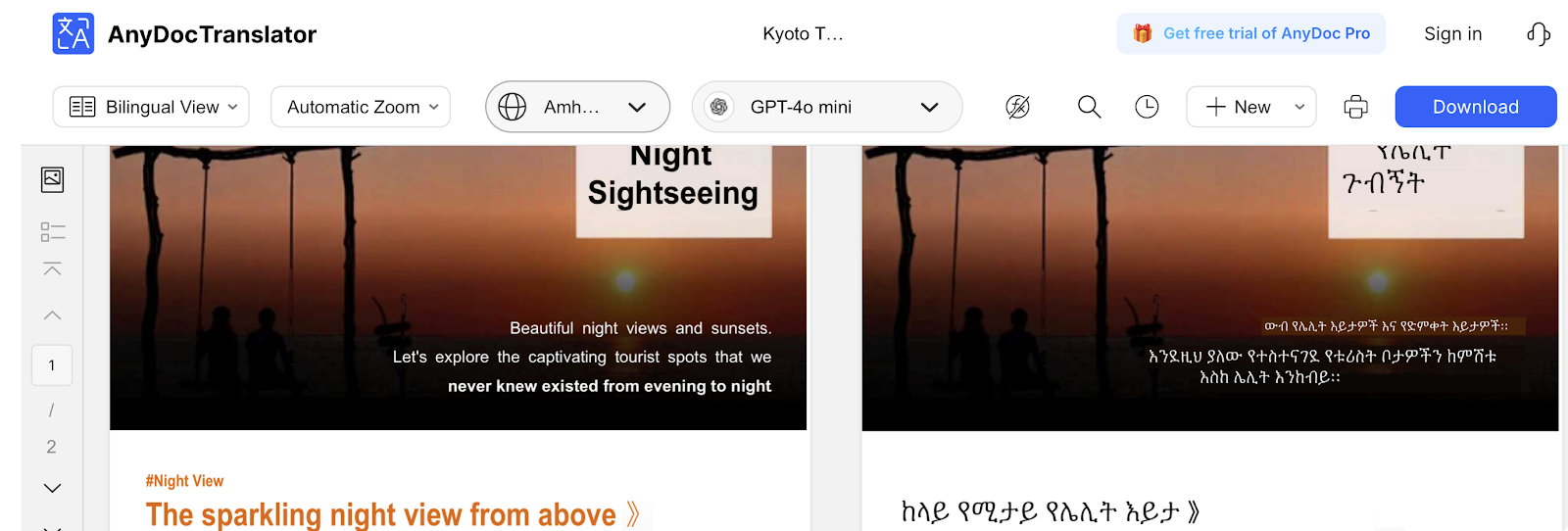
Step 3: Edit and Save
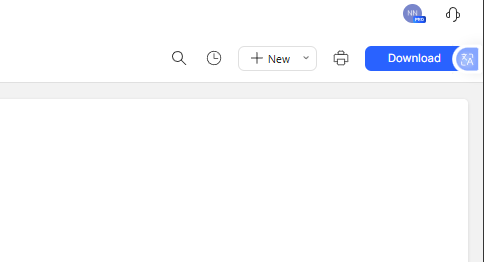
Tweak translations for style or idioms, then save as images, PDFs, or docs. It’s like editing a playlist to keep the best tracks. Save what you need for later. Share or keep it for yourself. It’s all up to you.
Step 4: Share or Study
Use translated files for learning, projects, or sharing with global audiences. Perfect for study notes or social media posts. Spread the word or keep it private. It’s flexible for any goal. Make it yours.
Real-World Uses
Study Aids: Turn lecture slides into English-Spanish formats for exam prep.
Social Media: Localize Instagram posts into Arabic for Middle Eastern fans.
Personal Projects: Translate handwritten travel notes into Italian for language practice.
Content Creation: Prep YouTube thumbnails in multiple languages for global reach.
Quick Edits: Summarize long scripts into snappy captions for social posts.
I translated YouTube thumbnails into Arabic for a friend’s travel channel in 8 minutes. The RTL text looked pro, like a designer’s work. I also turned a 20-page PDF guide into English-French notes, using AI to trim fluff. Compared to Tesseract, Anydoc’s batch processing is a lifesaver. I had a native speaker tweak French idioms for polish.
Part 5: Why Anydoc Stands Out for Global Viewing
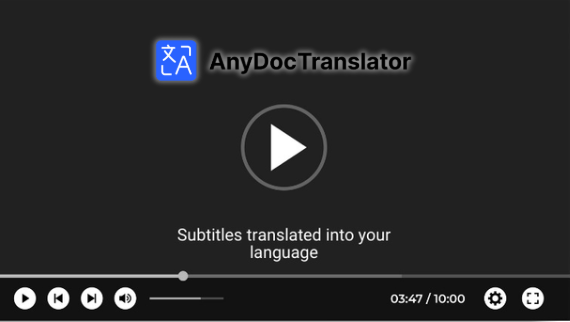
Anydoc Translator is a 2025 must-have for language learners and global fans. It breaks language barriers, saves time, and makes videos accessible without exports. Here’s why it’s my top pick, based on my tests and trends. It’s a tool that feels like it was made for me. Let’s dive into its biggest wins.
Breaking Language Barriers
With 100+ languages, Anydoc lets you enjoy videos from Brazil to Japan. A 2024 study says 65% of viewers want native-language content. Anydoc’s bilingual subtitles make it happen. I loved watching Turkish series with English captions. It doubled the fun.
Saving Time and Effort
Unlike export-heavy tools like Zeemo, Anydoc’s in-browser captions are instant. I added Spanish-English subtitles to a 20-minute vlog in real time. It saved me $200 compared to pro subtitling. No downloads, just pure ease.
Boosting Language Learning
Bilingual subtitles show original and translated text, boosting comprehension. My French studies leveled up with English-French captions. Anydoc caught nuances YouTube missed. It’s like a personal tutor on-screen. Learning feels natural and fun.
Nailing Cultural Details
Anydoc’s AI grabs idioms and slang, with RTL support for Arabic. For a client’s video, it avoided a cultural flub. The text looked native, not awkward. It’s a small detail with big impact. Cultural accuracy keeps things authentic.
Perfect for YouTube
Anydoc’s subtitles work seamlessly on YouTube, no extra steps needed. I watched anime with Japanese-English captions, and they popped perfectly. No downloads, no hassle. It’s like YouTube was built for Anydoc. Viewing stays smooth and simple.
For a global film festival stream, Anydoc’s English-Arabic subtitles made a 20-minute short accessible. The RTL layout was flawless, unlike VidTranslate’s export-heavy process. YouTube’s captions lagged, but Anydoc was instant. I checked slang with a friend, but the time saved was huge.
FAQs
Q1: Why choose Anydoc for YouTube videos?
It offers bilingual subtitles for learning or global viewing, all in your browser.
Q2: How accurate are the subtitles?
Anydoc hits 95% accuracy on clear audio; native checks catch rare slang errors.
Q3: Can it handle Arabic’s RTL script?
Yes, Anydoc formats Arabic text perfectly for seamless captions.
Q4: Is there a free trial for Anydoc?
Yes, the free trial lets you test basic features, with pro tools for advanced needs.
Q5: What’s the best tool for language learners?
Anydoc Translator, hands-down, for bilingual subtitles and browser-based ease.





