Need to translate Arabic for work, school, or travel? You want a tool that’s fast, gets dialects right, and doesn’t mess up. A great extension can make it easy. This guide covers the top Arabic translator extensions for Chrome and Edge, with AnyDoc’s free trial as the standout.
Why You Need a Solid Arabic Translator Extension
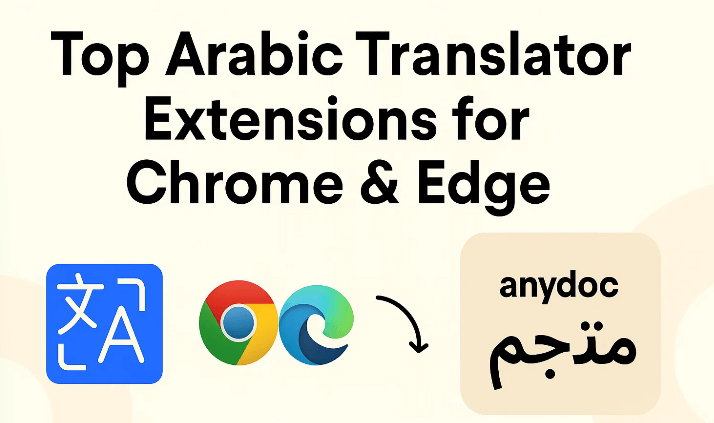
Arabic is a big deal, spoken by over 300 million people across 25 countries. Whether you’re working on business emails, school papers, or just chatting with friends, a good Arabic translator can save you a ton of hassle. The problem? Stuff like Egyptian or Gulf dialects, cultural details, and translations that sound totally off can trip you up. A great extension needs to be quick, accurate, and work smoothly on Chrome or Edge.
Top Arabic Translator Extensions for Chrome and Edge
I’ve tried out a bunch of extensions and picked the five best Arabic translator tools based on how well they handle accuracy, ease of use, and cool extras like offline mode or text-to-speech. Here’s the breakdown, starting with AnyDoc, then Google Translate, DeepL, Microsoft Translator, and 3arbi Translator.
AnyDoc: The Best All-Around Pick

AnyDoc is a total rockstar as an Arabic translator extension. It nails both standard Arabic and regional dialects, works like a dream on Chrome and Edge, and lets you try everything for free. Whether you’re translating web pages or documents, it’s got your back.
Pros:
Super Accurate: Its AI gets the vibe of sentences, so translations sound right.
Dialect Support: Handles Egyptian, Gulf, Maghrebi, and more like a champ.
Really Easy: Clean, simple interface for both browsers.
Free Trial: Test offline mode and document translation without spending a dime.
Cons:
Some Features Cost: Bulk document translation needs a paid plan.
Takes a Sec to Get: You might need a minute to figure out all the tools.
AnyDoc’s dialect support and offline mode make it perfect for translating Arabic anywhere, from work reports to casual chats with friends.
Google Translate: The Quick and Free Option
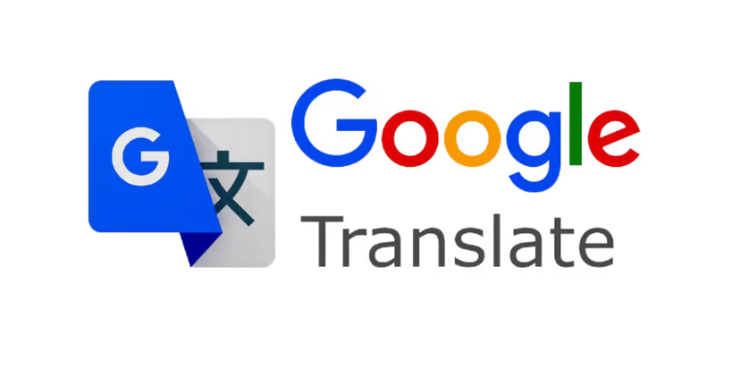
Google Translate is the Arabic translator extension everyone’s heard of. It’s free, works on Chrome and Edge, and handles text, voice, or images in a flash. But it can stumble on dialects and miss cultural details, so it’s best for simple, quick stuff.
Pros:
Totally Free: No cost, available everywhere you go.
Lightning Fast: Translates text, voice, and images in seconds.
Tons of Languages: Covers Arabic and over 100 others.
Cons:
Not Always Right: Struggles with idioms and regional Arabic.
Misses the Heart: Translations can feel flat or miss cultural stuff.
Google Translate is awesome for quick, everyday Arabic translations, but it’s not the best for complex or culturally rich texts.
DeepL: Great for Formal Work

DeepL is a newer Arabic translator that’s all about clean, accurate translations on Chrome and Edge. It’s fantastic for formal Arabic stuff like reports or articles, but it’s not great with dialects. It’s a solid pick if you need polished translations.
Pros:
Really Accurate: Handles tricky Arabic sentences with ease.
Slick Design: Super easy to use on both browsers.
Context-Smart: Keeps the meaning clear, better than Google Translate.
Cons:
Weak on Dialects: Mostly sticks to standard Arabic.
Pricey Extras: Extra features can cost a lot.
DeepL is perfect for translating formal Arabic documents, but it’s less useful for casual or regional phrases.
Microsoft Translator: A Trusty Backup
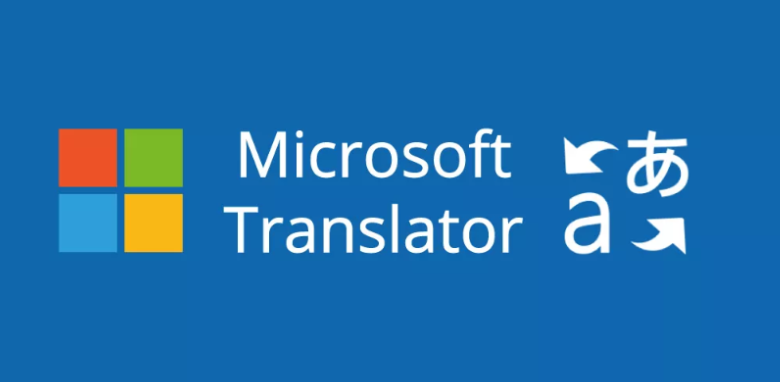
Microsoft Translator is a reliable Arabic translator extension that works across Chrome, Edge, and mobile apps. Its text-to-speech is great for getting pronunciation right, and it’s free for basic use. But it can trip on complex grammar and doesn’t do dialects.
Pros:
Multi-Platform: Works smoothly on browsers and mobile.
Text-to-Speech: Helps you say Arabic words the right way.
Free to Use: No cost for the core features.
Cons:
Spotty Accuracy: Can mess up tricky Arabic grammar.
Limited Extras: No dialect support or fancy tools.
Microsoft Translator is great for free, basic translations and practicing pronunciation, especially if you’re on Edge.
3arbi Translator: Simple and Straightforward
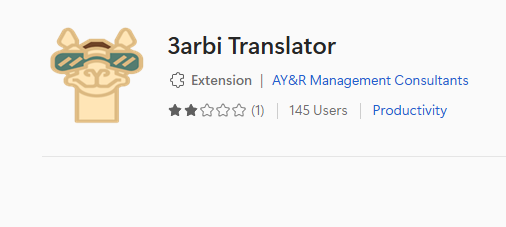
3arbi Translator is a no-fuss Arabic translator extension built for English-to-Arabic translation. You don’t need an Arabic keyboard, and it won’t slow your browser down. It’s pretty basic, though, missing stuff like voice or image translation.
Pros:
Arabic-Focused: Made for Arabic translation needs.
No Keyboard Needed: Easy for folks who don’t type Arabic.
Lightweight: Keeps your browser running fast.
Cons:
Pretty Basic: No voice or image translation options.
Plain Interface: Not as smooth as the others.
3arbi Translator is a quick, simple choice for English-to-Arabic translations if you don’t need extra bells and whistles.
Comparison Table: Arabic Translator Extensions
| Extension | Accuracy | Dialect Support | Ease of Use | Offline Mode | Free Trial | Text-to-Speech |
|---|---|---|---|---|---|---|
| AnyDoc | High | Yes | High | Yes | Yes | Yes |
| Google Translate | Moderate | No | High | Yes | Free | Yes |
| DeepL | High | Limited | High | No | Yes | No |
| Microsoft Translator | Moderate | No | Moderate | Yes | Free | Yes |
| 3arbi Translator | Moderate | No | Moderate | No | Free | No |
How to Use AnyDoc Arabic Translator Extension
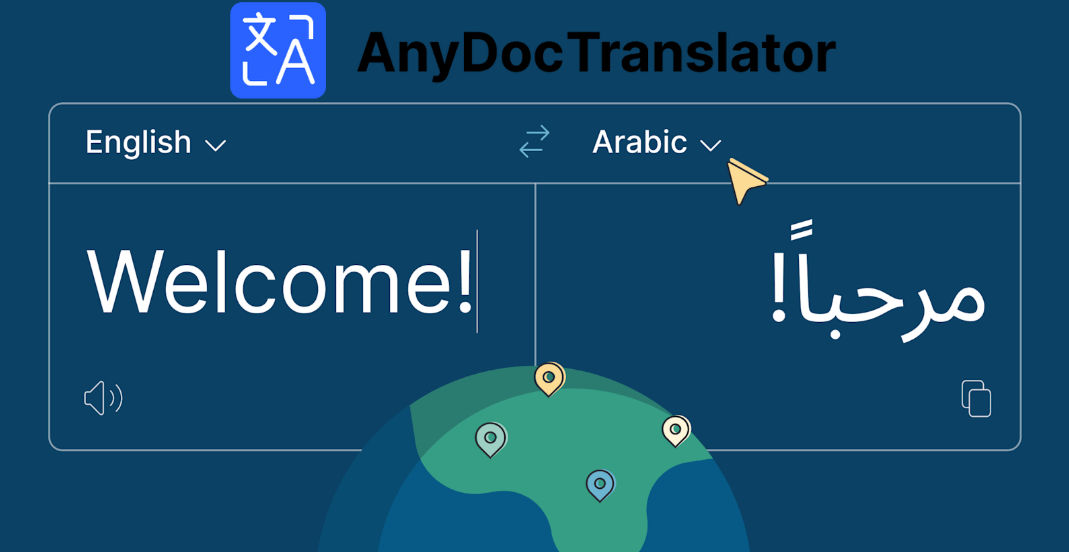
AnyDoc makes translating Arabic super easy, whether you’re dealing with web pages, short bits of text, or full documents. Here’s how to get started with this Arabic translator on Chrome or Edge, with steps to keep things quick and simple.
Step 1: Install AnyDoc
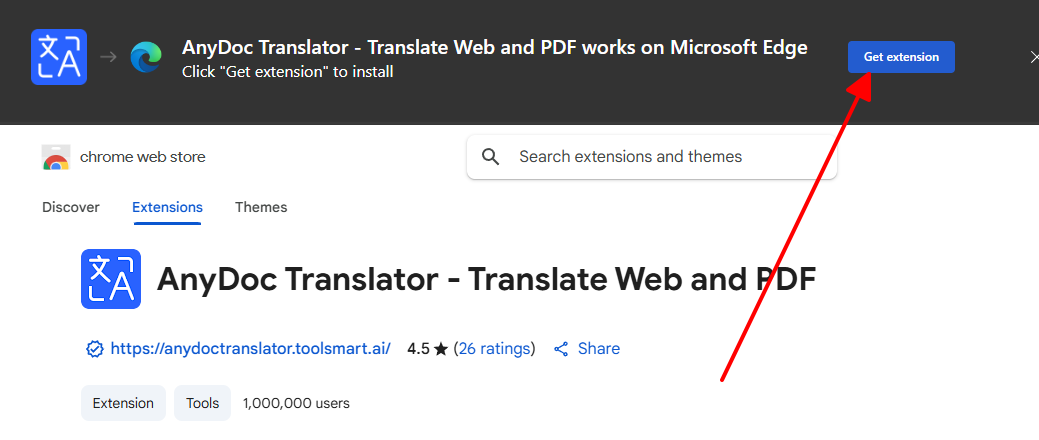
Head over to the Chrome Web Store or Microsoft Edge Addons page.
Search for “AnyDoc Translator” and click “Add to Chrome” or “Get” for Edge.
Pin it to your toolbar so it’s always ready when you need it.
Step 2: Translate Web Pages
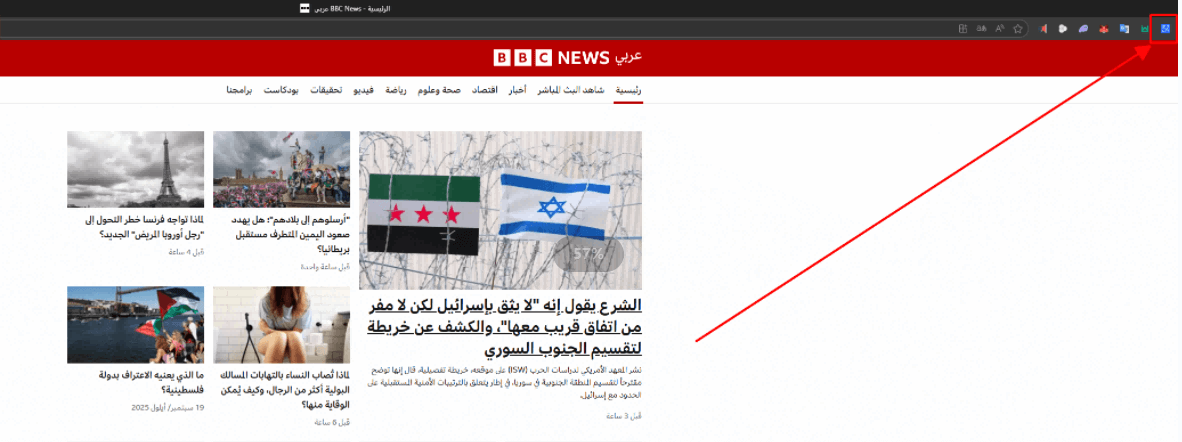
Open a webpage in Arabic or any other language.
Click the AnyDoc icon for a fast translation.
Check out the side-by-side view, great for news or blogs.
Step 3: Translate Selected Text
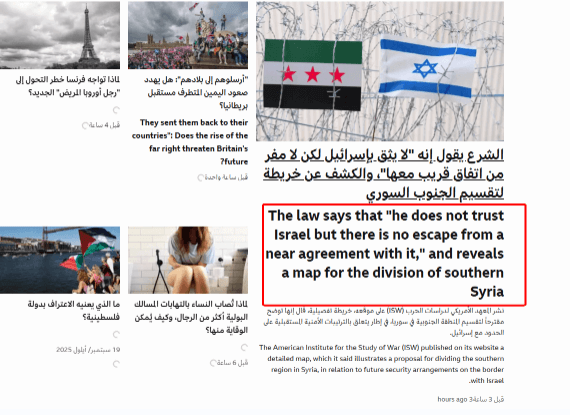
Highlight any Arabic text on a page.
Right-click and pick “Translate with AnyDoc” or use the pop-up tool.
Get translations that nail phrases and idioms just right.
Step 4: Translate Documents
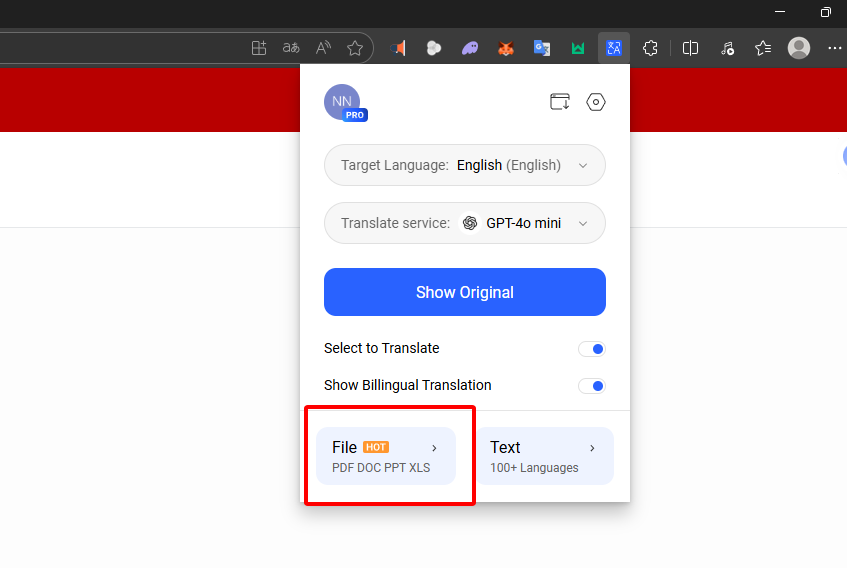
Click the AnyDoc icon and choose “Upload Document.”
Pick a file (PDF, Word, whatever) and set Arabic as the source or target.
Your formatting stays perfect for pro-level docs.
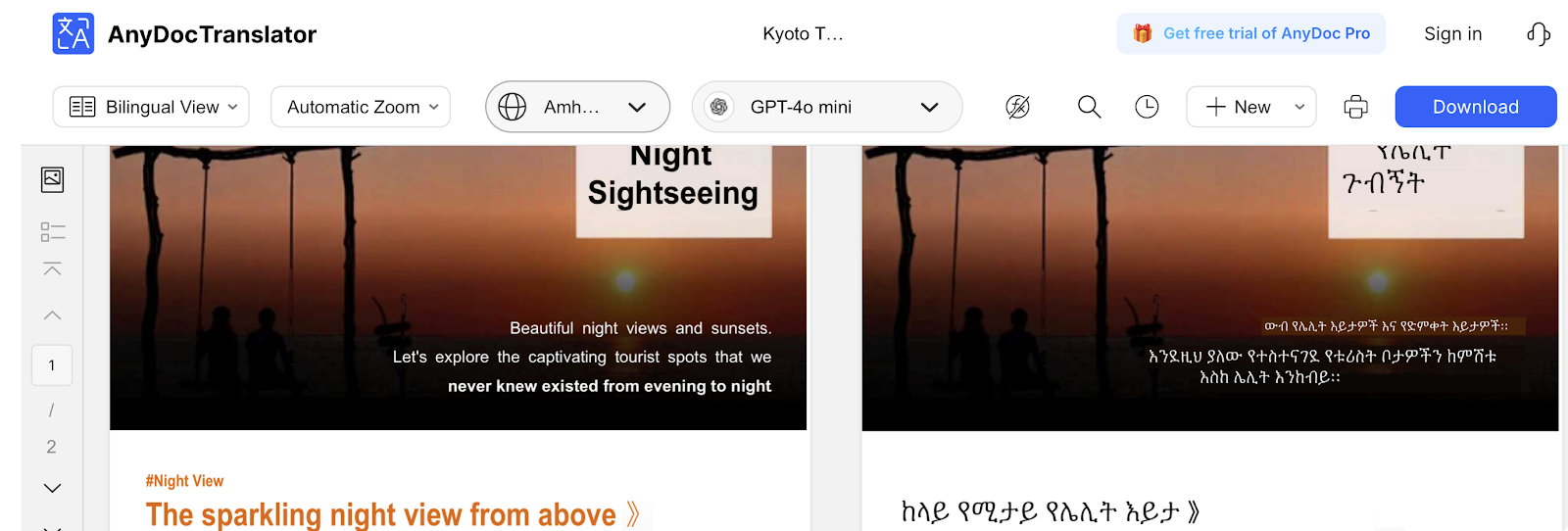
Tips:
Play Around: Tweak the AI settings for quick or super detailed translations.
Save Stuff: Screenshot translated pages to keep them handy.
Try Dialects: Test out regional Arabic phrases to see AnyDoc’s skills in action.
Why AnyDoc Is the Top Choice
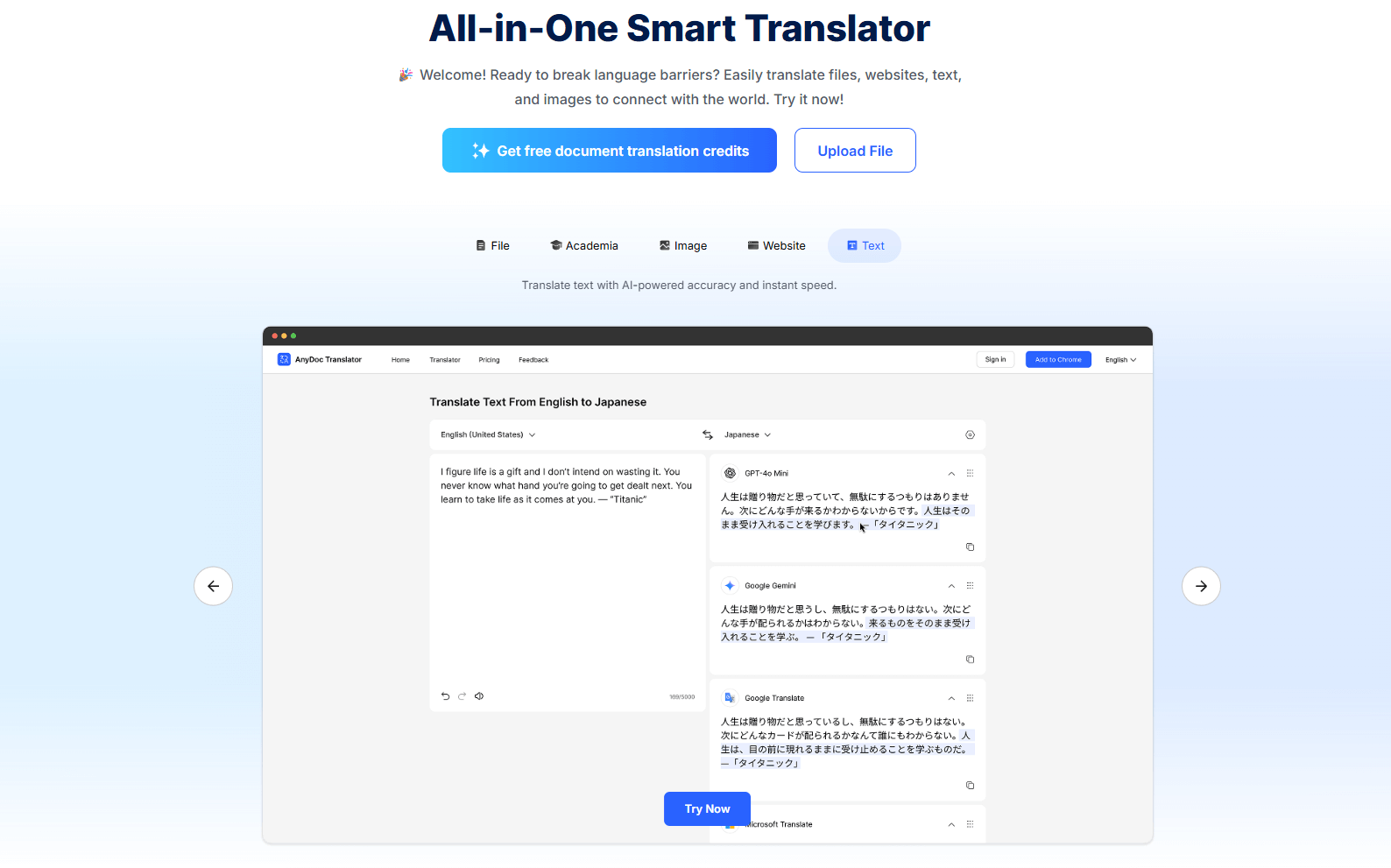
AnyDoc is the best Arabic translator extension for 2025, hands down. It’s accurate, handles dialects like nobody’s business, and comes with awesome features like offline mode and document translation. The free trial lets you try it all, making it perfect for students, professionals, or travelers. Google Translate and Microsoft Translator are free and easy, but they don’t come close to AnyDoc’s precision or dialect skills. DeepL is great for formal texts but weak on dialects, and 3arbi Translator is too basic for big jobs.
FAQs
Q: Does AnyDoc handle Arabic dialects?
A: Totally. It covers standard Arabic and dialects like Egyptian, Gulf, and Levantine, so translations sound natural and right on point.
Q: Is AnyDoc free?
A: It’s got a free trial for web, text, and basic document translation. You’ll need a paid plan for extras like bulk processing.
Q: Can I use AnyDoc offline?
A: Yep, offline mode works for text and web pages, perfect for when you’re on the go. Document translation needs Wi-Fi, though.
Q: How does it handle right-to-left languages?
A: AnyDoc’s made for RTL languages like Arabic, keeping text alignment and formatting
clean and correct.





