You’ve got a set of photos, maybe from a trip, a product launch, or a personal milestone, and you want to do more than just scroll through them. You want to turn them into something that tells a story. That’s when the question hits: how to make a video with pictures that actually feels polished and worth sharing? Whether it’s a birthday montage, a marketing reel, or a memory piece, you don’t need editing experience to make it happen. Today’s tools make it easier than ever to create something professional without a headache. In this guide, I’ll walk you through six tools in 2025 that can help you turn your photos into videos, plus one smart trick to make your images pop before you even begin.
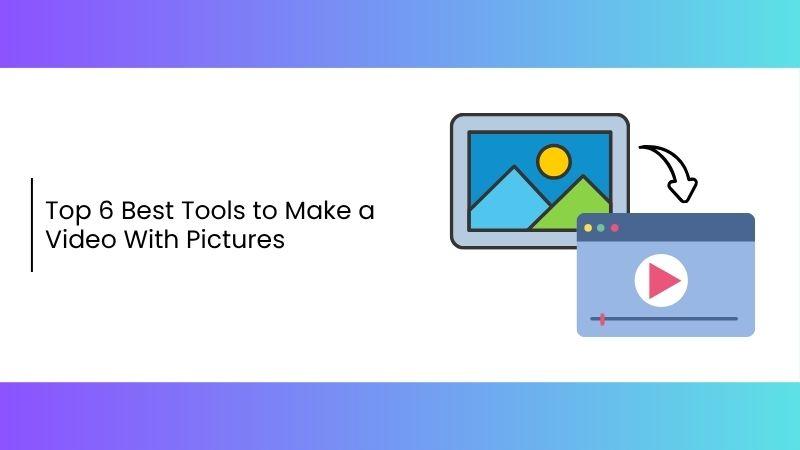
6 Best Tools to Make a Video with Pictures
If you’re trying to figure out how to make a video with pictures, the right tool can make all the difference. Each of these six tools offers a unique set of featuresto help you turn your photos into a polished video. Whether you need speed, creative control, or AI help, there’s a solution here for you.
CapCut
CapCut has rapidly evolved into one of the most user-friendly video editors on the market. Originally popular for mobile users, it now offers a desktop version that supports multi-layer editing, making it easy to turn photos into sleek, professional-looking videos.
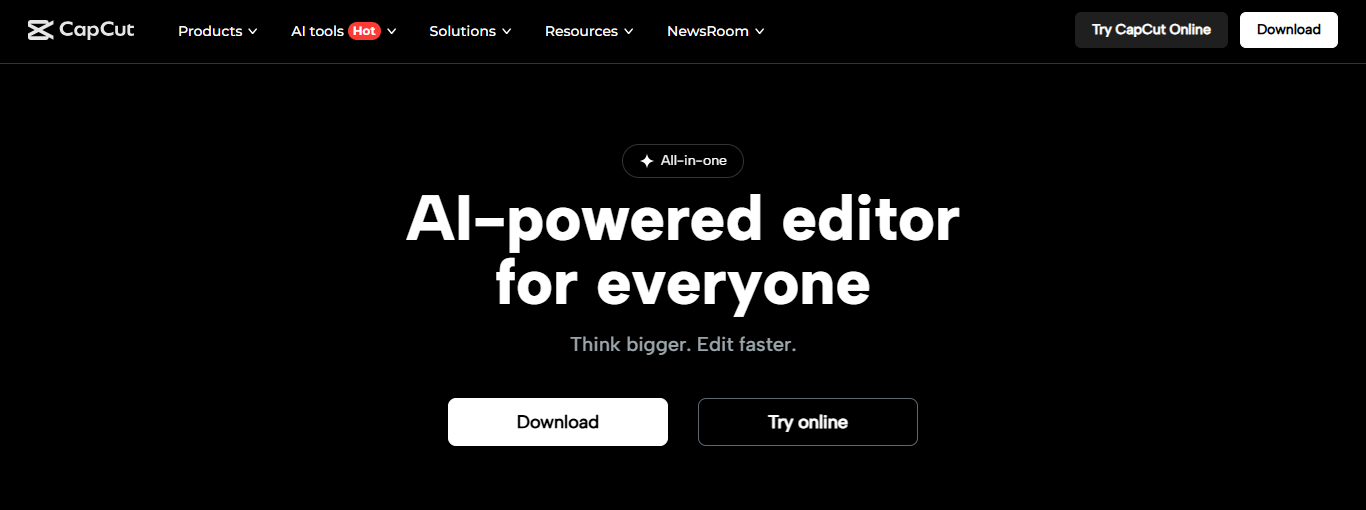
If you've stuck with the idea of how do I make a picture video that doesn't look amateurish? CapCut is a great answer as its drag-and-drop interface, built-in music library, and creative templates streamline the editing process, even for beginners. Plus, you can add text, transitions, and effects in just a few clicks to elevate your final result.
Pros:
Intuitive drag-and-drop interface
Free to use with tons of features
Built-in music and effects library
Cons:
Watermark on exports unless logged in
Limited advanced transitions
Features:
Multi-track editing timeline: Allows you to layer images, music, text, and effects separately for precise control over your video’s structure.
AI-powered background removal: Instantly removes backgrounds from images without manual editing, saving time and enhancing visual impact.
Animated text styles: Brings your captions and titles to life with motion, making your message more engaging and professional-looking.
Steps to make a video with pictures:
Here’s how to use this application with simple to follow steps.
Step 1: First of all, download and install CapCut from its official website or simply click “Try Online.”
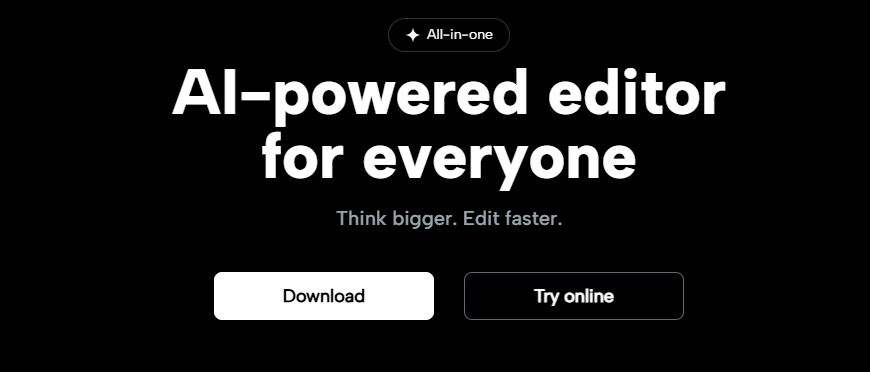
Step 2: Open a new project and click"Upload" to upload your photos and drag-and-drop photos to the timeline in your preferred order.
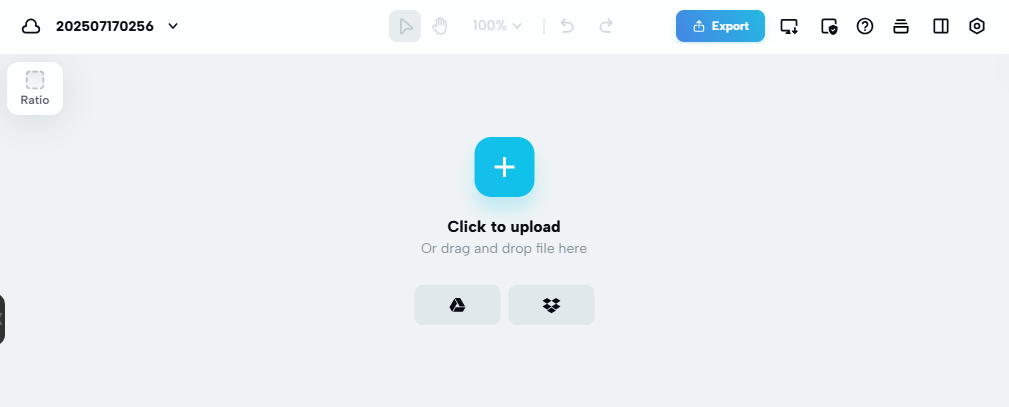
Step 4: Adjust the duration by selecting each image and dragging its end in the timeline.
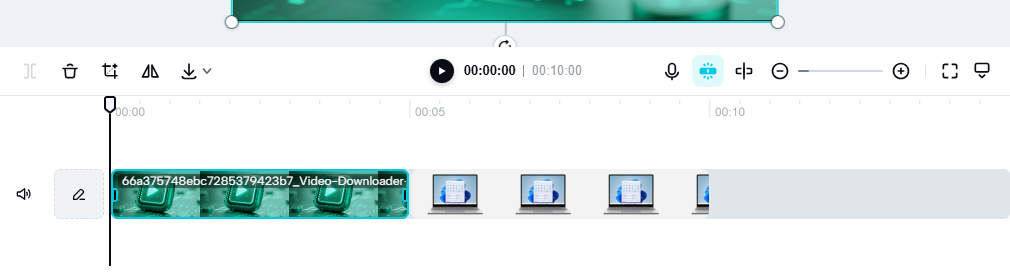
Step 5: Add music by clicking on the"Audio" tab visible on the left side of your screen.
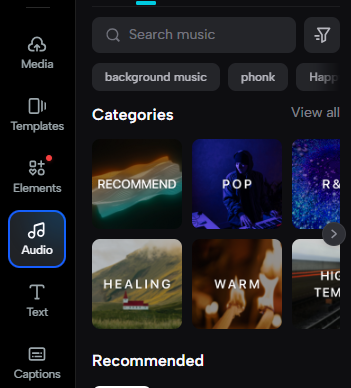
Step 6: Now tap on "Text" on the left side of your screen to overlay captions or titles.
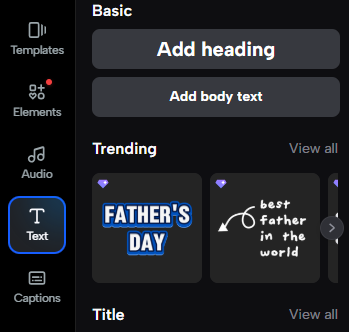
Step 7: Finally, export the video by clicking“Export” on the right side of your screen in your desired resolution.
CapCut's learning curve is minimal, which I appreciated. Its speed and flexibility made it my go-to for social content.
HeyGen
HeyGen takes your photos and turns them into videos with AI avatars and voiceovers. Ideal for anyone wondering how can I make video with pictures that also feature voice narration or virtual presenters, HeyGen makes the process seamless with its AI-powered tools. It’s especially useful for business, marketing, or educational videos where narration adds value. You can choose from a range of AI-generated voices and avatars to match your tone and audience.
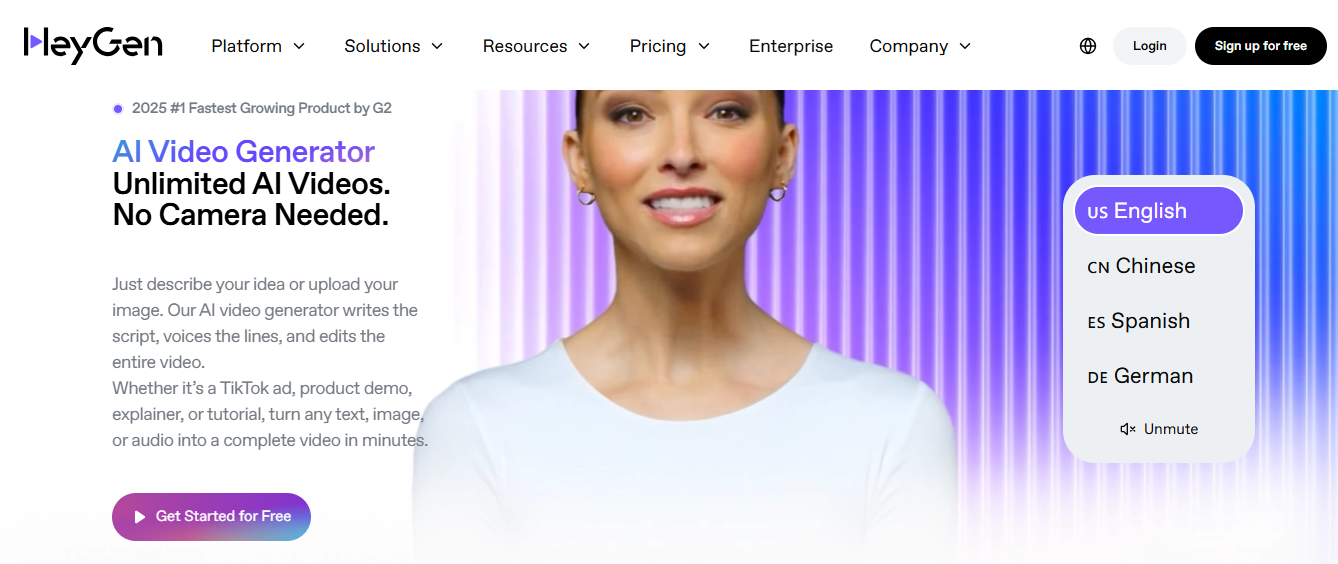
The interface is clean and simple, just upload your photos, choose a style, and let the AI do the work. Ever catch yourself thinking, how can I make video from photos that feels like it speaks on its own? HeyGen takes care of that with built-in AI narration and lifelike avatars.
Pros:
AI avatars for storytelling
High-quality text-to-speech engine
Great for business or tutorials
Cons:
Free version has limits
Longer render times for HD output
Steps to make a video with pictures:
The following are the simple steps on how to use this application.
Step 1: First of all, go to HeyGen.com and create an account.
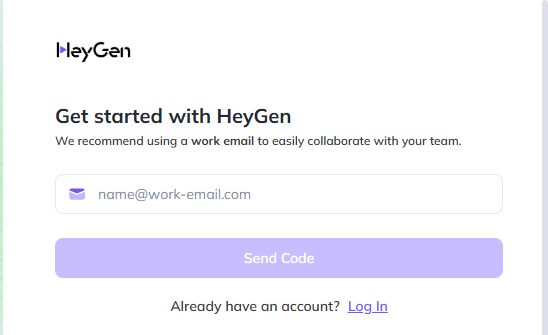
Step 2: Now choose a template from the panel on the left side of your screen or start from scratch.
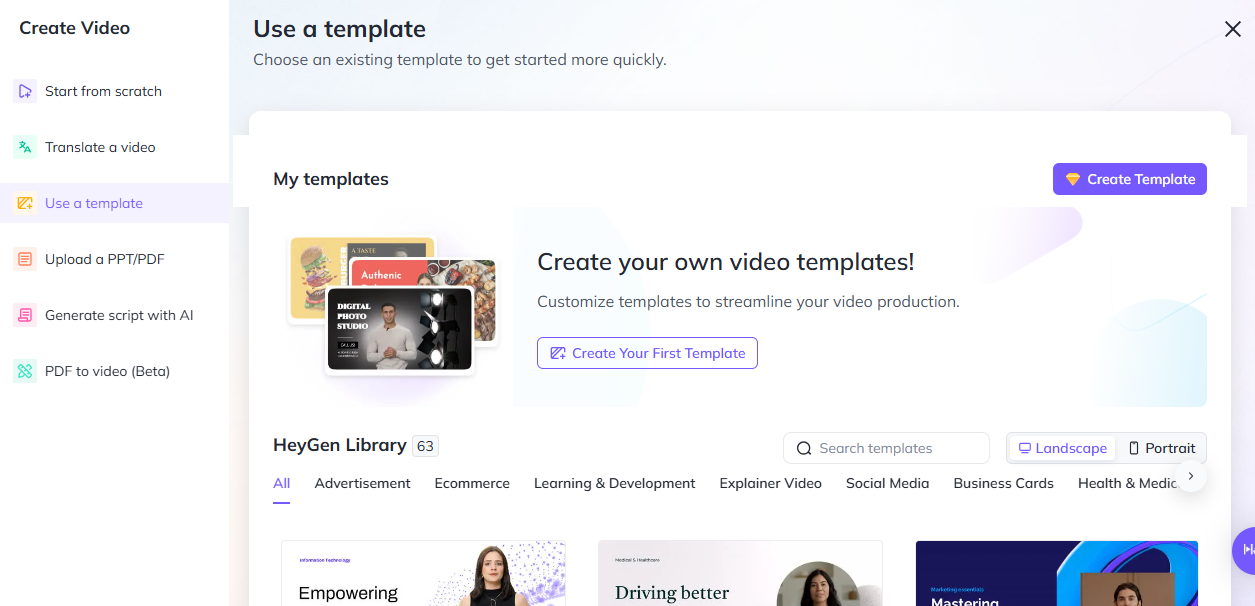
Step 3: Upload your photos, place them on the timeline, and type the script for narration on the left side of your screen.
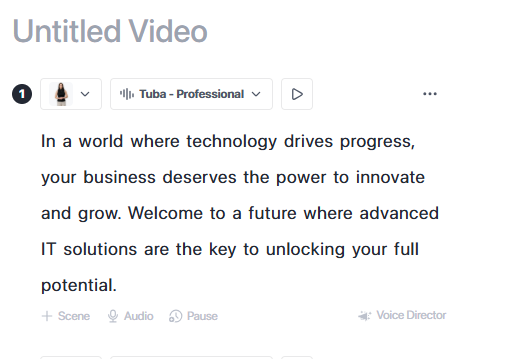
Step 5: Add background music and animations from the top bar of your video.
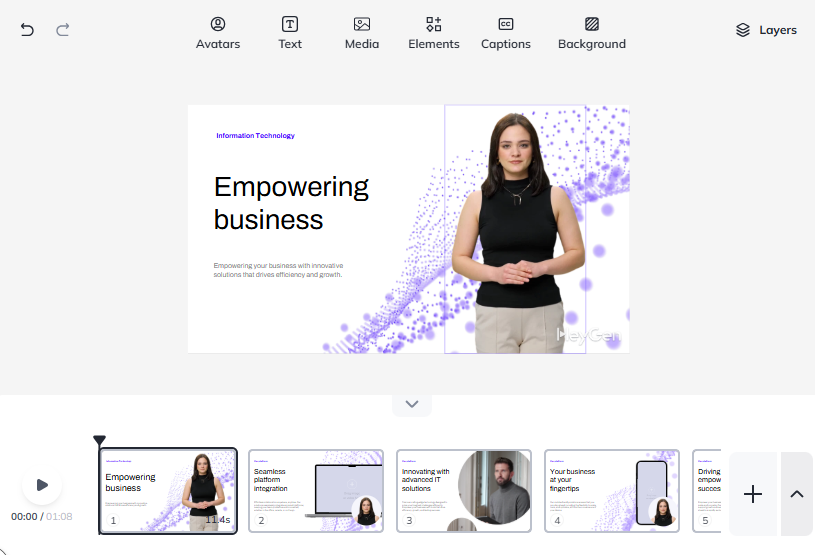
Step 6: Now just preview your project and export the video.
I used HeyGen for a recent product demo, and the AI avatar delivered the script with clarity and a professional tone. It saved me hours of voice recording and editing, while still maintaining a polished, client-ready result.
Stable Video
Built by Stability.ai, Stable
Video is a cutting-edge tool that turns static images into motion-filled
visuals using AI animation. It uses machine learning to analyze your
images and add cinematic transitions or fluid animations automatically.
This makes it ideal for storytelling, mood boards, or creative reels
that go beyond simple slideshows.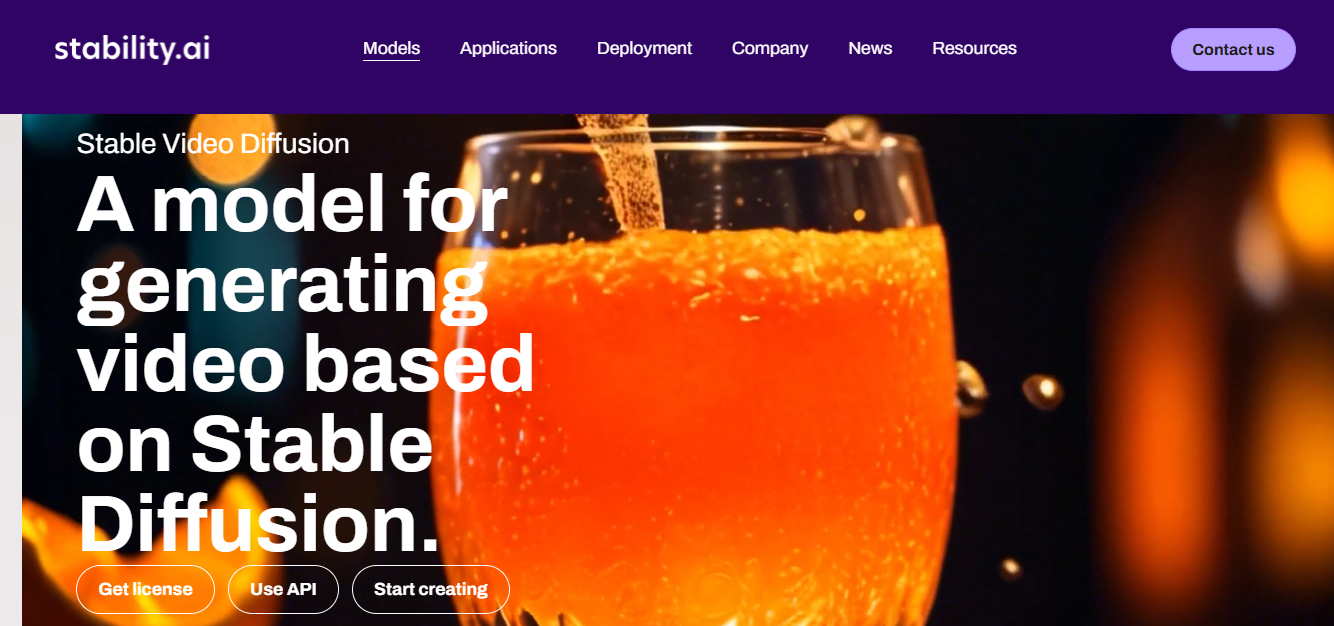
While it has a steeper learning curve, the results can be visually stunning and highly original. It’s best suited for projects where you want to go beyond basic transitions and explore motion-driven storytelling. With a bit of practice, you can create visuals that feel cinematic and completely unique.
Pros:
AI-driven motion synthesis
Brings photos to life with cinematic quality
Web-based and lightweight
Cons:
Still in beta; can be buggy
Requires sign-up for access
Features:
Text-to-video options: Converts written content into animated video sequences, ideal for creating explainer or promo videos without filming.
Motion interpolation engine: Smooth transitions between frames to create natural movement from still images, adding cinematic flow to your video.
Auto-stabilization for smoother output: Reduces jitter or shaky motion in your video, ensuring a polished and steady final result.
Steps to make a video with pictures:
Here’s how to use this application with simple to follow steps.
Step 1: Firstly, sign up at the official website ofStability.ai on your browser.
Step 2: Now, click the clip icon on the bottom left of your screen and upload your photo.
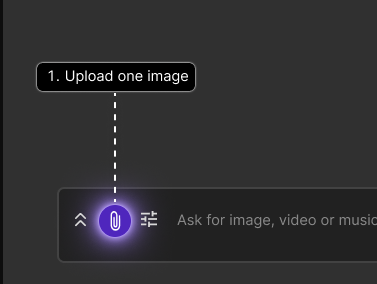
Step 3: Choose a motion style or use and AI prompt by typing it in the chat box and let the system process the visual transformation. Then type your command.
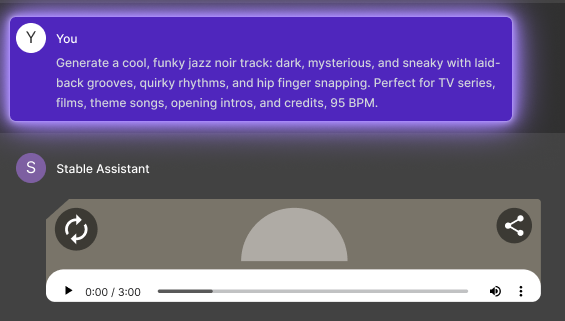
Step 5: Now just preview and download the animated video by clicking the download option when you open the video.
The surreal, AI-enhanced movement it created gave a cinematic flair to my still images.
Kapwing
Kapwing is a full-suite online video editor that's ideal for collaborative editing. It supports multiple image formats and is great for short-form content creation. If “how do I make a picture video without installing anything?” sounds like your kind of challenge, Kapwing answers it with a sleek, no-download editor that runs right in your browser. You can drag and drop photos into a timeline, add music, text, and transitions, and export within minutes.
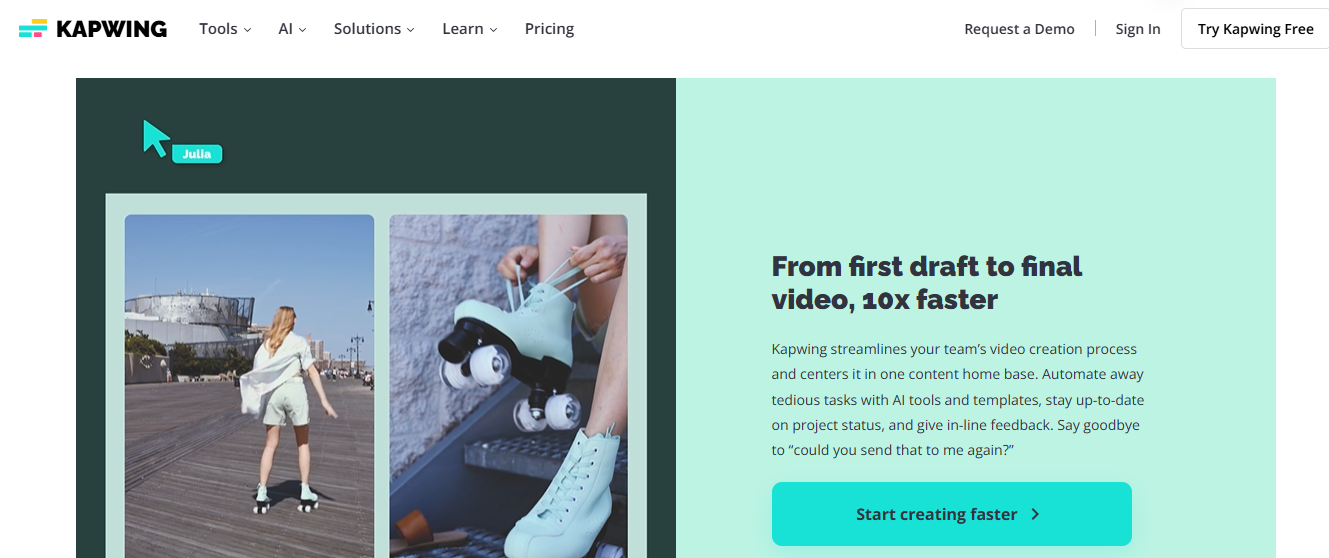
Its auto-subtitling and built-in templates are perfect for social media videos. Plus, everything runs in your browser, so it’s accessible on any device. For team projects or fast solo edits, Kapwing is a solid choice.
Pros:
Online and accessible anywhere
No install required
Smart cut and subtitle features
Cons:
Watermarks on free version
Occasional lag on large files
Features:
Timeline editor for images and clips: Lets you arrange photos and videos in a clear sequence, making it easy to control pacing and flow.
Text overlays and auto-subtitles: Adds captions or titles automatically, helping make your content more accessible and easier to follow.
Meme and GIF generator: Quickly turns your content into shareable memes or animated GIFs, perfect for social media engagement.
Steps to make a video with pictures:
The following are the simple steps on how to use this application.
Step 1: First of all, visit the official website ofKapwing.com and sign up.
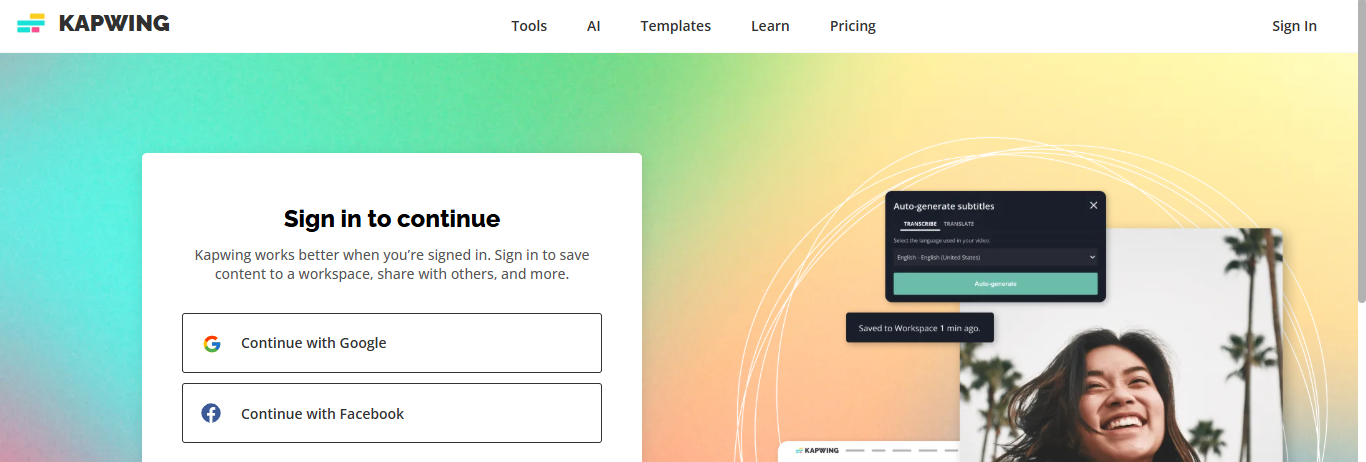
Step 2: Start a new project by clicking“Create New” on your home interface and upload your photos.
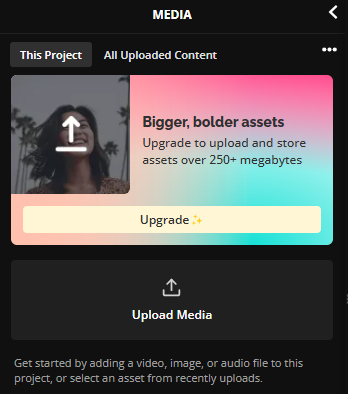
Step 3: Rearrange photos by clicking on them and dragging them on the timeline and then add music from the asset panel on the left side of your screen.
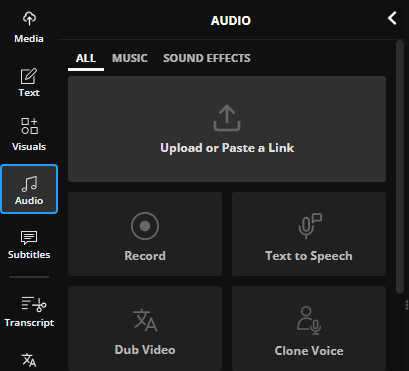
Step 5: Insert text or effects as needed by clicking the “Text” option on the asset panel on the left side of your screen.
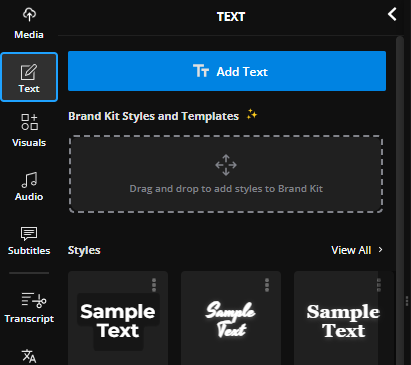
Step 6: Finally, click "Export Project" on the top right of your screen and download your video.
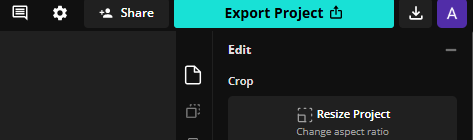
I used Kapwing to edit a last-minute birthday slideshow, and its intuitive interface made the process fast and efficient. It handled image uploads, text, and transitions smoothly, all right from the browser.
Zubtitle
If your goal is to add clean subtitles and branding to your photo videos, Zubtitle is tailored for that. It excels at captioning, making it useful for how do I make a picture video with context and storytelling. You can easily upload photos, overlay text, and apply your brand colors and logo. The auto-captioning feature saves time and boosts accessibility, especially for social platforms.
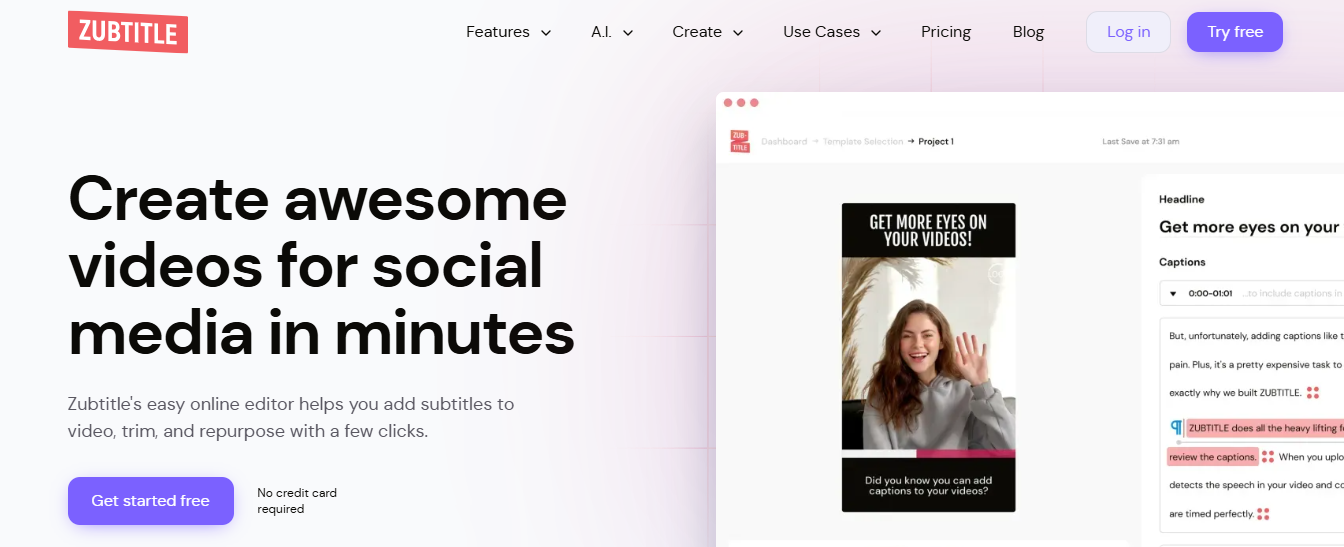
It’s a strong choice for creators who prioritize message clarity and visual professionalism. While it’s not as flexible for visuals alone, it shines in communication-focused video content.
Pros:
Smart caption automation
Branding templates
Cloud-based access
Cons:
Limited layout control
Subscription required for full features
Features:
Automatic speech-to-text subtitles: Converts spoken audio into accurate, editable subtitles, saving time and improving accessibility.
Brand colors and logo insertion: Lets you apply your brand’s visual identity consistently across all videos for a professional touch.
Video headline customization: Allows you to create attention-grabbing titles that fit your message and boost viewer engagement.
Steps to make a video with pictures:
The following are the simple steps on how to use this application.
Step 1: First of all, go to the official website ofZubtitle.com on your browser and sign up.
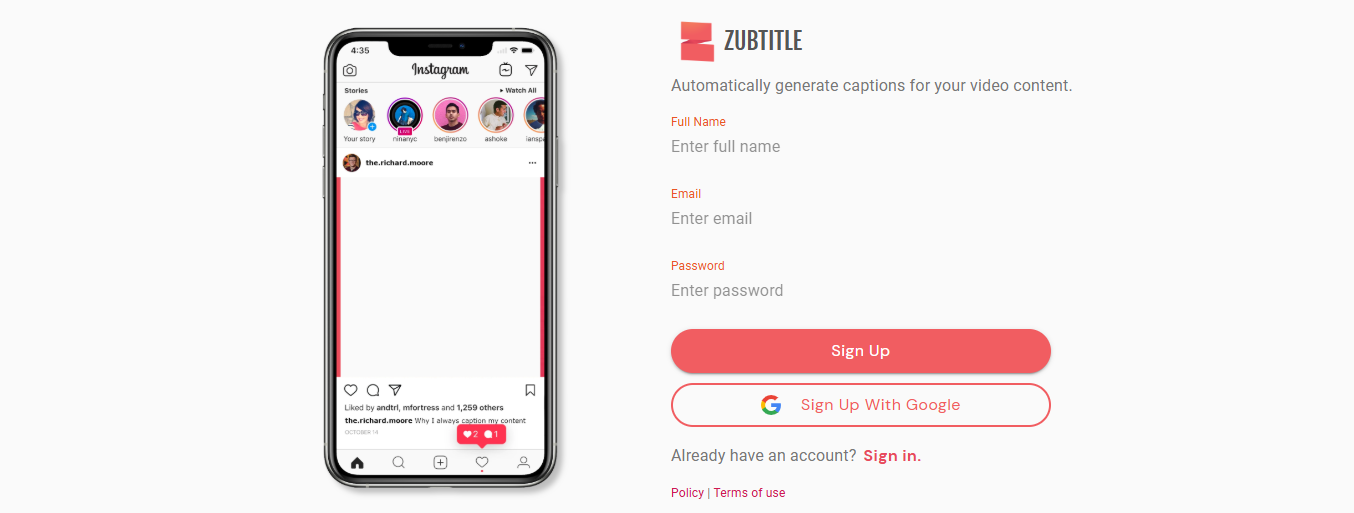
Step 2: Upload your photo montage or static visuals by clicking “Add Video” on the top right of the screen and then add headline and caption settings on the right side of your screen.
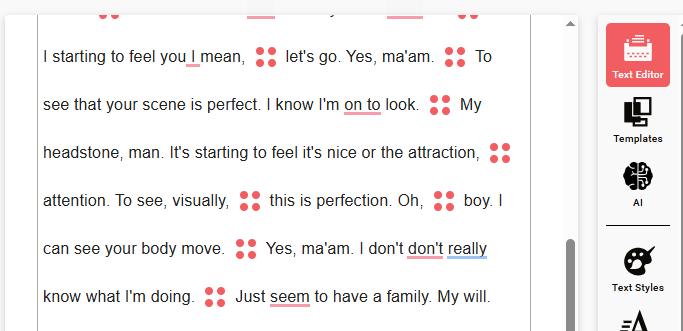
Step 4: You can also brand your video with logos and colors by using the “Logos” option from the asset panel on the right side of your screen.

Step 6: Now, simply download the finished clip by clicking “Download” on the top right of your screen.
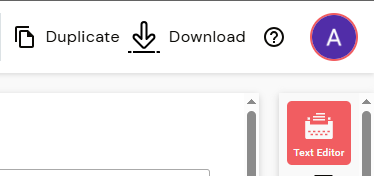
When making a narrated explainer, I found Zubtitle’s captions clear and dead accurate.
ClipChamp
Now owned by Microsoft, Clipchamp is a browser-based editor that balances usability with features. For anyone asking, how can I make a video with pictures and voiceover?, ClipChamp makes it easy. It offers a built-in screen and voice recorder, plus drag-and-drop editing for quick photo arrangement. You can layer in transitions, titles, and royalty-free music with just a few clicks.
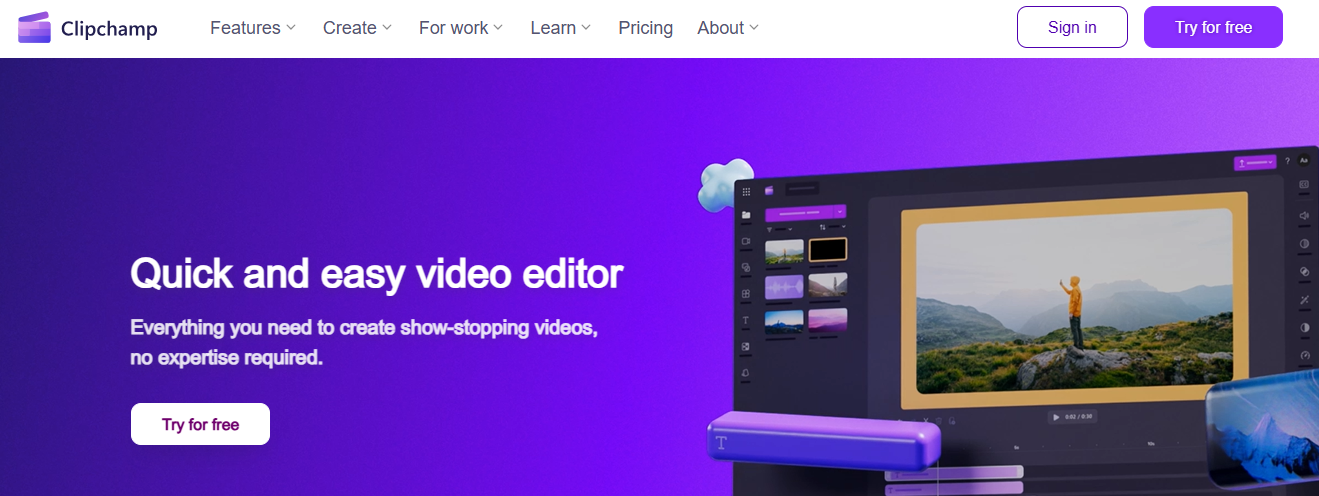
It also integrates smoothly with OneDrive, making file access and saving seamless. If you want a simple yet capable editor with professional results, ClipChamp is worth trying.
Pros:
Microsoft integration
Templates for quick builds
Built-in stock media
Cons:
Premium assets behind paywall
Export requires login
Features:
Multi-layer timeline: Gives you full control to stack and organize images, audio, text, and effects for complex, polished edits.
AI voiceover tool: Generates natural-sounding voiceovers from text, eliminating the need to record audio manually.
Drag-and-drop UI: Simplifies the editing process by letting you easily move elements around without technical hassle.
Steps to make a video with pictures:
The following are the simple steps on how to use this application.
Step 1: Visit the official website of Clipchamp and sign up.
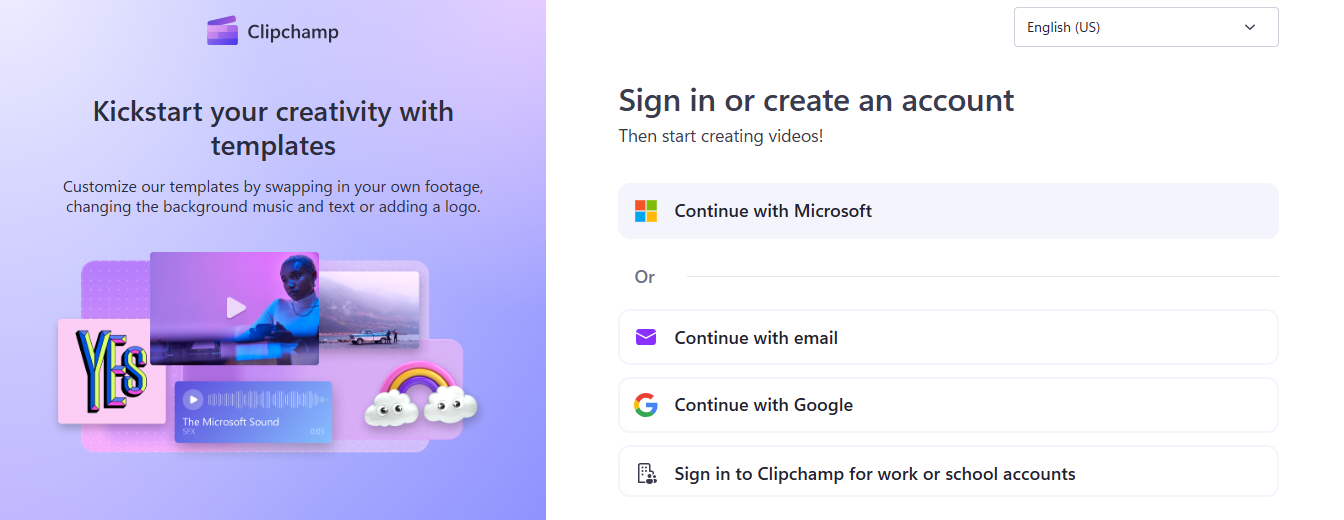
Step 2: Now upload and place your pictures by clicking “Import Media.”
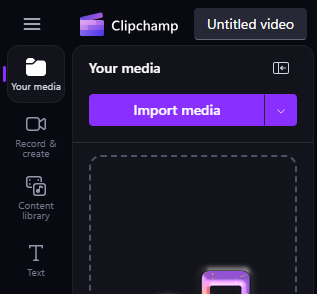
Step 4: Add music or voiceover from built-in options in “Content library” available on the right side of your screen in the asset panel.
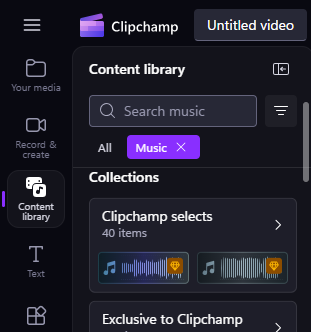
Step 5: Customize text, transitions, animations and export the video by using different tools available on the right side of your screen in the asset panel.
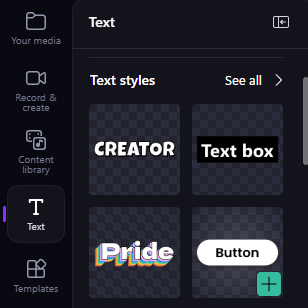
I used ClipChamp to create a wedding video, and the workflow was impressively smooth. The audio syncing was precise, and the built-in music and transition tools made the final edit feel polished and cohesive.
Comparison of Tools Mentioned Above
Choosing the right tool depends on your needs; do you want speed, creativity, AI support, or detailed control? This comparison breaks down the key features of each platform to help you decide. I’ve looked at usability, pricing, video quality, and more to give you a clear picture. If you're still unsure how to make a video with pictures efficiently, this side-by-side view of the tools and their features should help.
| Tool | Easy to Use | Free Version | User Interface | Video Quality | AI Features |
|---|---|---|---|---|---|
| CapCut | Yes | Yes | Very intuitive | High | Yes |
| HeyGen | Moderate | Limited | Clean UI | Very High | Yes |
| Stable Video | Moderate | Yes | Basic UI | Experimental | Yes |
| Kapwing | Yes | Yes (w/ watermark) | Friendly | Medium-High | Limited |
| Zubtitle | Yes | Limited | Simple | High | Yes |
| ClipChamp | Yes | Yes | Smooth | High | Yes |
Each tool has its strengths, depending on what you need, speed, AI, or creative control. From simple timelines to advanced features, there's something here for everyone. Use this guide to pick the right fit and start creating videos with pictures confidently.
Toolsmart Image Enhancer: A Powerful Image Optimization Tool
Now that you have the tools to make a video with pictures, you might wonder how to improve image quality before turning them into video. That’s where Toolsmart’s Free Image Enhancer comes in. If you’re working with older or lower-quality images, a quick enhancement can make a big difference. Sharper photos mean a more polished, eye-catching final video. This tool uses AI to bring out the best in every shot, no signup, no download, just clean results.
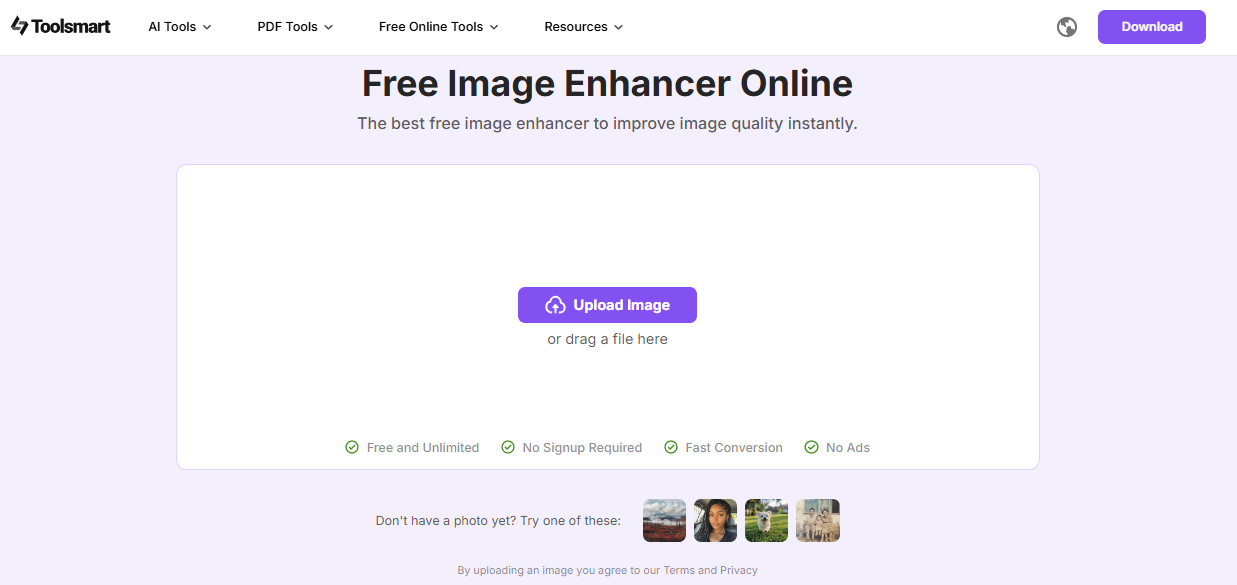
It's a smart step that can quietly elevate your entire project. Before you start editing, run your images through Toolsmart, it takes seconds and adds clarity that shows. It’s a simple upgrade that makes your video stand out without adding complexity.
Toolsmart Features:
AI-based sharpening and contrast adjustment:Enhances photo clarity automatically, making details pop without manual editing.
Works with old and new photos alike: Optimizes any image, whether it’s a recent shot or a scanned photo from years ago.
No installation or signup required: Access the tool instantly from your browser without downloads or creating an account.
Unlimited free enhancements: Use the service as often as you like with no restrictions, perfect for large batches or ongoing projects.
Pros:
Completely free and accessible instantly
Doesn’t ask for registration or payment
Uses advanced AI for pro-level clarity
How to use it:
Follow these quick steps to enhance your photos before adding them to your video.
Step 1: First of all, navigate to the official website of Toolsmart Free Image Enhancer on your browser.
Step 2: Click “Upload Image” and choose the photo you’ve recently edited using Picwand, YouCam, or any similar app.
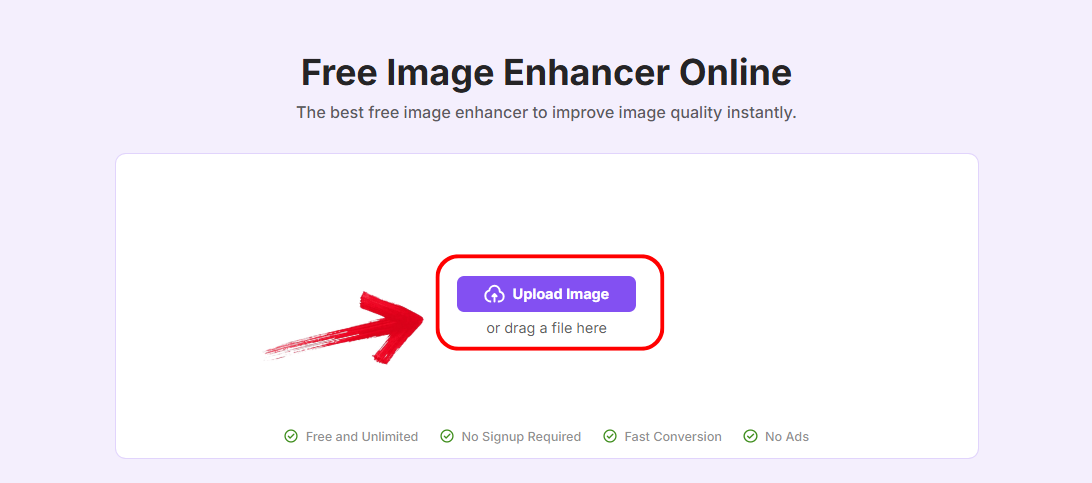
Step 3: Give it a few seconds, the AI will instantly boost sharpness and color, showing you a side-by-side comparison for reference.
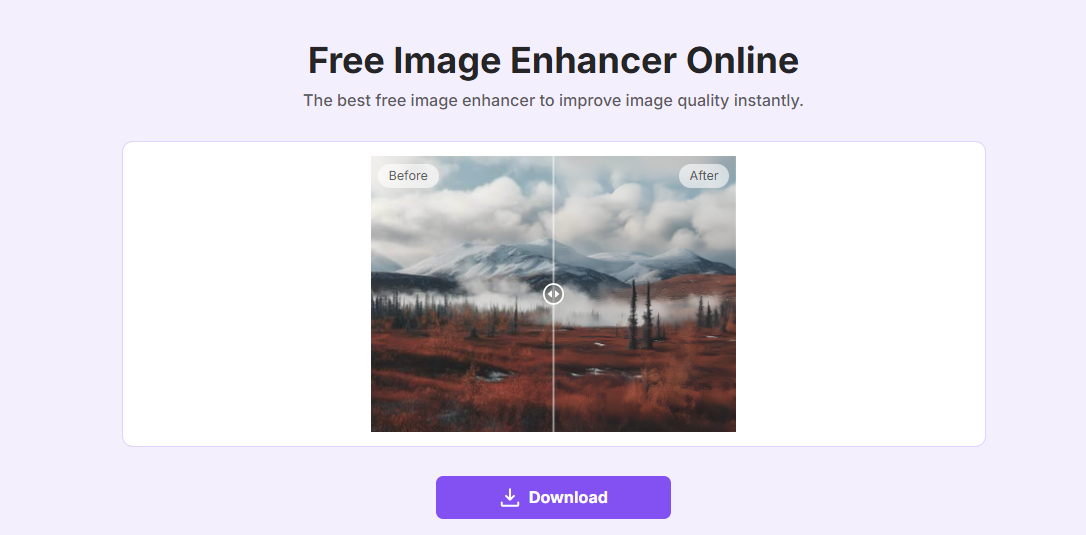
Step 4: Click “Download” to save your enhanced photo without any watermark.
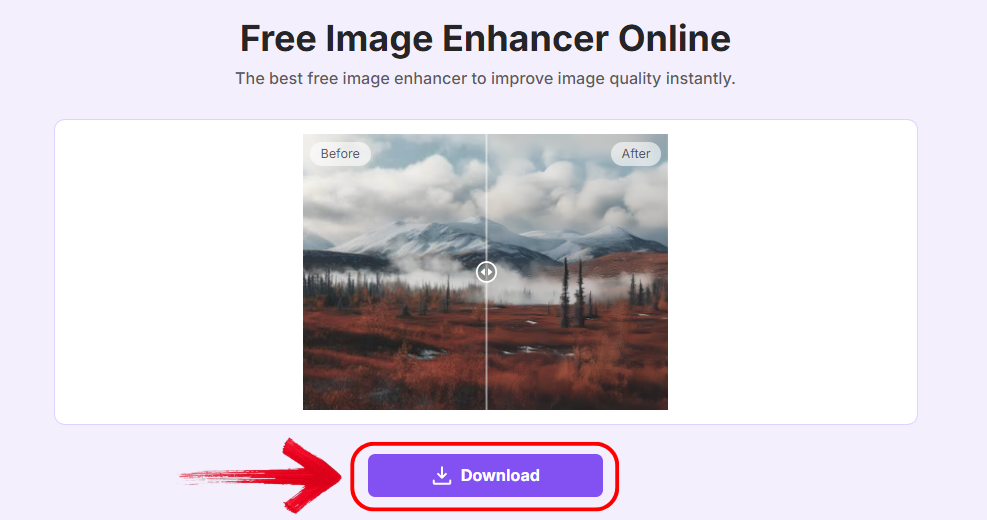
I used this before uploading images to HeyGen and the clarity boost was dramatic. It's fast, and I didn’t have to jump through hoops.
FAQs
Q1: Can I add music to my photo video in CapCut?
Yes, you can choose from CapCut's music library or upload your own.
Q2: How do I add text to my photo video in CapCut?
Tap "Text," choose a style, and place it on the photo timeline. You can animate it too.
Q3: Can I adjust the duration of each photo?
Yes, click on each photo and drag the timeline handle to change its length.
Q4: Is Toolsmart’s Image Enhancer feature available for unlimited free use? Can Toolsmart help me with AI writing?
Absolutely. It's free, requires no registration, and can be used unlimited times. Enjoy the streamlined experience.
Final Frame: Bring Your Photos to Life with the Right Tools
Now you know exactly how to make a video with pictures using six powerful tools in 2025. CapCut, HeyGen, and ClipChamp are excellent for all-round editing, while Stable Video and Zubtitle offer specialized features. Kapwing remains one of the easiest web-based options out there. Before you even begin editing, make sure your images are the best they can be. Toolsmart’s Free Image Enhancer lets you do just that, it’s quick, free, and doesn’t require signup. Whether you’re making a slideshow, story reel, or promo video, better visuals lead to better engagement. Try these tools and bring your photo stories to life.

