When it comes to translating an image into English, be it a street sign, a restaurant menu, or text in a screenshot, it usually ends up as a tedious cycle of typing, correcting, and still not getting it right. And even after all that effort, the final result is often incomplete or inaccurate. That’s why AI-powered tools exist: to make tasks like translating an image to English faster, more accurate, and far more reliable. In this guide, I’ll take you through the top 6 of the best options I’ve tried and show you how to translate image to English in 2025.
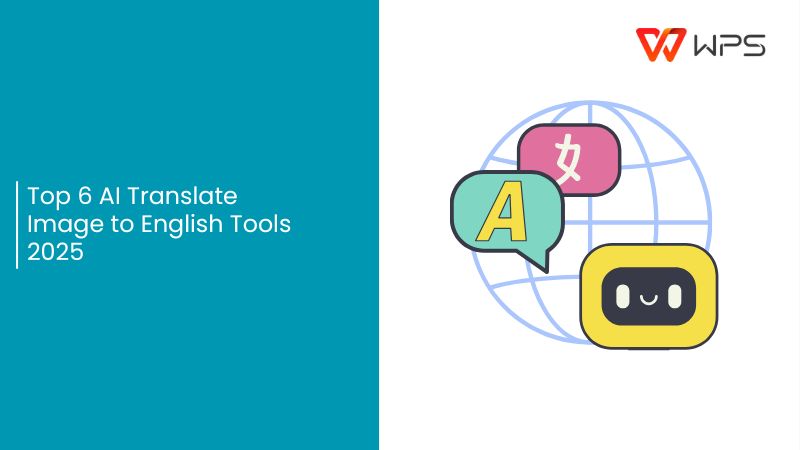
Why Use AI Tools to Translate Images to English?
Anyone who has tried translating text from an image for the first time knows that it feels like more work than it’s actually worth. I used to either retype everything line by line or paste messy OCR results into a translator, only to spend even more time fixing the errors. What I didn’t realize back then is that modern image translation tools are designed differently: they don’t just pull text, they preserve its context and structure, giving you an English version that feels ready to use.
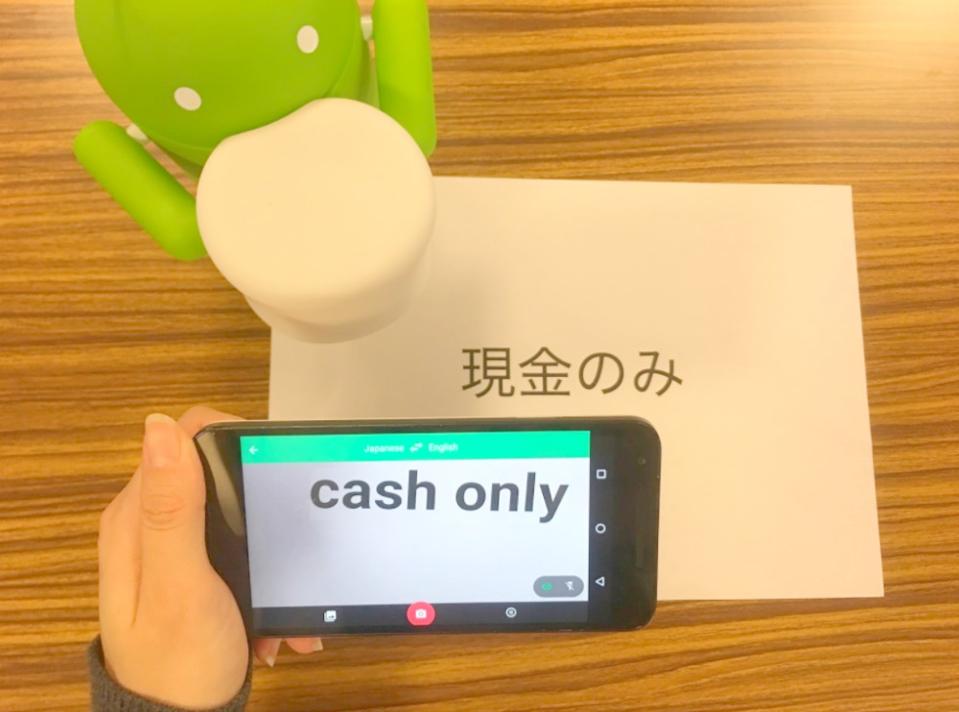
Over time, I’ve noticed several clear advantages that make these tools worth relying on:
Speed & convenience: The tools use OCR (Optical Character Recognition) to extract text automatically, then machine translation to convert it, so you don’t have to type or guess.
Accuracy improvements: Modern AI models understand context better, which means fewer mistranslated words and phrases.
Support for many languages & scripts: These tools often support dozens or even hundreds of languages, including non-Latin scripts and right-to-left text.
Preservation of layout & format: Some tools retain the original image layout so the translated version remains readable and visually similar.
Accessibility: If you travel, study foreign languages, or regularly work with non-English materials, image translation saves you time and effort compared to manual methods.
These advantages make tools that let you translate image text into English far more practical than older methods. The real difference comes down to choosing the right one.
Top 6 AI Translate Image to English Tools 2025
One thing I learned quickly is that online translate image to English tools aren’t just about accuracy; they’re also about how easily they fit into your setup. For example, when I needed a refined English version of a scanned PDF, only certain tools preserved the layout properly. On the other hand, when I was dealing with quick screenshots, I found myself reaching for lighter apps that didn’t get in the way. To help you avoid going back and forth between dozens of options, here are six tools that I’ve found genuinely useful for translating images to English in 2025.
1. AnyDoc Translator
AnyDoc Translator is designed for people who need more than just raw text output. It has the ability to translate full documents: PDFs, Word files, PowerPoints, or even scanned image-based files while keeping the original layout intact. Tables, charts, lists, and headings don’t get ruined, which makes the translation usable right away.
It supports 22 languages, including right-to-left languages like Arabic, Urdu, Hebrew, so there’s no need to manually rearrange the text direction. It has a side-by-side preview option as well that lets you compare the original and translation visually, and you can even switch between different translation engines (like Gemini, Claude, etc.) for better nuance depending on the content. There’s also a free trial, which makes it easy to test how it handles Japanese text before working on larger projects.

Pros:
It preserves layout extremely well, so the translated document is much closer to the original.
Offers side-by-side view of original + translation, which makes checking changes easier.
No login or payment barrier for many basic uses; good value for students or occasional document translation.
Supports RTL (right-to-left) languages well, which many tools struggle with.
Cons:
Sometimes OCR misreads specialized or technical text (e.g. medical, legal terms), so you’ll still need to proofread carefully.
Large files can be slow or impose upload limits depending on your plan.
Fewer user reviews mean in some niche cases it's hard to find examples of how it performs for unusual formats or languages.
If you regularly translate scans, academic papers, or multi-page documents, AnyDoc Translator offers a strong mix of fidelity and usability; it’s one of the top tools for getting near-ready translations with minimal cleanup.
2. Canva Translate
Canva Translate takes a lot of pain out of multilingual design work. Instead of managing both Google Translate and layouts simultaneously, you can extract text directly from your design using the “Grab Text” option and translate it inside Canva itself. The tool supports 130+ languages, so whenever you’re working on packaging, menus, or social media graphics, you don’t need an extra translator in the middle.
A small but very useful detail is how it auto-adjusts font size when the translated text is longer, keeping everything inside the text box without breaking your layout. For me, that one feature alone has saved hours of tedious resizing.
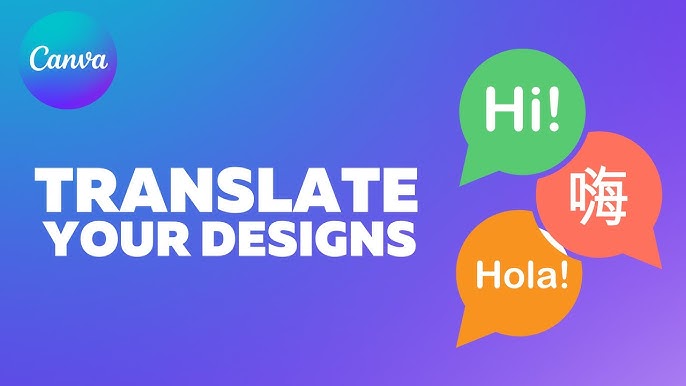
Pros:
Integrates into design workflow; you translate inside Canva rather than exporting, redesigning, then importing.
Supports over 100+ languages, which is helpful if you're working with multilingual audiences.
Useful for graphical content because you can visually inspect and change translated text in context.
If designing graphics or creating visual content is part of your work, Canva Translate gives you efficiency and control but expect to do some manual adjustments when text density or layout complexity increases.
3. Google Translate (Image)
Google Translate is still the default option for millions of people around the globe including me when you need a fast translation on the spot. Its image feature works simply: take a picture, highlight the text, and you get an English version almost instantly. With support for 100+ languages and the ability to work offline once you download a language pack, it’s one of the most versatile free tools around.
I’ve used it for menus, subway maps, and even screenshots from websites, and while it sometimes struggles with decorative fonts or messy handwriting, the speed makes up for it. That’s why it’s earned a permanent spot on millions of home screens.
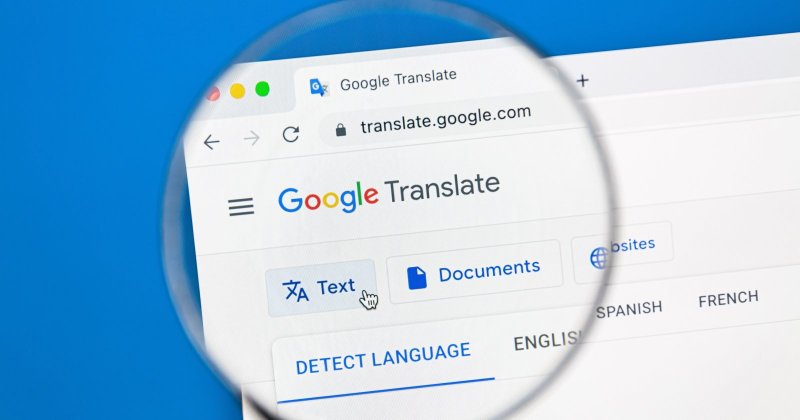
Pros:
Very broad language support and good performance for clear, printed text.
Instant camera/screenshot translation is available on many devices.
Free and accessible so everyone has it, and it works without much setup.
Cons:
Struggles with unusual fonts, stylized text, or poorly lit images; OCR errors are more frequent in those cases.
Doesn’t preserve layout beyond simple image overlays; image context is often lost.
Translations are less polished when the text has idioms or regional slang.
For fast, on-the-go translations such as street signs, menus, quick screenshot content, Google Translate remains a solid, dependable pick, particularly when perfection isn’t required.
4. Yandex Translate (OCR)
Yandex has carved out a place for itself as a reliable backup when other tools stumble at translating images to English. Its OCR engine handles stylized or low-resolution text with surprising accuracy, making it particularly strong for Cyrillic and other Eastern European scripts. Although the interface may feel a bit dated compared to Google or Canva, the trade-off is worthwhile if you’re looking for precision over speed. I often use it for scanned documents or blurry text that Google Translate struggles with, and it usually gets the job done more efficiently.
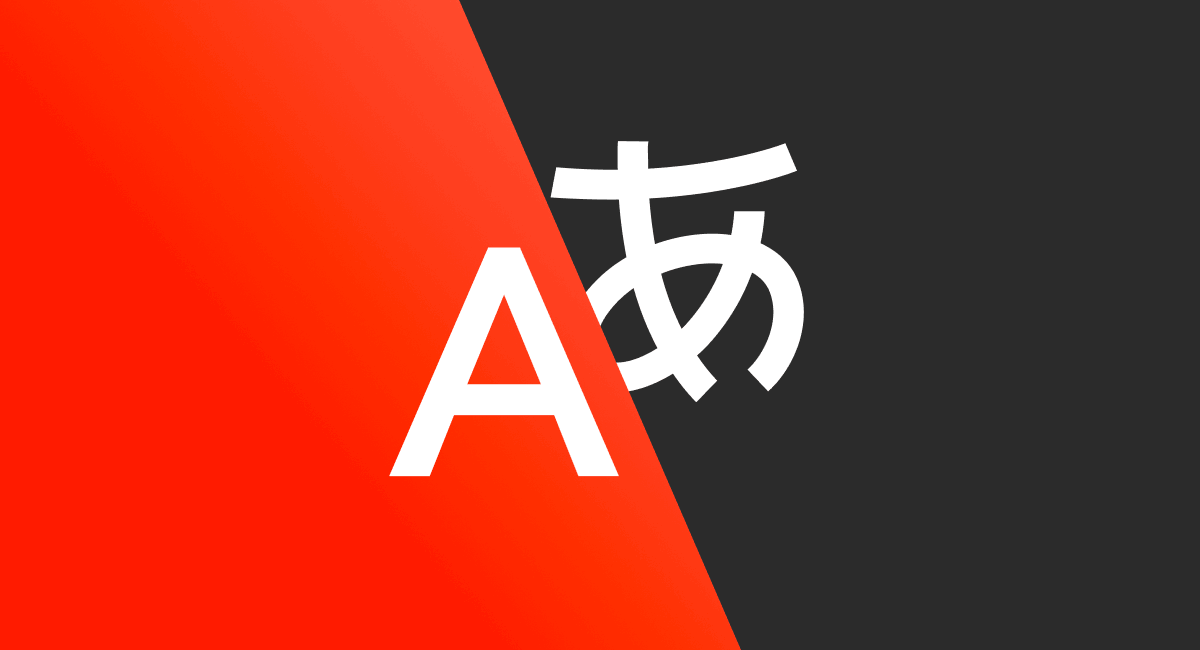
Pros:
Strong OCR for mixed scripts, and good detection of which language is which.
Lets you extract the translated text so you can copy and reuse or edit.
Works decently even in lower-quality image conditions, more forgiving than some tools.
Cons:
Layout preservation is minimal; after translation you often have to reformat manually.
Accuracy drops when the image has low contrast, background noise, or fancy fonts.
Interface less polished in some regions; tools and menus sometimes less intuitive than Google or Canva for casual users.
If you are dealing with mixed scripts or need reliable extraction rather than perfect design, Yandex Translate is a smart tool to keep in your toolbox.
5. EaseMate
EaseMate is built for more than just straightforward translation. You can upload an image and not only get the English text, but also a version that preserves the original formatting which includes tables, headings, and spacing. What sets it apart is the extra layer of functionality: built-in editing and summarizing tools let you refine or shorten translations without leaving the platform.
I’ve used it on a batch of step-by-step guides, and being able to translate, edit, and finalize them in one place saved me from going back and forth between multiple apps. It’s a little heavier than some of the simpler tools, but for all-in-one work, it’s worth it.
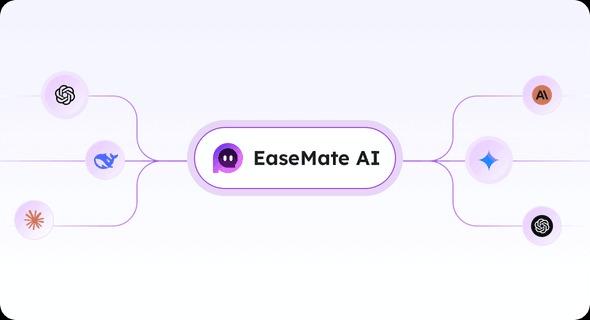
Pros:
Supports a wide range of image formats (JPG, PNG, WEBP etc.) and many languages.
The upload-translate-edit flow is smooth: after translation, I could adjust text, correct mistakes, all inside one window.
No mandatory signup or payment for basic/occasional image translation tasks.
Cons:
Accuracy for handwriting or difficult fonts tends to drop; you’ll see more errors there.
The free version has limits such as file size which can matter for heavy users.
Because everything happens online, slow internet or large image size can cause delays.
EaseMate AI is useful when you want flexibility, image formats, languages, quick editing and don't want to scramble between different apps just to correct small mistakes.
6. OpenL Translate
If you’re looking for more technical or detailed content, you should give OpenL a shot. It supports over 100 languages, so you can translate content from formats like JPG, PNG, WebP, GIF without converting first. It also lets you upload scanned PDFs up to 10 MB and extract text efficiently with automatic source-language detection. When you need to copy the translated text or download it, OpenL gives you those options automatically. I tested it on academic articles with complex terminology and saw that phrasing is more natural compared to many free tools. It doesn’t preserve layout as neatly as AnyDoc, but OpenL handles specialized terms far better.
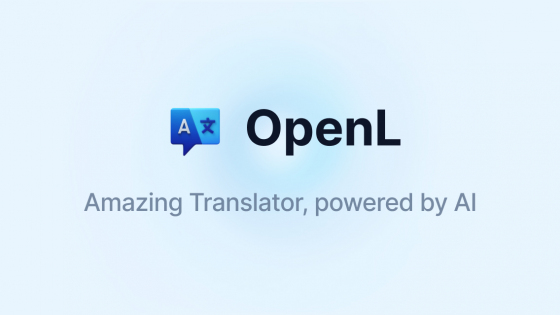
Pros:
Strong script support for less common or non-Latin languages; better handling of special characters.
Often gives clearer extracted text even when the image is not perfect (blurry, low contrast) compared to some light-app tools.
The interface is simple; you don’t need to go through many steps to upload, translate, and get usable text.
Cons:
Does not preserve layout or design very well; translated text is often plain output.
Fewer editing or design tools post-translation; you’ll likely need another app to stylize or reformat.
Sometimes speed lags on large or high-resolution images; upload/processing takes longer.
If your priority is getting the text right, for instance, academic work, reading foreign articles, deciphering signs, OpenL Translate is a reliable tool; perfect when design refinement isn’t necessary.
How to Use AnyDoc Translator to Translate Image to English
Translating images with AnyDoc Translator is straightforward. Let’s walk through the interface and the steps so you can translate images quickly whenever you need.
Step 1: Open your browser and go to the AnyDoc Translator website.
Step 2: On the homepage, click the“Translator” tab in the top toolbar.
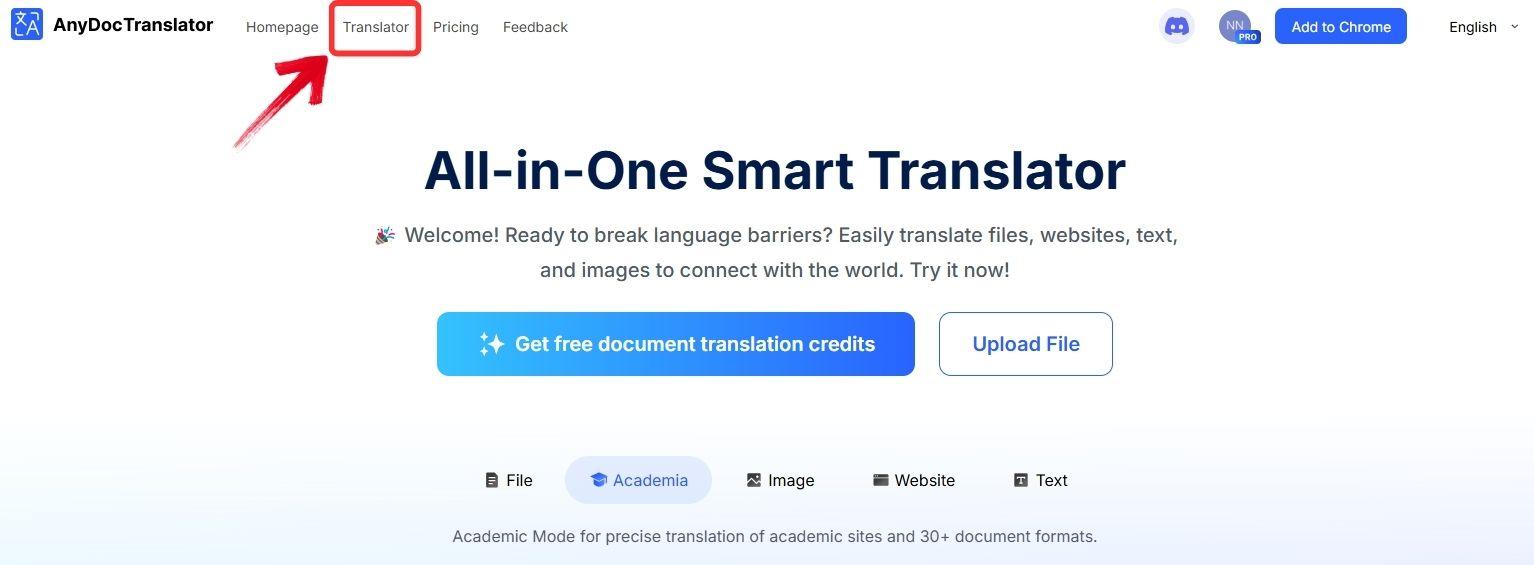
Step 3: AnyDoc supports translation for PDFs, text files, images, and even websites. For this guide, select the“Translate Image” tab.
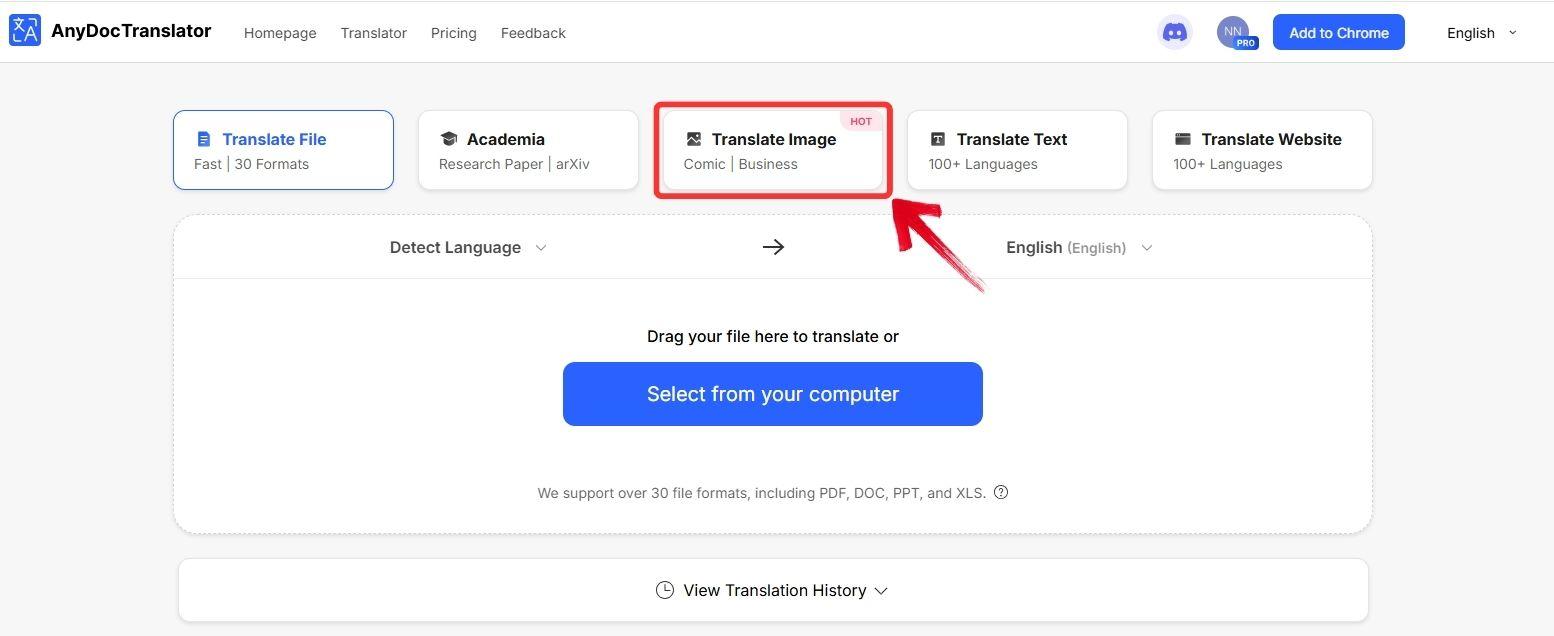
Step 4: Click the “Select from your computer” button to upload the image you want to translate, or drag and drop it into the upload area.
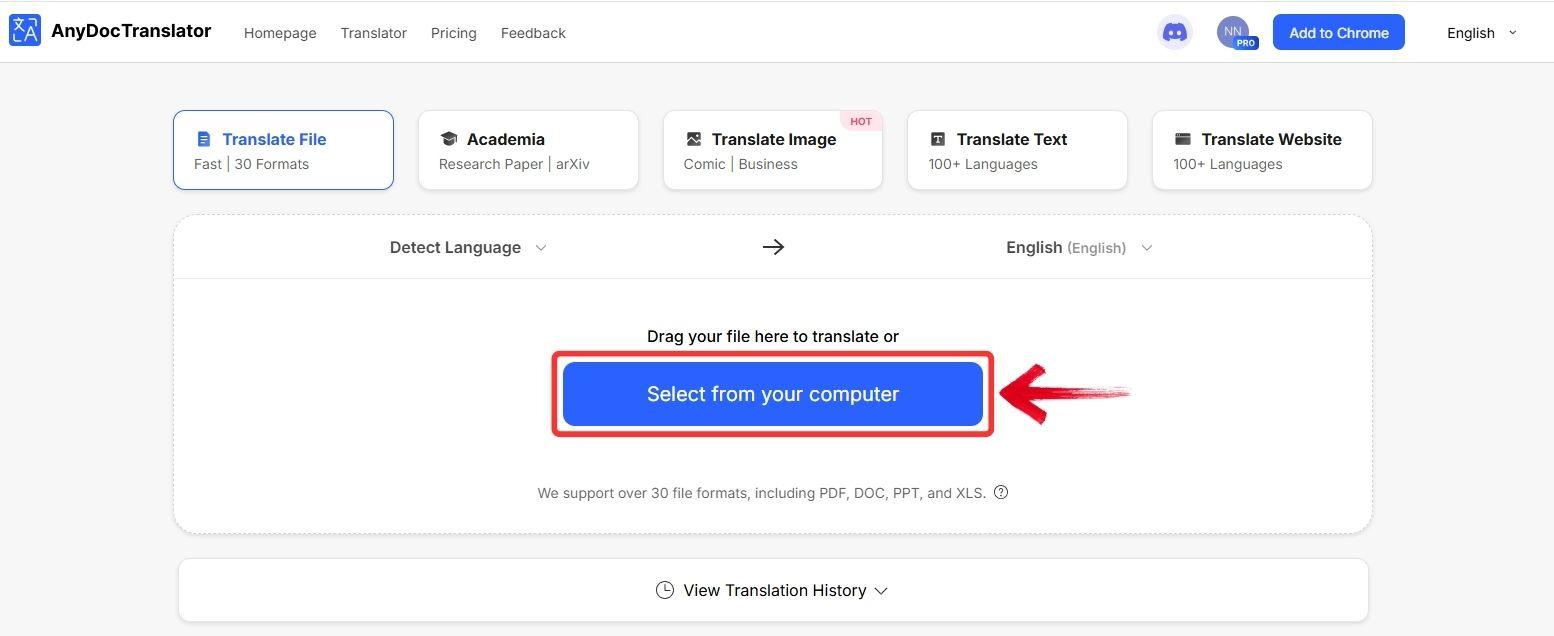
Step 5: Wait while AnyDoc processes the image. This usually takes around 5–20 seconds, depending on the amount of text.
Step 6: Once the translation is complete, you’ll see a preview of your image with the translated text. You can also change the source or target language using the dropdown menu.
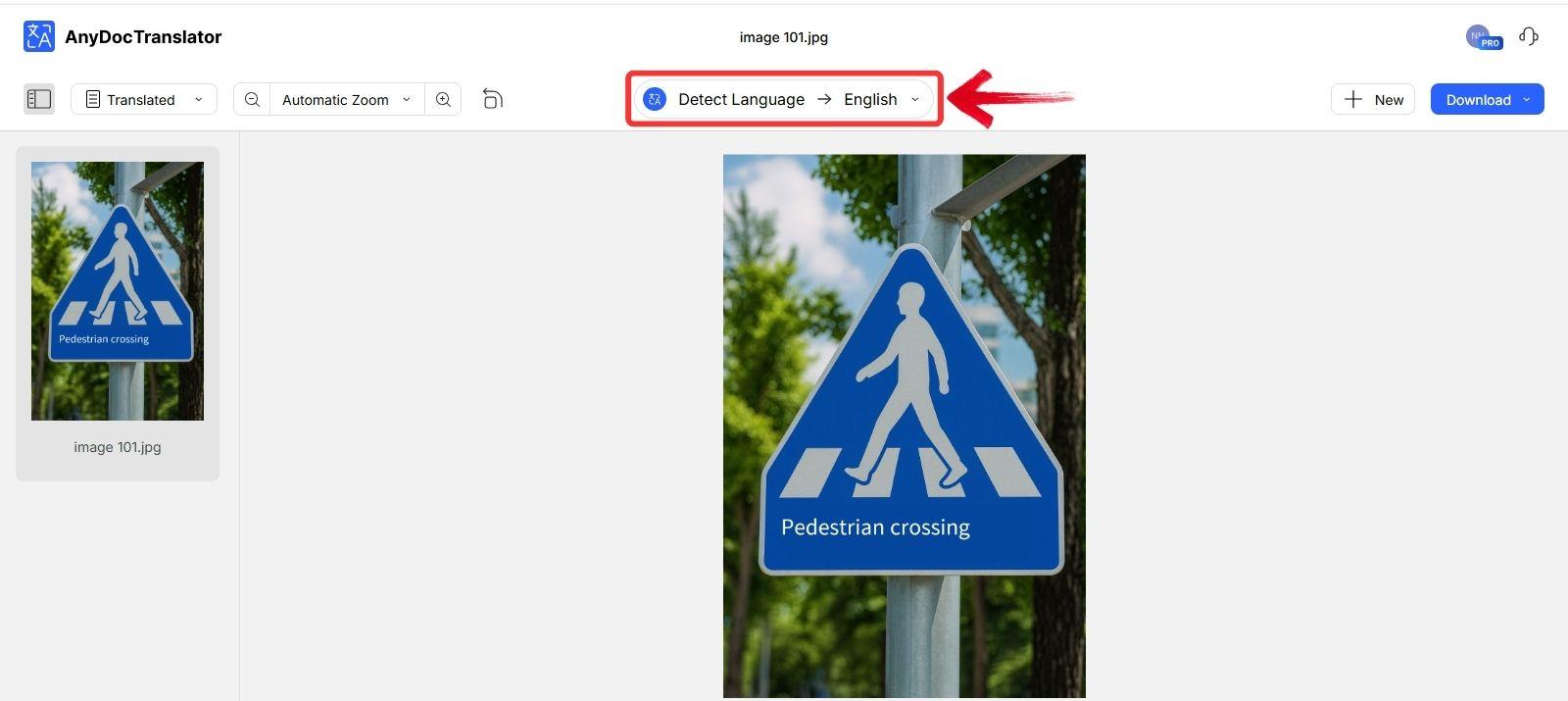
Step 7: To copy the translated text, click on the translated area within the image. A “Copy” option will appear, click it to copy the text to your clipboard.
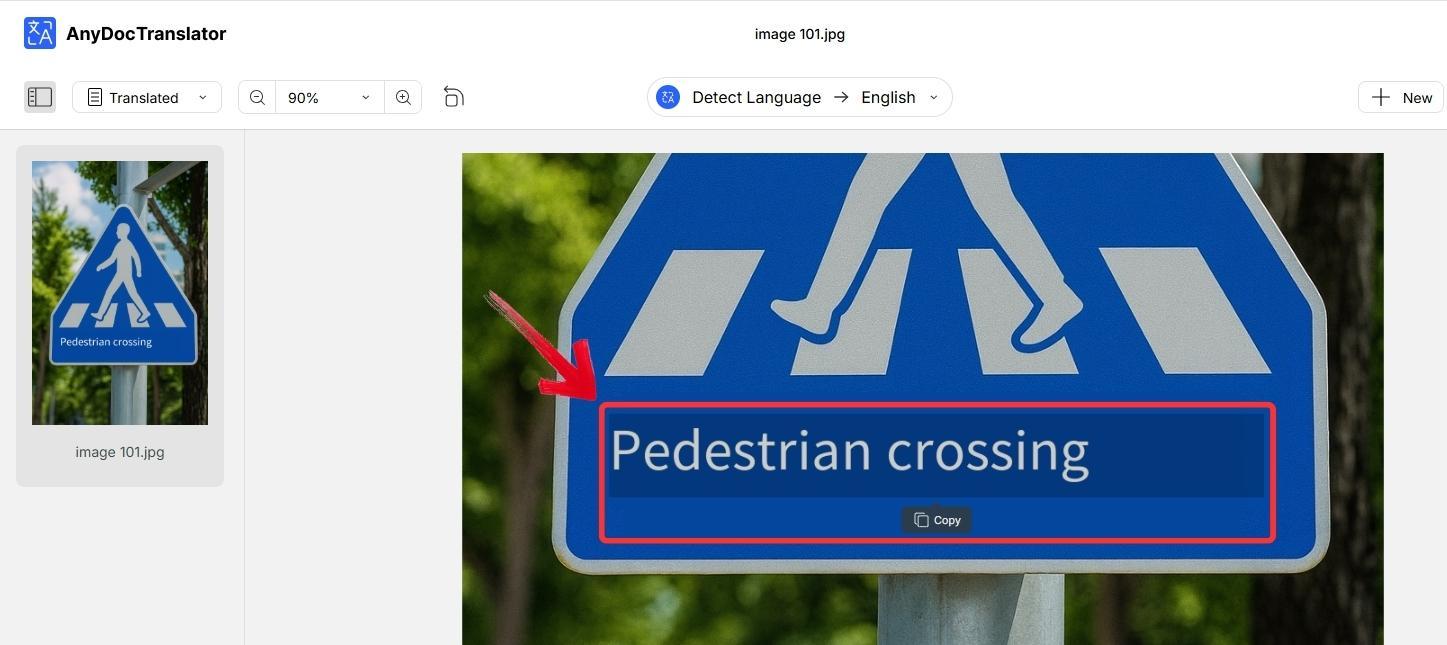
Step 8: To save the results, click the“Download” button. You can choose to download the image with the translated text or just the translated text as a .TXT file.
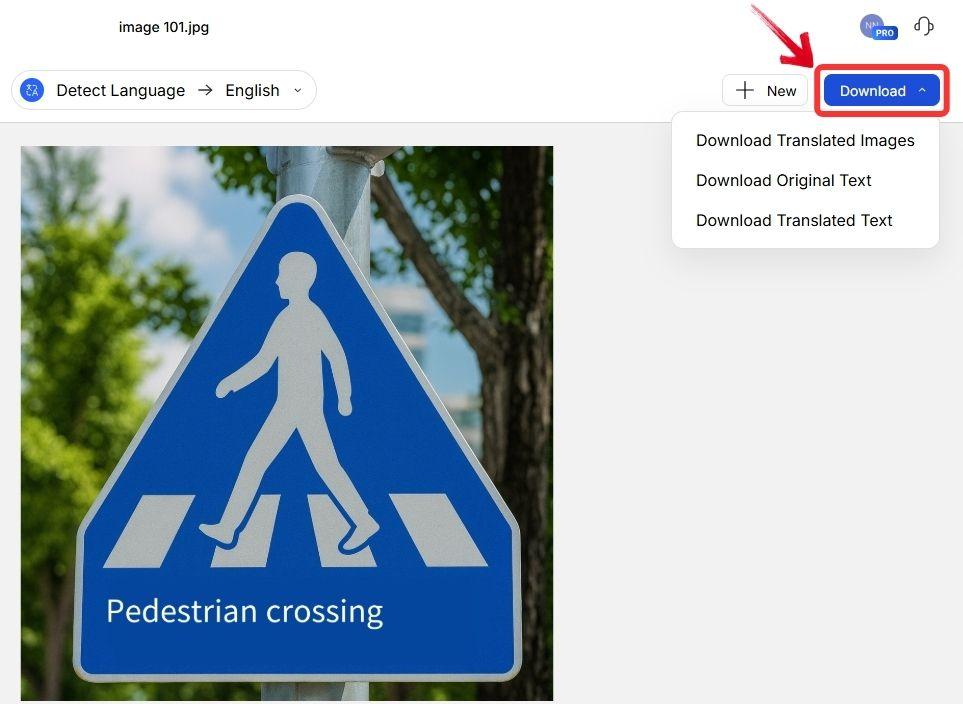
How to Choose the Right Tool for Your Needs
If there’s one thing I’ve learned after using all of these tools to translate image to English, it’s that not every situation calls for the same tool. If I’m working on design projects, Canva Translate is more practical. When I’m traveling, I stick with Google Translate because it’s quick and offline.
For scanned documents, Yandex sometimes pulls cleaner text than the others. The point is, each tool has its strengths, and picking the right one really depends on what you need at the moment. To make the choice easier, I’ve put together a table of key criteria you should look at before settling on a tool.
| Criterion | Why It Matters | What to Look For |
|---|---|---|
| Accuracy / Quality of OCR | If OCR misreads letters, the translation will be wrong. | Test with sample image; clarity, clean background, clear fonts help. |
| Language Coverage / Support | You might need rare source language, script, or right-to-left languages. | Check whether the tool supports your source & output languages. |
| Layout / Formatting Retention | For documents, posters, presentations, you want the translated version to look good. | Preference: side-by-side previews; preserved layout; minimal distortions. |
| Speed & Ease of Use | Sometimes you need a quick translation if travelling or in the field. | Tools that accept image upload, drag-and-drop; mobile support; minimal steps. |
| Privacy / Security | Your images might have sensitive data. | Tools that promise deletion of uploads; no “training on user data”; HTTPS; reputable providers. |
From these criteria, you can see why I end up reaching for AnyDoc Translator more often than the others. It checks all the main boxes without forcing me to spend extra time fixing the output. While Canva and Google Translate do prove their value for quick, lightweight tasks, AnyDoc feels more dependable when the content actually matters and I want something I can reuse right away.
FAQs
1. Can I translate images to English offline?
Some tools offer offline capabilities (especially mobile apps) with built-in OCR. Google Translate’s mobile app, for example, has certain offline modes. But many powerful AI tools require online access due to server-side OCR and AI models.
2. Can I translate handwritten text from an image to English?
Yes but the accuracy tends to drop. Handwritten text has irregular shapes, styles, and varying clarity. Tools like EaseMate or Yandex may handle some handwriting, but you’ll often need to correct errors manually.
3. How do I extract and translate text from a screenshot?
You can use any of the tools above. Always ensure screenshot quality is good (no glare, no low resolution), because OCR struggles with blurred or pixelated text.
Speed Meets Accuracy with AnyDoc
Typing out text from images feels outdated when you know AI can handle the heavy lifting. Tools to translate image to English now bring speed, accuracy, and reliability that old methods never could. Among them, AnyDoc Translator stands out by going beyond quick text capture. Its OCR works smoothly on screenshots, it handles full documents with ease, and the translations feel contextual rather than mechanical. That makes it a solid everyday choice, while alternatives like Canva Translate, Google Translate, or Yandex have their own strengths for casual use. Free tools remain useful for quick solutions, but AI-powered translators like AnyDoc give you consistency you can actually depend on.





