Managing video files should be simple, but anyone who’s worked with MOV formats knows it’s not always the case. They’re crisp and high-quality, sure, but they don’t always play nice across devices or platforms. That’s where a solid MOV to MP4 converter free of charge becomes essential. I’ve handpicked the best tools that keep things fast, clean, and beginner-friendly, so you can spend less time troubleshooting formats and more time actually creating.
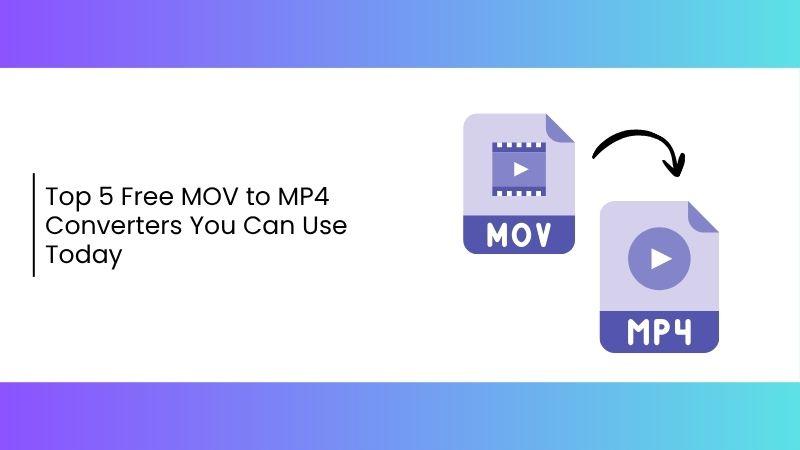
The 5 Best Free MOV to MP4 Converters
If you've ever tried to play a .mov file on a device or app that just wouldn't cooperate, you're not alone. Many users face compatibility issues and end up searching how to MOV to MP4 converterfree applications, a format that's way more flexible. Luckily, there are some solid tools out there that do this without cost or fuss. In this guide, I’ll walk you through five of the best free MOV to MP4 converters available right now.
HandBrake
HandBrake is an open-source, desktop-based converter that works on Windows, Mac, and Linux. I've been using it for years whenever I need high-quality, batch conversions without spending a penny. Though it does have a bit of a learning curve, it's a powerhouse once you get the hang of it. It supports a wide range of codecs and lets you fine-tune your video output like a pro.
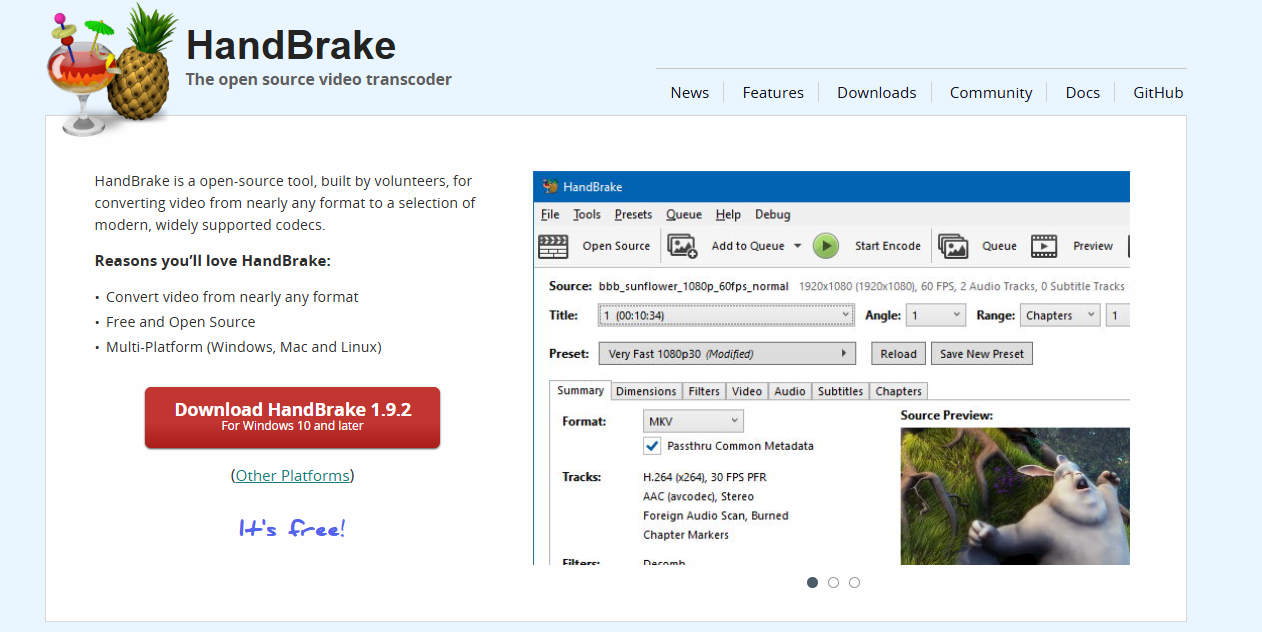
You can even queue multiple files, making it ideal for bulk projects. If you're trying to convertir video YouTube MOV a MP4 online but prefer more control, this offline tool is worth your time.
Features & Supported Platforms:
Cross-platform support (Windows/Mac/Linux): You can use HandBrake on virtually any computer, which makes it super convenient no matter your setup.
Built-in presets for devices: It includes ready-to-use settings for phones, tablets, and streaming, so you don’t have to guess the right export settings.
Batch conversion support with queue options: You can load up multiple videos and convert them all in one go, perfect for saving time on large projects.
Pros:
Free and open-source
No watermarks
Best for high-quality output and power users
Cons:
Interface can feel overwhelming for beginners
Slower compared to online tools
Doesn’t support direct downloads from URLs
Best Use Case: Great for users who regularly work with large video files and need full control over encoding settings.
HandBrake felt tricky the first time I used it, but once I figured out the settings, it became my go-to for converting entire folders of MOV files into smaller MP4s. Its precision and flexibility make it a reliable choice for consistent, high-quality results across multiple devices.
CloudConvert
CloudConvert is a browser-based solution that supports hundreds of formats. No installation needed, just drag and drop your file and convert. It's perfect for quick jobs, especially when I’m using a friend’s computer or don’t want to install anything. The interface is clean, intuitive, and doesn't overwhelm you with technical jargon. Plus, it lets you tweak basic settings like resolution and codec before conversion.
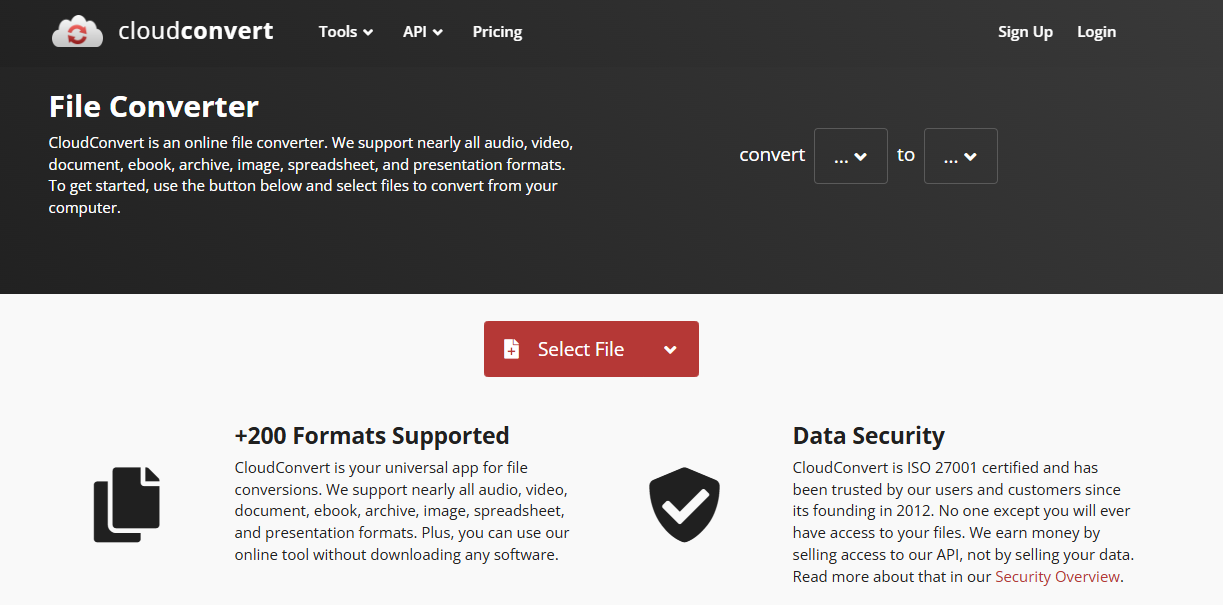
If you're in a rush or just need a simple fix, this one delivers. I often recommend it to people looking to convert MOV to MP4 free without diving into software setups.
Features & Supported Platforms:
Web-based (works on all major browsers): No matter what device you're on, you can access this tool directly from your browser, no downloads, no updates.
Convert MOV to MP4 free and also supports many other formats: It's not limited to just MOV; you can switch between a variety of video and audio file types with ease.
Integrates with Google Drive, Dropbox, and OneDrive: You can upload files directly from your cloud storage and save the converted version right back, super convenient for remote work or shared devices.
Pros:
Clean UI
Flexible file import/export
Free for limited conversions
Cons:
Daily file size/conversion limits unless you upgrade
Requires internet connection
Processing speed depends on your internet
Best Use Case: Quick online conversion of small files when you’re on the go or working from a shared device.
I used CloudConvert on a school computer once. No download, no admin permissions needed, just uploaded my MOV, hit convert, and got my MP4 in minutes. Its speed and cloud integration make it an ideal choice for users who need reliable, on-the-go conversions without compromising on file quality.
Any Video Converter (AVC)
Any Video Converter has a free version that’s surprisingly full-featured. Besides converting files, it also offers editing tools. It’s ideal if you want a simple way to trim or adjust your video during conversion. That said, the installer includes some ads, so be cautious while setting it up. Once installed, though, it runs smoothly and handles most formats with ease. I’ve used it when I needed both format conversion and quick edits without switching between apps.
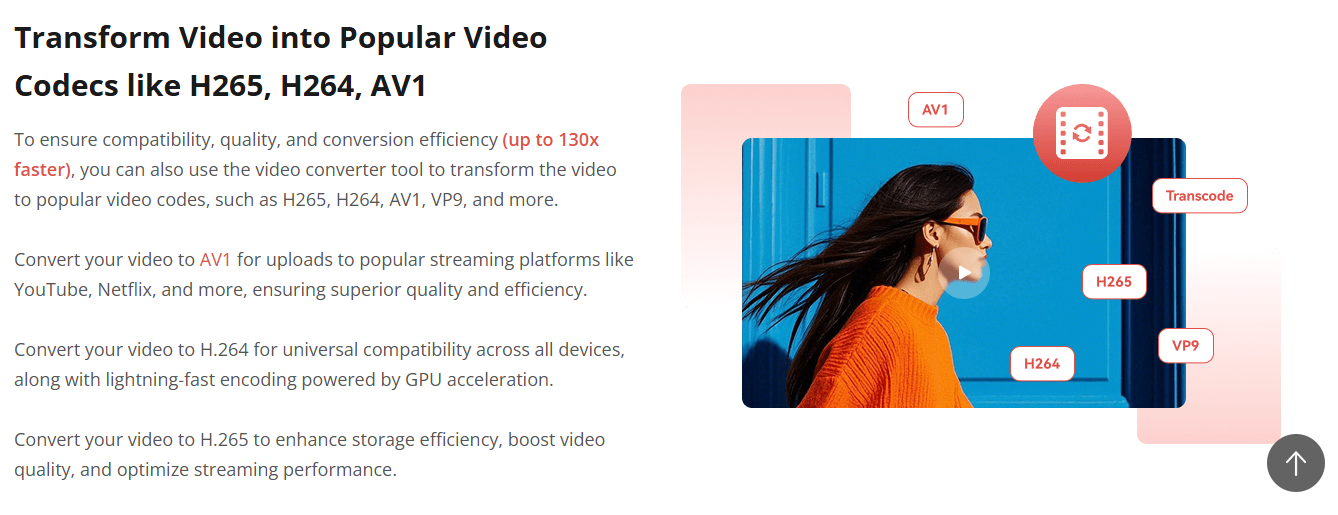
It’s a solid option if you’re looking to convert MOV to MP4 free with a bit more creative control built in. The interface feels beginner-friendly but still gives you enough control to fine-tune output settings. For classroom projects or social content, this tool has come through for me more than once.
Features & Supported Platforms:
Desktop software (Windows/Mac): Once installed, it runs smoothly on both platforms and doesn’t require constant updates or internet access.
Video editing (crop, trim, add subtitles): You can tweak your video during conversion, perfect for cutting out unwanted parts or adding captions right away.
Built-in device presets for output: Just pick a preset for your phone, tablet, or game console, and AVC will handle the technical settings for you.
Pros:
Simple interface
Converts multiple files at once
Supports downloading from websites
Cons:
Installer includes adware
Editing options are basic
May prompt extra downloads
Best Use Case: Perfect for beginners who want basic video tweaks while converting MOV to MP4.
AVC was my first-ever video converter. The presets were helpful and the editing options saved me from needing another app. But yeah, skip through the install steps carefully.
VLC Media Player
Many users don’t realize that their existing media player includes a reliable built-in conversion feature. VLC Media Player, known primarily for video playback, also offers a robust way to convert MOV files to MP4 without installing anything new. It supports a wide range of formats and gives you full control over output settings like resolution, bitrate, and codecs. While the interface may not be the most user-friendly for beginners, the functionality is solid and efficient.

It's especially useful for professionals working on systems with limited resources. I’ve used it multiple times to convert MOV to MP4 free when I needed a quick, offline solution. Once you get familiar with the steps, it becomes a dependable go-to tool.
Features & Supported Platforms:
Cross-platform desktop app: VLC works seamlessly on Windows, Mac, and Linux, making it a consistent tool across different operating systems.
Manual format and codec selection: You have full control over how your video is encoded, with support for a variety of formats beyond just MP4.
Advanced output settings for video/audio:Fine-tune elements like frame rate, resolution, bitrate, and audio tracks to match your specific project requirements.
Pros:
No need to download extra software
Completely free and open-source
Can stream and convert from URLs too
Cons:
Interface isn’t optimized for conversion
Takes a few tries to master
No batch conversion UI
Best Use Case: If you already use VLC, this is a solid fallback when you quickly need a MOV file converted.
Honestly, I discovered this feature by accident. It's not the most user-friendly method, but when I needed a fast MP4 for uploading, VLC delivered. Once I got used to the process, it became a reliable fallback, especially when installing new software wasn’t an option.
FreeConvert
FreeConvert is another online tool with a clean, modern interface. It supports multiple formats and includes a few advanced options like compression and trimming. But be mindful, there’s a file size cap unless you go premium. It's completely browser-based, so you don’t need to install anything to get started. The drag-and-drop interface makes it incredibly simple, even for first-timers.
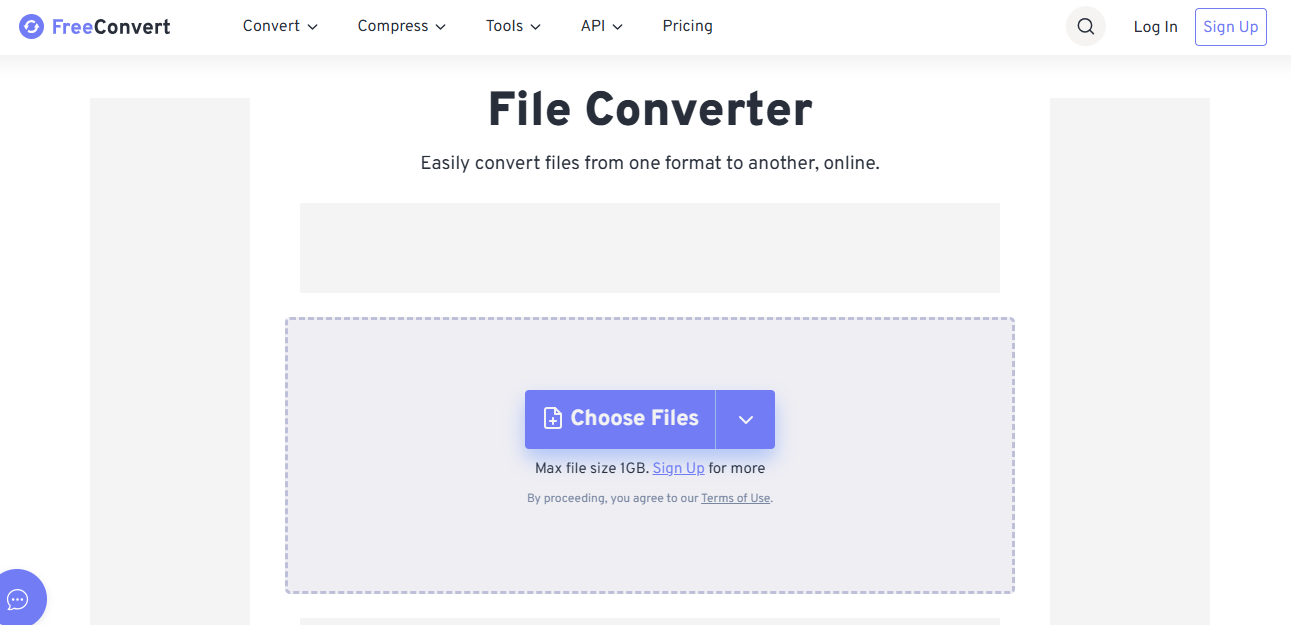
I often use it for smaller videos when I need a free MOV to MP4 converter that works fast and doesn’t complicate the process. It’s especially handy for quick conversions on borrowed devices or while traveling.
Features & Supported Platforms:
Web-based, mobile-friendly: You can access FreeConvert from any browser, even on your phone, making it great for conversions on the go.
Format options include video, audio, image, and documents: It’s a multi-purpose platform, letting you convert between file types beyond just video.
Optional compression during conversion: Reduce file sizes while converting, which is helpful if you're dealing with storage limits or upload restrictions.
Pros:
No download needed
Smooth UI for beginners
Supports multiple export formats
Cons:
1GB limit on free plan
Occasional conversion lag
Ads on the site
Best Use Case: Use this when you want to convert a small file without digging into advanced settings.
I used FreeConvert on my phone to fix a last-minute project. It was the simplest tool I could find that didn't slap a watermark on the file. The quick processing and intuitive design made it easy to stay on schedule without sacrificing quality.
Quick Comparison of 5 Free MOV to MP4 Converters
Choosing the right MOV to MP4 converter really depends on your needs: speed, file size, editing features, or platform compatibility. To make your decision easier, I’ve broken down the core differences between the top five tools we’ve covered. This quick comparison gives you a snapshot of what each one offers, from offline reliability to online convenience. It’s designed to help you find the most efficient free MOV to MP4 converter based on your specific workflow.
| Tool Name | Platform | Watermark | File Size Limit | Best For |
|---|---|---|---|---|
| HandBrake | Desktop (Win/Mac/Linux) | No | Unlimited | High-quality, batch conversion |
| CloudConvert | Online | No | Limited (Free Plan) | Quick online conversion |
| Any Video Converter | Desktop (Win/Mac) | No | Unlimited | Beginners + preset options |
| VLC Media Player | Desktop (Win/Mac/Linux) | No | Unlimited | Already-installed basic tool |
| FreeConvert | Online | No | 1GB (Free Plan) | Clean UI, fast small-file jobs |
If you're after power and flexibility, HandBrake wins hands down; especially for batch conversion of large files. If you're working from a shared or school computer, then CloudConvert or FreeConvert are great online picks. Beginners often find Any Video Converter easier to navigate, while VLC is a hidden gem many have already installed. Each tool serves a unique audience, so choose what best fits your file size, frequency, and need for features.
Download MP4 Videos Easily with Toolsmart’s YouTube Video Downloader
Sometimes, the issue isn’t converting MOV, it’s downloading a YouTube video in MP4 format. That’s where Toolsmart YouTube Video Downloader comes in. It’s completely browser-based, requires no sign-up, and works smoothly on any device. You can grab HD MP4 files directly. It even supports playlist downloads, which is super handy if you're working with series or lectures.
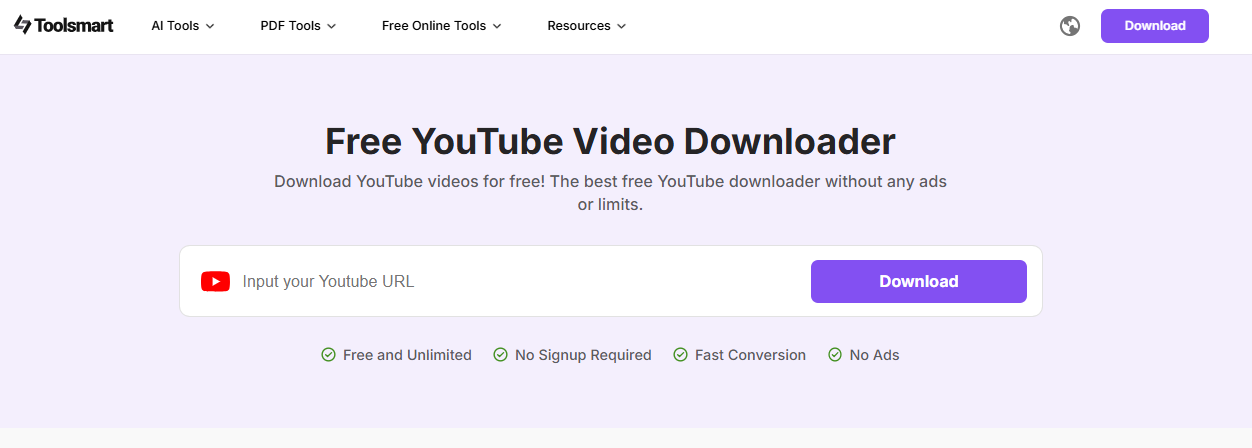
What makes it stand out is how fast and seamless the process is, you just paste the link and hit download. There are no hidden pop-ups, no watermarks, and no credit card prompts. I’ve used it multiple times when I needed clean MP4s from YouTube for client presentations. If your workflow involves handling both online and offline video, Toolsmart fills that gap perfectly.
Features:
Download MP4 in HD: Get high-quality video files straight from YouTube without compromising resolution or clarity.
No software needed: Everything runs in your browser, no need to install extensions, apps, or third-party programs.
Works on any browser: Whether you're on Chrome, Firefox, Safari, or Edge, the tool works smoothly across all platforms.
If you’re wondering how Toolsmart naturally fits with your MOV-to-MP4 workflow, here’s how it works. Sometimes, you might upload a MOV file to YouTube to share or store it, only to realize you need it back in MP4 format. Instead of converting again, Toolsmart lets you download it directly as an MP4: clean, fast, and without hassle. It’s a simple solution that bridges the gap between uploading and reusing your own content efficiently.
When I needed a copy of my own uploaded content in MP4, Toolsmart saved me the hassle. It's clean, and gets the job done. The ability to retrieve high-quality files instantly made it a reliable addition to my digital workflow.
FAQs
Q1: Is there a free MOV to MP4 converter without watermark?
Yes. Tools like HandBrake, VLC, and FreeConvert offer watermark-free conversion in their free versions.
Q2: Can I convert large MOV files for free?
Absolutely. Desktop tools like HandBrake and VLC handle large files without any size restrictions.
Q3: Do I need to install anything to convert MOV to MP4?
Nope. Online tools like CloudConvert and FreeConvert work straight from your browser.
Q4: Why does my converted MP4 have no sound?
Make sure the original MOV has audio, and double-check audio settings in the conversion tool. Some tools let you pick audio tracks.
Q5: Is there a maximum length for YouTube video downloads with this tool?
There isn’t a hard limit, but longer videos may take more time based on your internet speed.
Wrapping It Up: The Smarter Way to Handle MOV to MP4 Conversion
Managing MOV files doesn’t have to be frustrating. With the right MOV to MP4 converter free of cost, you can quickly unlock compatibility, save space, and improve sharing across platforms. HandBrake gives you control, AVC offers simplicity, and online tools like CloudConvert and FreeConvert provide convenience. Nevertheless, don’t forget Toolsmart YouTube Video Downloader, it’s the perfect backup when you're short on time or storage. I hope this guide helps you find the tool that fits your workflow. Go on, convert away!

