Stickers and emojis bring your snaps to life, but they’re not always perfect. The wrong one can slip in mid-swipe, or a sticker that doesn’t match the vibe might end up being sent. The “recently used” list often turns into a messy mix of outdated memes and inside jokes better left behind. Unfortunately, Snapchat doesn’t exactly hand you a magic eraser. In this guide, I’ll show you exactly how to delete a sticker from Snapchat before sending, from saved images, and even from your recent sticker list.
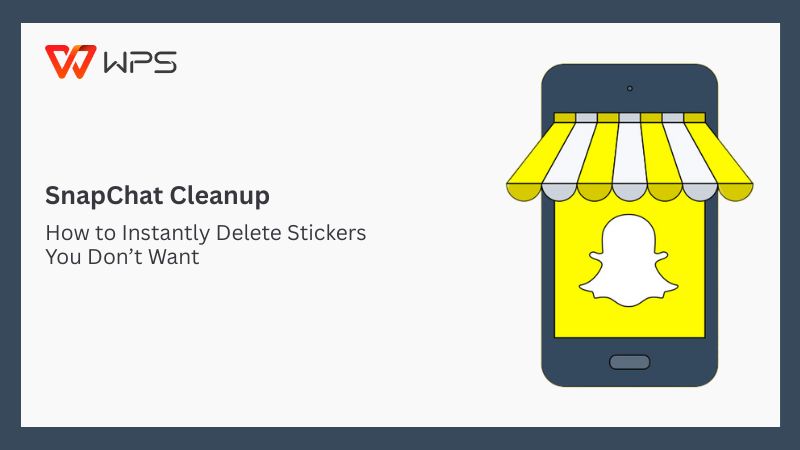
How to Delete a Sticker Directly in Snapchat
I’ve used Snapchat a long time and I know how easy it is to mess up a snap with the wrong sticker. One second you’re editing, and the next you’ve dropped something random right in the middle of your story. Figuring out how to delete a stickerfrom Snapchat wasn’t as simple as I expected when it came to saved snaps or clearing out that chaotic “recently used” list. So I decided to sort through every method that actually works, starting with the basics inside the app.
Delete a Sticker Before Sending
Before anything gets sent out, Snapchat gives you the easiest chance to fix things. If a sticker doesn’t look right or ends up in the wrong spot, you can remove it in seconds as long as you’re still on the editing screen. I’ve used this quick fix more times than I can count, and if you’re wondering how to erase stickers on Snapchat, here’s exactly how it works.
Step 1: While editing your snap, tap and hold the sticker you want to delete. As soon as you press down, the sticker will lift slightly and become draggable.
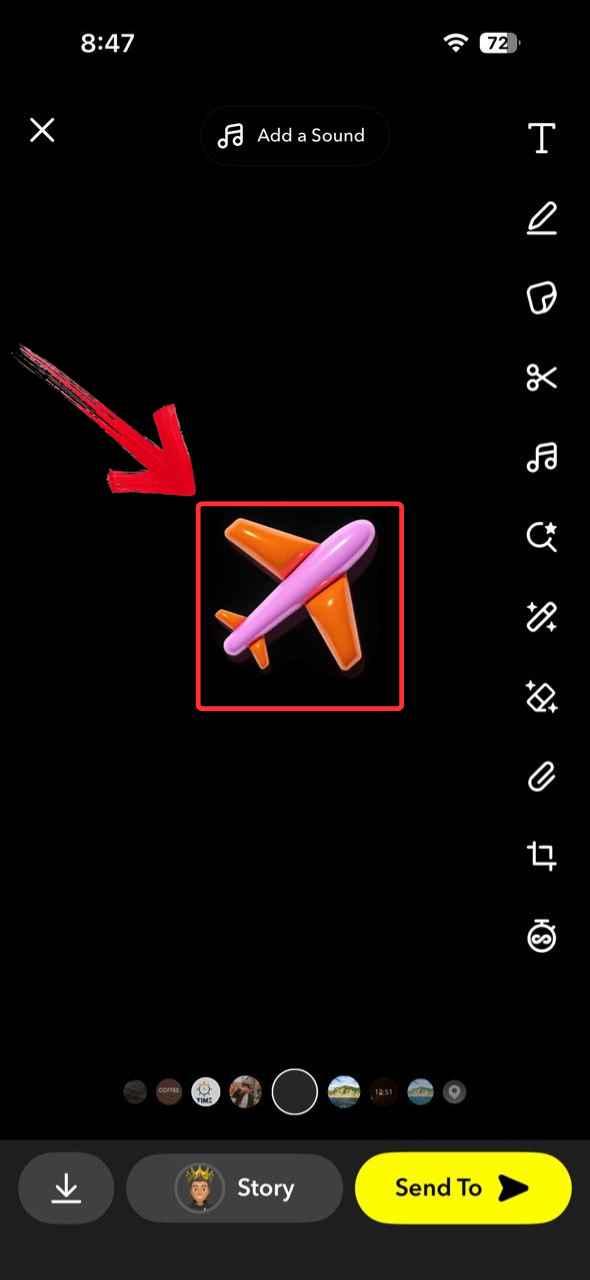
Step 2: Drag the sticker toward the trash icon that appears and release it. The sticker will disappear instantly from your snap, leaving the rest of your edit untouched.
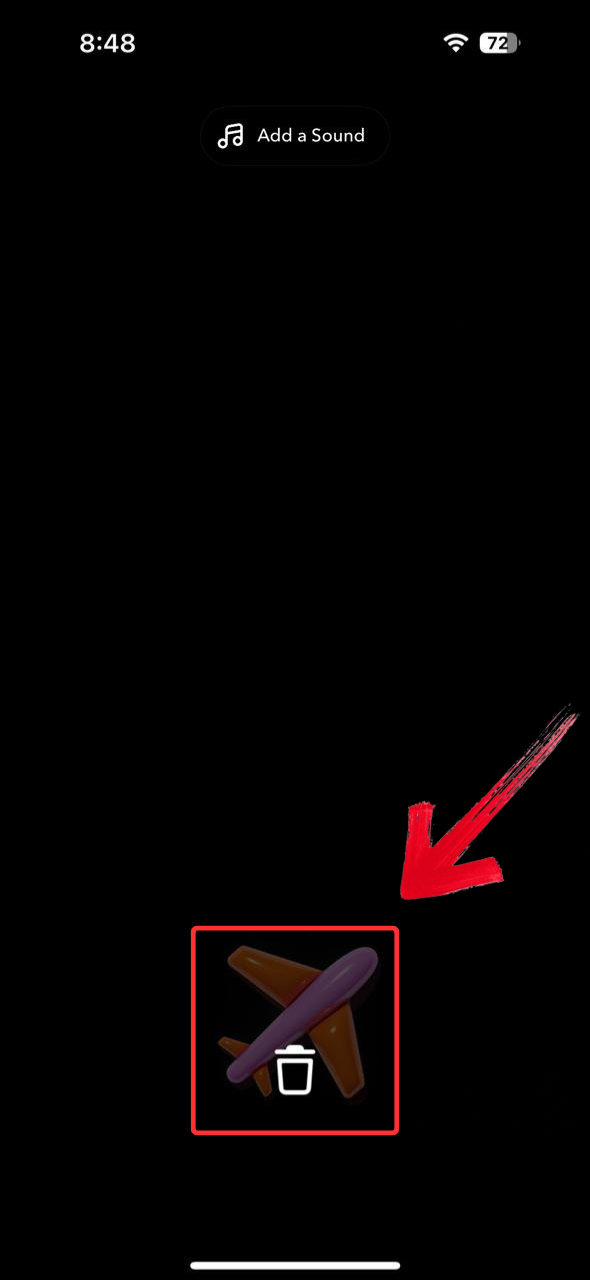
Remove Stickers from Saved Photos or Stories
Once a snap is saved or added to your Story, Snapchat treats every sticker like it’s permanently part of the image. I found this out the hard way when I tried tapping and holding a sticker on a saved snap as nothing happened. While Snapchat itself won’t let you remove stickers from saved images, there are still ways to clean them up. Here’s what I learned.
Step 1: Open the Canva app on your device and tap the purple “+” button at the bottom of the screen to start a new design..
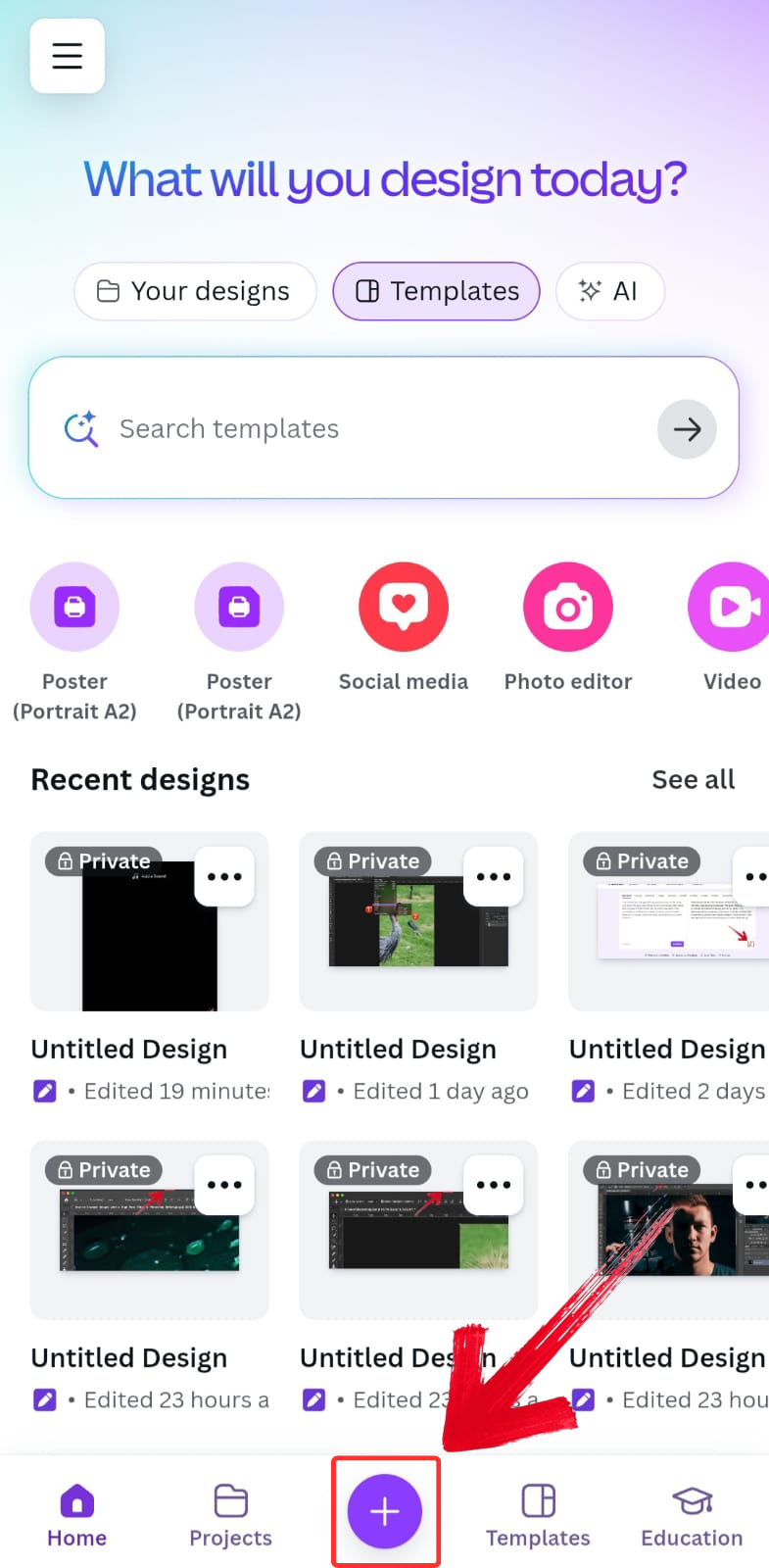
Step 2: Scroll through the options above the templates and tap on “Magic Eraser”. This tool is designed to remove unwanted parts of an image with just a few swipes.
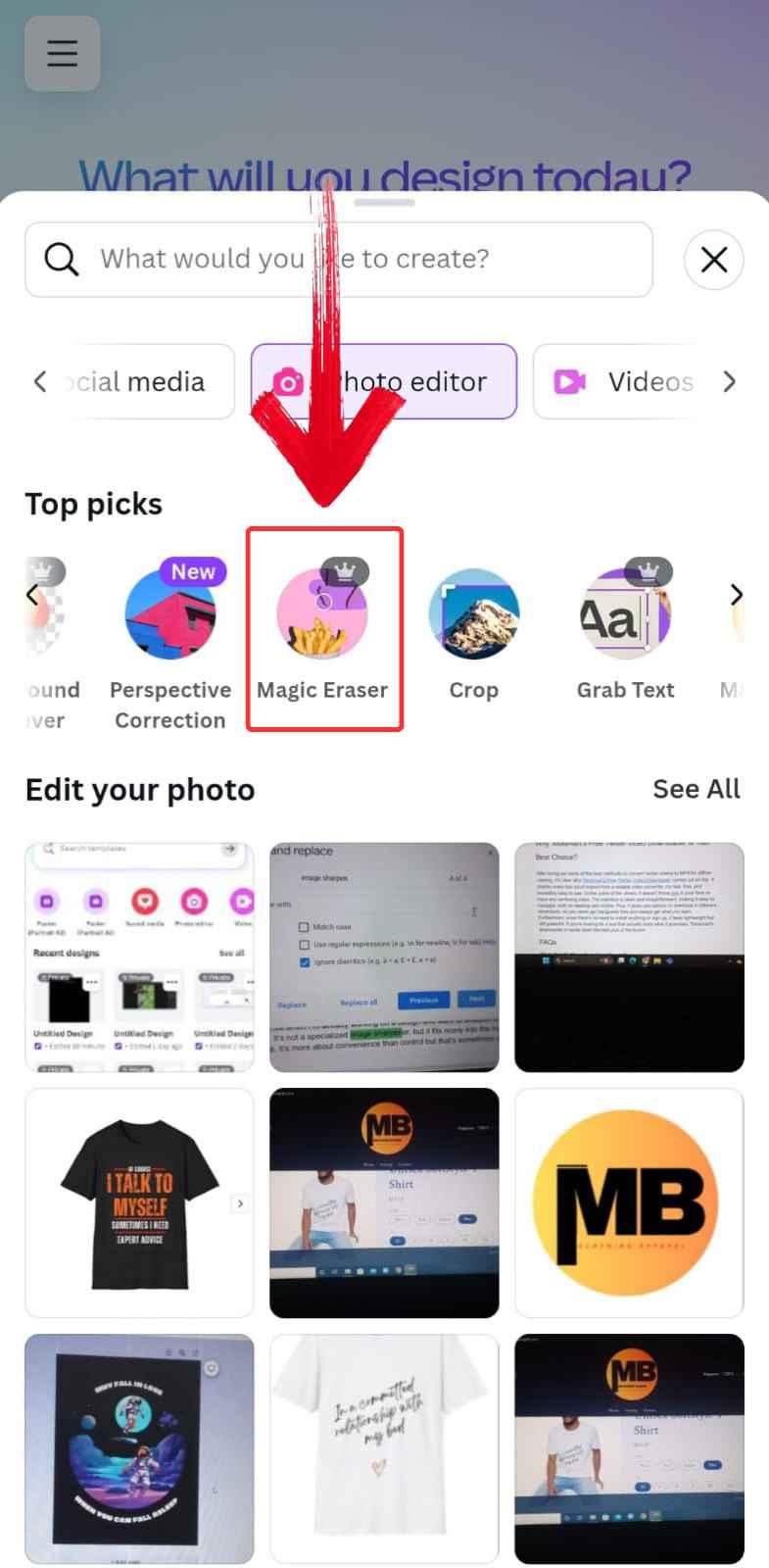
Step 3: Use your finger to rub over the sticker you want to remove then tap “Erase”. Canva will automatically process the image and clean up the selected section.
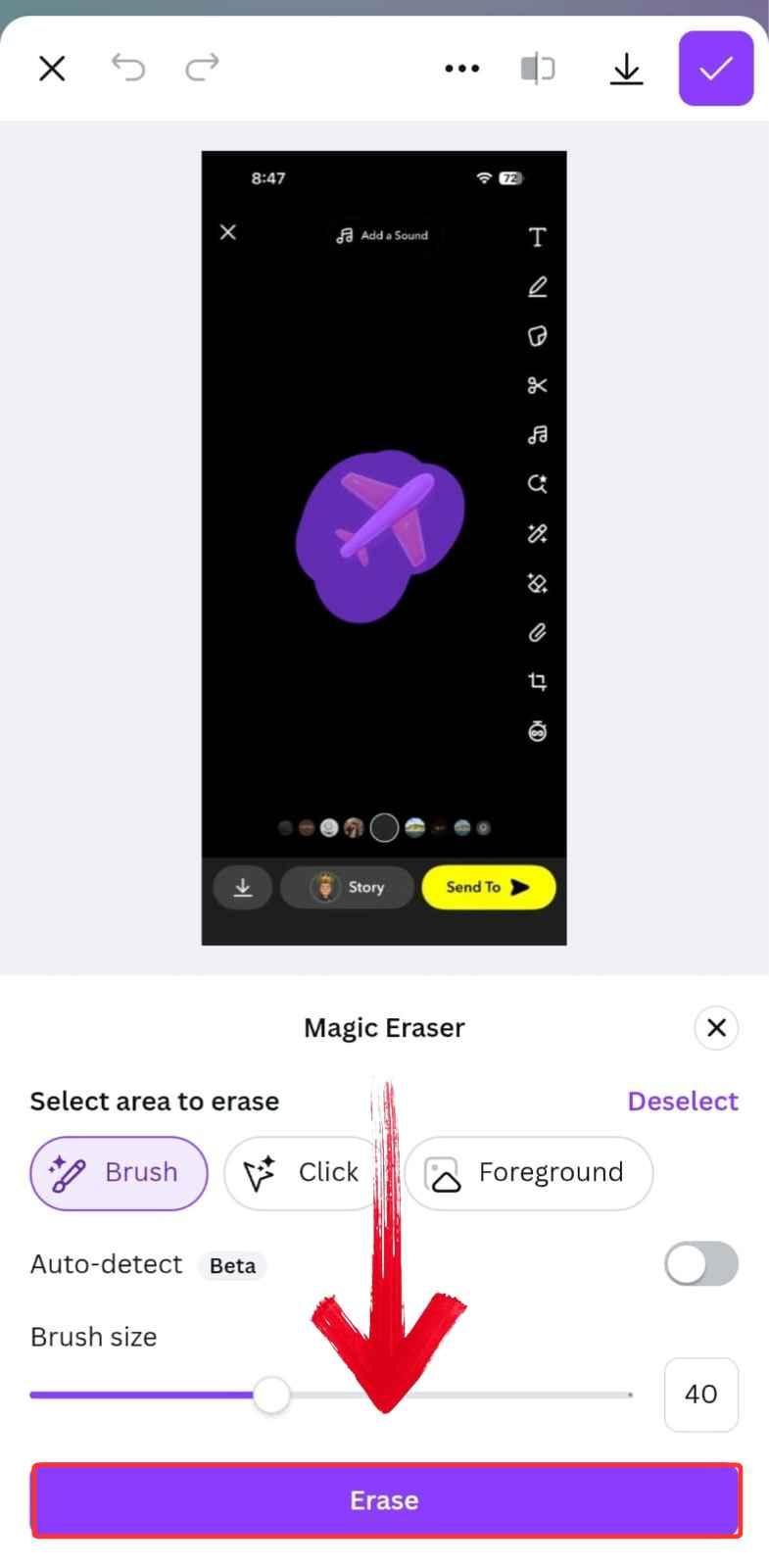
Step 4: When you’re satisfied with the result, tap the ”checkmark” icon in the top-right corner to apply the changes and save your edited snap.
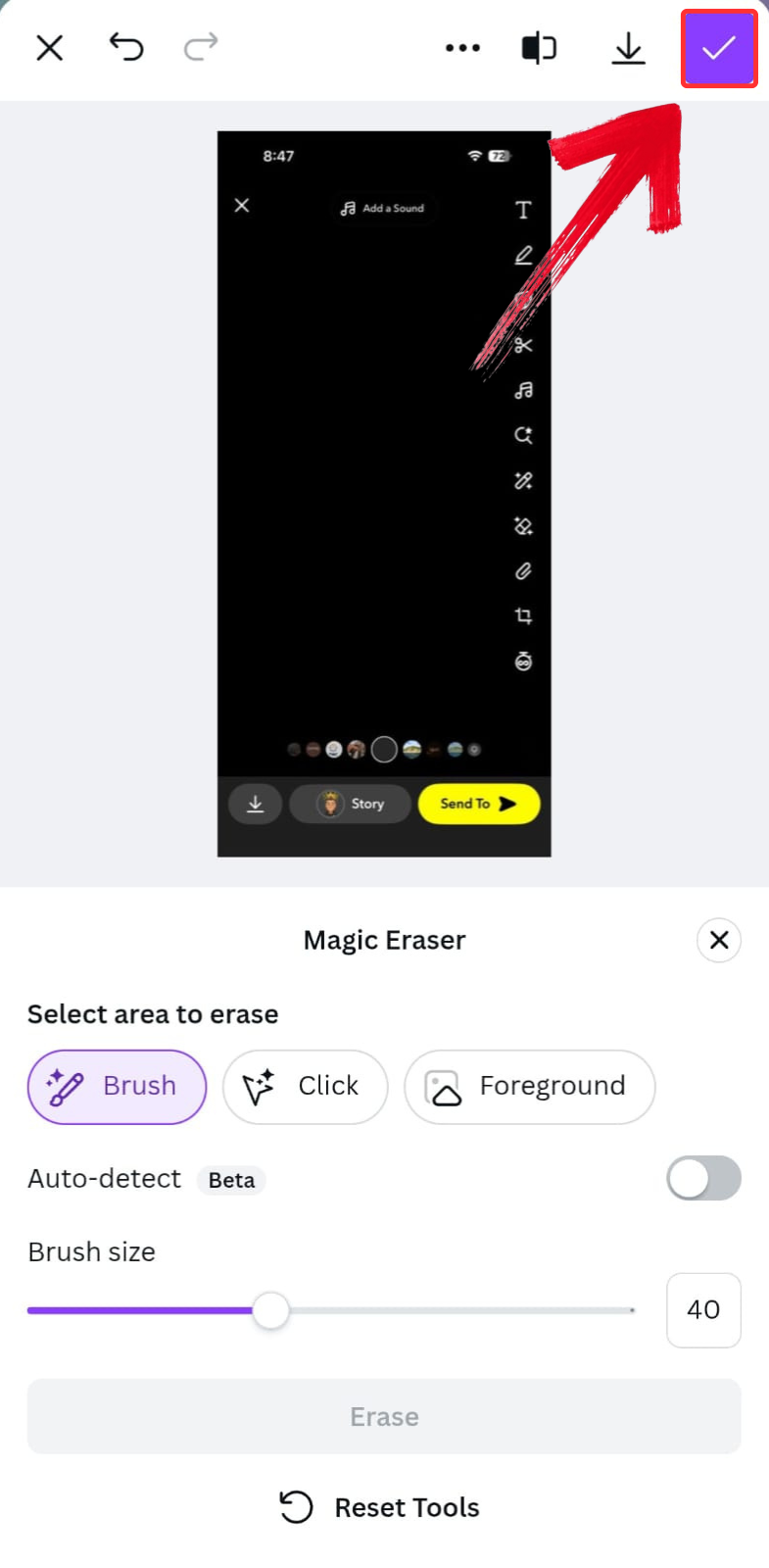
Clear Recently Used Stickers
Before anything gets sent out, Snapchat gives you the easiest chance to fix things. If a sticker doesn’t look right or ends up in the wrong spot, you can remove it in seconds as long as you’re still on the editing screen. I’ve used this quick fix more times than I can count, and it’s the most straightforward answer if you're asking how do you delete stickers on Snapchat before hitting send.
Step 1: Open the Snapchat app on your device and tap your profile icon in the top-left corner of the screen. This will take you to your account overview.
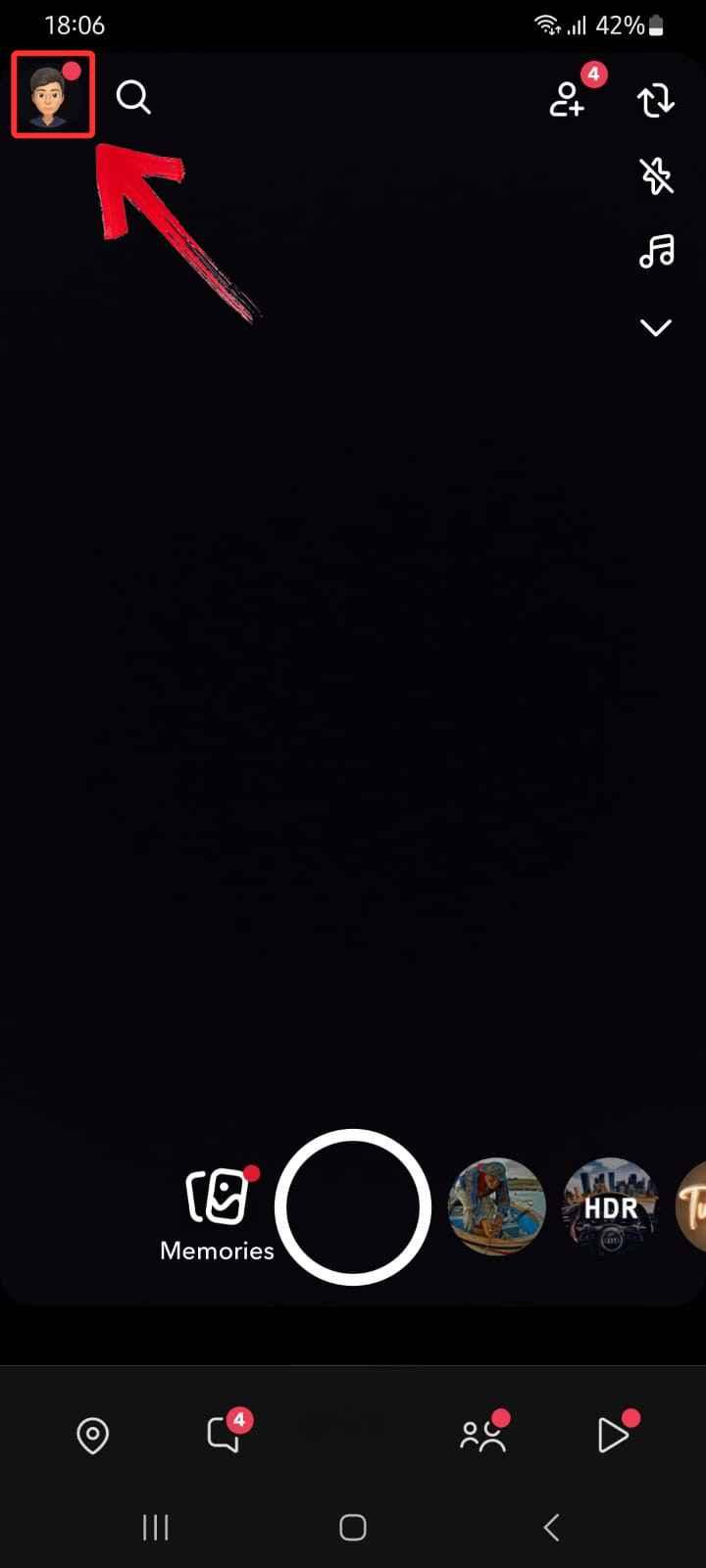
Step 2: Tap the gear icon in the top-right which will take you straight into Snapchat’s settings menu.
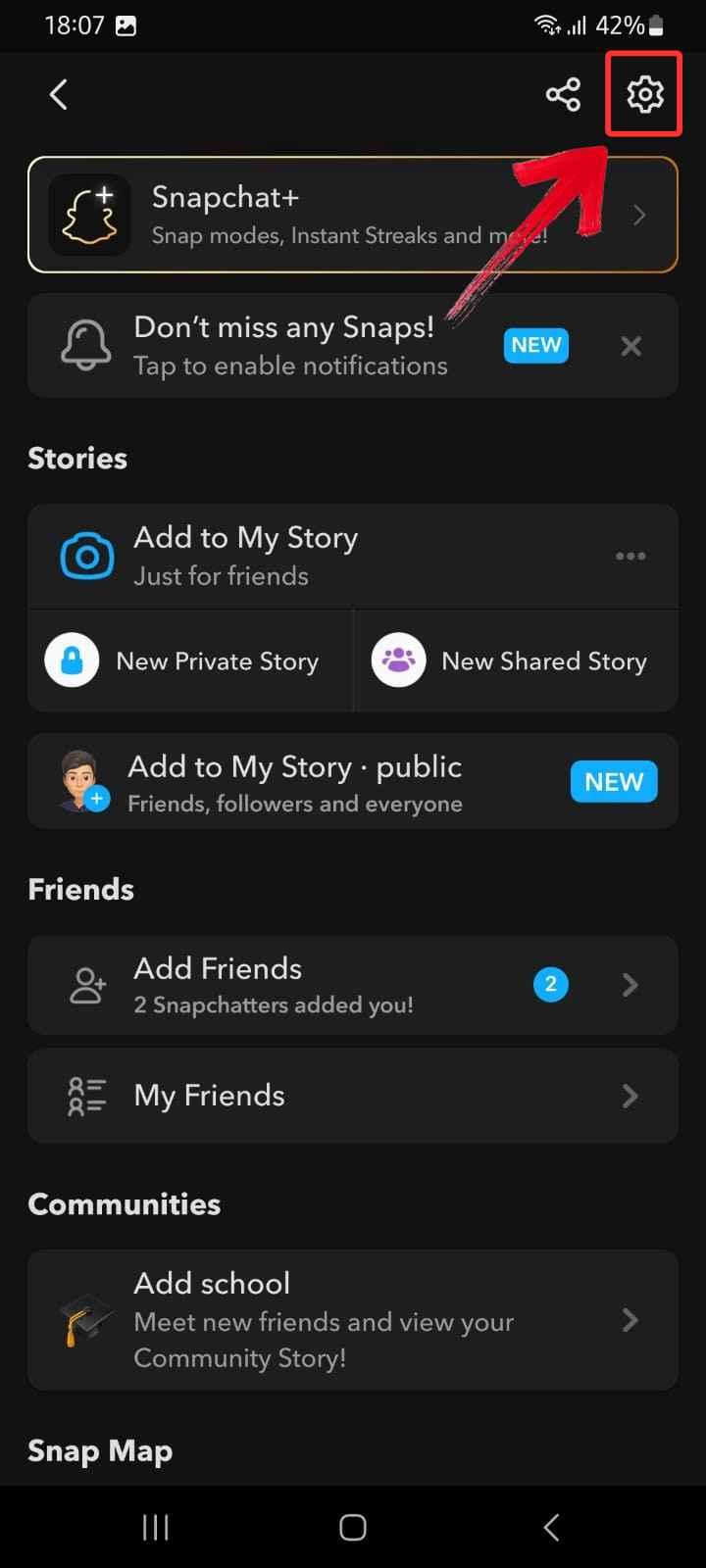
Step 3: Scroll all the way down to the bottom of the Settings menu and Tap “Clear Search History”. This will also reset your recently used sticker list, giving you a clean slate.
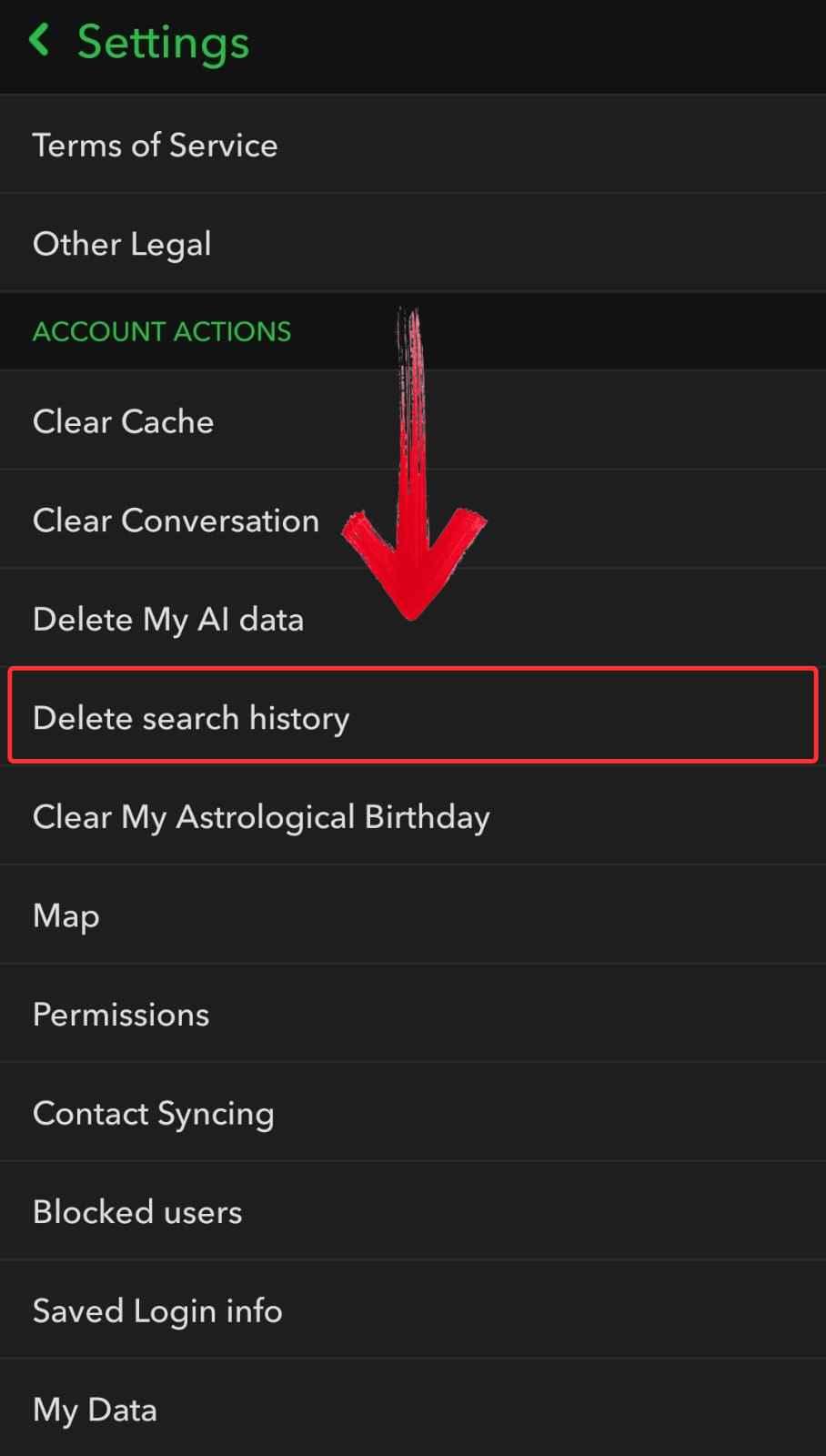
Best Solution to Remove Stickers from Saved Snaps — Toolsmart AI Watermark Remover
When I realized Snapchat doesn’t let you delete stickers from saved snaps, I started looking for a workaround. I had a few old photos with stickers that didn’t age well or just got in the way of an otherwise decent snap. Re-editing them inside Snapchat wasn’t an option, so I tried a few external tools to see what could clean things up without making the image look worse. Out of everything I tried, one of the simplest solutions was using Toolsmart’s Watermark Remover. It didn’t take much effort, and it helped me fix up those saved snaps without needing full-on editing software. It felt like a small but solid fix for something Snapchat doesn’t really cover.
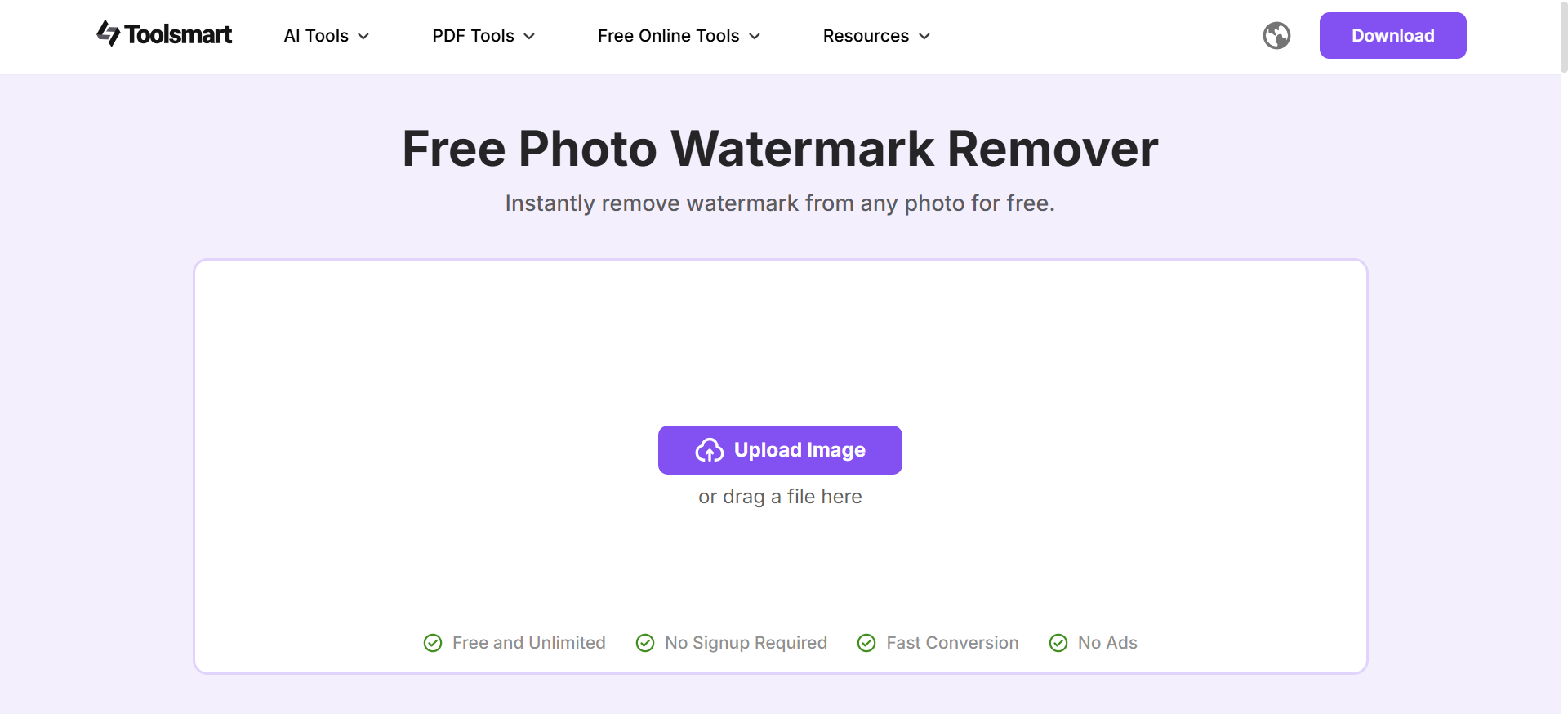
Before getting into the steps, here are a few reasons I found Toolsmart particularly helpful for cleaning up saved snaps. When it comes to questions like how do you delete stickers on Snap after the photo is already saved, this tool offers a clean and straightforward solution. It’s simple, efficient, and doesn’t ask for much in return.
Free to use: No subscriptions or hidden charges, you can just open the tool and start editing
Supports various formats: Works with JPG, PNG, and other common image file types.
Keeps image clarity after removal: The sticker is gone, but the rest of your photo stays sharp and untouched.
Fast, secure, no app installation required: Use it directly in your browser without logging in or downloading anything.
How to Use Toolsmart to Remove Snapchat Stickers (Step-by-Step)
Once I figured out Toolsmart could clean up my saved snaps, using it became part of my quick-fix routine. It doesn’t take more than a minute, and the best part is that there’s no need to install anything. The interface is simple, and it takes you through the process without feeling overwhelming. I liked that it didn’t mess with the image quality or require any editing experience. Just upload your image, highlight the sticker, and let the tool handle the rest. Here’s exactly how I use it step by step.
Step 1: Head over to Toolsmart’s Watermark Remover and click “Upload Image” and choose the photo from your device that contains the unwanted sticker.

Step 2: Toolsmart will detect the sticker and remove it by blending it with the surrounding pixels. Once you're happy with the result, click “Download” to save your clean, sticker-free snap.
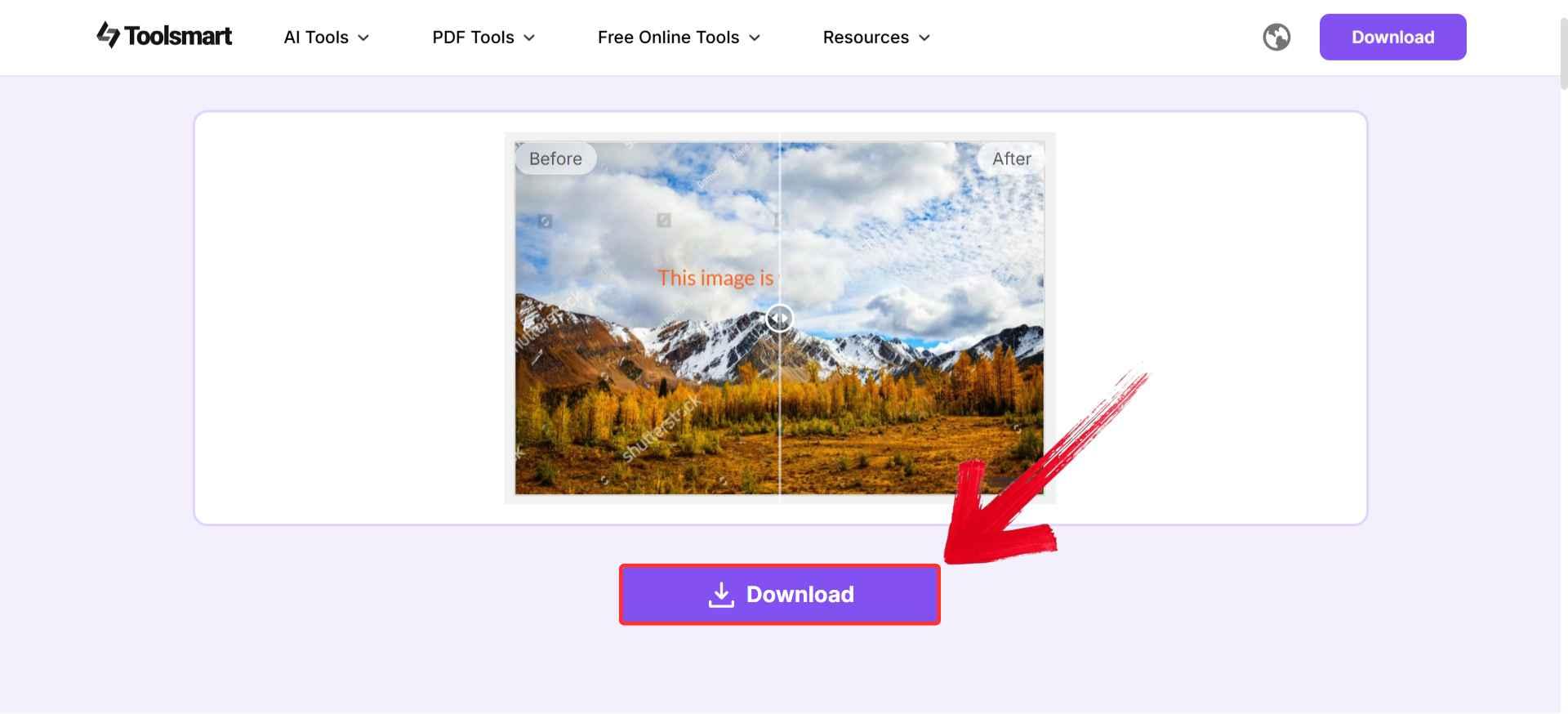
FAQs
1. Can I delete stickers after sending a snap?
No. Once a snap is sent, you can’t edit or delete stickers from it—even if the recipient hasn’t opened it. The only workaround is to remove them from saved versions using an editing tool like Toolsmart.
2. How do I clear recently used stickers on Snapchat?
Just long-press any sticker in the sticker panel and select the “Remove” option. This won’t delete the sticker from your account, but it will take it out of your recent list.
3. Can Toolsmart AI remove stickers from all image types?
Yes. Toolsmart supports most standard formats like JPG and PNG and works especially well for cleaning up Snapchat screenshots or saved snaps.
4. Does Toolsmart work on mobile?
Yes! Toolsmart is fully optimized for both desktop and mobile browsers, so you can clean up your snaps on the go with no app installation required.
5. Is there any risk in using Toolsmart AI?
Nope. Toolsmart doesn’t store your photos, and there’s no login or download needed. It’s secure, fast, and great for quick sticker cleanups.
Snap Cleanup, Sorted with Toolsmart
Snapchat makes it easy to get creative, but not always easy to clean up. Figuring out how to delete a sticker from Snapchat wasn’t just about dragging icons to a trash bin, it was about clearing the mess, fixing saved images, and making my snaps feel more intentional. I went through Snapchat’s own options and tested out ways to remove stickers from saved snaps, which led me to external tools.
That’s where Toolsmart’s Watermark Remover quietly did its job. I used it to erase stickers from older snaps I still wanted to share, without losing image quality. It didn’t just wipe the sticker, it helped me polish the whole image. I could remove the mess, crop better, and re-export the snap in the right format, whenever I was posting to stories or archiving them. Toolsmart didn’t change how I use Snapchat, but it definitely changed how clean and shareable my saved snaps looked after editing.

