Cropping and resizing images is an essential step to ensure they meet the size requirements of different platforms and effectively highlight key elements. While professional image editing tools are powerful, they’re often not practical for beginners. So, are there any free online photo cropping tools that simplify the process? In this detailed guide, I’ll introduce you to some user-friendly tools, highlighting their strengths and weaknesses, so you can learn how to photo crop free online.
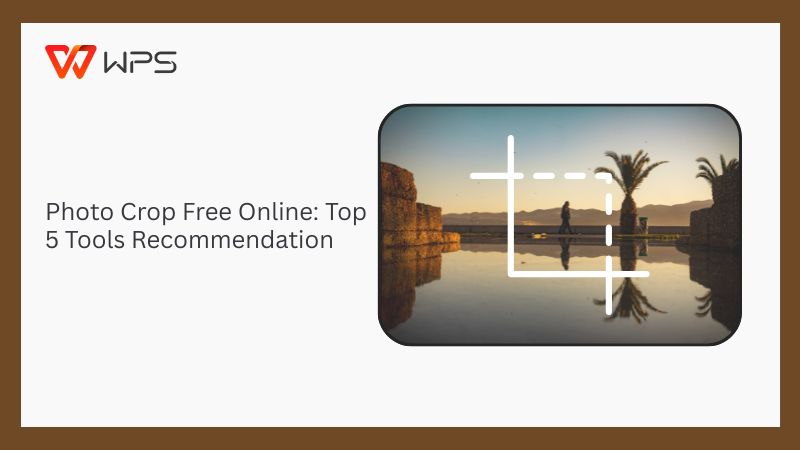
Top 5 Best Photo Cropping Tools
The internet is filled with tons of editing tools for cropping photos online, but finding one that actually works well and is easy to use wasn’t as simple as I expected. Many of the tools I tried either ruined the imagequality by compressing it too much or had slow interfaces that made the entire process frustrating. After personally testing several platforms, I’ve narrowed it down to five reliable tools that genuinely improved my photo cropping experience. In this section, I’ll walk you through the top 5 tools for cropping a photo online that stood out for their ease of use and overall performance.
Picsart
Picsart is one of the most popular tools for editing photos quickly and without any hassle, and it immediately stood out to me for its simplicity. While it’s best known for its mobile editing features, the web version genuinely impressed me with its clean, responsive interface. I found it especially useful in my workflow whenever I needed to learn how to crop photo online free without dealing with compression issues or navigating through complicated menus.
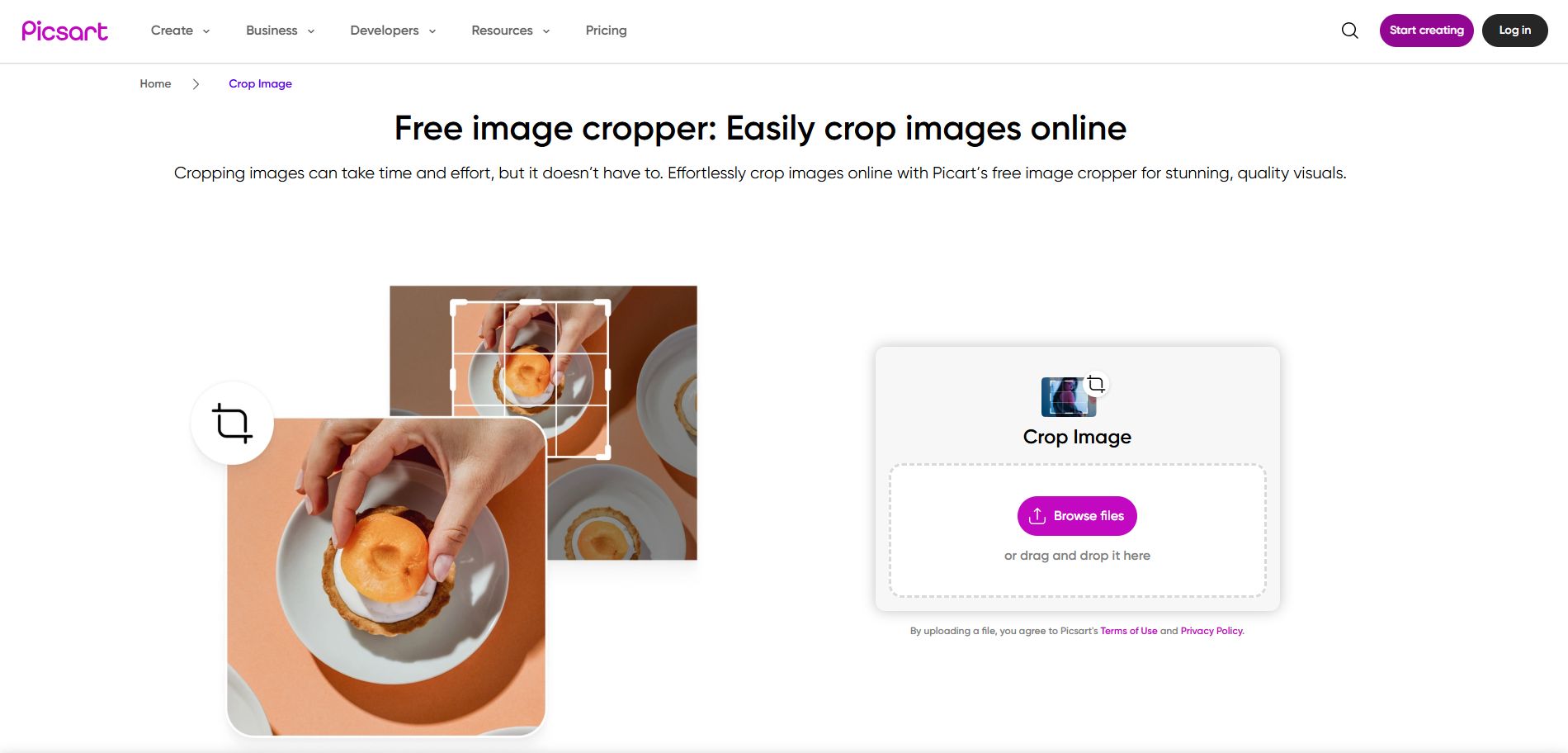
Features
Clean Interface: Clutter-free and intuitive experience, making it easy for me to crop and edit without any disruptions.
Responsive Cropping Tools: Smooth and precise cropping, letting me adjust the frame exactly the way I want.
No Quality Loss: Allows me to crop my images without dealing with any compression issues or quality loss, keeping my outputs sharp and polished.
Extra Editing Options: Other than basic cropping, it offers me filters, text, stickers, and other tools that help me edit my images in one place.
Pros
Easy to use with a clean and beginner-friendly interface
Crops images precisely without reducing quality
Offers extra tools like filters, text, and effects in the same editor
Works well on both desktop and mobile
Cons
Some advanced features are locked behind a premium plan
Free version may include occasional ads or pop-ups
Picsart really stood out to me as a reliable and simple way to crop my photos quickly whenever I needed, without any unnecessary sign-ups, installations, or intrusive ads. It preserved the original resolution of my images, allowing me to maintain clarity and produce polished results without any compression. What impressed me most were the extra features that came with it, like text overlays and filters, which I hadn’t planned on using but ended up enjoying for giving my visuals a more creative touch.
Fotor
Fotor was another really helpful tool I came across during my testing that allowed me to crop images efficiently. It’s designed with user-friendliness in mind, offering the perfect balance between simplicity and functionality. What I really liked about Fotor was how it streamlined my entire editing experience, without any confusion or compromise on image resolution. Whether I was adjusting a photo for social media or editing a YouTube thumbnail, Fotor handled everything seamlessly.
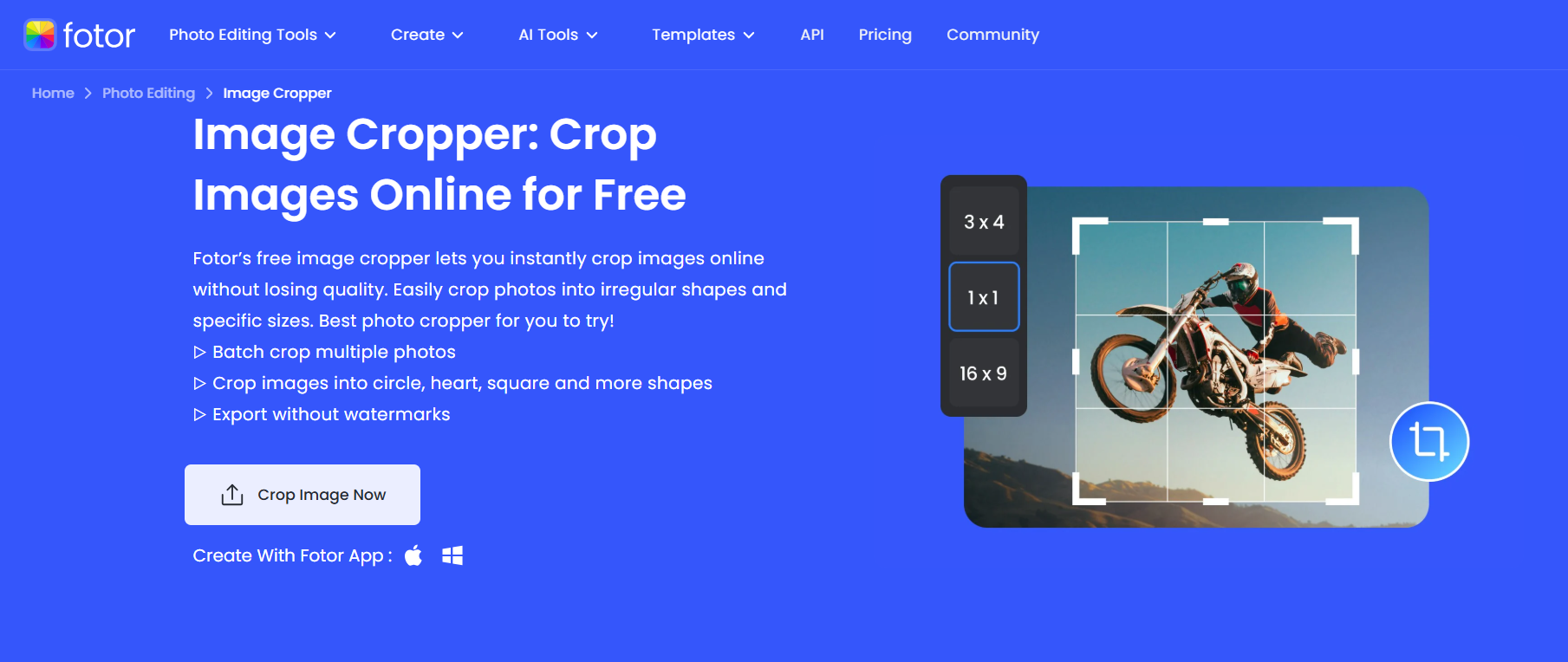
Features
Smart Cropping Tools: Provides fixed aspect ratios and freeform cropping options, letting me adjust images exactly how I want.
High-Resolution Output: The edited images maintain their original quality, without any compression or loss in quality.
Beginner-Friendly Layout: Simple and user-friendly interface, perfect for beginners who have never used it before.
Additional Editing Features: Fotor includes tools for brightness, contrast, filters, and other basic edits, all in one place.
Pros
Offers preset crop sizes tailored for social media, making it ideal for quick platform-specific edits
Maintains high resolution even after multiple edits, ideal for professional-looking results
Includes built-in enhancement tools like one-tap beautify and basic photo correction
No learning required, perfect for quick edits without setup or tutorials
Cons
Limited export options in the free version (e.g., no transparent background or HD download)
Interface can feel slightly cluttered with ads and prompts for premium features
How to Add Sticker in Fotor
Step 1: Open your image on Fotor and pressElements to get started.

Alt text: Fotor Photo Editing Tool
Step 2: Browse through the sticker library and tap on the one you want to use. It will be instantly added to your photo.
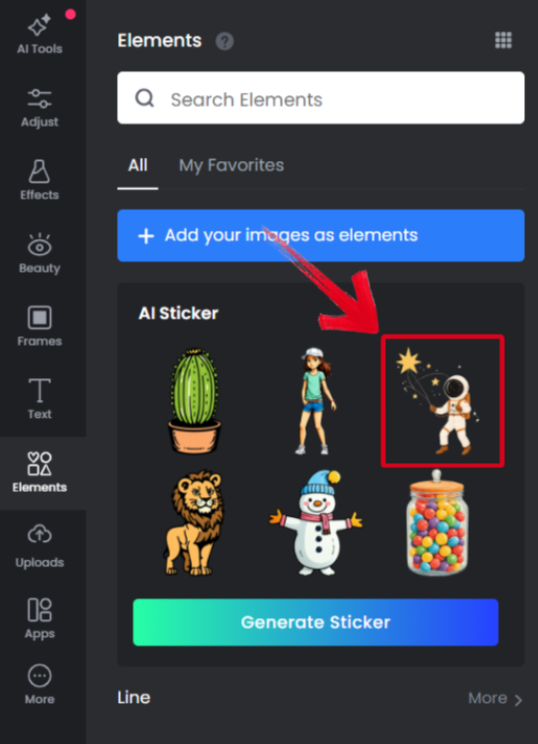
Step 3: Adjust the sticker in your image and pressDownload to export the newly edited image to your device.
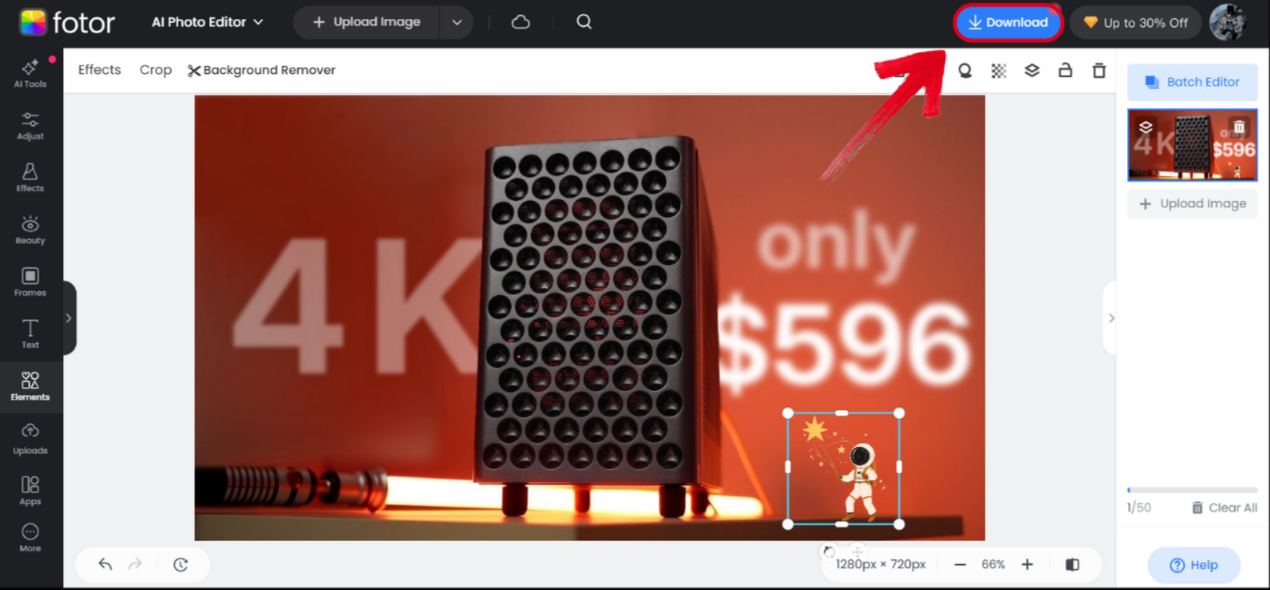
Fotor is one of my go-to tools when I need to crop photos quickly without overcomplicating the process. It allows me to handle everything in one place, whether I’m resizing an image for Instagram or adding stickers to make it more eye-catching. Although the interface can feel a bit cluttered with ads and pop-ups, it still works surprisingly well for fast, straightforward edits.
Adobe Express
Adobe Express is a web-based tool that surprised me a lot during my testing, offering the quality and reliability Adobe is known for but for completely free. Unlike other Adobe tools which can feel really difficult and confusing for beginners, this one is really intuitive and easy to use. What really impressed me about this tool was how professional the whole experience felt, even when I was simply just cropping my photos.
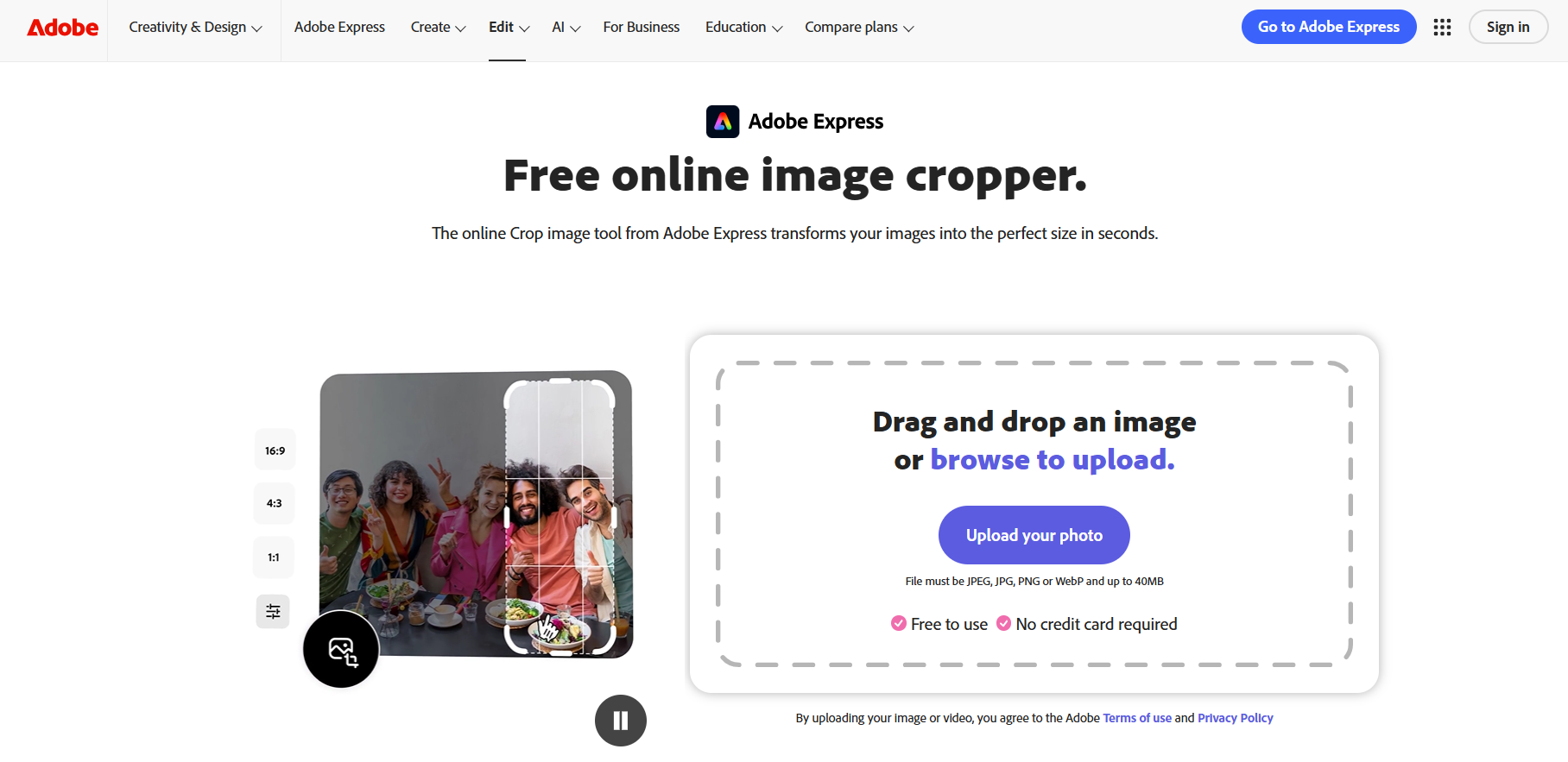
Features
Professional-Grade Cropping: Precise cropping with built-in guides for proper alignment and symmetry, making it really easy to get clean and polished results.
Template-Based Editing: Offers a wide library of templates and design elements, ideal for content creators working with posts and thumbnails.
Cloud Integration: Automatically syncs all my data with Adobe Cloud, making it really straightforward to access my files across devices.
Multi-Tool Workspace: Offers features for cropping, resizing, adding text, filters, and even animation, all in one place.
Pros
Delivers high-quality, professional-looking results even with basic edits
Built-in alignment guides make cropping more accurate and polished
Offers creative templates that speed up design work for social media or branding
Seamless integration with Adobe Cloud for saving and accessing projects across devices
Cons
May requires sign-in before use for some features, which slows things down for quick edits
Some advanced features and assets are locked behind a paid subscription
Adobe Express really impressed me with how premium and polished the experience felt, especially for a free tool. I originally started using it just for the precise cropping, but I ended up staying for the templates and animation features that transformed a basic image into something professional and ready to post. The only inconvenience was the sign-in requirement for some features, but once I was signed in, the experience was smooth and seamless from start to finish.
iLoveIMG
iLoveIMG was one of the simplest tools I tried during my testing, and that’s exactly what made it so helpful. It’s built for basic image editing tasks like cropping, resizing, and compression, streamlining the entire editing experience without any slowdowns or distractions. The interface is minimal, and everything loads quickly, making it a great option when I need to make quick edits and move on without anything slowing you down.
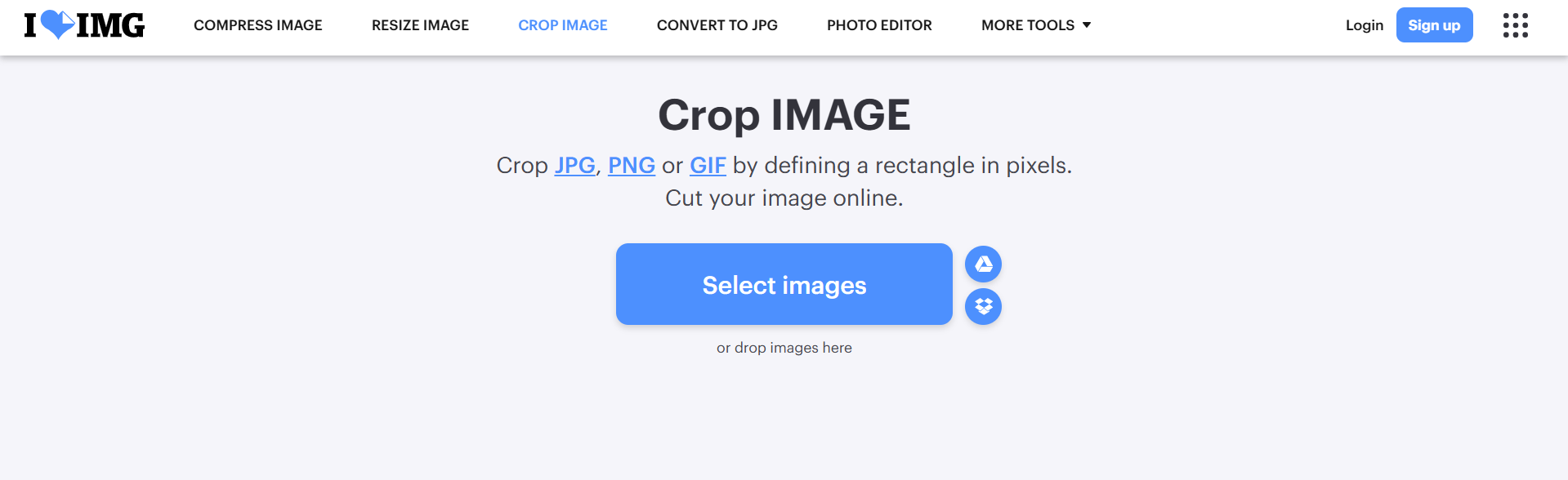
Features
Quick Crop Function: Allows me to upload and crop images instantly without any extra steps or settings.
Batch Editing: Lets me crop and resize multiple images at once, perfect for when I’m working with a lot of photos.
Minimal Interface: Clean and simplistic layout without any distractions, making the entire process straightforward and intuitive.
No Sign-Up Required: Most features are available without creating an account, allowing me to start editing instantly without any delays.
Pros
Extremely fast and lightweight, perfect for quick edits
No sign-up needed for basic tools
Batch editing saves time when cropping multiple images
No unnecessary disruptions, focused purely on core functions
Cons
Very limited creative features (no filters, text, or design elements)
Output customization is basic, with fewer options for aspect ratios or fine-tuning
I really liked how straightforward and efficient my cropping experience was with iLoveIMG. I could simply upload an image and start editing right away, without any sign-ups or complicated menus. It proved especially useful whenever I needed to work on multiple images quickly. Even though it doesn’t offer advanced features or creative tools, it delivers exactly what I need for clean, simple, and hassle-free cropping.
Canva
Canvais one of the most popular design tools available online, known for its extensive library of templates and powerful graphic design features. While it’s packed with visual elements, I found its cropping tool to be surprisingly smooth and precise. It allowed me to perform simple crops and combine them with other basic edits like adding text or adjusting the background, all within the same workspace.
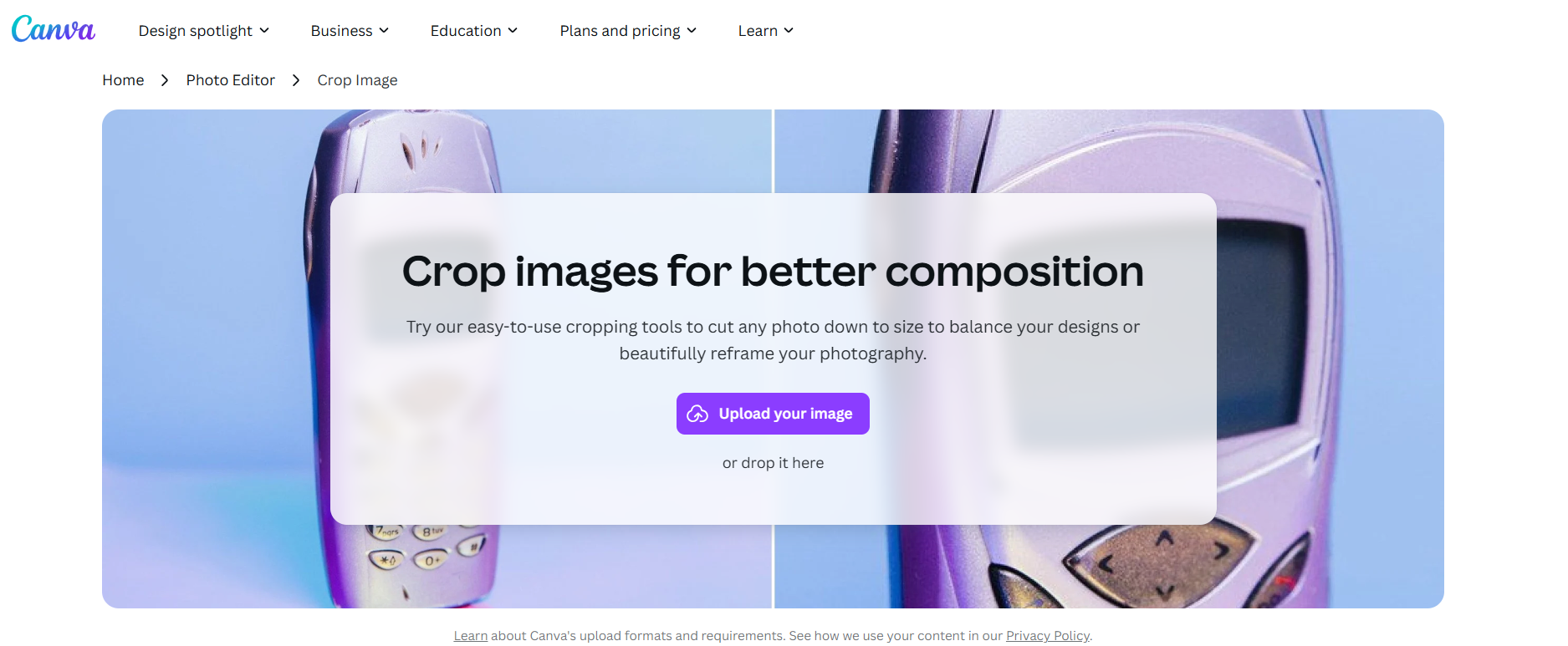
Features
Drag-and-Drop Cropping: Allows me to easily crop and position my images using its intuitive drag interface, without any manual resizing required. =
All-in-One Workspace: Lets me perform cropping and other basic edits in one seamless platform.
Template Integration: Offers pre-made templates that make it really easy to maintain a consistent design style for all my images.
Cloud Saving: Automatically saves my edits to my Canva account, so I can access and update them anytime across devices.
Pros
Smooth and precise cropping with drag-and-drop control
Combines cropping with full design features in one editor
Great for creating ready-to-post visuals like thumbnails and social media graphics
Automatically saves projects for easy future editing
Cons
Requires registration to access the full library of features
Can feel confusing for users who just want a quick crop without other design elements
Canva turned out to be a really convenient tool for cropping and other edits alike. The drag-to-crop feature felt really seamless and allowed me to resize and reposition the image wherever I wanted. Even though sign-up was required to access the full functionality of Canva, the extensive template library and the seamless auto-syncing features made the entire experience really worth it.
Tools Comparison Table
All of these tools proved incredibly helpful for simple, hassle-freecroppingand other basic edits. Picsart stood out for its balance of simplicity and creative flexibility, whileFotor offered a smooth experience with useful enhancement tools. Adobe Express felt the most polished and premium, thanks to its wide range of templates and features.iLoveIMG was the quickest and most straightforward option for no-frills cropping. Canva gave me the most versatility, combining powerful designfeatures with easy image adjustments. In this section, I’ll compare all these tools side by side so you can decide which one fits your needs best.
| Tool | Features | Pros | Cons |
|---|---|---|---|
| Picsart | Crop, resize, filters, text overlays, stickers | Easy to use, no sign-up, retains quality | Some features behind paywall, occasional ads |
| Fotor | Crop, resize, one-tap enhance, basic photo correction | Fast, beginner-friendly, social media presets | Cluttered interface, limited export options |
| Adobe Express | Crop, resize, templates, animations, cloud sync | Polished results, auto-save, alignment guides | Sign-in required, premium features locked |
| iLoveIMG | Quick crop, batch editing, resizing, compression | Fast, no sign-up, good for bulk edits | Basic only, lacks creative tools |
| Canva | Drag-to-crop, full design suite, templates, cloud save | Versatile, design + crop in one, auto-save | Requires sign-up, can be overwhelming for simple tasks |
Complementary Tool: Toolsmart’s Free Image Enhancer
Cropping works great for fixing the sizing and positioning of an image, and it’s usually the first thing I do when editing. However, it’s not a perfect fix for everything. Sometimes, even after extensive cropping, my photos still look blurry or lack detail. That’s where Toolsmart’s Free Image Enhancer comes in and saves the day. It sharpens my images and boosts their resolution, revealing details I didn’t even realize were missing. The entire experience is seamless, without any sign-ups or slowdowns, making it an ideal choice for quick, high-quality edits.
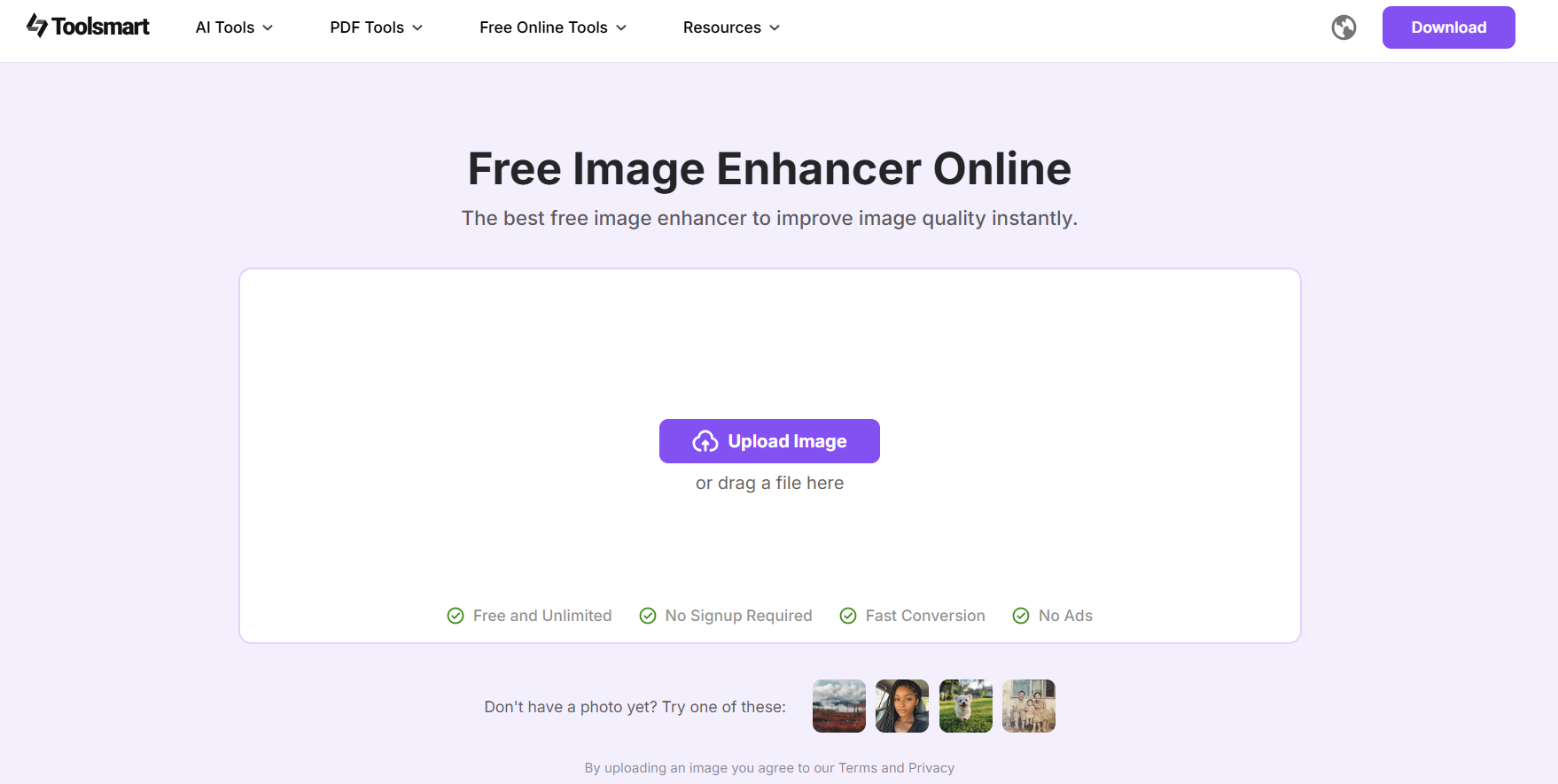
Features
Pros
Sharpens blurry photos and restores lost details effortlessly
Boosts color and lighting for more vibrant, eye-catching visuals
Extremely beginner-friendly with zero learning curve
Perfect for fast edits under tight deadlines
No watermarks or hidden limitations in the free version
When it comes to image editing and cropping, Toolsmart’s Free Image Enhancer has quickly become my top choice. It helps me sharpen and boost my image quality in a matter of seconds, giving me a quick and reliable way to bring out hidden details. Whenever I’m working with my blog visuals or social media posts, Toolsmart streamlines the entire editing process for me, without any hassle.
FAQs
1. What image formats does Toolsmart’s Free Image Enhancer support?
It supports a wide range of formats, including PNG, JPG/JPEG, BMP, TIF/TIFF, NEF, DNG, and JPE. Just upload your image, and the AI will handle the rest.
2. Can I enhance images as many times as I want?
Yes, the tool is completely free to use and allows unlimited enhancements without any restrictions.
3. Will my enhanced image lose quality or get compressed?
Not at all. Toolsmart enhances your image while preserving its original resolution and quality, without any compression or data loss involved.
4. Do I need to install anything to use it?
No installation is needed. Toolsmart’s Image Enhancer is 100% web-based, you just open it in your browser, upload, and enhance instantly.
Seamless Editing Starts with the Right Tools
I know how frustrating it is to find a reliable photo crop free online tool that seamlessly crops images without any hassle. Most of the tools available online either destroy the original image quality or add watermarks to the edited images, which is inconvenient for professionals. In this guide, I’ve highlighted five of the best tools I’ve personally tried for cropping and editing so you can choose the right one for yourself.
After I’m done cropping my images, I rely on Toolsmart’s Free Image Enhancer to boost resolution and clarity in just a few simple steps. It helps me bring out hidden details and sharpen my visuals in a way I didn’t expect. If you’re looking for an efficient, no-hassle tool to improve your images, you really can’t go wrong with Toolsmart.

