When I got my first Xbox I was super hyped and told my friends right away. They were like “Nice, let’s jump on a Discord call tomorrow and play some Valorant”. That’s when it hit me. I had no idea how to use Discord on Xbox. I’d used it on my phone and PC before but using it on a console felt completely different. If you’re in the same boat and not sure where to start, this guide breaks everything down step by step in plain language. I’ll also show you a tool that can actually level up your whole Discord experience.
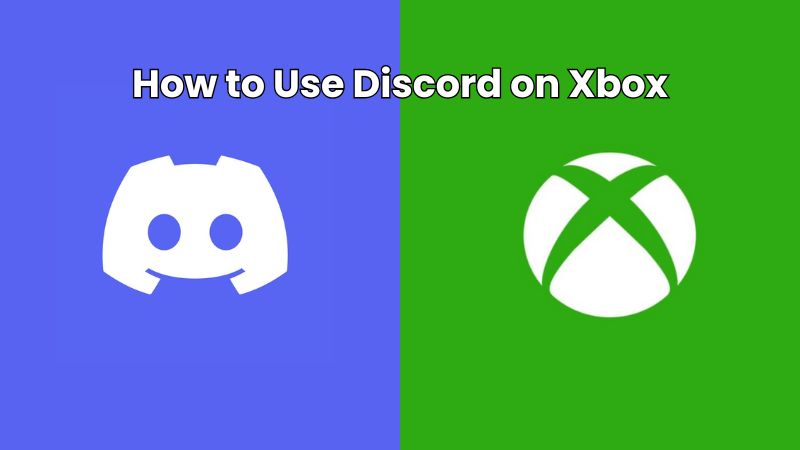
What is Discord on Xbox? Features and Highlights
When I first heard about Discord I was honestly just confused. Like how do you even use it? Can you get Discord on Xbox and how do you linkDiscord to Xbox anyway? I thought it was going to be way too complicated for me but turns out it’s actually super useful. Discord is where you stay connected with your friends whether you're gaming or just chatting about random stuff.
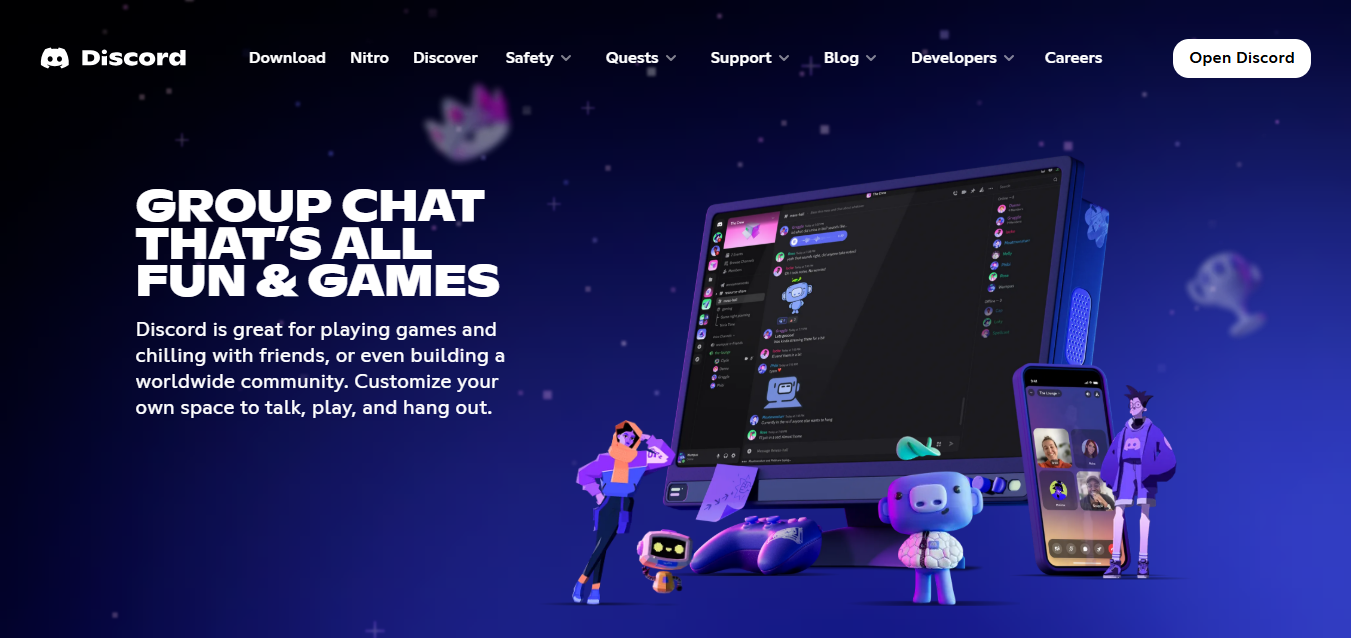
With its voice chat text chat and even full-on community servers it makes team communication way easier especially when everyone’s using different devices. Whether you're on console PC or mobile Discord helps you stay in sync and makes gaming a lot more fun.
What is Discord for Xbox?
If you’re new to this whole thing like I was, here's the simple version. Discord on Xbox simply means you can talk to your friends in real time right from your console. It lets you communicate across platforms, so even if your friend is on a PC or mobile, you can still chat without needing any extra steps.
This works on Xbox Series X Series S and even Xbox One so you don’t need the latest console to try it out. Microsoft and Discord rolled this out in 2022 and honestly it’s a game changer if you play multiplayer games like Among Us Valorant Fortnite or even just co-op stuff. It lets you stay connected with your friends while gaming and makes the whole experience way more fun and smooth.
Here’s why people are using it:
Talk to friends on any platform: Even if your friend is on a PC, mobile, or another console like PlayStation, you can still talk to them through the same Discord voice channel.
Perfect for crossplay games: Playing something like Fortnite or Call of Duty? This makes teaming up and communicating across different systems way smoother.
No app juggling: You don’t have to keep switching between your console and phone just to hear your friends. Once set up, everything runs straight from your Xbox.
Better party vibes: Honestly, the voice quality and stability are way better than old school Xbox party chat, especially when your group is a mix of different platforms.
Who Can Use It?
If you’ve got an Xbox One or Xbox Series X or S and a Discord account then you’re good to go. This whole integration is open to anyone with these devices so you don’t need to be a part of some beta program or anything fancy.
Just make sure your console and the Discord app are both updated. Once you’ve got that out of the way, linking your accounts and starting voice chats is super easy. Whether you’re gaming casually with friends or running a full-on server this works for everyone.
How to Use Discord on Xbox
So once you’ve figured out what Discord really is and what it does on Xbox, now we’ll see how to use Discord on Xbox. The process is actually pretty simple. Just follow these steps and you’ll have it all set up in no time.
Step-by-Step: Link Discord and Xbox
Now let’s look at how to link Discord to Xbox so you can easily communicate with your friends while playing video games.
Step 1: Open Discord on your browser or desktop app and log into your account if you’re not already.
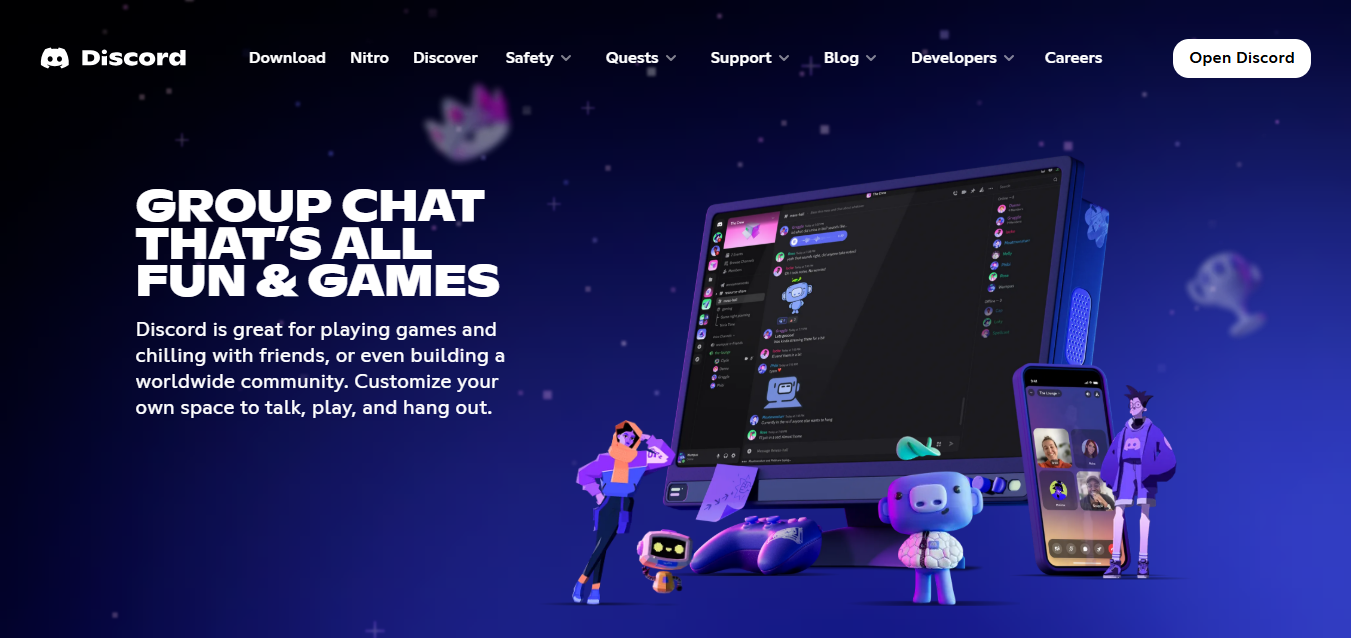
Step 2: Now look at the bottom left corner. You’ll see your name, and right next to it is a little gear icon. That’s your User Settings, click on it.
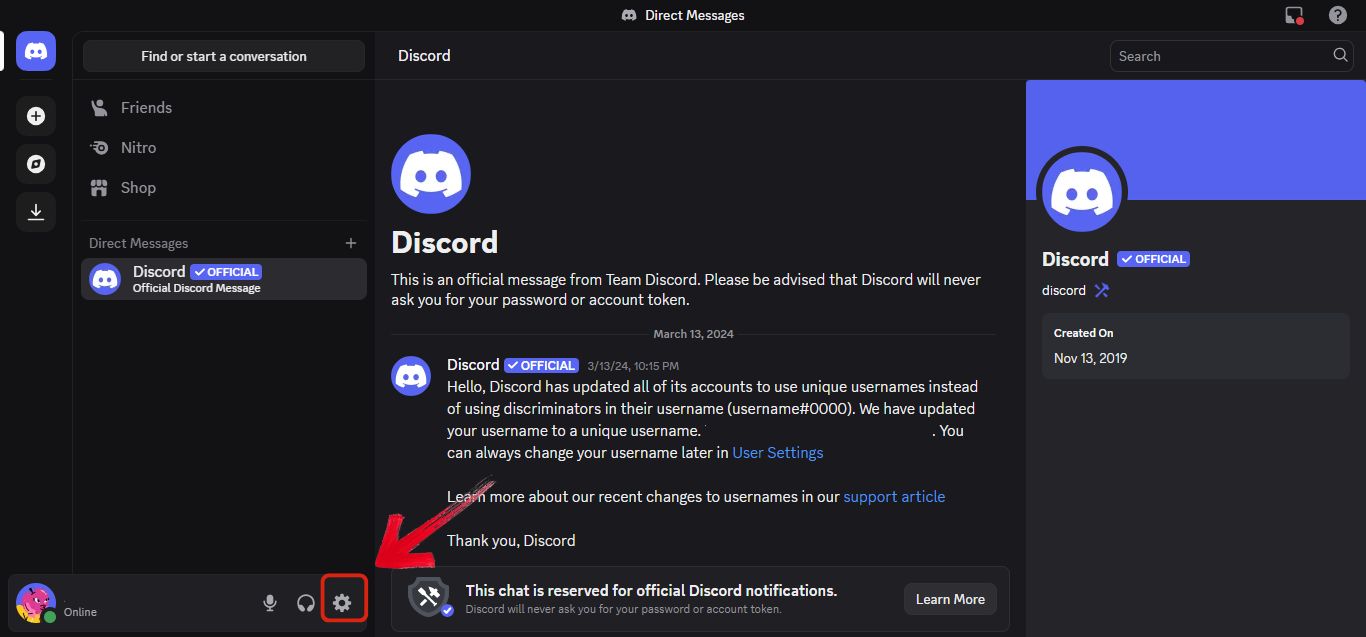
Step 3: Now click on the Connections tab under User Settings.
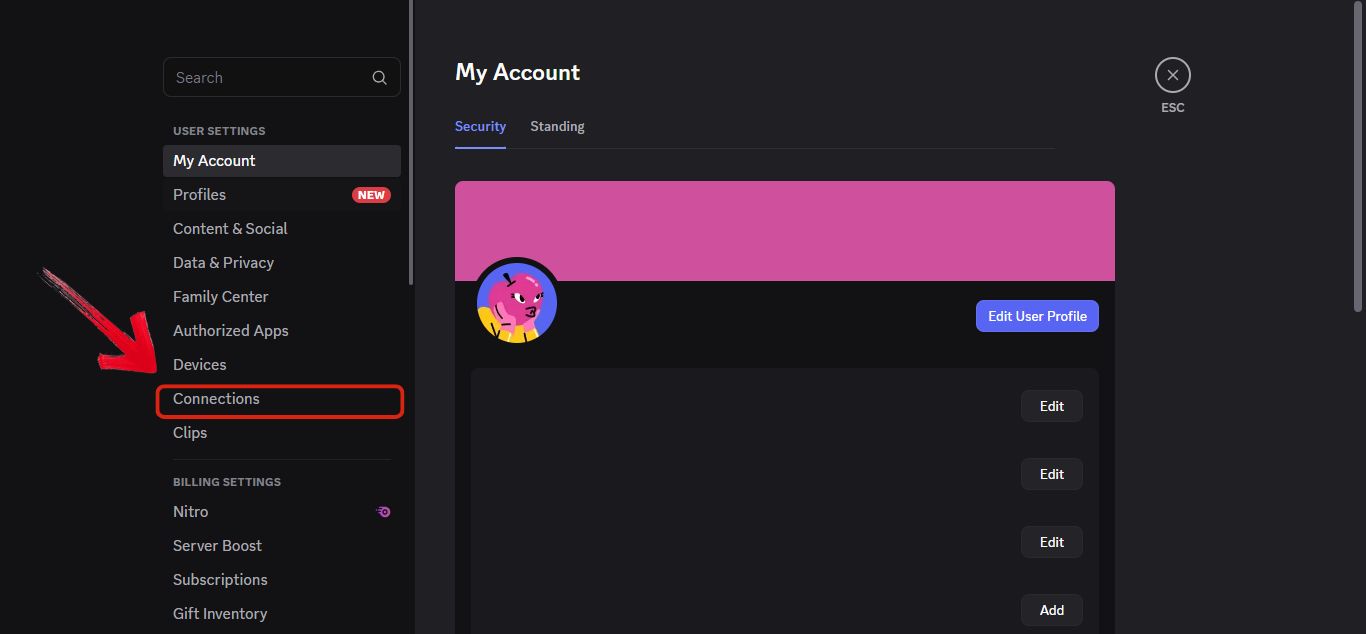
Step 4: After the Connections tab is opened, you’ll see a bunch of social media platform logos. Scroll all the way to the end and click on the little arrow that says “View More.”
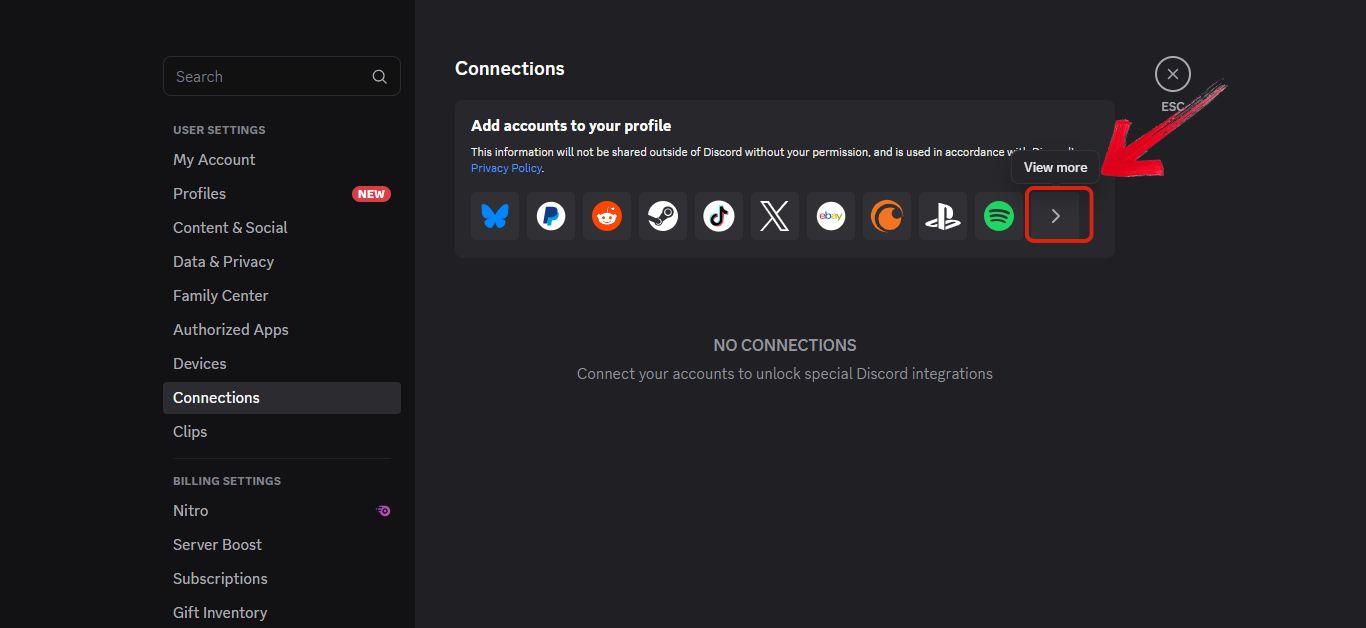
Step 5: Now find and click the Xbox logo.
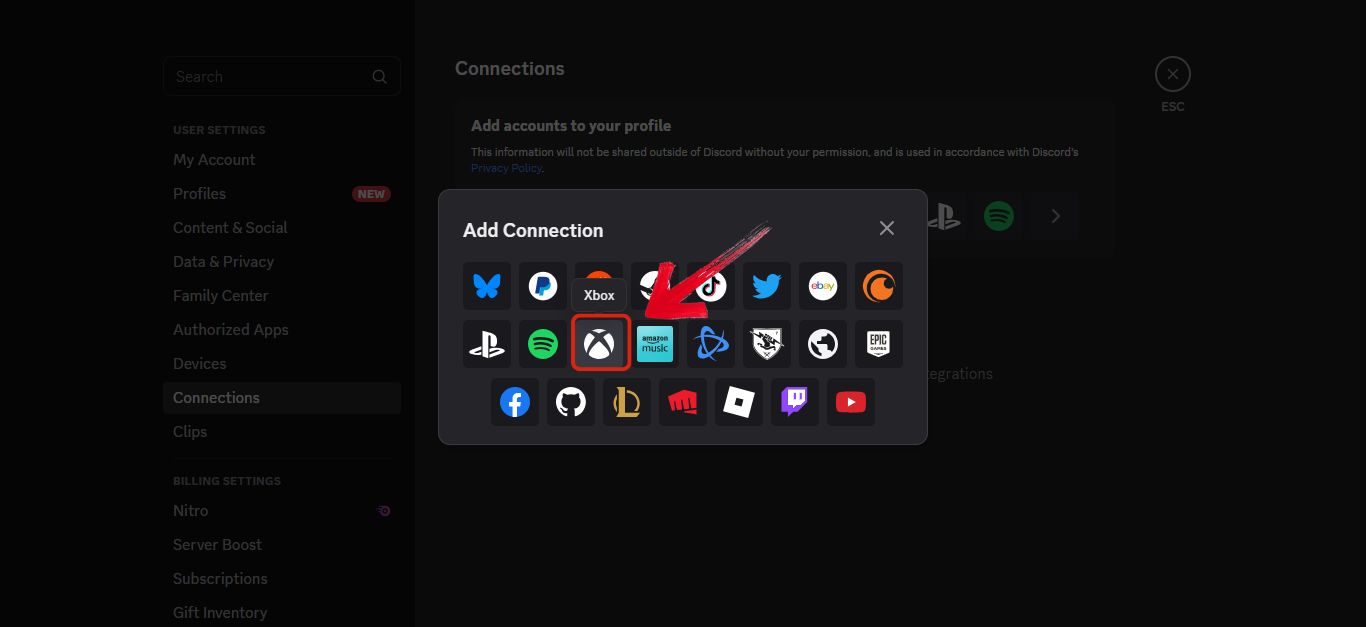
Step 6: You’ll be asked to sign in to your Microsoft account. Once that’s done, just hit “Authorize and Continue” and your Xbox and Discord will be officially linked.
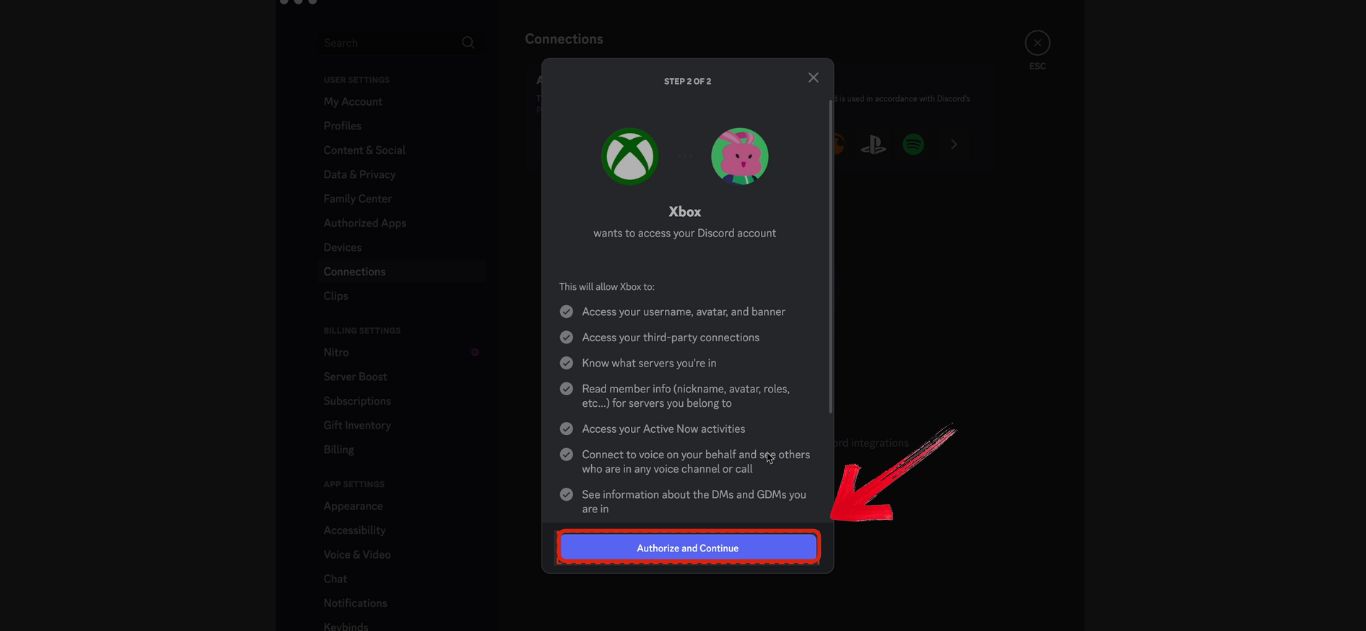
Using Discord Voice on Xbox
Once you’ve linked Discord to your Xbox, the fun part begins. You finally get to chat with your friends while gaming. This is where everything just clicks. And if you’re worried it might be complicated, it’s really not. You just need your phonenearby and you're good to go.
Step 1: Make sure you’re logged into your Xbox with the same account that’s already connected to your Discord.
Step 2: Press the Xbox button on your controller to bring up the main guide.

Step 3: Once you’ve clicked the Xbox logo, a menu will appear with a few tabs. Click on the “Parties & chats” tab, then tap on Discord Voice from the list.
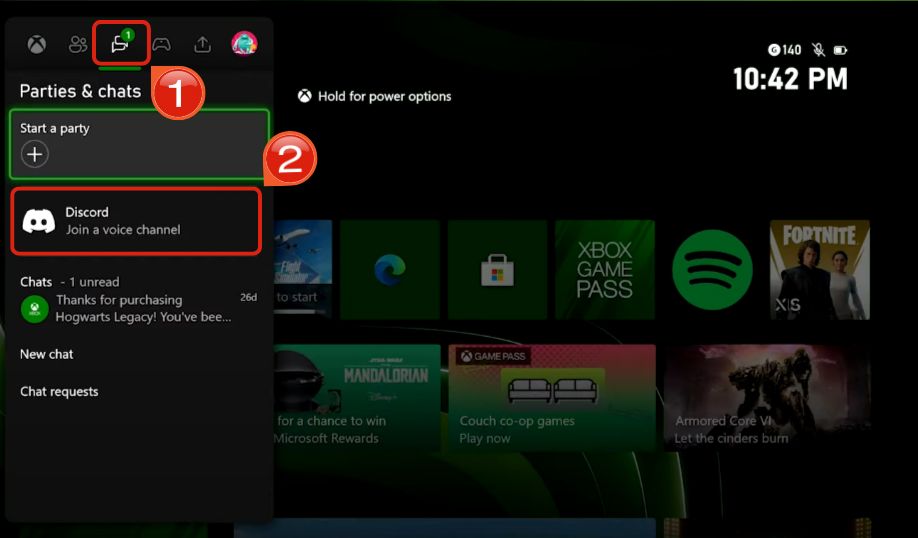
Step 4: Now you’ll see a bunch of servers, sopick the Discord server that has the voice channel you want to join.
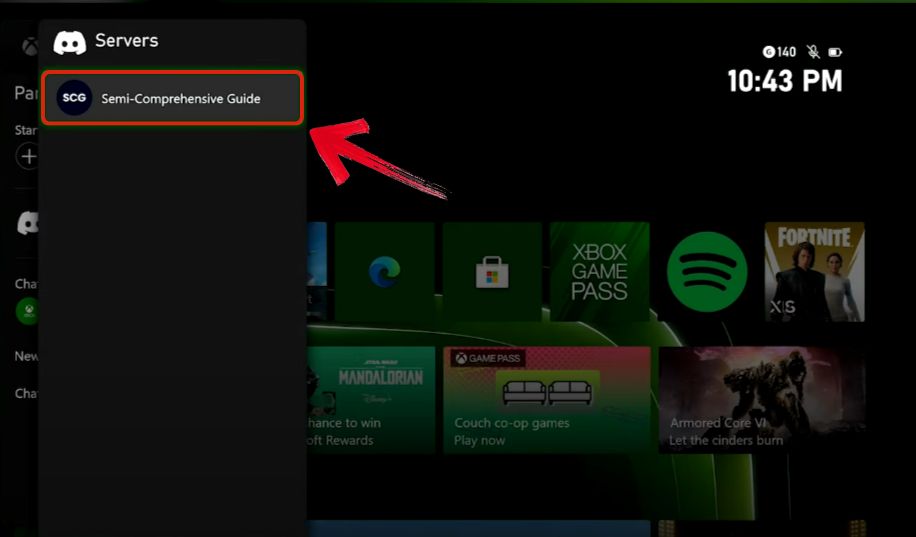
Step 5: Now just select the voice channel you want to hop into and you’re all set to start chatting through your Xbox.
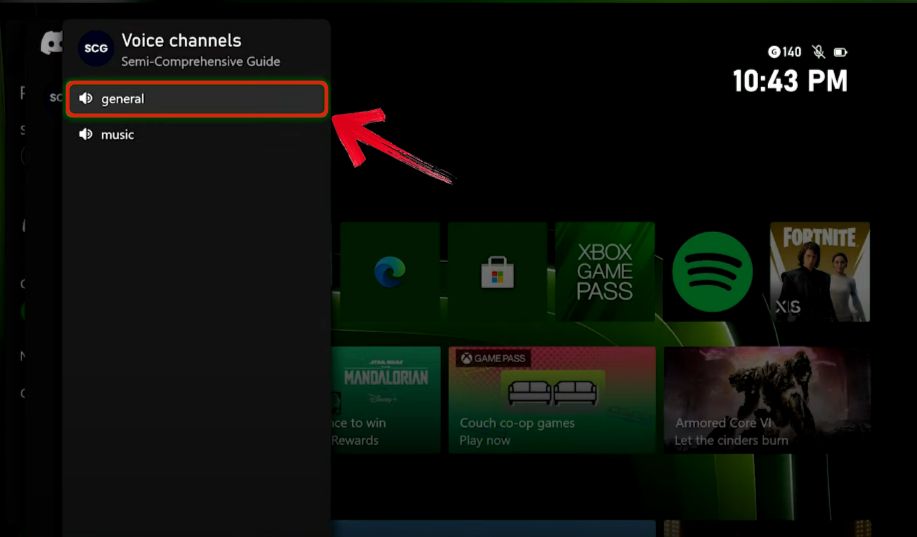
Toolsmart AI — Complementary Tools for Xbox + Discord Users
So here’s the thing. Toolsmart AI isn’t something you use inside a game or while voice chatting on Xbox, but it’s honestly super useful once you start doing more with Discord. I’ve noticed a lot of people are actually earning money through it. Crypto traders run paid Discord channels to give market updates or signals, and gamers organize tournaments and giveaways right inside their servers. That’s where Toolsmart really helps. It makes managing all that easier.
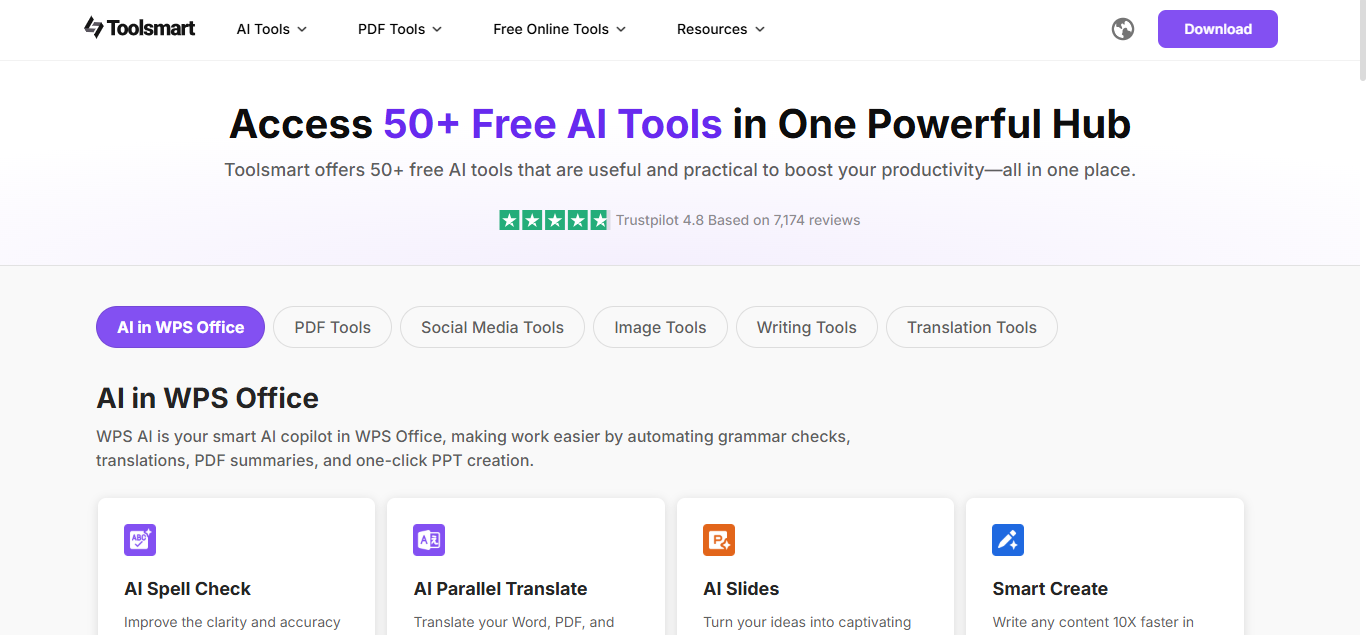
If you’re running a paid group, you need to sound clear and professional. And if you’re hosting tournaments or community events, you’ll want to announce them properly and not sound all over the place. Toolsmart has tools that can help you write announcements, polish your server rules, generate stories for roleplay servers, or even grab gaming videos to repost on social media.
It’s honestly like having a productivity sidekick that just gets what you need, whether you're managing a growing Discord, creating content, or building a little side hustle off your community.
Here are a few Toolsmart features I’ve actually found super helpful:
Free Facebook Video Downloader
If someone drops a killer gameplay video in a Discord chat or you want to save your own Facebook gaming clip, Free Facebook Video Downloader lets you download it instantly. You don’t need to install anything and you can repost it wherever you like.
Paragraph Rewriter
Paragraph Rewriter tool is perfect if you’re managing a Discord server and want assistance in writing announcement posts or just communicating with members. It helps clean up your text while keeping your message and tone just the way you want.
AI Story Generator
AI Story Generator is super fun if you’re into games with lore or roleplay like DnD or Genshin Impact. Just type in a prompt and it’ll generate a full storyline or character background you can use or tweak.
FAQs
1. Can I join a Discord call directly on Xbox without using a mobile app?
Nope not yet. You still need to start the Discord call from the Discord mobile or desktop app first. Once you're in the call you can transfer the audio to your Xbox using the Xbox app. It might sound like a long process but once you’ve done it a couple of times it’s super easy.
2. Is Discord voice chat available on Xbox One and Xbox Series X|S?
Yep it works on both. Whether you’ve got the older Xbox One or the newer Series X or S you’re good to go. Just make sure your system is updated so everything runs the way it should.
3. Does Discord on Xbox support text messaging or chat channels?
Not yet. Right now Discord on Xbox only lets you do voice chat. If you want to send messages or check your DMs you’ll still need to use the Discord app on your phone or computer. Hopefully full chat access comes soon because that would definitely make things easier.
4. Do I need Xbox Game Pass Ultimate to use Discord on Xbox?
Nope you don’t need Game Pass for this. All you need is an Xbox account and a Discord account. The linking and voice chat feature is completely free to use even if you don’t have a subscription.
5. Can I use Discord on Xbox while streaming or recording gameplay?
Yes you can. If you're someone who streams your gameplay or records videos for YouTube Discord voice chat works just fine in the background. Just make sure your mic and audio settings are balanced so your stream picks up everything clearly.
The Easy Way to Handle Snapchat AI
So yeah once you get the hang of how to use Discord on Xbox it’s actually pretty smooth. Whether you're linking accounts or starting a voice chat in games like Fortnite or Valorant it doesn’t take long. And being able to talk to friends across different devices makes the whole experience way better especially for games like Among Us that don’t have built-in voice chat.
But Discord isn’t just for chatting anymore. People are building communities running paid servers and hosting events and that’s where Toolsmart AI really helps. It makes writing announcements, managing posts and polishing content super easy without needing a bunch of different apps.
Think of Discord as your hangout spot and Toolsmart as your sidekick that keeps everything running smoothly. It’s a solid combo if you want to do more with your gaming or online community.

