As the world moves towards digitization, online meetings and content creation are becoming the norm. Many camera owners want to use their DSLR as a digital webcam, but the EOS webcam utility can be complicated for beginners. So, how can you get the Canon EOS Webcam Utility to work properly? In this detailed guide, I will walk you through how to use Canon EOS Webcam Utility for free, along with introducing you to Toolsmart to boost your productivity.

Check System and Camera Compatibility
Before proceeding with the setup procedure, it’s important to check if your system supports the utility. Most people often overlook this step and end up setting everything up, only to realize that their camera isn’t supported. The EOS webcam utility pro only works for certain cameramodels, particularly older ones. In this section, I’ll be walking you through the supported camera models for the utility software. This way, you can figure out if your camera can be used as a webcam or not.
Checking Compatibility
Visit Canon’s official compatibility page for the EOS Webcam Utility and see if your camera is listed or not.
Check if your system’s operating system is supported or not; newer macOS and Windows models are compatible.
Sometimes, even supported cameras don’t seem to work. If this happens to you, check Canon’s website for firmware updates and download the proper drivers.
Download and Install the EOS Webcam Utility
Once I’ve checked if my camerais supported, the next step is downloading the software itself. I’ve found this step to be pretty straightforward; it usually gets done in a few minutes. One thing to note is that it did make my computer reboot, so be prepared for that. Now, I’ll go through all the steps you need to follow for the EOS Webcam Utility download. Just make sure to not miss any step to ensure a smooth installation without any issues.
Step 1: Visit Canon’s EOS Webcam Utility Pro’s download page on your web browser. Once there, just pressDownload for Windows.
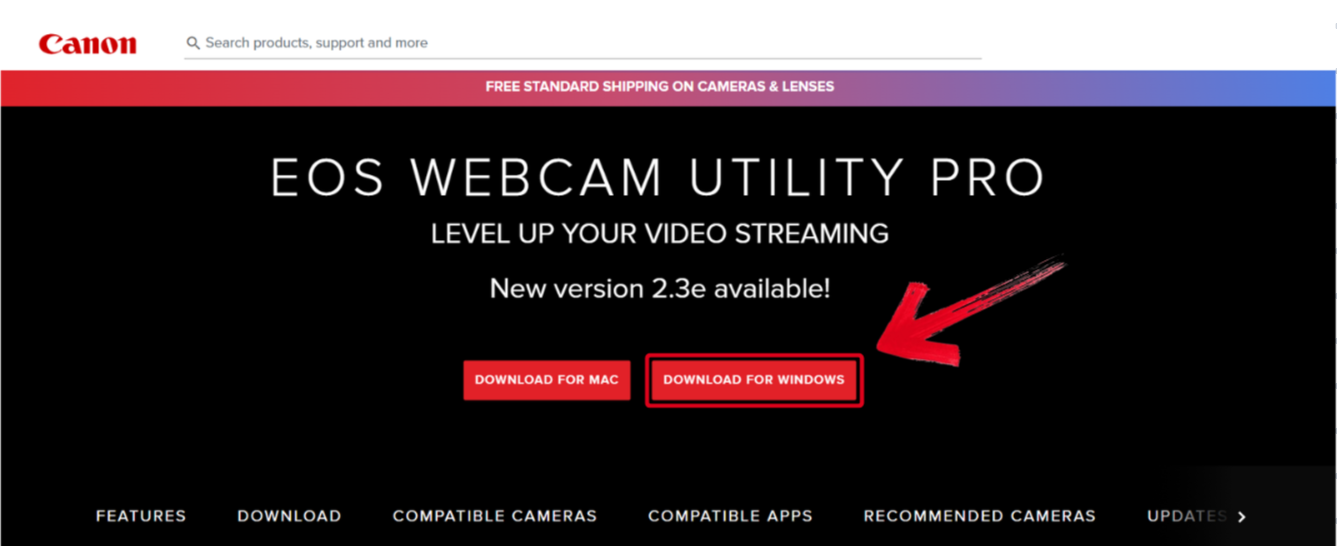
Step 2: If the ZIP file has been downloaded completely, just press it and press Extract all.
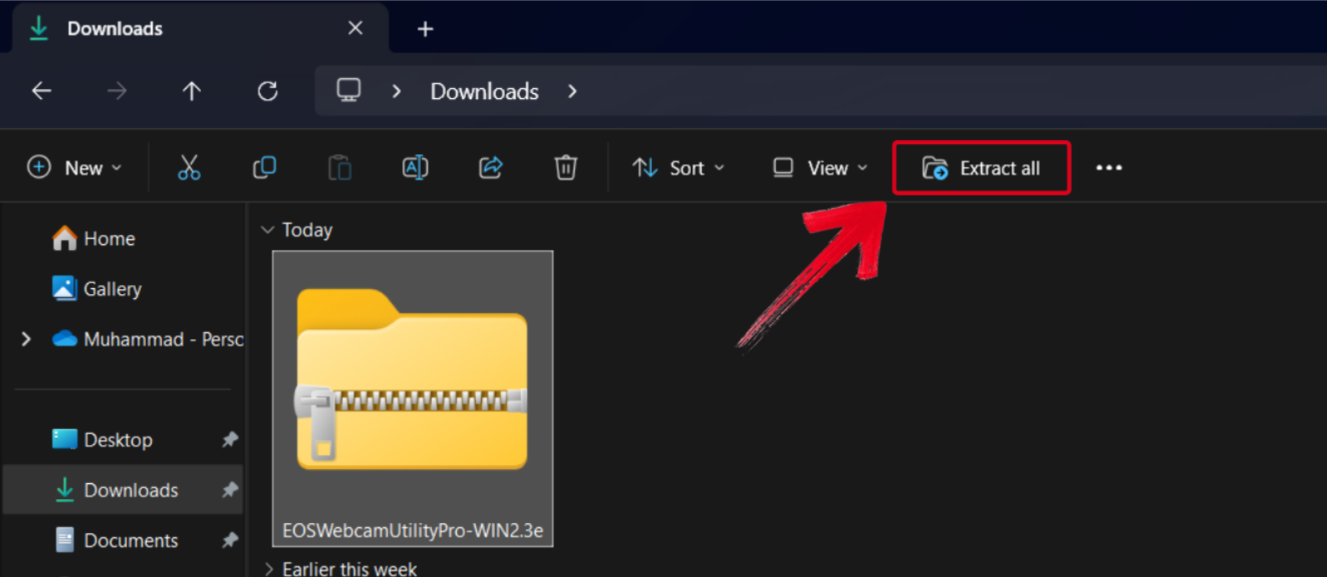
Step 3: After the folder has been extracted successfully, open it. Look for an application namedSetup and double-click it to open.
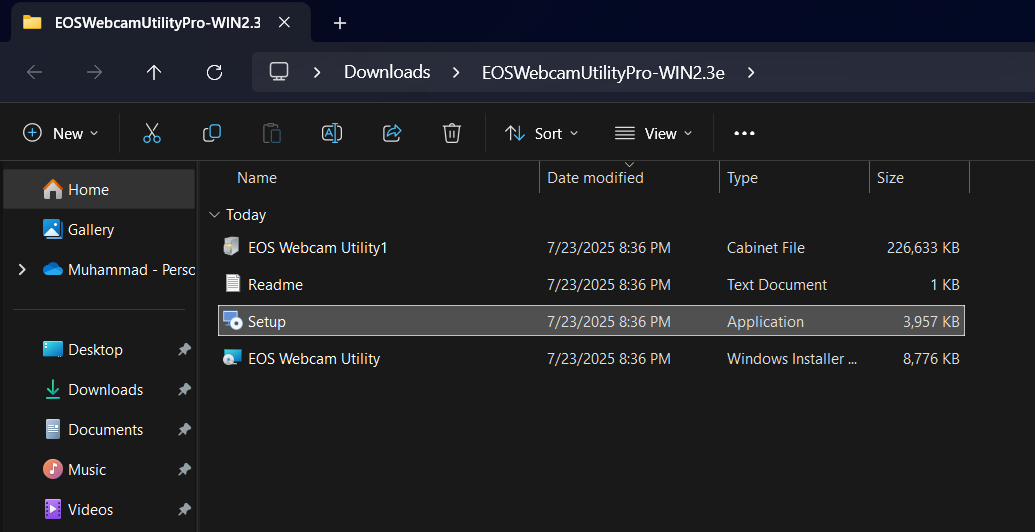
Step 4: The utility setup will now launch and display the welcome page. Press Next to proceed with the setup.
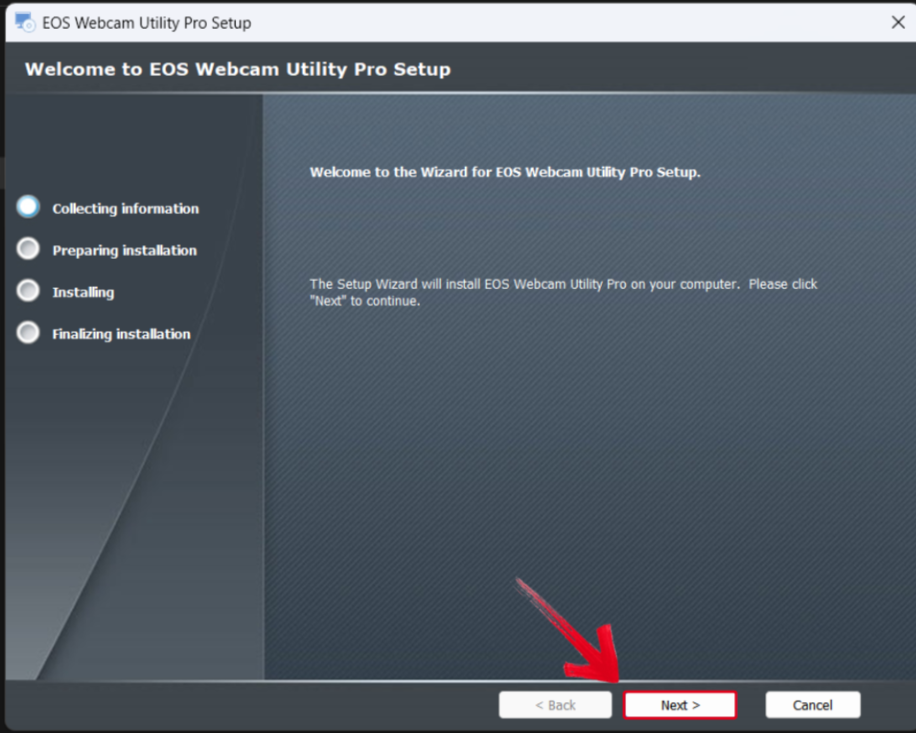
Step 5: Follow the system’s instructions until you get to the installation page. Then, just press Installto start.
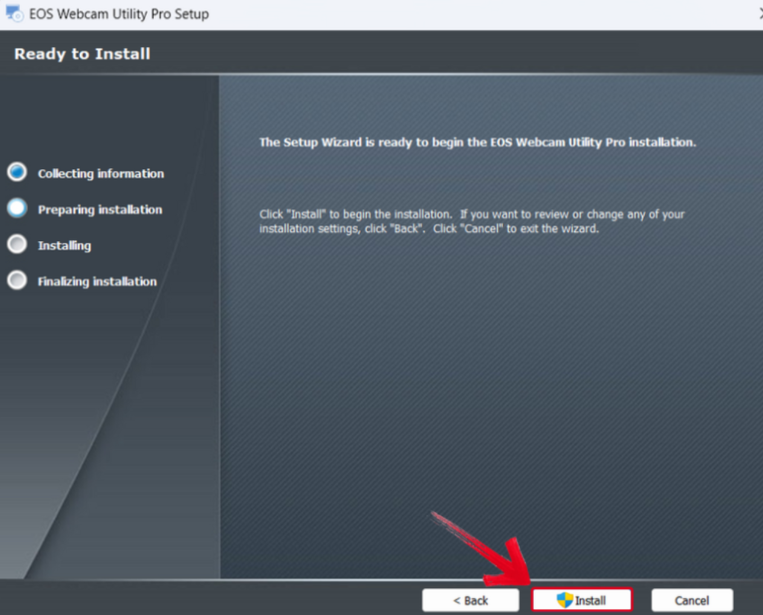
Step 6: The installer will then ask for administration access to make changes on your device. PressYes to continue.
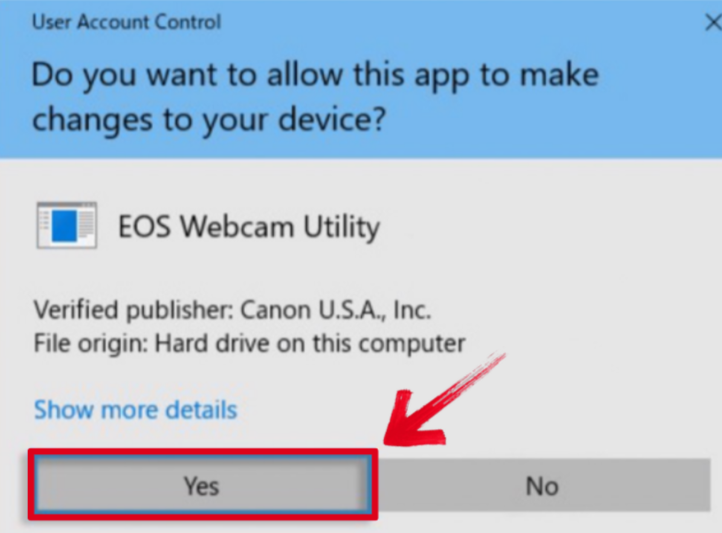
Step 7: After the setup finishes installing, pressFinish to continue.
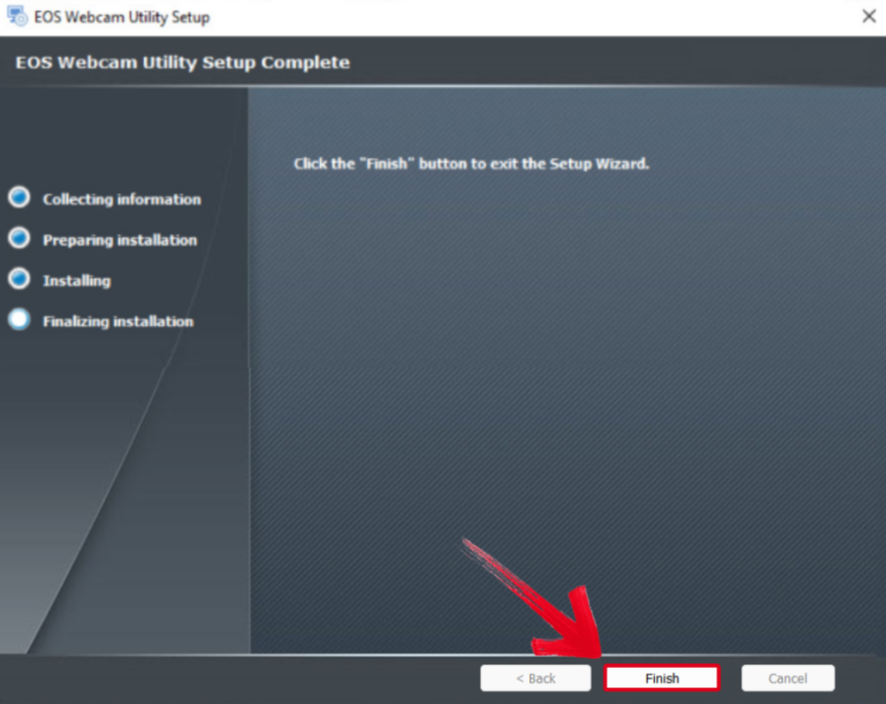
Note: You might need to restart your system once the utility is installed.
Connect and Configure Your Canon Camera
By now, your EOS Webcam Utility has been installed in your system. The only thing you need to do now is to connectyour Canon camera and set it up. Before you start, just make sure that your camera is powered on and is in video mode. This process doesn’t take that much time; if you follow my instructions, you won’t go through any trouble.
Step 1: The first step is connecting your camera to your PC through the USB port. Make sure the cable is connected securely to both devices.
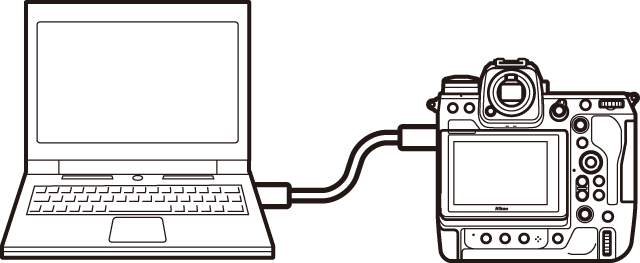
Step 2: Switch your camera mode toMovie by turning the dial. This ensures proper webcam display without any problems.

Step 3: Go to your camera’s settings andDisable Auto power off to prevent it from shutting off.
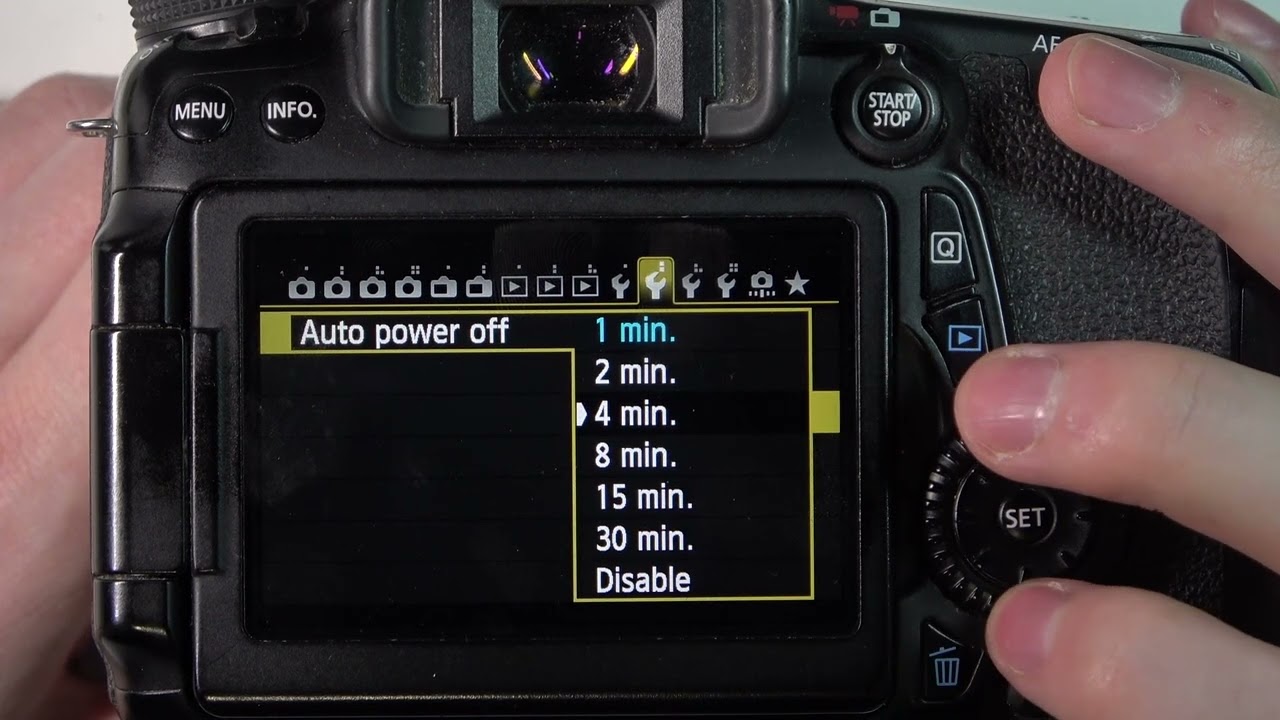
Step 4: Open Zoom or OBS Studio to test out the camera feed. Make sure the camera source is set to EOS Webcam Utility.
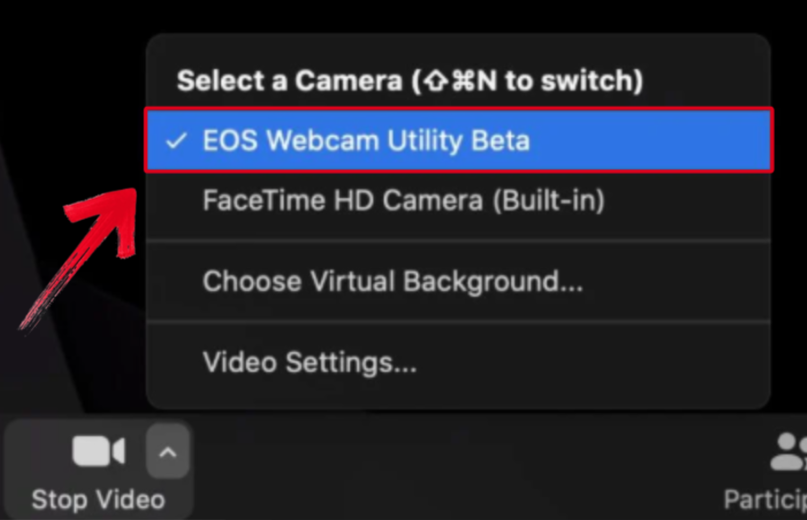
Tip: If you go through any issues with the video feed, you can try restarting the software or using a different USB port.
Enhance Your Video Content with Toolsmart’s YouTube Video Downloader
Using a professional camera as a webcam results in polished, high-quality visuals. However, great content goes beyond just image quality. I personally use Toolsmart’s YouTube Video Downloader to download top-performing videos and study their structure, pacing, and strategy. This allows me to learn directly from leading creators and apply proven techniques to grow my own channel more effectively.
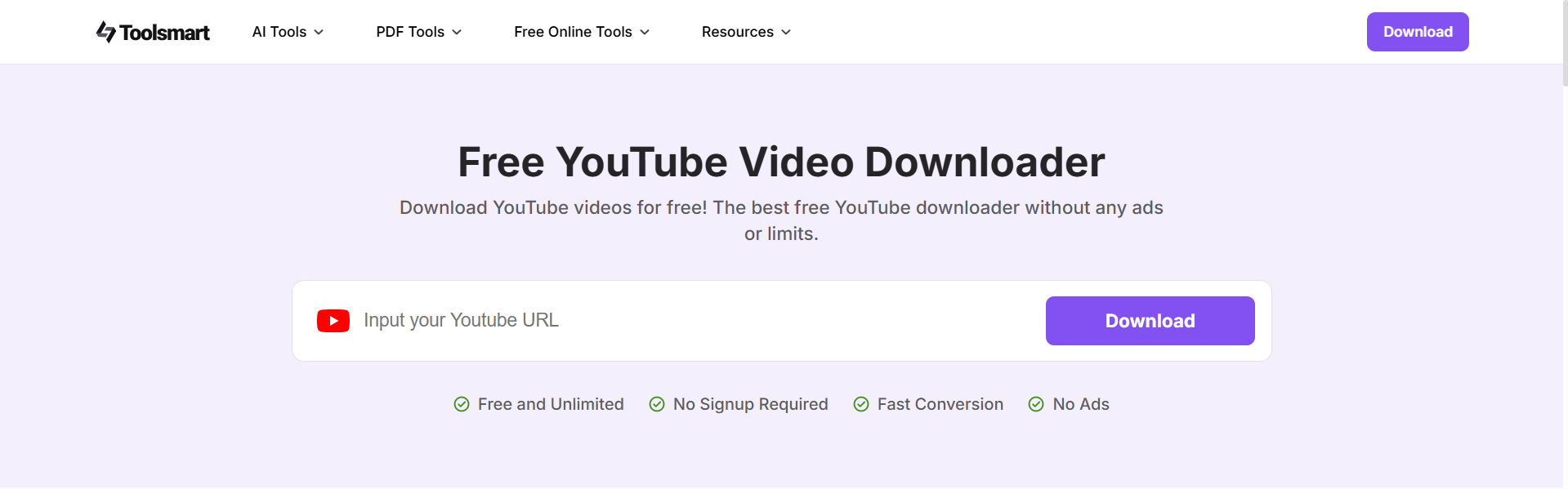
Highlights
Multiple video formatssupported
No watermarks in downloaded videos
Easy copy-paste link interface
User-friendly design with fast download speeds
I’ll be walking you through each step on how to download videos through Toolsmart’s YouTube Video Downloader.
Step 1: Open your browser and go to Toolsmart’s Free YouTube Video Downloader.
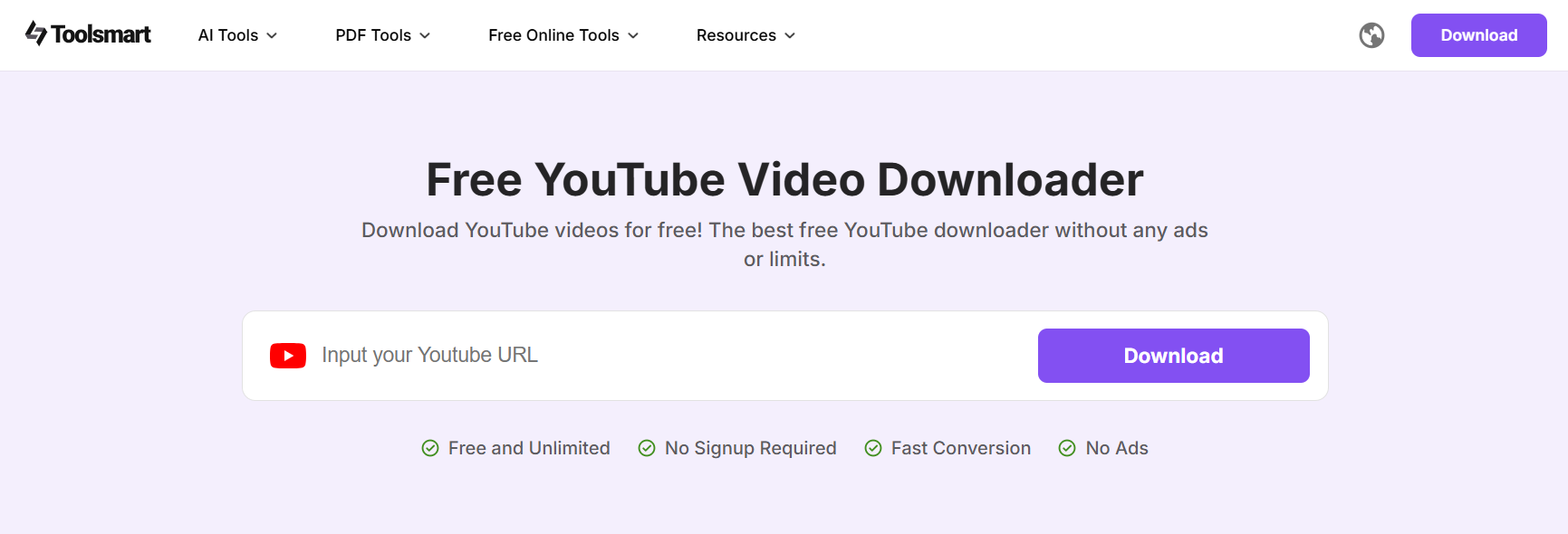
Step 2: Then, just paste your YouTube video’s URL in the textbox and hit Download.
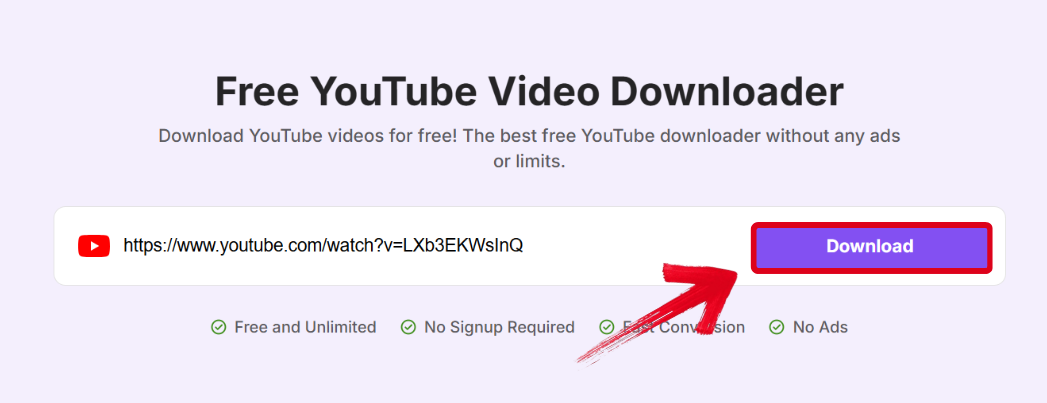
Step 3: After the processing is completed, choose the video quality and press Download.
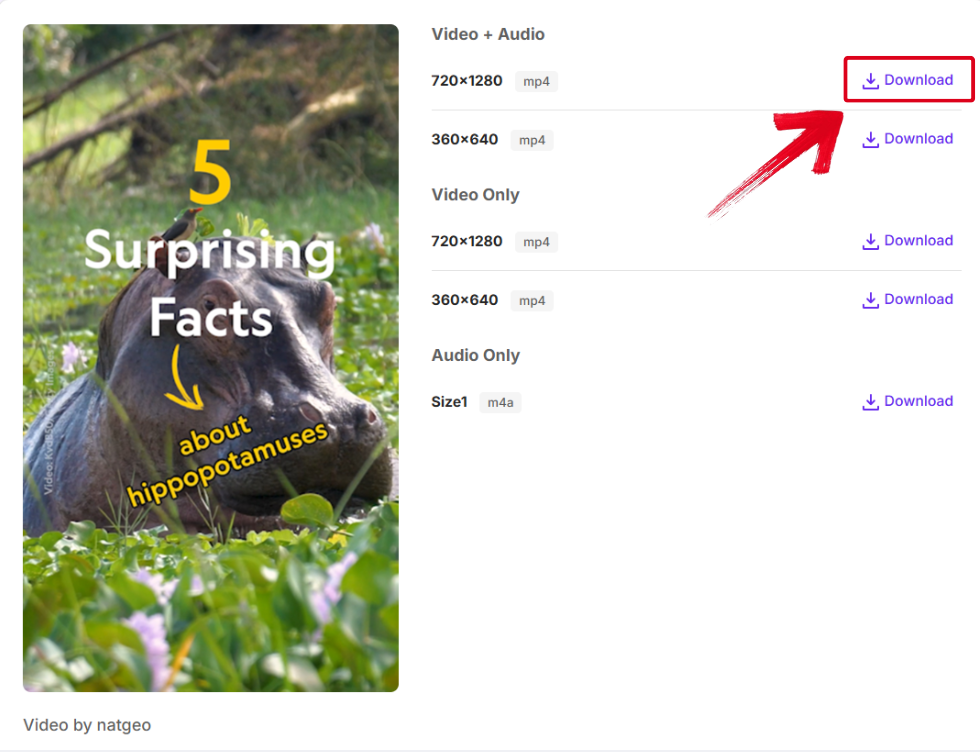
Step 4: The last step is to select your installation folder and press Save to start downloading.
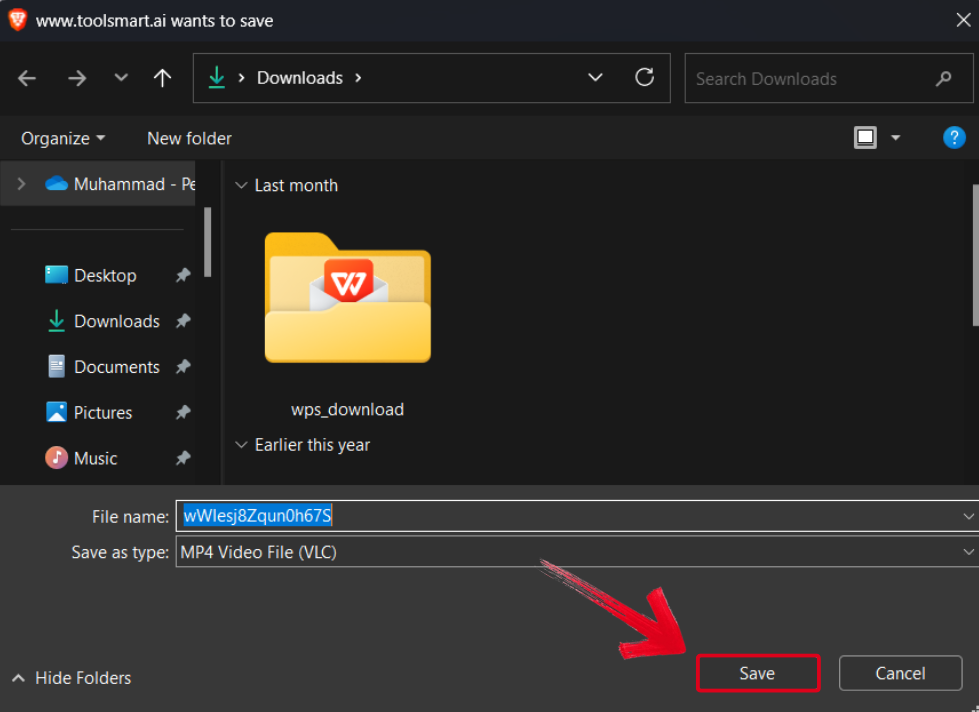
FAQs
Q1: Can I use Canon EOS Webcam Utility on Windows and macOS?
Yes, it supports both macOS 10.13 and later and Windows 10/11.
Q2: Can I record my YouTube videos with this setup?
Yes. Use your Canon camera as a webcam with OBS or other software to record video for YouTube.
Q3: Why does the EOS Webcam Utility show a black screen or “EOS Webcam Utility” text?
Your utility software shows black screen because your camera is either off, not set to movie mode, or the USB connection is not secure.
Q4: Can I use multiple Canon cameras with the utility?
Not simultaneously. Only one camera can be used at a time by the application. You can, however, switch between devices by plugging in a different device and restarting the app.
Enhancing Video Content Seamlessly
Using your DSLR instead of a regular webcam gives you high-quality content that attracts a larger audience. But if you’re new and trying to learn how to use Canon EOS Webcam Utility for free, it can be quite confusing. In this guide, I’ve covered everything you need to know about the utility and its installation. Follow my steps to set up your camera quickly and without issues.
I personally use Toolsmart’s YouTube Video Downloader to elevate my content creation strategy. It lets me download videos from top creators in just a few simple steps. If you’re looking for an ad-free, convenient tool to enhance your YouTube workflow, Toolsmart is a great choice.

