Got an English PDF you need in Gujarati? Learning how to translate English to Gujarati PDF can save your bacon, but free tools can be a mess. This guide walks you through Google Translate, plus why AnyDoc’s free trial is a game-changer.
How to Translate English to Gujarati PDF with Google Translate
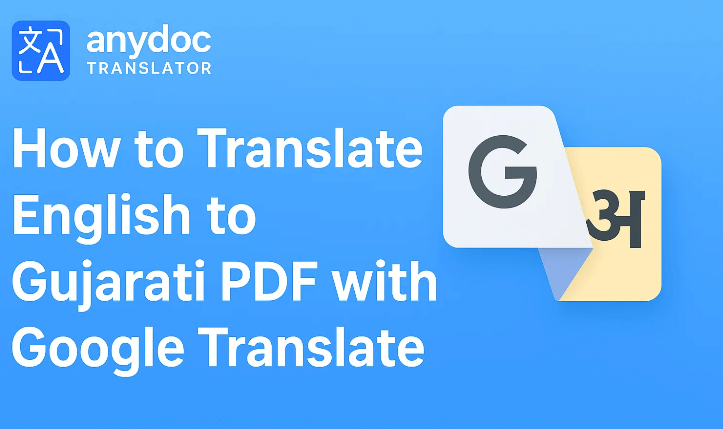
Yo, got an English PDF, like a work report or school paper, and need to translate English to Gujarati PDF for Gujarat’s vibrant 55 million speakers? Google Translate’s a solid translation tool that flips PDFs into Gujarati quickly. I’ve used it for manuals and forms when I’m in a pinch. Here’s how to nail it, straight from my own PDF adventures.
Step 1: Open Google Translate
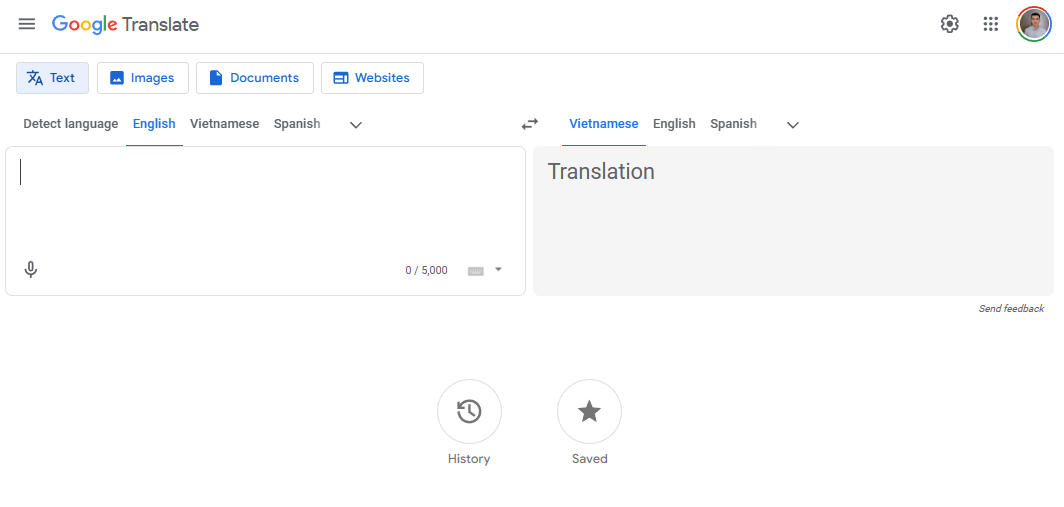
Head to translate.google.com on your browser or grab the Google Translate app on your phone (free on App Store or Google Play). Click the “Documents” tab at the top to start the process to translate English to Gujarati PDF. It’s super straightforward to get going.
Step 2: Upload Your PDF
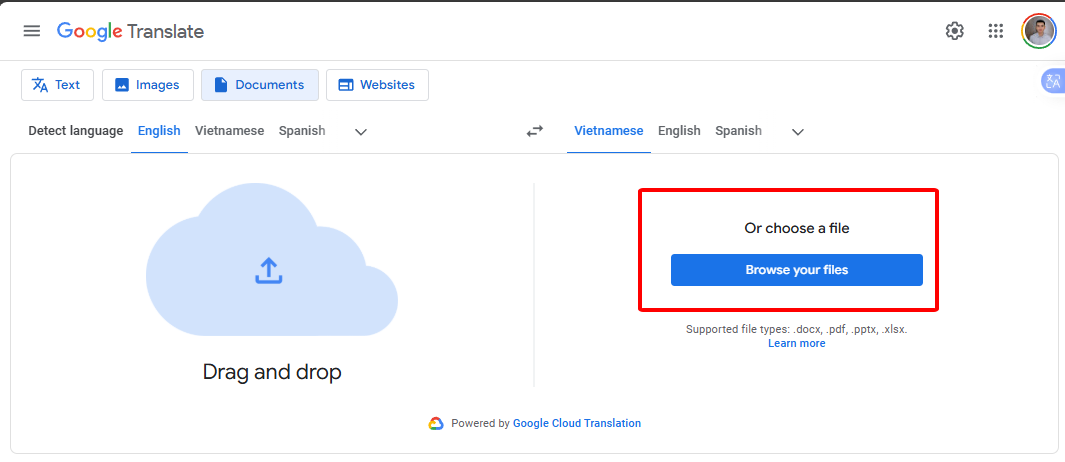
Click “Browse your files” and select your English PDF from your device. Google supports files up to 10MB, so most reports or papers work fine. Confirm the upload to get ready to translate English to Gujarati PDF with Google Translate.
Step 3: Select Languages
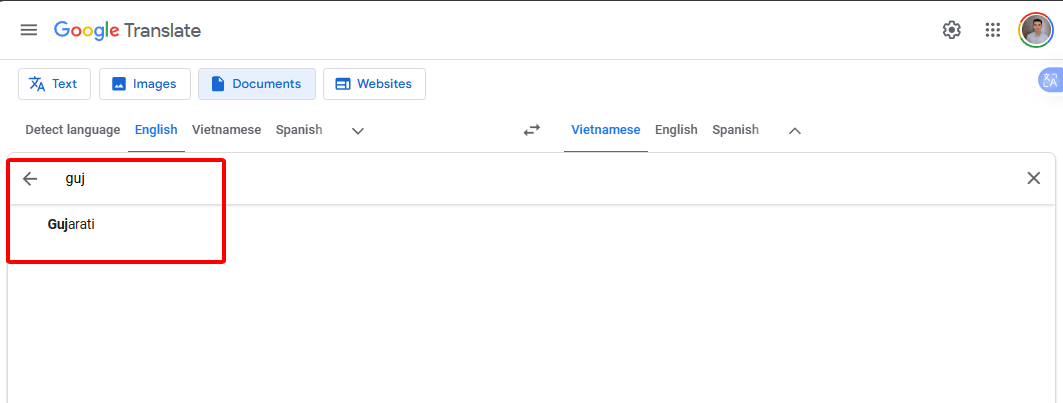
Choose English as the source language (or let it auto-detect). Pick Gujarati as the target language to translate English to Gujarati PDF. Double-check to make sure you’ve got the right pair before moving on.
Step 4: Translate the Document
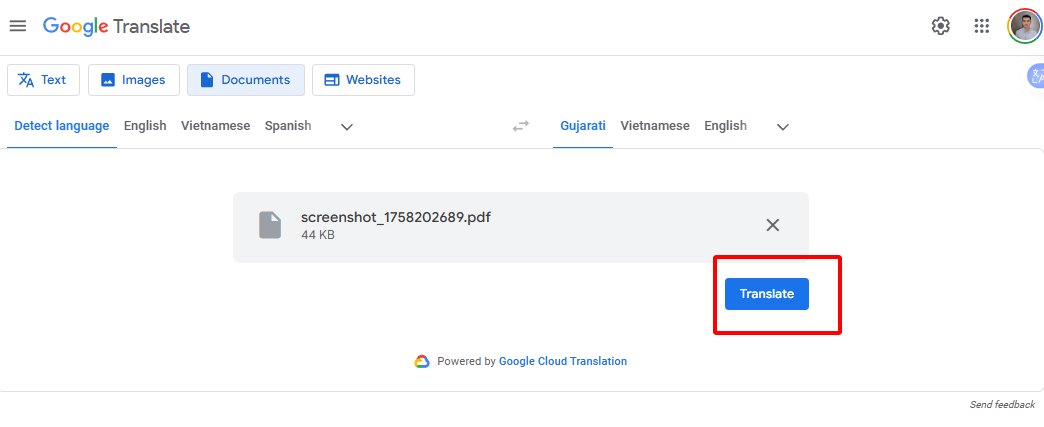
Hit the “Translate” button, and Google Translate processes the PDF, converting the text into Gujarati. It usually takes a few seconds, depending on the file size. You’ll see the translated text appear on one page only for review.
Step 5: Download the Translated PDF
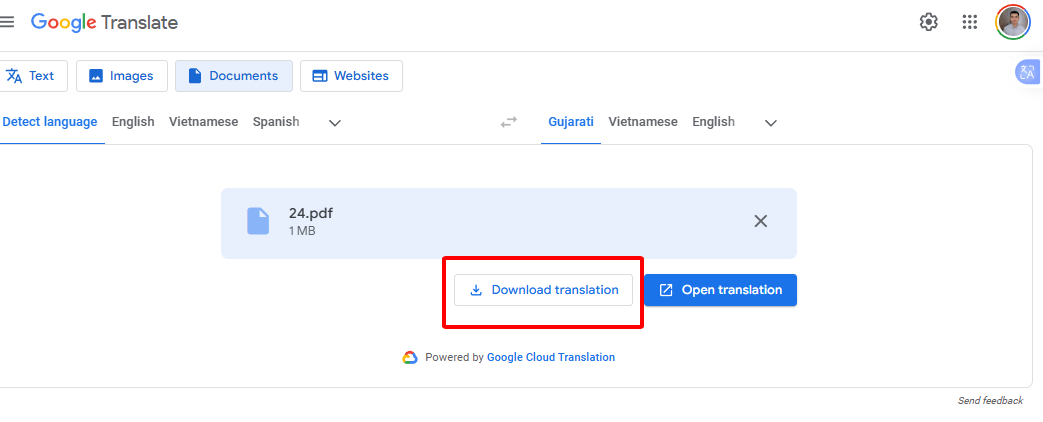
Once done, Google provides a translated version, though it might not keep the original formatting. Download the file or copy the text to use elsewhere, like in a new document. Save it for sharing or reference.
Problems with Translating PDFs Using Google Translate
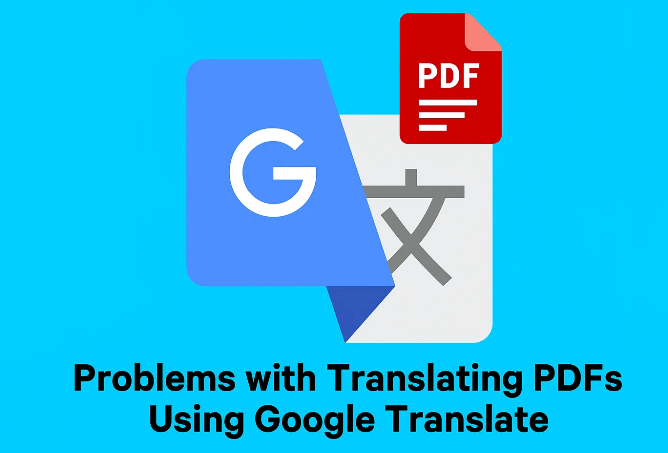
Look, translating English to Gujarati PDF with Google Translate is dope for quick fixes, but it’s got some serious flaws. I’ve hit snags using it for work reports or legal forms, and with millions using translation tools daily, these issues are super common. Here’s why Google Translate can drive you nuts:
Formatting Messes: Google often mangles layouts, fonts, or tables, leaving your PDF looking like a hot mess. I’ve had reports come out jumbled, needing hours of cleanup.
Accuracy Fumbles: It misses Gujarati idioms, cultural vibes, or complex phrasing, making translations feel robotic or off.
Language Gaps: While it supports Gujarati, it can struggle with regional nuances or technical terms, especially in legal or academic docs.
No Offline Mode: You need Wi-Fi to translate English to Gujarati PDF, which sucks when you’re traveling or in a dead zone.
Scanned PDF Issues: Google can’t handle scanned PDFs without OCR, so you’re stuck if your file’s an image.
These headaches make Google Translate less reliable when you need a most accurate translator to translate English to Gujarati PDF, pushing me to find a better translation tool like AnyDoc.
How to Translate English to Gujarati PDF with AnyDoc
AnyDoc’s a translation tool that’s a most accurate translator, making it stupid easy to translate English to Gujarati PDF with AI-powered precision. I’ve leaned on it for work reports, school papers, and legal docs, and it’s way smoother than Google Translate. Here’s how to do it like a pro, based on my experience.
Step 1: Hit Up the AnyDoc Website
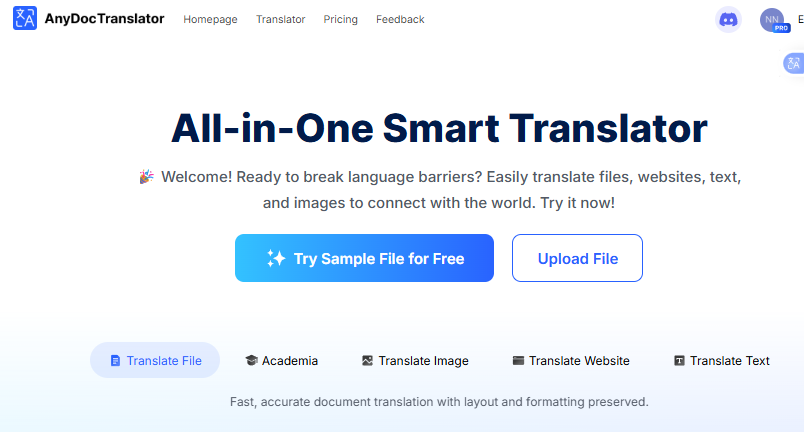
Head to AnyDoc’s website or Chrome Web Store/Edge Addons page. Download the extension or app and sign up for the free trial, takes like two seconds. Pin it to your toolbar to translate English to Gujarati PDF anytime.
Step 2: Upload Your PDF
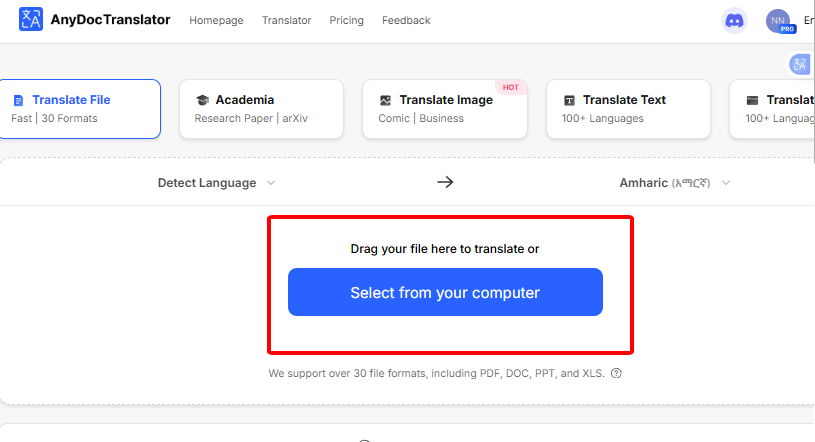
Open the AnyDoc app and upload your English PDF, whether it’s a Word doc or scanned PDF. Pick the file from your device, AnyDoc handles up to 1 GB or 5,000 pages, so big reports are no issue. Confirm it’s ready.
Step 3: Pick Source & Target Language
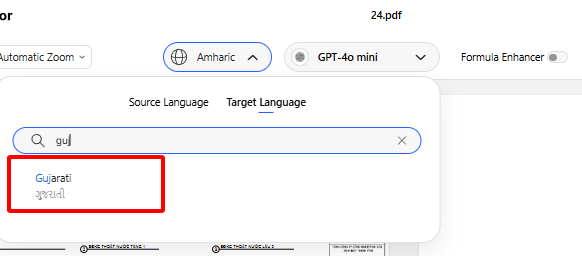
Choose English as the source, or let AnyDoc auto-detect it. Select Gujarati as your target to translate English to Gujarati PDF. Hit “Translate” to let AnyDoc’s AI dive in.
Step 4: Let AI Work Its Magic
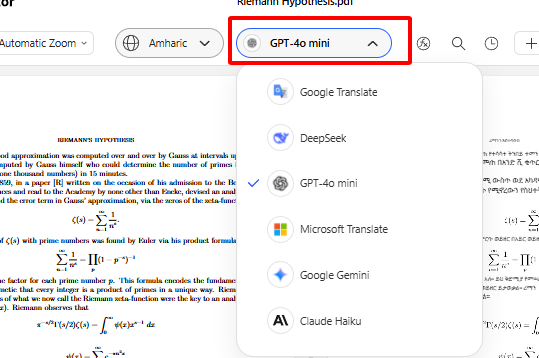
AnyDoc’s AI processes the PDF, pulling text with OCR if it’s scanned, and translates it, keeping Gujarati phrasing intact. Check the translation on one page only to ensure it’s spot-on.
Step 5: Tweak If You Want
Wanna tweak stuff? Use AnyDoc’s built-in editor to adjust phrases or fix errors. This is perfect for nailing translations for work or school.
Step 6: Export and Download
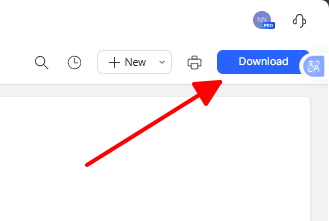
Export the Gujarati PDF, keeping the original layout, fonts, and structure clean. Download it or share it with coworkers or friends, AnyDoc makes it a breeze.
Why AnyDoc Kicks Google Translate’s Butt
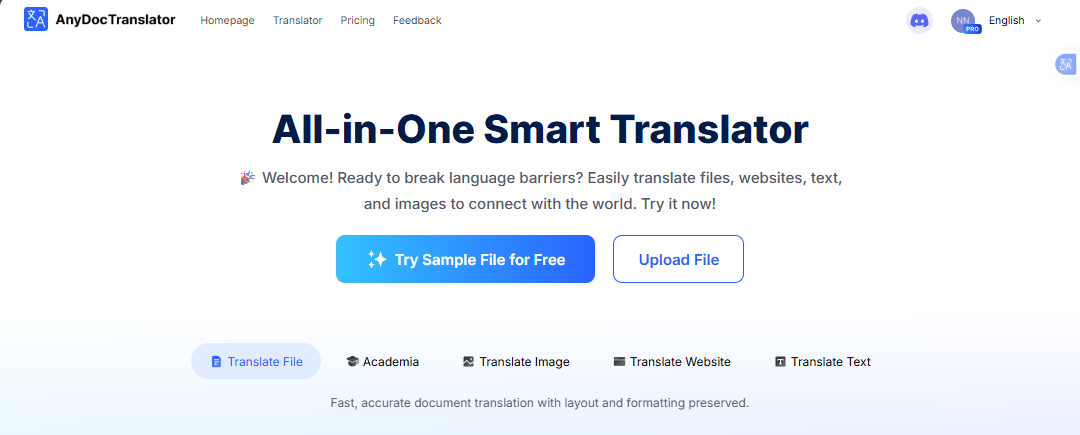
If you’re struggling to translate English to Gujarati PDF with Google Translate, AnyDoc’s a translation tool that’s a most accurate translator, taking it to the next level. Its AI-powered engine delivers spot-on translations in over 100 languages, including Gujarati’s unique script and nuances, perfect for business, academic, or personal docs in India’s vibrant Gujarat region. The free trial lets you test dope features like OCR for scanned PDFs, bilingual display, and offline mode, making it ideal for students, pros, or travelers needing to translate English to Gujarati PDF. Here’s why AnyDoc’s a game-changer:
Super accurate: AI nails context, idioms, and Gujarati phrasing for human-like translations.
Keeps formatting: Preserves your PDF’s layout, fonts, and structure, no cleanup needed.
Seamless OCR: Extracts text from scanned PDFs or images with ease.
Offline mode: Translate English to Gujarati PDF without Wi-Fi, great for travel.
Bilingual display: Shows English and Gujarati side by side for clarity.
AnyDoc’s free trial makes it a breeze to translate English to Gujarati PDF with pro-level results, no cash upfront. I’ve used it for reports and contracts, and it’s been a lifesaver when Google flopped.
More Dope Stuff AnyDoc Can Do
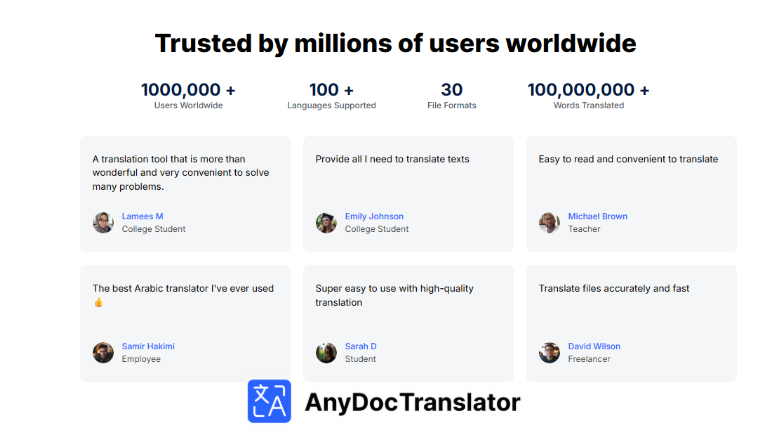
AnyDoc isn’t just about how to translate English to Gujarati PDF, it’s a translation tool that’s a most accurate translator for all kinds of stuff. I’ve used these features for work, travel, and learning, and they’re game-changers. Here’s the scoop:
Photo translation: Translate text in images like menus or signs with OCR. I used it for a Gujarati shop sign in Mumbai, and it nailed it.
Subtitle translation: Translate subtitles for YouTube or Netflix with auto-syncing. I watched a Gujarati film and learned phrases with bilingual display.
Multi-platform support: Use AnyDoc on Chrome, Edge, Firefox, or mobile apps. I’ve translated on my phone while traveling, super smooth.
Custom AI models: Pick speed-focused or nuance-focused AI. I used nuance mode for legal docs to get every detail right.
Team collaboration: Share translated PDFs with your crew. I shared a Gujarati report with my team, keeping everyone on track.
Batch processing: Translate multiple files at once (paid plan). I used it for a stack of training manuals, saving hours.
These features make AnyDoc a most accurate translator, blowing other tools away.
FAQs
Q: Can AnyDoc translate English to Gujarati PDF as well as Google Translate?
A: Hell yeah! AnyDoc’s AI-powered OCR is a most accurate translator, beating Google with better context and formatting.
Q: Is AnyDoc’s PDF translation free?
A: You bet! The free trial covers how to translate English to Gujarati PDF, plus photos and subtitles. Paid plans unlock extras.
Q: Does AnyDoc work offline for PDF translation?
A: Totally! Offline mode lets you translate English to Gujarati PDF without Wi-Fi, perfect for travel.
Q: How’s AnyDoc better than Google Translate for PDFs?
A: AnyDoc’s a most accurate translator with killer accuracy, offline mode, and layout preservation, ideal for complex PDFs.
Summary
Learning how to translate English to Gujarati PDF with Google Translate is handy for work reports, school papers, or personal docs. But Google’s issues, formatting messes, accuracy fumbles, and no offline mode, can be a pain. AnyDoc’s free trial is the most accurate translator, offering pro-level PDF translation with AI-powered OCR and offline mode. Try Google for quick stuff, but lean on AnyDoc for precision.

