Word documents are one of the most widely used file formats for everything from legal contracts to research papers. They’re reliable, editable, and easy to share but when it comes to translating them into another language, things can get dicey. Manual translation often means losing the original formatting, images, or alignment that took hours to perfect. Even worse, some online tools fail to capture context properly. Luckily, today’s translation tools let you switch languages without messing up your document’s formatting or design. In this guide, I’ll show you how to translate a Word document while keeping every element perfectly intact.
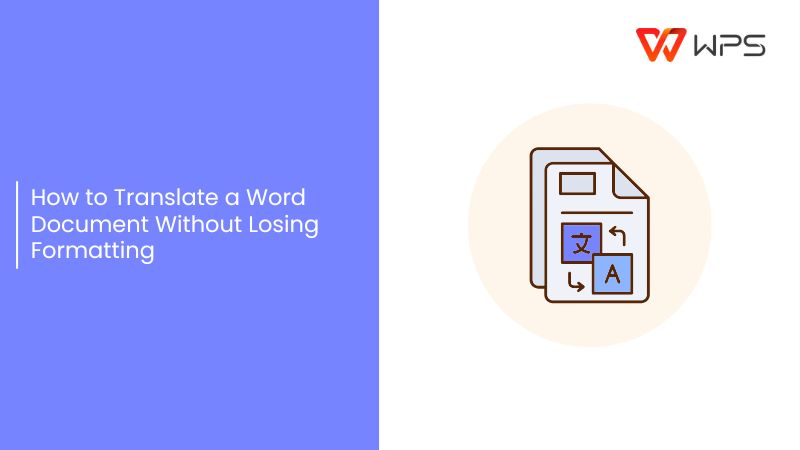
Why Translate Word Documents?
You can think of a Word document as the digital equivalent of your personal or professional voice. It doesn't matter if it’s a business proposal, a university research paper, or a government report. The words matter, but so does how they appear on the page. When translating a Word file manually, you risk changing fonts, losing spacing, or breaking page alignment. Even small shifts can make an important document look unprofessional.
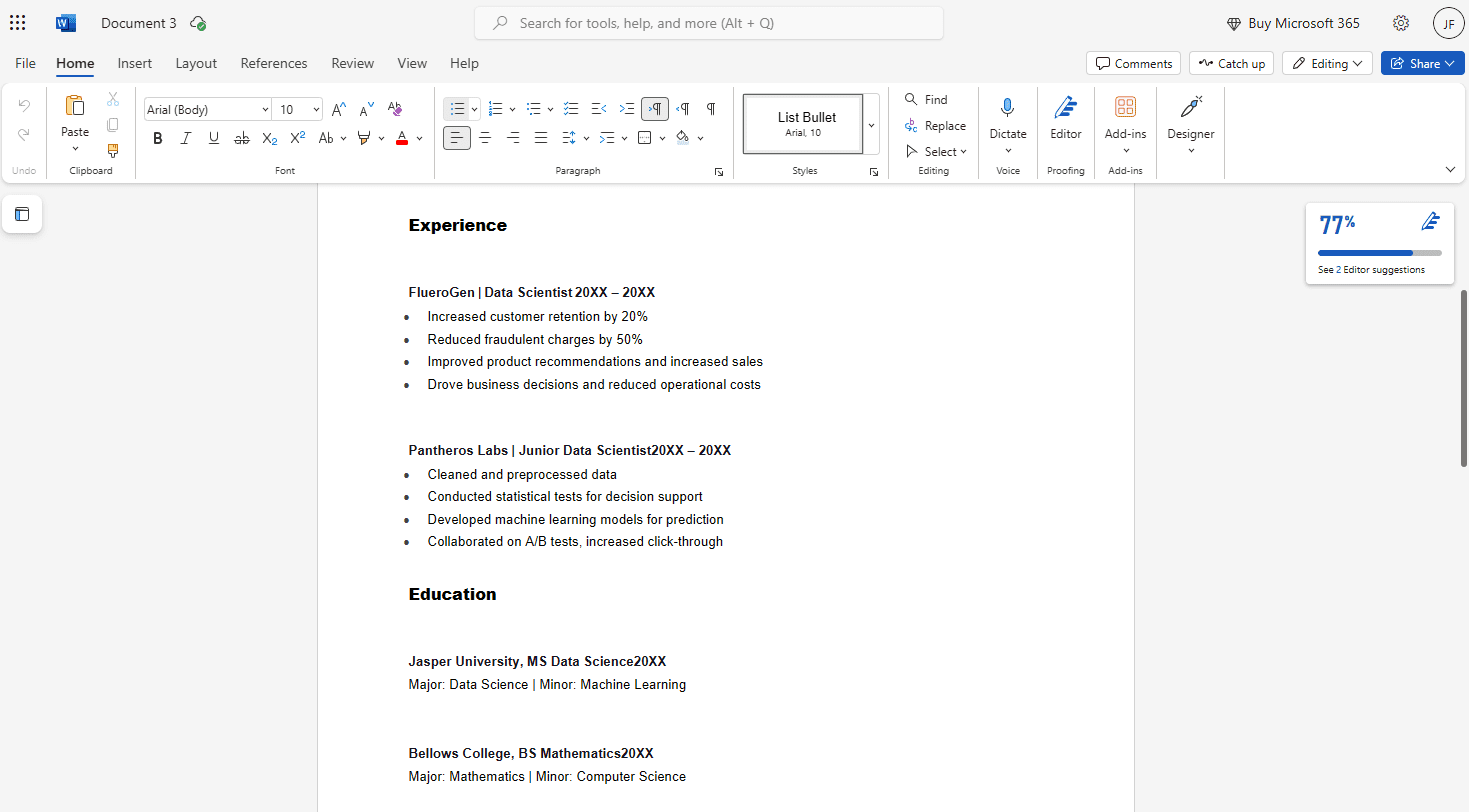
That’s why using digital translation tools has become the practical choice. They not only help you work faster but also preserve the structure and design that give your document its polished look. Here are a few key reasons why translating Word documents digitally makes sense:
Preserves original formatting: Automated tools maintain fonts, spacing, and layout, so you don’t have to reformat after translation.
Ensures linguistic accuracy: AI-powered systems recognize context, preventing literal translations.
Supports multiple languages: You can translate the same file into several languages without creating separate versions.
Maintains professionalism: A well-translated and properly formatted document reflects attention to detail and credibility.
When you rely on tools built specifically for document translation, you get a complete, ready-to-use file that looks just as refined as the original.
Best Tools for Translating Word Documents
Most of these AI translators give uneven results, not just in language accuracy, but in layout handling. There are apps that would translate text perfectly but push images out of place or compress entire paragraphs. According to a 2024 localization report by Smartcat, over 60% of translation errorsin documents are formatting-related, not linguistic. That figure alone shows why it’s worth finding a translator built specifically for structured files like Word. You want something that treats design elements as part of the message, not as decoration.
AnyDoc Translator
AnyDoc Translator has earned a solid reputation for handling full Word files while keeping every detail intact from images and spacing to complex tables. Its AI translation engine supports over 40 languages and processes DOC and DOCX files directly through a quick drag-and-drop system. Its reliability is owed to its ability to manage large documents without breaking formatting, even when multiple languages or layouts are involved. It’s a tool designed for people who care as much about precision as presentation.
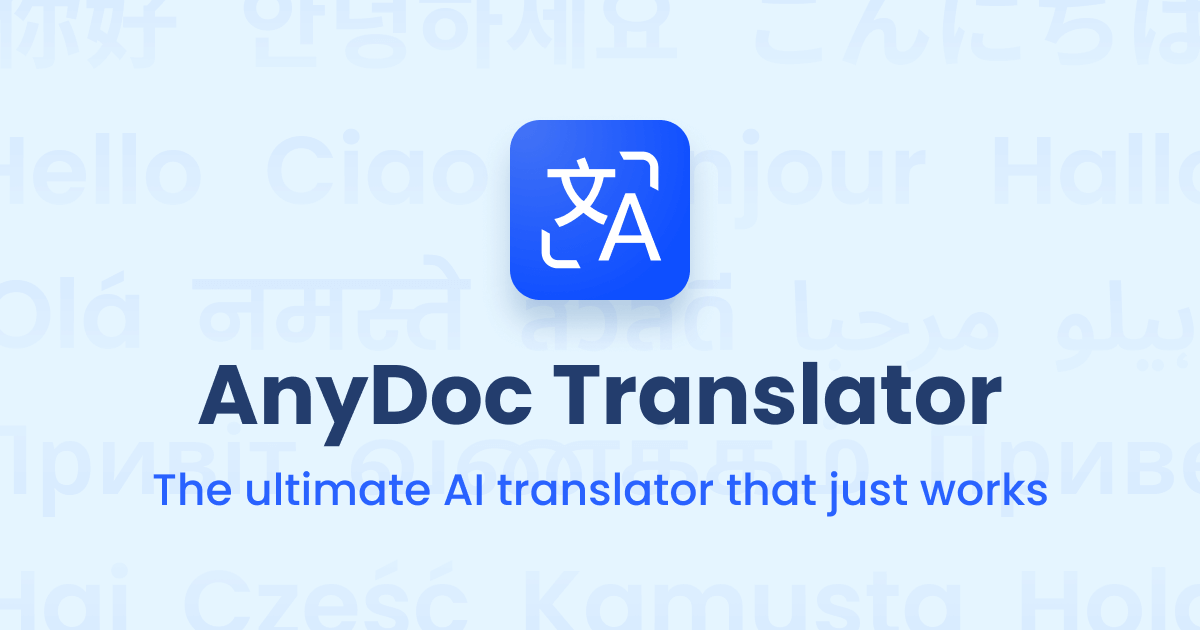
Features
Uploads and translates complete Word documents while keeping tables, fonts, and spacing intact.
Supports more than 40 languages, including professional use cases like legal or academic documents.
Handles large files efficiently, maintaining both speed and accuracy during processing.
Pros:
Saves hours of reformatting by keeping complex layouts consistent after translation.
Delivers accurate results even for lengthy or multi-page documents.
Simple interface that makes the entire process smooth, even for first-time users.
Cons:
Requires an internet connection.
The free version has size limits for very large documents.
The platform guides you from upload to download in just a few clicks, keeping your document’s structure completely intact throughout the process. Here’s how to translate a Word Document step by step using AnyDoc.
Step 1: Go to the AnyDoc Translator website and click the “Translator”tab in the top toolbar. It’s completely web-based, so there’s nothing to install or set up.
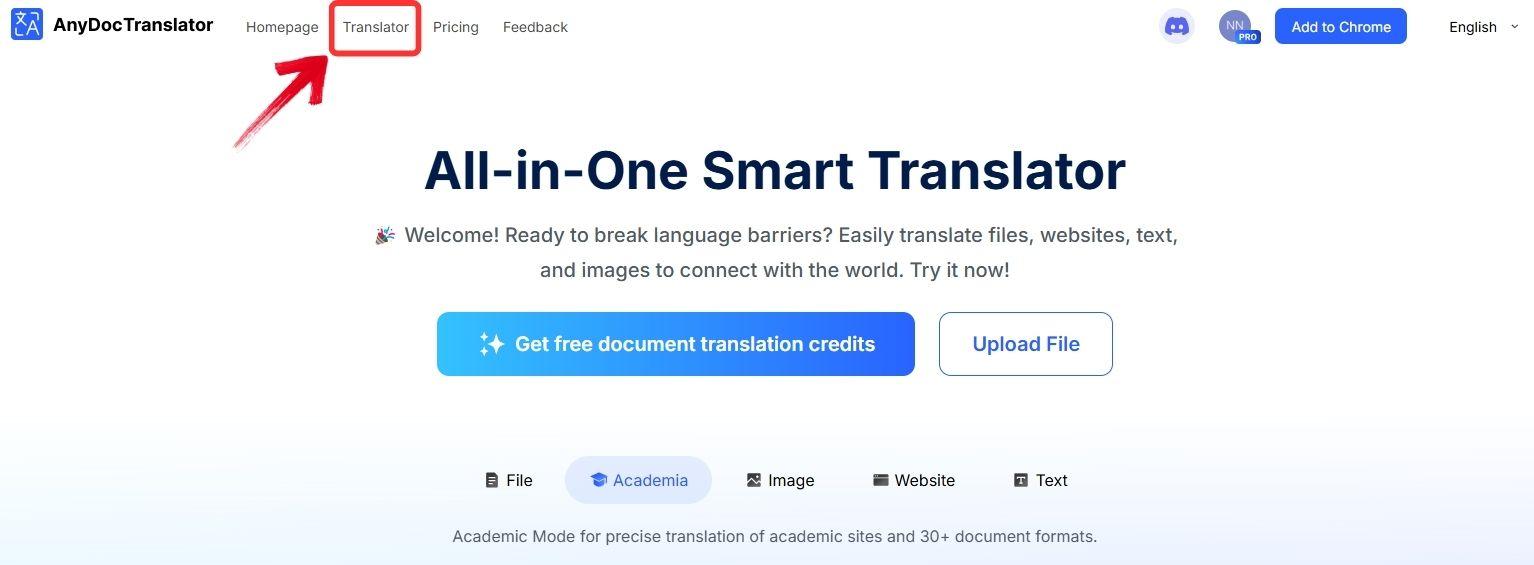
Step 2: AnyDoc supports translation for PDFs, text files, images, and even websites. For this guide, select the“Translate File” tab.
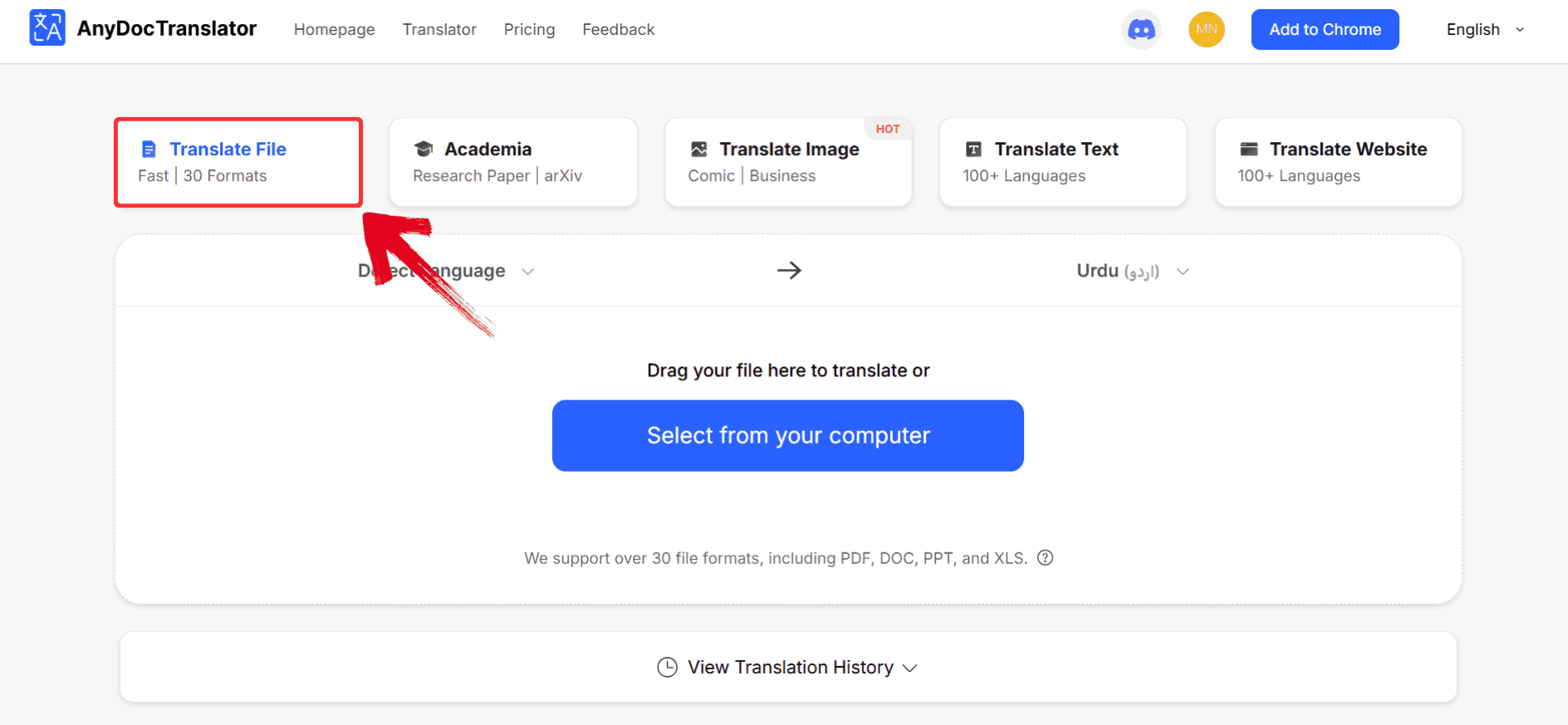
Step 3: Click the “Select from your computer” button to upload the document you want to translate, or drag and drop it into the upload area.
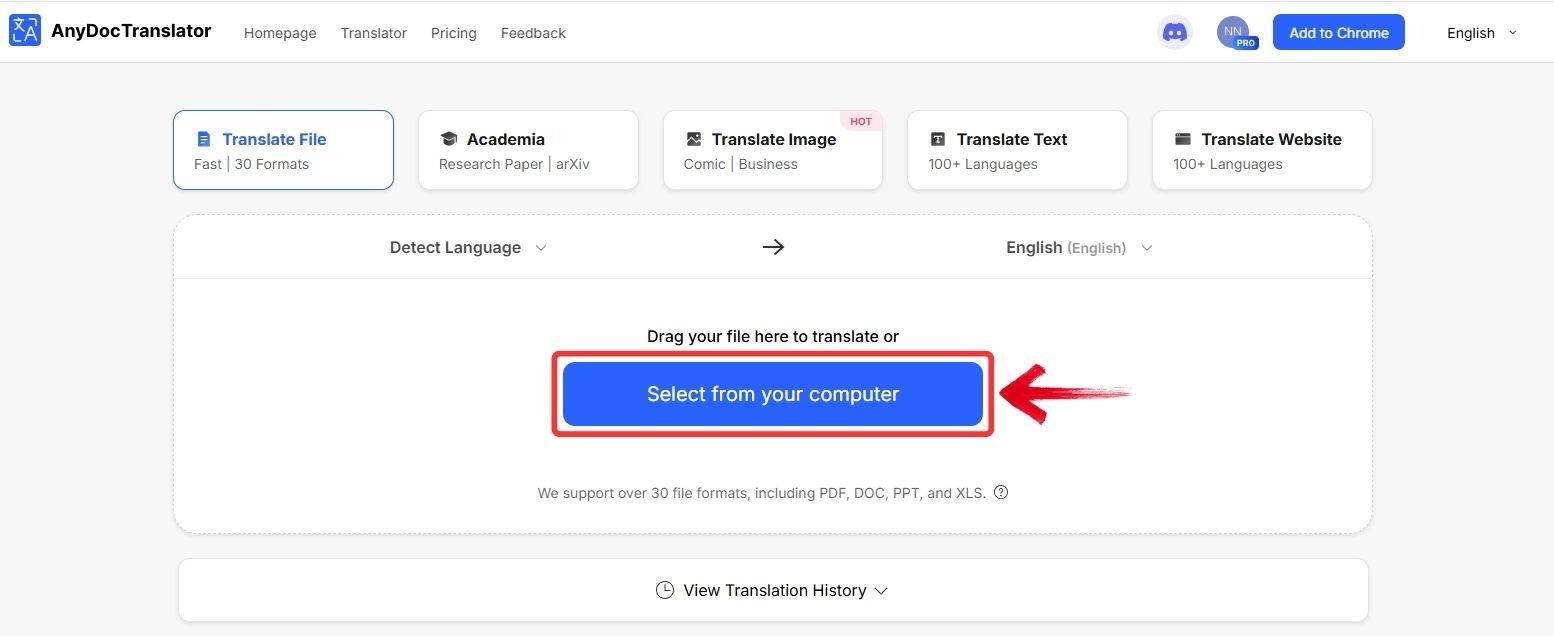
Step 4: Once AnyDoc auto-detects the language of the original text, click on the globe and select the language you’d like to translate it into such as“Urdu”. The tool supports everything from English and French to Urdu and Japanese.
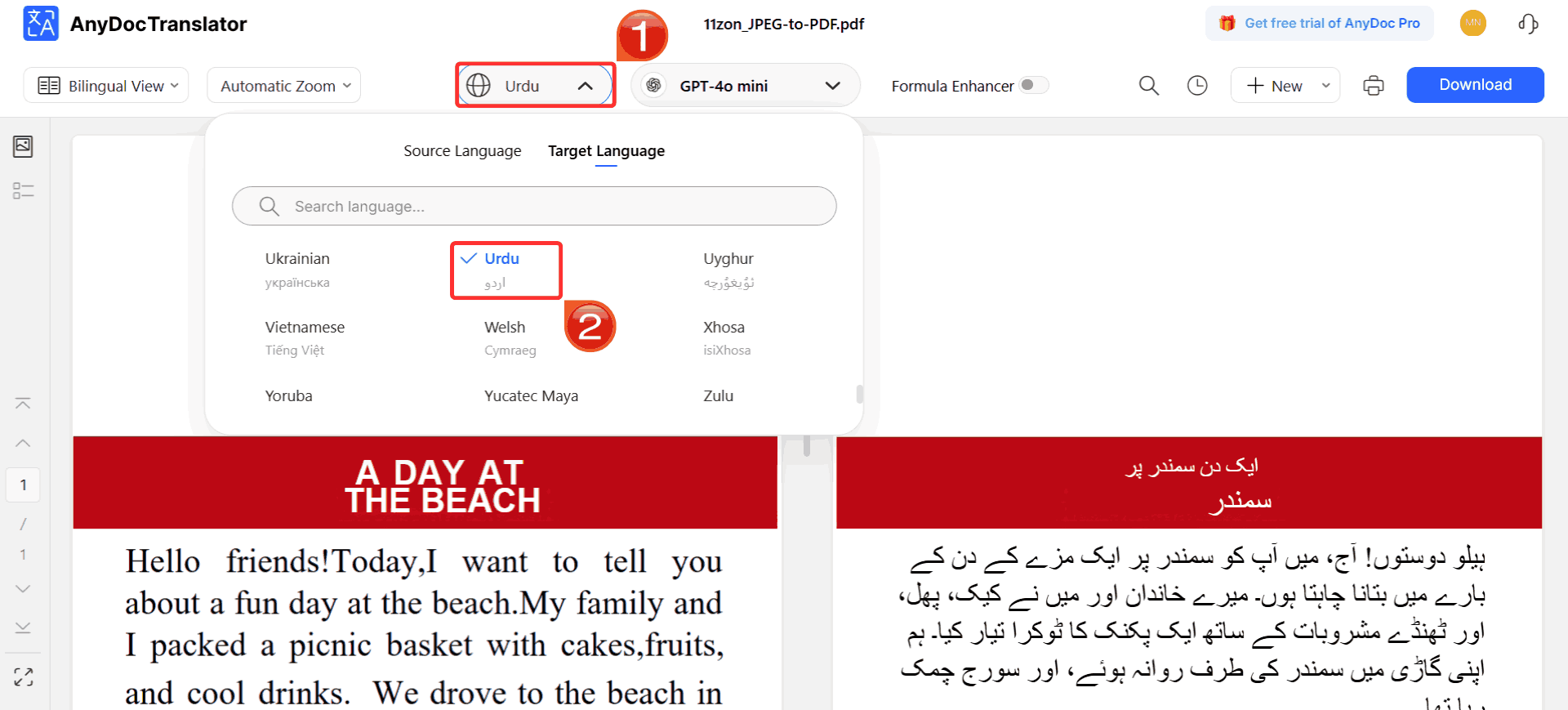
Step 5: To save the results, click the“Download” button. You can choose to download the image with the translated text or just the translated text as a .TXT file.
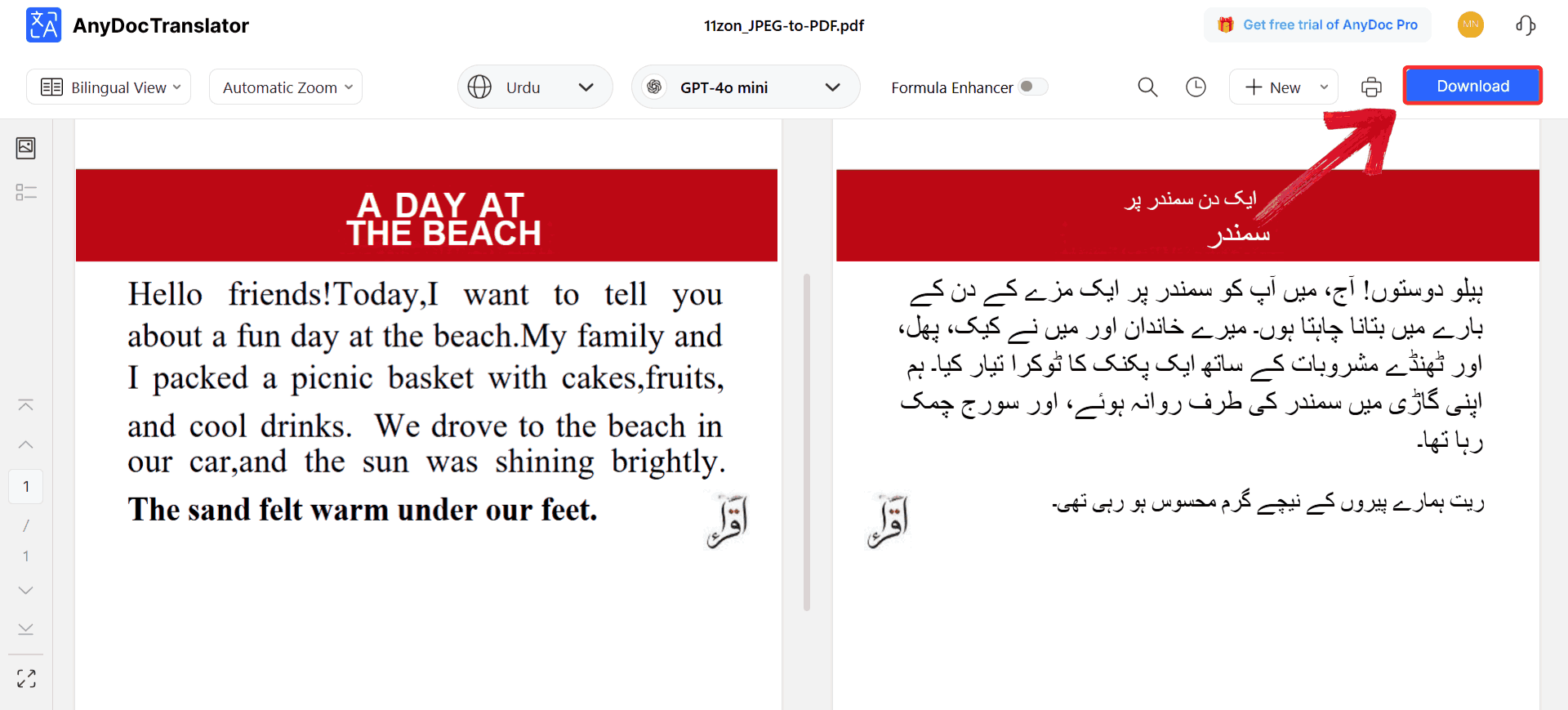
Microsoft Word Built-in Translator
Microsoft Word’s built-in translator is one of those features many users overlook, even though it’s available right inside the app for Office 365 and later versions. It lets you translate specific sections or entire documents without exporting or reformatting. The translations are powered by Microsoft’s cloud engine, which means the results are fast and contextually sound. While it may not always maintain fonts or spacing perfectly, it’s a dependable option for quick, integrated translations when you don’t want to switch tools.
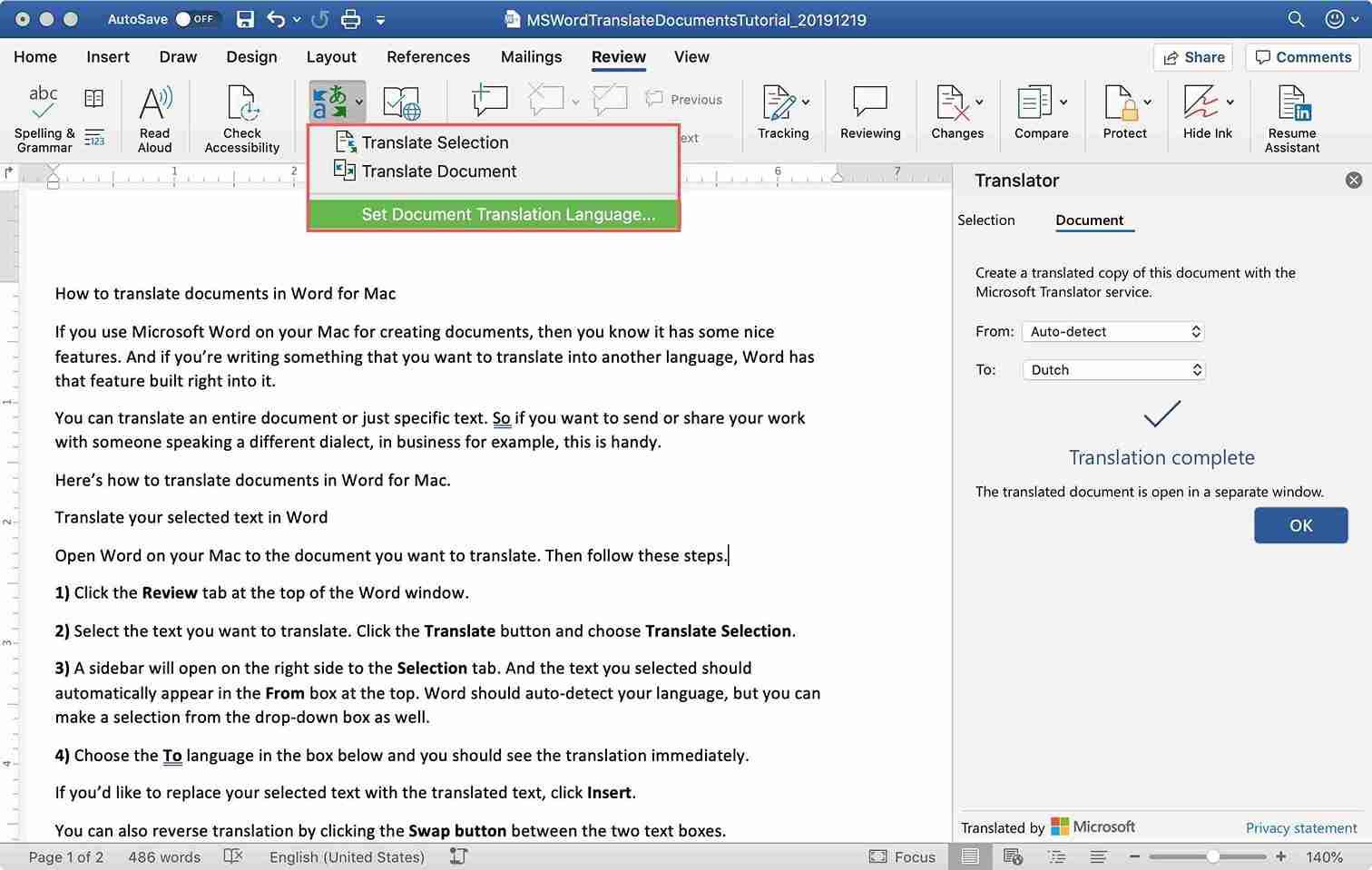
Features
Translates selected text, paragraphs, or full documents without affecting the original file.
Uses Microsoft’s AI-powered translation engine for reliable language accuracy.
Automatically generates a new translated copy, so your original document stays untouched.
Pros:
Integrated directly into Microsoft Word so no need for external tools.
Works instantly and feels intuitive for regular Word users.
Cons:
Requires an internet connection for translations.
Occasionally, certain fonts or layouts may shift slightly after translation.
If you already use Microsoft Word, you don’t need to look far for a reliable translation option. The built-in translator is integrated right into the Review tab, which means you can translate your entire document or specific sections without ever leaving Word. The process is quick once you know where to look, here’s how to do it.
Step 1: Open the Word document you want to translate and select the “Review” tab at the top menu.
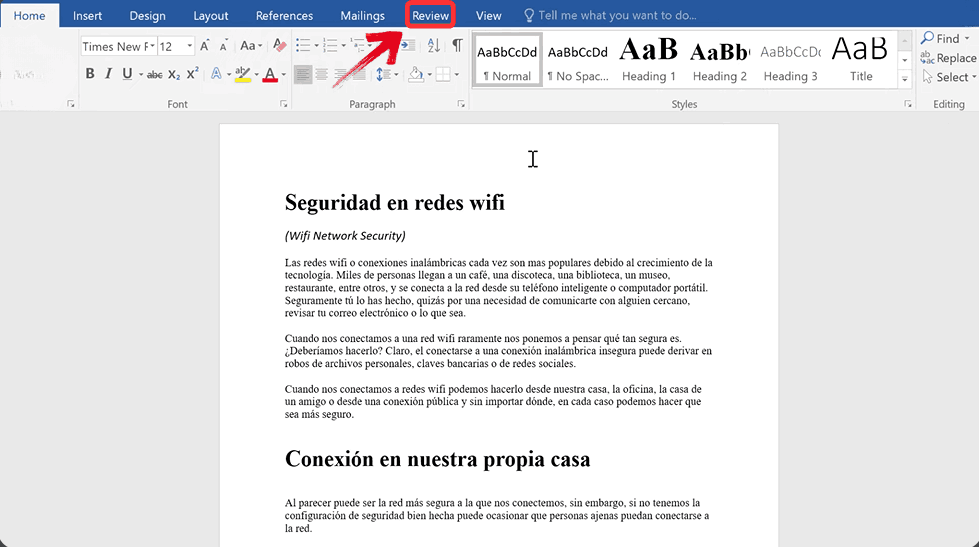
Step 2: Click on “Translate”, then choose “Choose Translation Language” from the dropdown menu. This lets you set your source and target languages before translating.
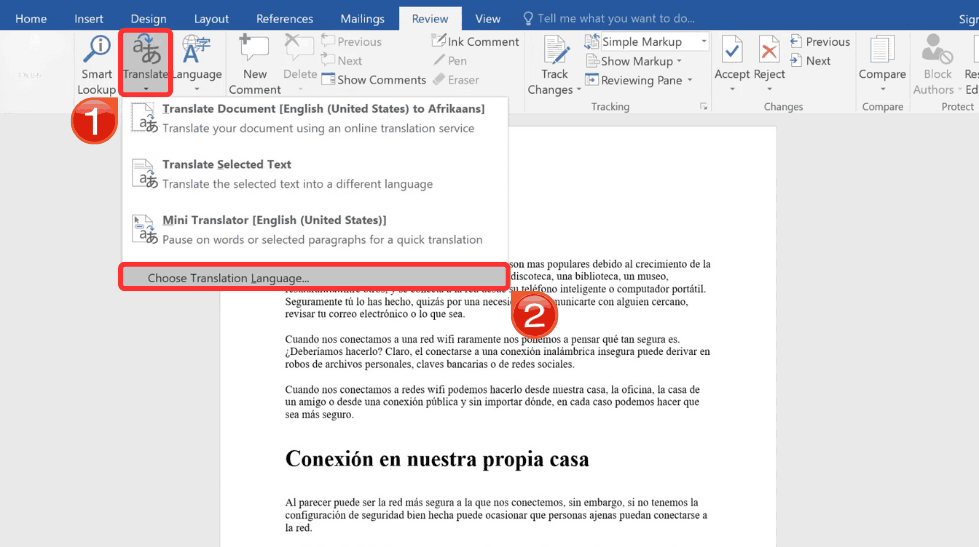
Step 3: In the pop-up window, select the language your document is currently written in under “Translate from”.
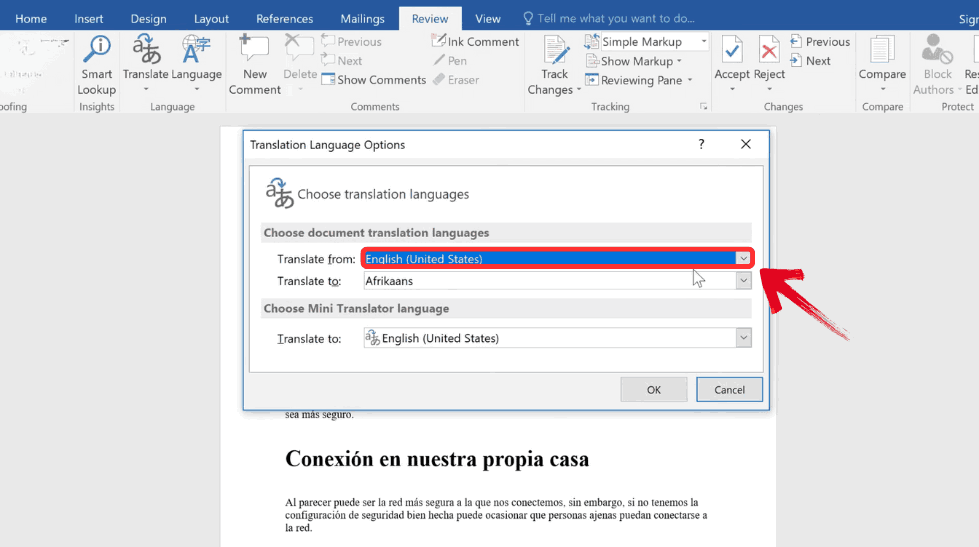
Step 4: Next, choose the language you want your document translated into under “Translate to”.
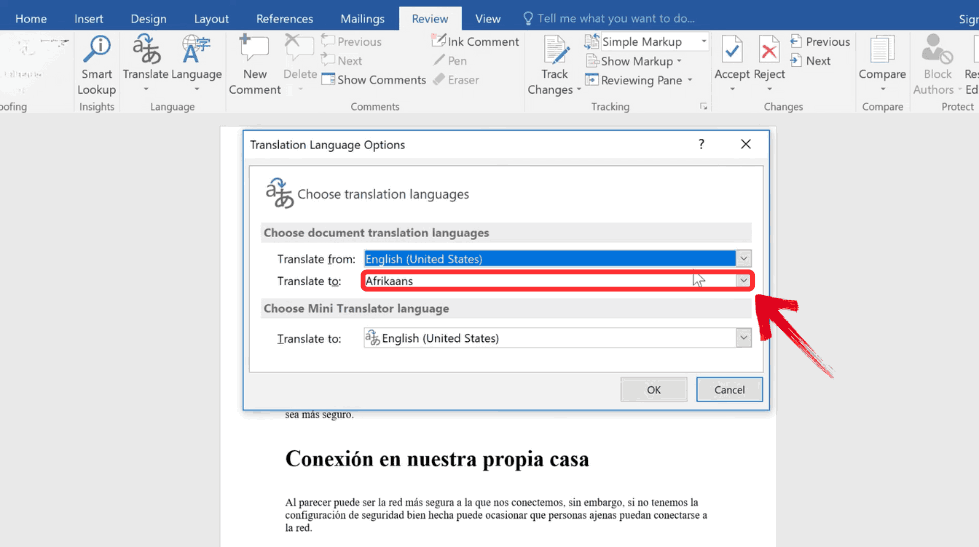
Step 5: Once both languages are selected, click“OK”. Word will automatically generate a new file with the translated text, leaving your original document unchanged.
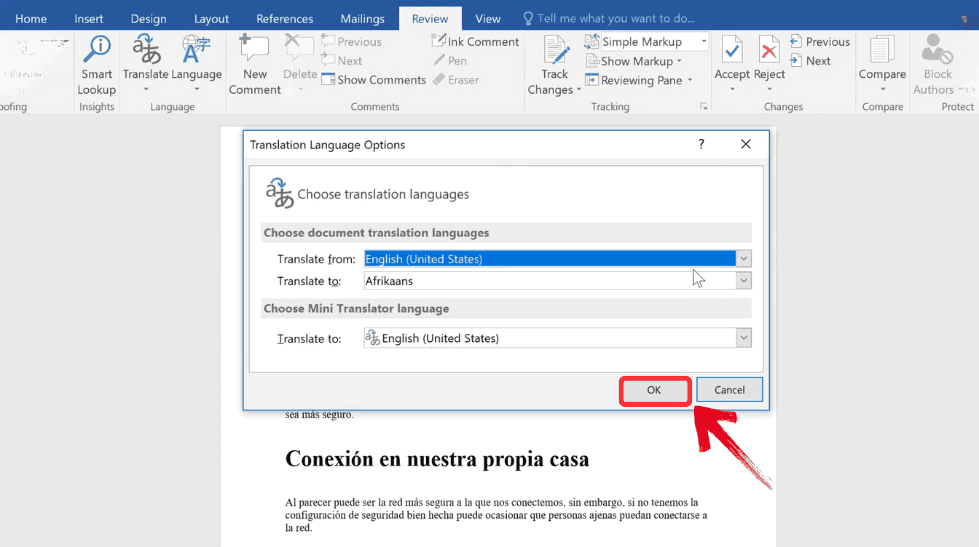
Google Translate
Google Translateremains one of the most well-known tools for text translation, and it extends that convenience to Word documents as well. As a free Word file translation tool, you can upload your file directly through any browser, choose a language, and get results within seconds. It’s free, supports hundreds of languages, and works well for shorter or less formal documents. The trade-off is that it doesn’t always preserve the original formatting, so you might need to make small adjustments afterward.
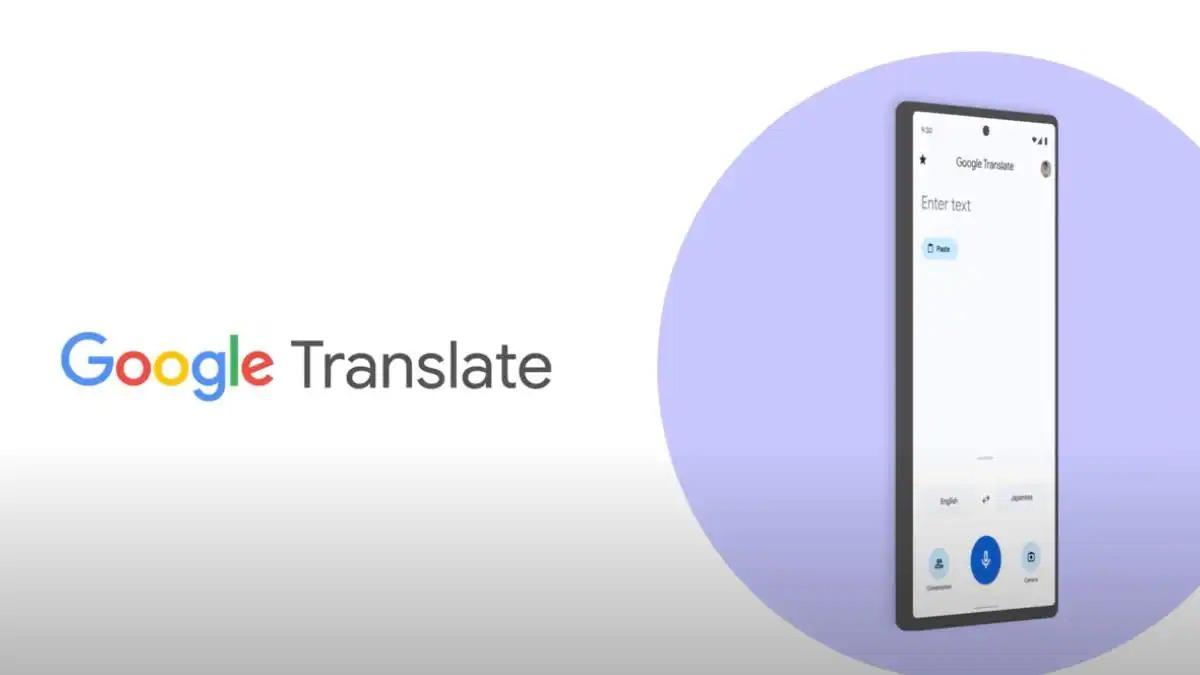
Features
Accepts .DOC and .DOCX uploads directly from your browser for fast, on-the-go translations.
Supports over 130 languages, covering everything from everyday communication to specialized fields.
Provides instant results with a simple, no-login interface accessible from any device.
Ideal for shorter or informal documents where formatting precision is less critical.
Pros:
Completely free and available globally.
Fast processing, especially for smaller documents.
Cons:
Formatting and design often get lost.
Not recommended for official, professional, or academic files.
While it is true that Google Translate won’t maintain the original layout perfectly, it’s a fast and practical choice for straightforward translations. Here’s how you can use it.
Step 1: Go to Google Translate and switch to the “Documents” option. This puts you in the right mode for Word-based translation.
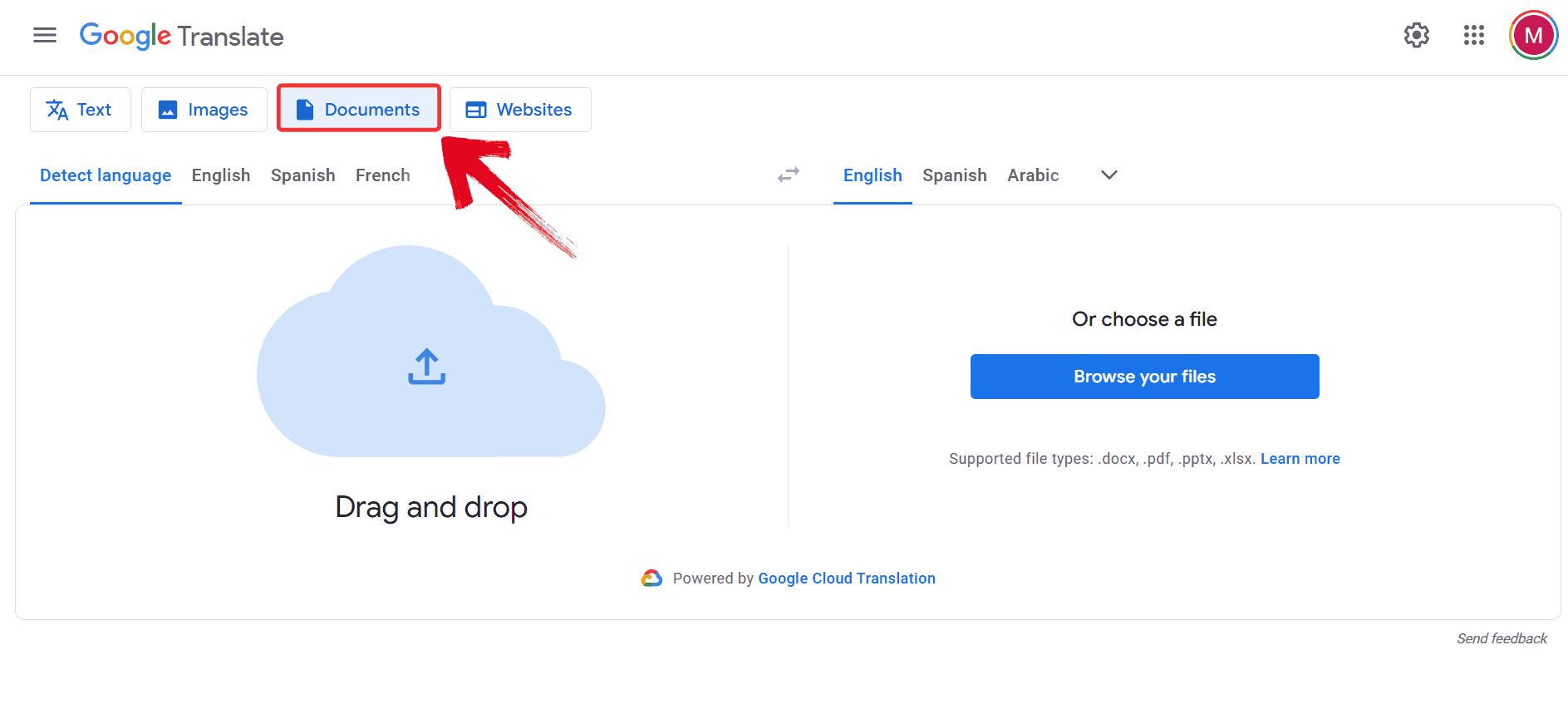
Step 2: Select the language you want to translate into like “Malayalam”, then click “Browse your files” to upload the Word document.
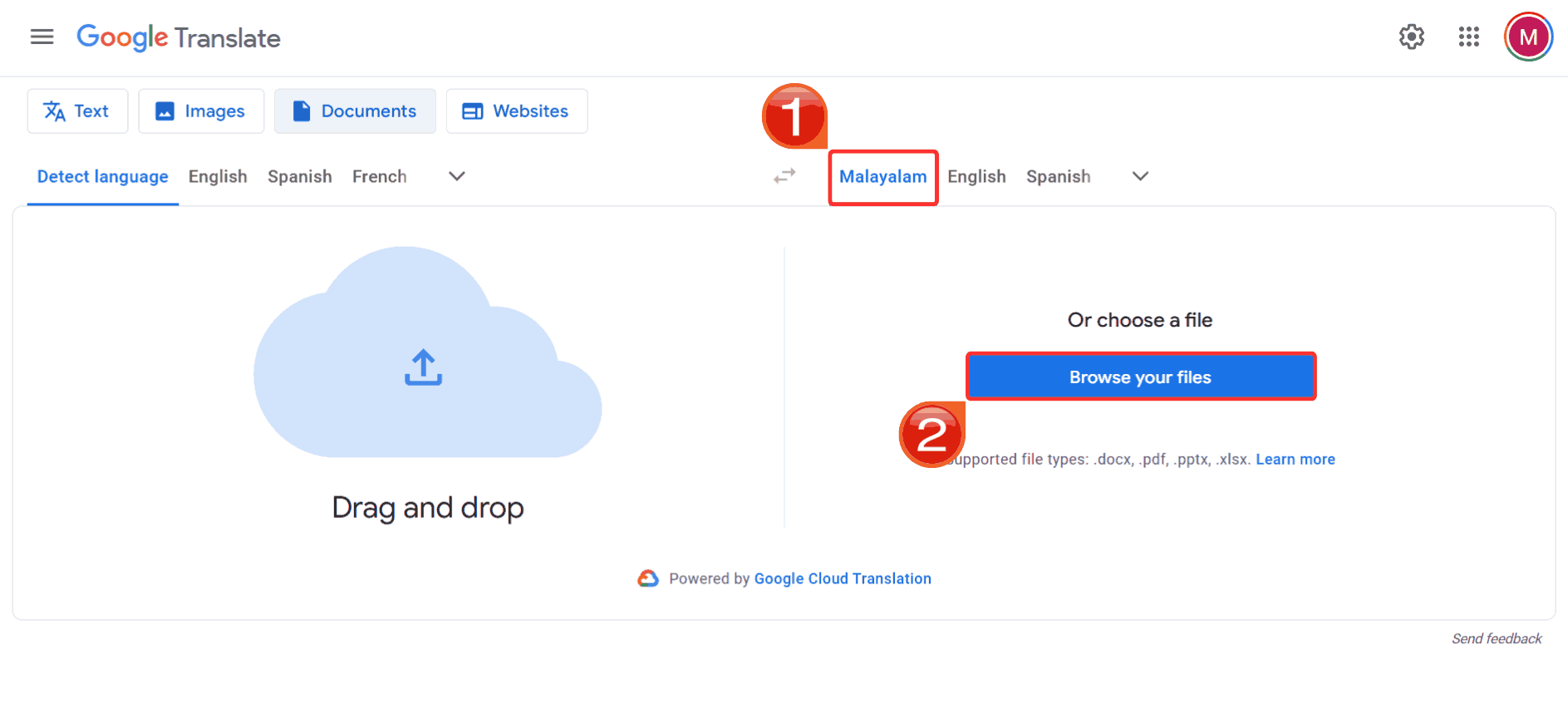
Step 3: Once you’ve uploaded the Word document, click on “Translate” to allow Google to start processing your file.
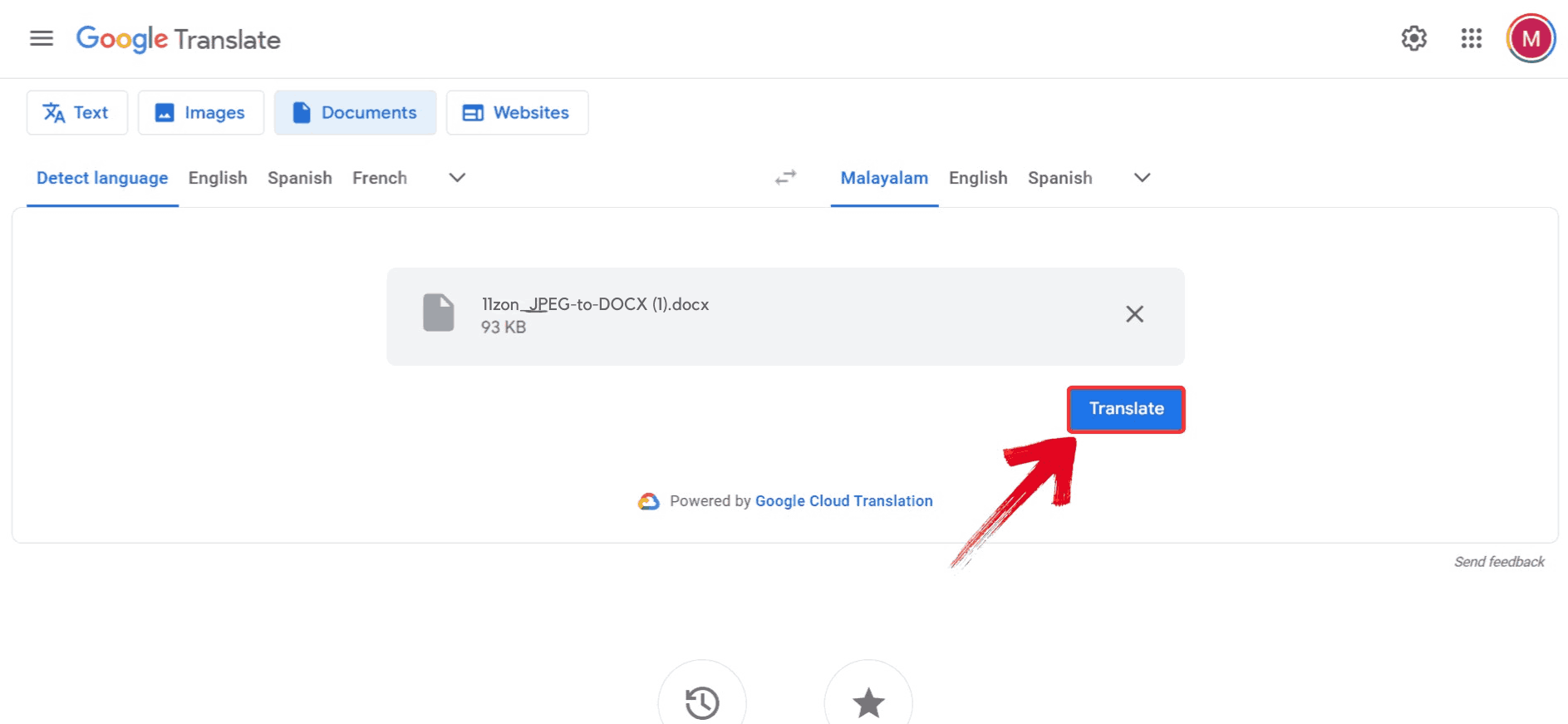
Step 4: In order to save the translated file, click on “Download translation”.
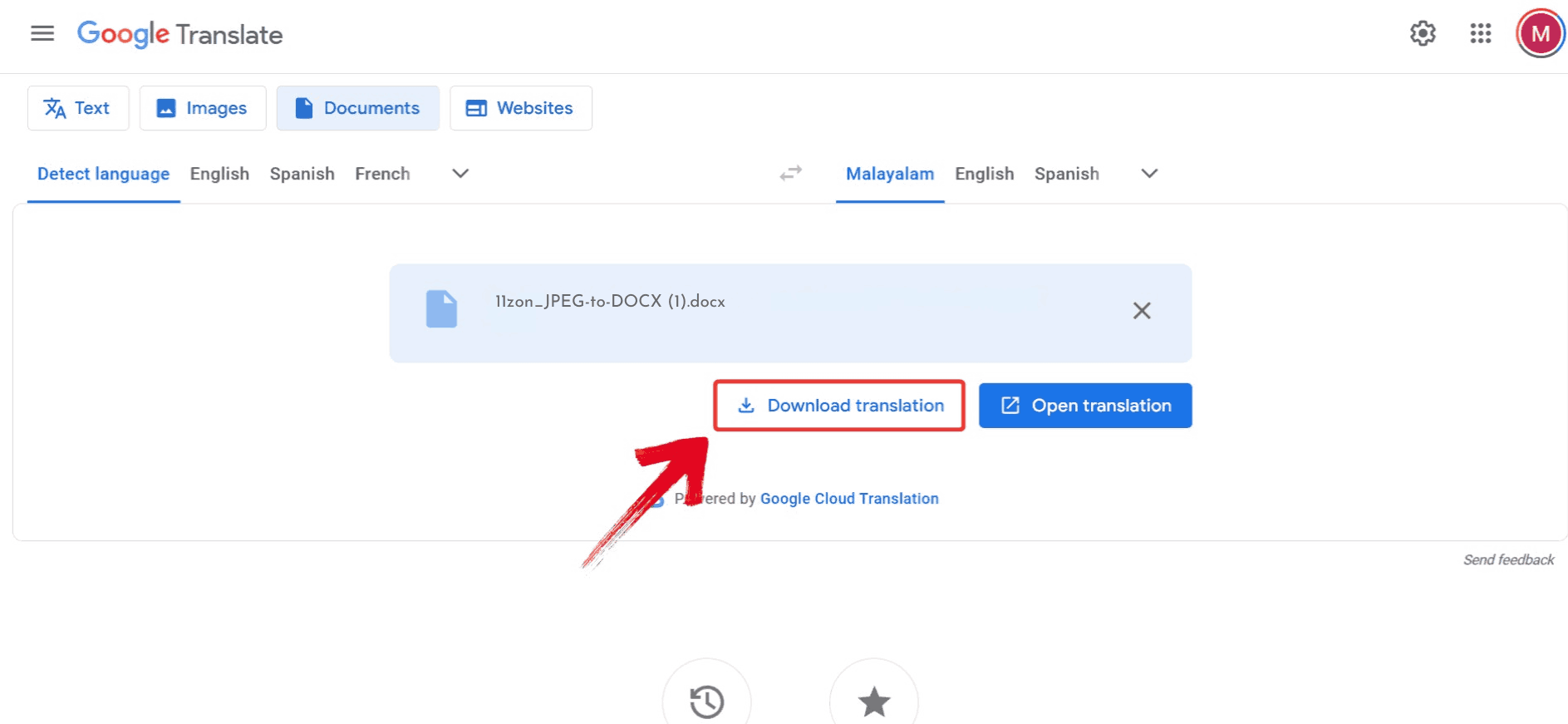
Comparison of Tools
I find it useful to step back and compare tools side by side whenever I need to make a choice. When deciding which one to use, especially if I’m searching for the best word document translator online, I focus on concrete factors: whether the layout stays intact, the maximum file size it can handle without issues, the accuracy of the translation, and how quickly I can get a finished document. Examining these details shows you not just what each tool can do, but how it performs in real-world use.
| Tool | Best For | Pros | Cons |
|---|---|---|---|
| AnyDoc Translator | Professional and academic documents | Maintains layout, accurate AI translation | Internet required |
| Microsoft Word Translator | Quick translations within Word | Built-in feature, easy access | Minor layout shifts possible |
| Google Translate | Short, casual documents | Free, fast | Formatting not preserved |
When choosing between these, think about your needs. If you want to translate Microsoft Worddocument to another language while keeping formatting identical, AnyDoc Translator is your best bet.
FAQs
1. Can I translate a Word file without losing formatting?
Absolutely. Tools like AnyDoc Translator preserve layout, fonts, spacing, and images automatically.
2. Does Microsoft Word have a built-in translation feature?
Yes. Under the “Review” tab, you’ll find the Translate Document option in Office 365 and newer versions.
3. Which method is best for business or academic work?
AnyDoc Translator. It maintains document structure, supports multiple languages, and delivers the most accurate results.
4. Is AnyDoc Translator free?
It offers a free plan with limited file size, and a paid version for larger, high-volume translations.
Translation Made Easy with AnyDoc
Translating Word documents manually is not something to be taken lightly, especially if you want to keep formatting, images, and layout intact. Learning how to translate a Word document without losing formatting ensures your files stay refined while switching languages. While Microsoft Word’s built-in translator is great for quick edits and Google Translate works for simpler files, AnyDoc Translator offers a more robust solution for corporate or complex documents. It handles large files smoothly, preserves design elements, and produces accurate, context-aware translations. By using tools like these, you save time, maintain consistency, and keep your documents looking exactly as intended. For anyone dealing with important reports or detailed Word files, exploring AnyDoc Translator can make the process seamless and reliable.

