Ever stretched a photo for a banner or post and ended up with a blurry mess? Total bummer! Whether you’re shrinking a pic for a website or stretching it for a presentation, you want it to look sharp. But free tools often ruin quality, add watermarks, or lock features behind paywalls. How do you stretch an image for free and keep it pro? This guide dives into three sweet free tools Fotor, Picsart, and Batchtools.pro to stretch your pics easily, plus Toolsmart’s Free Image Enhancer to fix any blur. Designer, small biz owner, or just playing around? Let’s make your photos fit and pop!
Part 1: Top 3 Free Tools to Stretch Images Online
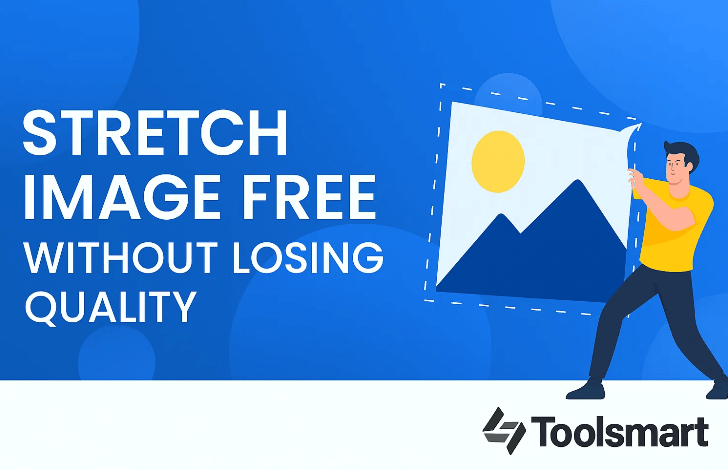
Here’s the lowdown on three killer free tools to stretch your images without losing that pro vibe.
Fotor Image Stretcher
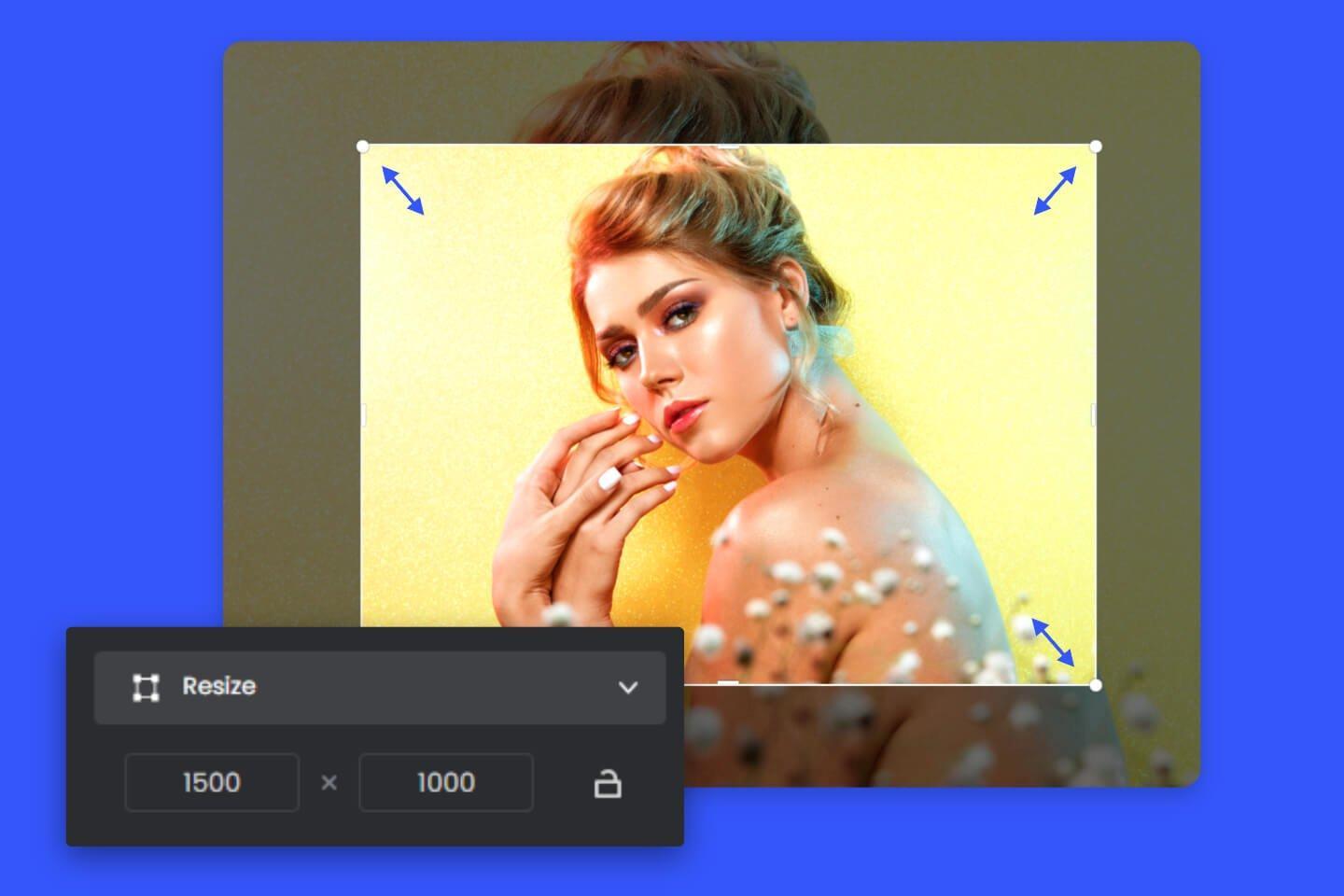
Fotor’s image stretcher is like your go-to pal for quick photo fixes super chill and easy with a drag-and-drop vibe, perfect for social media posts, banners, or just messing around. It’s a lifesaver for beginners who wanna stretch a pic without wrestling with tricky software.
Pros:
Crazy simple drag-and-drop stretching, no skills needed.
Lets you lock the aspect ratio to avoid weird distortions.
Free to use online, no software downloads required.
Cons:
Free version slaps a watermark on your downloads.
Only works with JPG or PNG formats, which can feel limiting.
How to Use:
Step 1: Head to Fotor’s website and pick the image stretcher tool.
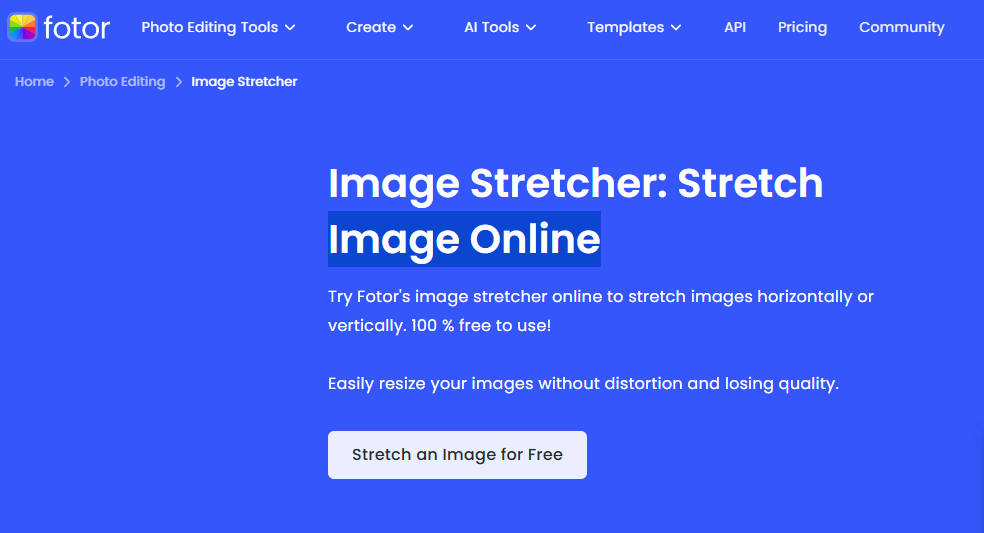
Step 2: Upload your photo (JPG or PNG).
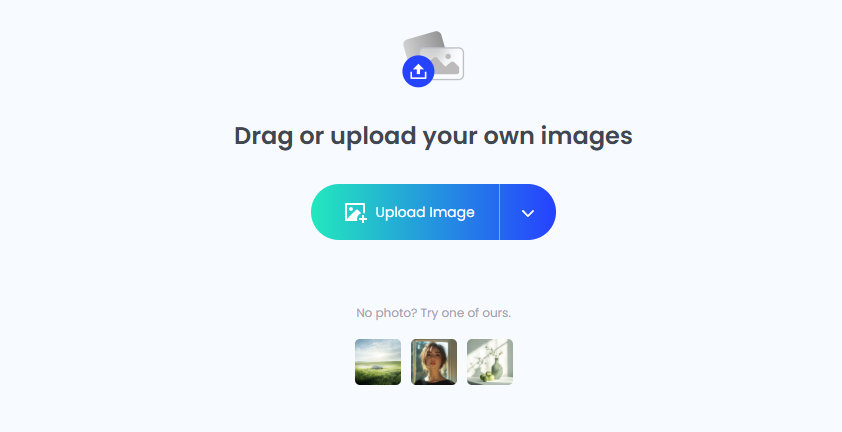
Step 3: Drag the edges to stretch it horizontally or vertically, or lock the ratio to keep it proportional.
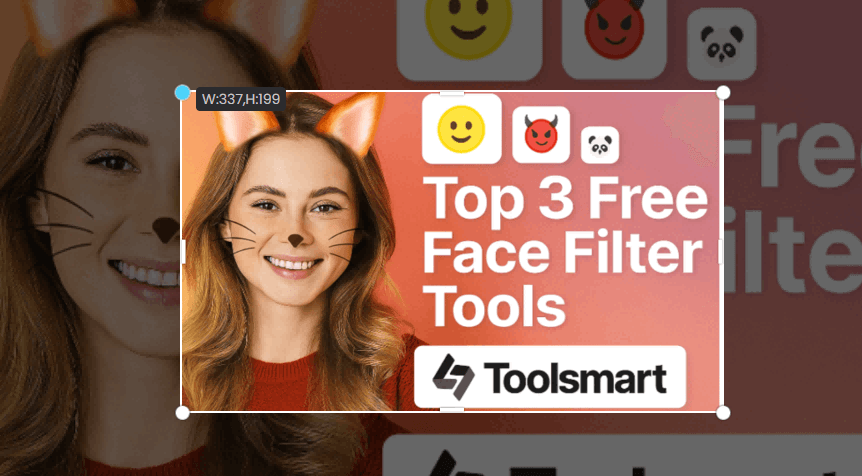
Step 4: Hit “Download” to save your stretched image (free version has a watermark).
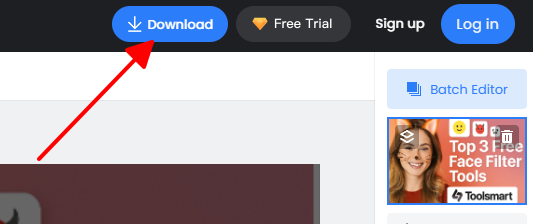
I used Fotor to stretch a product photo for an Instagram shop post, and it was so easy just dragged the edges and bam, done in seconds! The watermark was annoying for free downloads, but the image stayed pretty clear otherwise. It’s perfect for quick, no-fuss edits.
Picsart Image Stretcher
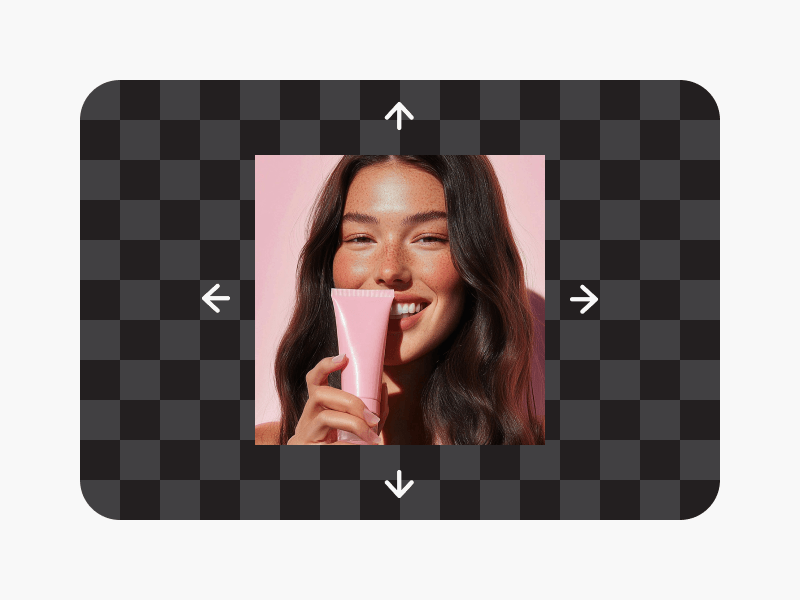
Picsart’s stretcher is a creative’s dream, giving you precise control with sliders and real-time previews to stretch photos for social media, YouTube banners, or design projects. It’s great for folks who want a bit more control over their edits.
Pros:
Sliders let you fine-tune stretching for exact dimensions.
Real-time preview shows your changes as you go.
Works on both mobile and desktop browsers for flexibility.
Cons:
You need to sign up to save your edits, which is a hassle.
Can feel laggy on slower browsers or devices.
How to Use:
Step 1: Go to Picsart’s website and select the “Resize” tool.
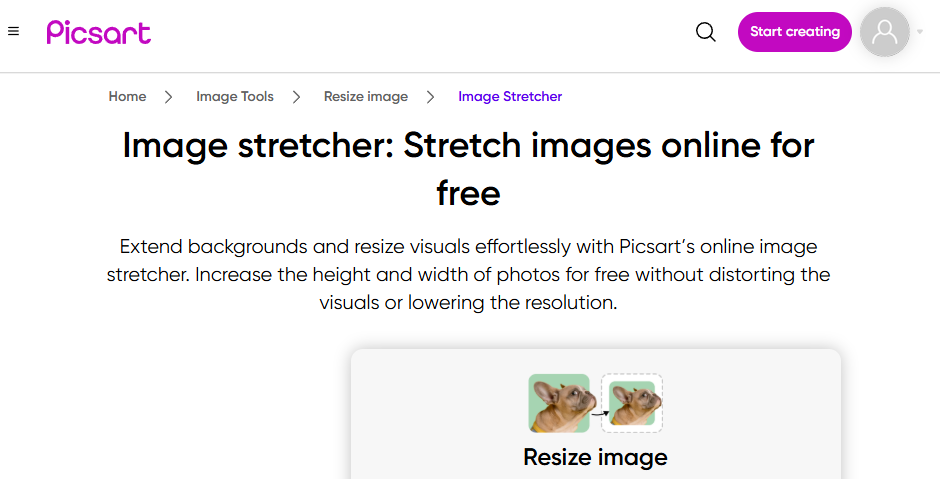
Step 2: Upload your photo (JPG or PNG).
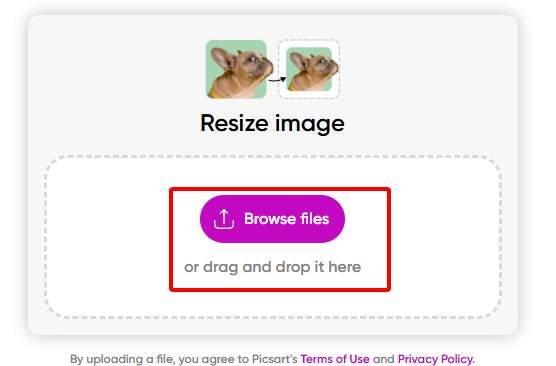
Step 3: Use sliders to stretch it horizontally or vertically, checking the live preview.
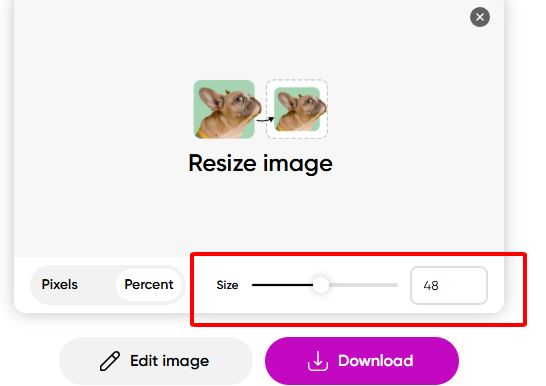
Step 4: Sign in to save and download your stretched image.
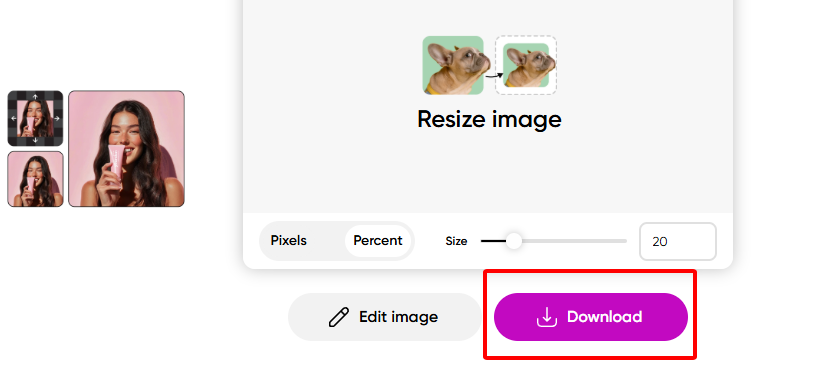
I stretched a portrait into a wide landscape for a YouTube banner with Picsart, and the sliders made it super easy to get the perfect size. The signup step was a bit of a drag, but seeing the changes live kept things smooth and fun.
Batchtools.pro
Batchtools.pro is a no-nonsense tool for stretching multiple images at once, ideal for bulk tasks like resizing product shots for a website or prepping visuals for a shop. It’s perfect if you’ve got a ton of photos to tweak.
Pros:
Handles up to 50 images at once for speedy bulk edits.
Stretch by percentage or exact pixels, no signup needed.
Completely free with no watermarks.
Cons:
No live preview, so you’re guessing until it’s done.
Interface feels a bit techy for total beginners.
How to Use:
Step 1: Visit Batchtools.pro’s website.
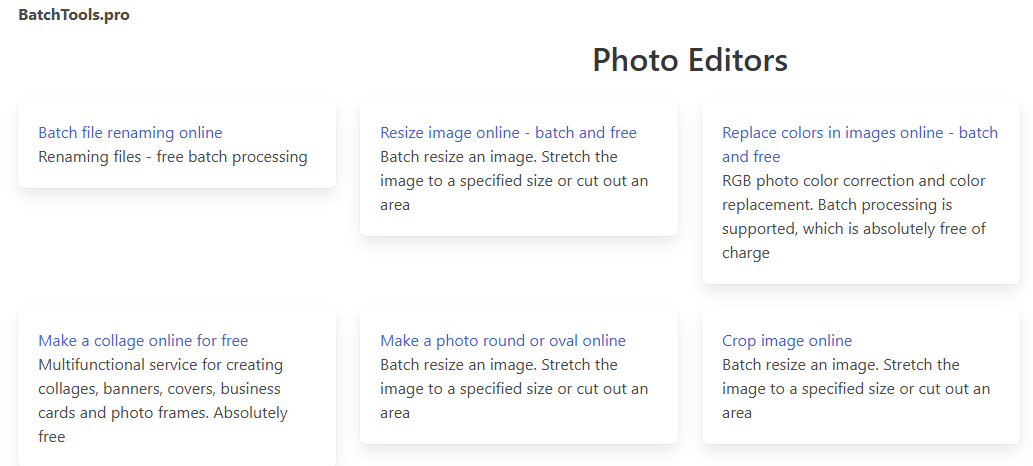
Step 2: Upload your images (JPG, PNG, or even TIFF, up to 50).
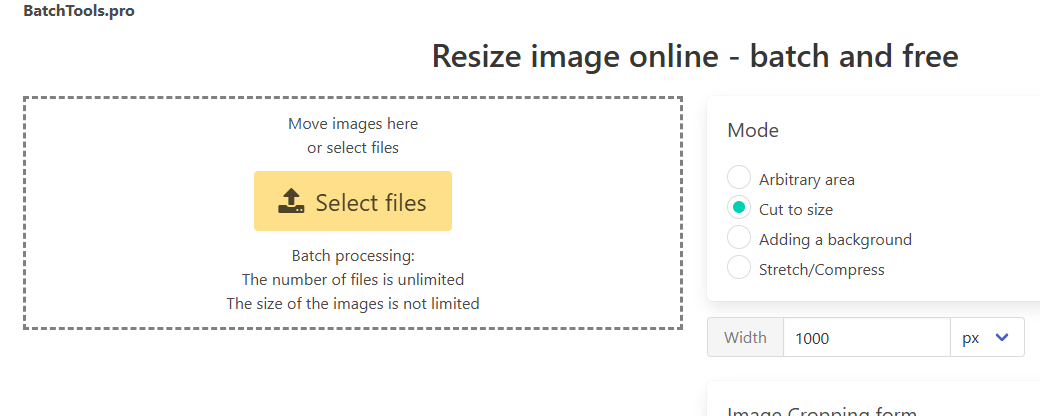
Step 3: Set stretch dimensions (like 150% width or 1200px height).
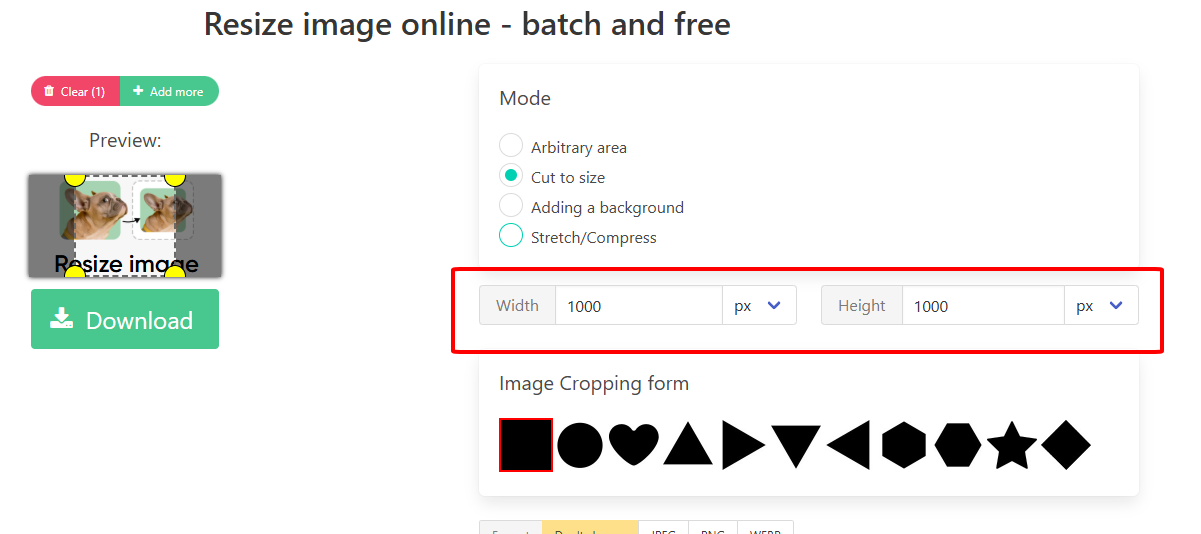
Step 4: Click “Process” and download your stretched images.
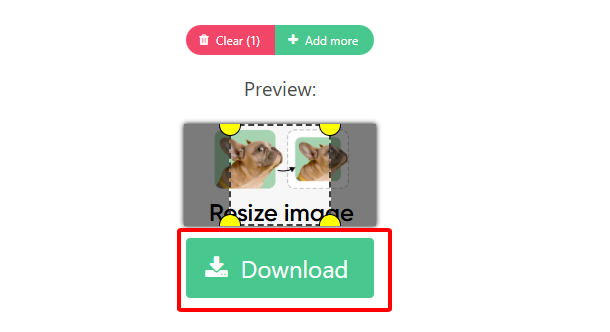
I used Batchtools.pro to stretch 15 product photos for my online store, and it was a total time-saver knocked them all out at once! Not having a preview was a bit of a bummer, but the results were clean and free of watermarks.
Part 2: What to Compare When Choosing an Image Stretcher Tool
Picking the perfect free image stretcher is all about ease, sharp results, and no annoying catches. Here’s the deal:
Ease of Use: Fotor’s drag-and-drop vibe is a total win for beginners it’s like playing with a toy. Picsart’s sliders and live previews are awesome for creative folks but need a touch more skill. Batchtools.pro feels a bit nerdy, best for number-crunchers or bulk edits. Toolsmart’s Image Enhancer, while not a stretcher, polishes your pics with a super simple setup anyone can nail.
Stretch Options: Fotor and Picsart let you stretch side-to-side, up-and-down, or both, with a lock to keep things from looking wonky. Batchtools.pro does both too but uses percentages or pixels, which isn’t as visual. Toolsmart’s enhancer just fixes quality post-stretch.
Export Quality: Fotor’s solid but can blur on big stretches. Picsart keeps things sharp with careful tweaks. Batchtools.pro holds quality even for bulk jobs. Toolsmart’s enhancer saves the day, zapping blur for crisp results.
Free Version Limits: Fotor slaps a watermark on free downloads ($8.99/month to ditch it). Picsart needs a signup, and some features cost ($11.99/month). Batchtools.pro is fully free, no watermarks. Toolsmart’s enhancer is free too, no signup or marks.
File Formats: Fotor and Picsart stick to JPG/PNG. Batchtools.pro adds TIFF for pro work. Toolsmart’s enhancer handles JPG/PNG, keeping it simple.
Batch Processing: Batchtools.pro crushes it with up to 50 images at once. Fotor and Picsart are single-image only for free. Toolsmart’s enhancer is one-at-a-time but quick.
Mobile vs. Desktop: Fotor and Picsart rock on phones and laptops. Batchtools.pro leans desktop but works on mobile. Toolsmart’s enhancer flies on both.
Comparison Table:
| Tool | Ease of Use | Stretch Options | Export Quality | Free Limits | File Formats | Batch Processing | Mobile Desktop |
|---|---|---|---|---|---|---|---|
| Fotor | Beginner-friendly | Horizontal/Vertical | Decent, some blur | Watermark | JPG/PNG | No | Both |
| Picsart | Moderate, creative | Horizontal/Vertical | High, sharp | Signup needed | JPG/PNG | No | Both |
| Batchtools.pro | Technical | Horizontal/Vertical | High | None | JPG/PNG/TIFF | Yes (50 images) | Desktop-focused |
| Toolsmart | Beginner-friendly | N/A (enhancer) | High, sharp | None | JPG/PNG | No | Both |
Part 3: Enhance the Final Result with Toolsmart Image Enhancer
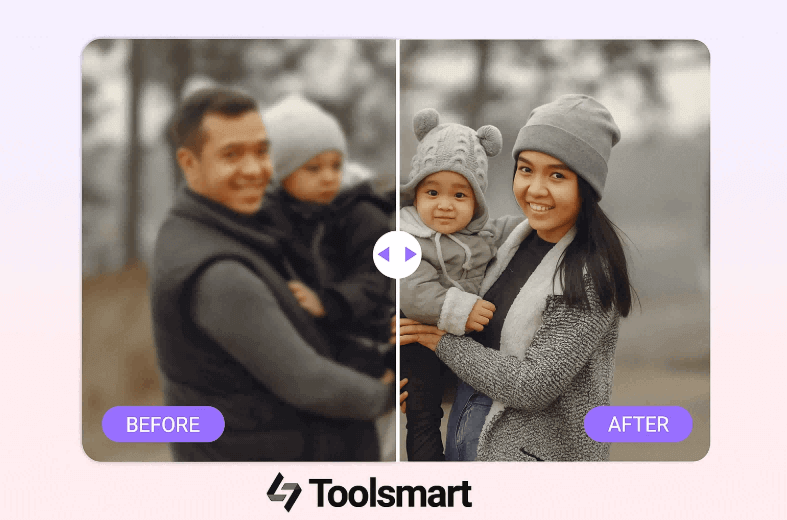
Stretching a photo can leave it looking blurry or pixelated, especially if you went big with the resize. Enter Toolsmart’s Free Image Enhancer your new bestie for fixing that mess! This AI-powered gem sharpens fuzzy pics, pumps up contrast, and brings back details, making your stretched images look pro-level. It’s totally free, no signup needed, and works in any browser, keeping your photos crisp for banners, posts, or prints.
Why Toolsmart Image Enhancer?
Fixes pixelation and blur from stretching in seconds.
AI restores details for vibrant, professional results.
100% free, no login or watermarks.
Works with JPG/PNG on any device phone, laptop, or tablet.
How to Use:
Step 1: Visit Toolsmart’s Image Enhancer website.
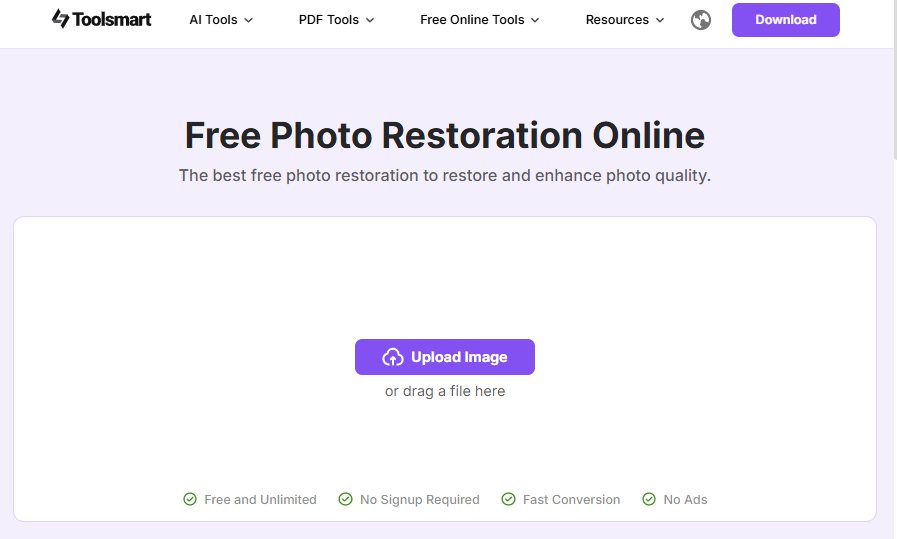
Step 2: Upload your stretched photo (JPG or PNG).
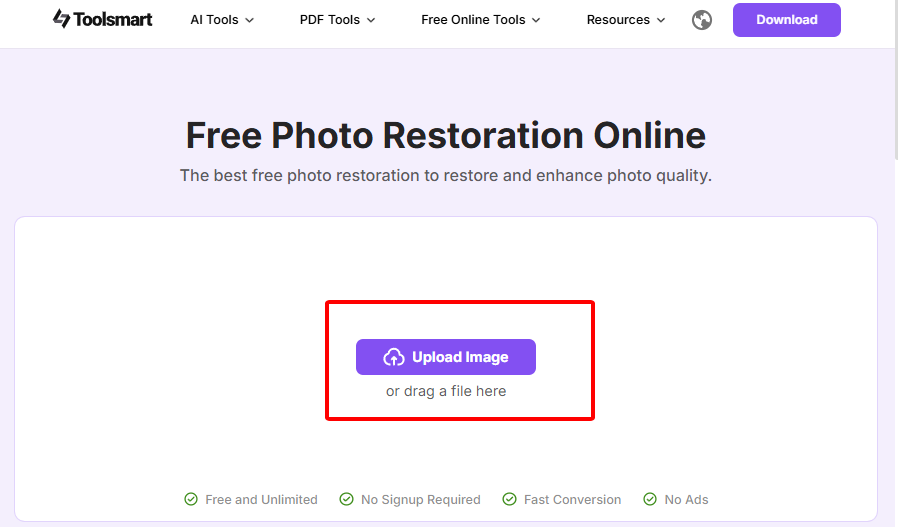
Step 3: Play with sliders for sharpness, contrast, or let AI auto-enhance it.
Step 4: Download your polished, crystal-clear image.
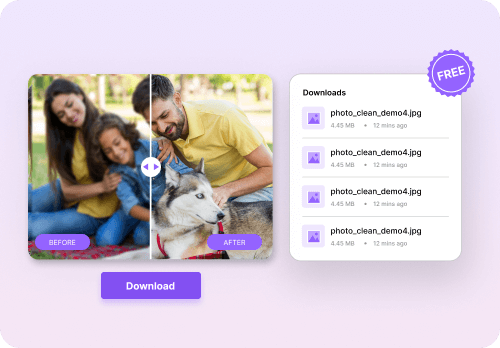
I stretched a photo with Fotor for a website banner, and it got a little blurry. Ran it through Toolsmart’s enhancer, and bam the AI made it super sharp and vibrant in seconds! It’s so easy, but I had to do one image at a time, which was a bit slow for a big batch.
Part 4: FAQs
Q1: Can I stretch images online without paying?
Yup, Fotor, Picsart, and Batchtools.pro are all free to use, no credit card needed for basic stretching.
Q2: Will stretching an image mess up its quality?
It can, especially with big stretches, but Toolsmart’s Image Enhancer fixes blur and sharpens details for free.
Q3: Do I need to download software to stretch an image?
Nope, Fotor, Picsart, Batchtools.pro, and Toolsmart are all browser-based no downloads required.
Q4: What’s the easiest tool for beginners to stretch an image?
Fotor’s drag-and-drop setup is the simplest, perfect for anyone just starting out.
Summary
Stretching pics for banners, social posts, or product shots is super easy with free tools like Fotor, Picsart, and Batchtools.pro. Fotor’s a breeze for newbies, Picsart lets you get creative, and Batchtools.pro kills it for bulk jobs. Got some blur after stretching? Toolsmart’s Free Image Enhancer is your go-to, using AI to sharpen details and make colors pop no watermarks, no signup needed. Whether you’re shrinking a photo for a website or stretching it for a design, these tools keep your images clean, crisp, and ready to slay!

