I totally get it, sometimes you need to fly through a video to save time, and other times, you want to slow things down to catch every single detail. I work as a Video Content Manager for a digital media agency where I handle everything from compression to post-edit timing and trust me, not all tools are created equal. After years of testing out dozens of platforms for different clients and formats, I’ve narrowed things down to a few that actually deliver, even for beginners. So in this guide, I’ll show you how to speed up video online or slow it down using completely free, reliable tools where you need no downloads, no complicated softwares. Let’s jump into it.
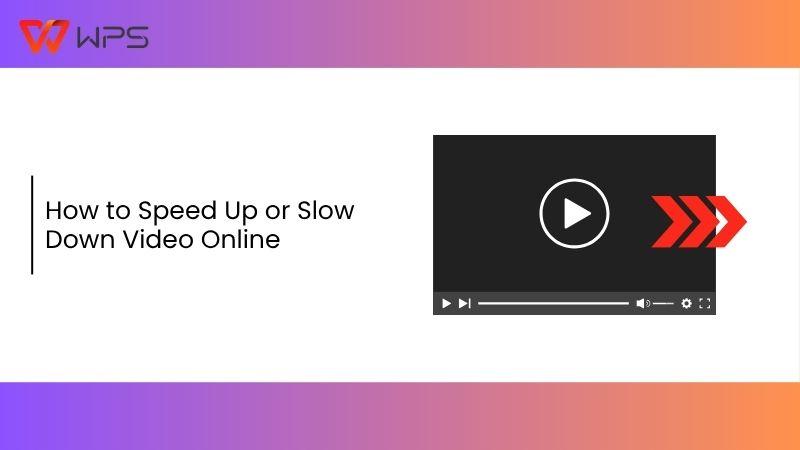
Basics of Speeding Up and Slowing Down Videos Online
Before we dive into the tools, let’s break down what we mean by speeding up or slowing down video online. When you speed up a video, you’re increasing its playback rate. For example, from 1x to 1.5x or 2x. That means everything happens faster: movements, audio, transitions. It’s perfect for reviewing content quickly or cutting down long watch times.

Slowing down a video means decreasing the playback rate, maybe to 0.75x or 0.5x, which lets you watch scenes unfold in slow motion. Great for catching small details, understanding tutorials, or analyzing motion.
Now, why go online for this? And the simple answer to this is that traditional editing software is bulky, technical, and often expensive. Online tools are fast, simple, and don’t need installation. But yes, the catch is that not all of them are smooth. Some glitch out, limit file sizes, or don’t support key formats.
I’ve tried both types of platforms. Online tools are gold ifyou pick the right ones. That’s why I only included the ones below, because they actually deliver.
Step-by-Step Guide to Speed Up Video Online (Using Kapwing)
Kapwing is one of those tools that doesn’t look overwhelming, but still packs in solid features. I came across it while editing some short reels, and I was surprised by how clean the interface is. You don’t need to sign up just to get started. The tool lets you upload your own files or use a videolink. It supports different speed levels like 1.25x, 1.5x, and 2x, which is enough to handle most common needs. And it doesn’t mess with the video quality much during export, which is a huge plus.
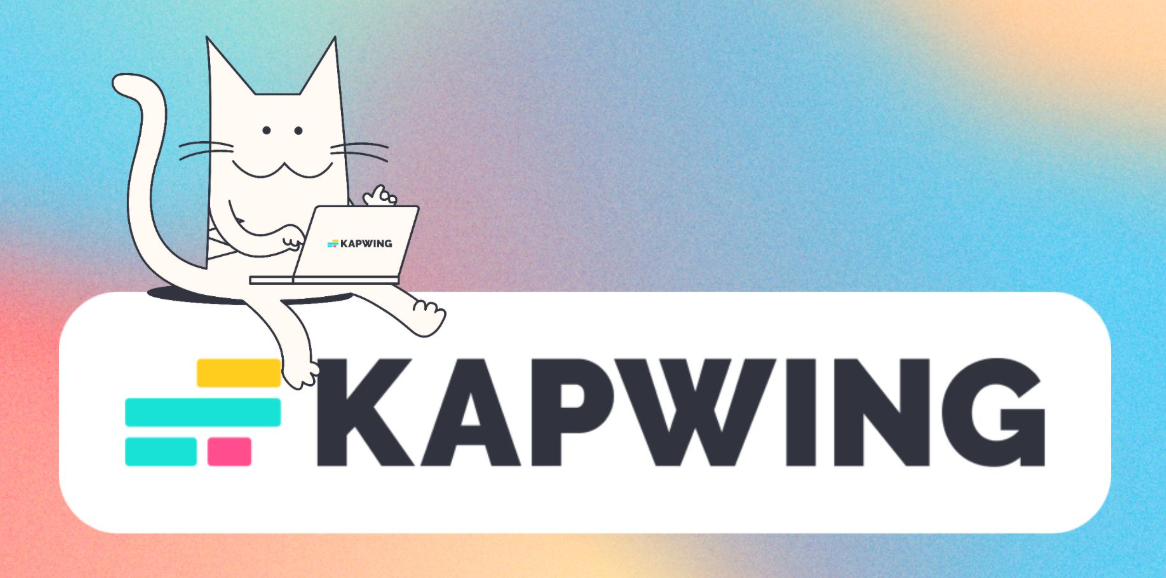
Even for free users, the experience is smoother than expected. It also gives you the option to mute or keep the original audio, which comes in handy if the pitch sounds off after speeding things up. Plus, the preview loads fast, so you can check everything before exporting without wasting time.
Steps to Speed Up Video Online with Kapwing:
If you've been wondering how do you speed up a video, here’s a simple breakdown to help you quickly increase playback speed without downloading any software.
Step 1: Go to the homepage of Kapwing and start by heading over to Kapwing’s site. You’ll see a simple dashboard, click“Create New” on the homepage that lets you start editing instantly.
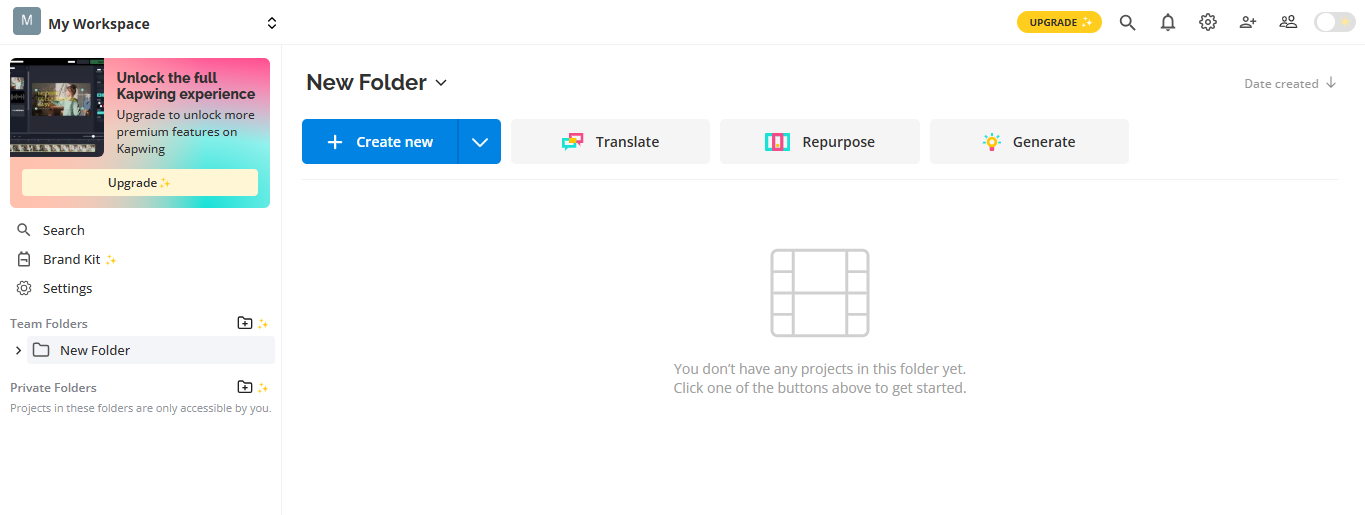
Step 2: Now upload your video or paste the video URL. You can drag a video file from your device by clicking“Upload media” or paste a YouTube link if you already have one in mind.
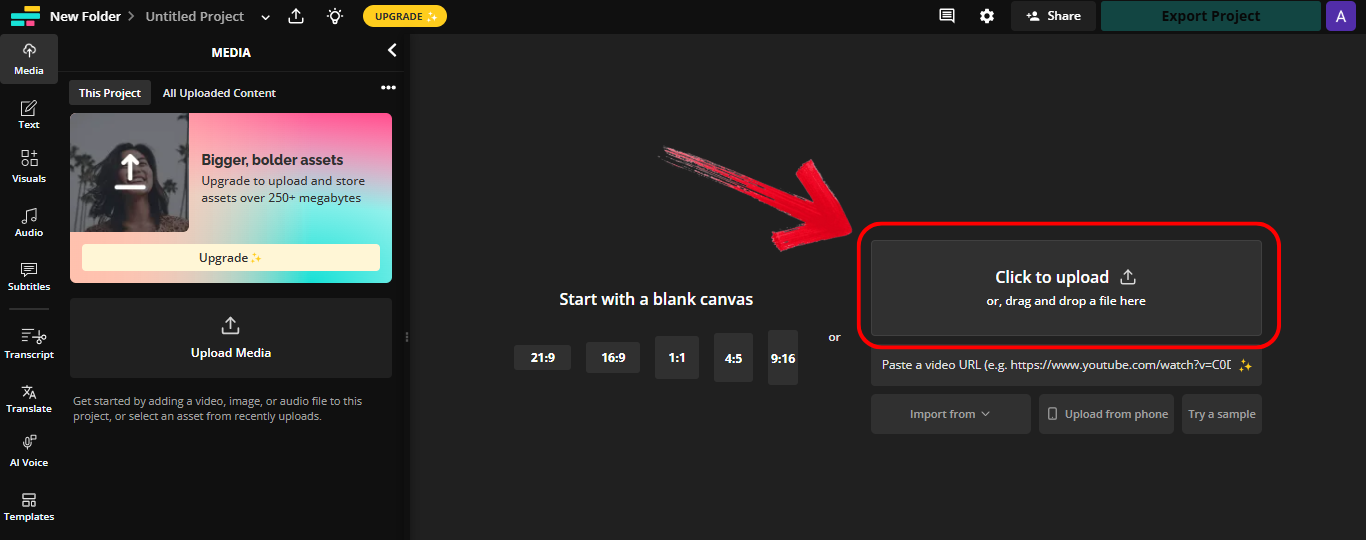
Step 3: Click on the video speed option which is right above the video trimming option option and choose how fast you want. You’ll get to pick from 1.25x to 2x. I usually go for 1.5x, quick but still watchable.
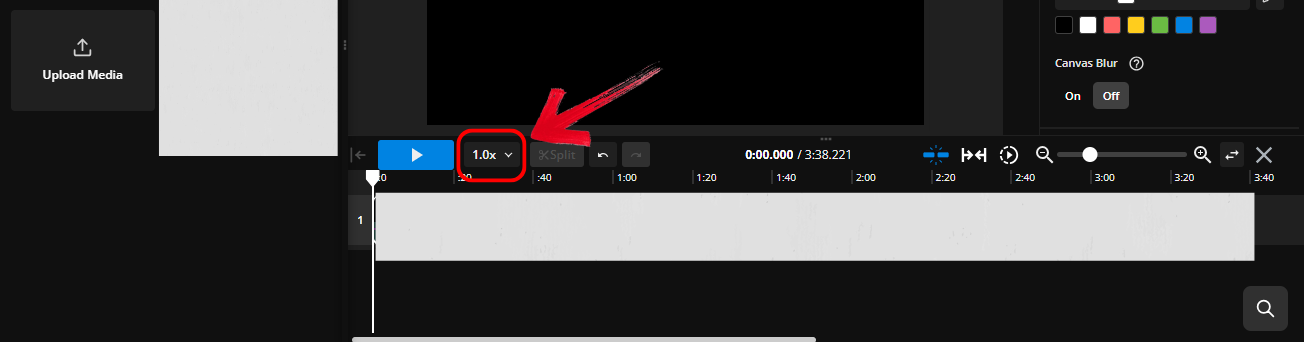
Step 4: Preview your video and check if the pacing feels right. Simply export the video by clicking “Export Project” on the top right of your screen.
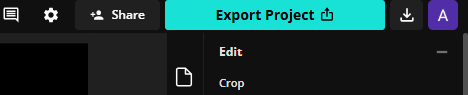
I sped up an old interview recording on Kapwing and got it done in under 5 minutes, with no weird watermarks or crashes. The final export maintained clarity, and the platform handled the adjustments without any lag. If you're short on time and need quick results, you'll appreciate how efficient and hassle-free the process is.
Step-by-Step Guide to Slow Down Video Online (Using Clideo)
Clideo has been around for a while, and it’s one of those tools I keep bookmarked. What makes it stand out is how specific it is. If you're looking to slow video down without getting lost in extra features, that’s exactly what this tool is built for. No distractions. You don’t need to sign up, and the upload process is super straightforward. It supports files from your device, Google Drive, or Dropbox, which is a big bonus. Slowing options are preset at common speeds like 0.5x and 0.75x, and it shows you a live preview before exporting.
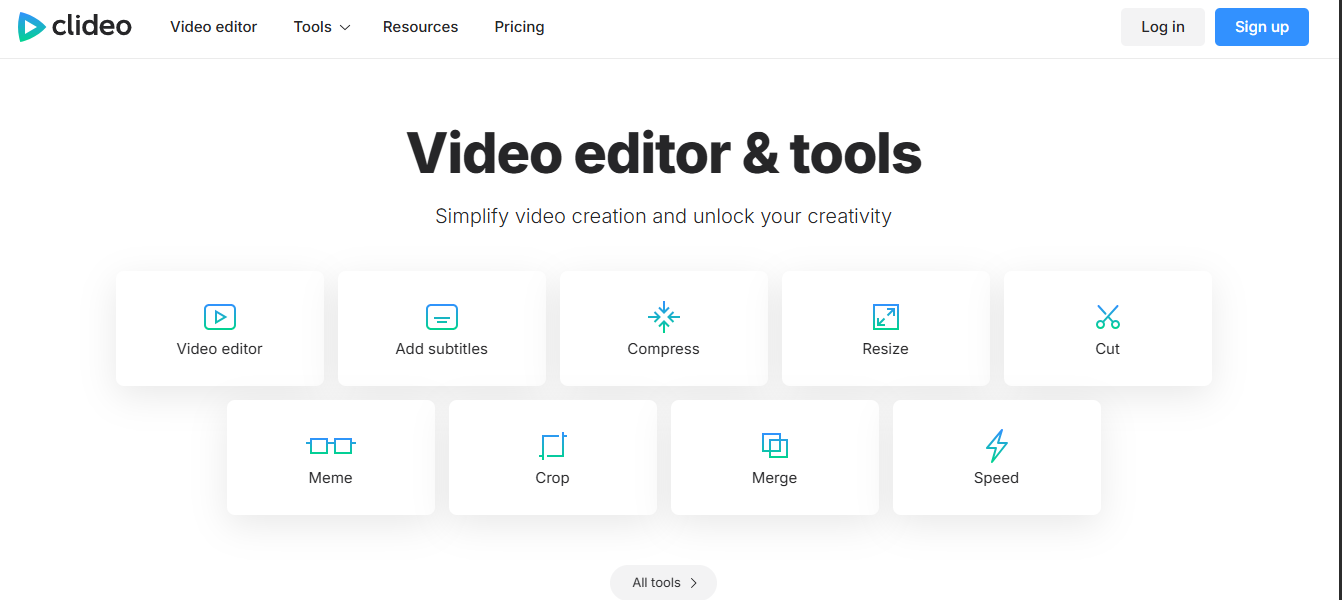
It’s reliable, especially if you’re handling clips with lots of motion. You also get to choose your preferred output format before downloading, which adds flexibility for different platforms. And unlike many free tools, Clideo doesn’t flood you with ads or confusing pop-ups, it keeps things clean and focused.
Steps to Slow Down Video Online with Clideo:
Follow these clear and simple steps to reduce your video’s playback speed using Clideo’s user-friendly online interface.
Step 1: First of all, go to the official website ofClideo on your browser.
Step 2: Upload your video file by clicking“click to upload” or import from your cloud storage. The upload speed is decent even for larger files.
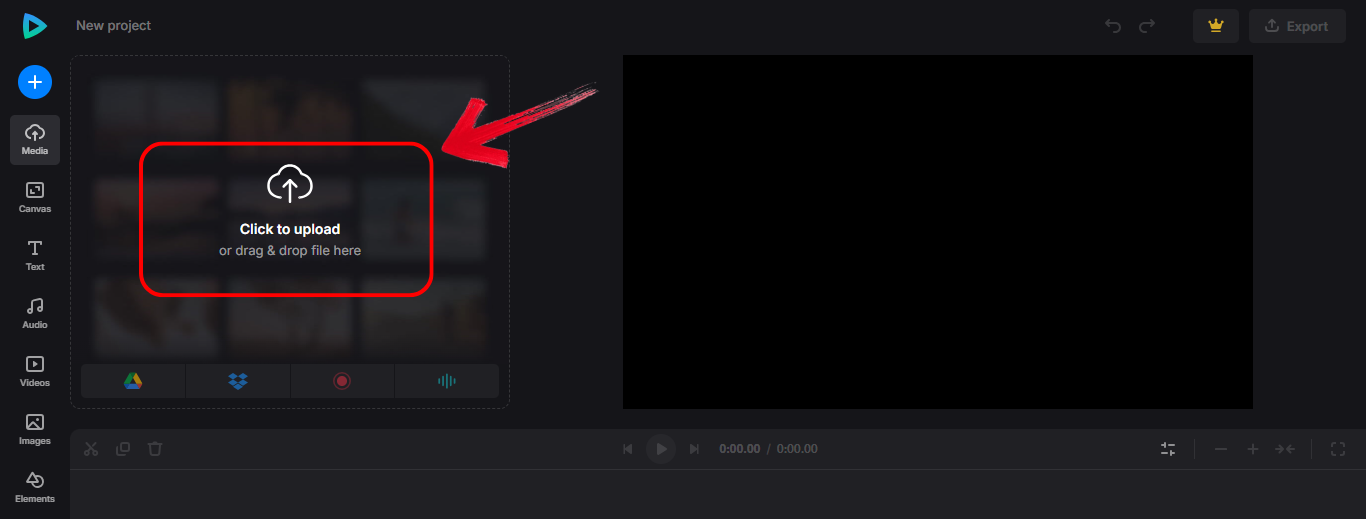
Step 3: Select a slow motion speed (e.g., 0.5x) by first clicking the “Speed” option from the tool bar on the top left of your screen. Use the speed toggle to pick how slow you want it. I recommend 0.5x if you want a dramatic slow motion effect.
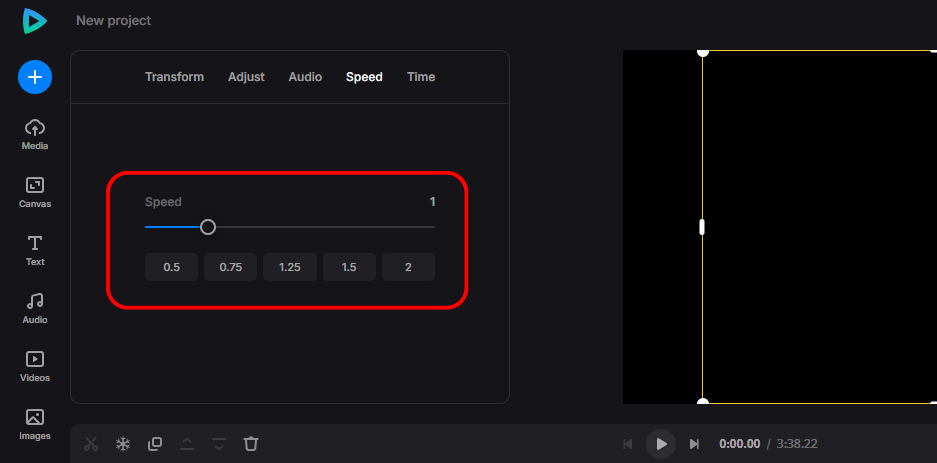
Step 4: Preview your video carefully to make sure the motion doesn’t look glitchy and then exportand download your slowed-down video by clicking“export” on the right of your screen.
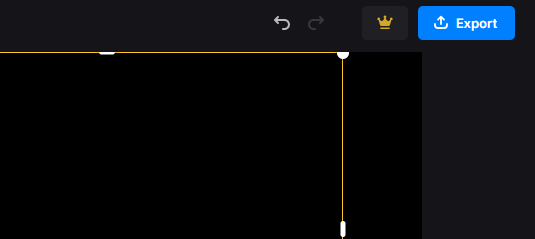
I slowed down a soccer highlight clip to study footwork. Clideo handled it beautifully, smooth playback, clean render, and no loss in detail. The export was quick, and I didn’t have to tweak anything manually. If you’re analyzing motion or need precise slow-mo, you’ll find Clideo’s accuracy and simplicity incredibly useful.
Easily Download Videos with Toolsmart for Online Speed Adjustments
Before editing, you may want to download videos from YouTube for easier and offline speed adjustment. That’s where Toolsmart’s YouTube Downloader comes in. Toolsmart is one of those no-nonsense websites you stumble across and then never leave. There’s no login, no ads blasting in your face, and no spammy pop-ups. I’ve used it countless times to grab high-quality YouTube videos for my editing projects. The best part about this application is that you can choose your format: MP4, MP3, even 4K. It’s fast, and it doesn’t slap a watermark or limit your usage.
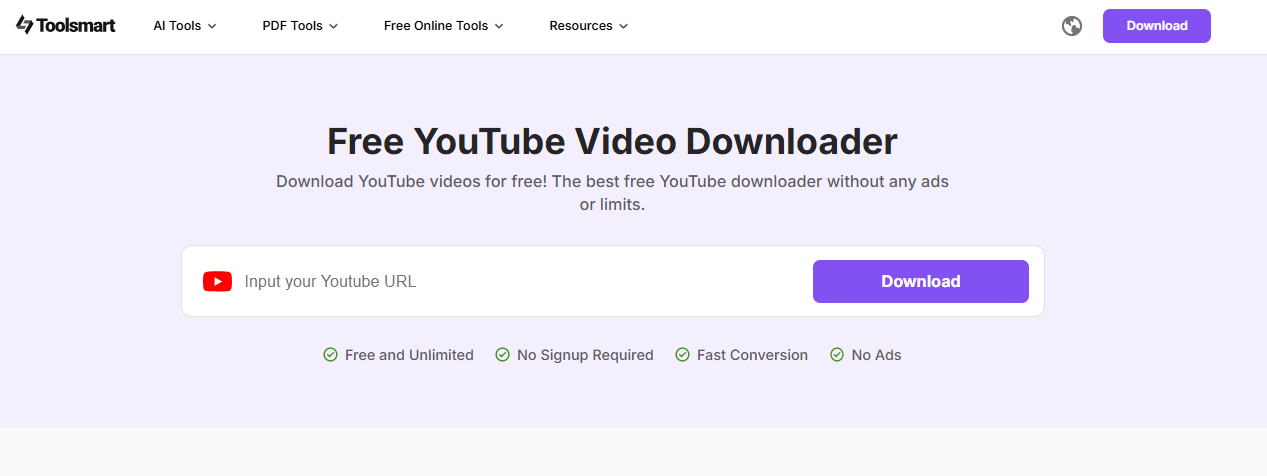
It’s become my go-to when I need a video offline fast. Plus, it works smoothly on both desktop and mobile browsers, so you can download on the go without installing anything.
Steps to Use Toolsmart’s YouTube Video Downloader:
Here’s how you can quickly download YouTube videos in your preferred format for easy offline speed adjustment.
Step 1: Firstly, visit the official website of Toolsmart’s YouTube Downloader on your browser.
Step 2: Open the video you want to save, click on the “Share” option below it, and select “Copy Link” to grab the video’s URL.
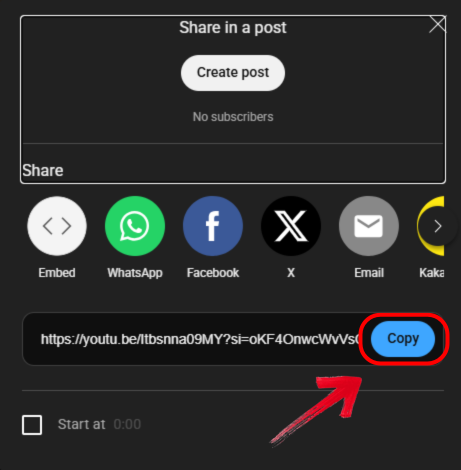
Step 3: Then go to the official website of Toolsmart YouTube Downloader on your browser.
Step 4: Now simply paste the copied URL into the source box present in the middle of your screen.
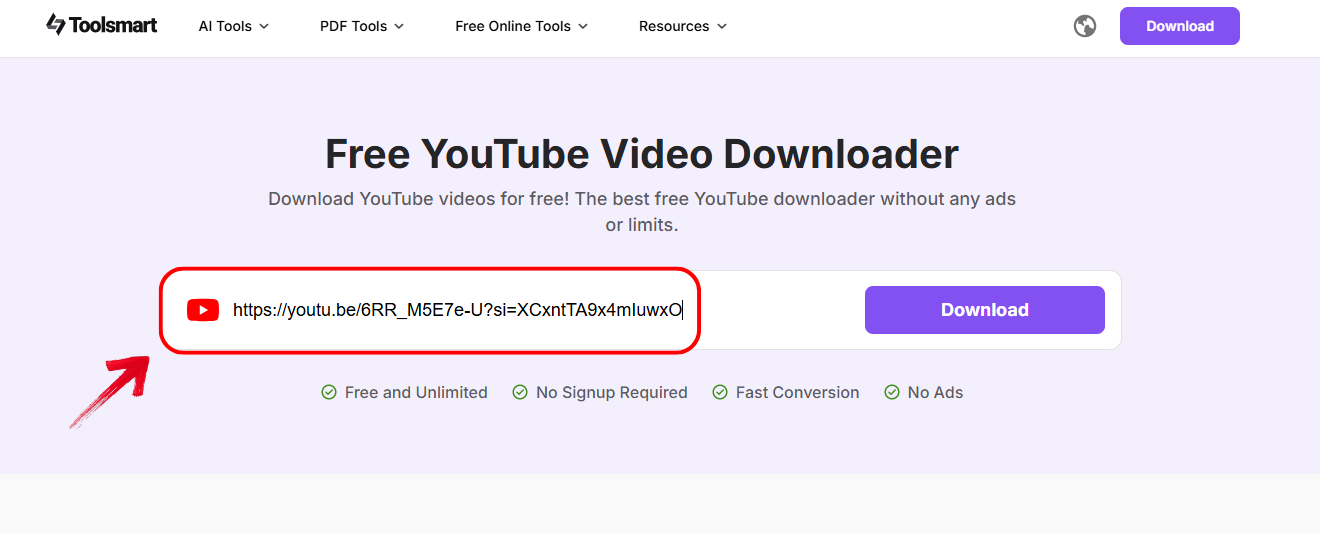
Step 5: Once done, click the“Download” button and you will now be able see a list of available resolution choices below the link.
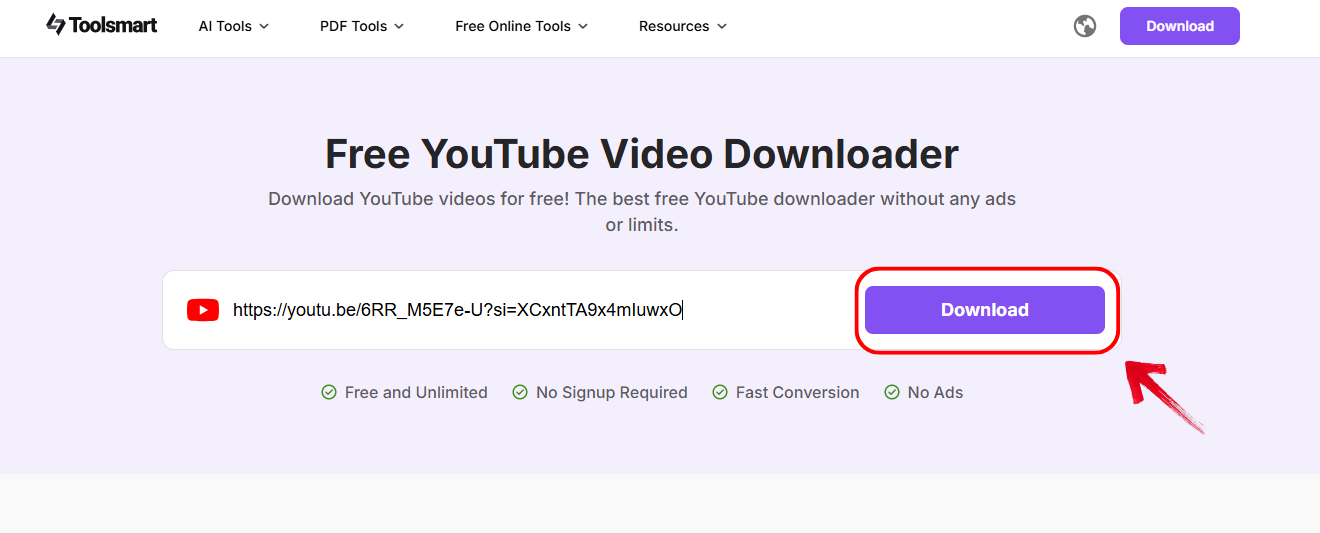
Step 6: Lastly, just pick the video resolution you want, and hit the “Download” button next to that option. Now you’re ready to tweak playback speed using the online tools we discussed.
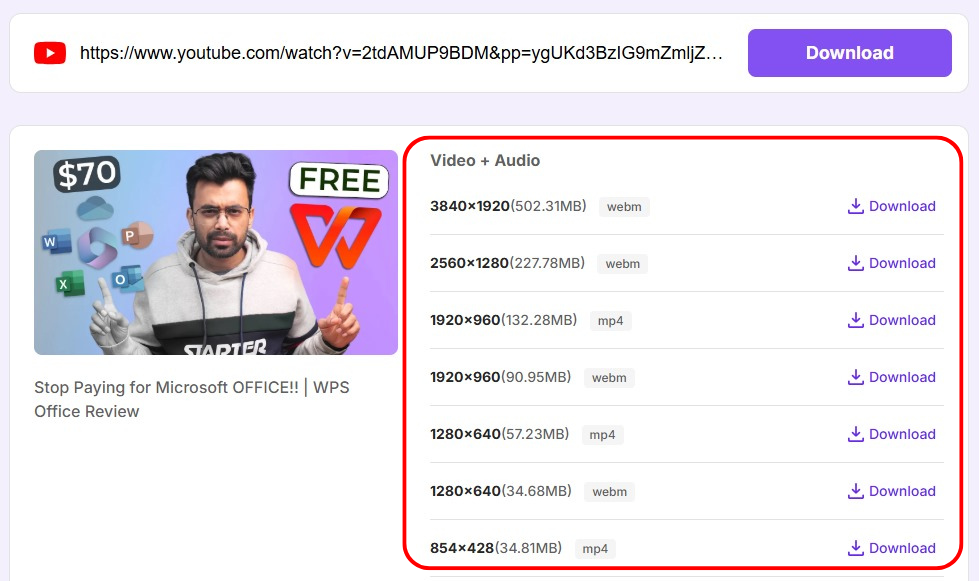
I downloaded a TED Talk using Toolsmart in 30 seconds, edited the speed on Kapwing, and shared it in a group project, all within 15 minutes. The process was seamless from start to finish, saving me both time and hassle. If you’re working on tight deadlines, this combo of tools can really streamline your workflow.
FAQs
Q1: How can I speed up or slow down a video online for free?
You can use tools like Kapwing to speed up or Clideo to slow down video online for free. Upload your video, pick the speed, and export. Done.
Q2: Does speeding up a video affect audio quality?
Yes. Audio gets faster too, and sometimes chipmunky. You can mute it or adjust it separately using advanced options on tools like Kapwing.
Q3: Can I change the speed of a YouTube video online?
Yes, while streaming on YouTube, you can temporarily adjust playback speed. But if you want a saved version, use Toolsmart to download and then edit.
Q4: Why is my video choppy after changing speed?
It might be low video quality or a rendering issue. Make sure you upload in HD and export in the same quality.
Q5: Is Toolsmart’s YouTube Video Downloader free to use?
Completely free. No login, no limits. Just paste, download, and go.
The Easiest Way to Speed Up or Slow Down Video Online
So here’s the full breakdown: If you want to speed up video online or slow it down for better clarity or quicker reviews, you’ve got solid free options. Kapwing makes speeding things up super smooth. Clideo is great when you need to slow it down. And Toolsmart’s YouTube Downloader is your go-to if you’re grabbing YouTube videos for offline editing. I’ve used all three, and they’ve made video editing simpler, faster, and way less frustrating. Hope this guide makes it just as easy for you too.

