I’ve often faced the challenge of dealing with blurry or soft-focus images, whether preparing photos for client presentations, personal projects, or social media posts. Over time, I’ve explored many tools promising to sharpen image online, and I know how frustrating it can be to find one that’s free, easy, and delivers results without watermarks or artifacts. In this guide, I’ll take you through three free online image sharpener tools that I’ve tested myself.
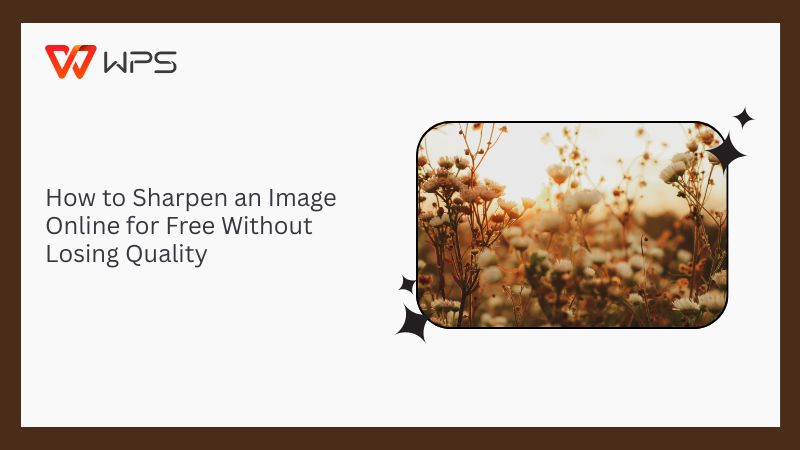
Best Free Online Tools to Sharpen Images
When I set out to sharpenimage online, I focused on tools that balance ease of use with reliable, clean output, because I wanted something that could deliver results without wasting time or adding complexity. I tested different platforms on real projects, everything from personal photos to client work, so I could see how they handled various image types. Let me take you through three platforms I’ve personally worked with, sharing what stood out in each, so you can choose the one that fits your needs best.
PineTools
PineToolswas one of the first photo sharpen online tools I explored when I needed a quick solution for improving slightly blurry photos. I’ve used it on everything from screenshots to old family pictures where just a bit of sharpening made a noticeable difference. What I like about PineTools is how simple it is, no sign-ups, no complicated settings, just upload and adjust. It’s been reliable for small, fast fixes when I don’t want to fuss with advanced tools or downloads.
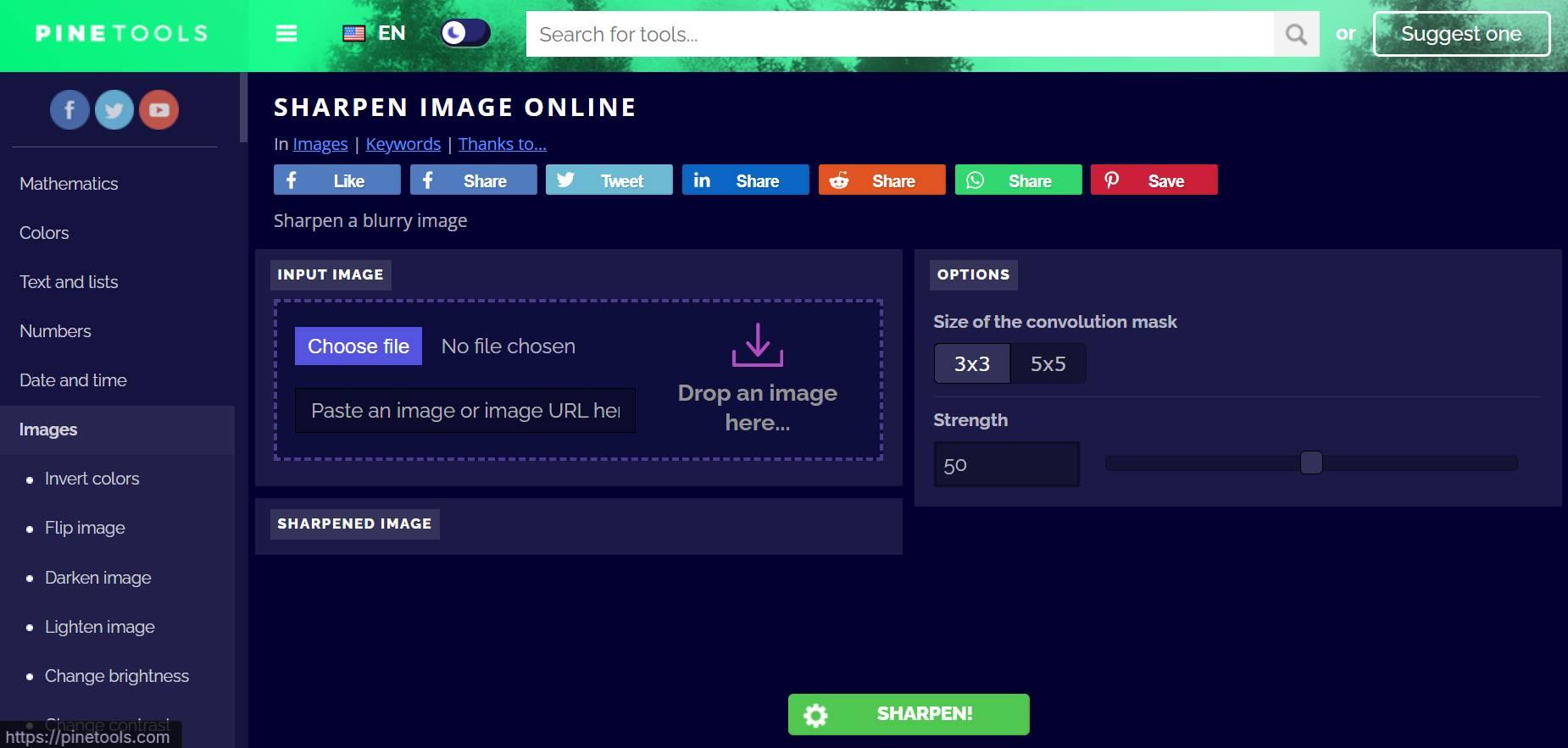
Key features:
Basic sharpening slider for quick adjustments.
Instant preview as you adjust.
No registration required to download results.
Pros:
Completely free to use, no sign-up needed.
Processes small files in seconds.
Good option for light, fast edits.
Cons:
Limited to basic sharpening, no AI assistance.
Struggles with larger files or very blurry images.
PineTools worked well for simple touch-ups, but for detailed sharpening or larger files, I found myself needing something stronger.
Picsart
I first tried Picsartwhile editing travel photos on the go, and I’ve kept it in my toolkit ever since for quick sharpening and casual edits. I appreciate how it combines sharpening with other basic image adjustments, making it easy to enhance photos in one place. I’ve used it for selfies, social media posts, and quick fixes before sharing pictures online. What stands out for me is its mobile-friendly design, which means I can sharpen images even when I’m away from my desk.
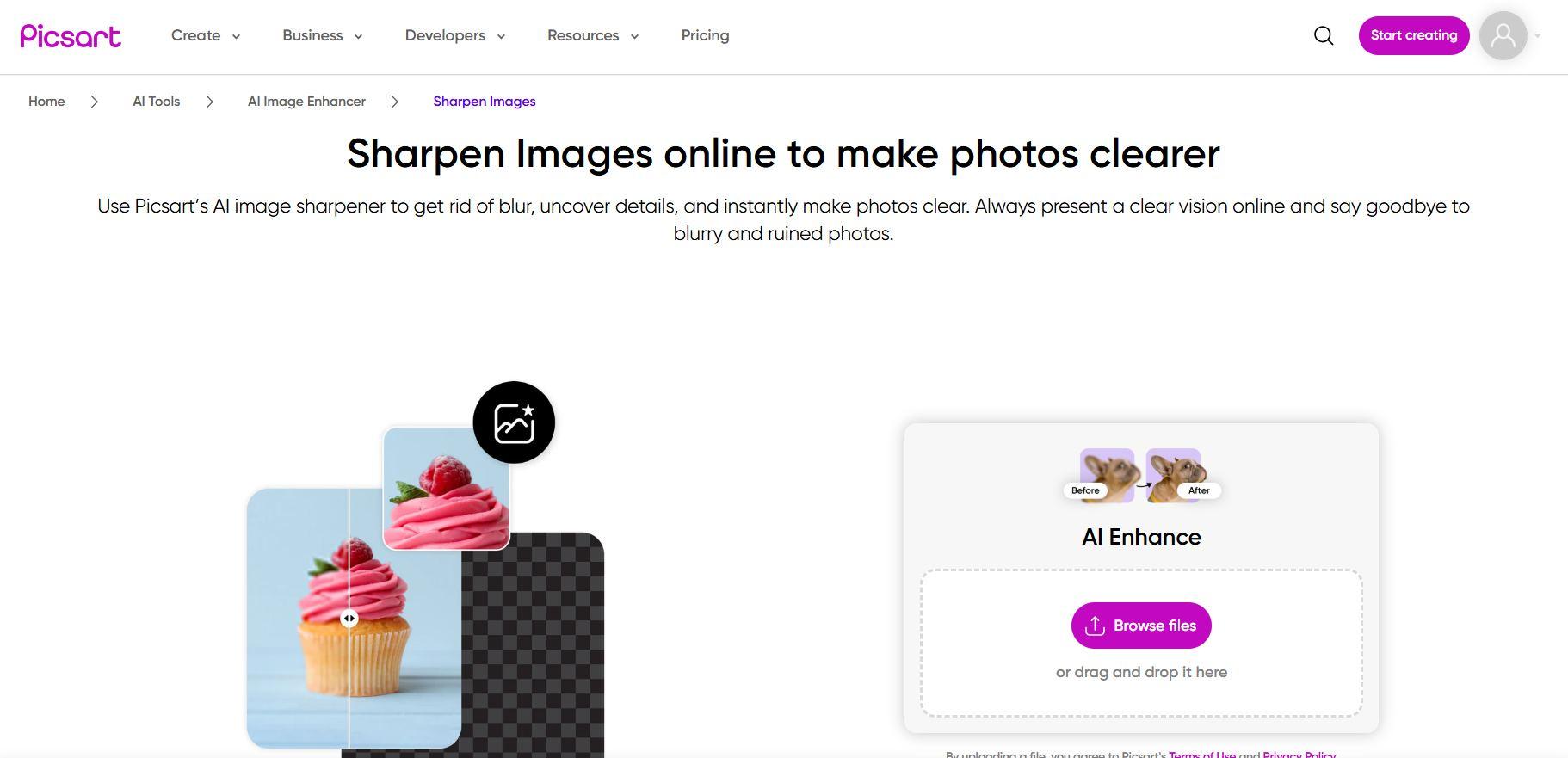
Key features:
Sharpening tool integrated into a full image editor.
Mobile-friendly with extra filters and adjustments.
Allows basic AI-assisted enhancements.
Pros:
Ideal for fast fixes on mobile.
Combines sharpening with other useful edits.
User-friendly interface for casual users.
Cons:
Free version adds watermarks to downloads.
Requires an account to unlock most features.
I found Picsart fun for casual tweaks, but the watermark and account requirements made it less ideal for professional work.
Canva
Canvahas been part of my workflow for years, mainly for creating graphics and social media posts, but I’ve also used its sharpening tool when I needed to enhance photos within a design. I’ve found it especially handy when I’m already working on a project and want to quickly improve an image without switching tools. While its sharpening feature is basic, it saves me time when I want to apply light adjustments as part of a larger design task. It’s convenient and fits naturally into my design process.
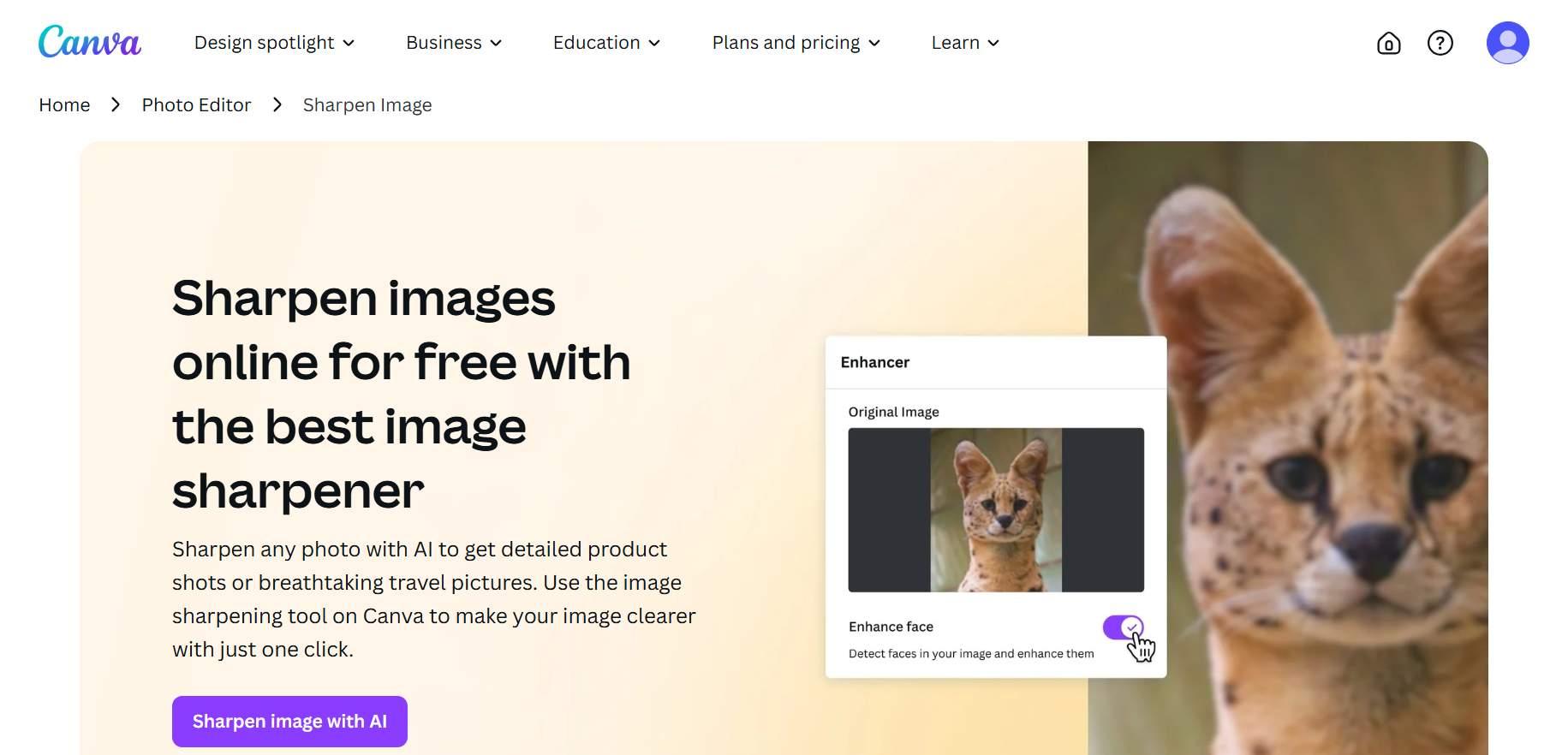
Key features:
Sharpen slider available in the image adjustment panel.
Integrates with templates and design tools.
Drag-and-drop interface for easy use.
Pros:
Great when combining sharpening with design work.
Clean, professional interface.
Works well for light sharpening needs.
Cons:
Precision is limited, sliders can feel coarse.
High-resolution downloads require a Pro subscription.
Canva’s sharpening tool is handy as part of broader design work, but I wouldn’t rely on it for detailed image correction.
Best Complement — Toolsmart AI Image Enhancer
After experimenting with other sharpen image online tools, I turned to Toolsmart AI Image Enhancer when I needed clearer, more professional results. I’ve used it on everything from event photos to product shots, and I’m always impressed by how well it sharpens while preserving natural detail. The AItakes care of fine edges without creating halos or noise.
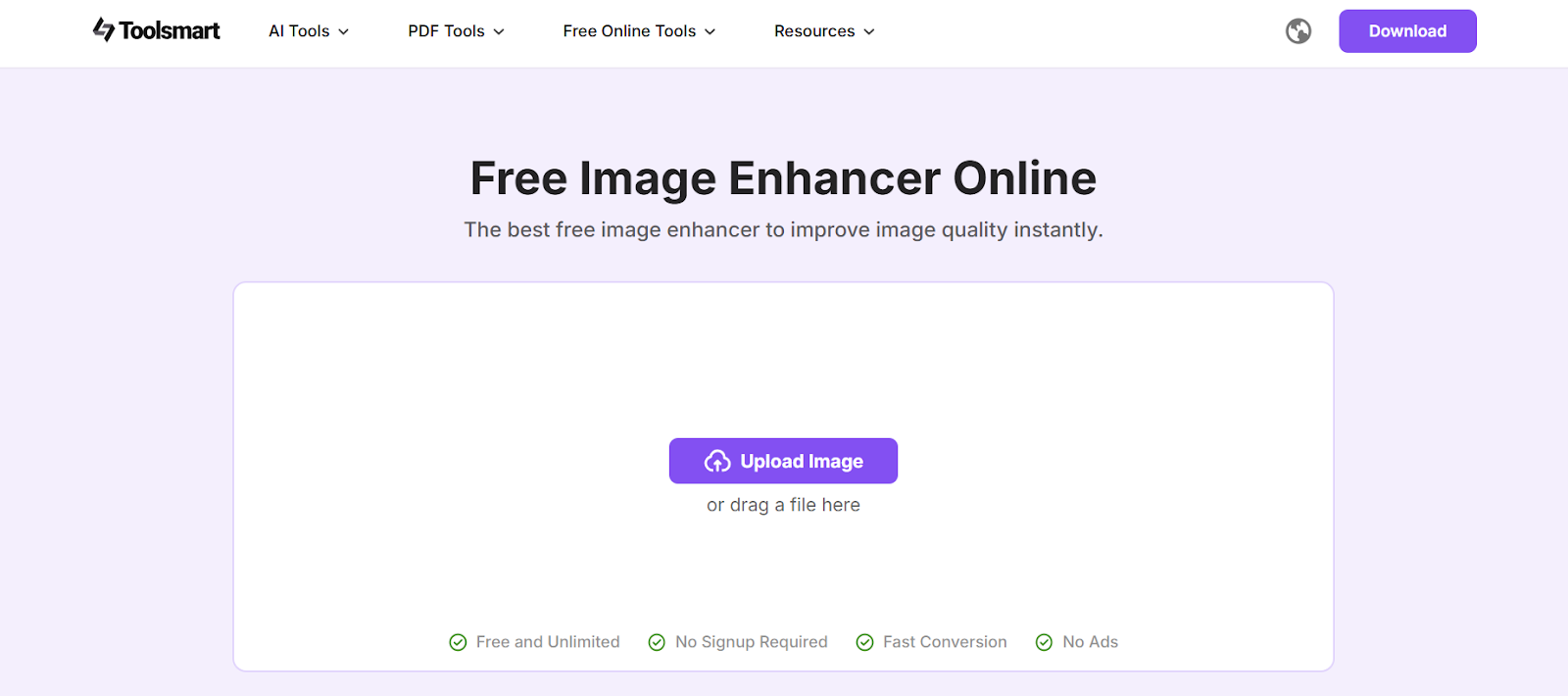
I prefer Toolsmart because it uses AI to enhance image clarity intelligently, not just apply a basic sharpen filter. It handles large files, supports up to 4K resolution, and delivers clean results without watermarks or hidden fees. You simply upload, enhance, and download.
Core features:
AI-driven sharpening that avoids artifacts.
Supports batch processing for multiple images.
Handles up to 4K resolution output without loss.
Pros:
Clean, professional results without over-sharpening.
No registration or download needed, fully browser-based.
Free to use, no watermark on final images.
Cons:
Currently no mobile app; browser only.
Limited manual fine-tuning options, AI does most of the work.
Here’s some steps to make image clearer using Toolsmart:
Step 1: Visit Toolsmart Image Enhancer on your browser.
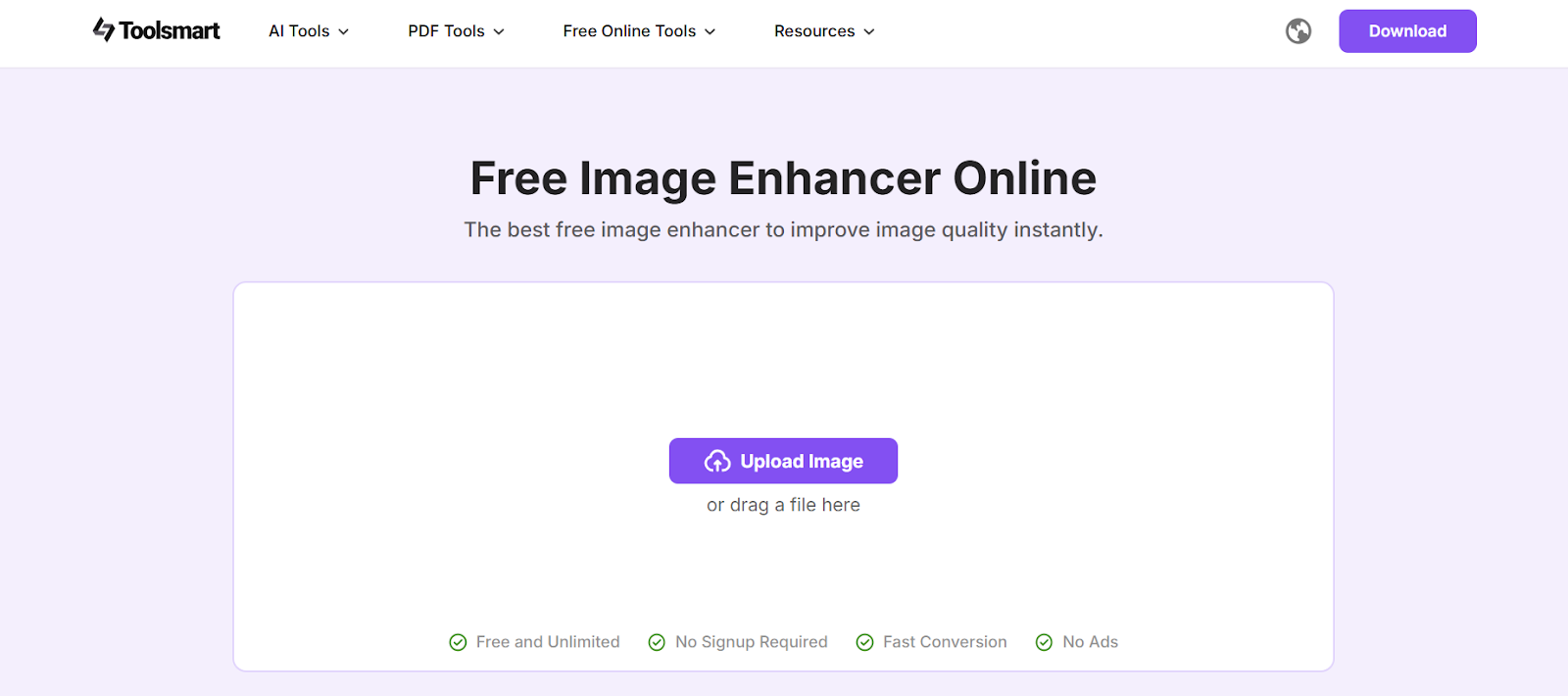
Step 2: Click on “Upload Image” and select the photo you want to enhance.
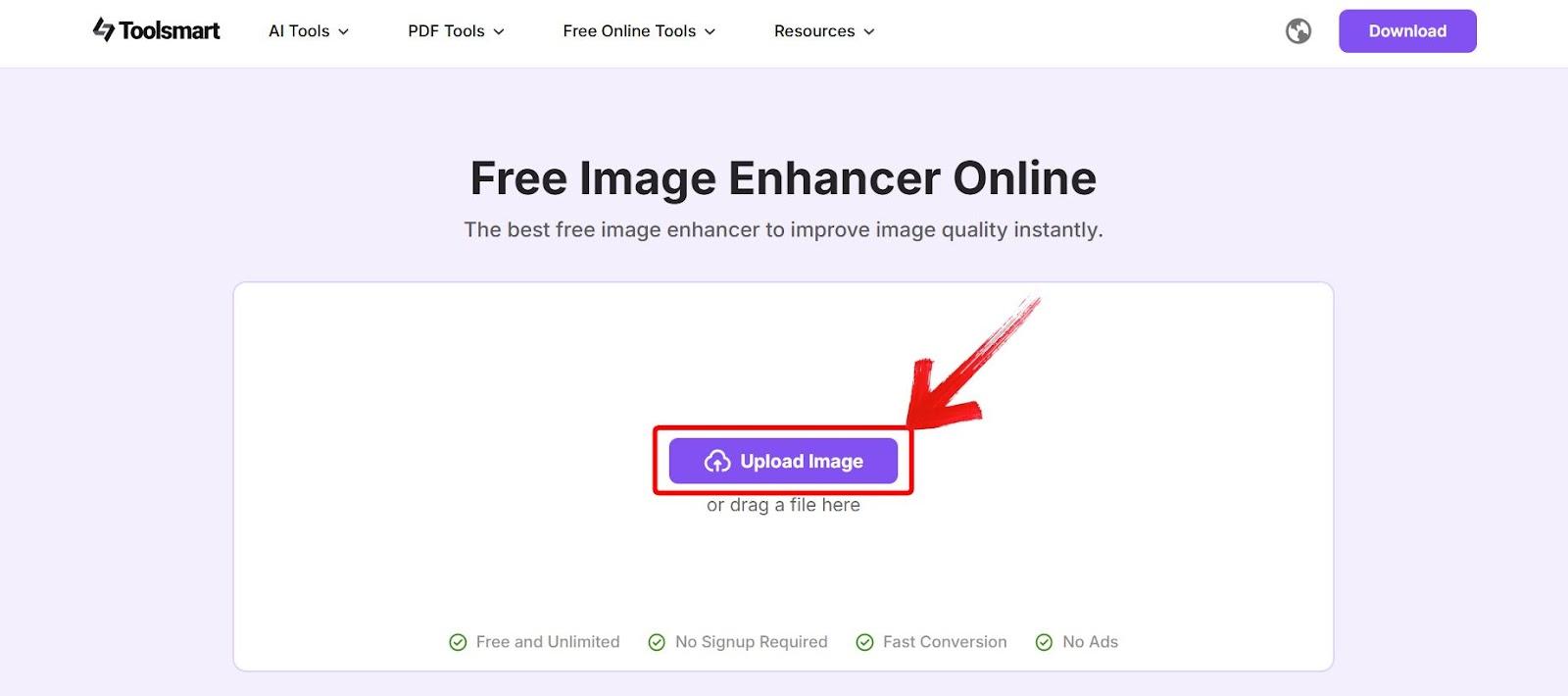
Step 3: Wait 5 to 10 seconds while the tool enhances your image, then preview the clearer version and clickon “Download” to save it.
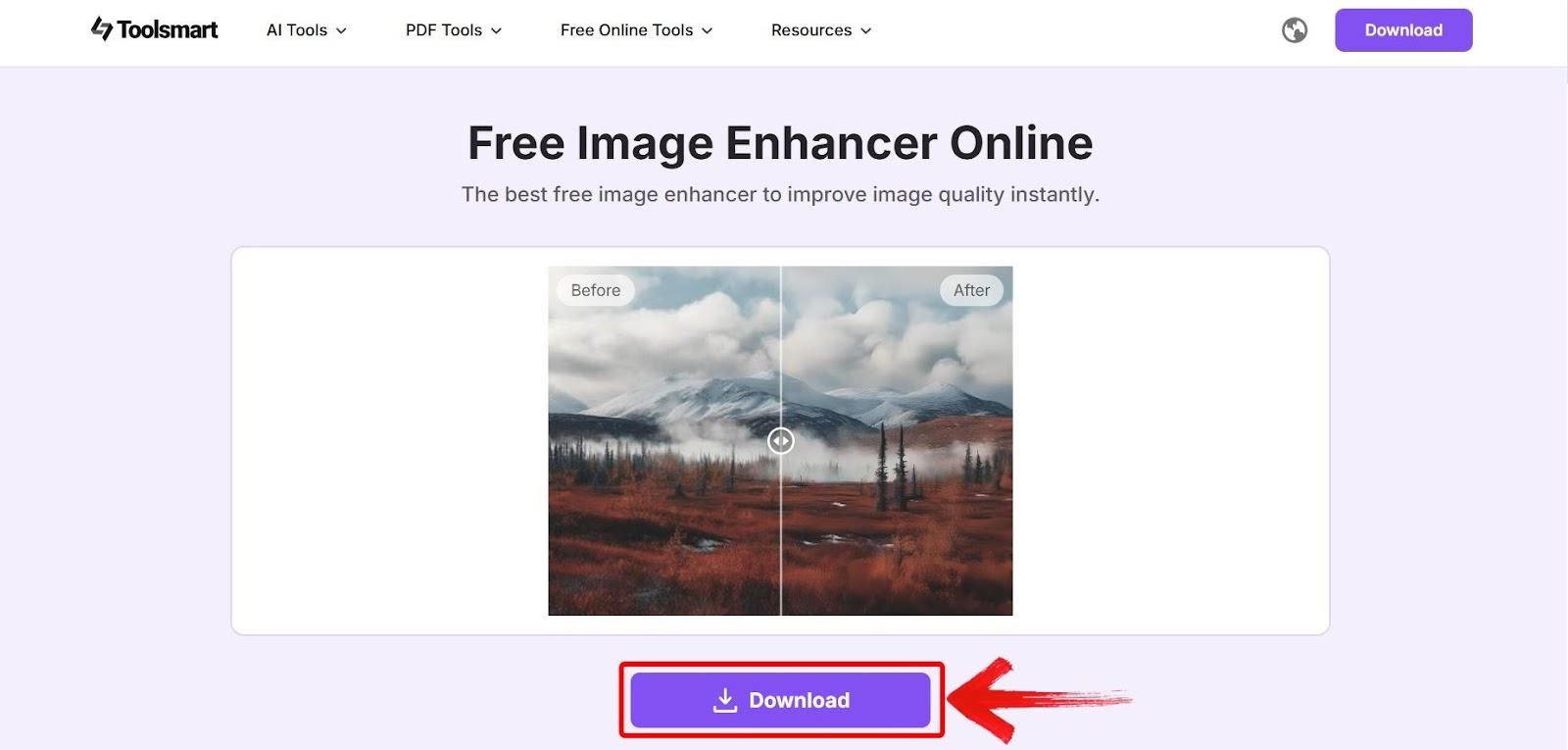
Every time I’ve followed these steps, I’ve been impressed by the clarity of the results and how natural the sharpened image looks.
Comparison — Toolsmart AI vs Other Online Tools
Here’s a quick comparison between the online image sharpener tools:
| Feature | Toolsmart AI | PineTools | Picsart | Canva |
|---|---|---|---|---|
| AI sharpness | High | Basic | Moderate | Moderate |
| Batch processing | Yes | No | No | No |
| Max resolution | Up to 4K | 1080p | 1080p | Pro only |
| Watermark-free | Yes | Yes | No | Yes |
| Free account needed? | No | No | Yes | Yes |
Toolsmart AI stands out because it delivers professional-grade clarity without extra steps, watermarks, or hidden costs. I’ve found it more reliable and efficient than other options.
FAQs
Q1: Does sharpening images online reduce quality?
Not when using AI tools like Toolsmart. It enhances edges naturally without adding artifacts.
Q2: Can I sharpen images online for free?
Yes, all the tools listed here offer free sharpening, though some add watermarks or limit features.
Q3: What’s the best tool for high-resolution sharpening?
Toolsmart AI supports up to 4K resolution without watermarks, making it my top pick.
Q4: How does AI sharpening differ from basic sharpening?
AI analyzes image structure and enhances fine details in a way that looks natural and balanced.
The Best Way to Sharpen Image Online
From my experience, if you want to sharpen image online with clean, high-quality results, Toolsmart AI Image Enhancer is hard to beat. PineTools, Picsart, and Canva each offer something useful for casual or integrated editing, but Toolsmart delivers professional-level sharpness with minimal effort. It’s become the tool I trust whenever I need to bring clarity to my images quickly and without compromise.

