I remember having a conversation with a famous YouTuber in his video's comment section back when I was little. After all these years, I suddenly had a random thought about it and wanted to relive that conversation. But to my surprise, I was dumbfounded. I couldn’t find my comment among so much content. If you are in the same boat and want to know how to see your comments on YouTube, then this guide breaks it down step by step so you can find those comments quickly.
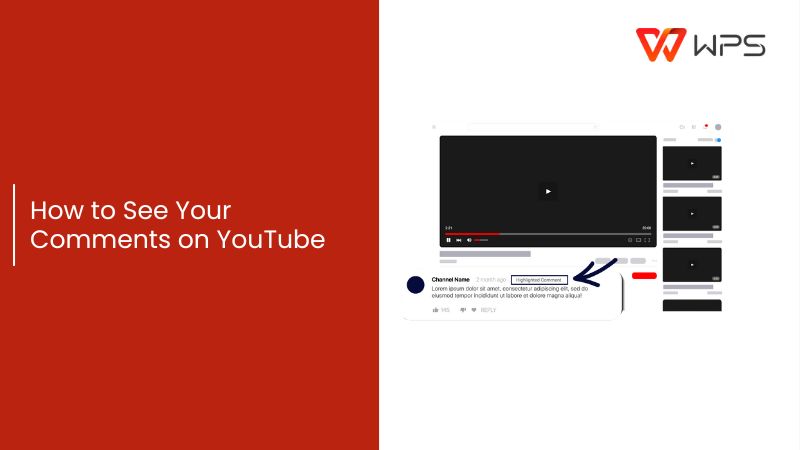
How to See Your Comments on YouTube (Desktop)
Sometimes you might find yourself thinking about the comments you’ve made since you started your YouTube channel. Maybe you came across something interesting or just want to relive those old YouTube days. You can do just that using your desktop. This guide of seeing your comments on YouTube will walk you through everything step by step. All you need to do is follow the stepsI’m going to show you, and you’ll be able to easily find all the comments you’ve made through your YouTube account.
Step 1: First open YouTube and log in to the account where you want to check your past comment activity.
Step 2: Now click on your profile icon in the top right corner.
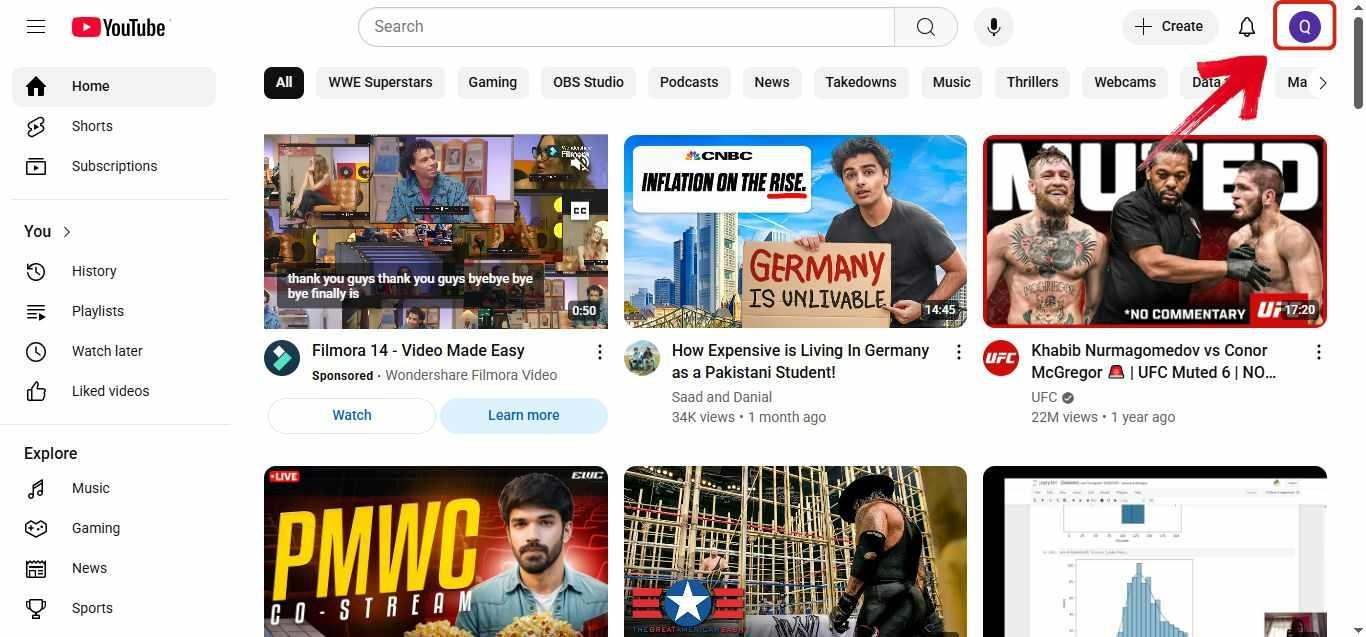
Step 3: From the dropdown menu that shows up,click on “Your data in YouTube.”
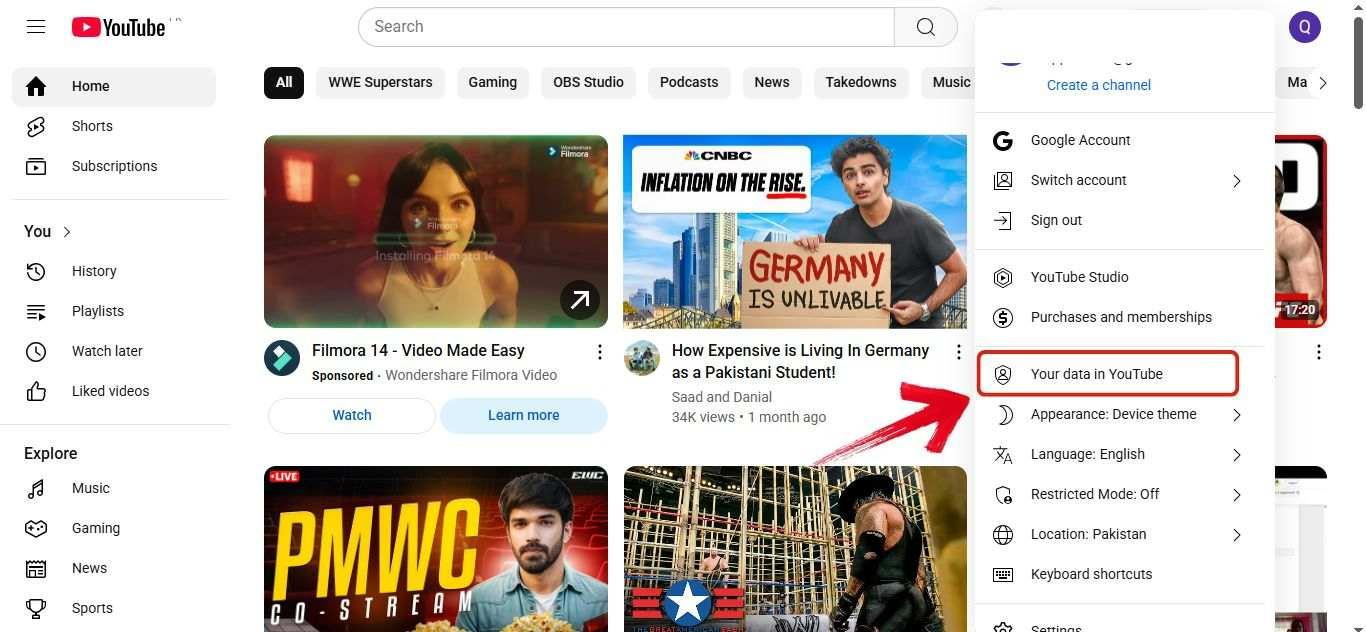
Step 4: Scroll down a bit until you find the section called Your YouTube dashboard. In that section, you’ll see a More option. Click on it.
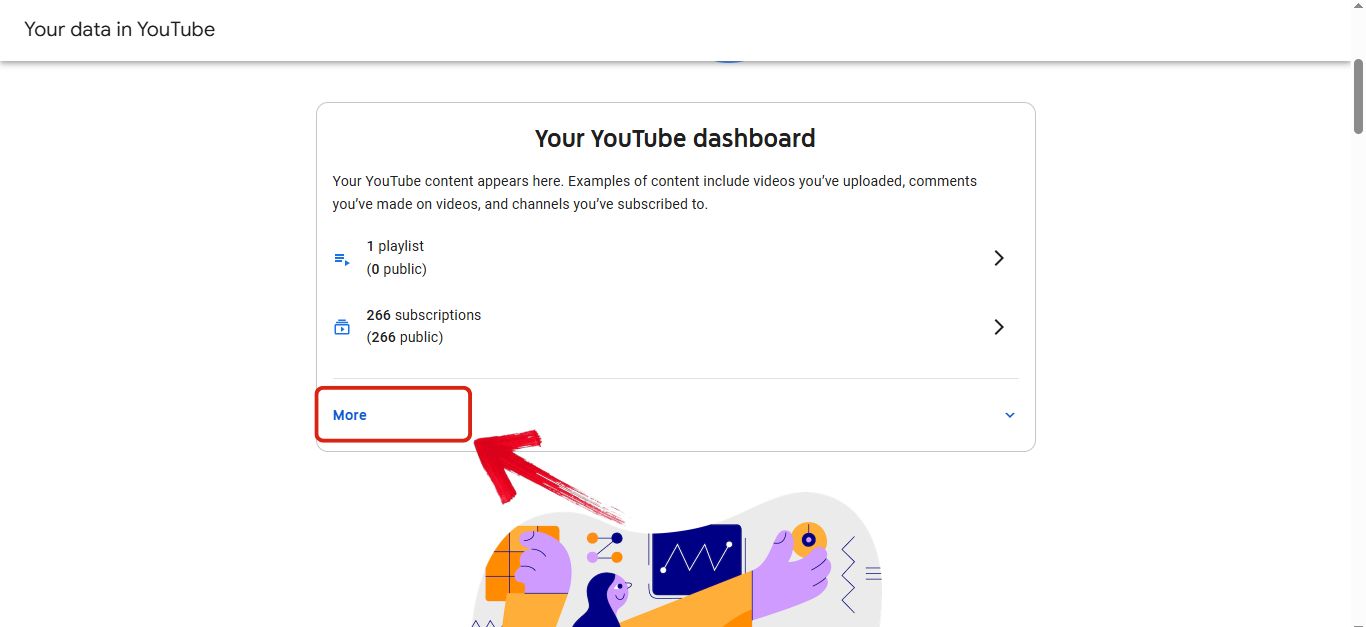
Step 5: After clicking on More, a new option calledComments will show up. Click on that.
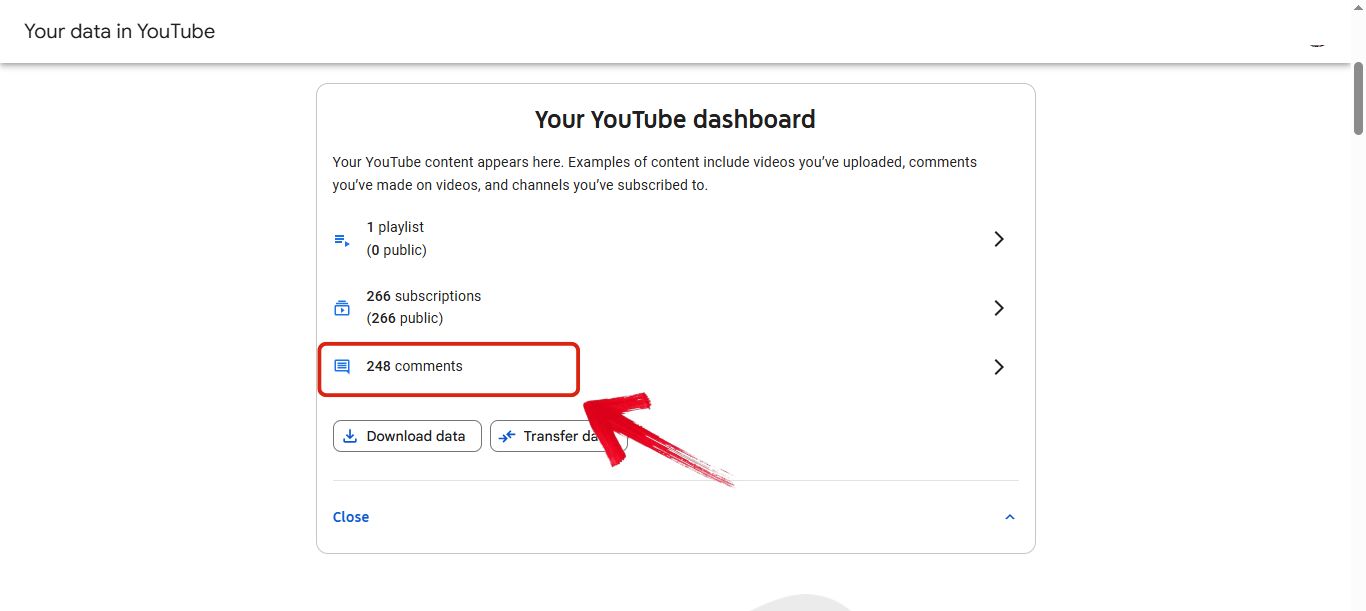
Step 6: Now you’ll see all the comments you’ve made from this account. Just scroll through and find the one you’re looking for.
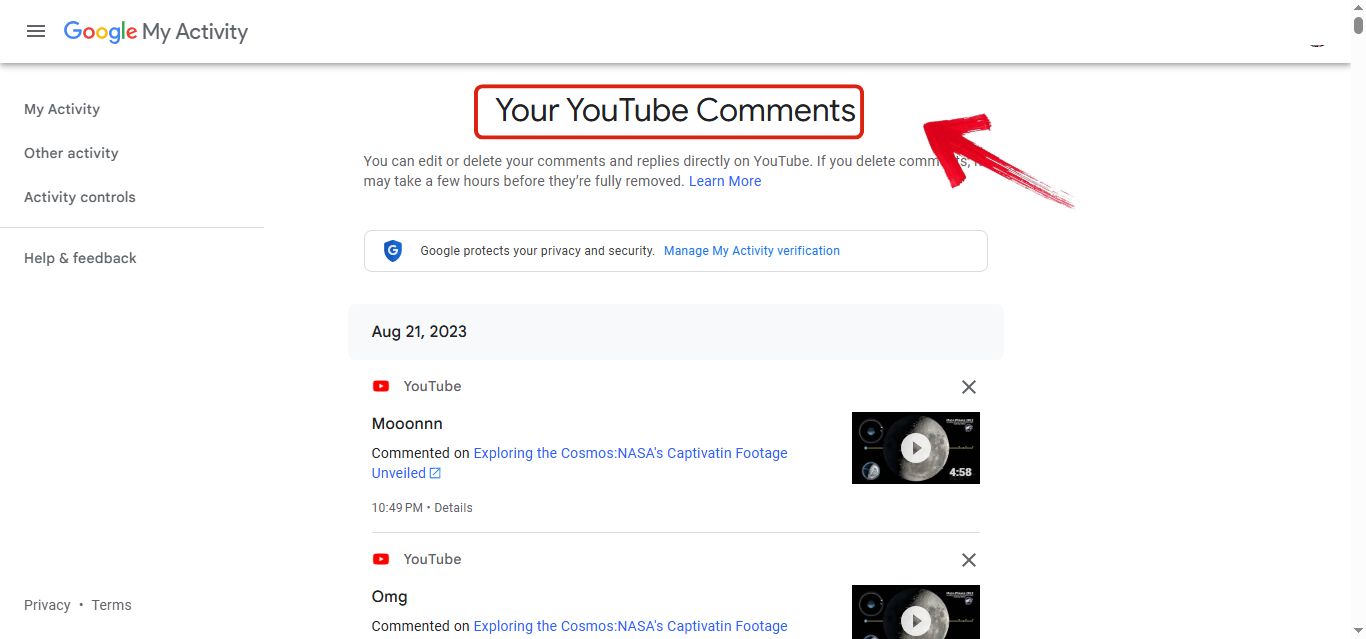
How to See Your Comments on YouTube (Mobile Phone)
If you're on your mobile and want to check your comment history on the YouTube app, it's really no rocket science. You can easily do it right from your phone too. Below are all the steps you can follow if you're wondering how to see your comments on YouTube on pc/phone.
Step 1: First, open your YouTube app and make sure you're signed into the account where you want to check your comment history.
Step 2: Once the app opens, tap the little profile icon you’ll see at the bottom right of the screen.
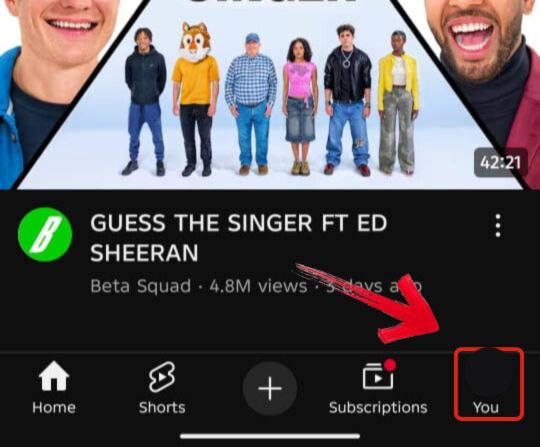
Step 3: Now that you're on your profile page,tap the gear icon at the top right to open your settings.
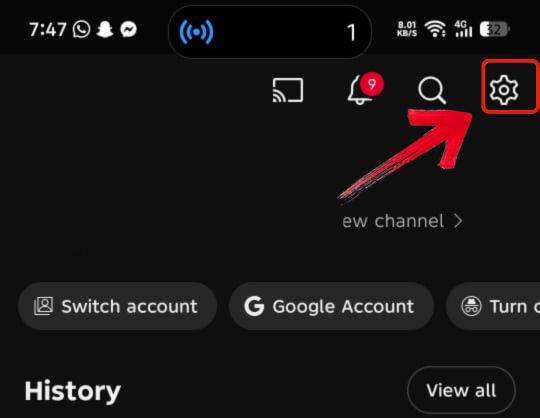
Step 4: Scroll down the settings page and tap on“Your data in YouTube.”
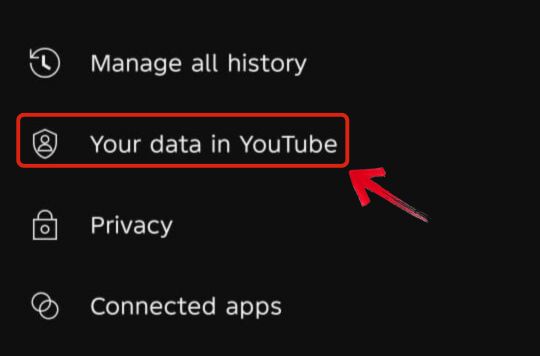
Step 5: Scroll a bit until you reach the section called Your YouTube dashboard. In that section, tap on More.
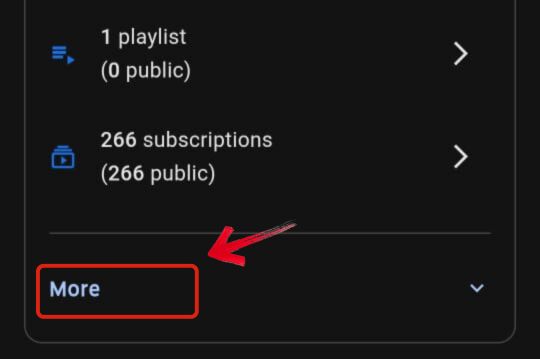
Step 6: After tapping on More, a new option calledComments will pop up. Tap on that.
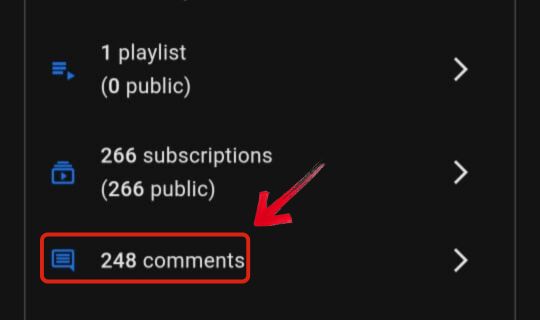
Step 7: Now you'll see all the comments you've made from this account. Scroll down to find the one you're looking for.

How to Edit, Reply, Moderate Your YouTube Comments
Now that you know how to see your comments historyon YouTube, you might want to edit a comment with a typo, reply to someone to continue an old conversation, or if you're a creator, moderate your comment section. You can do just that by following the steps I’ve displayed below.
Edit Comments
After you spot the comment you want to fix, editing it is pretty straightforward. Just follow the steps below.
Step 1: Click on the comment you want to edit. It’ll redirect you to that comment section.
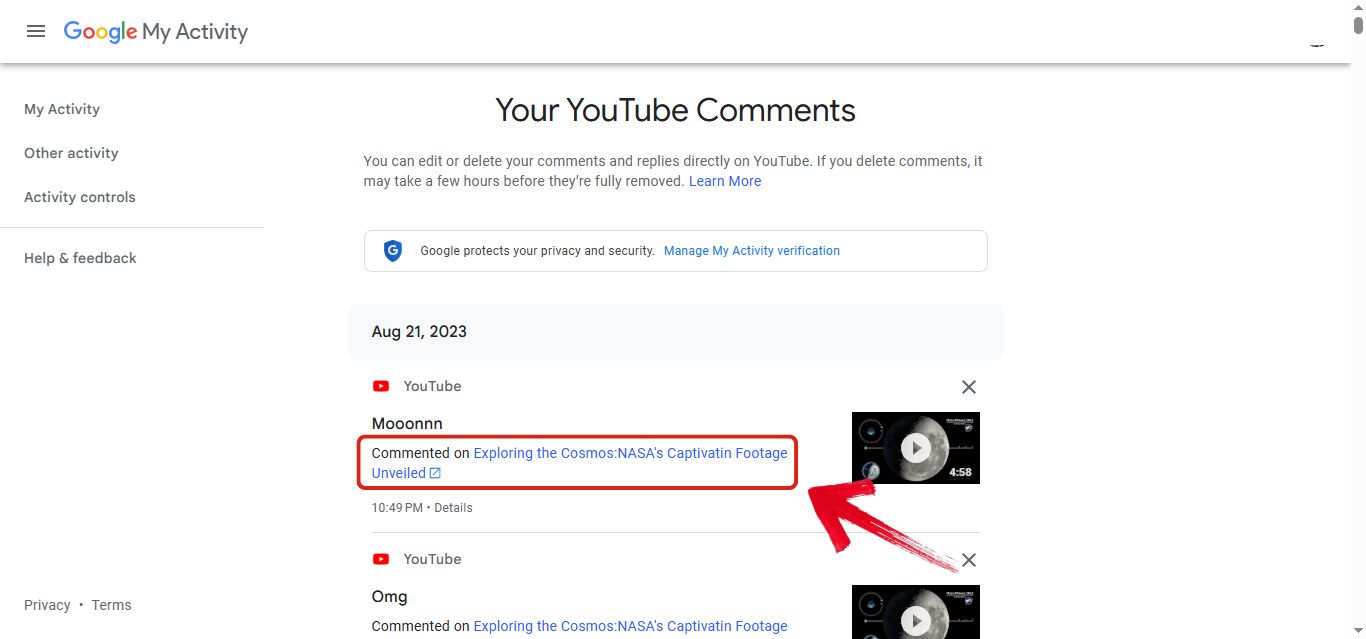
Step 2: In that comment section, you’ll see your comment highlighted at the top. Right next to it, there will be three dots. Click on them.
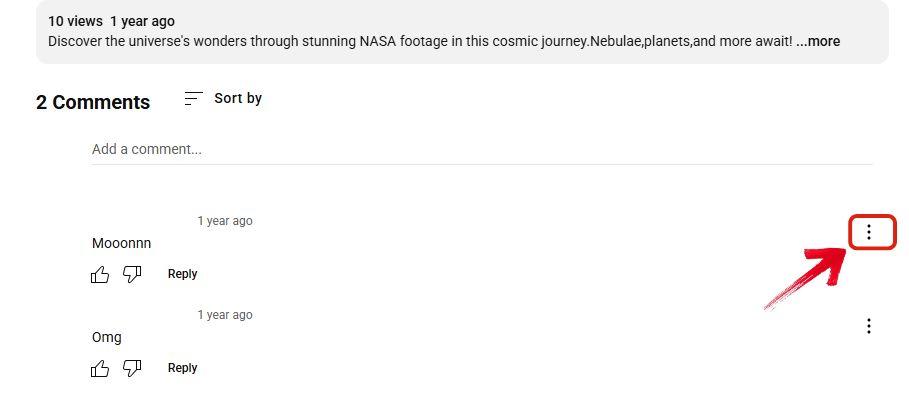
Step 3: Once you’ve clicked that, a dropdown menu will appear. Click on Edit from that menu.
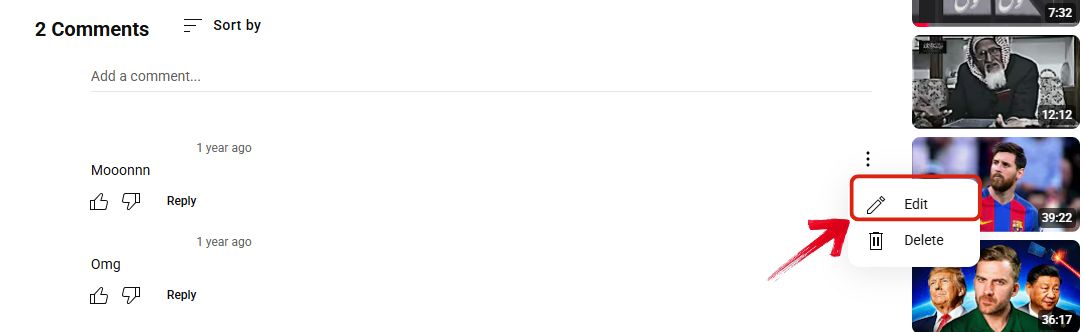
Step 4: Now simply make the changes you want and click Save.
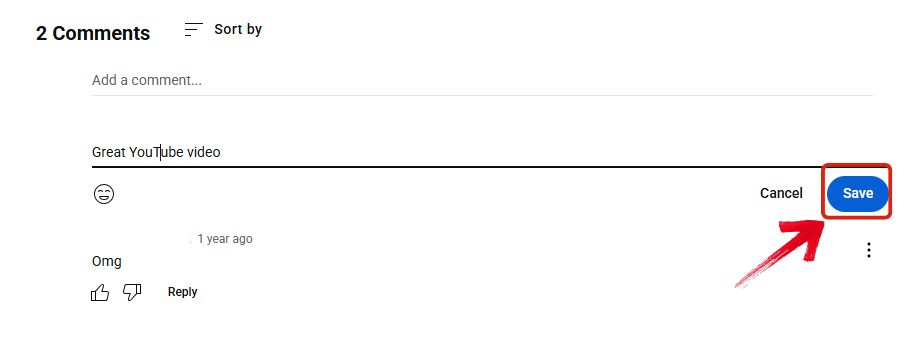
Reply Comments
You spot an old conversation with your friend in a comment section and want to continue it. You can do that easily, just follow the steps below.
Step 1: Click on the comment you want to edit. It’ll redirect you to that comment section.
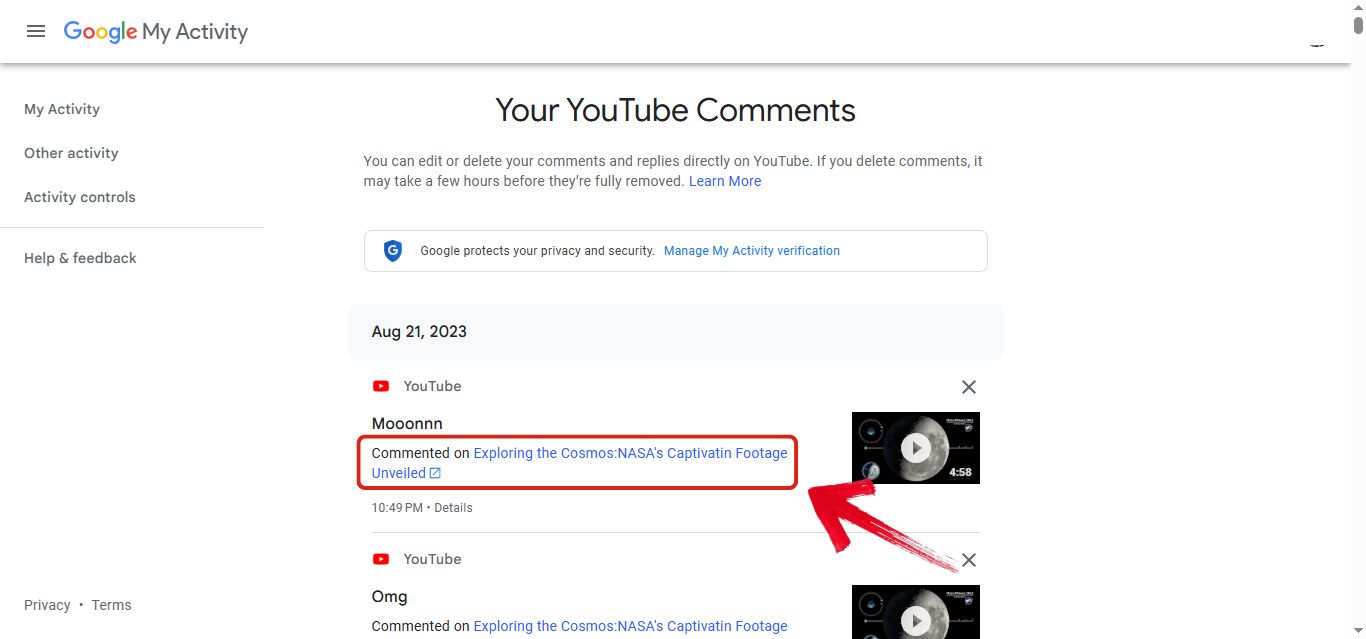
Step 2: In that comment section, you can see your entire conversation. Just hit “Reply” on the comment you want to respond to.
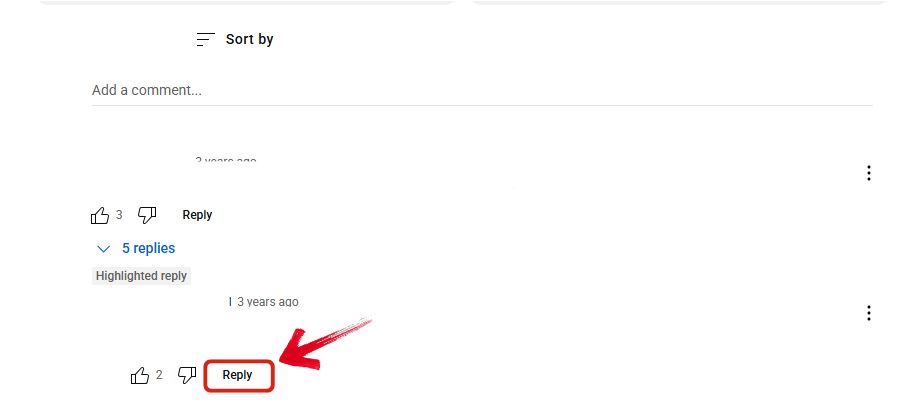
Step 3: Now just type your comment and hit“Reply” again.
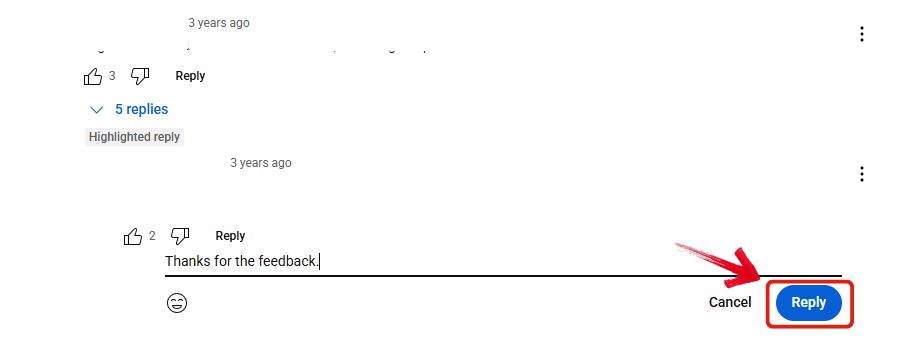
Moderate Comments
This guide isn’t just about finding your own comments and making changes to them. If you’re a YouTuber yourself and want to control what kind of comments you receive, or maybe just want to keep your comment section clean and positive, then YouTube gives you that option too. Below are all the steps you need to follow to moderate your comments.
Step 1: To start things off, head over to YouTube Studio and log in to your YouTube account.
Step 2: Now click on the “Settings" button, which you can easily find on the bottom left of your screen.
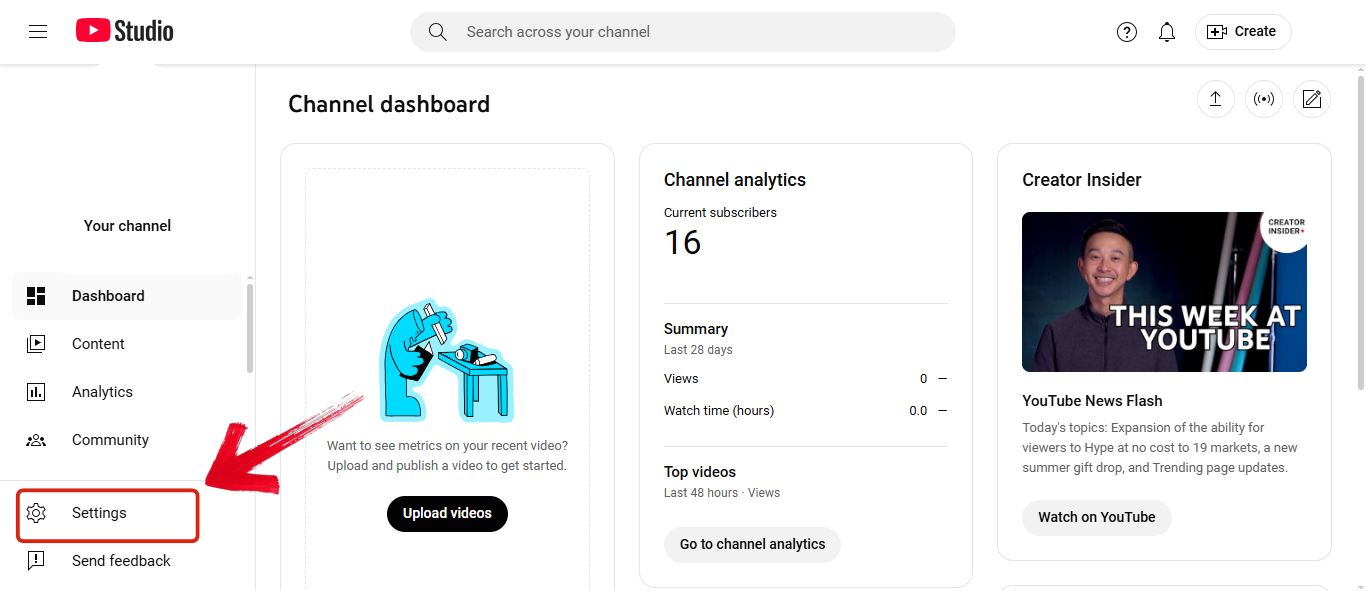
Step 3: Once the settings open, you’ll see a bunch of tabs. Click on Community Moderationoption.
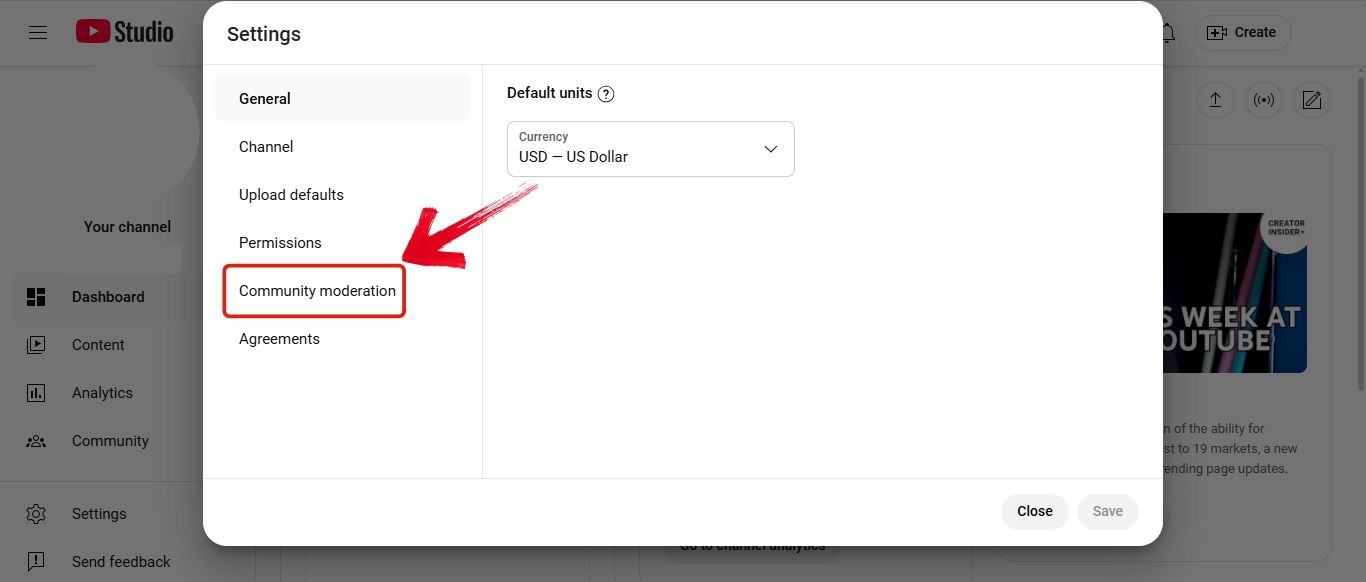
Step 4 There, you’ll find two tabs. Click on the one labeled Defaults.
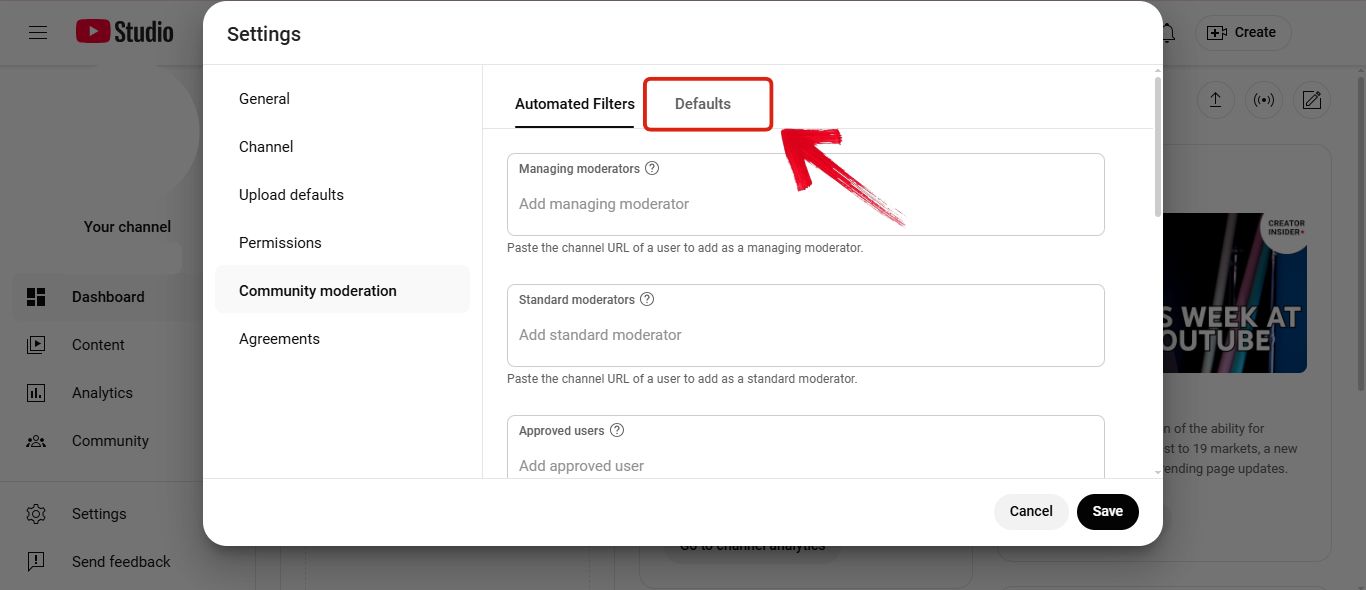
Step 5 In the Defaults tab, you’ll see a comment moderation setting. From there, you can choose how much moderation you want on your comments, from basic to holding all comments for review.
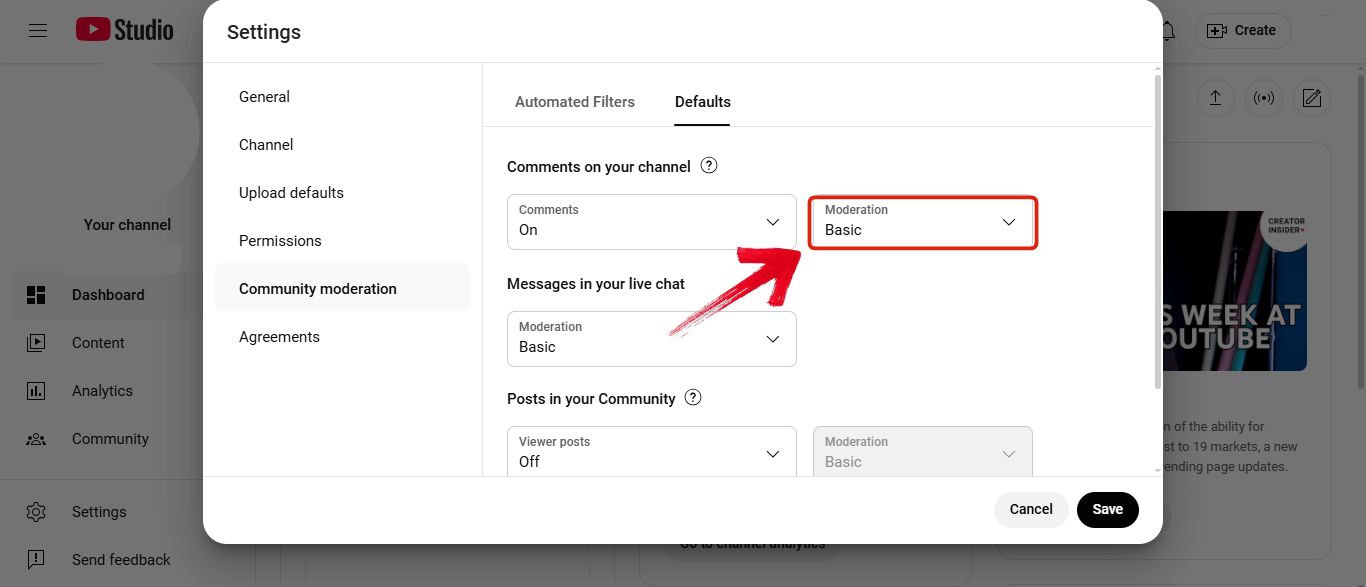
How To Delete Your Old YouTube Comments
While scrolling through your past comments, if you come across something you no longer agree with and don’t want it to be visibleto the public on YouTube, don’t worry. You can easily delete that comment by following the steps below.
Step 1: Click on the comment you want to delete. It’ll redirect you to that comment section.
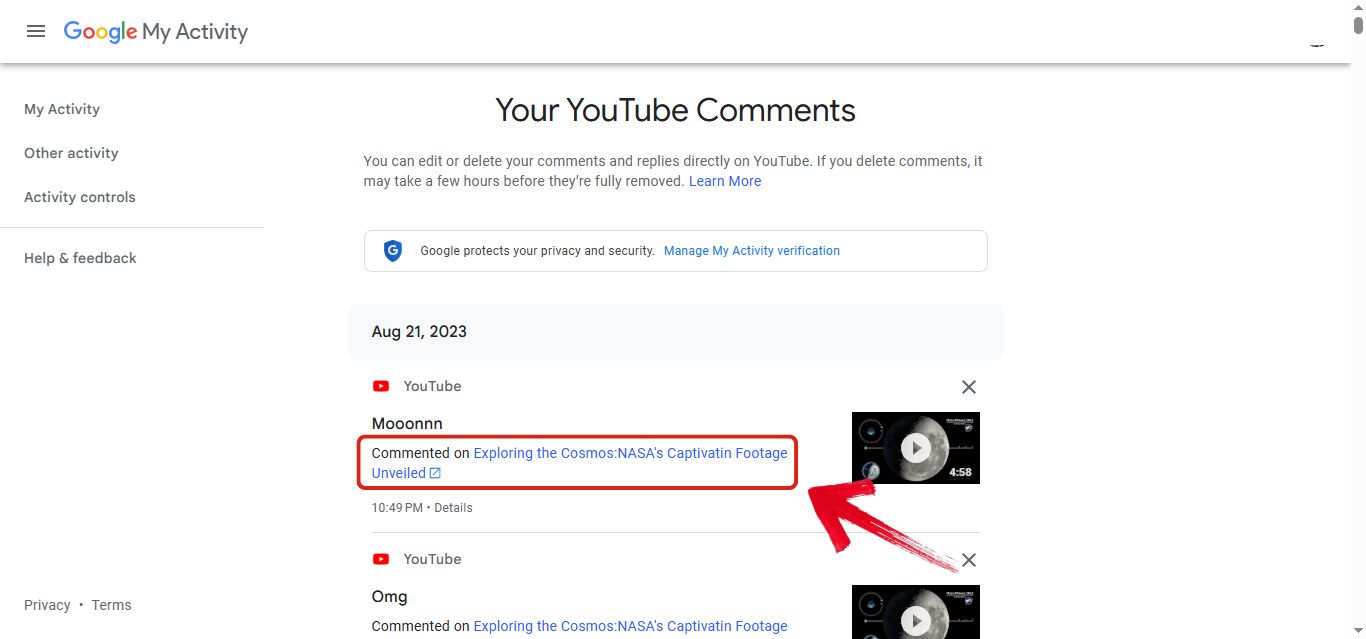
Step 2: In that comment section, you’ll see your comment highlighted at the top. Right next to it, there will be three dots. Click on them.
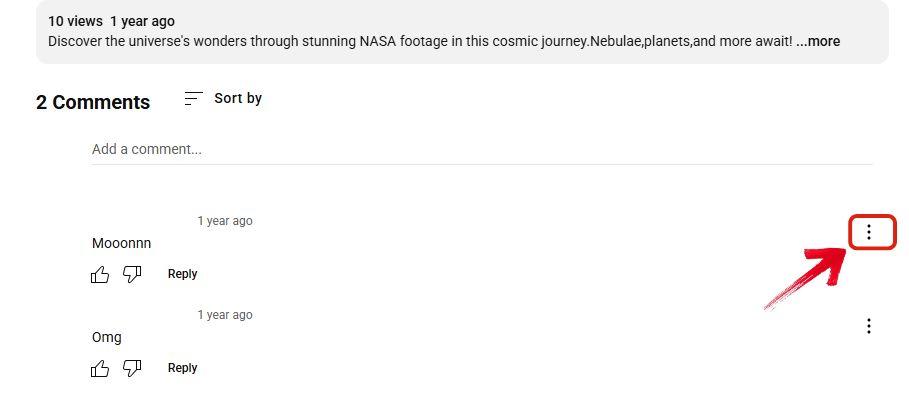
Step 3: Once you’ve clicked that, a dropdown menu will appear. Click on Delete from that menu.
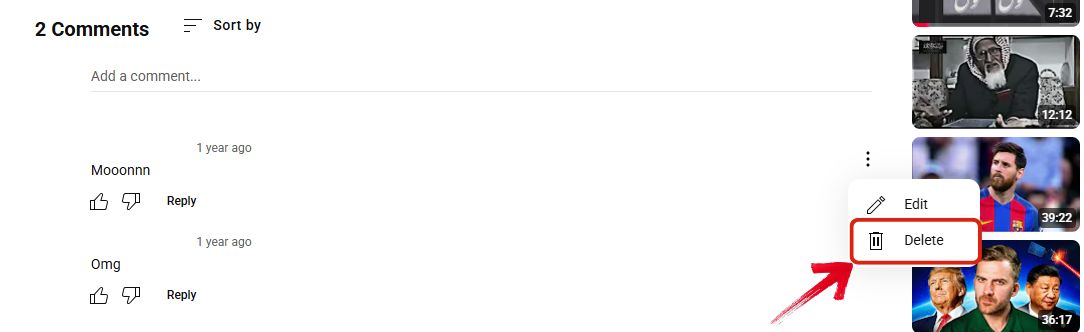
Step 4: A warning will appear stating that this action will permanently delete your comment. Just click on Delete again.
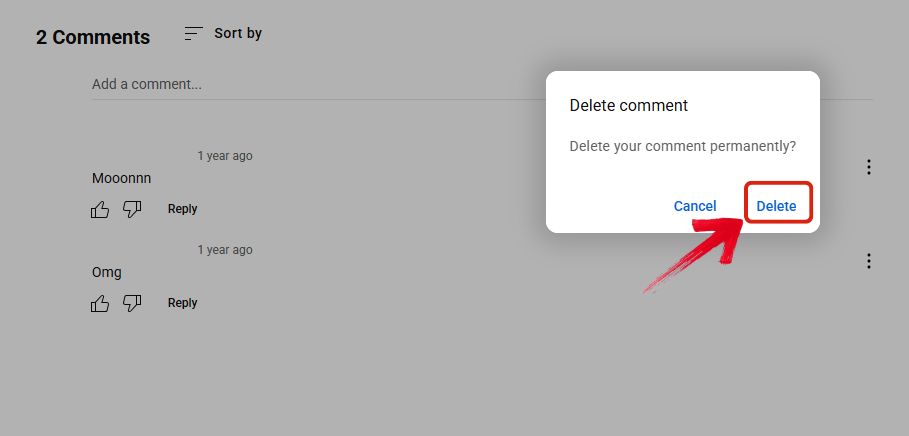
Tips for Writing Good YouTube Comments
Now that you know how to view your comments on YouTube and have also learned how to edit, delete, or moderate them, let's talk about how to actually write a good comment.Maybe you are trying to get a reply from your favorite YouTube creator or just get some likes. Here are the tips that you need to follow.
Tip 1:
The first tip to always remember when writing a comment is to make sure it is as relevant to the video as possible. Maybe you really enjoy a specific creator’s videos. Point out a particular part of the video and talk about it in your comment. That way, the creator can see that you are genuinely appreciating their work, and you might even get a reply. I actually did this once and got a response from a creator with 10 million subscribers.
And even if you want to comment on something other than that, try to give constructive criticism. That way, you’ll get support from other viewers too, and the creator might reply as well after seeing how politely you shared your thoughts.
Tip 2:
Another important tip is to keep your comment appropriate. Don’t use inappropriate language or spread hate toward the creator. If you are doing it just to get the creator’s attention, it will not work, and other viewers might even turn against you for posting something like that.
Best Bonus Tool for You – Toolsmart YouTube Video Downloader
While scrolling through your old comments, you might come across some old videos that were once part of your core memories but got lost due to backup issues. If they are no longer saved on your phone, do not worry.Toolsmart YouTube Video Downloader has the perfect solution for you. It lets you download any YouTube video with minimal effort. All you need to do is copy the link of that video, paste it on their website, and click download. That is it. In just a few steps, you will have the video back on your device to share with friends or watch offline and relive those moments.
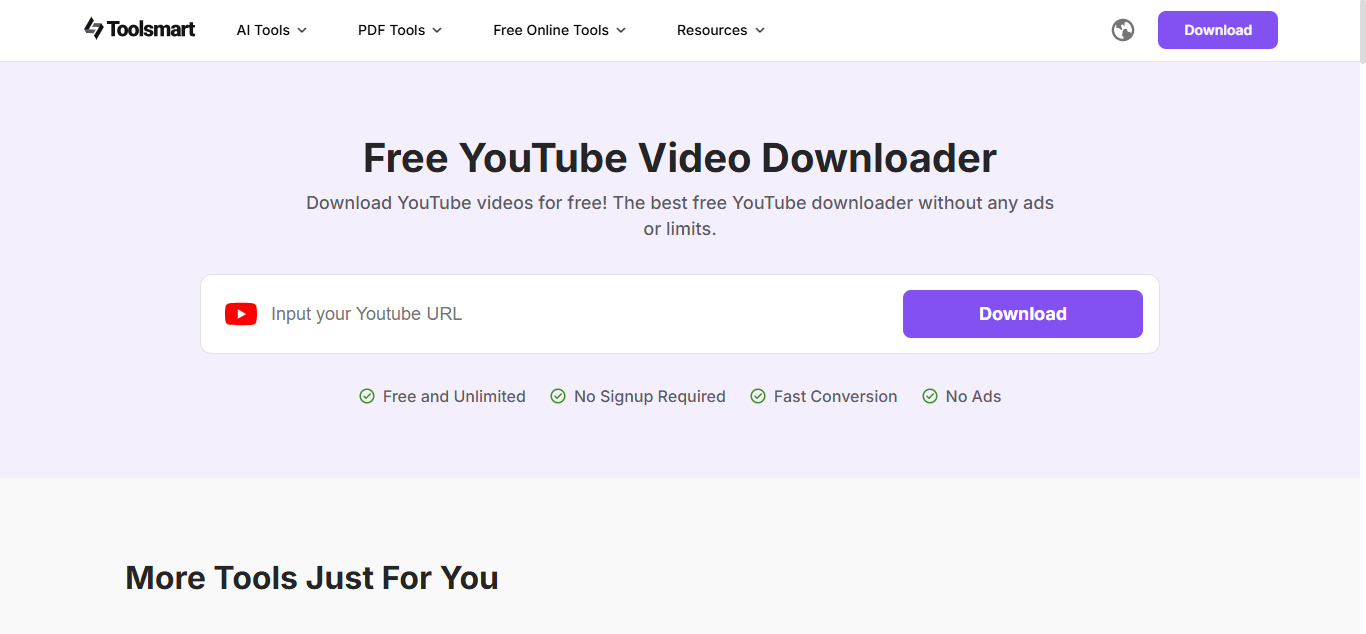
Toolsmart YouTube Video Downloader is a simple tool you can use to download your YouTube videos without any problems. The interface is super straightforward with no confusing buttons or extra steps. Just paste the link of the video you want to download into the bar and click download. That’s it. What I really like about Toolsmart is that there are no ads messing up your experience. This is a big plus because most other websites that offer YouTube video downloads are packed with sketchy ads that can even lead to viruses.
Features:
Free and browser-based: No need to install anything or create an account
Supports HD quality: Download videos in your preferred resolution, even full HD
Simple interface: Just paste the Instagram video link and hit download
Fast downloads: No complicated steps, just quick and clean results
No watermarks: Your saved videos come as-is, no branding slapped on top
Pros:
Works smoothly on both desktopand mobile
Beginner-friendly and easy to use
Helps you recover videos from your lost account
Totally free with no hidden catch
Cons:
Doesn’t let you trim or edit videos while downloading
Sometimes takes a few seconds extra for longer videos
How to Use Toolsmart YouTube Video Downloader:
If you’ve never used a YouTube downloader before, don’t worry. This one is super easy. You don’t need to install anything or go through a bunch of steps. Just follow this quick walkthrough and you’ll have your video ready to watch offline in no time.
Step 1: Open your browser and go to Toolsmart’s YouTube Video Downloader.
Step 2: Copy the link of the YouTube video you want to download and paste it into the input box labeled “Input your YouTube URL”.
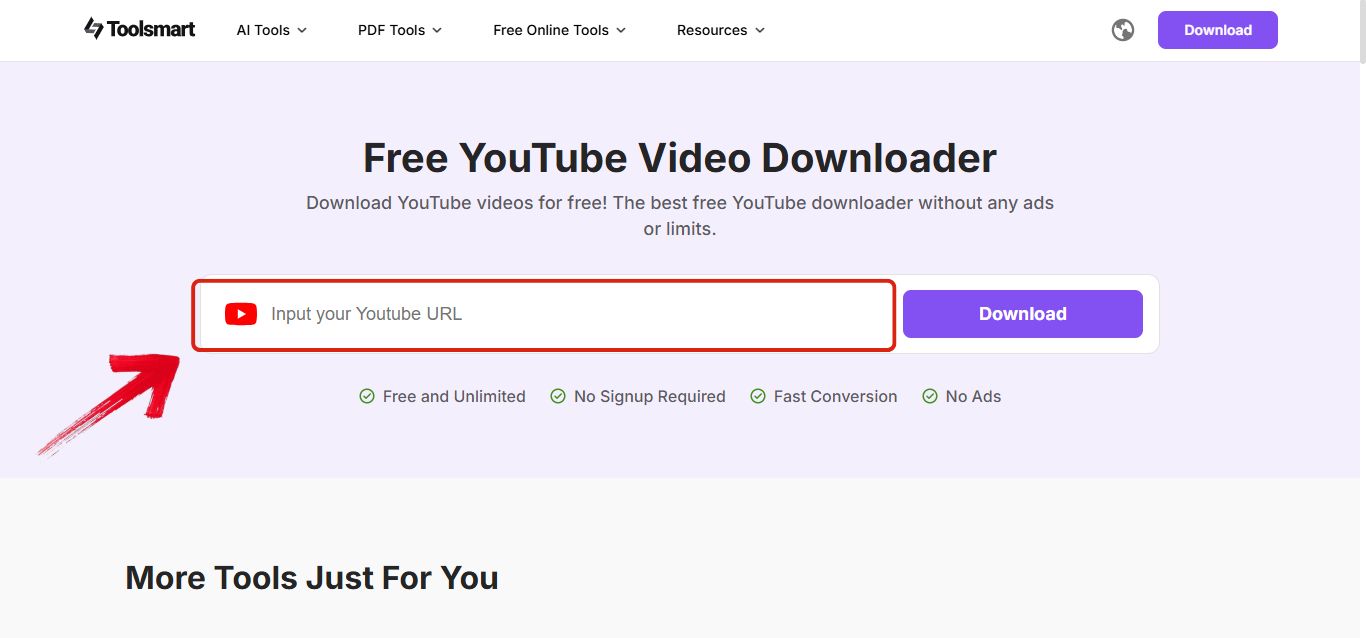
Step 3: Click the “Download”button, which is right next to the input box. This will start processing the video.
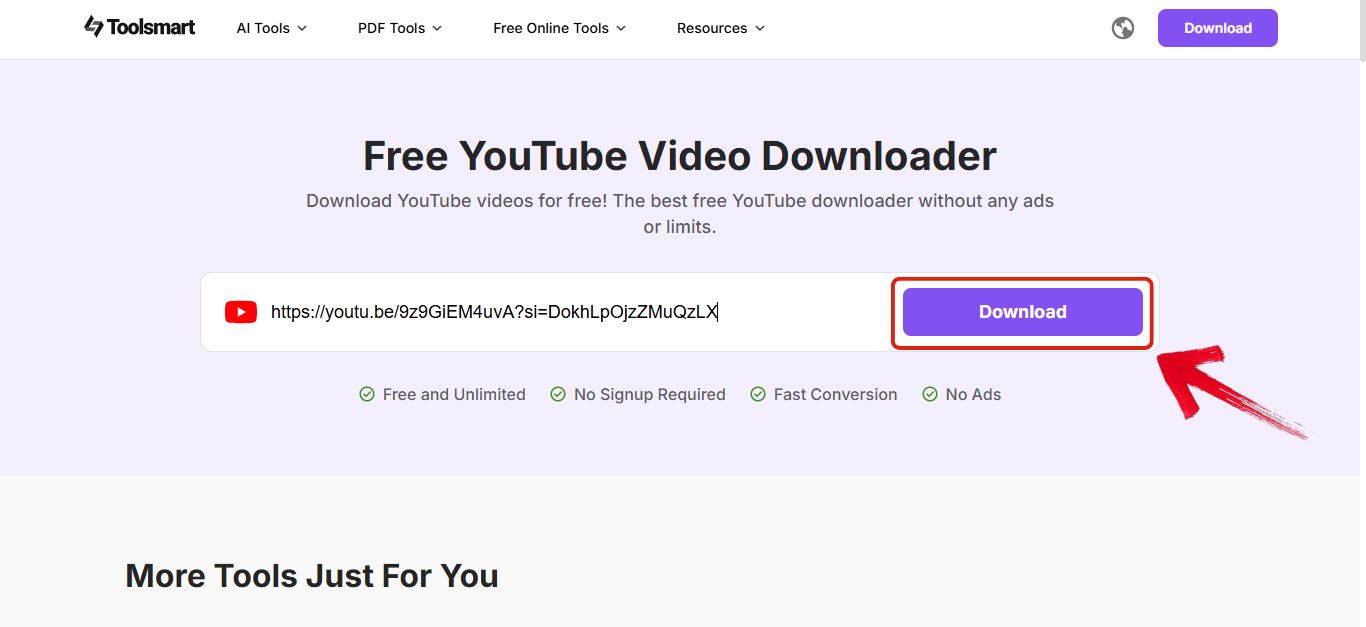
Step 4: Now you’ll see the title and the cover of the video, and right next to it you’ll see a “Download”button. Click on that to start the download.
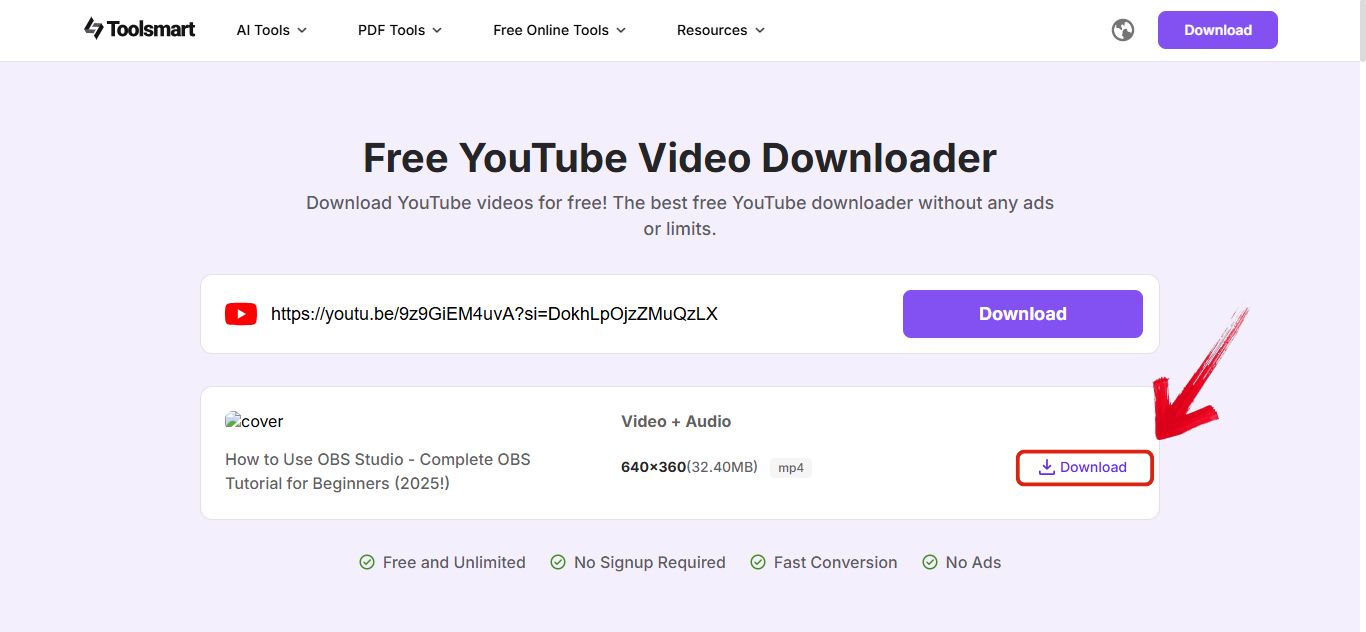
FAQs
1. Why can’t I see the comments I posted?
If your comment isn’t visible to you, then it can be due to two main reasons. Firstly, the owner of the YouTube video might have moderated their comments so that they only appear once reviewed. The other reason is that the owner of the YouTube video might have added you to the list of hidden users, which is why your comment is not visible.
2. Can I see comments I made on videos that have been deleted?
No, you cannot. If the YouTube video that you commented on has been deleted by the owner, then all the comments associated with that YouTube video are also deleted. YouTube comment history mostly shows comments on the videos that are still active.
3. Can other people see my YouTube comment history?
No, your YouTube comment history is private and can only be seen by you. The only way to access your YouTube comment history is by logging into your Google account. Other users can only see the comments you post on public videos, and even then, only if they are lucky enough to find your comment in the huge comment section.
4. Can I control who comments on my YouTube video and who doesn’t?
Yes, you can do this easily by opening your YouTube video, going to the settings, and finding the moderation section. There, you’ll be able to set up comment moderation to your liking. If you want to review all comments before they are posted, you can easily do that too.
The Main Things to Keep in Mind
Going through your comment history is an experience in itself. You get to relive old conversations, laugh at how silly you were back then, and see who your favorite YouTubers were at the time. Learning how to see your comments on YouTube makes it easier to enjoy those little moments, and that is exactly why I put this guide together.
It also comes in handy if you are trying to clean up your past, like deleting or editing old comments. In both cases, this guide is useful.
And if, during your search, you come across a video you really like or even find one of your old videos that you no longer have saved, then look no further. Toolsmart YouTube Video Downloader lets you download any YouTube video with just a few clicks and without any sketchy ads getting in the way.

