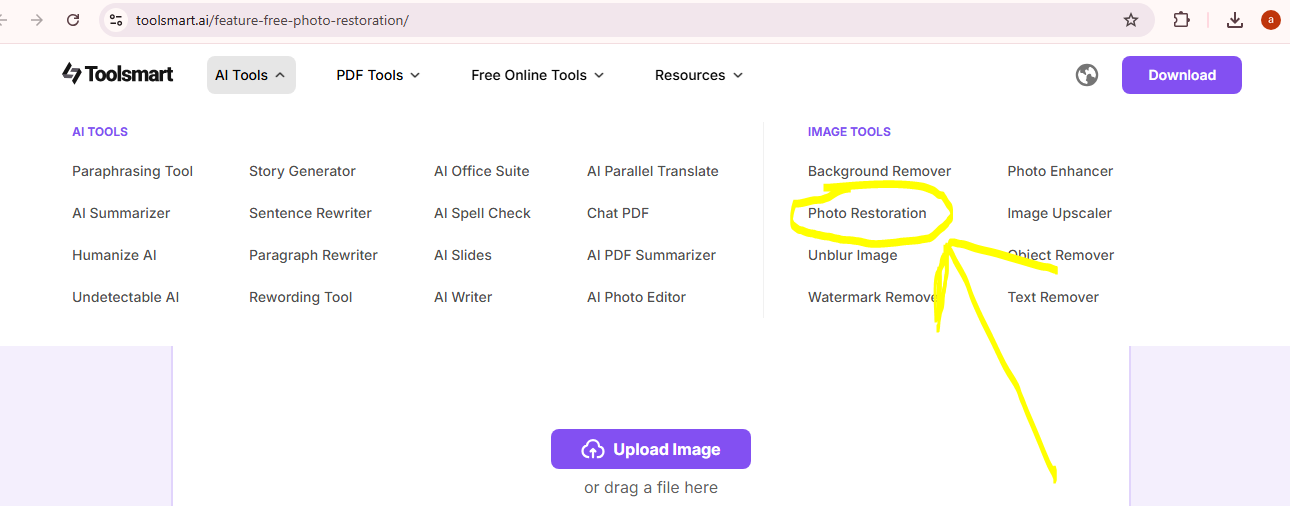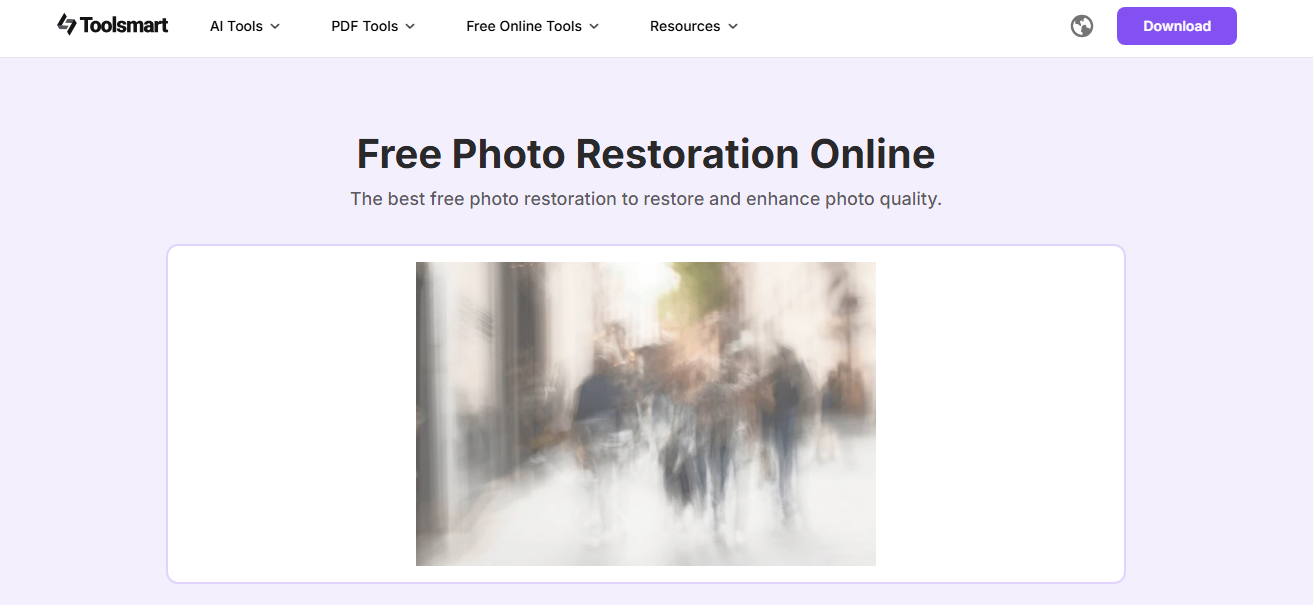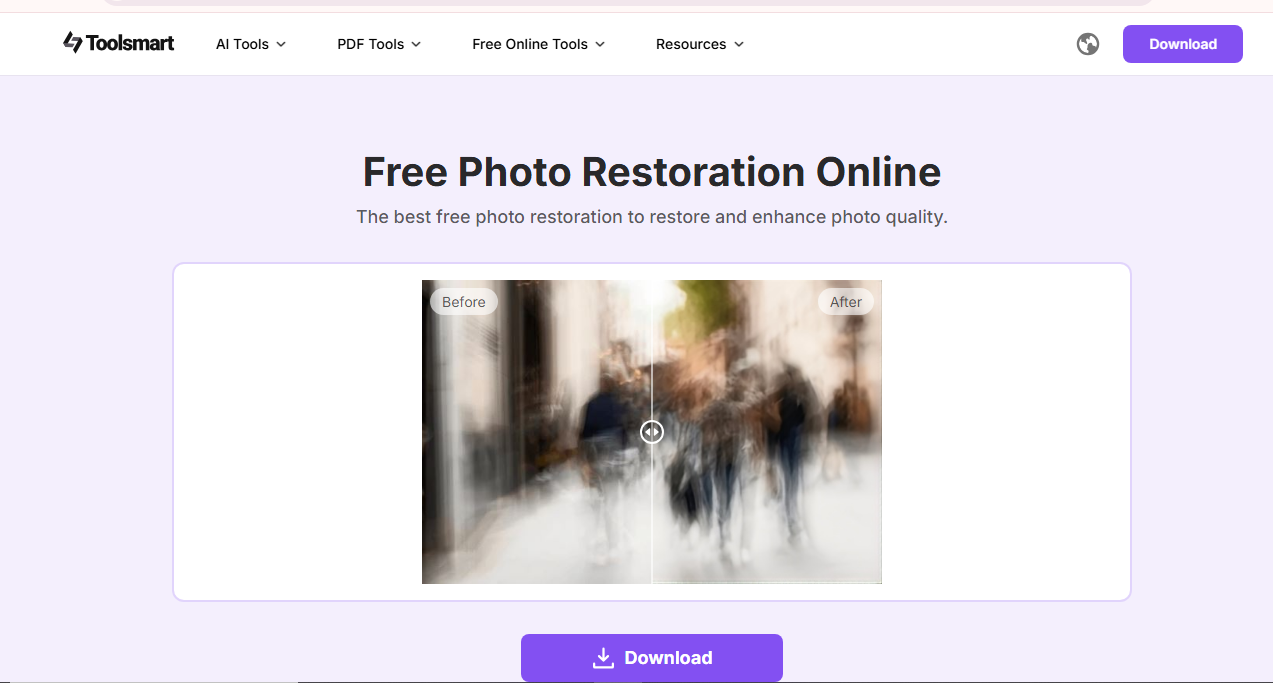Google Photos is one of the most popular tools for storing and organizing your photos, making it an invaluable platform for preserving precious memories. However, accidental deletions or device issues can sometimes result in the loss of your photos. Many users face difficulty restoring their lost photos, especially across different devices. In this guide, we'll show you the best methods for recovering deleted or hidden pictures from Google Photos, whether you're using an Android device, an iPhone, or another type of device. We will also introduce helpful tools, such as Toolsmart AI, to assist with further recovery and photo restoration.
Part 1: Methods to Recover Photos from Google Photos
When it comes to recovering lost or deleted photos from Google Photos, various methods are available depending on your device. Whether you're using an Android device, an iPhone, or accessing your Google Photos account from a computer, we will walk you through each approach.
Method 1: Recover Photos on Android

If you accidentally deleted a photo on your Android device, Google Photos has a Trash feature that holds deleted items for up to 30 days before they are permanently erased. Here's how you can recover photos from the Trash:
Open Google Photos: Launch the Google Photos app on your Android device.
Go to Trash: Tap on the menu (three lines) in the top-left corner, then tap on Trash. Here, you'll find all your recently deleted photos.
Select the Photos: Choose the photos you want to recover.
Restore: Tap Restore to move the photos back to your Google Photos library.
Reminder: Items in the Trash are automatically deleted after 30 days. Be sure to recover photos within this time frame.
For more details, visit Google Photos Recovery on Android.
Method 2: Recover Photos on iPhone
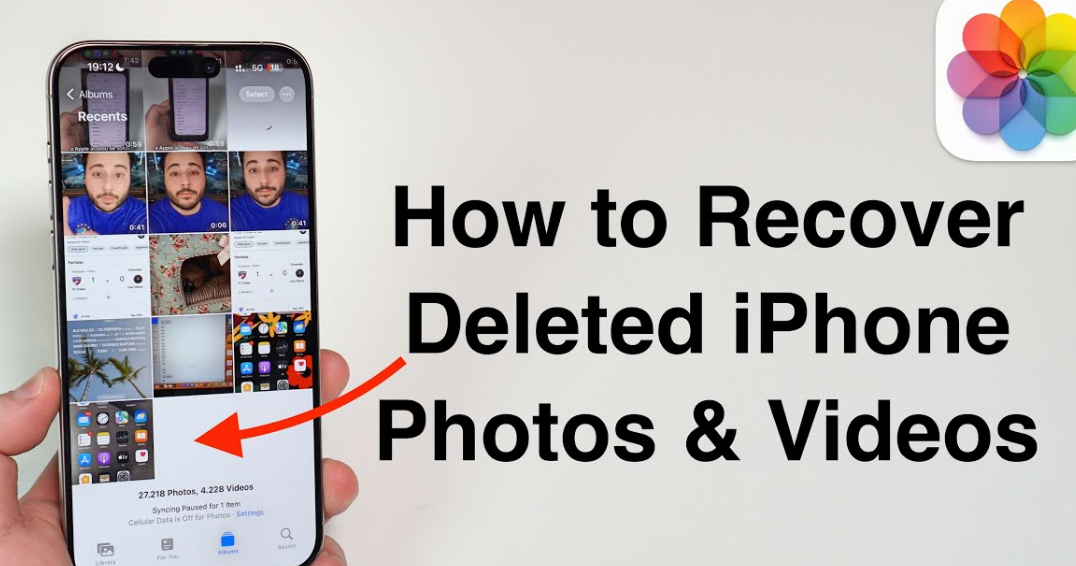
If you're using an iPhone, you can also recover deleted photos via the Google Photos app. Sometimes, photos may appear missing due to syncing issues or hidden albums. Here's how you can attempt recovery:
Open Google Photos: Launch the Google Photos app on your iPhone.
Check Trash: Tap the Librarytab, then tap on Trash. Any recently deleted photos should be stored in this location.
Select the photos you want to restore and press the Restore button.
Additionally, ensure that your photos are correctly synced to Google Photos. If syncing issues occur, you may need to adjust your settings or check for any hidden albums.
For a detailed guide, check this video: Recover Photos on iPhone.
Method 3: Recover Photos from Old or Locked Google Accounts
If your photos are linked to an old or locked Google account, recovering them may seem difficult. However, there are several solutions available to access your data:
Account Recovery: If you're unable to access your Google account, you can initiate the Google Account Recovery process. Google's system will help you recover your account by verifying your identity.
Cloud Tips: If your photos were uploaded to Google Photos but you can't access them due to account restrictions, you can try logging into the old Google account on a different device or using a password manager to recover your account.
Third-Party Tools: In certain situations, you may need to rely on third-party services that specialize in recovering data from locked or inaccessible accounts.
For more on recovering from old Google accounts, visit:
Part 2: Best Free Photo Restoration Tool – Toolsmart AI
While Google Photos offers great recovery options, the recovered photos may not be of the best quality. If your photos are damaged or still look blurry after recovery, Toolsmart AI provides an excellent photo restoration solution.
Toolsmart AI offers a free, web-based photo restoration feature designed to enhance photos that have been recovered. Whether your pictures are pixelated or need some extra sharpening, this tool can help you bring them back to life.
Key Features of Toolsmart AI:
AI-Powered Restoration: Uses AI to automatically enhance the quality of photos, fixing blurry or pixelated images.
Simple Interface: No technical expertise is needed. Simply upload your photo and let the AI take care of the rest.
Free to Use: Toolsmart AI offers a free version that can effectively restore photos, making it accessible to all users.
Works on All Devices: You can use Toolsmart AI on both desktop and mobile devices, ensuring a seamless experience wherever you are.
Explore Toolsmart AI's Photo Restoration
Part 3: How to Use Toolsmart AI for Photo Restoration
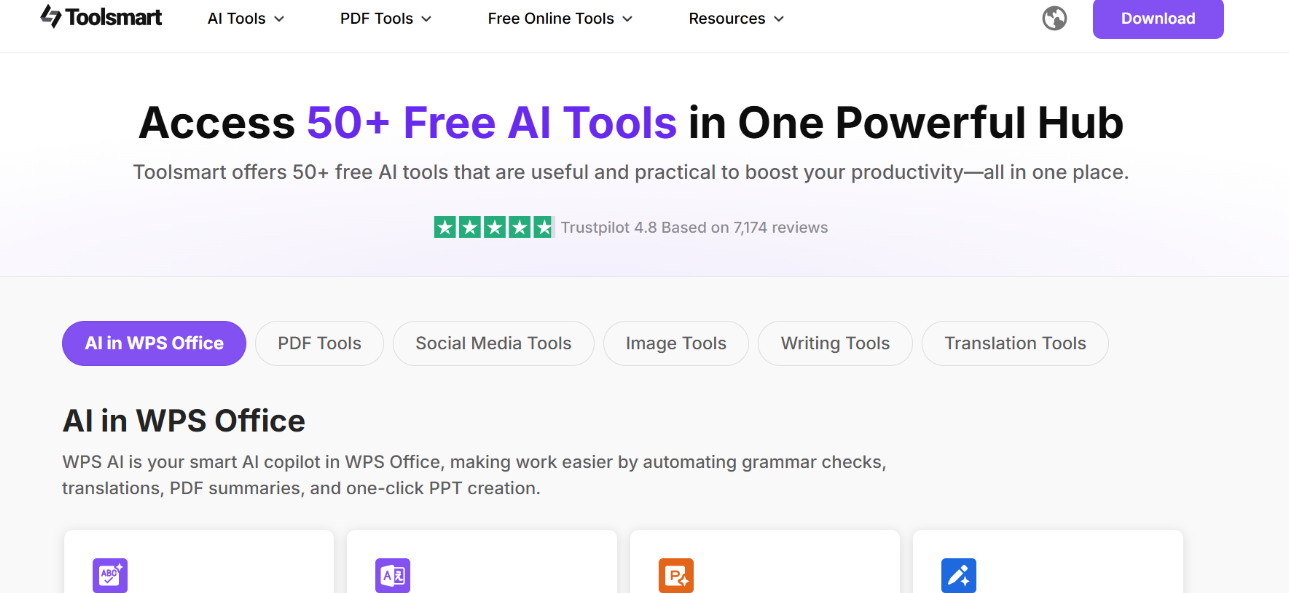
Why Choose Toolsmart AI?
Toolsmart AI is perfect for users who need to restore the quality of their recovered photos. Whether your photos are pixelated or still appear blurry after restoration, Toolsmart AI's powerful restoration features can enhance them. With its AI-powered tools, you don't need to be a photo expert to fix the issues.
Step-by-Step Guide to Restore Your Photos Using Toolsmart AI:
Step 1: Visit the Toolsmart AI website and navigate to the Photo Restoration section.
Step 2: Click Upload Photo and select the blurry or pixelated image you want to enhance.
Step 3: Toolsmart AI will process your image and automatically enhance its quality. This may include sharpening blurry areas, restoring pixelated parts, or improving color accuracy.
Step 4: Once the restoration is complete, click Download to save the improved image to your device.
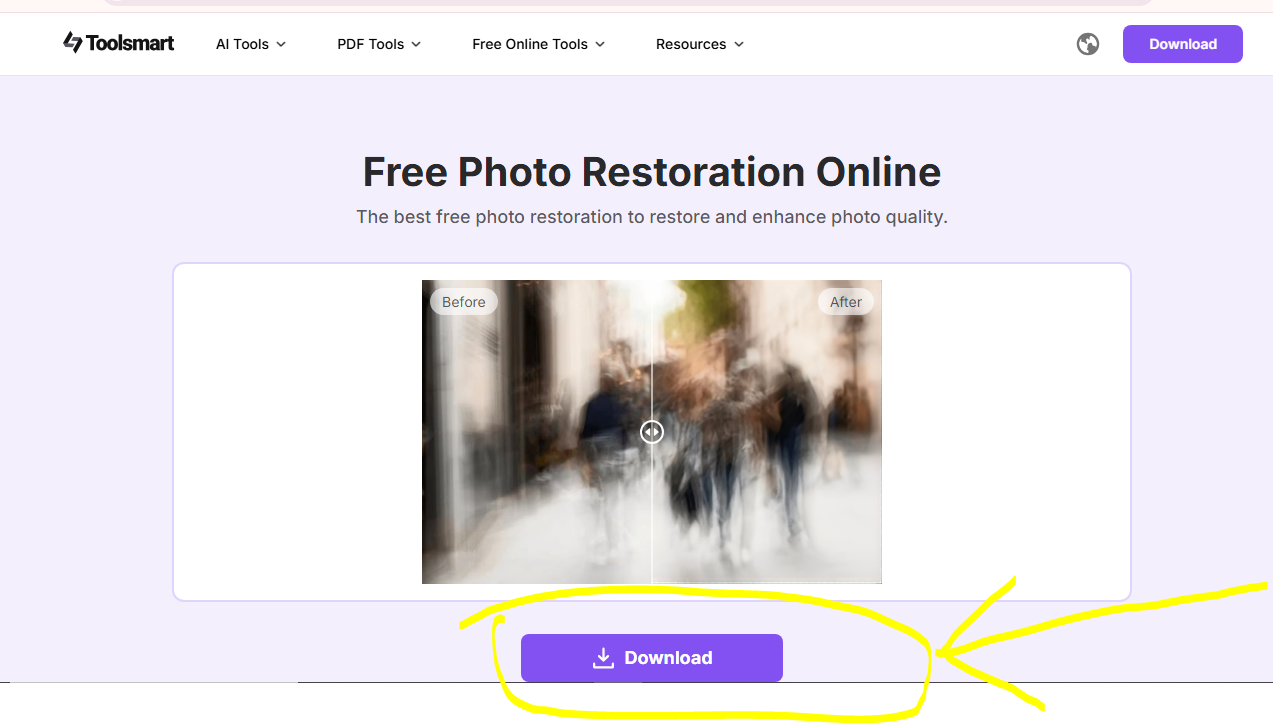
Toolsmart AI makes photo restoration easy for anyone, whether you're dealing with a blurry portrait or a low-resolution product photo.
Try Toolsmart AI for Free
FAQs
Q1: Can I recover photos from Google Photos after 30
days?
After 30 days, once photos are permanently deleted from Google
Photos, they are typically unrecoverable through the platform. However,
you can still enhance any existing recovered images with Toolsmart AI,
though it cannot restore deleted photos.
Q2: Is Toolsmart AI safe for photo restoration?
Yes, Toolsmart AI is a trusted online tool. It uses AI to
restore your photos without compromising your privacy or security. Your
images are processed securely, and the tool is designed for easy, safe
use.
Q3: Can I use Toolsmart AI on mobile devices?
Absolutely. Toolsmart AI is a web-based solution, meaning it
works seamlessly for both mobile and desktop devices. You can restore
photos directly from your phone or tablet.
Q4: What if my photos are too damaged to recover?
While Toolsmart AI can enhance and restore most blurry or
pixelated photos, it may not be able to repair significantly damaged
images. If the photo is severely corrupted, it may be challenging to
restore it to its original quality.
Q5: Is there a limit to the number of photos I can restore
with Toolsmart AI?
The free version of Toolsmart AI has some limitations on the
number of photos you can process. However, it offers enough flexibility
for users to restore several images effectively.
Summary
Recovering photos from Google Photos is easy when you follow the correct steps, whether you're on an Android device iPhone, or handling an old or locked Google account. Once your photos are recovered, tools like Toolsmart AI can help restore their quality if they appear blurry or pixelated. Toolsmart AI offers a free, easy-to-use solution for enhancing your photos, making it the perfect companion for photo recovery. Whether you need to restore a cherished memory or improve the quality of a recovered image, Toolsmart AI ensures that your photos look their best.