Picture this: your business is killing it online, connecting with customers and growing your brand on Facebook's massive platform. A Facebook Business Page is like your digital storefront with billions of users. However, figuring out how to set one up or switch a regular page to a business one can feel like a maze. Do you need a personal account? How do you make it look pro and public? This guide's got your back with simple steps to create or convert a Facebook page into a business page that shines. Plus, we'll use Toolsmart's Free Facebook Video Downloader to level up your content by saving videos for inspiration. Whether you're a small biz owner or a creator, let's make your Facebook presence pop!
Part 1: What Is a Facebook Business Page?
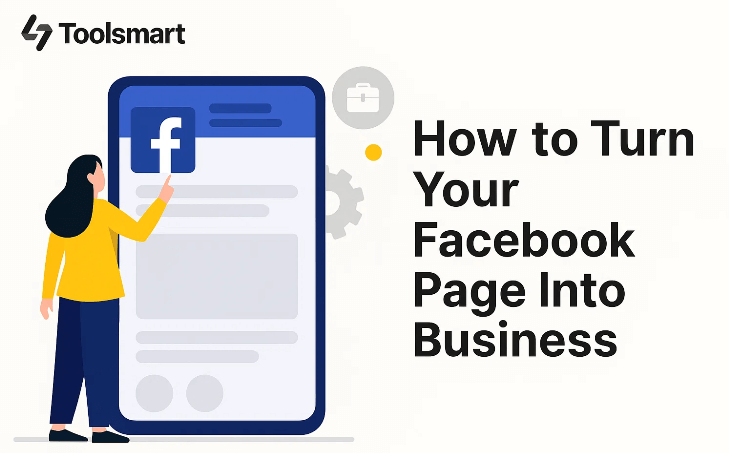
A Facebook Business Page is like a porch for your brand on Facebook, set up for businesses, creators, or organizations to connect with customers. Unlike your personal profile, it comes with neat tools, including analytics (Insights), ad opportunities, and call-to-action buttons for igniting engagement, pushing out products, or just sales. Updates, videos, Reels, contact info, and even shops- you can throw it all up there! It's one fabulous way to build trust, reach many people across the globe, and look the part. I have watched some cafes down the block use this to list hours and specials, and it's an absolute hit with putting your name out there!
Part 2: How to Make a Facebook Page a Business
Here’s how to create a new Facebook Business Page or convert an existing one into a business powerhouse, perfect for mobile or desktop.
How to Make a Facebook Page a Business
Step 1: Log in to your personal Facebook account through the mobile application or website. Only a personal profile enables you to run a page, so not having one makes everything impossible. Have no fear, the stuff in your personal profile will not be shared.
Step 2: Find the menu icon with the three horizontal lines at the top right corner for Android devices and at the bottom right for iOS devices. On your desktop, locate the "Pages" tab in the left sidebar. If it's not visible, click on "See More".
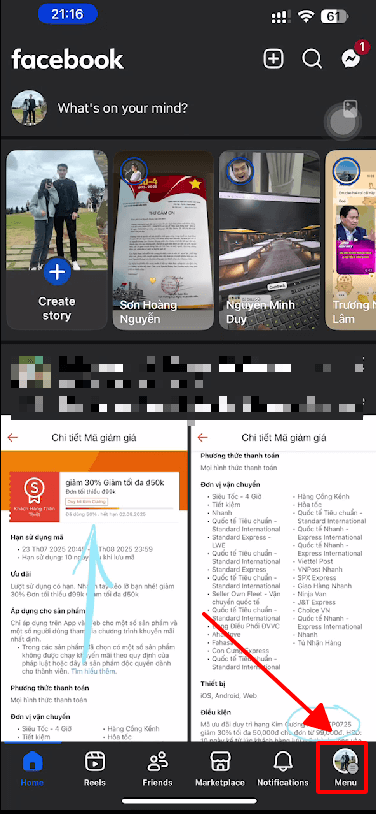
Step 3: Tap or select "Create" or "Create New Page." Experiment with some name exceptions for your brand. Choose up to 3 categories like "Coffee Shop" or "Artist" and write a short bio describing your vibe.

Step 4: List any contact info you want, such as your website, phone number, email address, or physical address of your business. Go ahead and skip anything you want to keep to yourself.
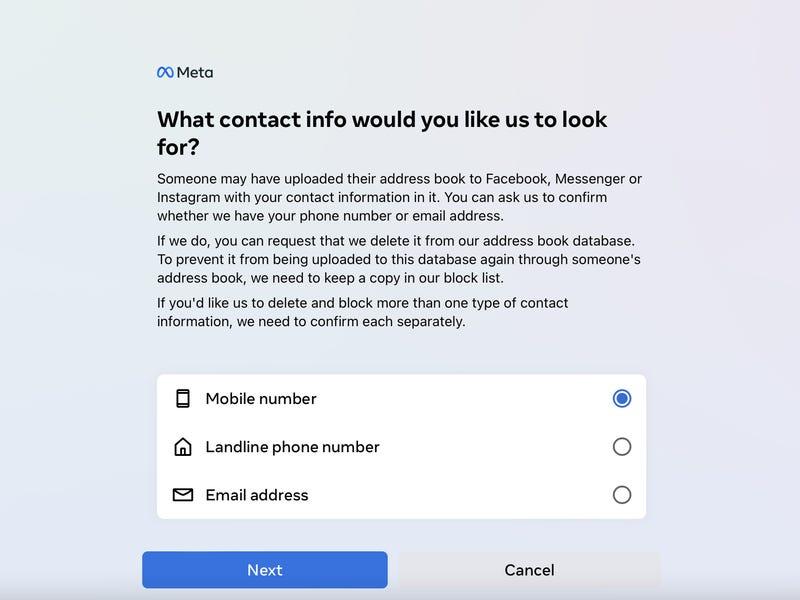
Step 5: Give it a splash of personality with a Profile Picture: your logo works great -(180x180 pixels). And then, cover the basics with a Cover Photo (1640x856 pixels for desktop).
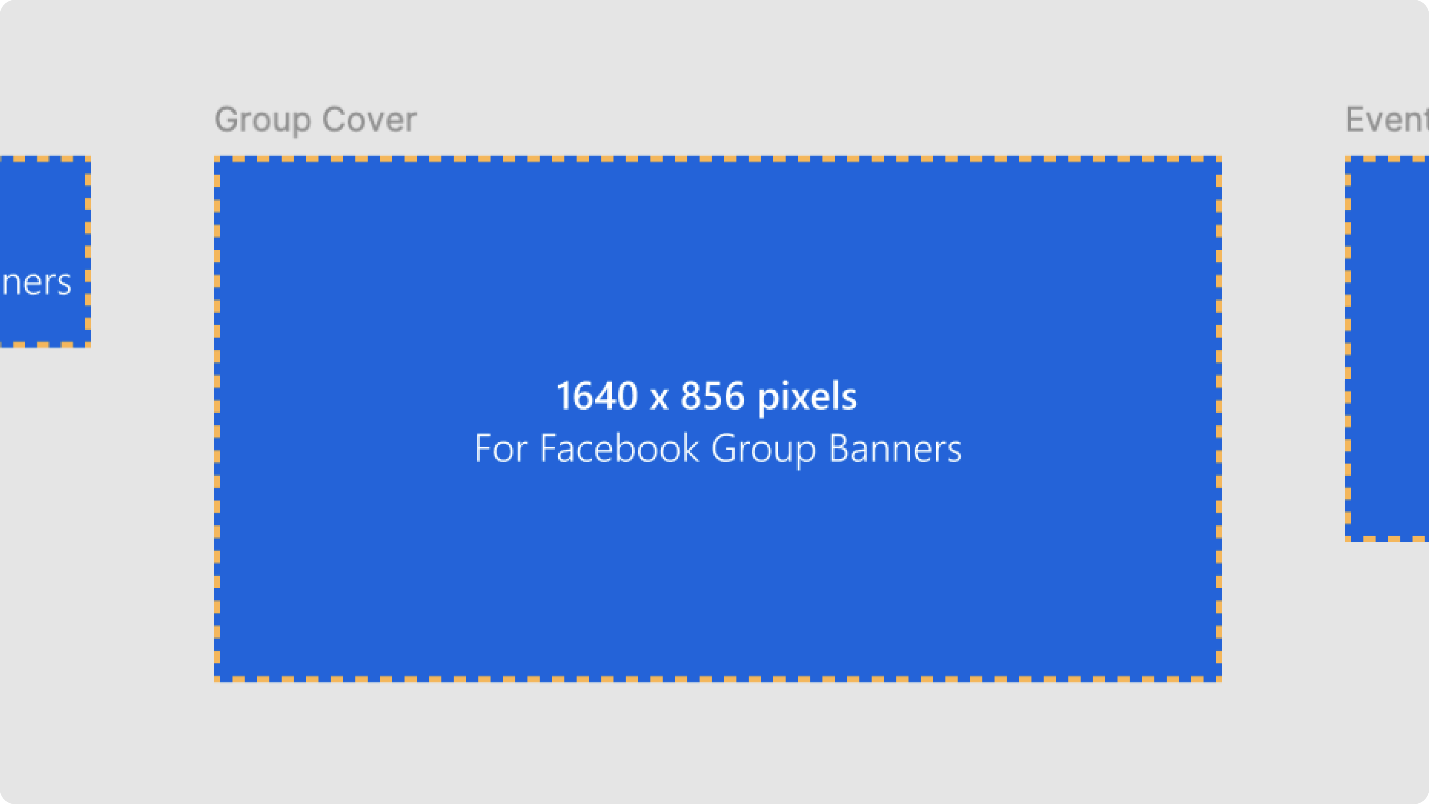
Step 6: Pick a call-to-action button below your cover photo, like the options 'Shop Now' or 'Contact Us', then link it to your website or its booking system.
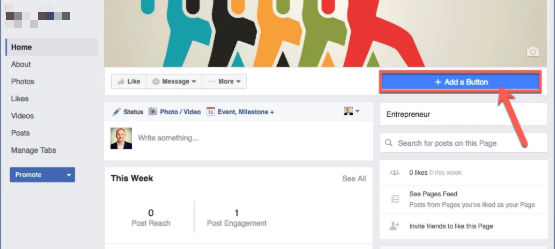
Step 7: Once you hit "Create Page" or "Done," you are now a live entity. Send invites to follow from your friend list for almost instant attention.
Converting an Existing Page: Got a regular page? Head to “Settings” > “Page Role” and switch to a Business or Creator account to unlock cool tools like Insights and ads. Update your category, bio, and visuals to match your brand.
Tips: Go for high-res images to look pro. Check your page on mobile since most folks browse there. Stuck? Update your app or clear the cache.
I set up a business page for my side gig, and it was a breeze—done in 10 minutes! Slapping on a logo and a "Shop Now" button made it feel legit, but I had to tweak the cover photo to look right on phones. It's a total win for connecting with customers!
Part 3: Effective Facebook Content Strategy
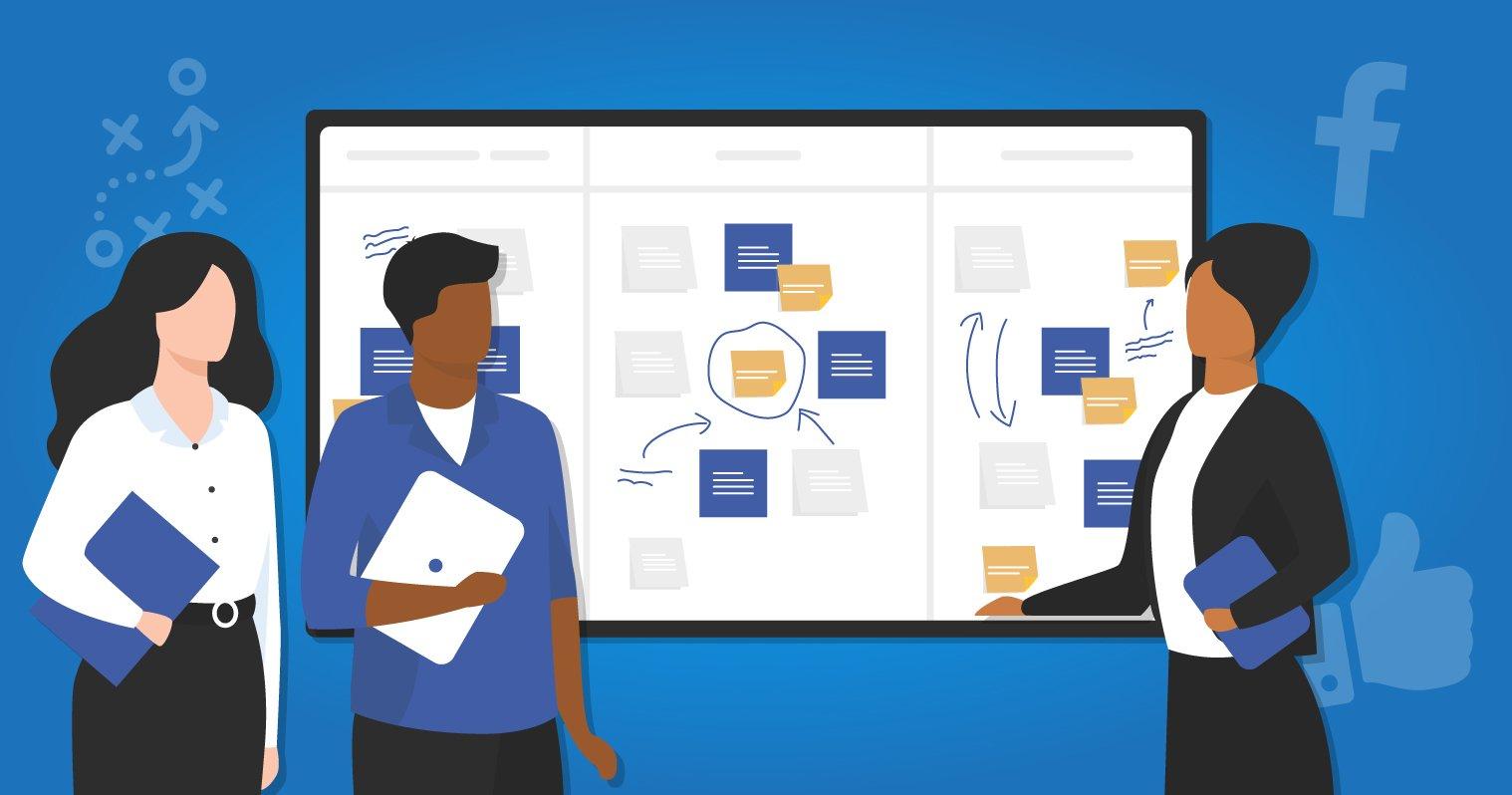
A strong content plan makes established business pages shine. Here are some ideas that will help you keep your audience involved:
Post Regularly: Twice or thrice weekly posting works best, with excellent photographs, videos, or reels. I shared a behind-the-scenes view of my shop in a Reel, which got many comments!
Change Things Up: Share updates, promos, Stories, and Lives. People see videos first-my Q&A Live doubled the engagement!
Quick responses: Quickly respond to comments and messages to build trust. I answered a customer's question within an hour, and they became an instant regular.
Employ Hashtags: Employ 3 to 5 hashtags relevant to your business, such as #SmallBusiness and #ShopLocal, to increase your chances of being discovered.
Go Live or Place Ads: Live broadcast or boost posts (even a small budget) to form factors for massive reach. Where a $10 ad put 100 new followers on time for my page!
Story Time: Bring out your company's journey or customer testimonials. The post about how my shop began still gets lots of love everywhere.
Consistency and engagement make your page a community hub. I started posting Reels weekly, and my followers grew by 300 in a month!
Part 4: Best Supplement Tool for Your Facebook Business Page - Toolsmart Facebook Video Downloader
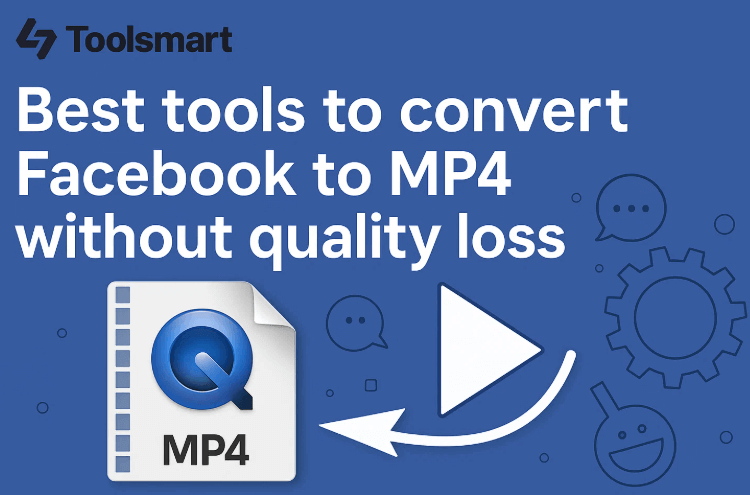
Alt tag: Toolsmart’s Facebook Video Downloader
Your Business Page thrives on great video content, but sometimes you must save videos for inspiration or analysis. Toolsmart's Free Facebook Video Downloader is a gem for grabbing public videos to study trends or repurpose (with permission), making your content strategy even stronger.
Why Toolsmart?
Downloads public Facebook videos and Reels in HD.
Free, no watermarks, and no signup needed.
Clean, simple interface that’s easy to use.
Works in any browser on phones, laptops, or tablets.
Pros:
Fast and reliable, no ads or sketchy vibes.
Keeps video quality crisp for analysis or reposting.
Cons:
Only works for public videos, not private ones.
No batch downloading in the free version.
What Users Say: Creators love Toolsmart for its speed and clean downloads, saying it’s a must for studying viral content. Some wish for batch options, but the free HD downloads are a hit.
How to Use:
Step 1: Find a public video or Reel on Facebook, tap “Share,” and hit “Copy Link.”
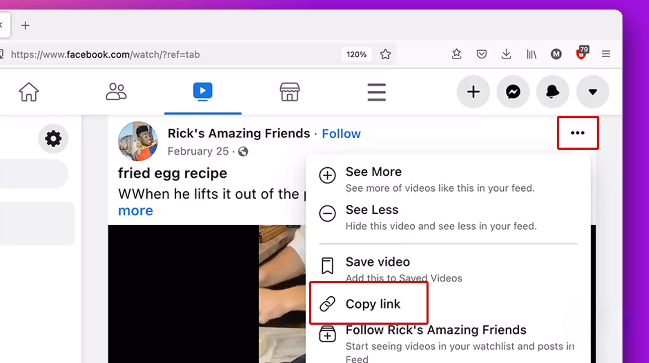
Step 2: Visit Toolsmart’s Facebook Video Downloader website.
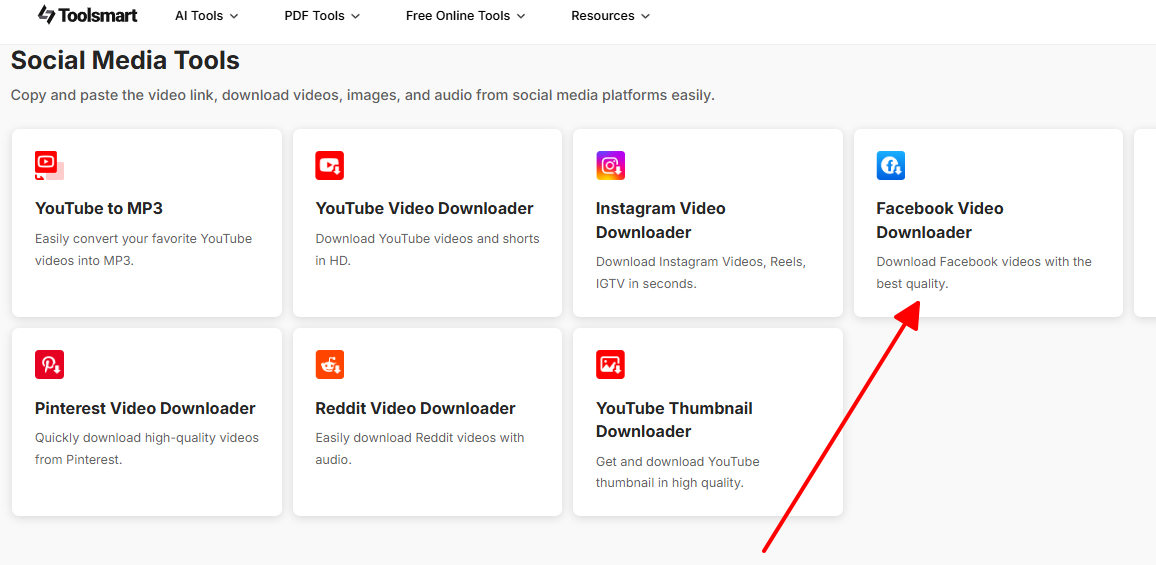
Step 3: Paste the URL and click “Download.”
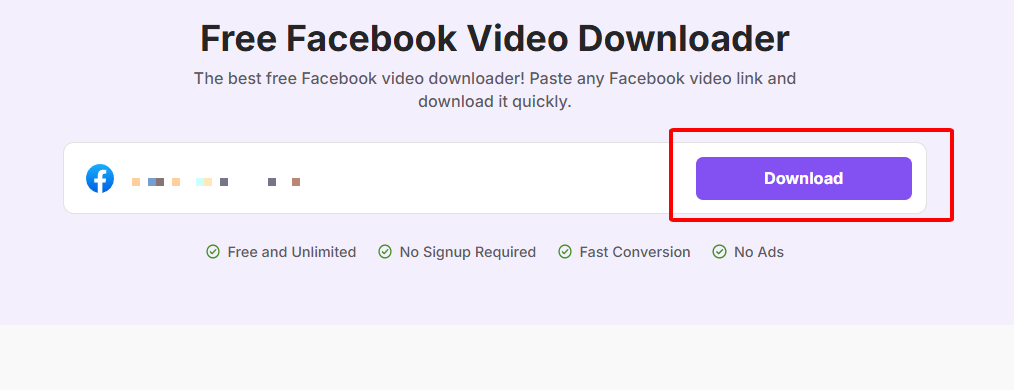
Step 4: Save the video to your device for inspo or editing.
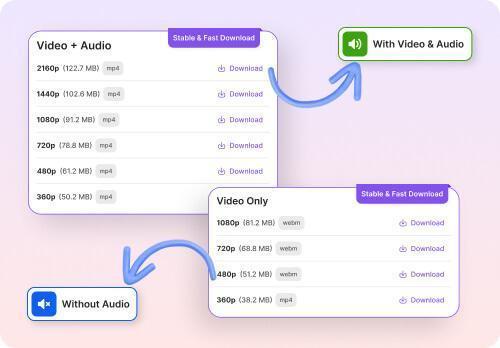
I used Toolsmart to download a competitor's viral Reel to see what made it pop, then made my own version for my page. It was super quick, with no watermarks, and it helped me craft a Reel that got tons of likes!
Part 5: FAQs
Q1: Is a personal account required to create a Facebook Business Page?
Yup, you need a personal Facebook account to manage a business page. It's for admin purposes, but your personal info stays private. Using a fake profile can deactivate your page, so keep it real.
Q2: Do I have to pay to create a Facebook Business Page?
Nope, it’s totally free! It’s a powerful tool to grow your brand without spending a dime.
Q3: Can I install software to use Toolsmart's Facebook Video Downloader?
No way. It runs right in your browser, so no downloads or apps are needed.
Q4: Can I download Twitter videos with Toolsmart’s Facebook Video Downloader?
Nope, but Toolsmart has a free Twitter video downloader for that. Check it out at their website!
Q5: Can I make my Business Page private?
You can unpublish it in Settings > Visibility to hide it from the public. It's excellent for rebranding or pauses. Still, it's only visible to admins then.
Summary
Turning your Facebook page into a super fine place for business is a step or two away with the right business approach. Get the page set up or changed with an engaging name, good visuals, and an action button; then drop those engaging Reels and Stories for massive fanbase-building. Toolsmart's Free Facebook Video Downloader is a lifesaver since it lets you download HD videos from public view to check trends or use them for your benefit (without permission)—without watermarks or signups! These tips and tools will seriously make your Facebook Business Page stand out and grow big as a brand, whether you're a small biz hustler, a creator, or just starting out!

