Making a collage is a very easy way to summarize a story visually, but it can be a little confusing when you have a lot of different templates and none of them fit your purpose. I tried out a lot of different ways to make a collage, and in this article, I have explained exactly how to use the methods that I found the best, so when you’re wondering how to make a collage, you won’t have much trouble finding the right tool.
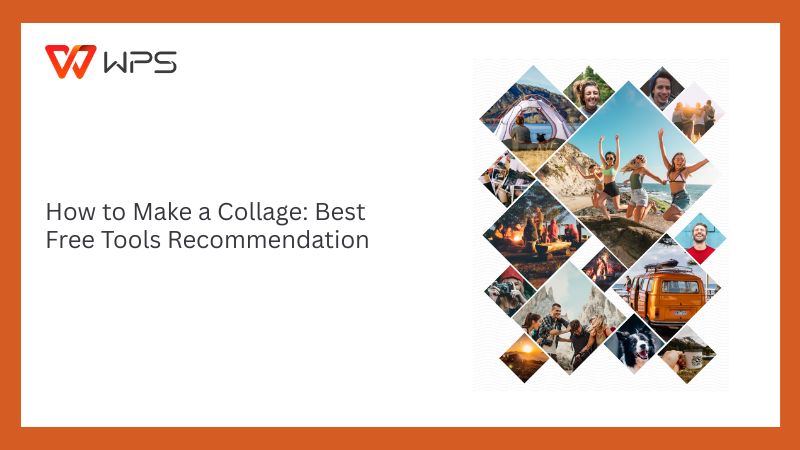
Best Tools for Making a Collage
There are a lot of picture editors out there that claim to be “the best editor”, but not all of them are actually useful for making a collage. I tried out different toolsand have come out with 4 top tools that I will explain to you in detail. By the end, you will have learned which tools are actually worth your time and exactly how to use them.
Canva
Canvais easily one of the most beginner-friendly tools when you’re wondering how to make a picture collage. It’s very simple and easy to use. I use it on a regular basis and let me tell you, it makes things very easy and lets you do exactly what you want to, without having to learn anything about picture editing.
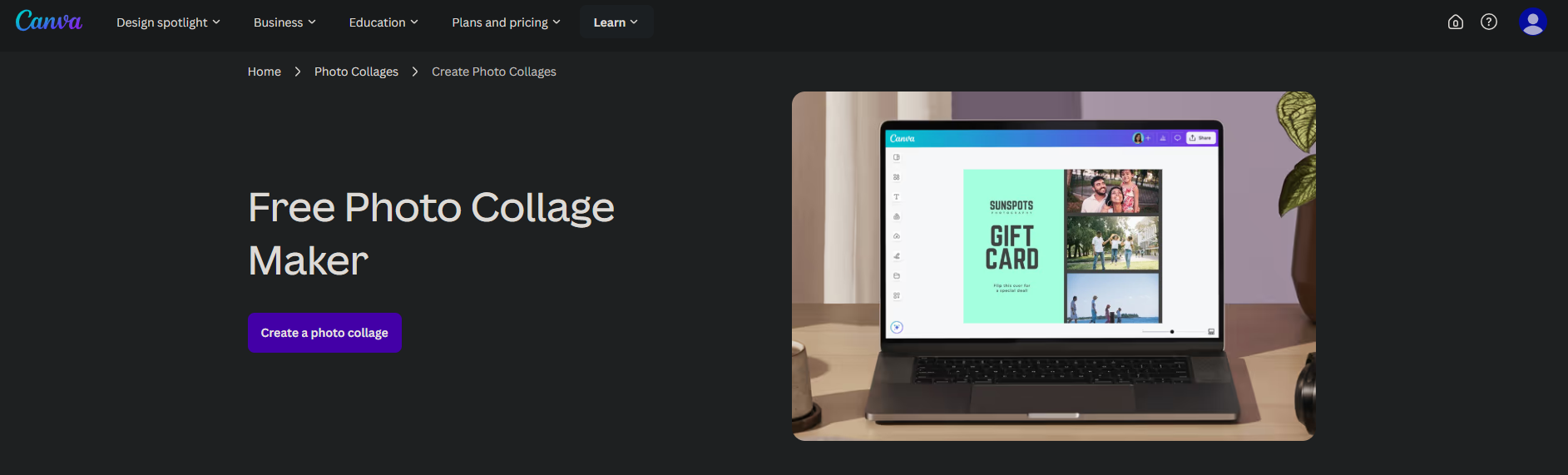
Features:
Drag-and-drop interface
Hundreds of collage templates
Text, fonts, icons, and background customization
Animation options for digital sharing
Pros:
Beginner-friendly
Wide variety of free templates
Web-based with autosave
Cons:
Some free elements have “Canva” watermark
Requires a free account to get started
How to use Canva’s Collage Maker:
If you’re wondering how to use Canva, here’s a step-by-step guide to make it easier for you:
Step 1: Go to Canva’s collage page and click on "Create a photo collage".
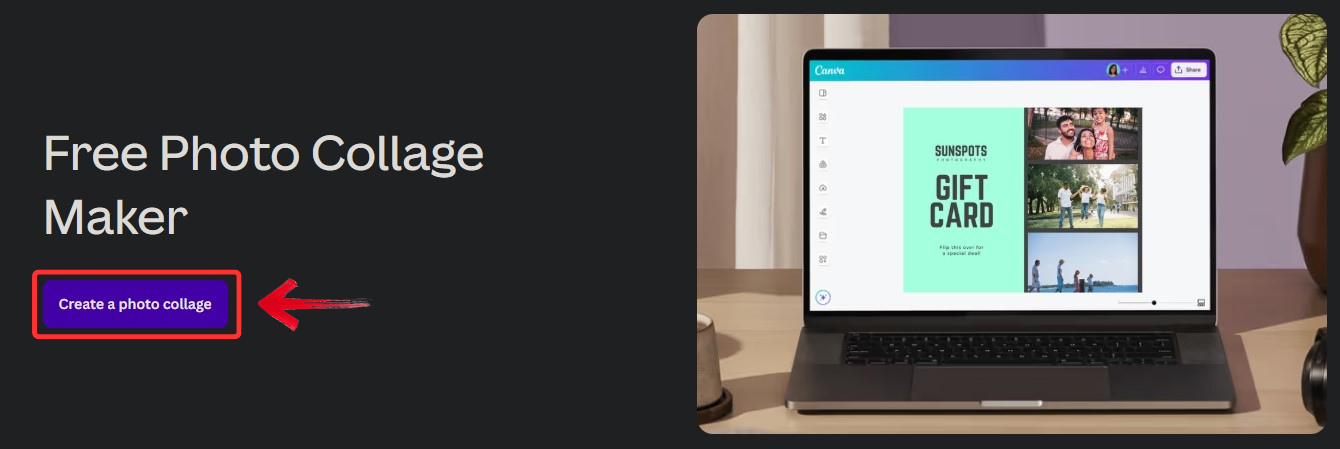
Step 2: Pick a template from the left-hand panel that fits your collage theme.
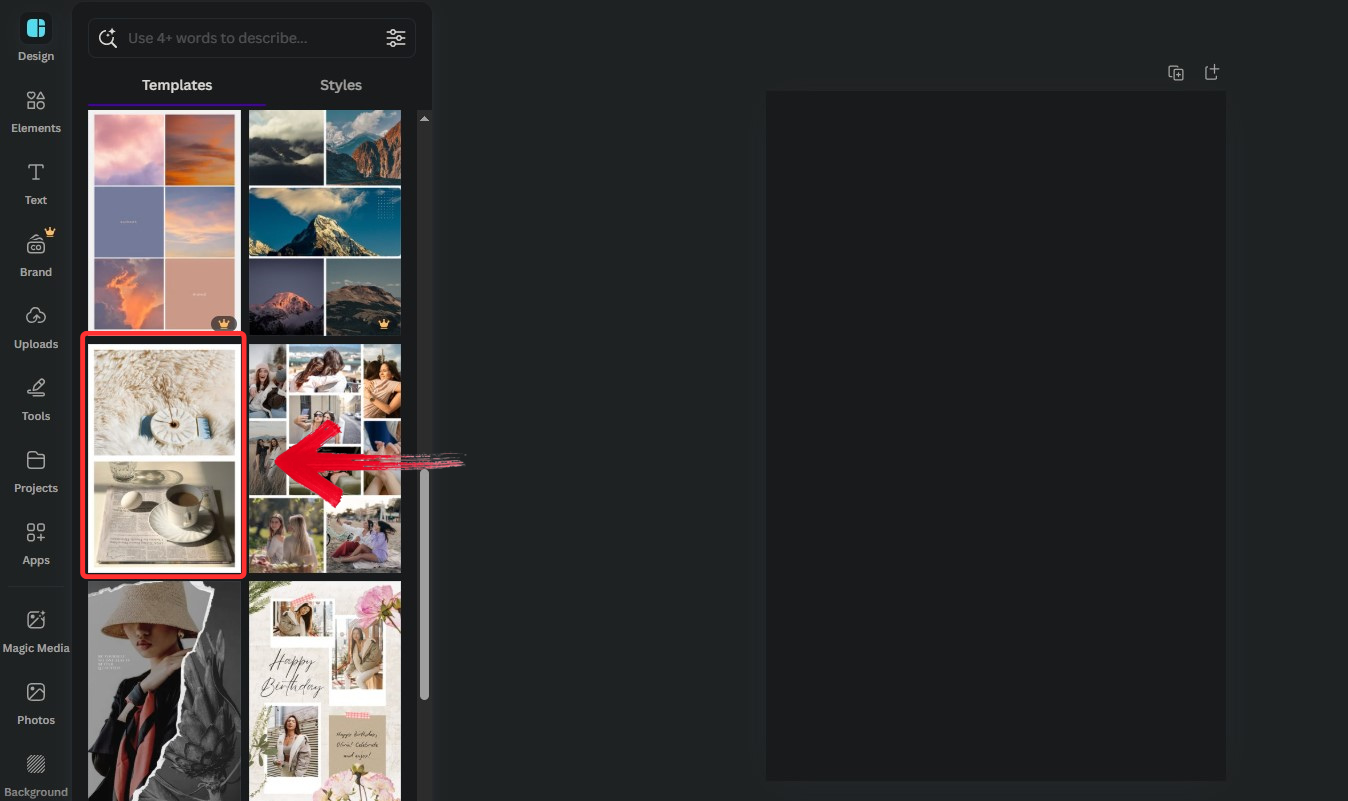
Step 3: Once you have selected a suitable template, click on “Uploads”.
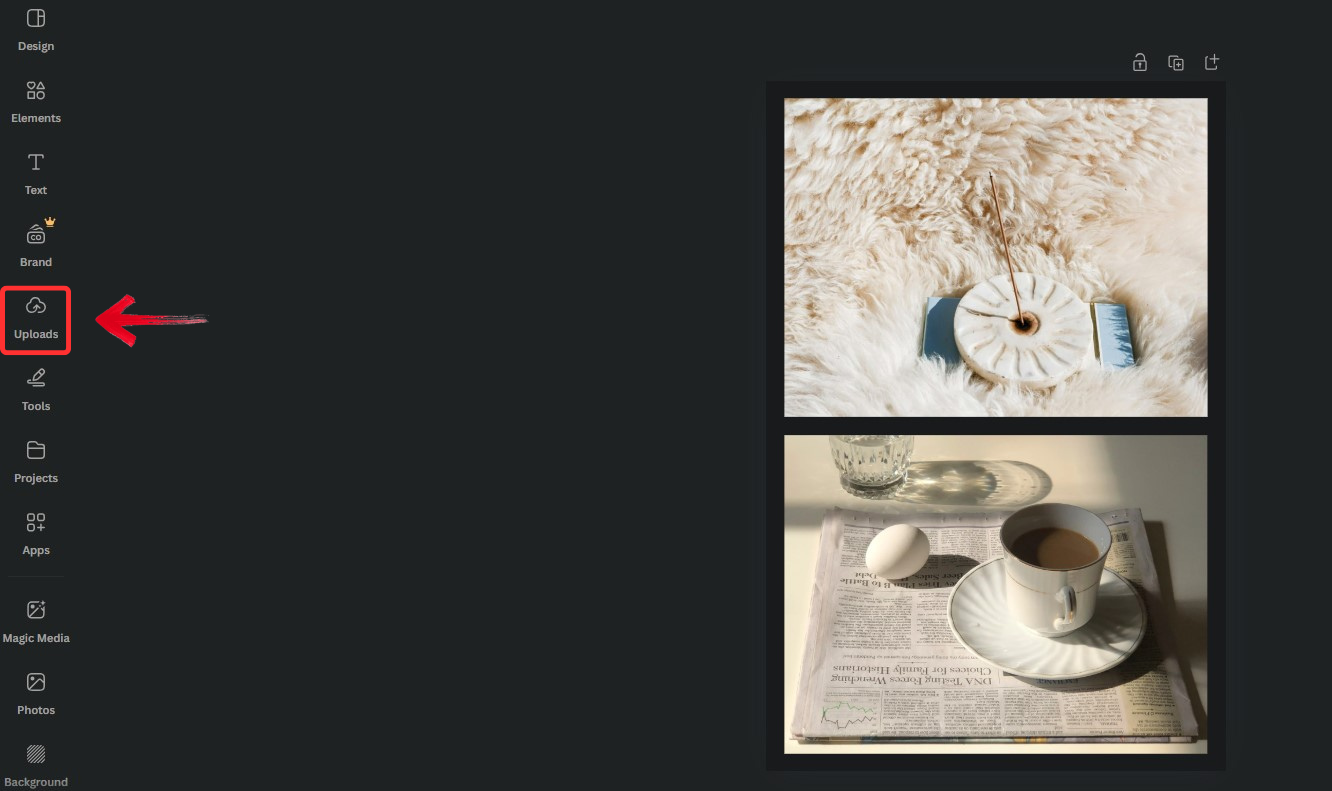
Step 4: Click on “Upload Files” to upload the pictures that you want to use in the collage.
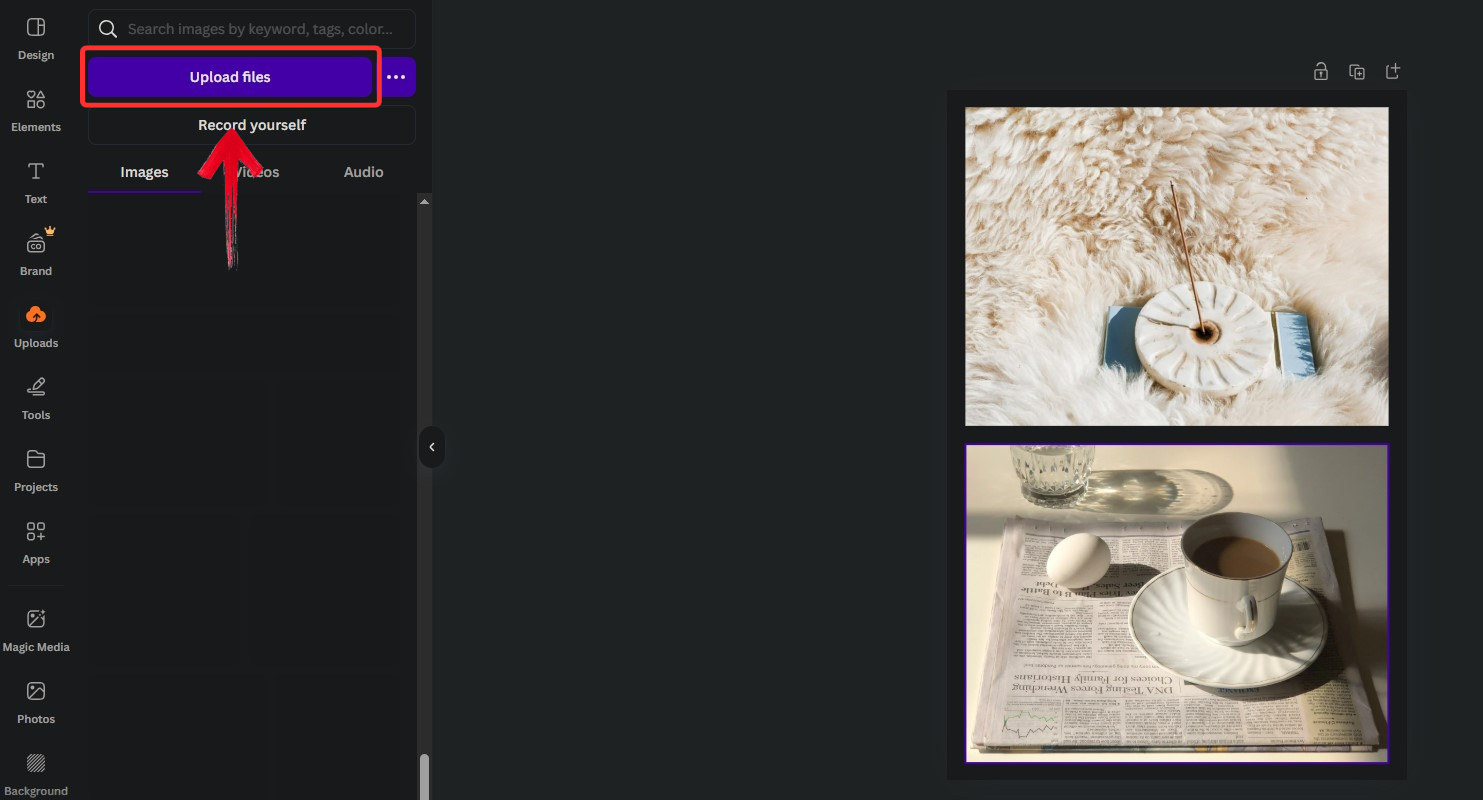
Step 5: Then, simply put the pictures in the collage and check if they look good according to your expectations.
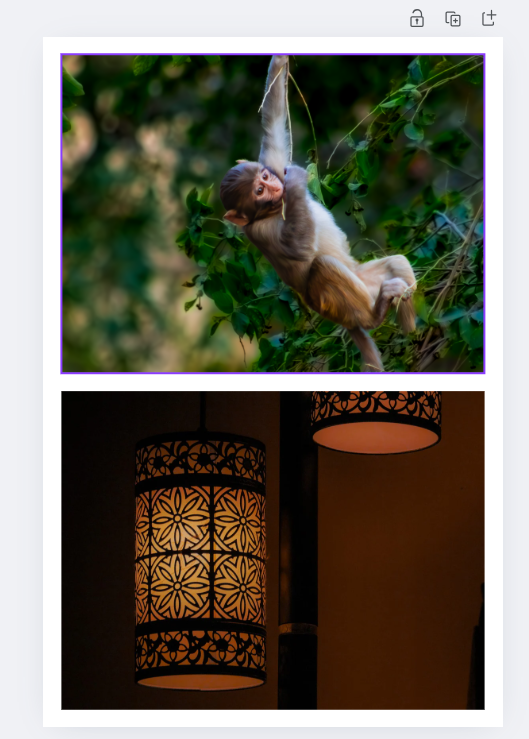
Step 6: When everything looks good, click on "Share".

Alt Text: Click on Share
Step 7: Lastly, click on "Download" to save the collage to your device.
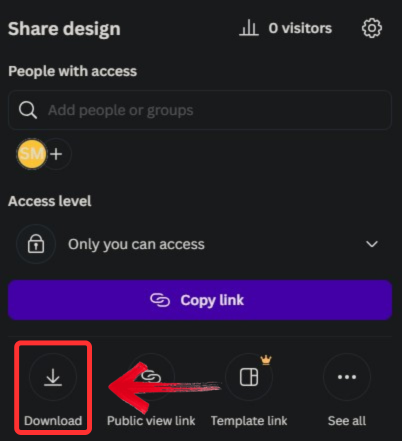
Canva’s easily one of my top picks for making collages. It’s fast, simple, and filled with free templates that actually look good. It does have a lot of features that are pay to use only, but the free version has proved time and time again to be sufficient in itself, and a worthy picture editor when you’re wondering how to create a photo collage.
Adobe Express Collage Maker
Adobe Express is a really good picture editor for when you want to make a photo collage. It’s quick and efficient, and offers more editing options, making it an almost perfect picture editor. However, it can be a little hard to use at first, particularly when you have not used one before as it’s more professional, but I was able to get the hang of it relatively quickly.

Features:
Designer-level templates
Custom branding elements
Built-in text and photo editing
Adobe Fonts integration
Pros:
High-quality layouts
Strong editing tools
Great export quality for printing
Cons:
Slightly more complex for beginners
Requires an Adobe ID to use
How to Use Adobe Express Collage Maker:
Adobe Express Collage Maker can be a little difficult to use for beginners, so here’s how you can get started with it:
Step 1: Visit Adobe’s collage tool and click on "Create now".
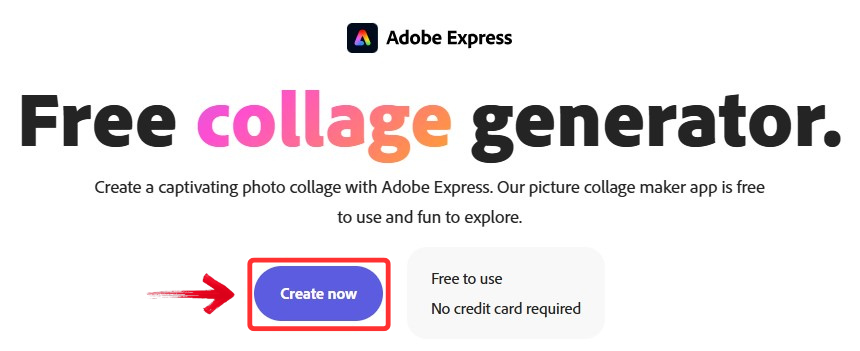
Step 2: Choose your photos using “Upload from device” and select your layout style.
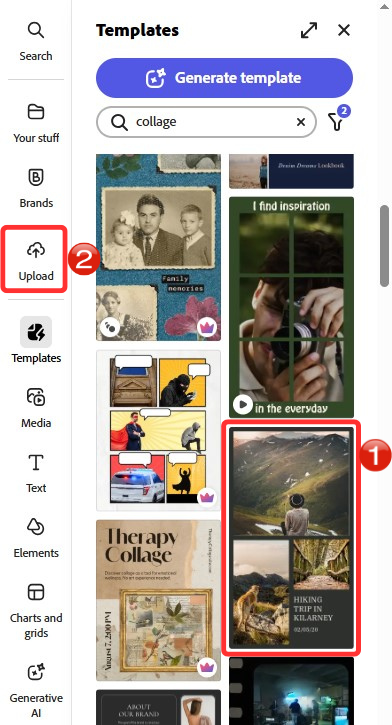
Step 3: Rearrange and adjust the uploaded images to fit your template, and then click on “Download”.
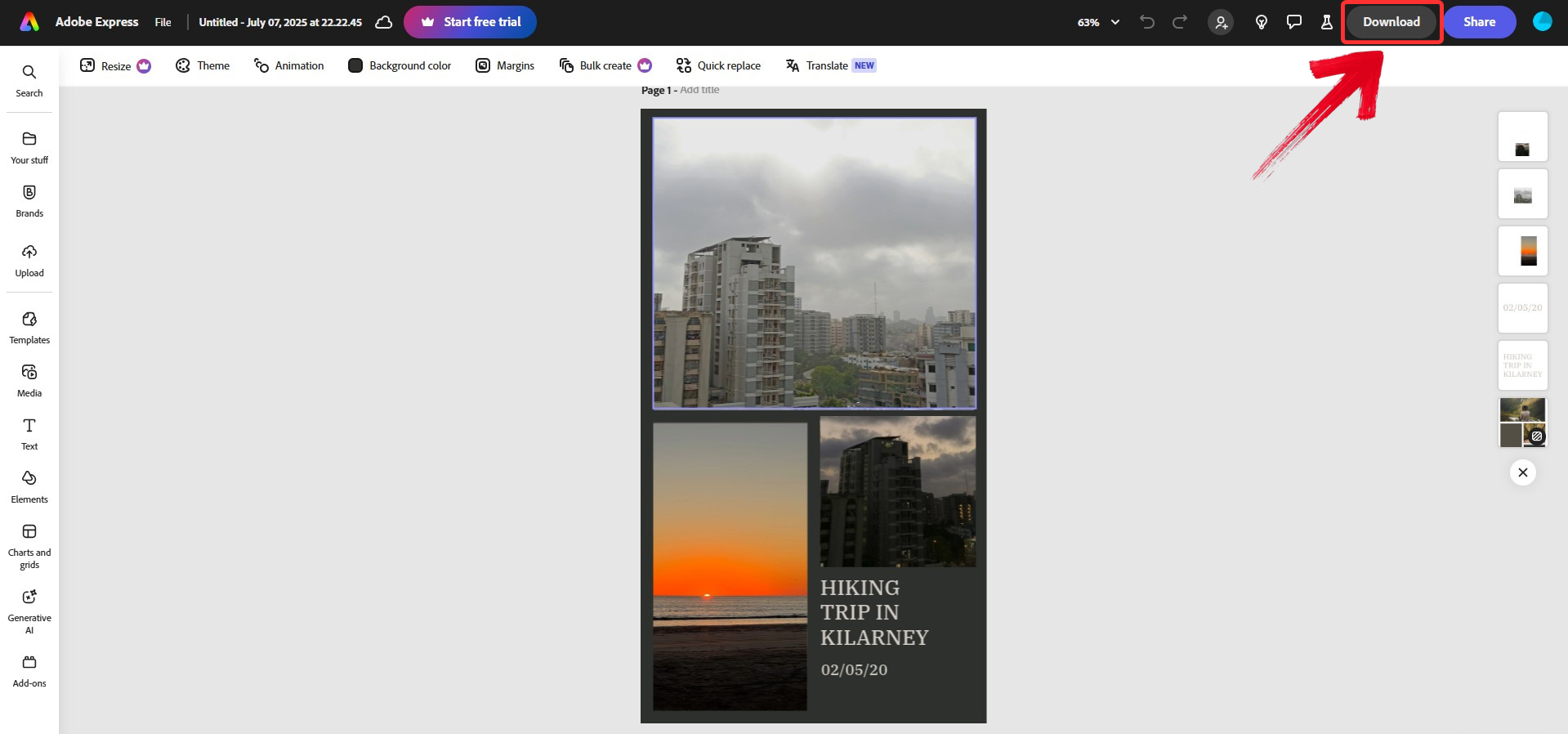
Step 4: Choose the best format for you, and then hit “Download” again to save your image.
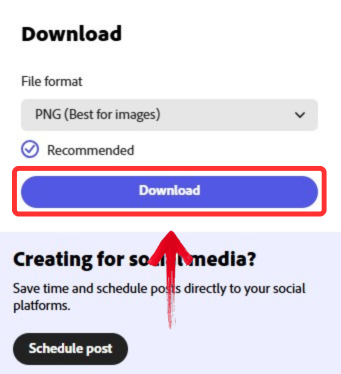
Adobe Express feels more polished but takes a bit more getting used to. It’s really good when you want a professional looking collage as the templates are really nice and the editing tools give you superior control over the visuals of your image. However, some nice templates are not included in the free version which is quite sad.
BeFunky Collage Maker
BeFunkyis another good option, allowing you a lot of versatility when you’re creating a collage or just simply editing pictures on it. It includes some really good text options that you can use as well. And while some of its features are only included in the paid version, the free version has enough tools for making an exceptional collage.
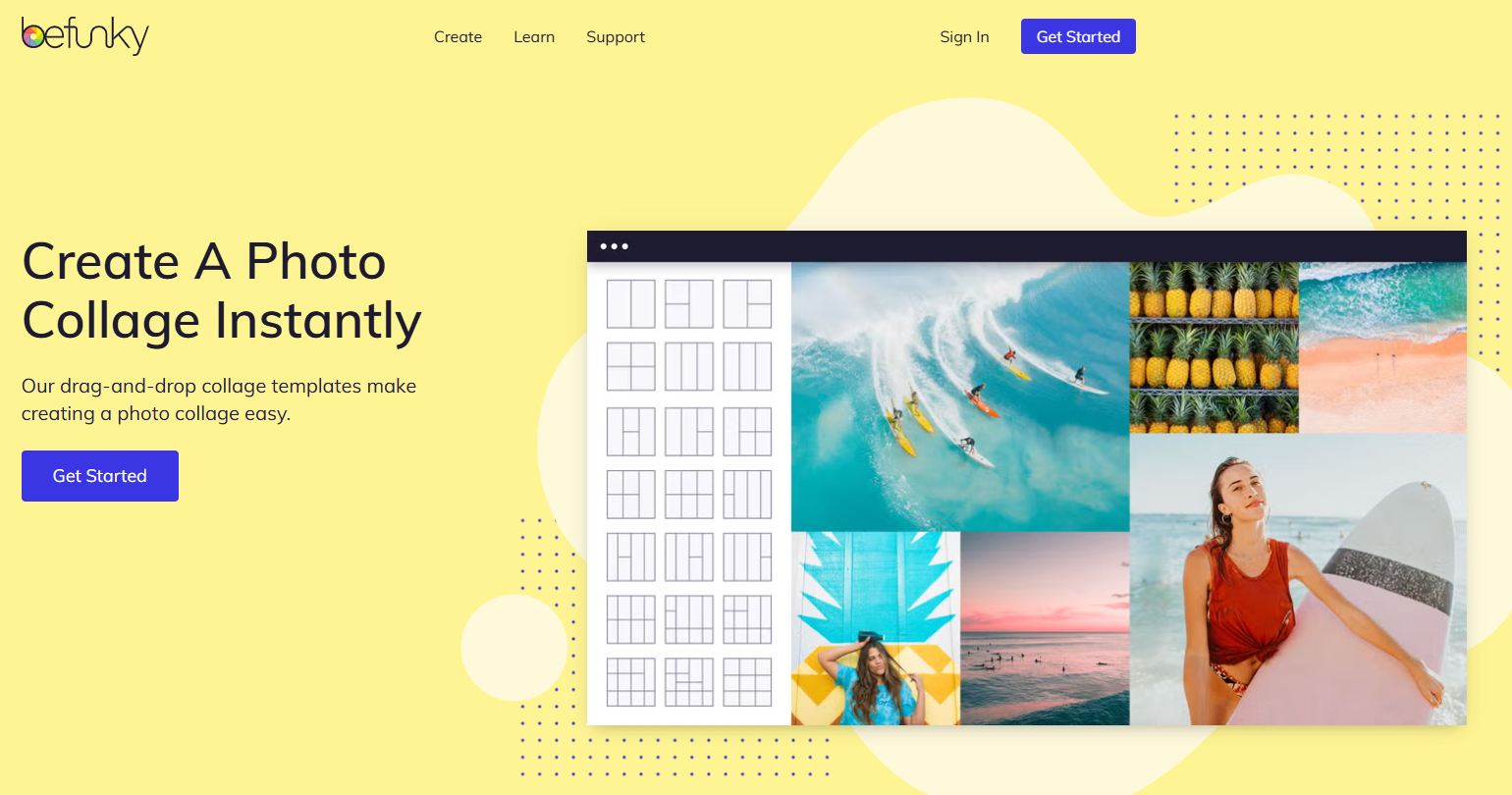
Features:
Grid-style layouts
Built-in photo editor
Drag resizing of image boxes
Add text, graphics, and frames
Pros:
Easy resizing and image control
Includes editing options like contrast and saturation
Doesn’t require login to start
Cons:
Some templates and effects are locked behind a paywall
Interface is more basic than Canva or Adobe
How to Use BeFunky Collage Maker:
BeFunky Collage Maker is a simple tool, but it’s a little hard to understand, so here’s a step-by-step guide explaining how to use it:
Step 1: Go to BeFunky’s site and click on“Get Started”.
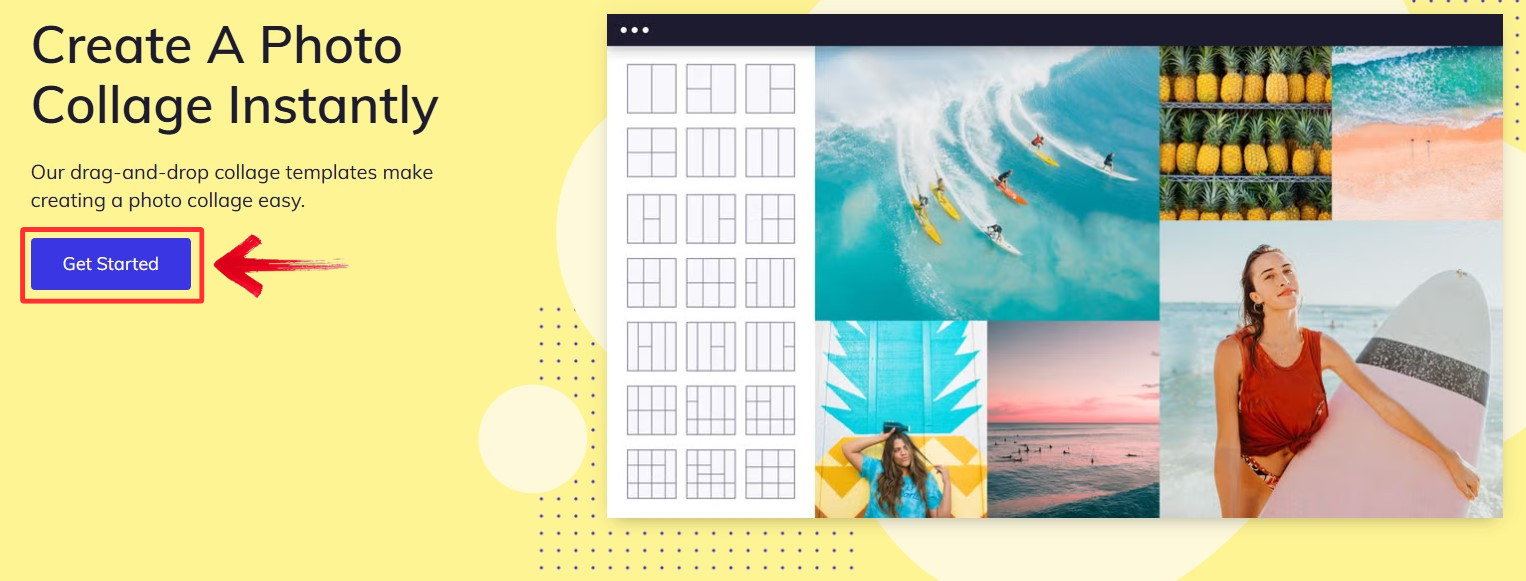
Step 2: Click on “Computer” in Image Manager to upload your images from your device.
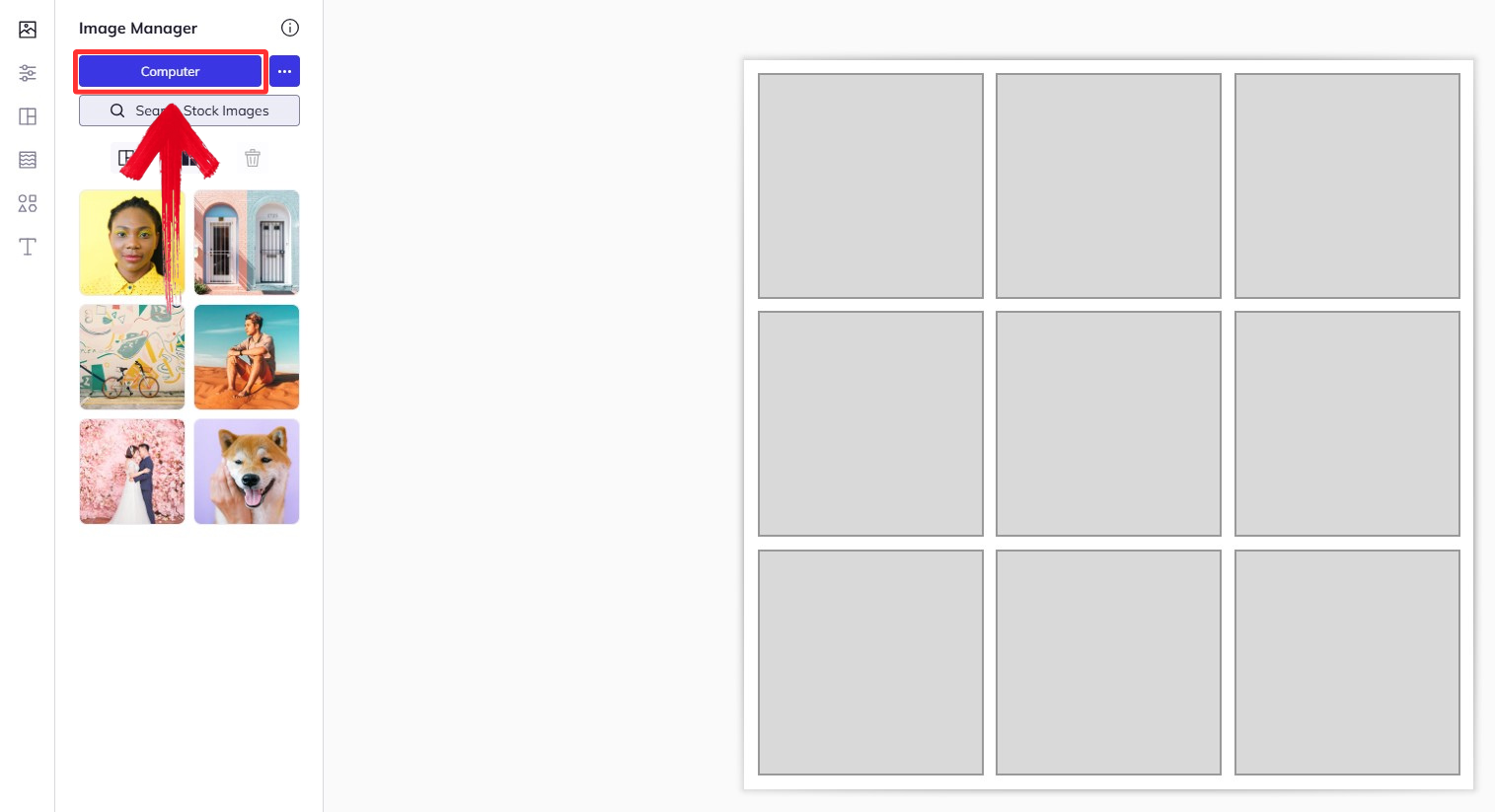
Step 3: Choose a layout by selecting“Layouts” on the left, then drag your photos into each section.
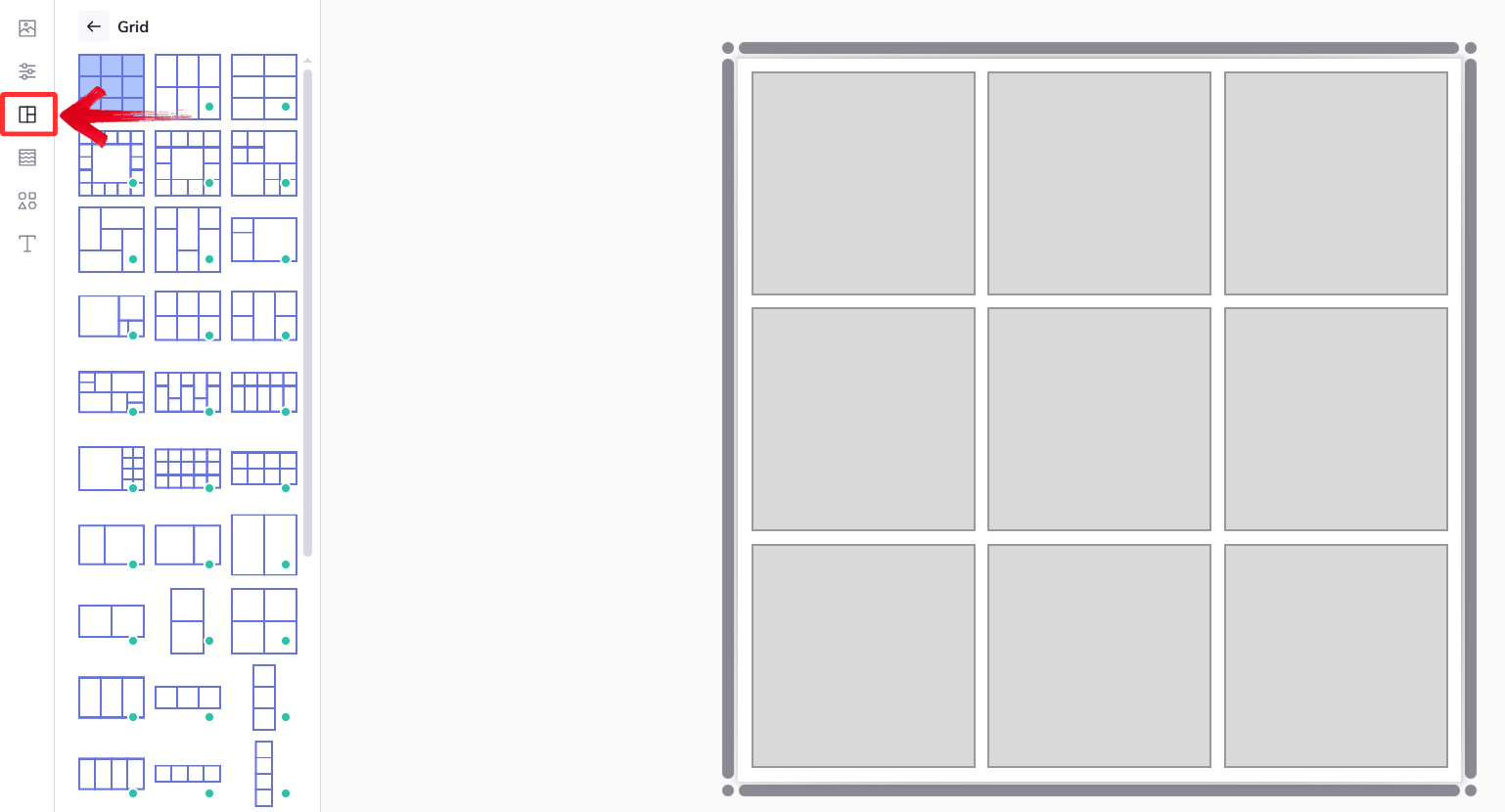
Step 4: Make sure that everything looks like you want it to.
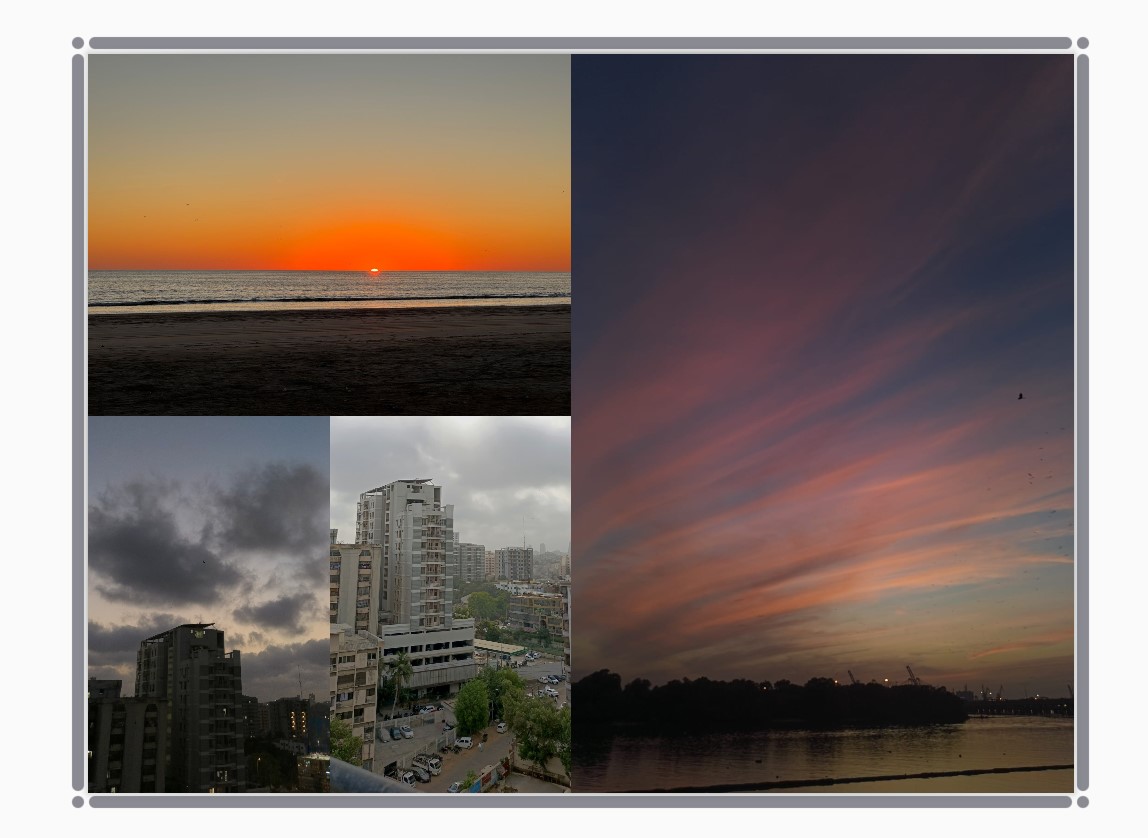
Step 5: Once everything is good, press “Ctrl+S”, make sure that the format is the one you need and then click on “Save” to save the image to your device.
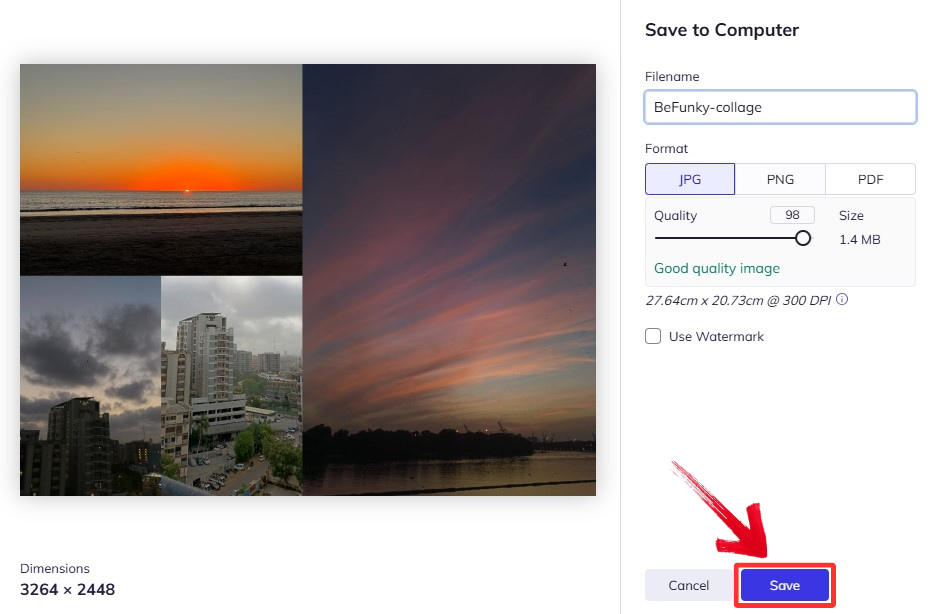
BeFunky is super beginner-friendly and gives you a lot of control over the layout. I like how you can adjust each image and apply edits right inside of it, instead of doing that separately. Some features are locked, but the free ones cover most needs. It’s a solid pick if you want quick edits with a personal touch.
PicsArt Collage Maker
Picsart is great for creative minds as it gives you a lot of freedom to create what you want. One thing I absolutely love about PicsArt is that it also gives you the option to edit your pictures or make collages on your phone instead of your computer. This makes it a perfect picture editor for when you want to make something on the go.
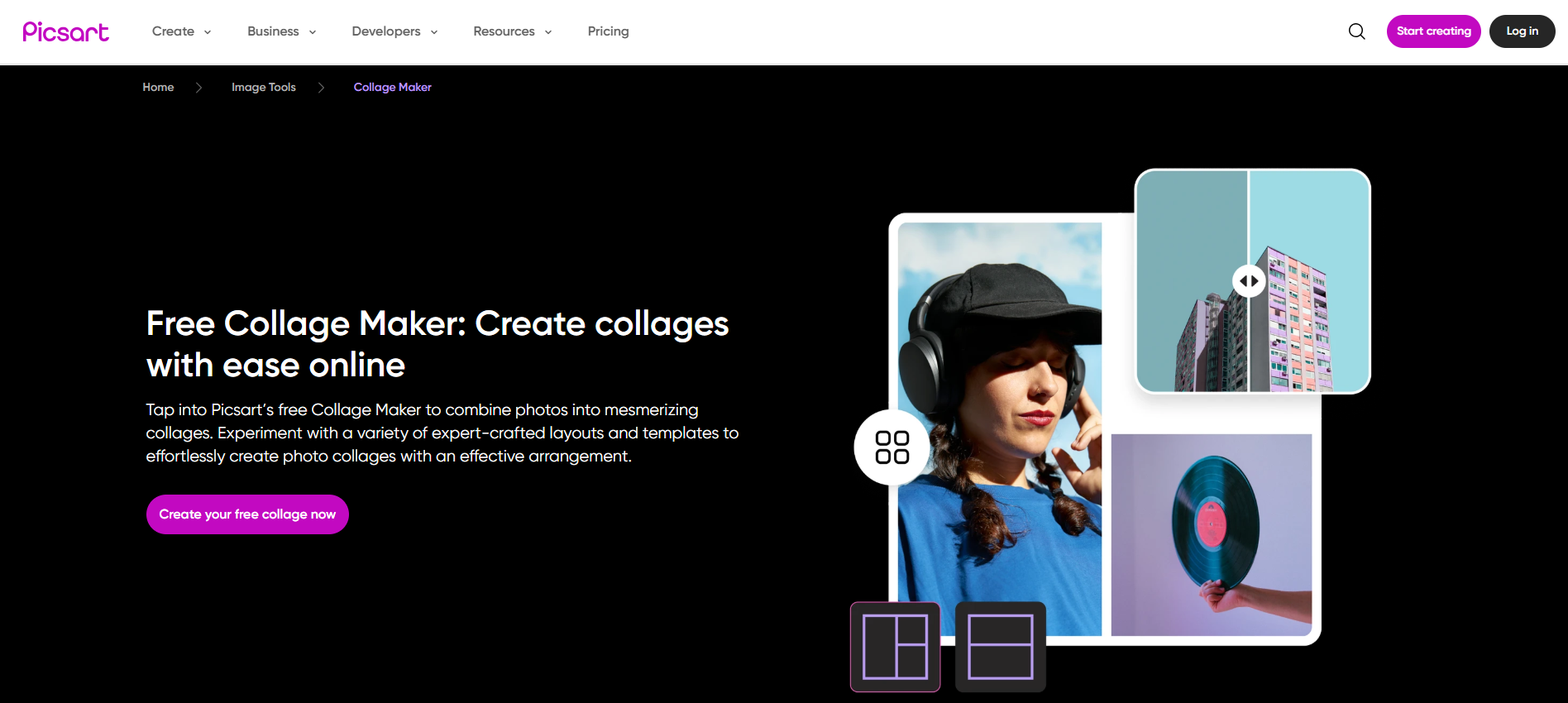
Features:
Grid and freestyle layout options
Tons of filters, stickers, and text overlays
Works great on Android and iOS
Social media sharing options built-in
Pros:
Perfect for TikTok or Instagram content
Very creative editing options
User-friendly on mobile
Cons:
Pushes subscription prompts
Desktop version is limited
How to Use PicsArt Collage Maker:
PicsArt users often have difficulty with the desktop version, so here’s how you can get started making a collage with it:
Step 1: Go to BeFunky’s site and click on “Create your free collage now”.
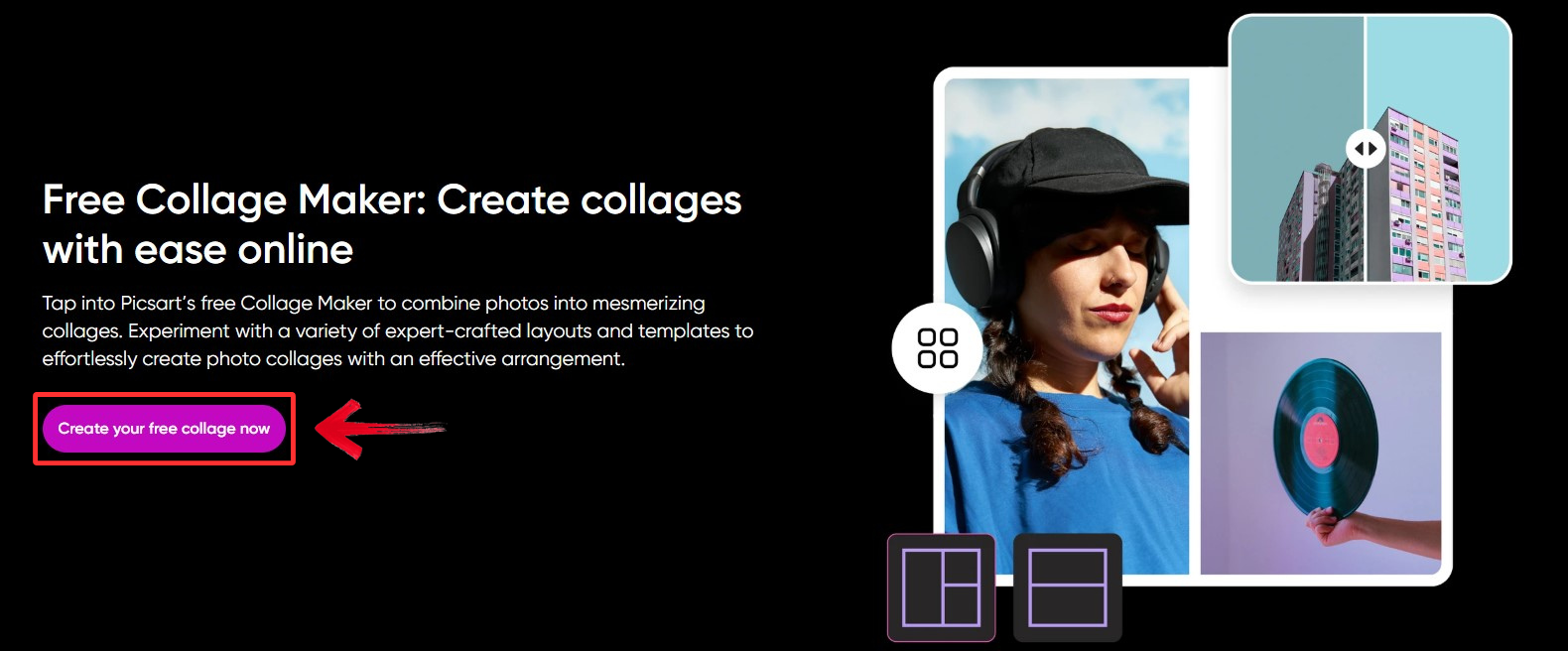
Step 2: Click on “Uploads” and then click on “Upload” to upload your images from your device.
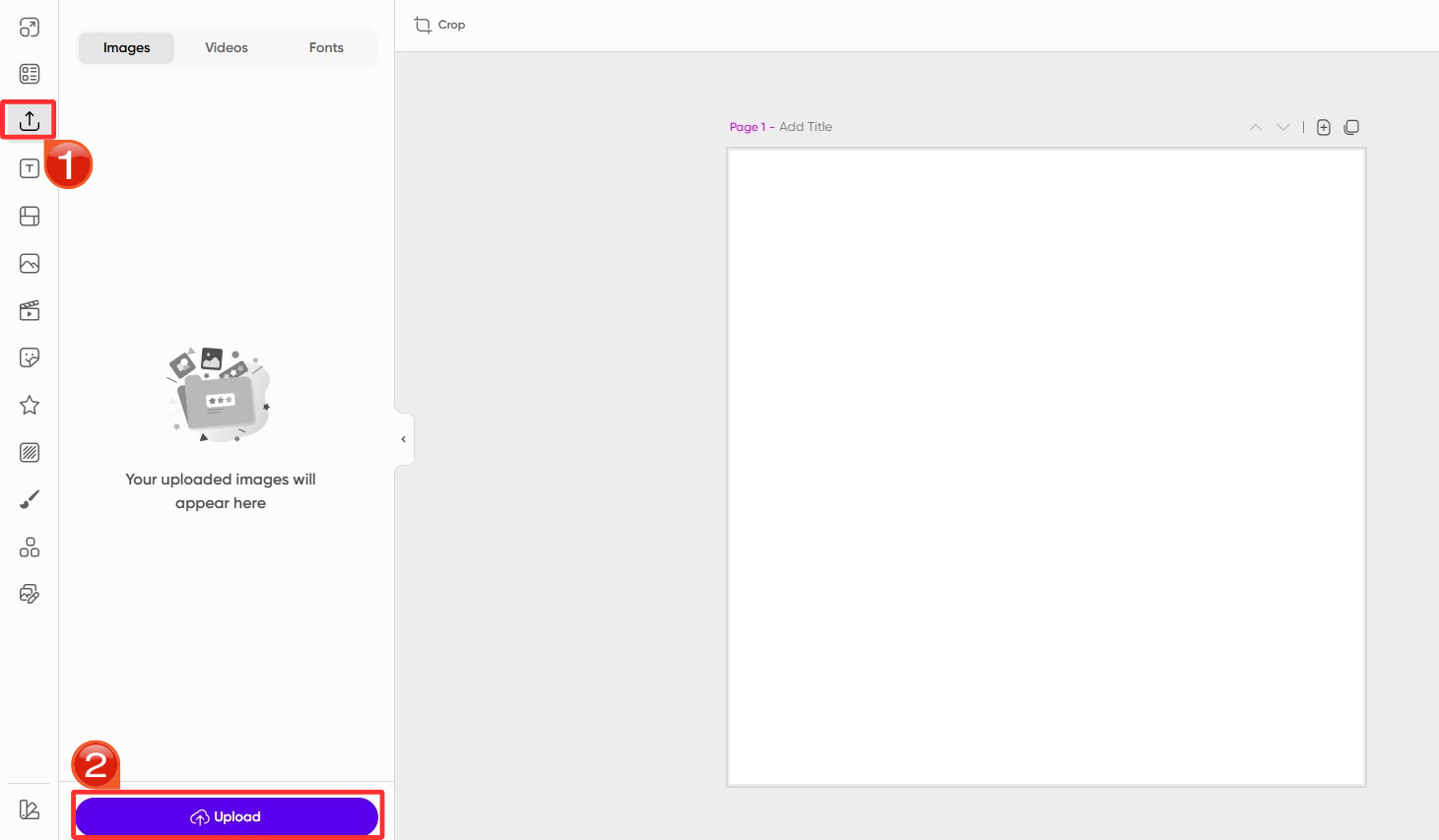
Step 3: Choose a layout by selecting “Layouts” on the left, then drag your photos into each section.

Step 4: Make sure everything looks how you want it to.
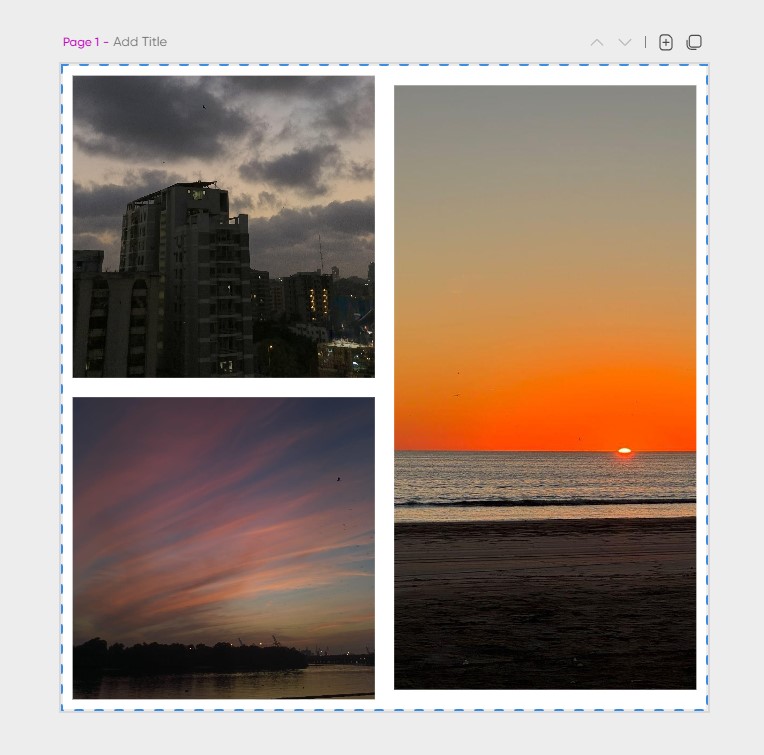
Step 5: Once you have put the images in their place, click on “Export” and then “Download” to download your collage.
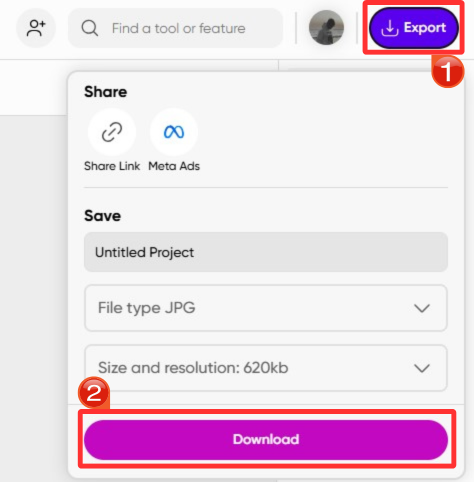
Picsart is fun and creative. It has a lot of really awesome filters and stickers, and the freestyle option gives you complete control over how the collage looks. It also works amazingly on a mobile phone, so it’s really good for editing or making collages on the go as well. Definitely one of my top picks.
Comparison Criteria for Collage-Making Tools
After trying out a bunch of different ways to make a collage, I know that it can be confusing to choose between tools especially since there are a lot of them out there. Below, you will see a table highlighting each tool’s key features, so you never have to look far when you’re wondering how do you create a photo collage.
| Feature | Canva | Adobe Express | BeFunky | Picsart |
|---|---|---|---|---|
| Template Variety | High | Medium | Medium | High |
| Drag-and-Drop Editing | Yes | Yes | Yes | Yes |
| Free Download Available | Yes | Yes | Yes | Yes |
| Watermark on Free Version | Some | None | Some | Sometimes |
| Built-in Effects | Limited | Moderate | Strong | Very Strong |
| Mobile Usability | Good | Okay | Okay | Excellent |
| Export Resolution | High | High | High | Medium |
| Login Required | Yes | Yes | No | Yes |
Each tool has something different and something unique to it making it different from other editors. Canva and BeFunky are more simple and easy-to-use for beginners while AdobeExpress is more polished, but could take time getting used to since it’s more of a professional tool. PicsArt on the other hand offers more creativity, and is also perfect if you want to make collages on your mobile phone.
Use Toolsmart Image Enhancer to Make Your Collage Shine
Toolsmart’s
Image Enhancer is the perfect tool for when you need to make
your photos better, or need to upscale lower resolution images. It’s a
completely web-based tool that asks for no sign-ups or logins and just
gives you the image after making it better. It has helped me out a lot,
especially when using screenshots as they tend to be of a much lower
quality.
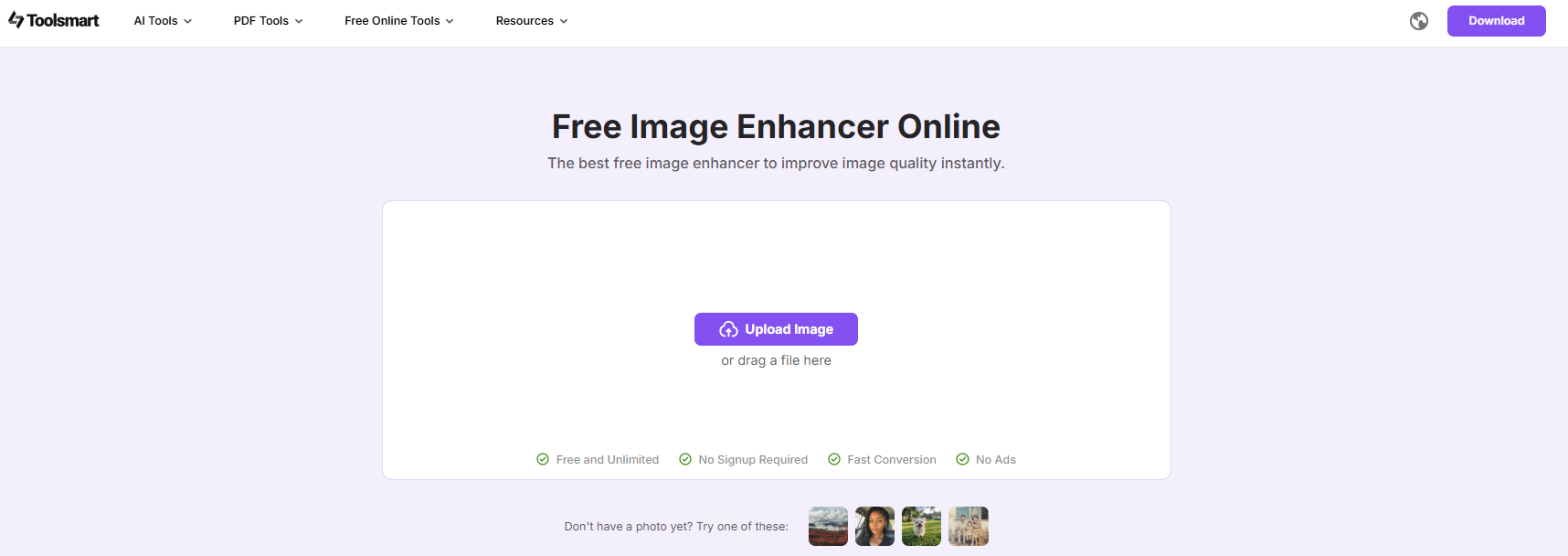
How to Use Toolsmart Image Enhancer:
Step 1: In your browser, go to the Toolsmart Image Enhancer page.
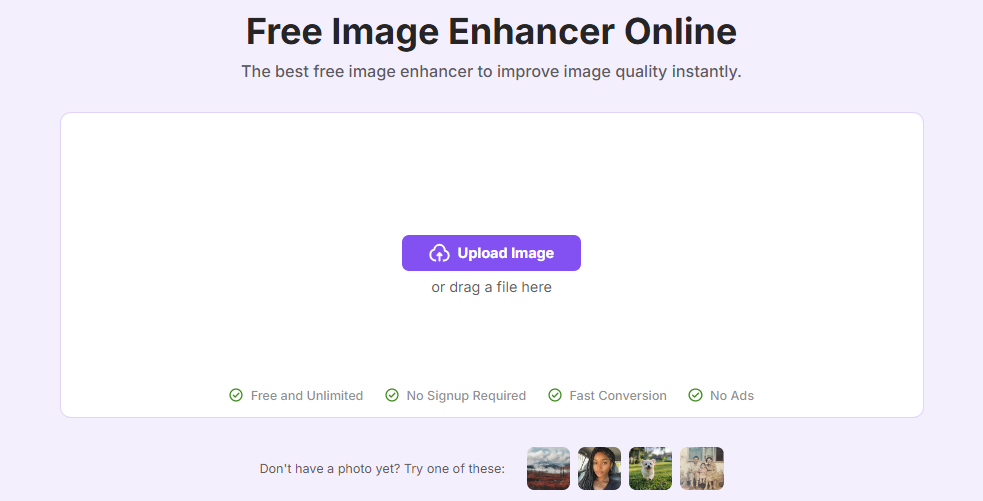
Step 2: Click on “Upload Image” and upload the picture that you want to enhance.
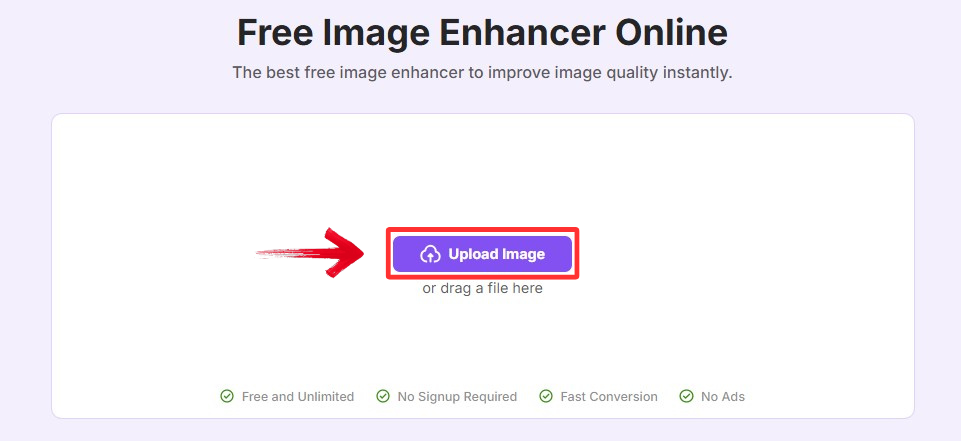
Step 3: Toolsmart will show you a side-by-side comparison with your original on the left, and the enhanced version on the right.
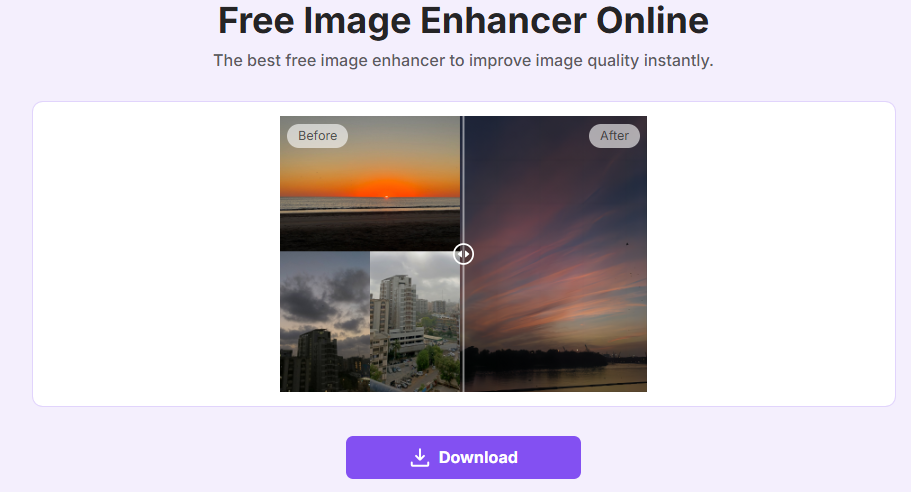
Step 4: When satisfied, click on“Download” to save your improved image instantly.
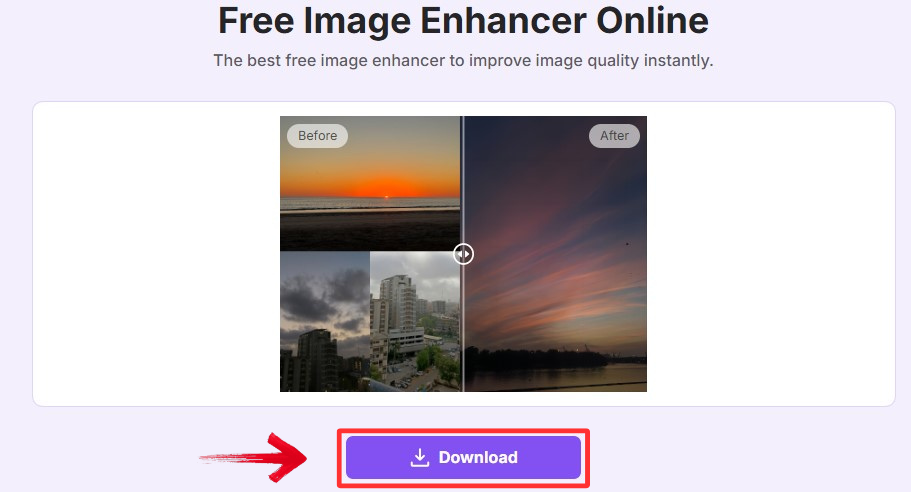
Toolsmart’s Image Enhancer is a really good option, and one that I use all the time, to improve the quality of your images, especially if you’re creating collages and don’t have high quality images. It’s fast, simple, completely free and asks for no sign-ups. I use it all the time to improve the quality of my images, and it works like a charm.
FAQs
Q1: Can I use Canva without paying to make a collage?
Yes, just stick to free templates and elements to avoid any watermarks.
Q2: Does Adobe Express allow high-res exports?
Absolutely. It’s great for printable, professional-looking collages.
Q3: Is BeFunky beginner-friendly?
Yes, its interface is simple and perfect for someone just starting out.
Q4: Can Toolsmart Image Enhancer fix collage quality?
Yes! Whether it’s a low-res image or an exported collage, Toolsmart sharpens it automatically.
Final Thoughts on Image Overlay Tools
Each editor has its advantages. Canva and BeFunky are more on the easier to use and beginner-friendly side, while Adobe Express is more of a professional editor, with BeFunky offering more versatility by allowing you to edit and make collages on your phone as well as your computer. Regardless of the editor you use to make your collage, the quality of your images is very important, which is exactly what Toolsmart’s Image Enhancer does. It’s easy, fast and converts your pictures into high quality images instantly.





