It is very frustrating when you are trying to copy the URL of an Instagram Reel or post. After going through every option, you still can’t seem to find the copy URL button. Maybe Instagram has shifted it or made it difficult to find. If that’s the case, this guide on how to find Instagram URL is for you. I have found the easiest way to find the copy URL button even if you are on a mobile phone or PC.
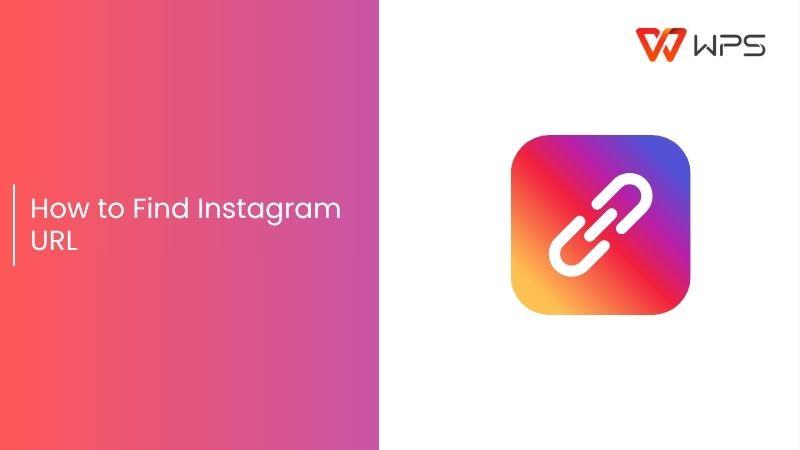
What is an Instagram URL & Importance
Instagram URL, also known as Uniform Resource Locator, is a uniquelink attached to your profile, Reel, or post. Anyone who clicks on the link will be taken straight to your content.
Instagram URL is very useful, especially if you are a content creator, looking to grow your profile, or a business owner trying to advertise your business through your Instagram page. It helps you share your profile or content with others in just one click. This can really help when you want to reach more people. Reaching more people means more views, more followers, and can even help increase your business revenue using such links.
How to Find Your Instagram URL on Desktop
If you are using Instagram on desktop and want to share your content with others to increase your views and possibly get more followers, then this part is for you. I’ll guide you through every step on how to searchInstagram URL on desktop without going through all those buttons.
Step 1: Open Instagram on your browser and log in to your account.
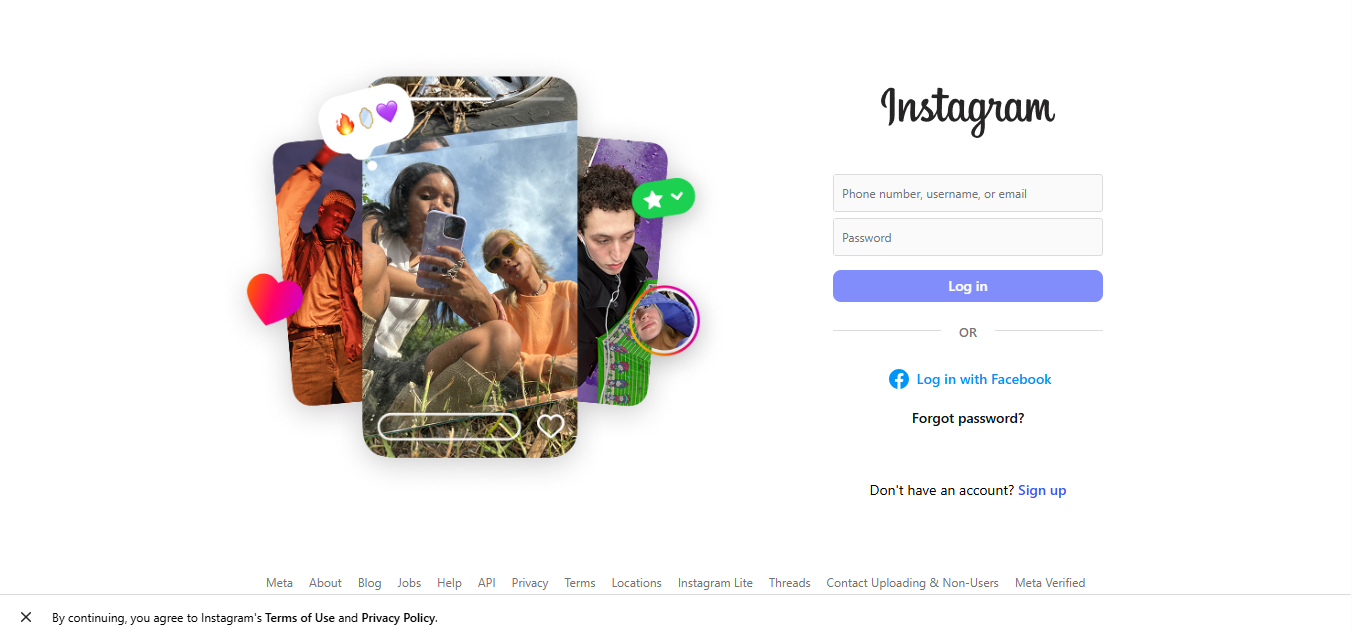
Step 2: Now look at the top right corner.You’ll find your profile picture there, click on it.
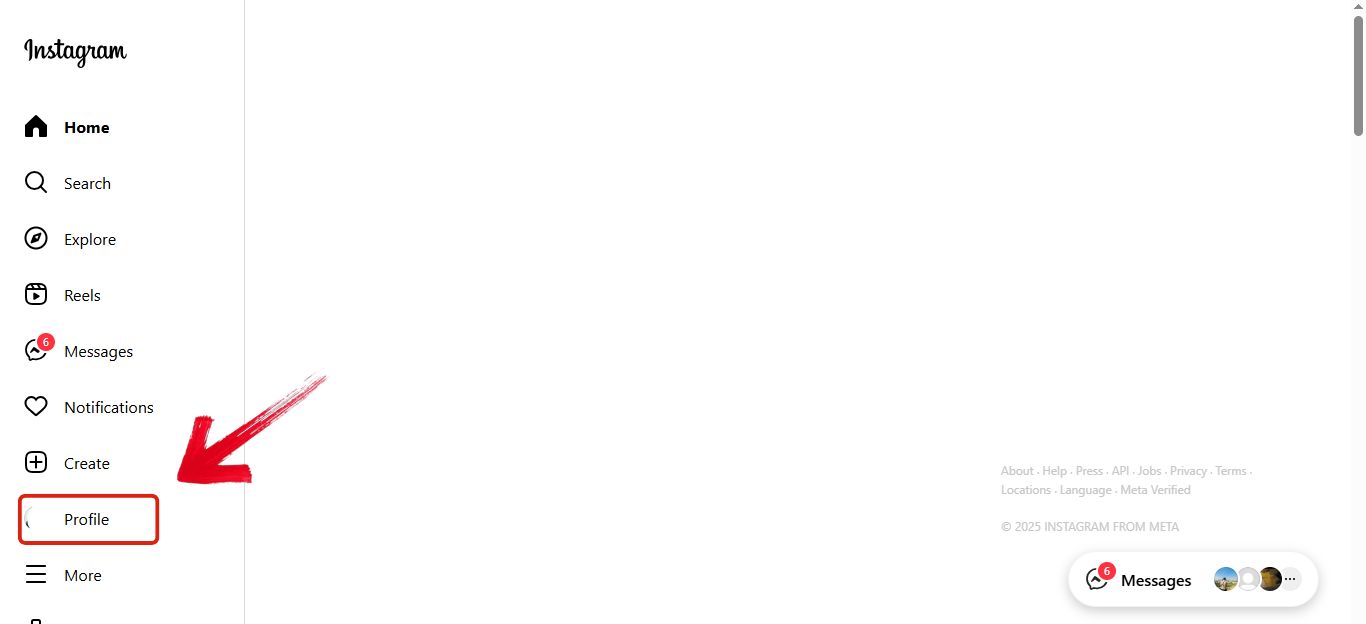
Step 3: This will take you to your profile. Once you’re there, look at the address bar of your browser.You’ll see your Instagram URL there, and it will have your username at the end.
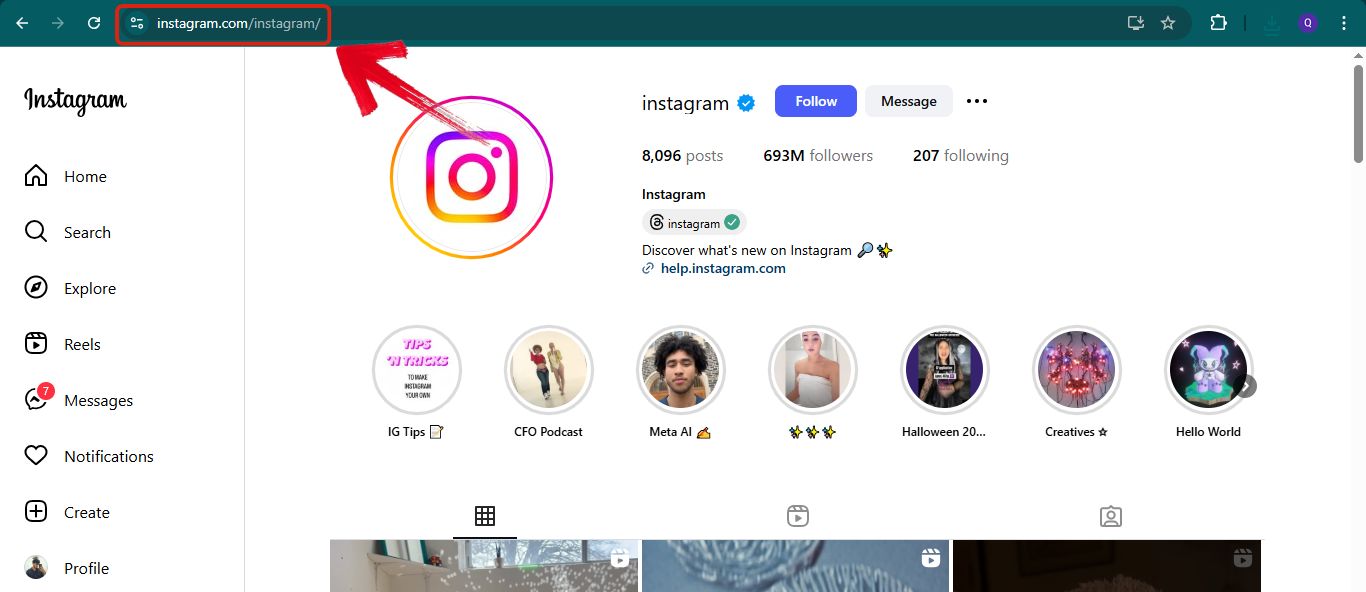
How to Find Your Instagram URL on Mobile App
If you’re someone who uses Instagram on your mobile, as most of us do, then finding the URL can seem a bit complicated since there’s no address bar to copy it from. That’s what makes it confusing for many people. But you don’t need to worry. In this part, I’ll guide you on how to find Instagram URL on app without getting lost in all the confusingsettingsand buttons.
Step 1: Open your Instagram app on your mobile.
Step 2: Now look at the bottom right corner. You’ll find your profile picture there. Tap on it.
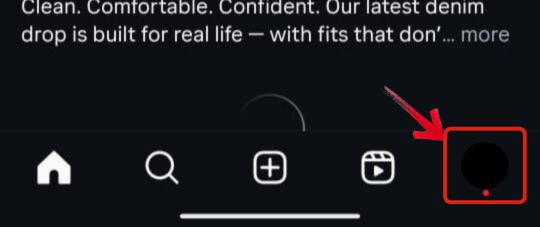
Step 3: This will take you to your profile. Once you’re there, look at the top left corner. There you’ll find your Instagram username. Note it down.
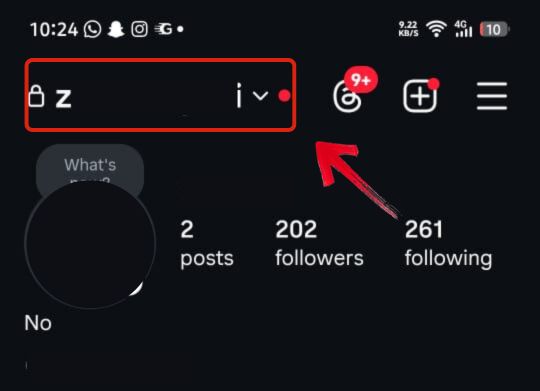
Step 4: Once you know your username, it’s easy to generate the Instagram URL. The general format of the Instagram URL is instagram.com/username. Just put your username where it says username and that’s your link.
How to Get Instagram Post URL
Now that you know how to find your Instagram URL, let’s look at how to find an Instagram post URL. This way, you can share your content on other platforms and spread it around. It helps you reach the audience you are targeting and also helps in building a strong community. A strong community can attract brands to your profile for advertisement purposes, which can also boost your income.
On Mobile App:
If you are looking to copy the URL of your post using the mobile app, you can easily do it by following the steps below.
Step 1: Open the Instagram app on your phoneand log in to your account
Step 2: Open the post that you want to copy the link of and tap on the arrow symbol next to the comment icon
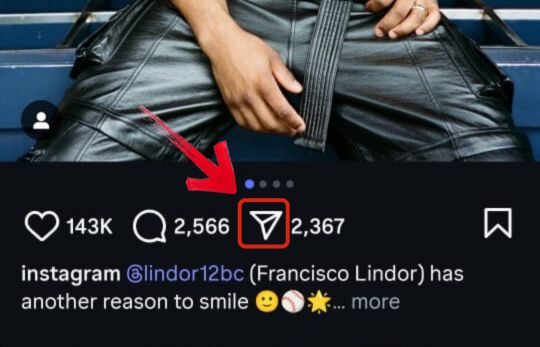
Step 3: Once that opens, a bar will appear. From those options, tap on “Copy link” and your link will be copied
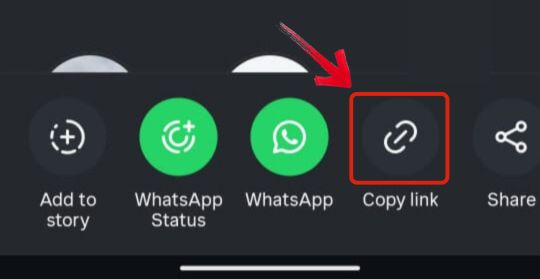
On Desktop:
Copying the URL of your posts is fairly easy on desktop. When I first tried it, it took just a few clicks. Just follow the steps I’m going to show you below so you can get the link to your post in no time.
Step 1: Open Instagram on your browser and login to your account
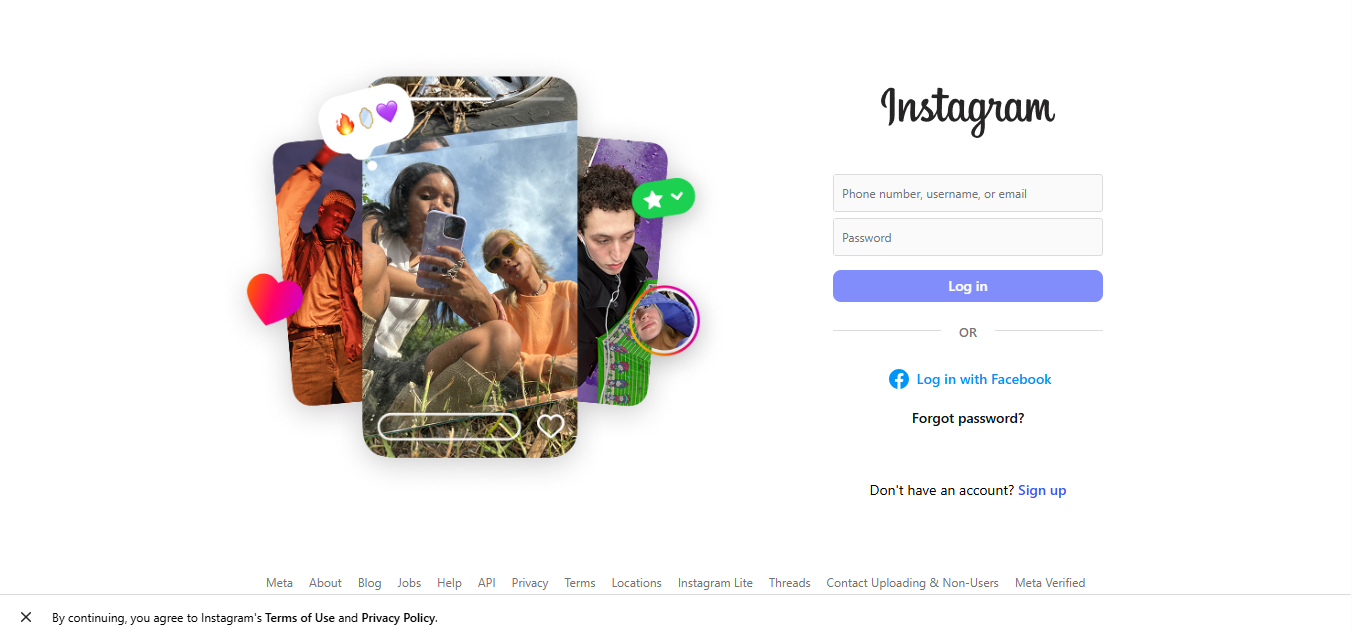
Step 2: Open the post that you want to copy the link of and click on the three dots at the top right corner
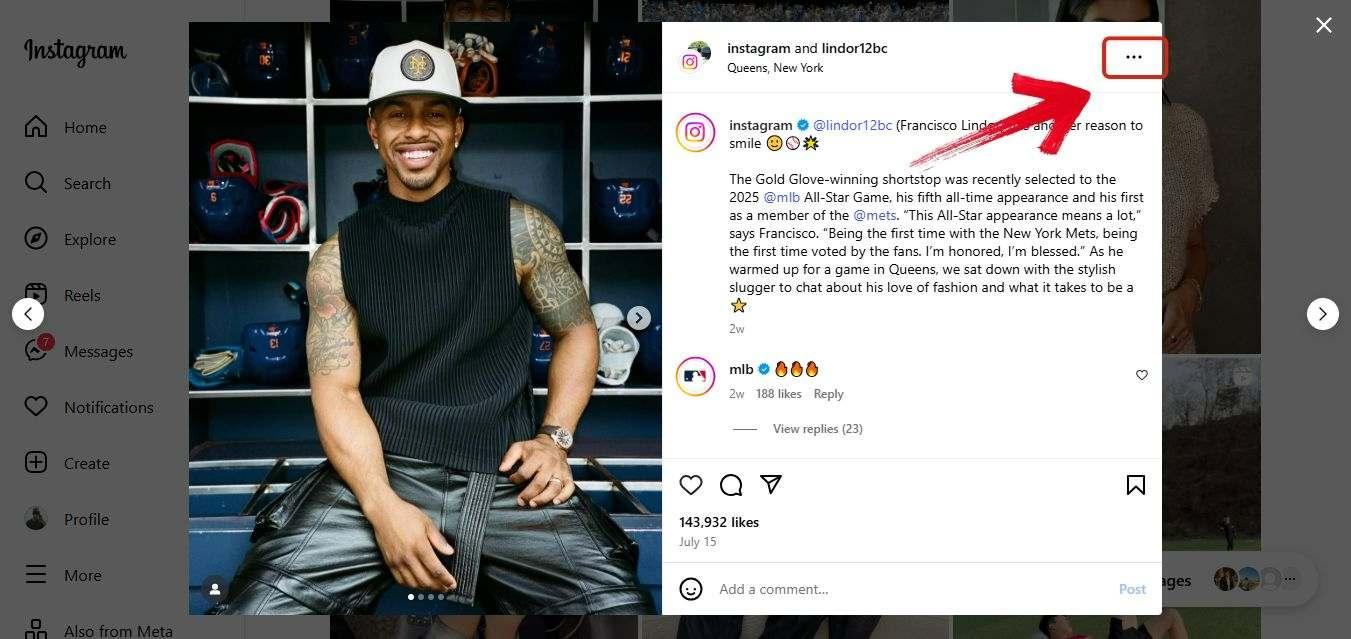
Step 3: A dropdown menu will appear. From the options, click on "Copy link" and your link will be copied
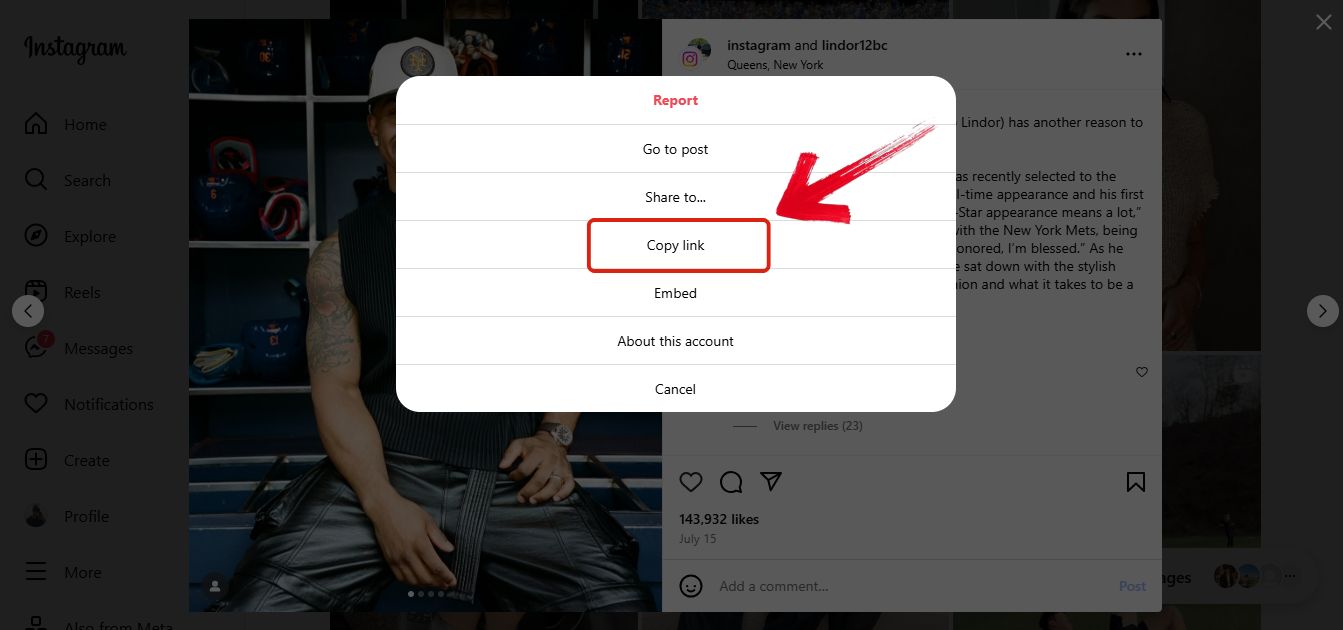
How to Change an Instagram URL
Making changes is sometimes necessary, especially if you’re trying to rebrand your page. For example, maybe you’re switching your Instagram from a tech review pageto a food review one. In that case, knowing how to change your Instagram URL becomes important. But don’t worry, I’ve found an easy way to do it without getting into too many technical details.
Step 1: Open Instagram on your phone and log in to your account.
Step 2: Now look at the bottom left corner.You’ll find your profile picture there, click on it.
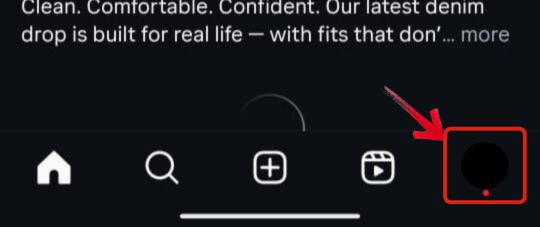
Step 3: Once you are in your profile feed, tap on the Edit Profile button that appears right below your bio.
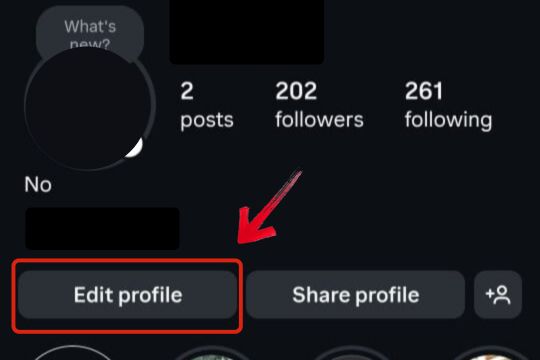
Step 4: Now tap on the username and change it to whatever you want.
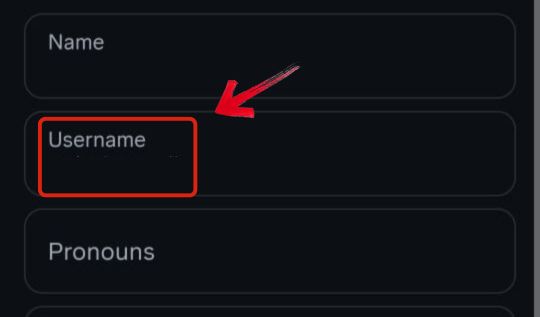
Step 5: After you're done, tap the tick symbol at the top right to save your new username.
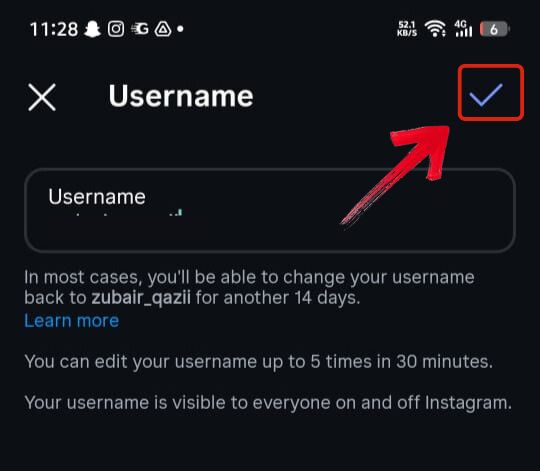
Best Bonus Tool for You – Toolsmart Free Instagram Video Downloader
Copying the URL of your post and sharing it on other platforms might not get you as much audience as uploading that video directly to each app. Posting your videos separately helps build your brand and puts your content in front of more people. The bigger the market, the bigger your reach. If you want to save your videoand upload it somewhere else, you don’t need to look far. Just paste the copied link into Toolsmart Free Instagram Video Downloader. In a few clicks, your video will be ready to post on any other app you like.
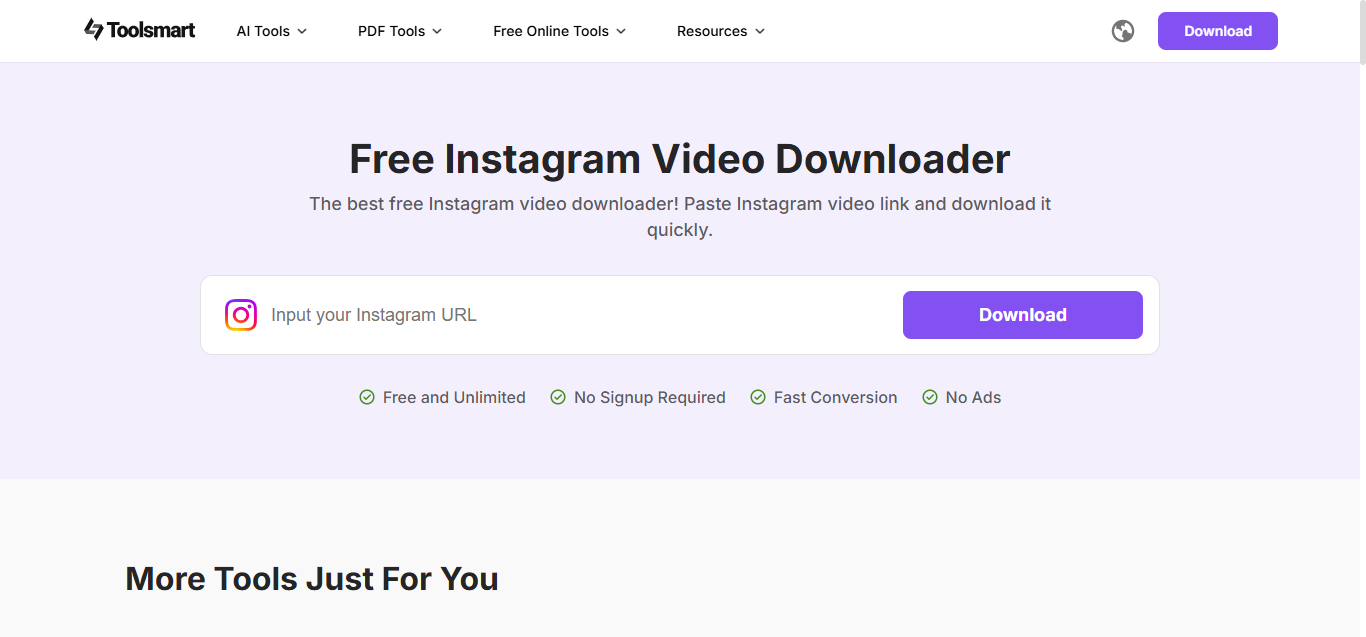
Toolsmart Free Instagram Video Downloader is a simple tool you can use to download your Instagram videos without any problems. The interface is super straightforward with no confusing buttons or extra steps. Just paste the link of the video you want to download into the bar and click download. That’s it. What I really like about Toolsmart is that there are no ads messing up your experience. This is a big plus because most other websites that offer Instagram video downloads are packed with sketchy ads that can even lead to viruses.
Features:
Free and browser-based: No need to install anything or create an account
Supports HD quality: Download videos in your preferred resolution, even full HD
Simple interface: Just paste the Instagram video link and hit download
Fast downloads: No complicated steps, just quick and clean results
No watermarks: Your saved videos come as-is, no branding slapped on top
Pros:
Works smoothly on both desktopand mobile
Beginner-friendly and easy to use
Helps you recover videos from your lost account
Totally free with no hidden catch
Cons:
Doesn’t let you trim or edit videos while downloading
Sometimes takes a few seconds extra for longer videos
How to Use Toolsmart Instagram Video Downloader:
Here are all the steps you need to follow if you want to download videos from Instagram:
Step 1: Head over to Toolsmart Free Instagram Video Downloader. Just open it in your browser.
Step 2: Now paste the link of the Instagram video you want to download into the box that says Input your Instagram URL.
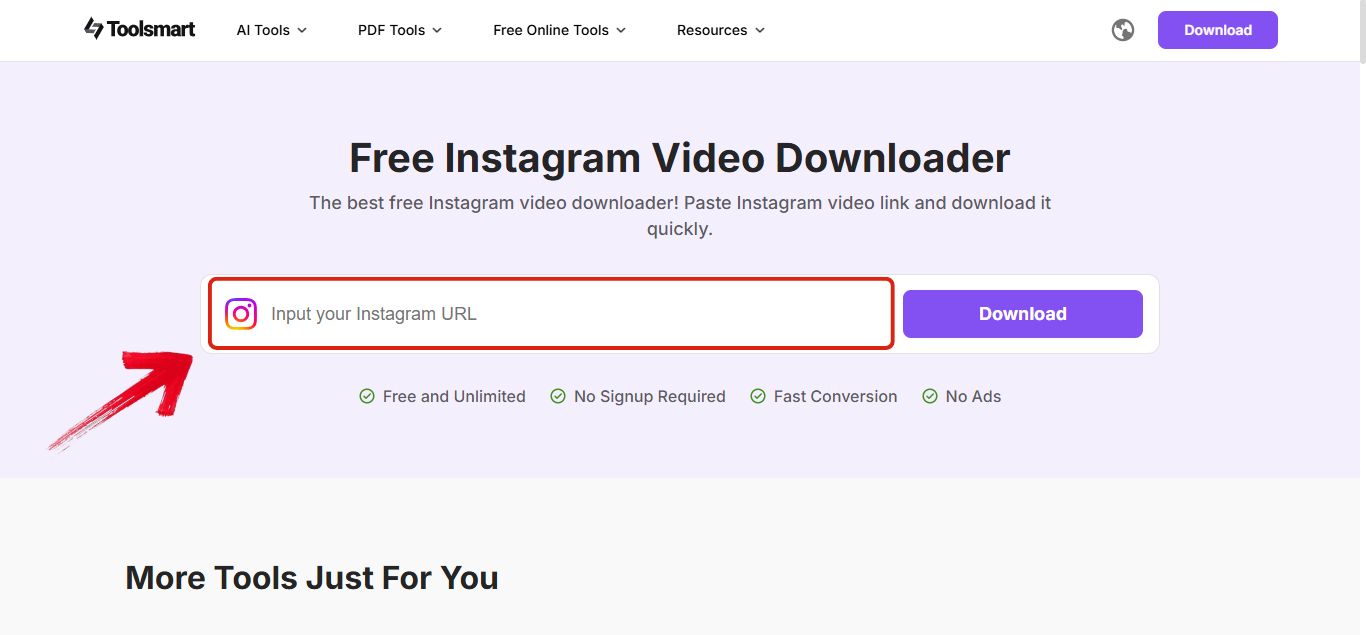
Step 3: Once you’ve pasted the link, click on the “Download” button that’s right next to the box.
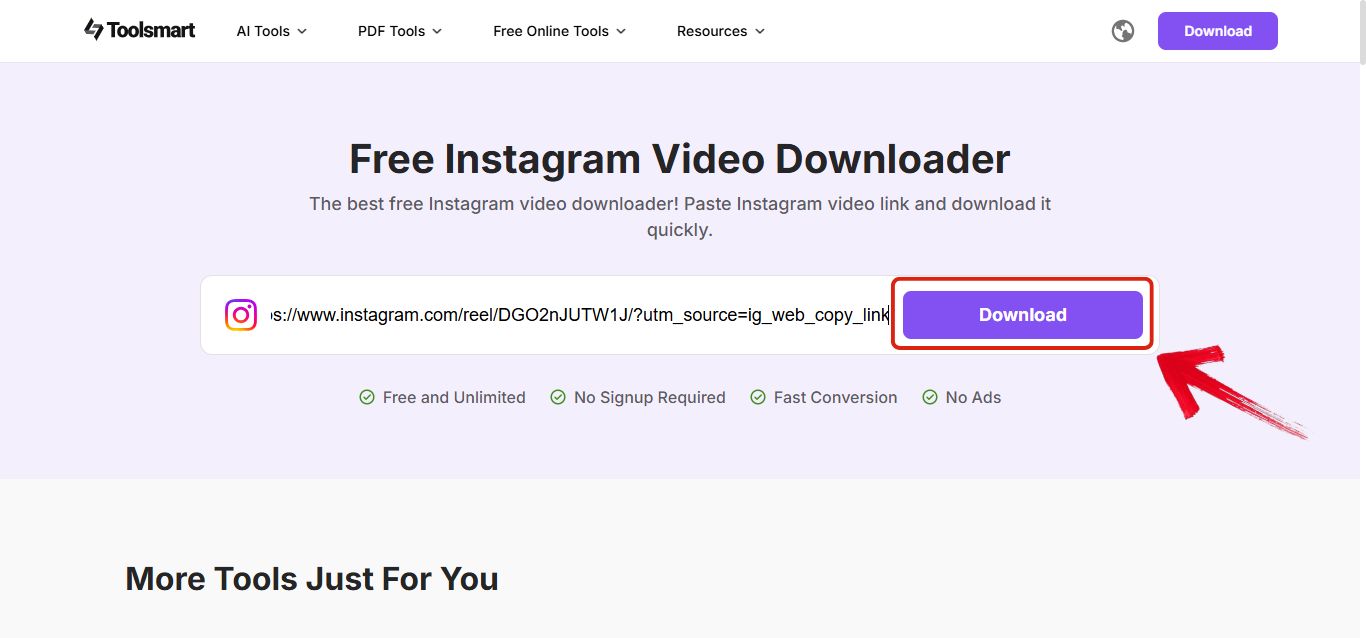
Step 4: As soon as you hit download, your video will start downloading automatically.
FAQs
1. Can I find the URL for an Instagram Story?
No, it's not possible to find the URL of an Instagram Story because they don’t have any shareable link. The reason behind that is Instagram Stories are meant to be temporary, so they don’t need to be shared like posts or Reels.
2. What's the difference between my Instagram username and my URL?
Your Instagram username is the unique name that appears on your profile and starts with an “@” (like @yourusername). Your Instagram URL, on the other hand, is the full link that takes people straight to your profile. It usually looks like this: https://www.instagram.com/yourusername/. So basically, your URL includes your username at the end.
3. Can I customize my Instagram URL?
You can’t change the main part of the Instagram URL (the instagram.com part), but your username is what makes your profile URL unique. If you ever change your username, your Instagram URL will automatically update with your new username in it. So in a way, you do have control over your URL — through your username.
4. Does a deactivated Instagram account still have a URL?
No, there is no Instagram URL of a deactivated account. Once an account is deactivated, its profile and everything related to it is deleted from Instagram. So there can’t be a link to something that doesn’t exist.
The Main Things to Keep in Mind
There are plenty of times when you want to share an Instagram post of yours with a friend or just copy the link so you can share it with friends, family, and other groups to reach more people. If that’s what you’re looking for, then this guide is for you. It clearly explains how to find Instagram URL so there won’t be anything stopping you from sharing your content.
And while you’re at it, if you come across some Instagram videos that you really like and want saved on your device, then don’t worry. Toolsmart Free Instagram Video Downloader takes care of it. Within just a few steps, you can get your Instagram video right into your device.

