Do you ever feel like your media projects are just one tool away from leveling up? That tool might be FFmpeg, the powerful, open-source engine behind apps like OBS and HandBrake. But here’s the thing: figuring out how to download FFmpeg correctly can be confusing, especially if you’re new to command-line tools. The official site isn’t exactly beginner-friendly, and each OS has its own setup quirks. I’ve been through it, I know where most people struggle, and I know exactly how to get you past that. So in this guide, I’ll walk you through how to download FFmpeg safely and properly, step by step, system by system.
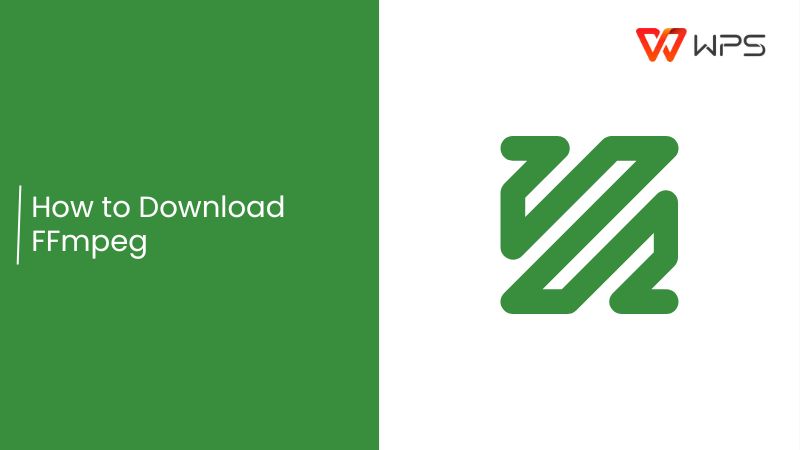
What is FFmpeg?
FFmpeg is an open-source command-line tool used for all things media; video, audio, and even live streaming. It’s extremely powerful and widely adopted in the video editing world. Think of it as the behind-the-scenes engine that powers many of your favorite tools, including OBS Studio, HandBrake, VLC, and more. You can trim, convert, resize, or even extract audio from a video file in seconds using just a single command.

It works across Windows, macOS, and Linux, making it a top choice for developers and content creators alike. If you're wondering how to download FFmpeg safely for your platform, you're exactly where you need to be.
Key Features of FFmpeg:
Supports nearly all formats: From MP4 to MOV, MKV to MP3, it handles almost everything.
Highly customizable: Perfect for advanced users who want control over bitrate, resolution, and format.
Batch processing: Convert or compress multiple files with a single script or command.
Disadvantages:
No GUI: It's entirely command-line based, which can be confusing for first-timers.
Steep learning curve: Some commands are hard to remember unless you’re constantly using it.
Platform-dependent steps: The installation process is different for each OS.
I first encountered FFmpeg while trying to reduce the size of long lecture videos for sharing with students. I was lost in documentation at first, but once I got past the setup, it quickly became a tool I couldn’t live without.
How to Download FFmpeg on Windows
For Windows users, Gyan.dev is the go-to place. It provides pre-built FFmpeg binaries that are tested, trusted, and stable. These are recommended by the FFmpeg team itself. You won’t need to compile anything or worry about missing dependencies, just extract and go. If you're looking to download FFmpeg Windows edition without all the hassle, this is the most reliable route.
Step-by-step guide:
Let me walk you through the exact steps to download FFmpeg correctly based on your operating system, no guesswork, no confusion.
Step 1: First of all, visit the FFmpeg builds pageon your browser.
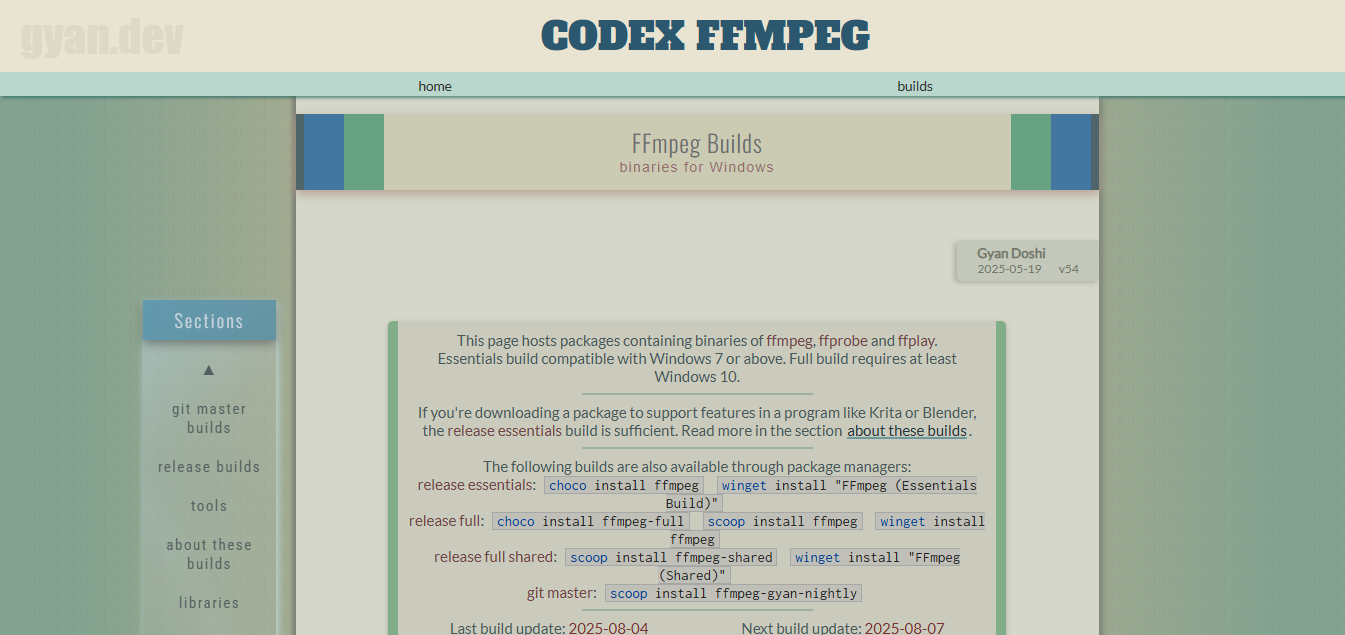
Step 2: Now scroll down and click the"ffmpeg-release-full.7z" file to download the latest stable version by clicking it twice.

Step 3: Use a tool like 7-Zip to extract the downloaded fileand move this folder to a permanent location
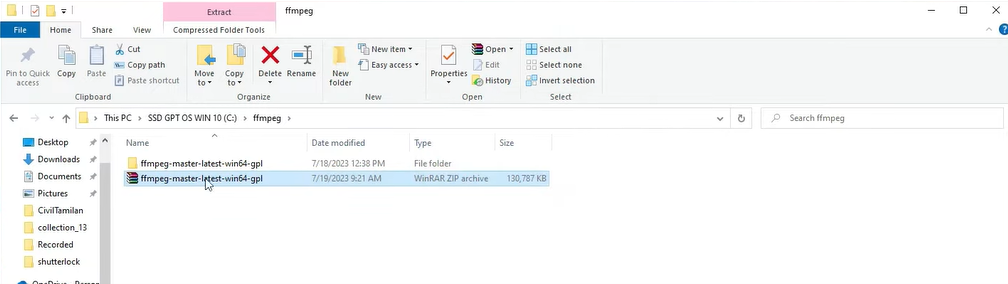
Step 4: Now extract the file by simply opening it, let the system do its work.
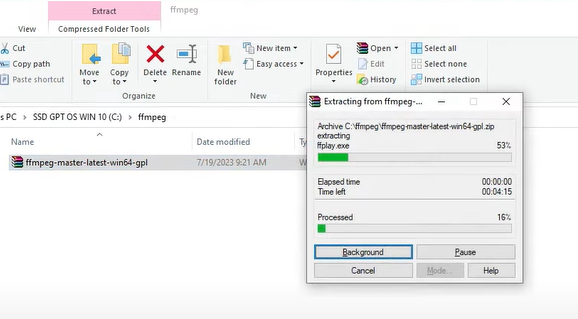
Step 6: Now open Command Prompt by clicking the windows option on the bottom left of your screen and search“Command Prompt.” Then click it to open it.
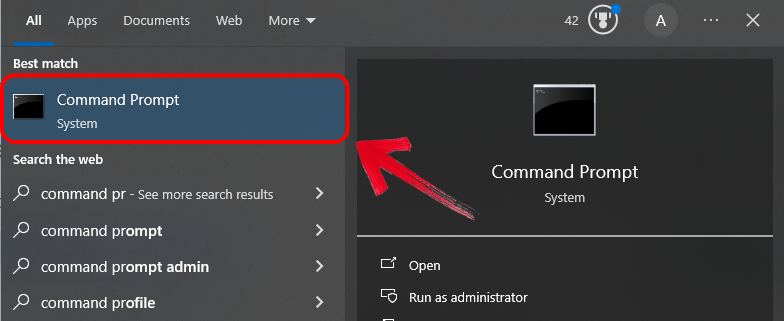
Step 7: Now type “ffmpeg -version” and hit the“Enter” button on your keyboard to verify it’s installed.
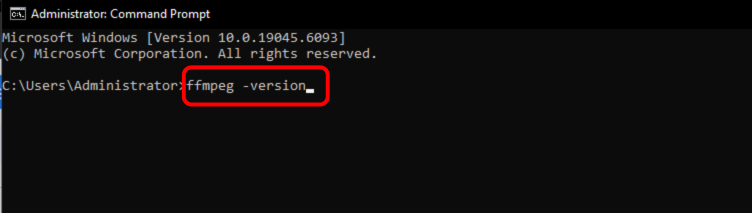
Configuring the PATH variable took me a couple of tries initially. If you're new to this, I recommend double-checking the folder structure to avoid common mistakes. Once set up correctly, your system will recognize FFmpeg commands instantly, making the tool ready to use from any terminal window.
How to Install FFmpeg on macOS
The easiest route for Mac users is to use Homebrew, a command-line package manager that simplifies installing tools like FFmpeg. It handles all dependencies automatically and ensures your FFmpeg installation stays up to date. This method is especially useful for developersand video editors who prefer streamlined, no-hassle setups.
Step-by-step guide:
Here’s a clear, beginner-friendly walkthrough to help you install FFmpeg using Homebrew on macOS, from opening Terminal to verifying the installation.
Step 1: Before starting, the first thing that you need to do is to open your Mac Terminal.
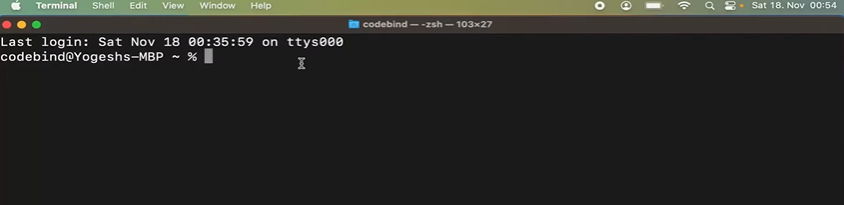
Step 2: If you don’t have Homebrew, install it by pasting: /bin/bash -c "$(curl -fsSL https://raw.githubusercontent.com/Homebrew/install/HEAD/install.sh)
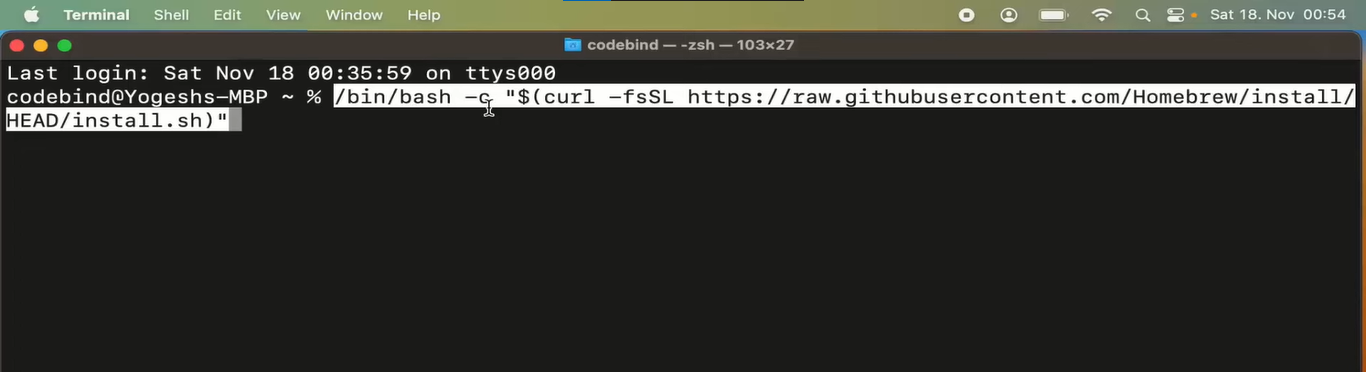
Step 3: Once Homebrew is set up, type “brew install ffmpeg” for the application to start installing.
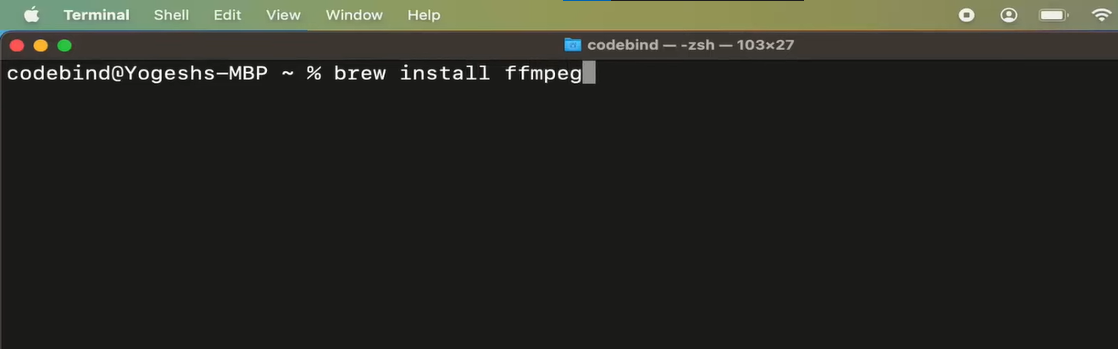
Step 4: Wait for the installation to complete. This may take a few minutes.
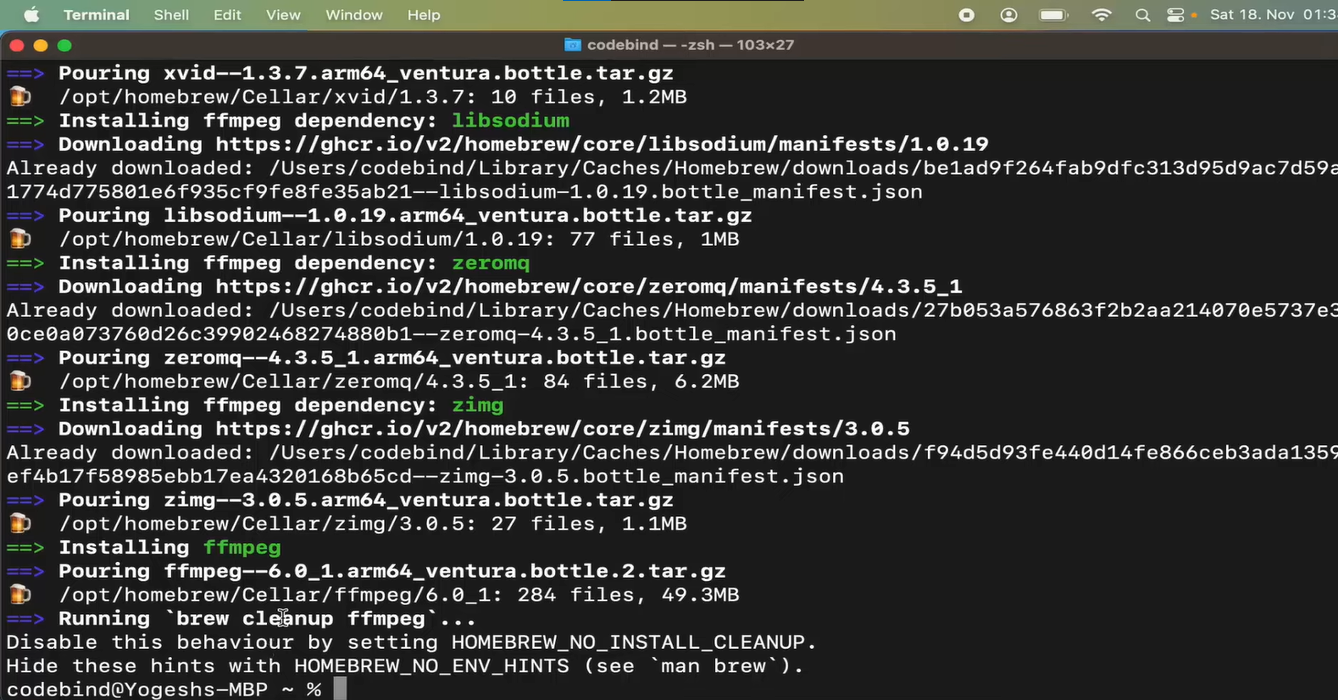
Step 5: Check the installation by typing“ffmpeg”
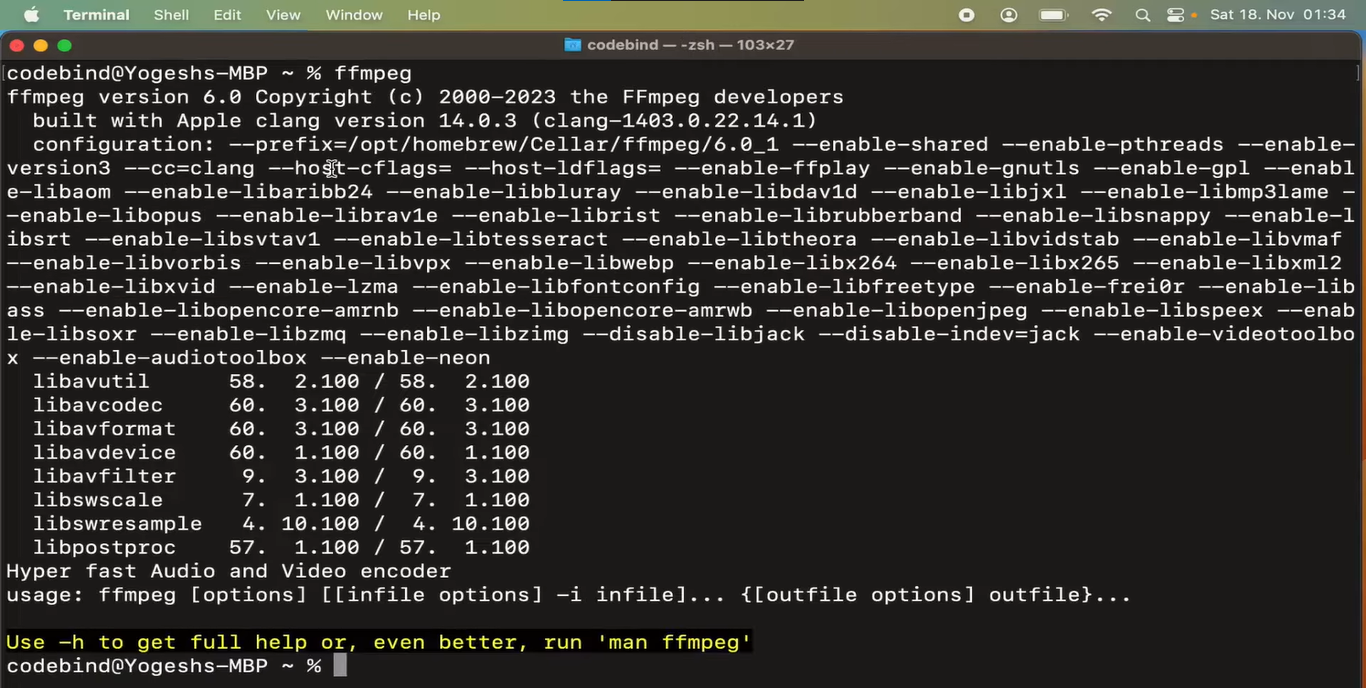
I already had Homebrew for other tools, so installing FFmpeg was a breeze. For video editors on Mac, I’d absolutely recommend this method. It’s clean, automatic, and keeps everything updated.
How to Install FFmpeg on Linux
Linux gives you two easy options: install via your distro’s package manager or compile from source (advanced users only). Most people are fine using the package manager. It’s fast, stable, and ensures FFmpeg is added to your system without extra configuration. If you're searching for how to download FFmpeg on Linuxwithout compiling it manually, this guide has you covered.
For Ubuntu/Debian-based distros:
Step 1: First things first, open your linux Terminal.
Step 2: Now before you start the downloading process, type: sudo apt update && sudo apt-get upgrade.
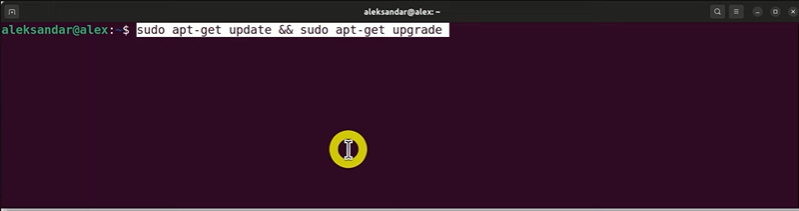
Step 3: Enter your passwordand wait for the process to complete.
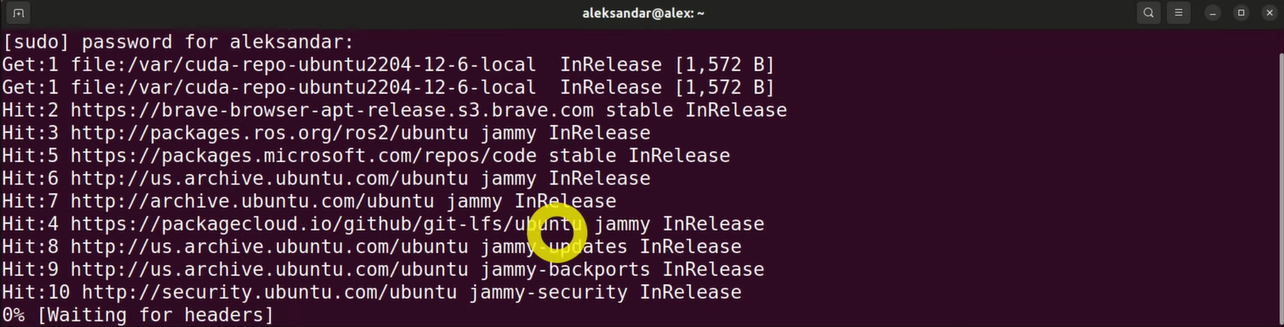
Step 4: Once done, enter the installation command by typing: sudo apt-get install ffmpeg.
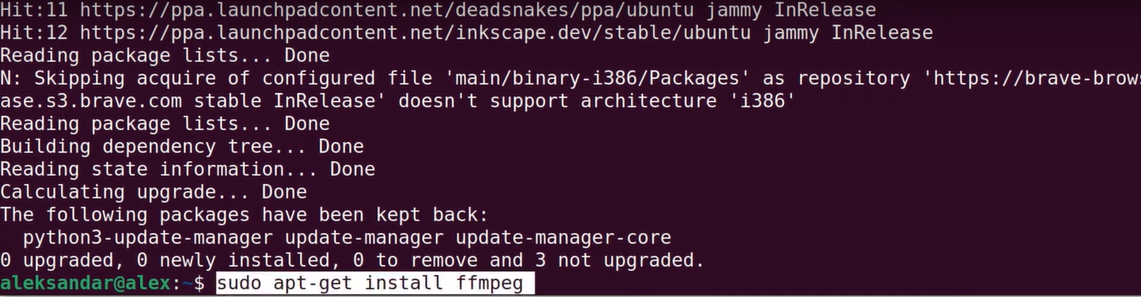
Step 4: Now to verify the installation, type: ffmpeg -version.
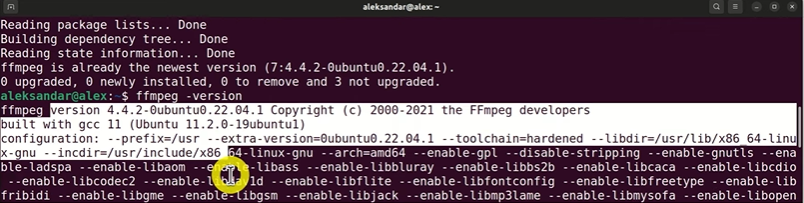
I tested this on Ubuntu 22.04, and the installation process was impressively fast, it took less than two minutes from start to finish. For most users, especially those just getting started, there's no need to compile FFmpeg from source. Unless you're a developer with specific customization requirements, the package manager does the job perfectly.
Bonus – Need Audio or Video to Test? Use Toolsmart’s Free YouTube Video Downloader
Once FFmpeg is set up, you’ll probably want to test it right away. But what if you don’t have sample files lying around? That’s where Toolsmart’s Free YouTube Video Downloader comes in. Toolsmart is a free browser-based tool that lets you download videos or audio directly from YouTube in various formats, without logging in or installing anything. It’s fast, secure, and doesn’t compress the quality of downloads.
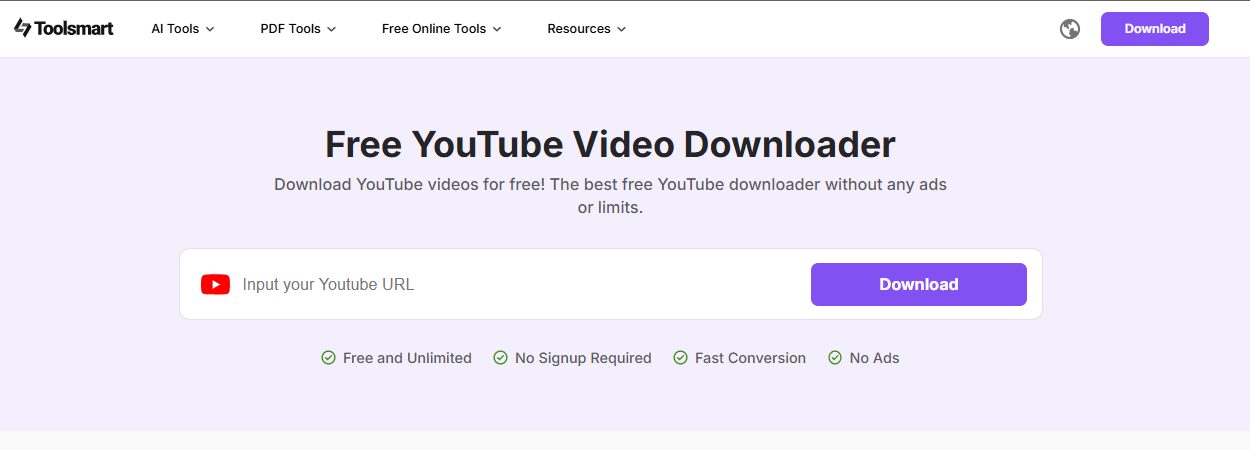
I used it recently to pull a lecture from YouTube and test batch conversion using FFmpeg. Toolsmart gave me the original resolution, and the audioextraction was clean, exactly what I needed to check my FFmpeg setup.
Features:
Fast downloads: No waiting time or login required,just paste the link and your file is ready in seconds, making it ideal for quick FFmpeg testing.
Multiple formats: Download in MP4, MP3, or WebM, giving you the flexibility to choose the format that best fits your editing or conversion workflow.
No watermark or branding: Keeps your files clean and professional, so you can test or showcase your media without distractions or unnecessary logos.
Steps:
Toolsmart is incredibly easy to use, even if it’s your first time downloading videos, you’ll pick it up instantly. Here’s a quick walkthrough to get you started.
Step 1: Find the video you want to download, click the “Share” button beneath it, and choose “Copy Link” to get the video URL.
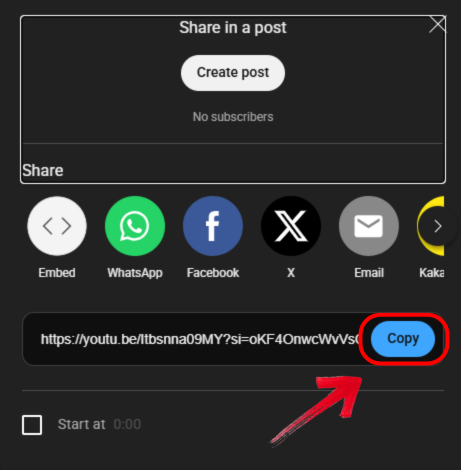
Step 2: Once done, go to the official website of Toolsmart YouTube Downloader on your browser.
Step 3: Next, simply paste the copied link into the input field provided on the download page.
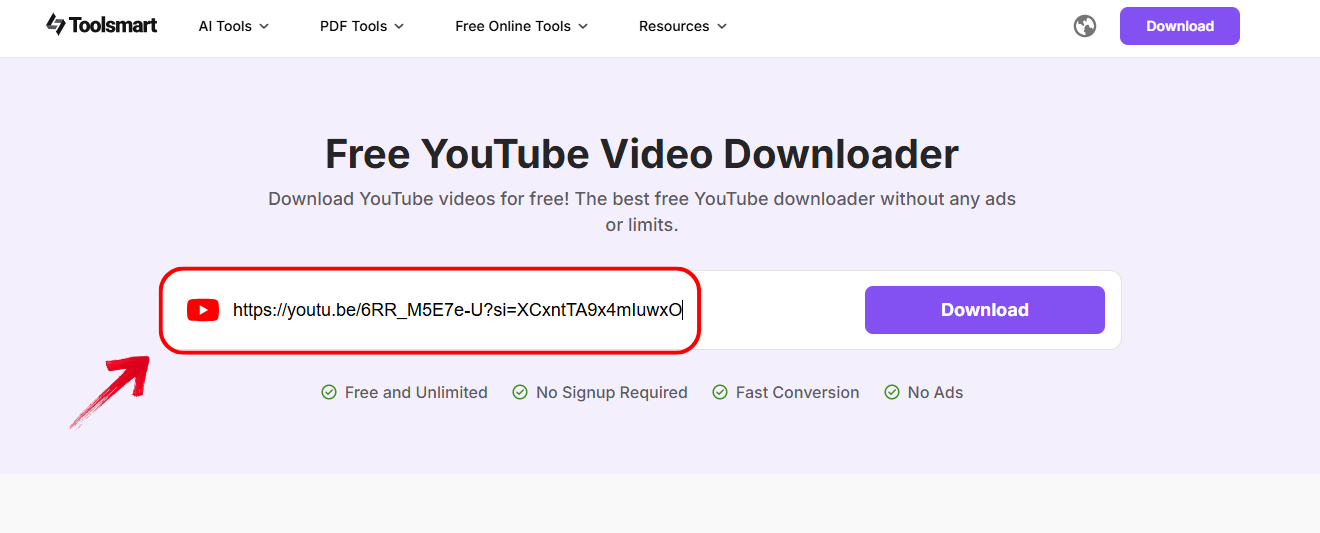
Step 4: After that, hit the“Download” button, and a list of resolution options will appear below for you to choose from.
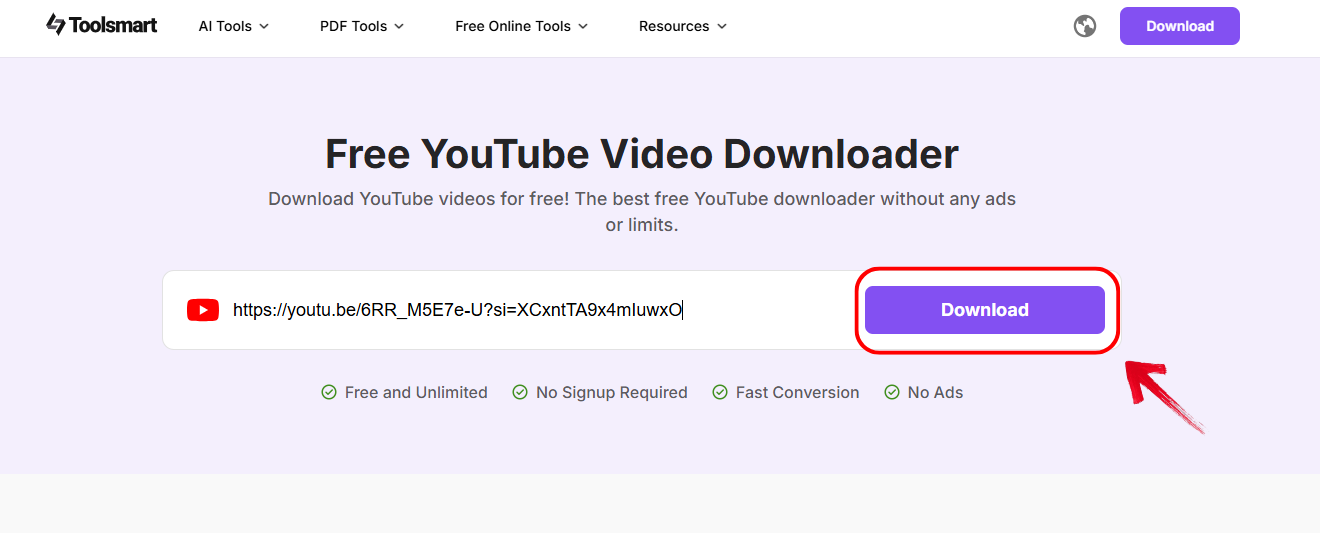
Step 5: Choose your preferred video resolution, then click the “Download” button beside it to start saving the file.
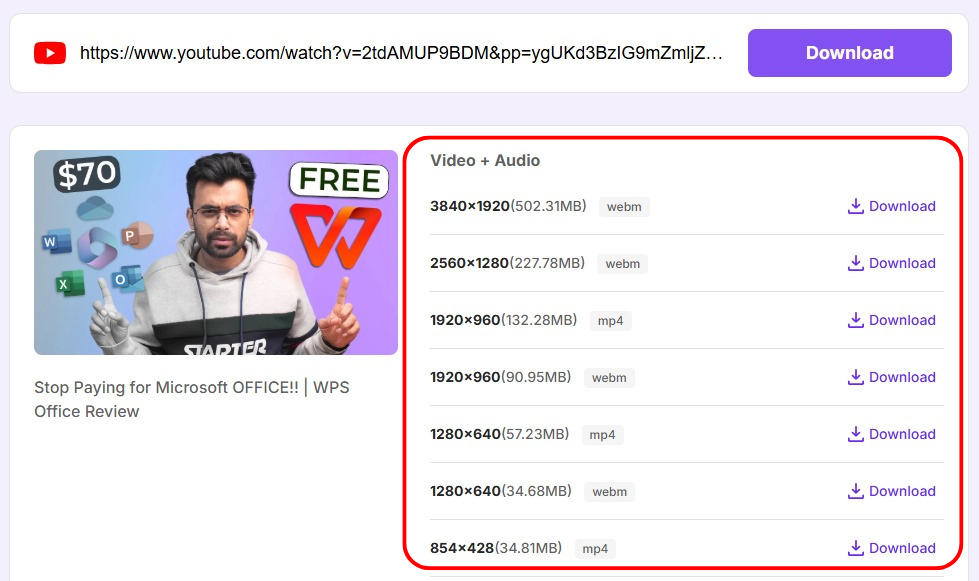
This tool makes FFmpeg testing so easy. I didn’t have to dig through old folders or find copyright-free clips, Toolsmart gave me what I needed in seconds. It’s now my go-to whenever I need sample files.
Pros:
Free forever, no limits.
Fast and responsive UI.
Compatible with most browsers.
Cons:
Doesn’t support playlists.
Ads may appear on the site.
No video trimming before download.
FAQs
Q1: Is FFmpeg safe to download?
Yes, as long as you’re downloading it from trusted sources like ffmpeg.org, Gyan.dev, or via Homebrew.
Q2: Do I need to compile FFmpeg from source?
Not unless you need a custom version or advanced codecs not in the standard release.
Q3: Does FFmpeg come with a GUI?
No, but GUI tools like HandBrake and Shotcut use FFmpeg in the backend to power their features.
Q4: Can I use FFmpeg on mobile devices?
Technically yes, with apps that bundle FFmpeg. But for full control, stick to desktop setups.
Q5: Why does FFmpeg show 'command not found'?
That usually means it hasn’t been added to your system’s PATH. Recheck the folder you placed it in and your environment variables.
All Set to Command FFmpeg Like a Pro
Downloading FFmpeg doesn’t have to feel like decoding a hacker terminal. As long as you follow the steps for your operating system, using trusted sources like Gyan.dev, Homebrew, or your Linux package manager, you’re set. And once you’ve got it running, don’t forget to test it out with some media files. That’s where Toolsmart’s Free YouTube Video Downloader really shines. It helps you instantly get high-quality videos or audio for testing without any roadblocks. It's a perfect companion tool for anyone learning the ropes with FFmpeg. By the end of this guide, you should be confidently equipped to not just download FFmpeg, but actually start using it like a pro.





