Thinking of quitting Facebook for good? You're not alone. Many users today are concerned about digital privacy, unwanted distractions, or simply want a fresh start. But deleting your Facebook account isn't always straightforward, especially when you're switching between devices or unsure what happens to your data afterward. Whether you're using an iPhone, Android, or a computer, this guide will walk you through the process of deleting your Facebook account step by step.
Part 1: How to Delete Your Facebook Account on a Computer
Deleting my Facebook account on a desktop was smoother than I expected, but I can see why people get confused. The "Deactivation and Deletion" setting is buried a few clicks deep, not very intuitive. If you're doing this for the first time, follow these steps and you'll be off the platform in minutes.
Step 1: Log in to your Facebook account
Open your preferred web browser and go to facebook.com. Enter your username and password to sign in.
Tip: If you forgot your password, you'll need to recover it first. You cannot proceed with deletion without logging in.
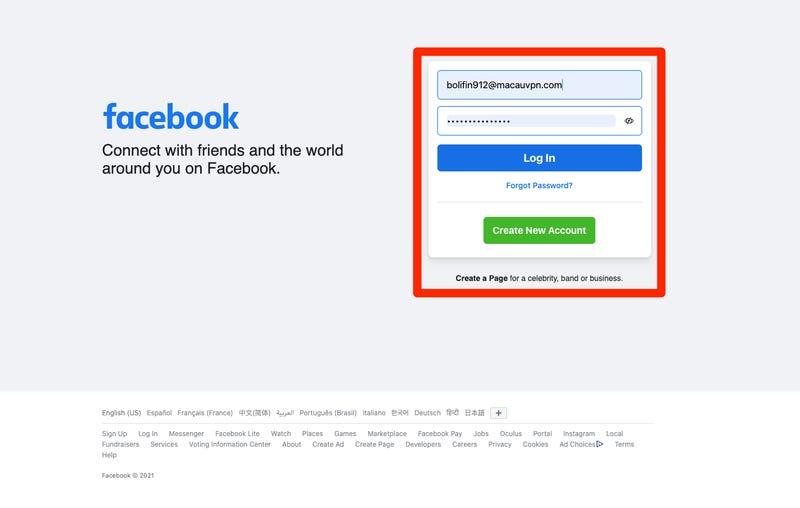
Step 2: Access your Settings
Click the profile icon at the top-right corner of the homepage. From the dropdown menu, select Settings & Privacy →Settings.
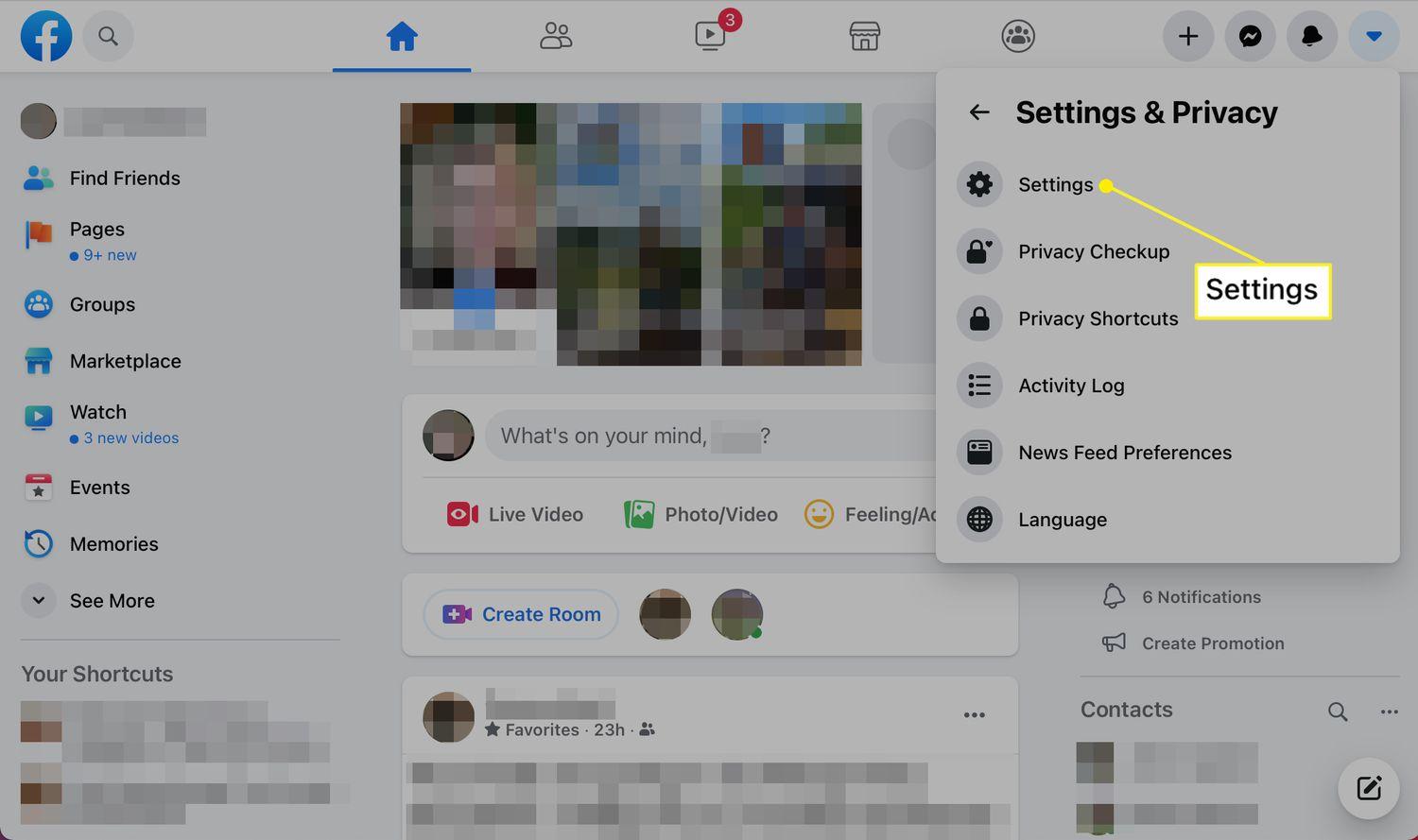
Step 3: Navigate to Deactivation and Deletion
On the left-hand menu, click Your Facebook Information. Scroll down and click Deactivation and Deletion. You'll be given two options: Deactivate Account or Delete Account.
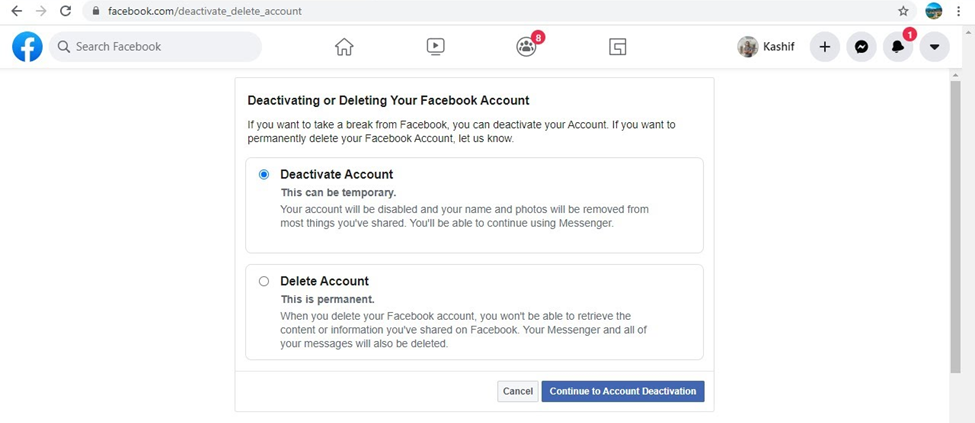
Step 4: Choose Delete Account and Confirm
Select Delete Account and click Continue to Account Deletion. Facebook will prompt you to download your information if needed. After reviewing, click Delete Account, re-enter your password, and confirm.
Note: If you want to save videos before deletion, skip ahead to the bonus section and use Toolsmart Facebook Video Downloader first.
The entire process took me about 5–6 minutes, but it could be faster if Facebook didn't hide the option so deeply in the menus. It's important to remember that deletion is permanent, so be sure you're ready before you hit that final confirm button. I also used this chance to back up my photos and videos, something I highly recommend.
Part 2: How to Delete Your Facebook Account on the Mobile App
When I tried to delete my Facebook account on my iPhone, the layout was slightly different from the desktop version, but still manageable. The biggest hurdle? Facebook's tendency to push you toward deactivation instead of deletion. So if you're wondering how to delete your Facebook account on iPhone or Android, follow these simple steps.
Step 1: Open the Facebook App
Launch the Facebook app on your iPhone or Androiddevice. Make sure you're logged in to the account you want to delete.
Tip: If you don't remember your password, you won't be able to complete the deletion. Refer to Facebook's password recovery process first.
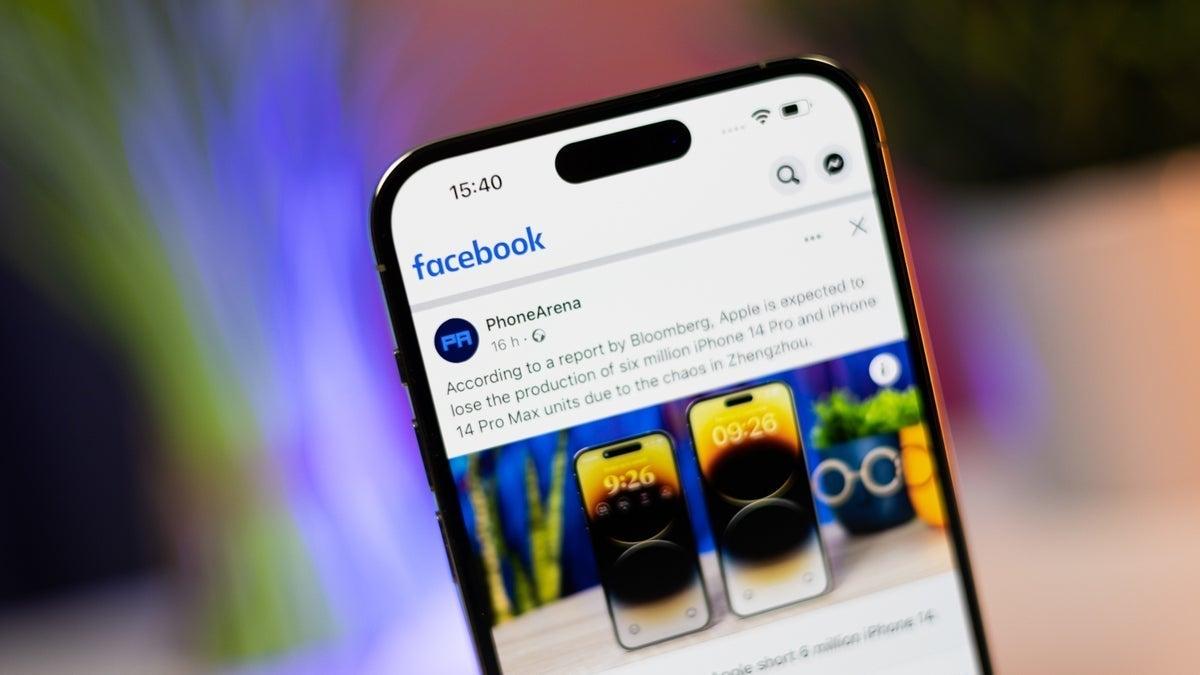
Step 2: Access Settings
Tap the menu icon (in the bottom-right on iPhone or top-right on Android). Scroll down and select Settings & Privacy → Settings.
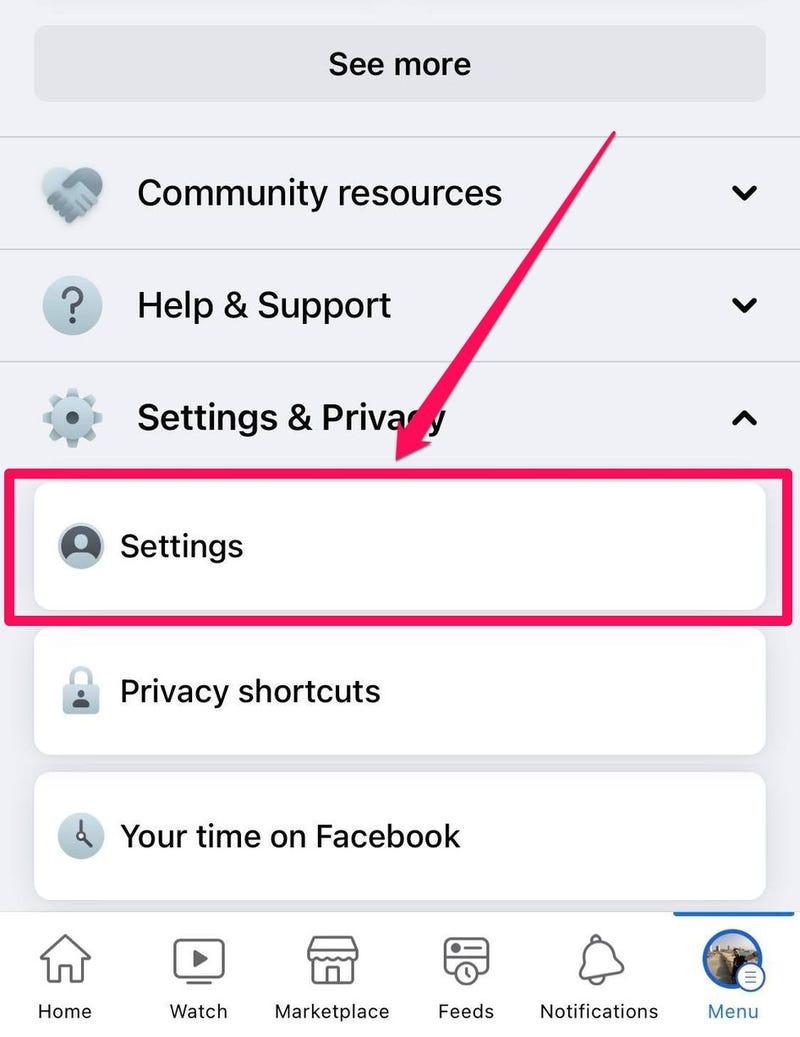
Step 3: Go to Account Ownership and Control
Scroll down to Account Center or tapPersonal details → then tap Account Ownership and Control.
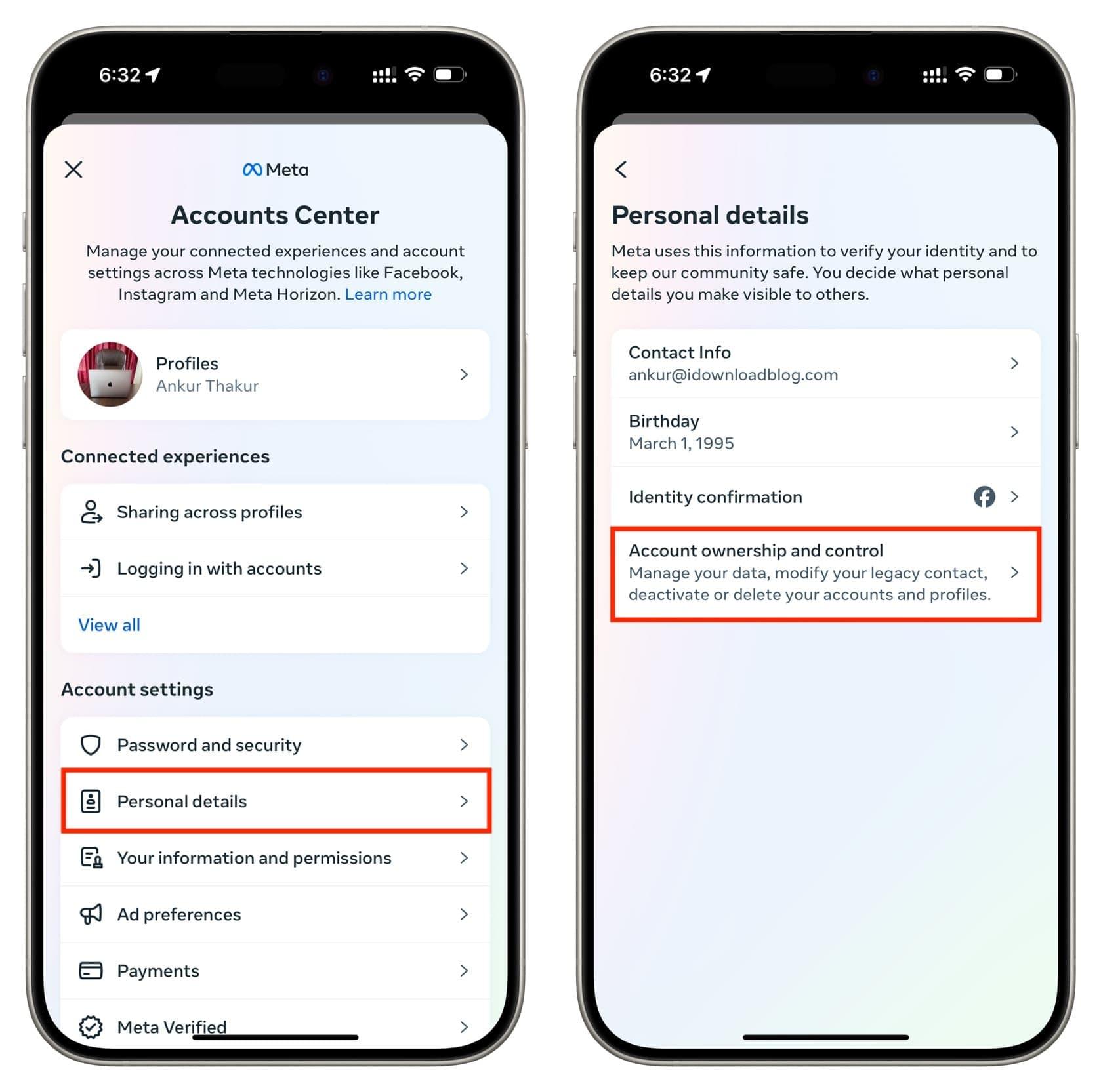
Step 4: Select Deactivation and Deletion
Now, choose Deactivation or Deletion, then tapDelete Account. Continue following the prompts. Facebook will ask if you'd like to download your data. Once ready, tapDelete Account, confirm your password, and it's done.
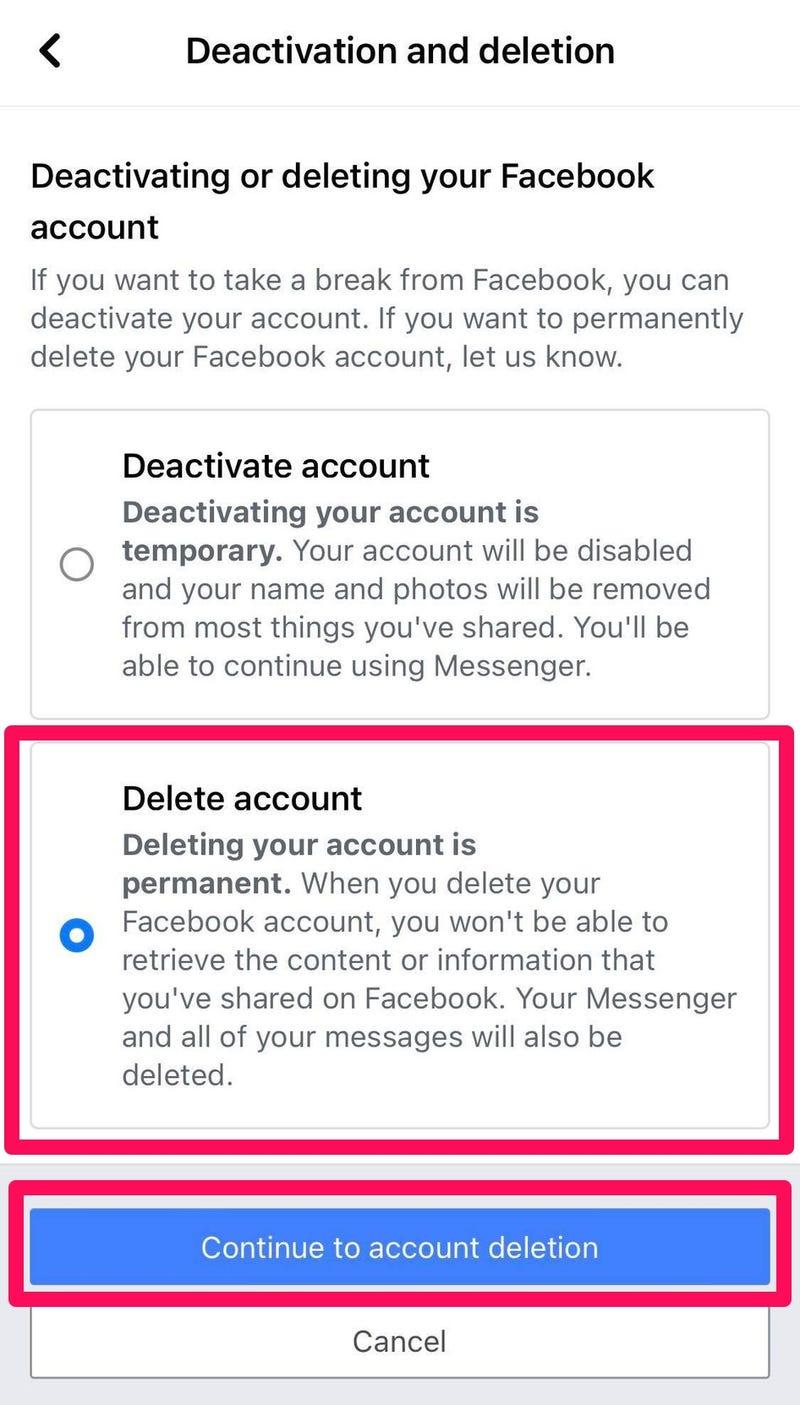
Deleting Facebook from the mobile app, whether on iPhone or Android, was pretty direct once I found the right menu. I found it slightly easier on Android, but the steps are nearly identical. For anyone wondering how to destroy a Facebook account for good, this is the way to do it on mobile. Just don't forget to back up important content before you confirm.
Part 3: What Happens If You Delete Your Facebook Account
Once you delete your Facebook account, the platform starts a 30-day grace period. During this time, your account is marked for deletion but not yet erased. If you log back in within those 30 days, the deletion is canceled, and your profile is reactivated.
After 30 days, deletion becomes permanent. All your profile information, posts, messages, photos, and videos will be erased from Facebook's servers. You'll no longer be able to recover your account or any content linked to it. This includes comments you've left, reactions, and timeline history.
However, messages you've sent to other users may still remain visible in their inboxes, even after your account is gone.
Keep in mind: If you're serious about leaving the platform forever, avoid logging in during the grace period. Even opening the app can cancel the deletion request.
Part 4: Will Facebook Store Any of Your Data?
Even after deleting your Facebook account, traces of your data may still exist temporarily. According to Facebook's policy, your account and its associated content are deleted from most systems within 90 days. However, backup copies may be retained for legal obligations, fraud prevention, or data recovery in case of disasters. These backups are not accessible via the deleted account and are generally not used for advertising or personalization.
Additionally, as mentioned earlier, messages you've sent to friends might remain in their inboxes even after your profile is removed. So while most personal data is erased, some system-level remnants may still exist for a limited time.
Pros and Cons of Deleting Facebook
Pros:
Improved privacy – Your personal data is no longer shared or used for ads.
Digital detox – Helps you reduce screen time and distractions.
More control – You decide what platforms deserve your attention.
Cons:
Loss of access to memories – Photos, videos, and messages are gone unless saved beforehand.
Break in communication – You might lose touch with people who primarily use Facebook to connect.
Third-party logins – If you've used Facebook to log into other apps, access may be affected.
Tip: Before you go through with deletion, download your data and make a list of services where you've used Facebook to log in. It's easy to forget what's linked until you lose access.
Part 5: Bonus - How to Save Videos Before Deletion
Before you hit that final "Delete" button, make sure you save the memories you don't want to lose forever, especially your videos. Facebook doesn't make downloading your content particularly easy, which is why a tool like Toolsmart Facebook Video Downloader is incredibly helpful.
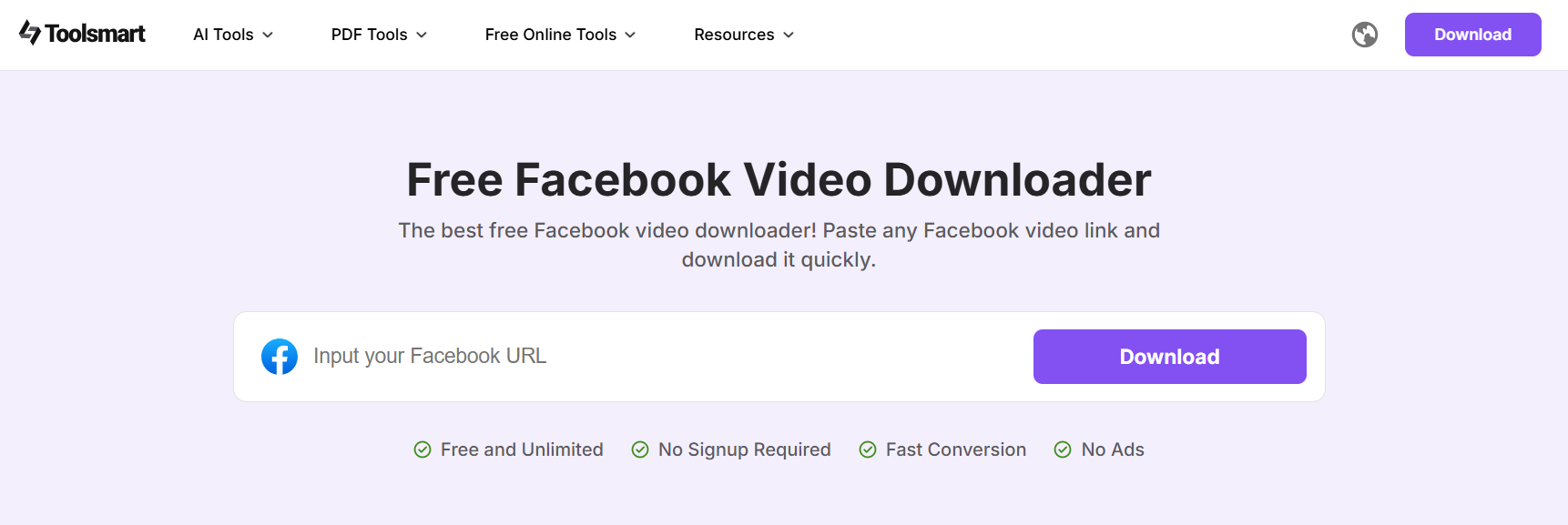
This free, web-based tool lets you download any Facebook video you have access to, whether it's one you've uploaded or a public video you've saved. I personally used it to download several old travel clips I had posted over the years. The interface was clean, and the download was instant, no account needed, no software to install.
Features:
Download public and personal Facebook videos
Completely free and web-based
Supports HD and SD video quality
No login or registration required
Mobile- and desktop-friendly
Pros:
No installation needed
Fast video parsing and downloading
Supports a wide range of Facebook video formats
Cons:
Cannot download private videos or videos from closed groups
No bulk download option, each video must be downloaded separately
My Experience: I appreciated how Toolsmart handled long-form videos without compression issues. It didn't require me to log in or jump through hoops. It's exactly the kind of straightforward tool you want in moments like this: quick, safe, and efficient.
How to Use Toolsmart Facebook Video Downloader
Step 1: Go to the Facebook video you want to save. Click on the three dots and choose Copy link.
Step 2: Visit Toolsmart Facebook Video Downloader on your browser.
Step 3: Paste the copied URL into the search box on Toolsmart's homepage, then click Download.
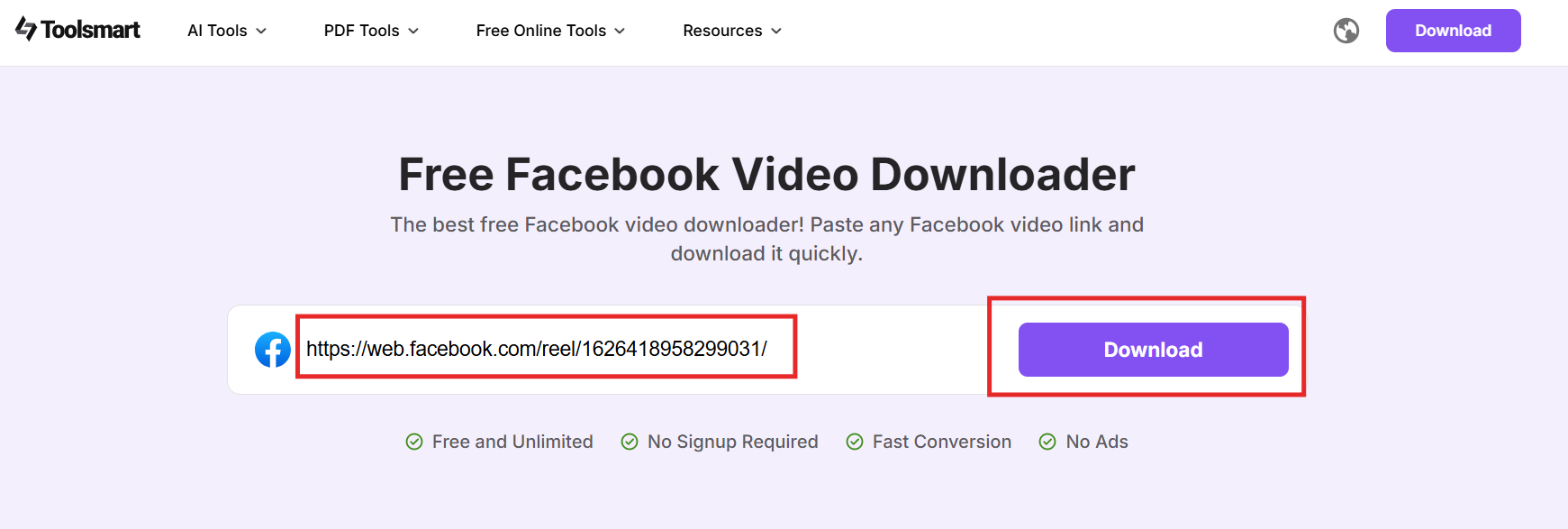
Step 4: Choose the preferred video quality (HD or SD), and click the Download button next to it. Your video will begin downloading immediately.
If you're planning to delete your Facebook account, this is your last chance to preserve those visual memories. Toolsmart makes it simple, reliable, and quick.
FAQs
Q1: Can I delete my Facebook account without logging in?
No. You must log in to verify account ownership before you can delete the account. If you've forgotten your password, use the password recovery option first.
Q2: What's the difference between deleting and deactivating?
Deactivation is temporary; you can return to Facebook at any time. Deletion is permanent and irreversible after 30 days.
Q3: Will my Facebook messages be deleted?
Messages you've sent to others will still appear in their inbox, even after your account is deleted.
Q4: Can I delete Facebook from the mobile app?
Yes, the Facebook mobile app for both iOS and Android allows full account deletion via Settings.
Q5: Can Toolsmart Facebook Video Downloader download videos from private Facebook groups?
No, Toolsmart can only access videos that are public or that you have permission to view. Private group videos are restricted by Facebook's privacy settings.
Q6: Do I need to install software to use Toolsmart?
Not at all. Toolsmart is 100% web-based. Just paste your video link and start downloading, no installation, no sign-in.
Summary
Deleting your Facebook account can feel like a big step, but with the right information and tools, it doesn't have to be complicated. Whether you're using a computer, an iPhone, or an Android device, the steps are clear and achievable. Just remember: deletion is permanent, and once it's done, there's no going back.
Before saying goodbye to Facebook, be sure to preserve your most valuable content. Toolsmart Facebook Video Downloader makes this easy by letting you download your favorite videos quickly and without hassle. It's free, fast, and doesn't require any installation.
By following this guide, you can take full control of your digital presence, confidently and securely.

