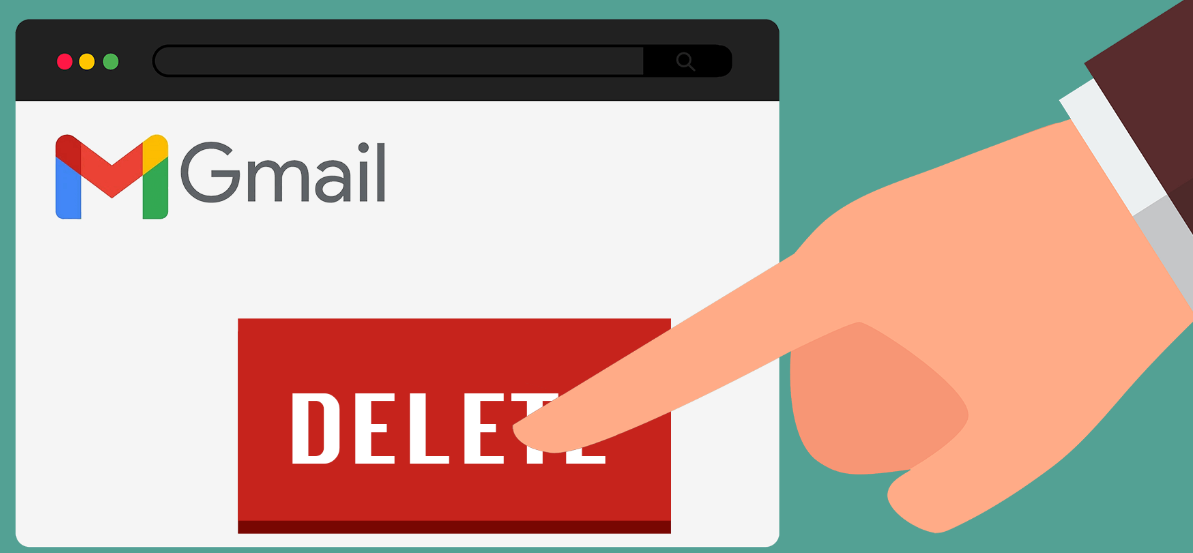
Preface
Gmail is a widely used email service that has transformed how we communicate online. However, there may come a time when you decide to delete your Gmail account. Deleting your Gmail account can be a necessary step for some users, whether it’s due to privacy concerns, switching platforms, or cleaning up your digital footprint.
The idea of permanently deleting an email account can be intimidating. Users often worry about losing important data, disrupting linked Google services, or mistakenly deleting the wrong Google product. The process can also seem complex, especially for first-time users.
So, how do you safely and permanently delete your Gmail account without losing essential data? This guide will walk you through the steps to delete your Gmail account on desktop, iOS, and Android, while also providing helpful advice on how to repurpose your important content before deletion using Toolsmart’s Paraphrasing Tool.
Part 1: How to Delete a Gmail Account Completely
Deleting a Gmail account may seem like a drastic step, but it’s often necessary if you’re changing your privacy settings or switching to a different email provider. Below are step-by-step instructions for how to delete a Gmail account completely.
Before You Start
Before you delete your Gmail account, it’s important to remember that this action is permanent. Once deleted, you will lose access to all the emails, files, and data associated with that Gmail account. Additionally, it may affect services linked to your Gmail, such as Google Drive, Google Photos, and YouTube. Make sure you back up any important files or emails before proceeding.
How to Delete a Gmail Account on Desktop
Log in to your Gmail account:
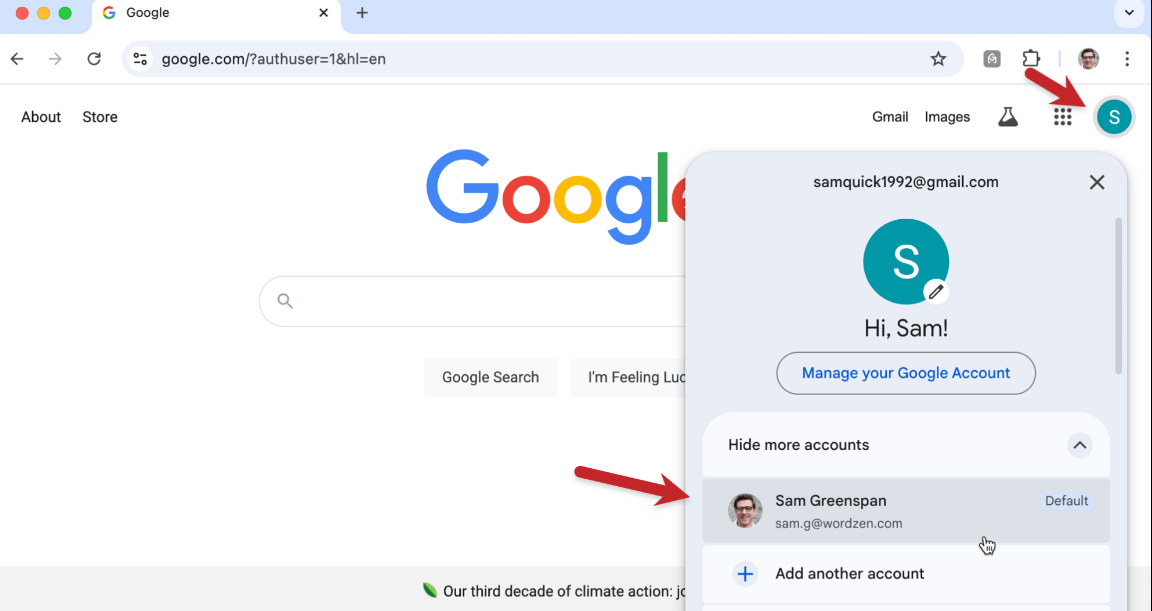
Open your preferred browser and visit gmail.com.
Enter your email address and password to log in.
Access Google Account Settings:
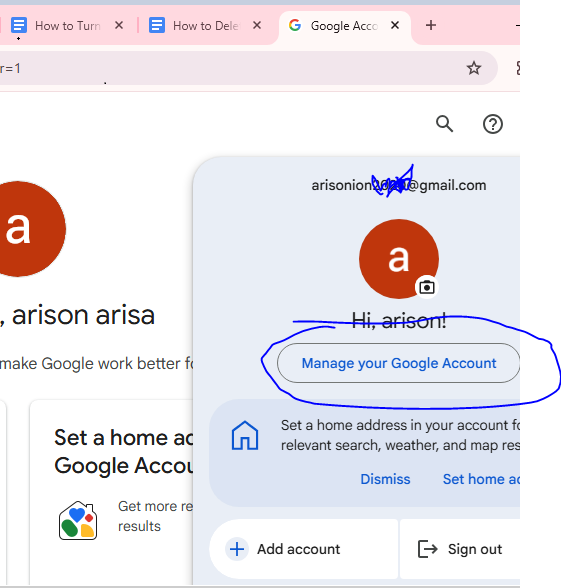
Once logged in, click on your profile picture in the top right corner.
Select Manage your Google Account.
Navigate to the "Data & Personalization" section:
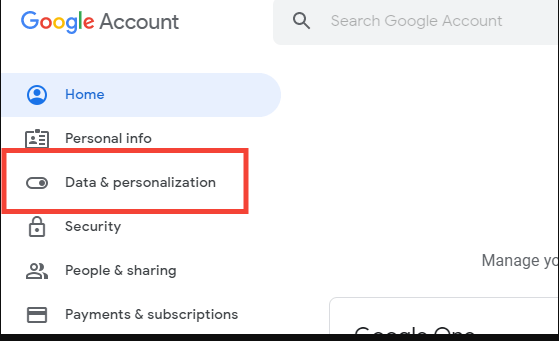
On the left-hand side, click on Data & Personalization.
Delete your account:
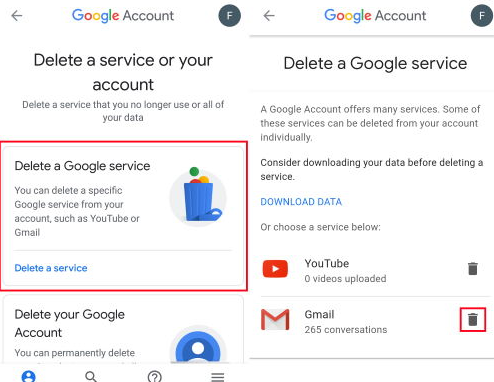
Scroll down and click on Delete a service or your account.
Choose Delete a Google service.
You’ll be prompted to enter your password again for security reasons.
Click Delete Gmail.
Confirm deletion:
Follow the prompts to confirm the deletion of your Gmail account.
Before deleting Gmail, you’ll be asked to provide a non-Gmail email address to associate with your Google account.
For more details, you can visit Google's official support page.
How to Delete a Gmail Account on iOS
If you’re using an iPhone or iPad, follow these steps to delete your Gmail account from the Gmail app:
Open the Gmail app:
Launch the Gmail app on your device.
Go to Account Settings:
Tap on the three lines in the top-left corner to open the menu.
Scroll down and tap Settings.
Select the account:
Tap on the Gmail account you want to delete.
Remove the account:
Scroll to the bottom and tap Delete Account.
Confirm the deletion by tapping Delete again.
How to Delete a Gmail Account on Android
For Android users, deleting your Gmail account follows a similar process. Here’s how:
Open the Settings app:
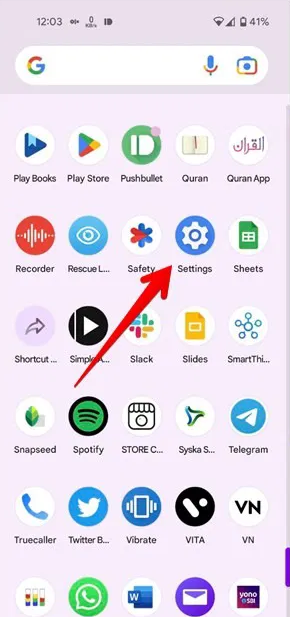
On your Android phone, open the Settingsapp.
Navigate to Accounts:
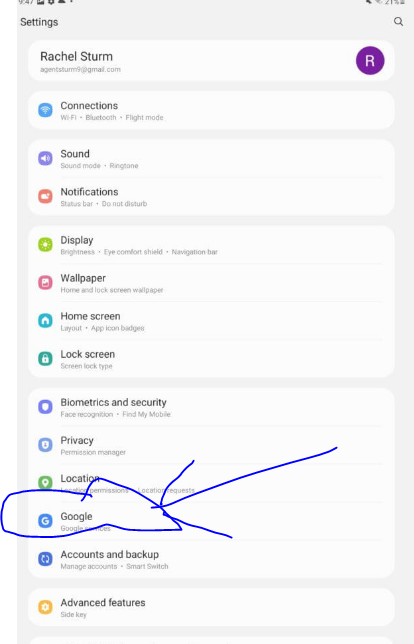
Scroll down and tap Accounts.
Select the Gmail account:
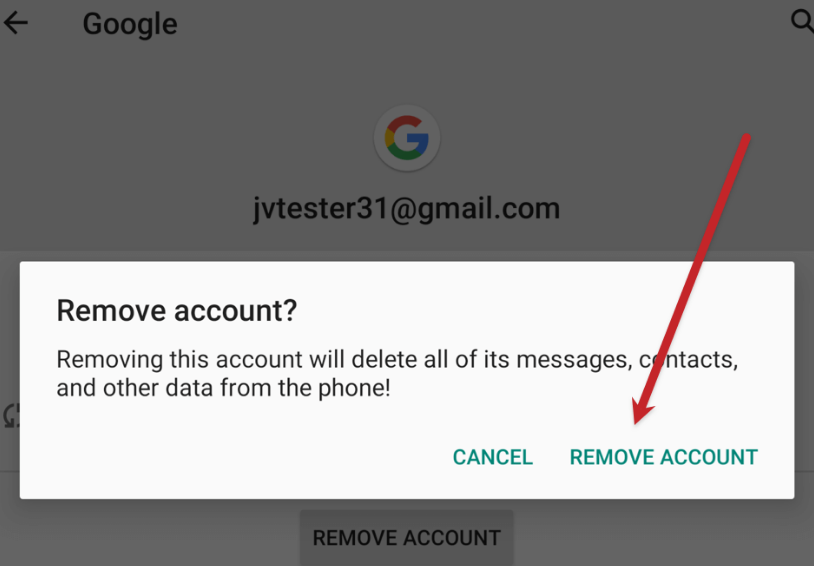
Find and tap on the Gmail account you wish to delete.
Delete the account:
Tap the three dots in the top-right corner and selectRemove Account.
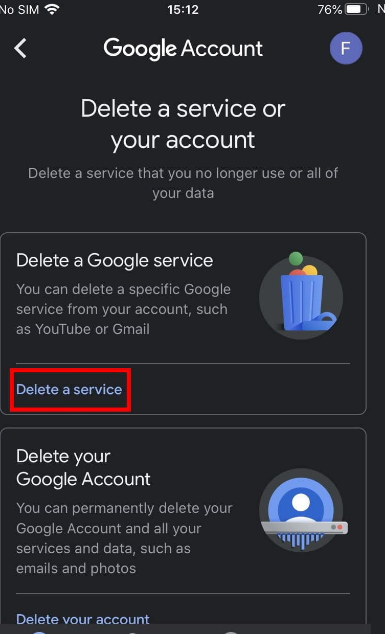
Confirm by tapping Remove Account again.
Once you follow these steps, your Gmail account will be deleted from your Android device.
Part 2: How to Remove a Gmail Account from Your Phone Without Fully Deleting It
You can remove your Gmail account from your phone without deleting it on iOS and Android.
On iOS: Removing Gmail from the Apple Mail App
Open Settings:
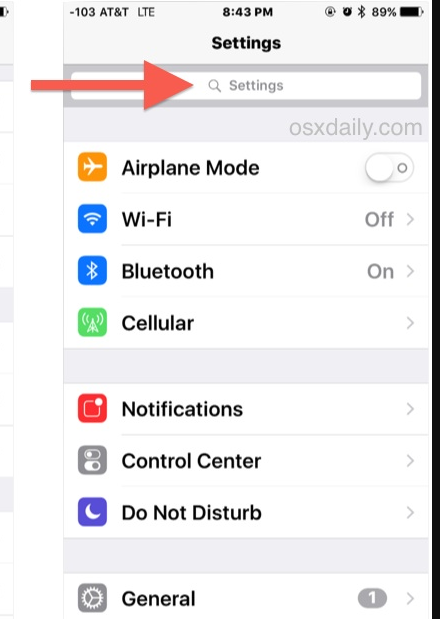
Go to Settings on your iPhone or iPad.
Tap on Mail:
Scroll down and tap on Mail.
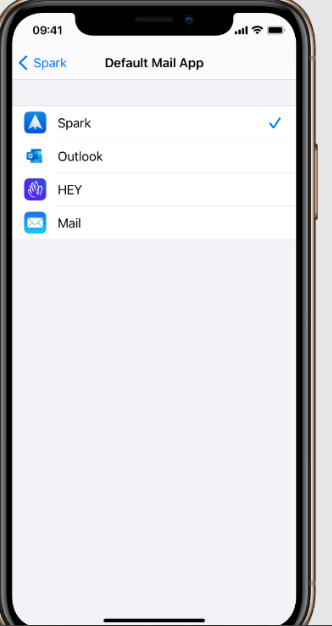
Select Accounts:
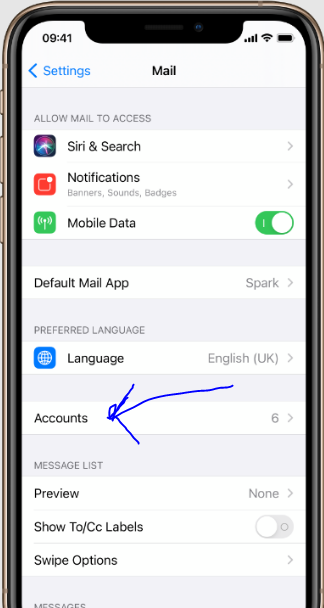
Tap Accounts, then select Gmail.
Remove the Account:
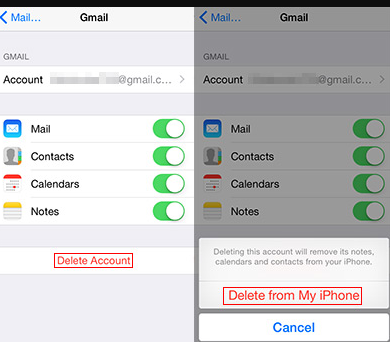
Tap Delete Account, then confirm by tapping Delete from My iPhone.
On iOS: Removing Gmail from the Gmail App
Open the Gmail App:
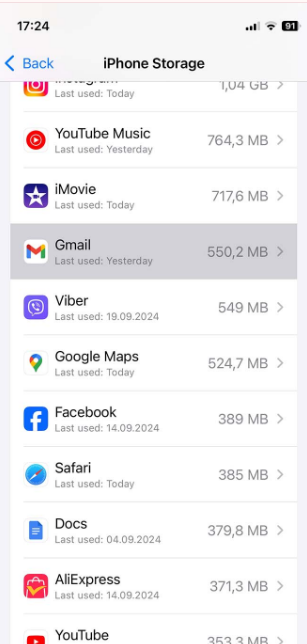
Launch the Gmail app on your iPhone or iPad.
Access Settings:
Tap on the three lines in the top-left corner.
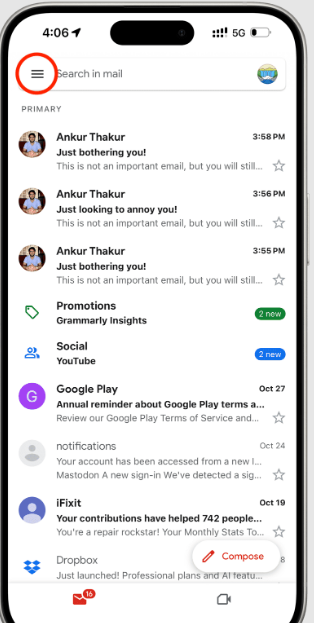
Scroll down and tap Settings.
Remove Account:
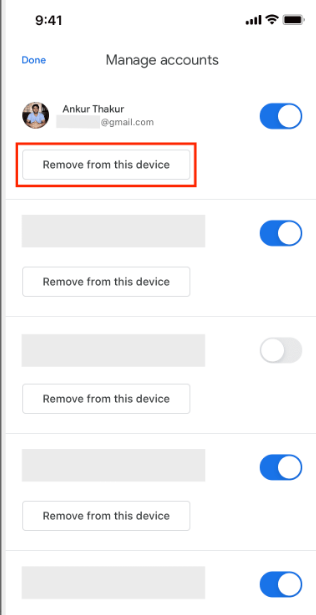
Tap the Gmail account you want to remove.
Scroll down and tap Remove Account, then confirm the action.
On Android: Removing a Gmail Account from Your Phone
Go to Settings:
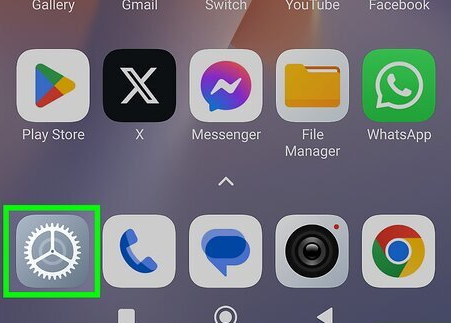
Open the Settings app on your Android device.
Navigate to Accounts:
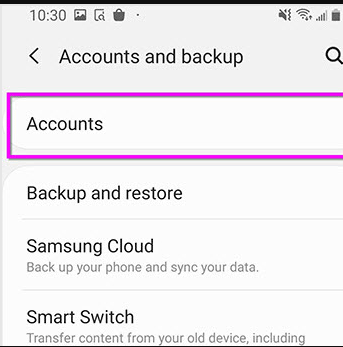
Tap on Accounts and thenGoogle.
Select Your Gmail Account:
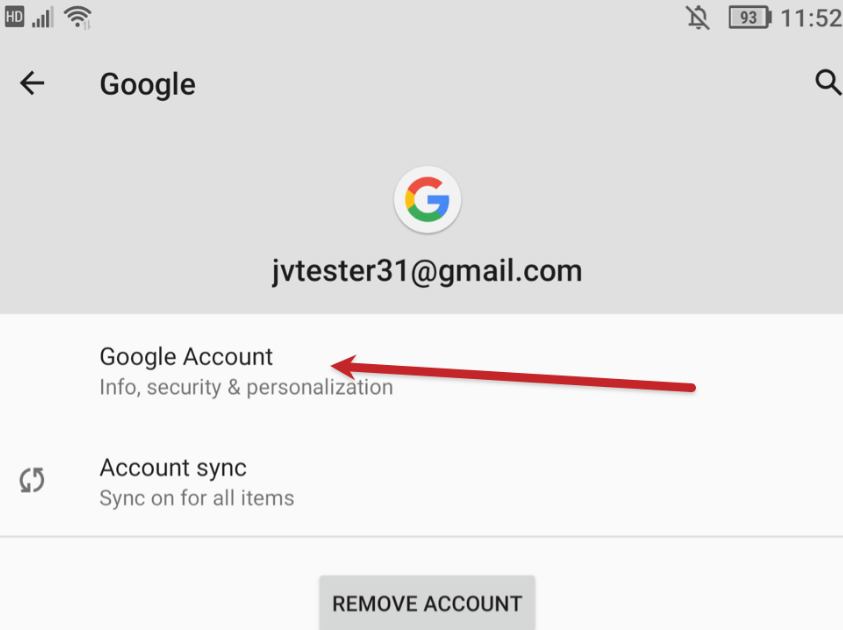
Tap the Gmail account you wish to remove.
Remove Account:
Tap Remove Account and confirm the action.
These steps will successfully remove your Gmail account from your device without fully deleting it.
Part 3: Bonus – Reuse Important Gmail Content Using the Toolsmart Paraphrasing Tool
Before deleting your Gmail account, consider preserving important content, such as emails related to job applications, client communications, or customer support templates. Toolsmart’s Paraphrasing Tool can help you reword and repurpose this content before deletion.
Why the Toolsmart Paraphrasing Tool Is Useful
Toolsmart’s Paraphrasing Tool helps you rephrase, summarize, and reorganize your important Gmail content before you delete it. This is particularly useful if you want to repurpose the information for future use, ensuring it’s still relevant even after your Gmail account is gone.
Features of the Toolsmart Paraphrasing Tool:
Rewording: Helps rewrite sentences while keeping the original meaning intact.
Summarization: Condenses long paragraphs or emails into concise versions.
Easy to Use: Copy and paste your text into the tool and get instant results.
Pros:
Free and easy to use.
Fast results for rewording or summarizing content.
Supports professional communication content.
Cons:
Limited advanced features compared to premium paraphrasing tools.
It may not be perfect for complex text.
How to Use the Toolsmart Paraphrasing Tool:
Visit the Toolsmart Website: Toolsmart Paraphrasing Tool.
Enter Your Content:
Copy and paste your email, job application, or client communication into the tool.
Click "Paraphrase":
Hit the Paraphrase button to get a new version of your content.
Download or Copy the Paraphrased Text:
Once the content is ready, copy or download it for your records.
FAQs
Q1: Can I delete Gmail without deleting my Google account?
Yes. You can remove Gmail from your Google account while keeping access to other Google services like Drive or YouTube.
Q2: Can I recover a deleted Gmail account?
You may be able to recover a deleted Gmail account within a short window, but it’s not guaranteed.
Q3: What happens to emails sent to my deleted Gmail account?
Emails sent to your deleted Gmail account will bounce back to the sender with a delivery error.
Q4: Will deleting Gmail affect my Google Docs or Drive files?
No. Google Docs and Drive are linked to your Google account, not Gmail specifically, so deleting Gmail won’t affect these services.
Q5: What’s the benefit of the Toolsmart Paraphrasing Tool?
It allows you to reword, summarize, and repurpose your important Gmail content before deleting it, making it easier to reuse in the future.
Summary
In this article, we’ve discussed how to delete your Gmail account permanently across different platforms, including desktop, iOS, and Android. Additionally, we’ve provided a bonus tip for using Toolsmart’s Paraphrasing Tool to repurpose important content before deletion. Following these steps, you can safely remove your Gmail account without losing valuable information.
Call to Action: Ready to clean up your Gmail account? Follow the steps to delete it safely, and don’t forget to use Toolsmart’s Paraphrasing Tool to save your important content before you say goodbye to your email account. Let us know how the process went for you!

