Sometimes people just want to snap a photo they love such as a portrait, a pet, or a favorite place and picture it as a clean, hand-drawn sketch. But every tool they try gives a blurry mess or demands editing skills they don’t have. They shouldn't need to learn Photoshop or require a design degree to create a high-quality line drawing. In this guide, I’ll show exactly how to create line drawing from photo using simple online tools with no design background required.
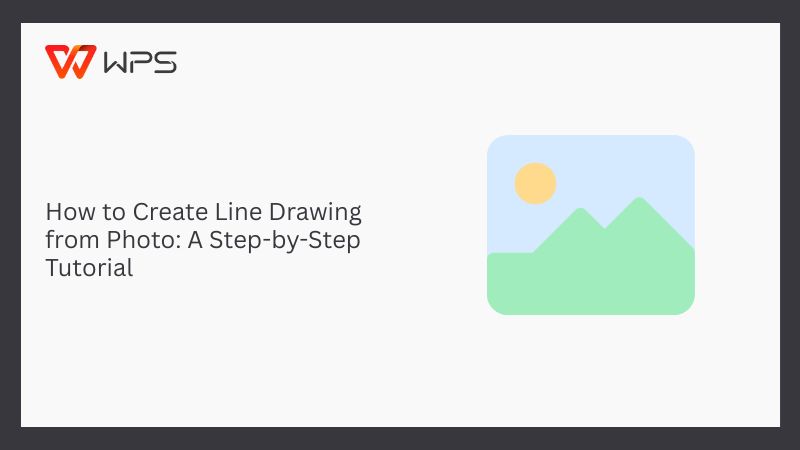
Choose the Right Photo for Line Drawing
I’ve learned that the quality of your line drawingdepends almost entirely on the photo you start with. Early on, I tried using dark, grainy images and kept wondering why the results looked off. Turns out, a clear, high-contrast photo with a simple background makes a ton of difference as it gives the AI something to work with. Once I started paying closer attention to lighting and clarity, the sketches came out sharper and more accurate particularly when I tried to turn picture into line drawing online using different tools.

Here’s what you want to look for in a photo:
High contrast: A photo with clear light and dark areas makes it easier to distinguish edges.
Good lighting: Natural lighting works best. Avoid harsh shadowsor glares.
Simple background: Busy backgrounds can confuse AI tools and distort your line art.
A good example would be of a well-lit portrait with a simple, neutral background. Think passport photo, but more expressive. A bad example would be a photo taken in low light with multiple objects in the background like your dog photobombing your selfie while you stand in front of patterned wallpaper. If you’re unsure, just think: Would this photo make sense as a coloring book page? If yes, you're probably set to turn image into line drawing that actually works.
Use Online Tools to Convert Your Photo into a Line Drawing
Once you have a clear photo ready, the next step you need to take is to create line drawing from photo using an online tool. I learned to be careful when choosing tools as some websites made the process harder than it needed to be, with too many settings or results that didn’t match what I expected. The most reliable tools keep the process clear since you just have to upload your image, choose a sketch style, and download the drawing.
InsMind
The first tool I tried was InsMindbecause honestly, the layout of the website seemed easy to follow and I didn’t want to waste any time figuring things out. I uploaded a portrait and within moments got a line drawing that actually looked like the original, with just more simplicity. It handled facial details better than I expected it to, keeping the features clear without making it look cartoonish. If you're using it for the first time, here’s exactly how I went through the process.
Step 1: Go to the InsMind Photo to Line Drawing tool using your browser and click the“Upload a Photo” button to select an image from your device.
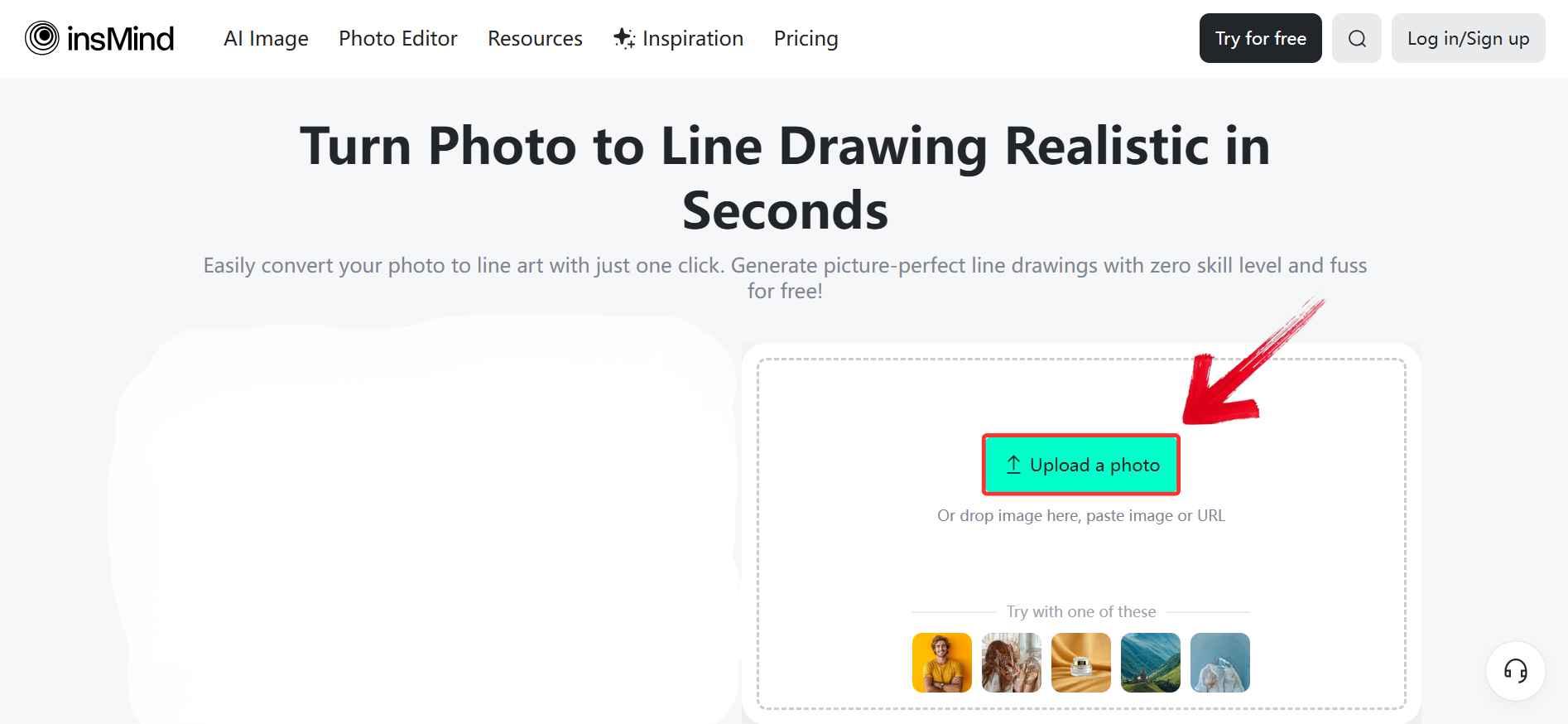
Step 2: Once your image is uploaded, click on“Generate” to allow the tool to start processing it. This usually takes a few seconds.
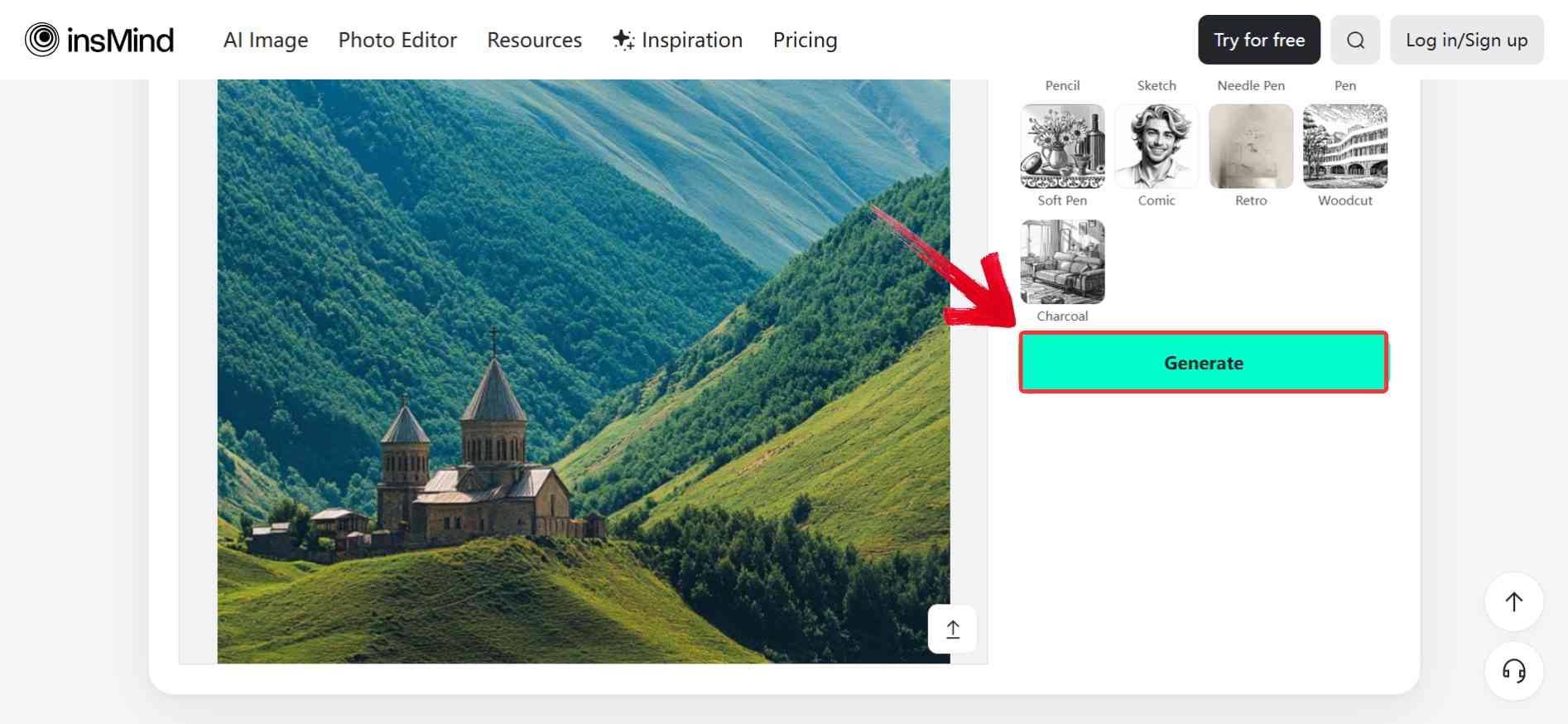
Step 3: When the line drawing appears, you can preview the result on the screen and click the“Download” button to save the final image to your device.
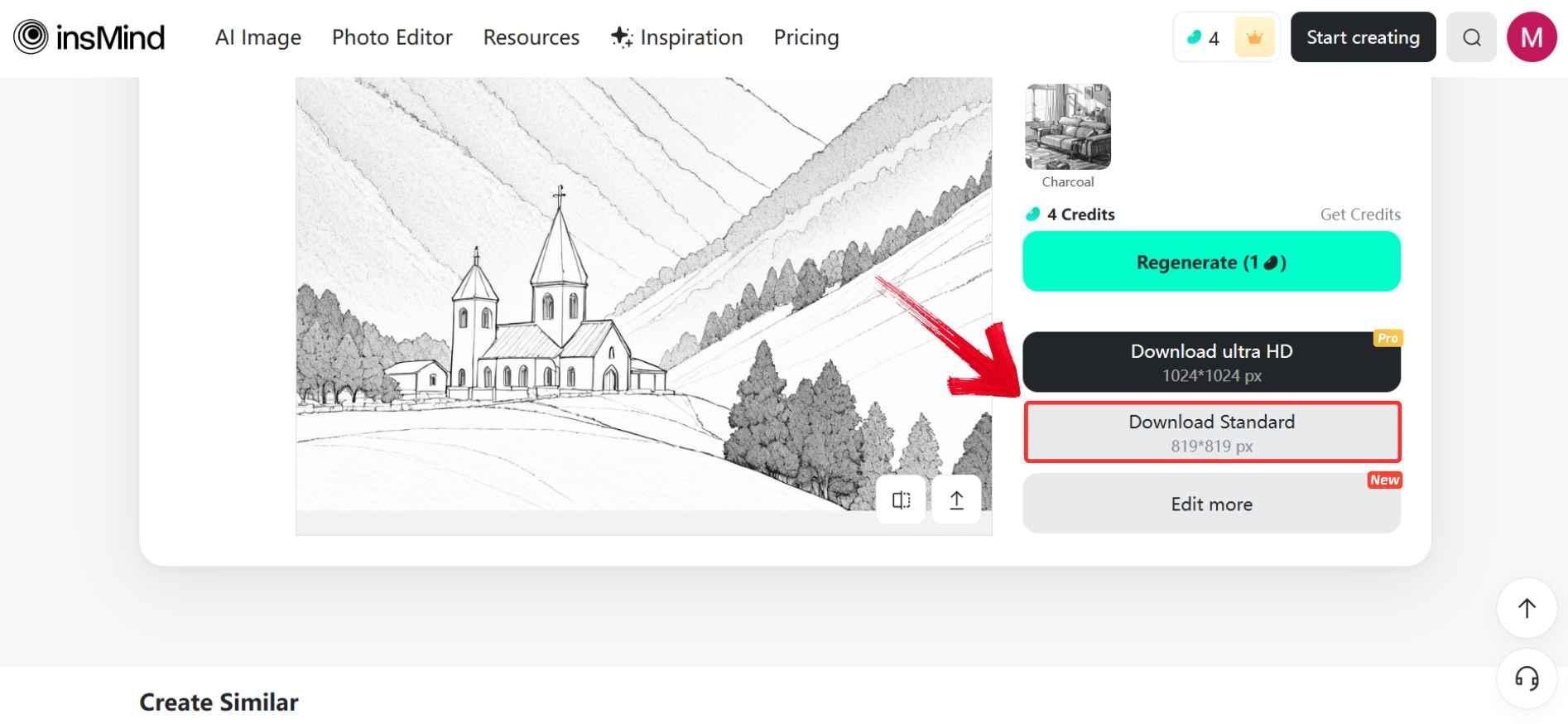
Fotor
Fotorcaught my attention because it offered more editing options than some of the other tools I had tried. I was curious to see if that meant better control or just more confusion but thankfully, it was pretty easy to work with and didn’t take long to get the hang of. I used it on a few different types of photos, and it let me experiment with sketch styles until I found one that actually fit the look I wanted. Here’s how I went about using it.
Step 1: Head to Fotor’s photo to sketch feature using any browser and click on“Outline a Picture Now” to select the photo you want to turn into a sketch.
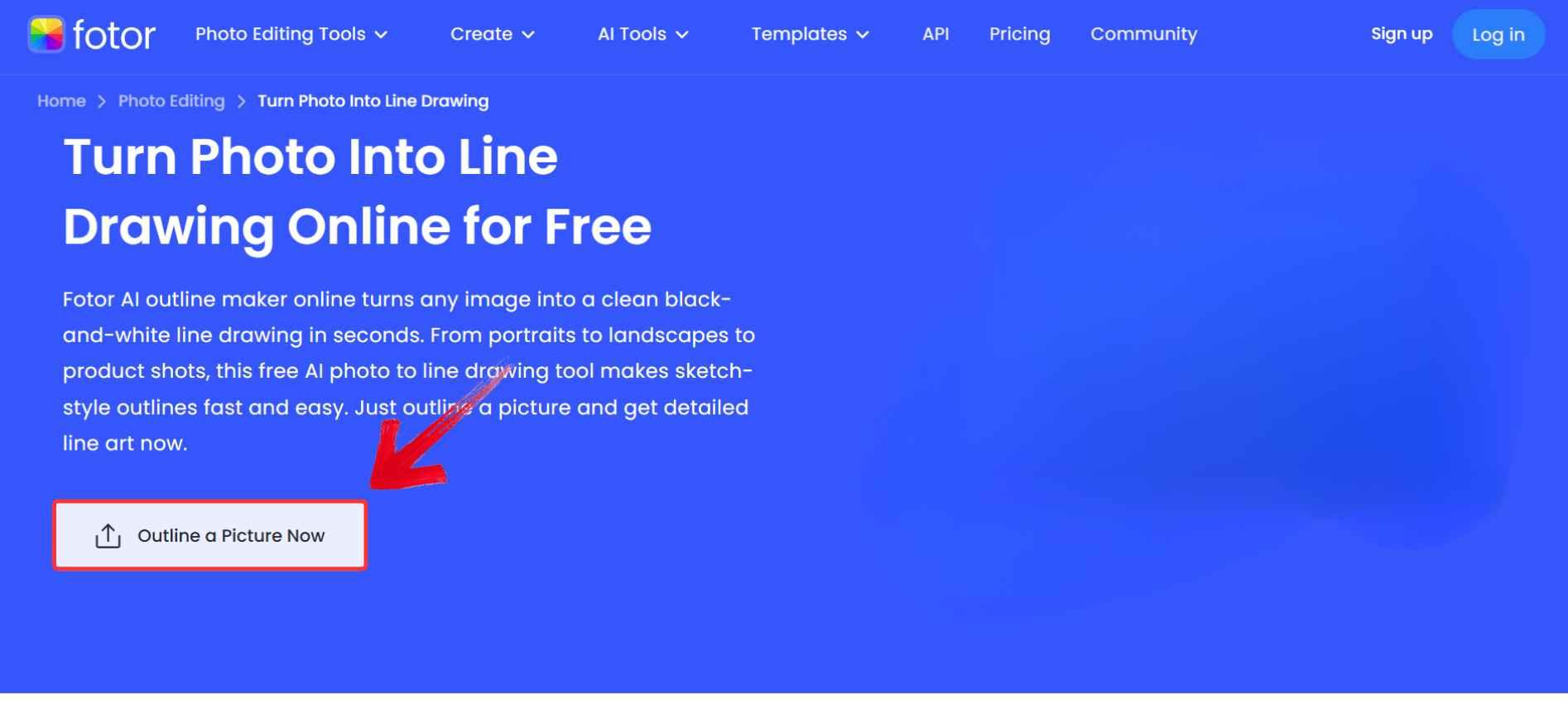
Step 2: Once the sketch of the photo appears, click on the “Download” button in the top-right corner to save the final line drawing to your device.
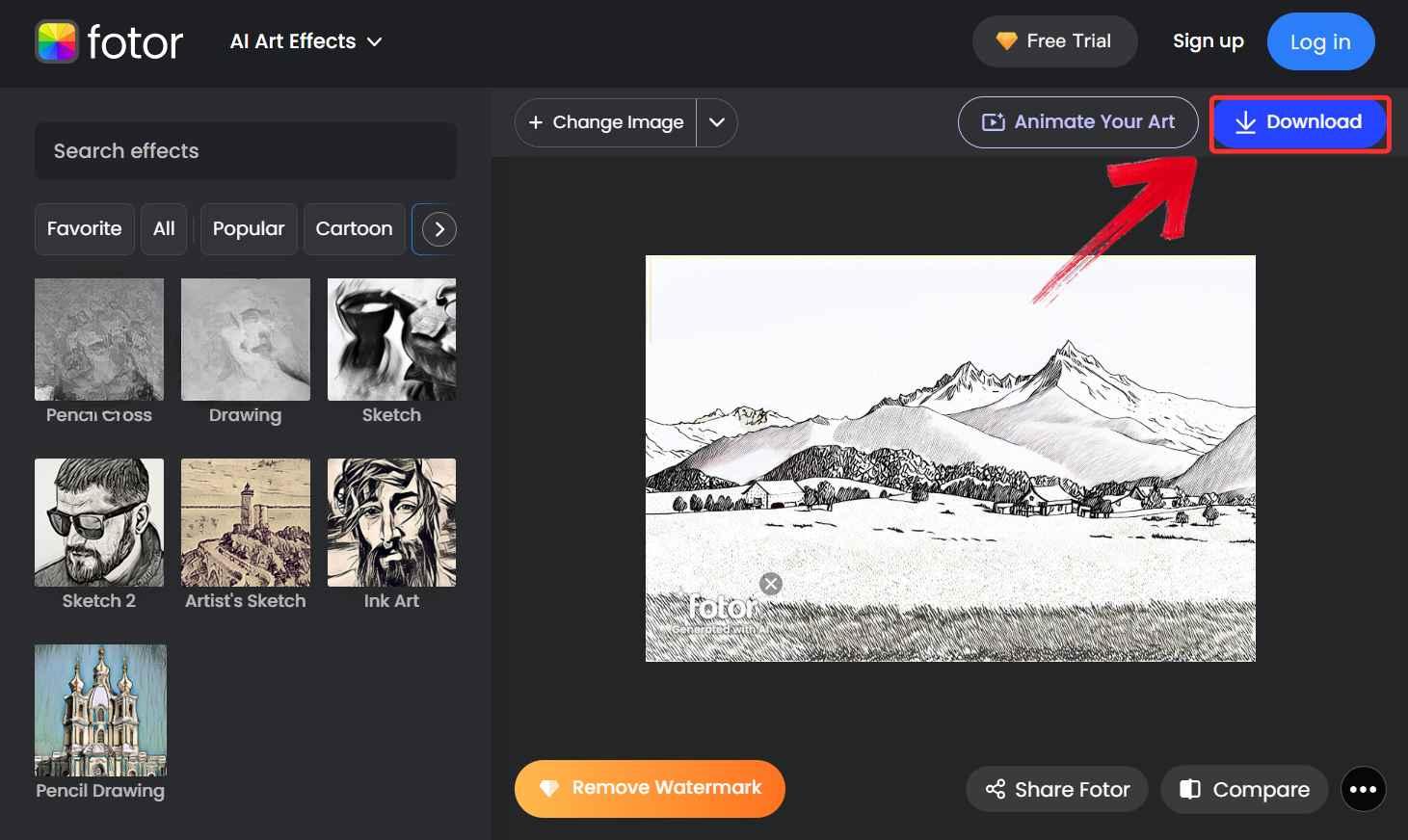
VansPortrait
I used VansPortrait when I wanted to turn a close-up photo into a simple sketch without touching any settings. It’s built specifically for portraits, so it focuses on facial features instead of background details or extra effects. It looked limited at first, but it actually worked well for what I needed. The result was crystal clear and didn’t mess with the details too much. If you’re using it for portraits, here’s what I did.
Step 1: Navigate to VansPortrait'ssketch conversion page on your browser and press the“Outline Pictures Now” button to choose a portrait-style photo from your device.
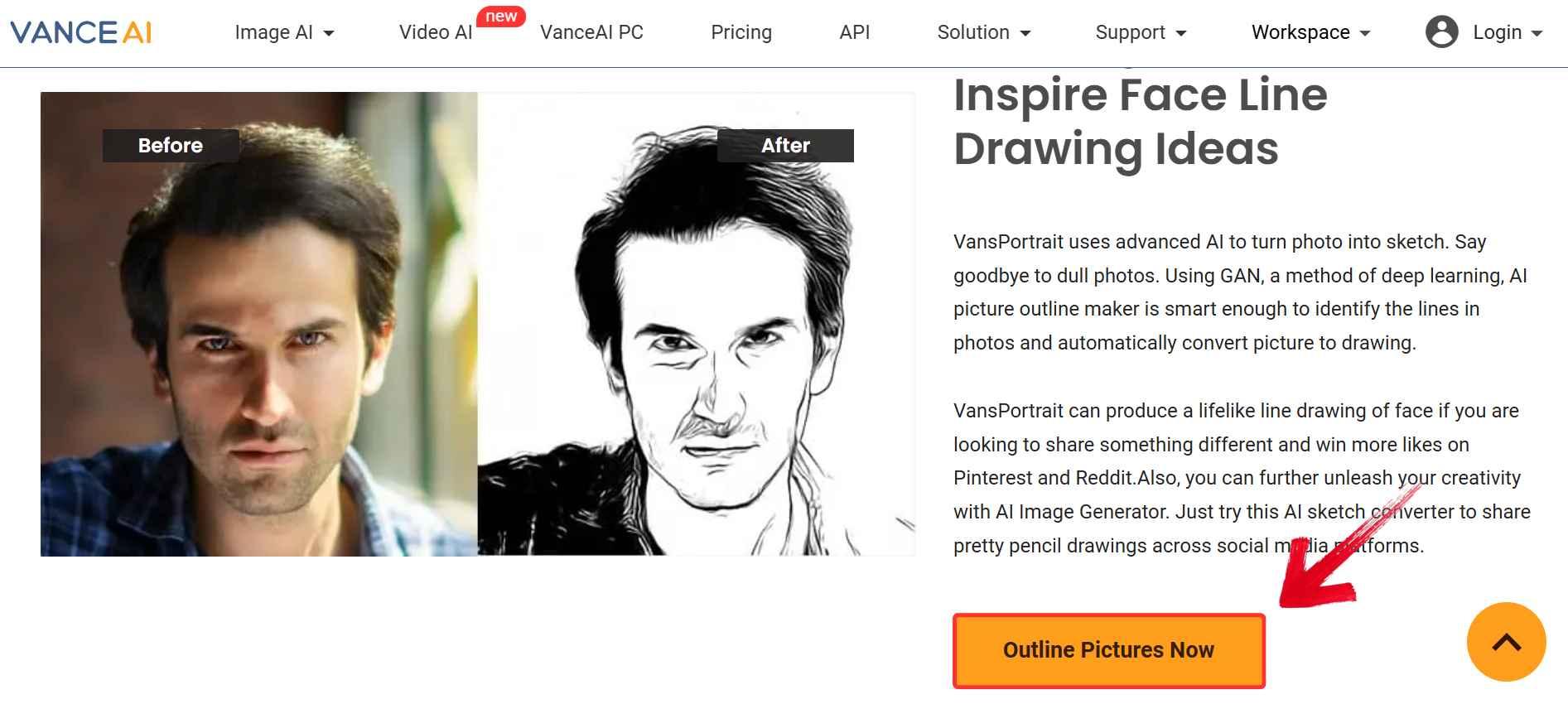
Step 2: Once you've uploaded the picture, click on“Start to Process”. The tool will process the image automatically which will allow you to save the sketch to your device.
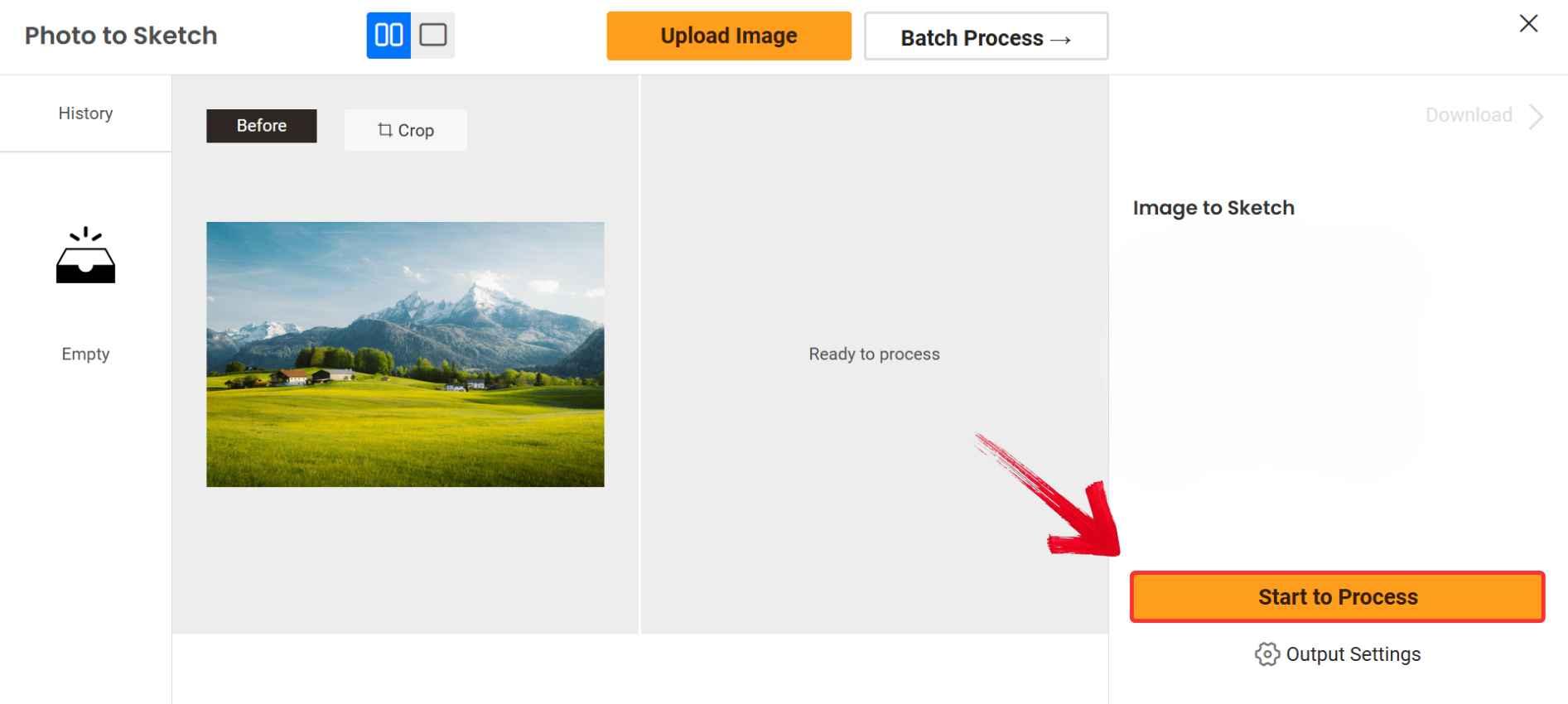
Tool Comparison Table
When I was converting my photos into line drawings, I noticed each tool processed things in their own way. InsMind gave me fast results with clean lines for portraits. Fotor offered more editing options and let me play around with different styles. VansPortrait was the simplest and worked well for close-up faces. If you're trying to convert photo to line drawing and aren't sure which tool to use, I put together a table based on what I personally experienced while using each one.
| Feature | InsMind | Fotor | VansPortrait |
|---|---|---|---|
| Platform | Web-based | Web & Mobile | Web-based |
| User Interface | Simple, beginner-friendly | Intuitive, lots of options | Clean and minimalistic |
| Drawing Modes | Multiple sketch styles | Artistic + pencil filters | Portrait-focused only |
| Output Quality | High-quality lines | Good, slightly stylized | Sharp, portrait-accurate |
| Speed | Fast | Moderate | Fast |
| Free Version | Yes (limited) | Yes (with ads) | Yes (limited) |
| Advanced Options | Basic editing | Many editing features | Minimal controls |
| Best For | Quick sketches, versatile | Artistic effects, casual use | Faces, detailed portraits |
One thing that made a noticeable difference, regardless of which tool I used, was starting with a sharper, clearer photo. When the image had good contrastand clean edges, the results were consistently better. It’s a small detail, but giving the photo a quick touch-up beforehand helped every tool perform just a bit more smoothly.
Improve Your Photo Quality with Toolsmart’s Image Enhancer
After testing a few tools, I noticed that the results often came down to the quality of the original photo. Blurry edges, low contrast, or dull lighting made the line drawings look flat, no matter which platform I used. Before converting, I started using Toolsmart’s Image Enhancer, a free easy-to-use online tool, to make small fixes such as sharpening the image, improving contrast, and cleaning up any dirty spots. It didn’t take long, but it certainly was helpful as the sketches came out clearer, more defined, and a lot closer to what I had in mind. Here’s how I usually cleaned up the photo before turning it into a sketch:
Step 1: Go to Toolsmart’s Image Enhancer website and click on “Upload Image” to select your blurry photo.
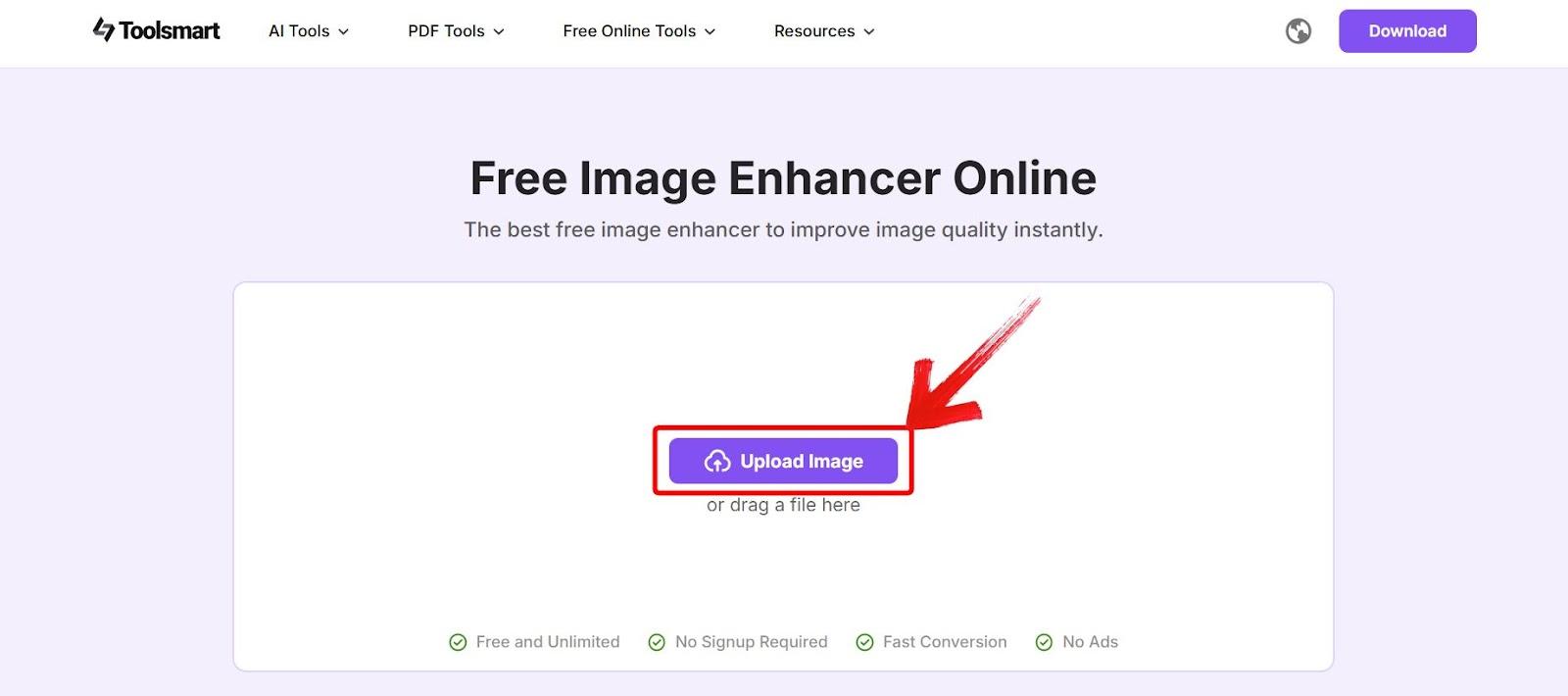
Step 2: After the tool takes some time to enhance your image, preview the clearerversion and click on “Download” to save it.
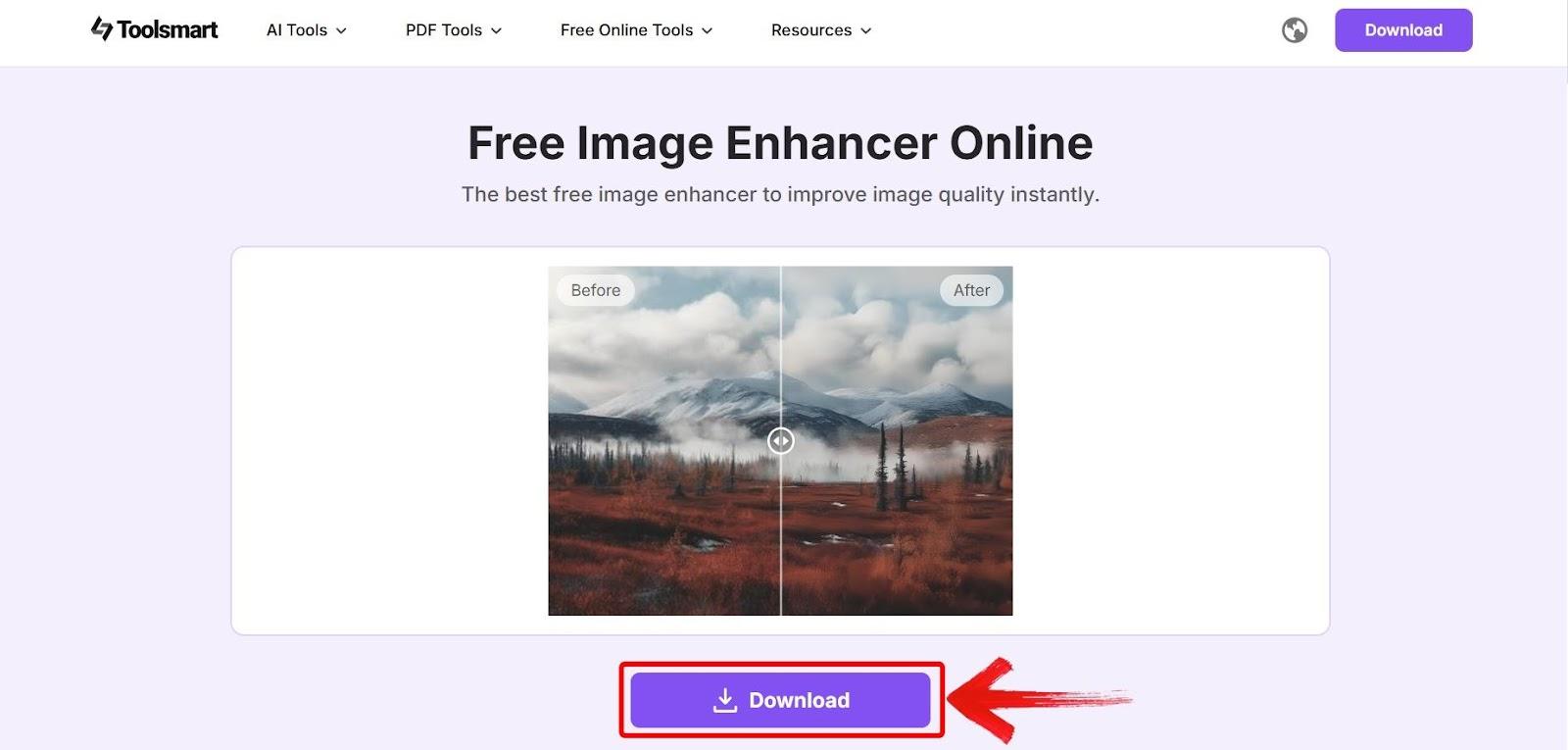
If there’s a photo sitting in your gallery that you’ve always wanted to see as a sketch, now’s the time to try it. Clean it up a bit, pick a tool that fits what you need, and just go for it. You don’t need fancy software or hours of editing. Once you see how easily you can create line drawing from photo, it’s hard not to try it again with the next one.
FAQs
1. Can I create a line drawing from a colored photo?
Yes! Most tools automatically convert it into black-and-white line art. No need to convert it manually.
2. How can I make the line drawing look like a pencil sketch?
Use tools like Fotor that offer pencil-style filters or hand-drawn effects.
3. Can I convert images with complex backgrounds into line drawings?
Yes, but results vary. Use Toolsmart’s Image Enhancer to crop and enhance contrast before converting.
4. Will AI tools reduce photo quality?
Not usually, but downloading in standard resolution may slightly compress it. Choose high-res when possible.
5. Can I use these tools on mobile?
Absolutely. Every tool mentioned is browser-based and mobile-friendly with no app downloads needed.
Toolsmart: The Secret to a Clean Sketch
Turning photos into line drawings sounded simple until I actually tried it. I tested a bunch of free tools to create line drawing from photo, but most gave me results that looked over-filtered or low-quality. InsMind and Fotor were quick wins for different styles, and VansPortrait handled portraits really well. Still, what made the biggest difference was running the photo through Toolsmart’s Image Enhancer first. It sharpened the image, boosted contrast, and cleaned up small details I didn’t realize mattered. It doesn’t create the sketch itself, but refining the image with Toolsmart meant the final line drawing came out way cleaner and closer to what I had in mind. That small step saved me time, avoided re-edits, and made every conversion tool work better.

