Instagram is one of the most popular platforms for personal branding, business promotion, and social media engagement. Whether you're looking to set up a personal profile or start a business account, Instagram makes it easy for users to create accounts on various devices. However, the process can be confusing for new users or those managing multiple accounts.
If you're wondering how to create a new Instagram account efficiently, whether on your phone or computer, you’ve come to the right place. In this guide, we’ll break down the steps clearly to help you get started. You’ll also find helpful tips for managing your accounts and enriching your content later on.
Part 1: Complete Guide to Creating a New Instagram Account on All Devices
Create an Instagram Account on Mobile Devices (Android & iOS)
Creating an Instagram account on your mobile device is the most common method for new users. The Instagram app is available for both Android and iOS, offering a user-friendly interface for signing up. Here’s how you can set up a new Instagram account on your phone:
Step-by-Step Instructions:
Download the Instagram App:
Open the Google Play Store (for Android) or the App Store (for iOS).
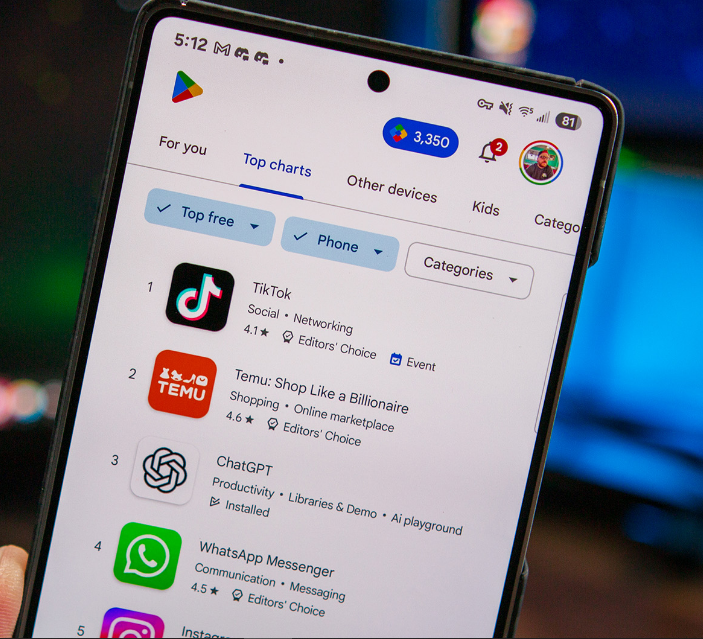
Search for Instagram and click Install to download the app to your device.
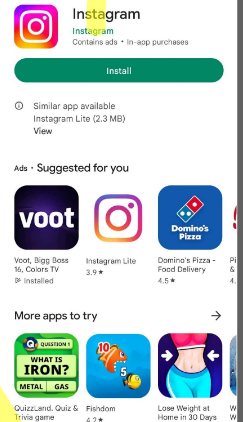
Open the App:
Once the app is installed, open Instagram by tapping the app icon.
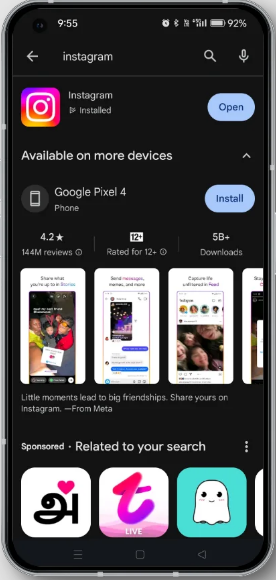
Sign Up:
On the Instagram login screen, tap Sign Up.
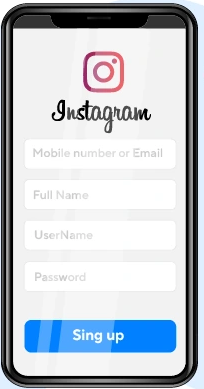
You can sign up using your email address or phone number. If you're using a phone number, you'll receive a confirmation code to verify your number.
Create Your Profile:
Enter your full name, username, and password.
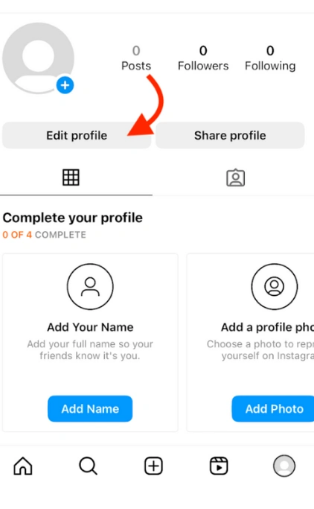
You will also be prompted to set up a profile picture (optional, but highly recommended for personal or business accounts).
Verify Your Account:
Instagram may send a confirmation email or SMS message to verify your account. Once verified, you can proceed with setting up your profile.
Customize Your Account:
You’ll be prompted to complete your bio and add a website or Instagram Story highlights if you have them.
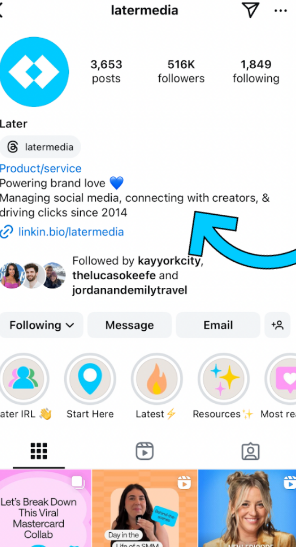
After completing these steps, your account will be ready to go. You can start following people, posting photos and videos, and engaging with your audience.
Check the Instagram Mobile Sign-Up Guide for more insights. You can also visit the Instagram App Sign-Up Help page.
Create an Instagram Account on Desktop (Laptop)
While the mobile app is the most commonly used method, you can also create a new Instagram account on your desktop or laptop. This is useful if you’re working on a computer and don’t want to switch to your phone.
Step-by-Step Instructions:
Visit Instagram’s Website:
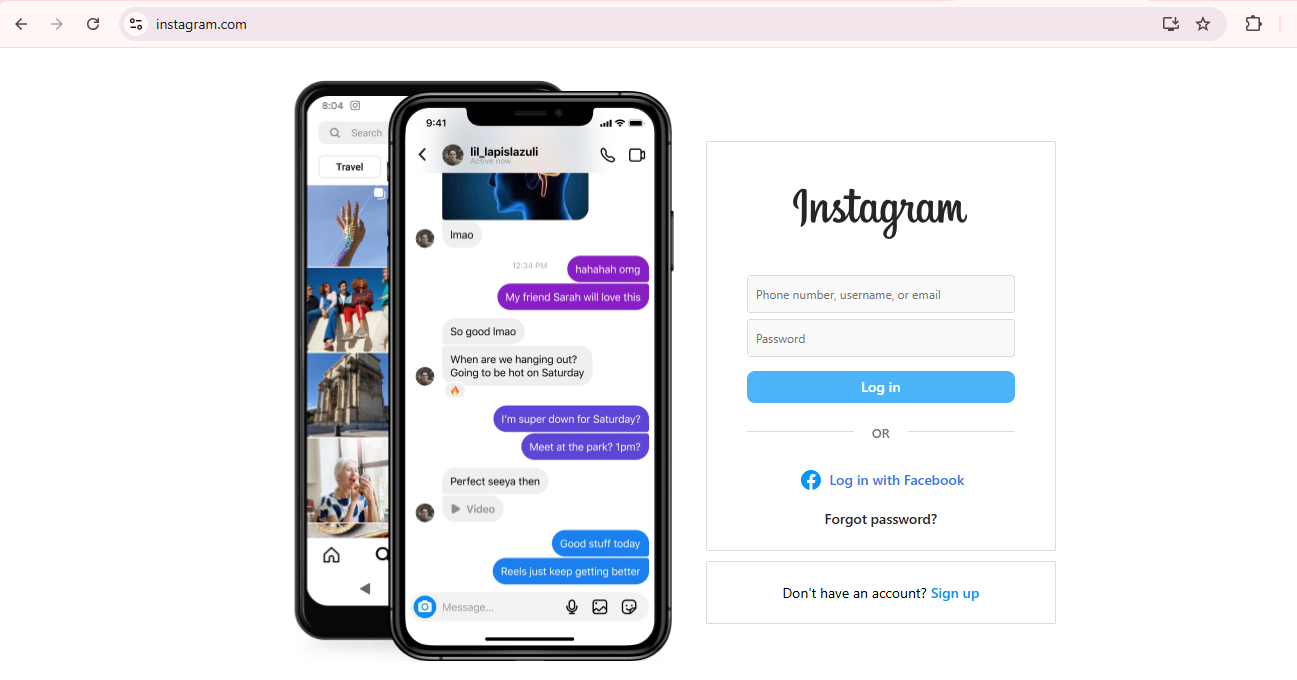
Open your preferred browser and go to www.instagram.com.
Click Sign Up:

On the homepage, you’ll see an option to Sign Up. Click on it.
Enter Your Details:
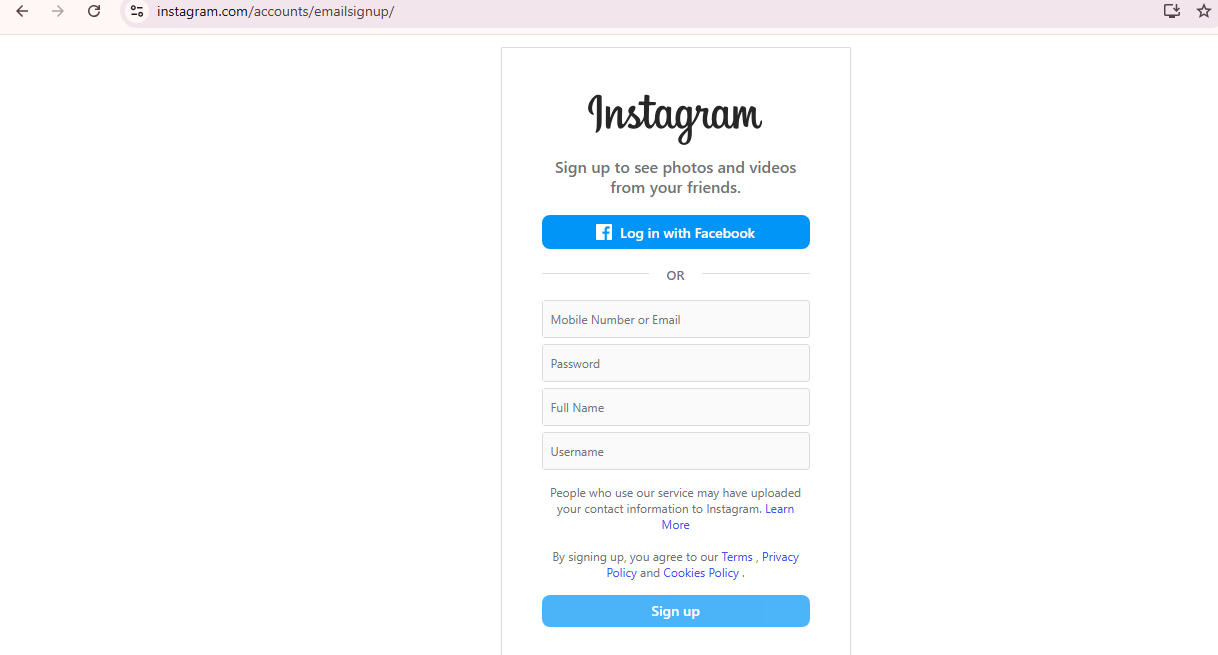
Fill in the fields for your email address, full name, username, and password.
Complete Your Profile:
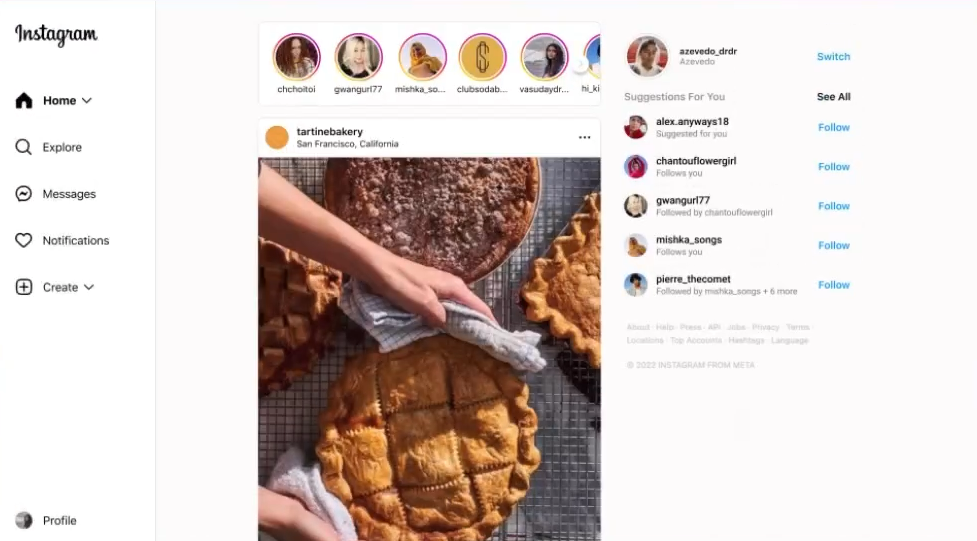
Similar to the mobile app, Instagram will prompt you to add a profile picture and bio.
Verify Your Account:
You will receive a confirmation email. Open the email and click the verification link to activate your account.
Once your account is set up, you can access your Instagram feed, search for posts, and upload photos from your desktop.
For more insights, check out How to
Create an Instagram Account on Desktop. You can also check out
the Instagram
Start-Up Guide on Constant Contact.
Can You Create Multiple Instagram Accounts?
Instagram allows you to create and manage multiple accounts. Whether you’re working on different profiles for personal, business, or hobby purposes, Instagram’s features make switching between accounts easy.
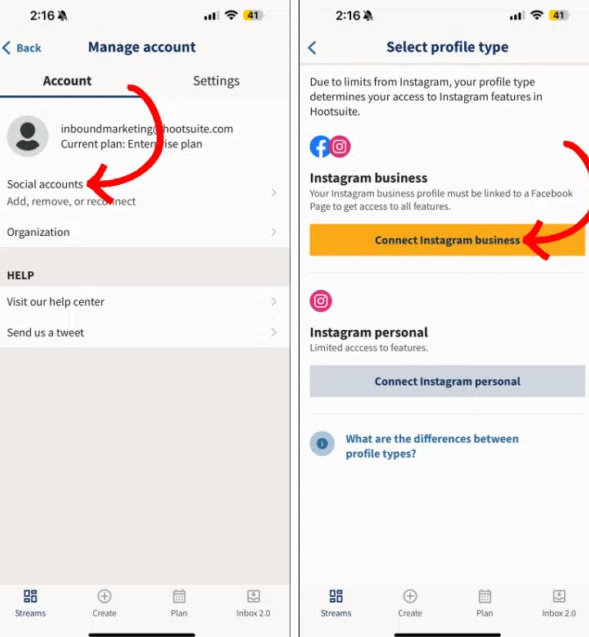
Instagram’s Policy on Multiple Accounts:
Instagram doesn’t have any strict limitations on the number of
accounts you can create. You can create accounts with different email
addresses, phone numbers, or even multiple accounts using the same email
address. However, it’s essential to manage them properly to avoid
confusion.
Steps to Create and Switch Accounts:
Creating Multiple Accounts:
Just log out of the account logged in currently and repeat the sign-up process with a new email or phone number.
You can create up to five accounts and switch between them easily in the Instagram app.
Switching Between Accounts:
To switch between accounts, tap your profile picture in the bottom-right corner.
Tap the three lines in the top-right corner and go to Settings.
Scroll to Add Account and log in with your credentials.
Tips for Managing Multiple Accounts:
Use the same email: You can manage multiple accounts using the same email address or create unique emails for each account.
Manage accounts through the mobile app: Instagram’s app allows you to switch easily between accounts, making it the best option for managing them on your phone.
Learn more about Managing
Multiple Instagram Accounts here.
Part 2: Recommended Tool – Toolsmart AI Instagram Video Downloader
To make the most out of your new Instagram account, you can enrich it with high-quality content. One tool that can help you download Instagram videos is Toolsmart Instagram Video Downloader. This tool will aid you in downloading or saving videos from Instagram, enabling you to repost them or use them as inspiration for creating content for your profile.
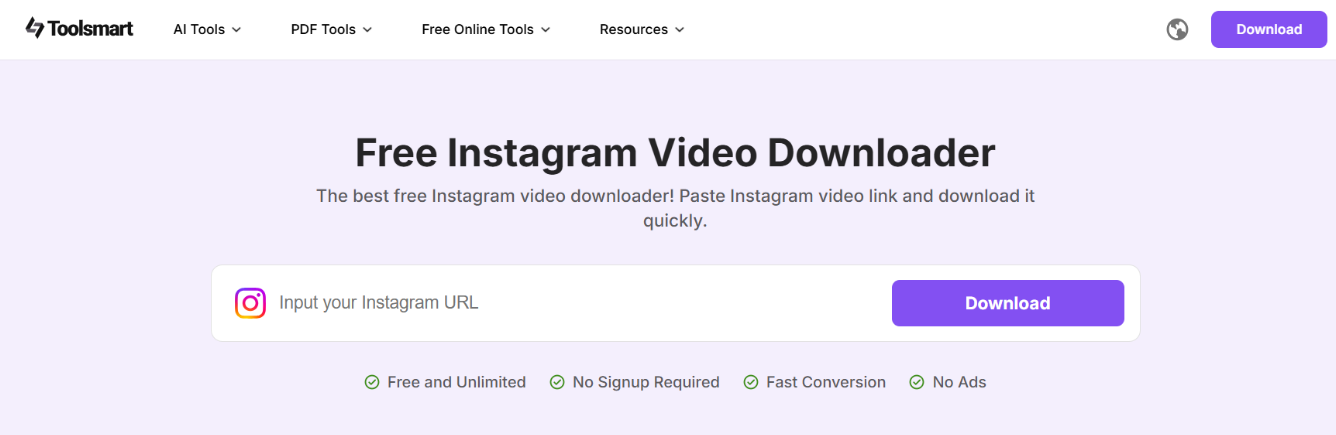
Why Use Toolsmart Instagram Video Downloader for Instagram Video Downloads?
Toolsmart is a reliable tool that allows you to download videos from Instagram effortlessly. Whether you're a content creator, business owner, or casual user, you can benefit from downloading engaging content to repost and expand your audience.
How to Use Toolsmart Instagram Video Downloader – Step-by-Step Guide:
Visit Toolsmart’s Instagram Video Downloader: Go to the Toolsmart website.
Copy the Video URL: Navigate to the Instagram video of your choice, and copy its URL.
Paste the URL: copy tor the URL into the field provided on Toolsmart’s website.
Download: Click 'Download' and select the desired video quality.
Save the Video: Download the video to your device and upload it to your Instagram profile.
Try out Instagram
Video Downloader – Toolsmart
FAQs
Q1: Can I create multiple Instagram accounts using the same email address?
A: Yes, Instagram allows the creation of multiple accounts with the same email. However, it's more efficient to manage them through the mobile app.
Q2: Do I need a Facebook account to create an Instagram account?
A: No, having a Facebook account is optional. However, linking it to your Instagram account can make logging in easier and provide friend suggestions.
Q3: Can I switch between multiple Instagram accounts easily?
A: Yes, Instagram allows you to switch between up to 5 accounts on the app without logging out.
Q4: Can I create a new Instagram account without a phone number?
A: Yes, you can create an Instagram account with just an email address. A phone number is optional.
Q5: How do I manage multiple Instagram accounts efficiently?
A: You can manage multiple accounts by logging into each through the Instagram app. The app allows you to switch seamlessly between accounts.
Summary
Creating a new Instagram account is a straightforward process, whether you're using your mobile device or desktop. By following the step-by-step instructions above, you can easily set up your profile and start engaging with your audience. Additionally, managing multiple accounts is simple with Instagram's built-in features.
If you want to enrich your new Instagram account with high-quality content, Toolsmart’s Instagram Video Downloader is a great tool to help you download and repost engaging videos. It’s easy to use and completely free.

