Your Facebook profile is like your online vibe check, and a nickname sprinkles in some extra flair to show who you are or keep it low-key. Whether you’re jazzing up group chats or craving a fresh feel, changing your nickname should be easy, but Facebook’s menus can feel like a wild puzzle. How do you switch your nickname on Facebook or Messenger without getting stuck? This guide’s got you with dead-easy steps for your phone, laptop, or Messenger chats.
Part 1: What You Should Know Before Changing Your Facebook Nickname
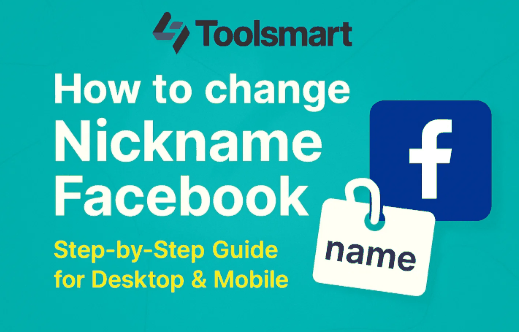
Before you jump into changing your nickname, let’s get the scoop. A nickname’s your playful alias that pops up beside your real name on your profile or in Messenger chats, perfect for adding some zest or keeping things private. It’s not your username or real name—it’s all about your vibe, like “PixelBuddy” or “SunnySpark.” I threw “StarChaser” on my profile, and it made my page feel totally me!
Your nickname shows up to friends or groups, depending on how you set your privacy, so go for something that screams you. Facebook might put a cap on how often you can switch it to avoid spam, so pick smart. In Messenger, you can slap nicknames on specific chats for inside jokes. My pal dubbed me “MunchieKing” in our group chat, and it’s a riot every time!
You can’t go nuts with rude or super long nicknames—Facebook keeps it chill with rules. Your nickname just adds a fun layer, not replacing your real name. I tried a wacky long one once, and it got shot down, so stick to short, sweet, and fun!
The difference between Messenger and profile nicknames is key: Messenger’s are chat-specific, while profile nicknames stick across your account. This lets you get creative in private chats without changing your public vibe. I use “ChillWizard” in one chat but keep “Sunny” on my profile for everyone else.
Part 2: How to Change Your Nickname on Facebook & Messenger
It is super easy to change the nickname on FB, whether inside the app or browsing in the laptop or playing in Messenger. Here is the stepwise detail to do it in a hurry.
On Facebook App (Mobile)
Step 1: Open up the FB application on your iPhone or Android device, and go to your profile.
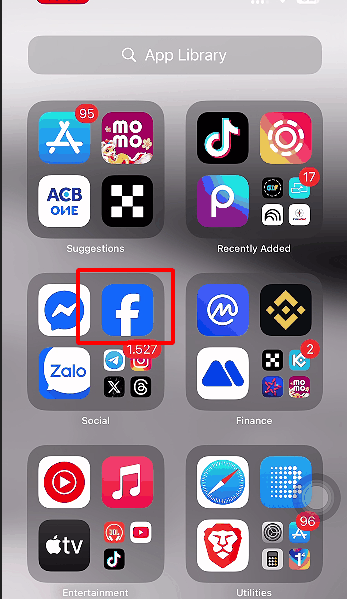
Step 2: Tap "Edit Profile" below your name.
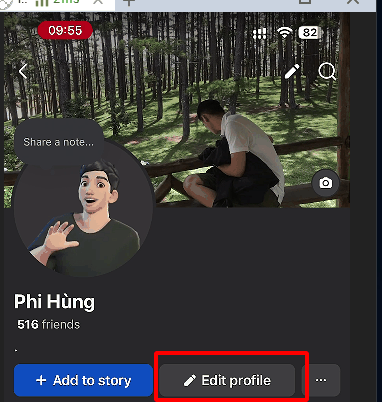
Step 3: Select "Edit your About Info," then scroll to "Other Names."
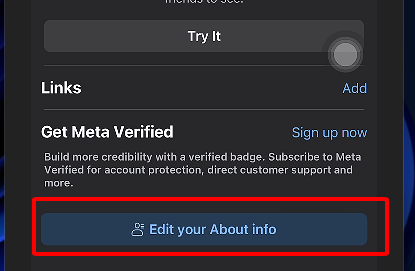
Step 4: Insert or change your nickname. Also, choose the audience and press "Save."
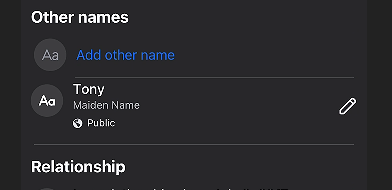
I changed my nickname to "StarChaser" on the app during a coffee run-accountable for about a minute! Just make sure it aligns with the Facebook Terms of Use to avert any hiccup.
Using Facebook on a PC
Step 1: Sign into facebook.com and click your profile pic on the top-right corner.
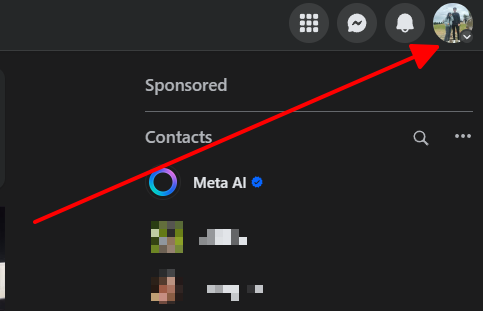
Step 2: Go to “Settings & Privacy” then select “Settings.”
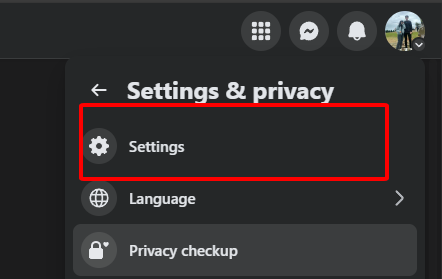
Step 3: In Accounts Center, hit the “Name” option and enter a new nickname.
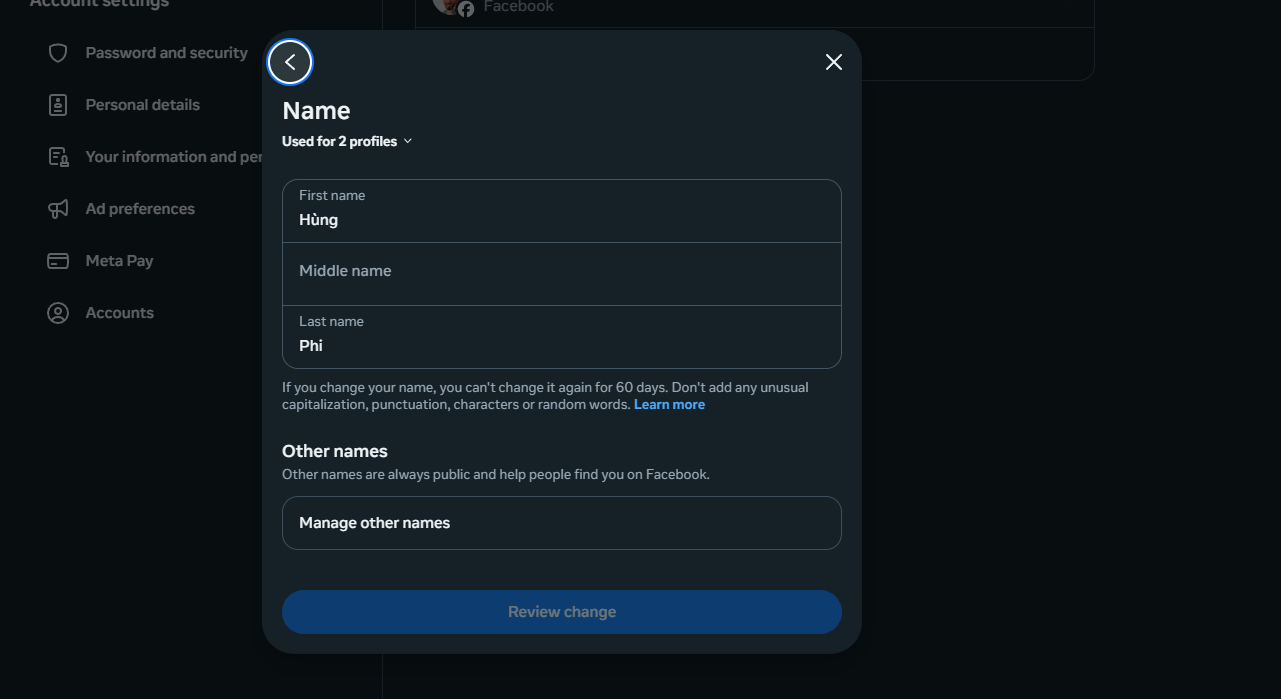
Step 4: Save it and designate who will view the nickname.
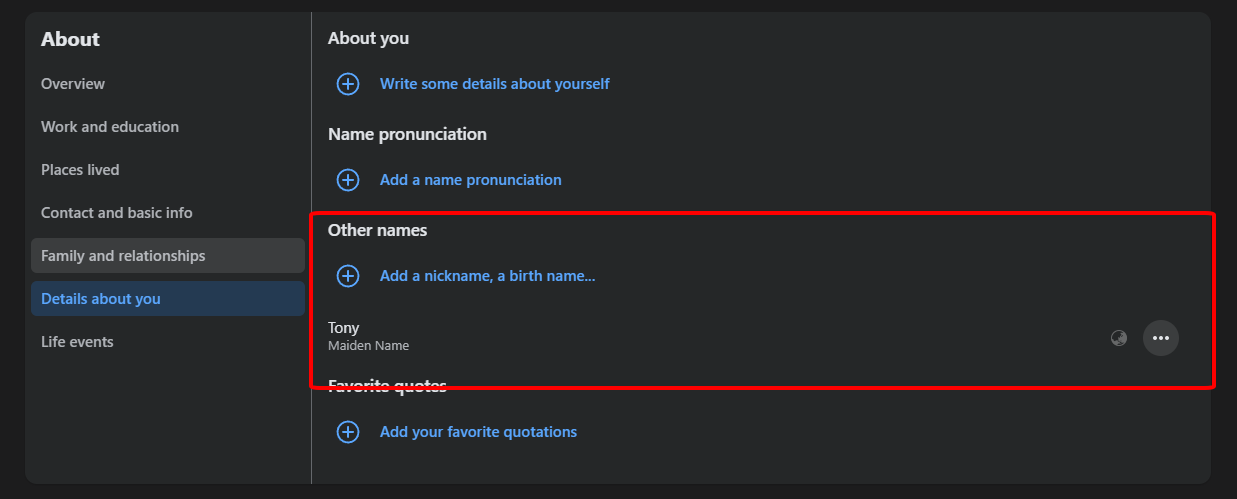
I added the nickname on my laptop. It is quite easy, the settings were easy to find. If it doesn't save, try refreshing your browser to eliminate the glitch.
Messenger app-based approach
Step 1: Open the Messenger app on your phone.
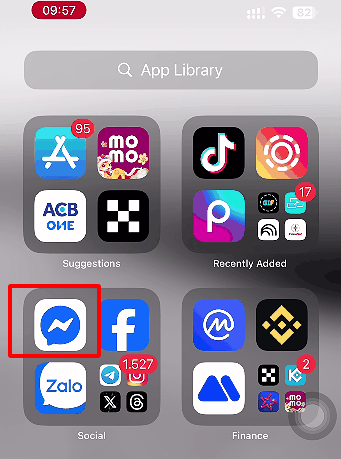
Step 2: Get into any chat where you want to set up a nickname for a contact.
Step 3: Tap the username atop and then select "Edit Nicknames."
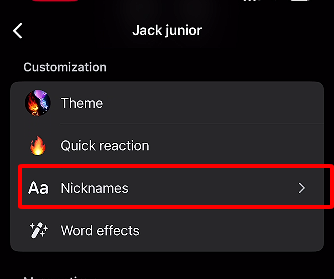
Step 4: Type in a new nickname for yourself or the contact and save it.
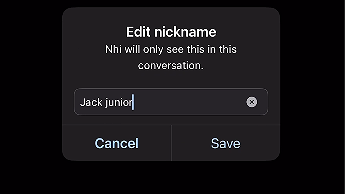
I set my nickname as "VibeWizard" on Messenger inside a group chat, and my friends went crazy over it! Great for some laughs, but unfortunately, only applies to that specific chat.
Extra Tips for Nickname Changes
Before you hit save, double-check your nickname for typos or rule-breakers like offensive words—Facebook’s picky about that. Also, play with privacy settings to decide if everyone, just friends, or specific groups see your nickname. I set mine to friends-only to keep it low-key but fun.
If you’re changing nicknames a lot, Facebook might slow you down to prevent spam, so maybe don’t swap daily. I tried changing mine twice in a week, and it worked fine, but I wouldn’t push it. Keep your nickname short and sweet for the best vibe.
For Messenger, you can get wild with nicknames in group chats without affecting your profile. I’ve got different nicknames in every chat with my besties, and it’s like our little secret code. Just don’t expect those to show up on your main profile page.
Part 3: Complementary Tool – Toolsmart Facebook Video Downloader
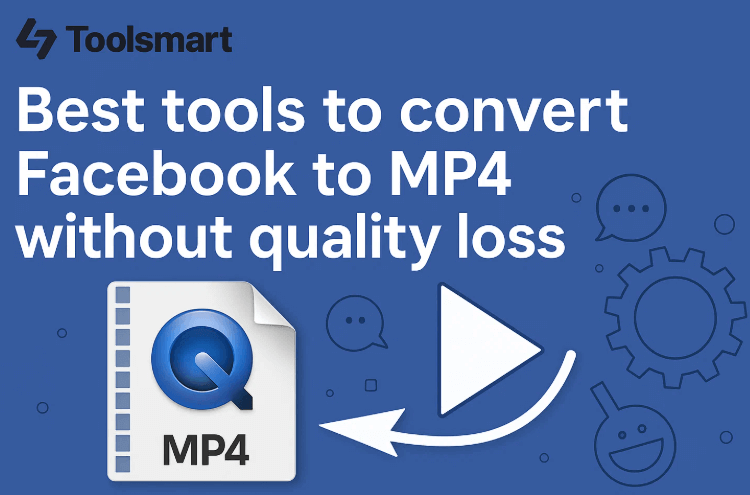
We’ve just walked through securing your Facebook account to keep your browsing safe and stress-free. But beyond account security, Facebook’s a goldmine of awesome content, especially videos. Ever seen an inspiring speech, a cool tutorial, or a friend’s epic moment and wished you could save it offline? Toolsmart’s Free Facebook Video Downloader lets you do just that, grabbing public videos in HD for personal use, sharing, or collecting, all without Facebook’s built-in download option.
Toolsmart’s Facebook Video Downloader is like your trusty sidekick for snagging public videos and Reels in crisp HD, whether you’re a creator needing clips for projects or just want to save a friend’s funny video. It’s free, super easy, and doesn’t need any signup or software, making it perfect for anyone.
This tool shines for downloading tutorials, viral Reels, or sentimental clips to edit or share on platforms like Instagram or X (with permission, of course). It’s a total game-changer for managing content without jumping through hoops. I saved a cooking tutorial video and it made my recipe posts pop!
Key Features:
Grabs videos in 720p, 1080p, or 4K, totally watermark-free for smooth watching.
No need to sign up or download anything—works like a charm on your phone, laptop, or tablet.
Saves in MP4, so you can play or edit it anywhere with zero hassle.
Pros:
Free, fast, and no ads or signup hassles, pure convenience.
Beginner-friendly interface delivers crystal-clear downloads in seconds.
Cons:
Limited to public videos, so private clips are off-limits.
No batch downloading in the free version, one clip at a time.
How to Use:
Step 1: Find a public Facebook video or Reel, tap “Share,” and copy the URL.
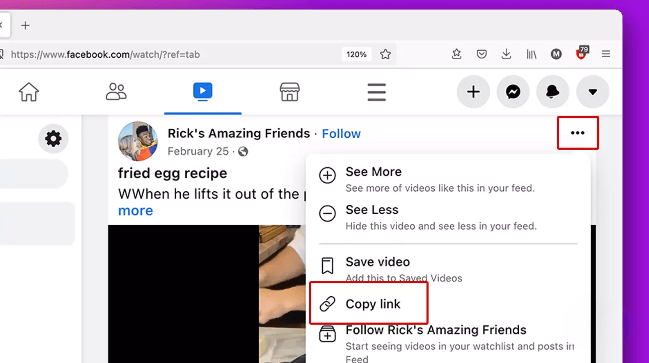
Step 2: Visit Toolsmart’s Facebook Video Downloader website.
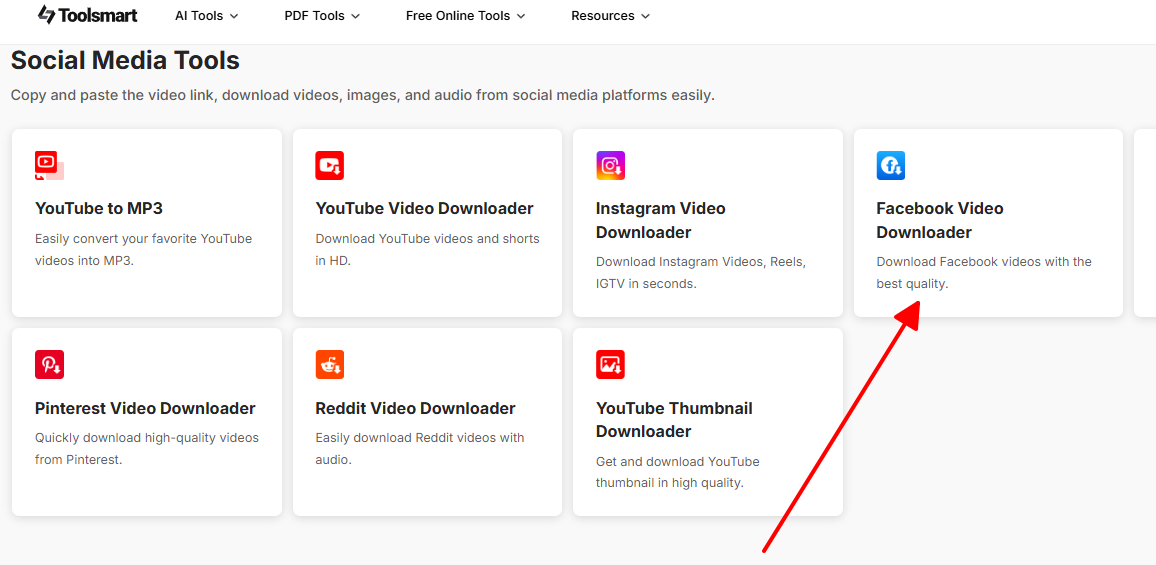
Step 3: Paste the URL in the input box.
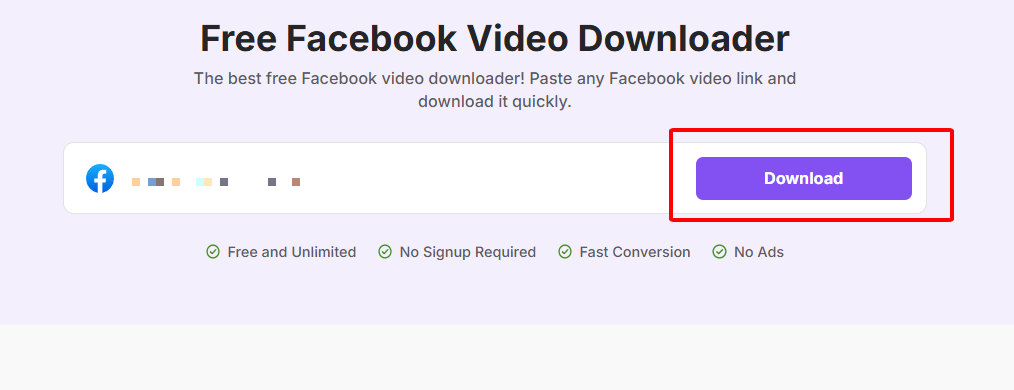
Step 4: Choose quality (720p or 1080p) and click “Download.”
Step 5: Save the video to your device for viewing or editing.
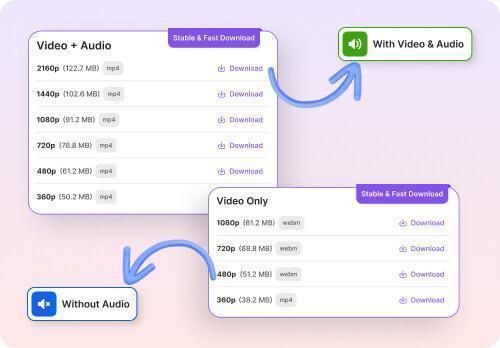
I used Toolsmart to download a friend’s wedding Reel, and it was lightning-fast—no watermarks, looked amazing! It’s perfect for saving clips to edit or share later, but you’ll need permission to repost. The process was a breeze on my phone, making it a must for content creators.
Part 4: FAQs
Q1: Can I change my Facebook nickname multiple times?
Yup, you can switch it up, but Facebook might limit how often to avoid spam. I changed mine twice in a month without issues, just don’t overdo it.
Q2: Will others see my nickname on Facebook?
Depends on your privacy settings—your nickname can show next to your real name. I set mine to friends-only to keep it chill and personal.
Q3: Is changing my Messenger nickname the same as my Facebook profile nickname?
Nope, Messenger nicknames are just for specific chats, while profile nicknames stick across your account. I use fun ones for group chats!
Q4: Can I use emojis or special characters in my nickname?
Sometimes, but Facebook’s strict—stick to letters, numbers, or simple symbols. I tried an emoji once, and it got rejected, so keep it basic.
Q5: Does changing my nickname affect my username or real name?
No way, it’s just an extra alias for flair. My real name stayed the same when I added “MoonGlow” as a nickname.
Q6: What happens if my nickname change gets rejected?
If it breaks Facebook’s rules (like offensive words), try a different one. I had a long nickname rejected, so I shortened it and it worked fine.
Summary
Changing your Facebook nickname is a blast for adding some flair to your profile or Messenger chats, whether you’re chilling on your phone or kicking it on your laptop. Our stupid-easy steps help you drop a fresh alias, tweak who sees it, and keep your vibe on point. Toolsmart’s Free Facebook Video Downloader is a sweet bonus, letting you snag public videos in crisp HD for editing or sharing, no watermarks or signup hassles. Make your Facebook scream “you” and keep your content game fire!

