Hackers, phishing scams, and data leaks are getting wild, so keeping your Facebook account on lockdown is a must. Swapping your password regularly or when something seems sketchy is a total no-brainer, but Facebook’s menus can feel like a puzzle. How do you change it quick and stay secure? This guide’s got easy steps to update or reset your password, plus tricks to level up your security. Phone or laptop, let’s keep your account rock-solid and your Facebook vibes stress-free!
Part 1: Why Need to Change Facebook Password?
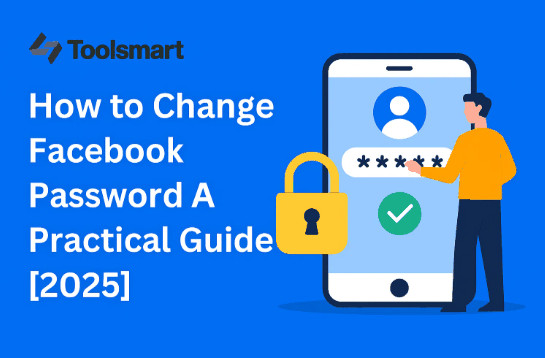
Your Facebook account is like your digital scrapbook, full of photos, chats, and personal stuff hackers are dying to nab. Changing your password every few months keeps them out, especially after hearing about breaches or phishing scams. It’s a must if you’ve used a flimsy password. I swapped mine after a weird login alert, and it felt like bolting my front door shut.
Spot weird posts or logins from random places? Change your password fast! Even if things seem fine, refreshing it regularly stops leaks from old passwords. Go for a strong mix of letters, numbers, and symbols. My cousin’s account got hacked, but a quick reset saved their profile from chaos.
Switching passwords often also guards against reusing the same one across sites—hackers love that trick. It’s a small move with big impact, keeping your memories and friends safe. I update mine every three months, and it’s way easier than cleaning up a hacked account’s mess.
Part 2: How to Change Facebook Password
Changing your Facebook password is a breeze, whether you are lounging with your phone or at a lounge-type setting with your laptop. The step-by-step rundown shall get it done in a jiffy.
Situation 1: On Mobile App
Step 1: Fire up the Facebook app on your iPhone or Android and sign in with your login details.
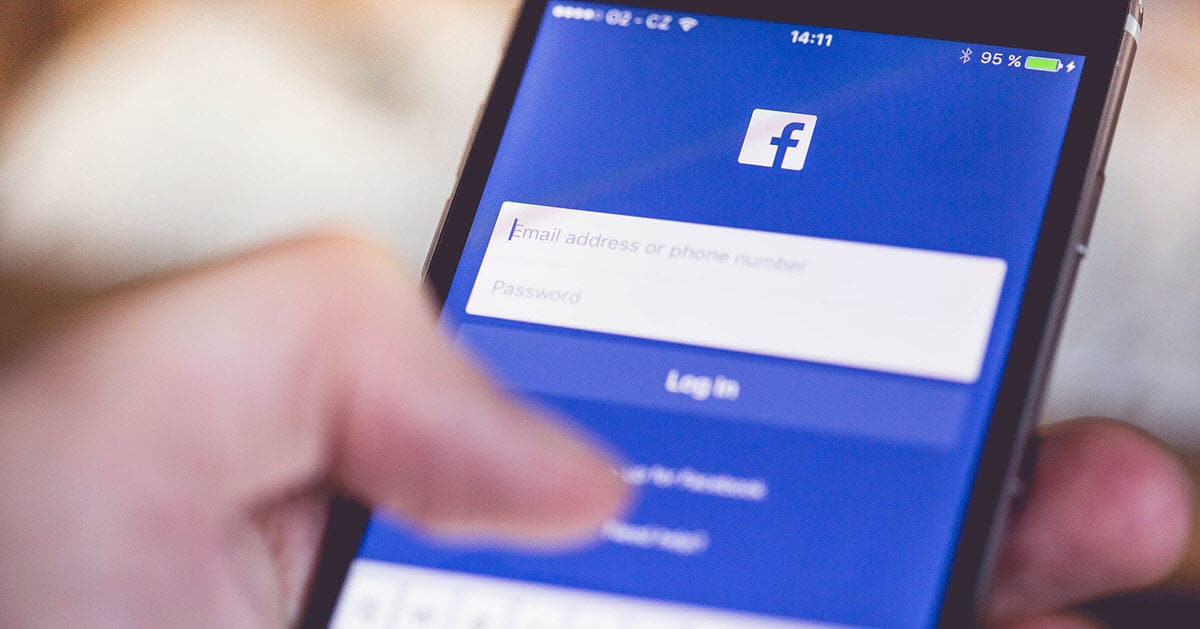
Step 2: Tap the three-line menu in the top-right corner on Android or bottom-right on iOS.
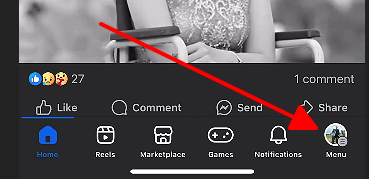
Step 3: Scroll to “Settings & Privacy” and hit “Settings.”
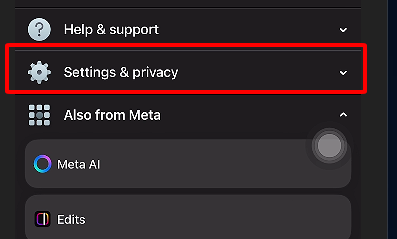
Step 4: Look for “Accounts Center” and tap “Password and Security.”
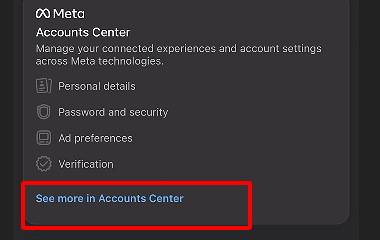
Step 5: Tap “Change Password,” pick your account, and type your current password.
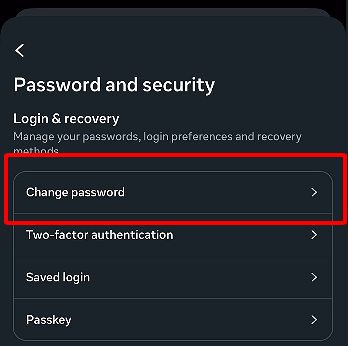
Step 6: Enter a new password (8–20 characters, mix letters, numbers, symbols) twice.
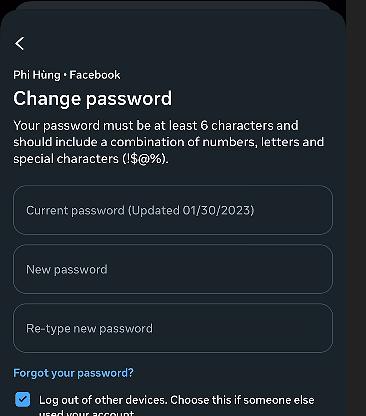
Step 7: Hit “Change Password” to lock it in.
I swapped my password during a coffee break—done in like a minute! Just make sure you’re signed in and double-check your new password for typos to avoid any hassle.
Situation 2: On Computer
Step 1: Go to facebook.com, sign in, and click your profile pic up top-right.
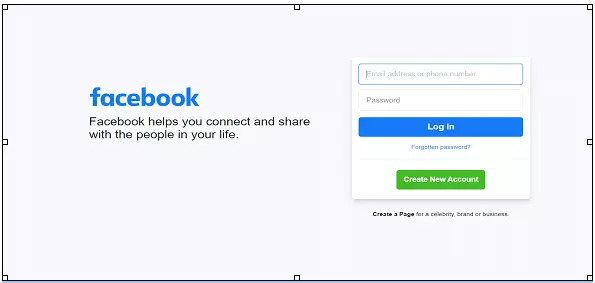
Step 2: Pick “Settings & Privacy,” then click “Settings.”
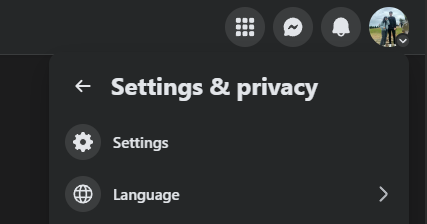
Step 3: Click “See more in Accounts Center” on the left sidebar.
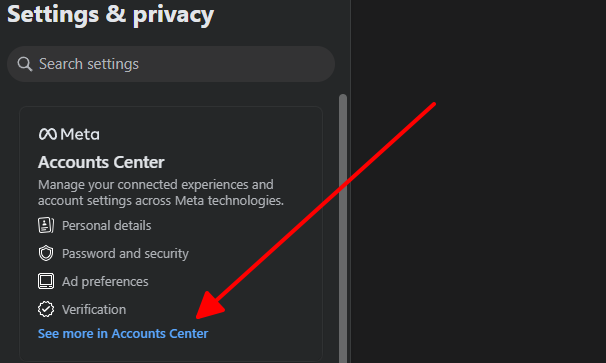
Step 4: Select “Password and Security,” then “Change Password.”
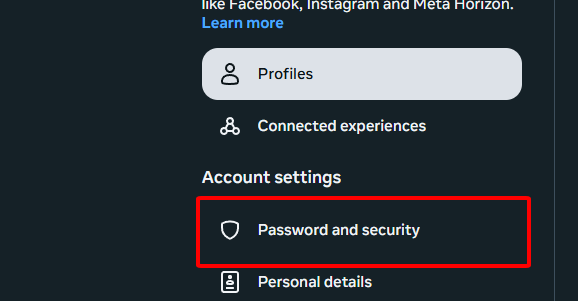
Step 5: Pick your account, enter your current password, and type a new one twice.
Step 6: Click “Change Password” to save it.
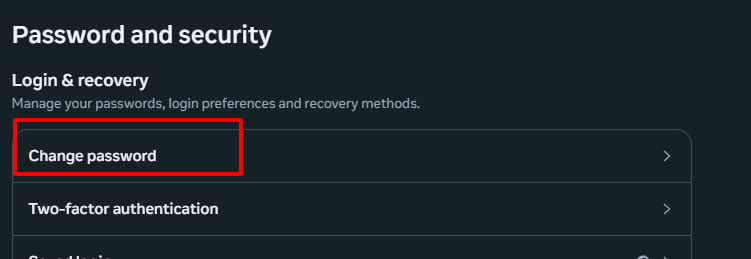
I updated my password on my laptop, and the Accounts Center made it a breeze. If the page won’t load, try clearing your browser cache—it fixed a glitch for me once.
Part 3: What Should You Do If You Forgot Your Facebook Password?
Can’t remember your password? No panic—Facebook’s reset process is straightforward on the website or app.
On the Website
Step 1: Pop open facebook.com and click “Forgot Password?” right below the password box.
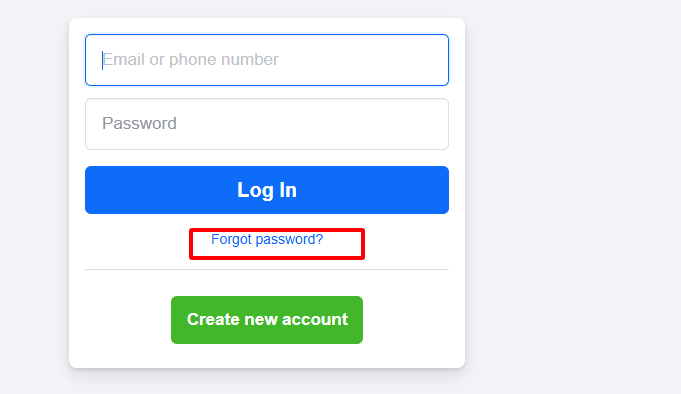
Step 2: Type your email, phone number, username, or full name, then hit “Search.”
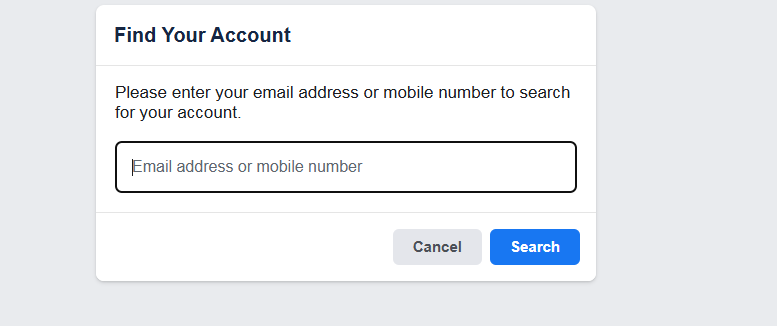
Step 3: Click “Continue” to get a 6-digit reset code sent via email or text.
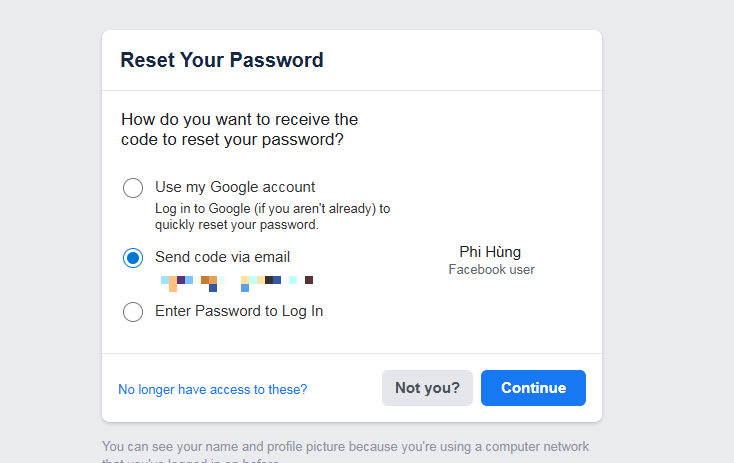
Step 4: Grab the code from your email or phone, enter it, and click “Continue.”
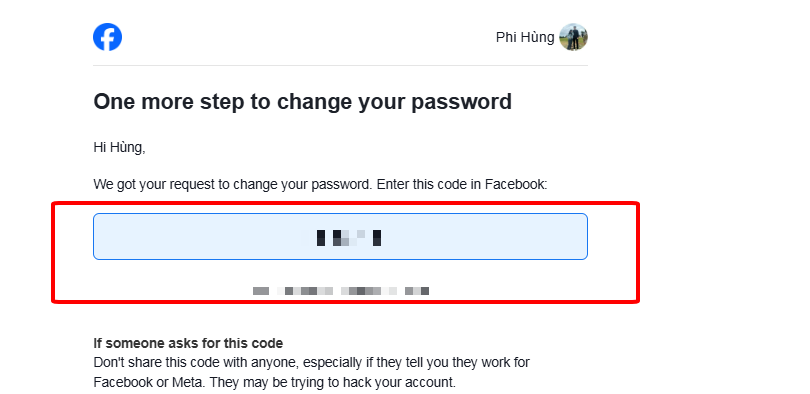
Step 5: Create a new password (8–20 characters, mix letters, numbers, symbols) and click “Continue.”
I forgot my password once and reset it this way—the code hit my inbox in seconds! If it doesn’t show up, peek in your spam folder or try another recovery option.
In-App
Step 1: This app is your friend. Open it, and yet on the login screen you will find a "forgot password" option.
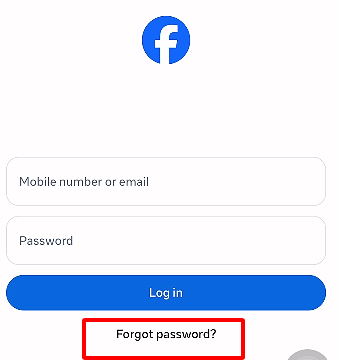
Step 2: Enter your email or phone or username and tap on "Find Account."
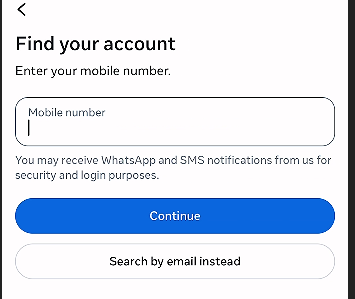
Step 3: Choose the path of delivery, email or SMS to get the reset code, and press "Continue."
Step 4: Key in the 6-digit code received on email or phone and hit "Continue."
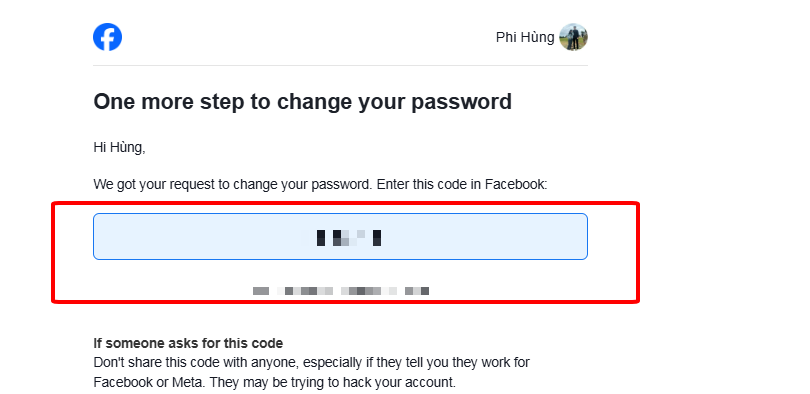
Step 5: Create a new password and then "Continue" to enter back.
I reset my password through the app so quickly-that was easy! Just make sure your email or phone number is up to date to get that code without any issues.
Part 4: How to Enhance Your Facebook Account Security

According to a new password used already, these are additional steps to turn the account into a fortress:
Two-Factor Authentication (2FA): Head over to “Settings & Privacy” > “Settings” > “Password and Security” > “Two-Factor Authentication.” Choose either the authenticator app, SMS codes, or security key. The app is what I use, and it really changed the game.
App Permissions: In “Settings” > “Apps & Websites,” review and revoke access for unused apps. I ditched old quiz apps, cutting risks.
Login Alerts: Enable notifications for unrecognized logins under “Password and Security.”
Password Manager: Use tools like NordPass to generate and store strong passwords. I started one, and it’s a lifesaver for keeping track.
These tricks keep hackers out and let you browse Facebook stress-free.
Part 5: Complementary Tool: Toolsmart’s Facebook Video Downloader
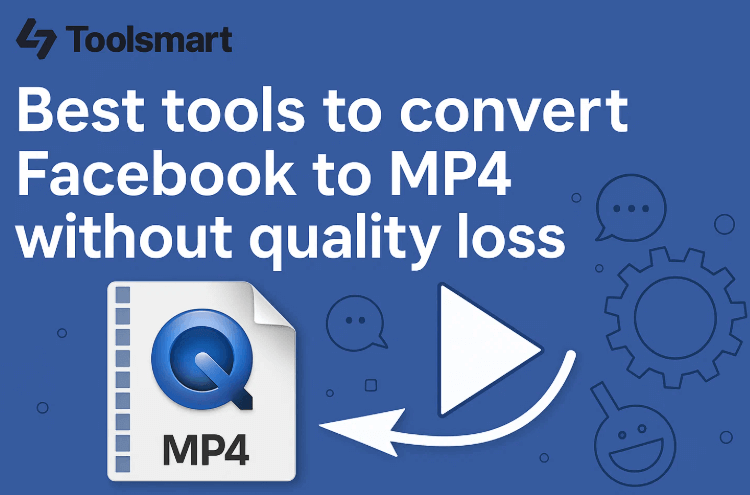
We’ve just walked through securing your Facebook account to keep your browsing safe and stress-free. But beyond account security, Facebook’s a goldmine of awesome content, especially videos. Ever seen an inspiring talk, a cool tutorial, or a friend’s epic moment and wished you could save it offline? Toolsmart’s Free Facebook Video Downloader lets you do just that, grabbing public videos in HD for personal use, sharing, or collecting, all without Facebook’s built-in download option.
What is Toolsmart’s Facebook Video Downloader?
A free, browser-based tool that downloads public Facebook videos and Reels in HD, perfect for saving content to watch offline, share, or edit.
Key Features:
Download in 720p, 1080p, or 4K without any watermarks.
Anything goes-almost sign in or sign up; it may be used on either mobile phones or computers.
Supports MP4 for easy playback and editing.
Pros:
Free, fast, no ads or signup hassles.
Beginner-friendly interface, crystal-clear downloads.
How to Use:
Step 1: Find a public Facebook video or Reel and copy its URL via “Share.”
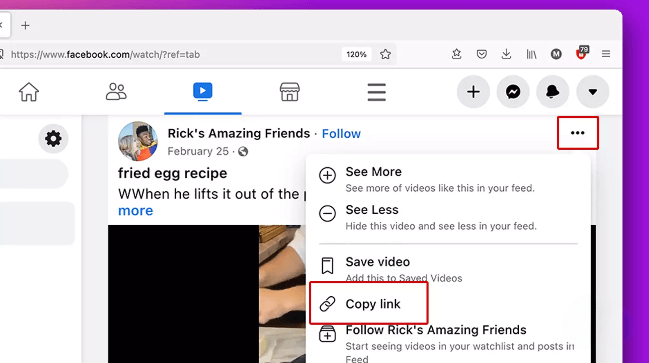
Step 2: Visit Toolsmart’s Facebook Video Downloader website.
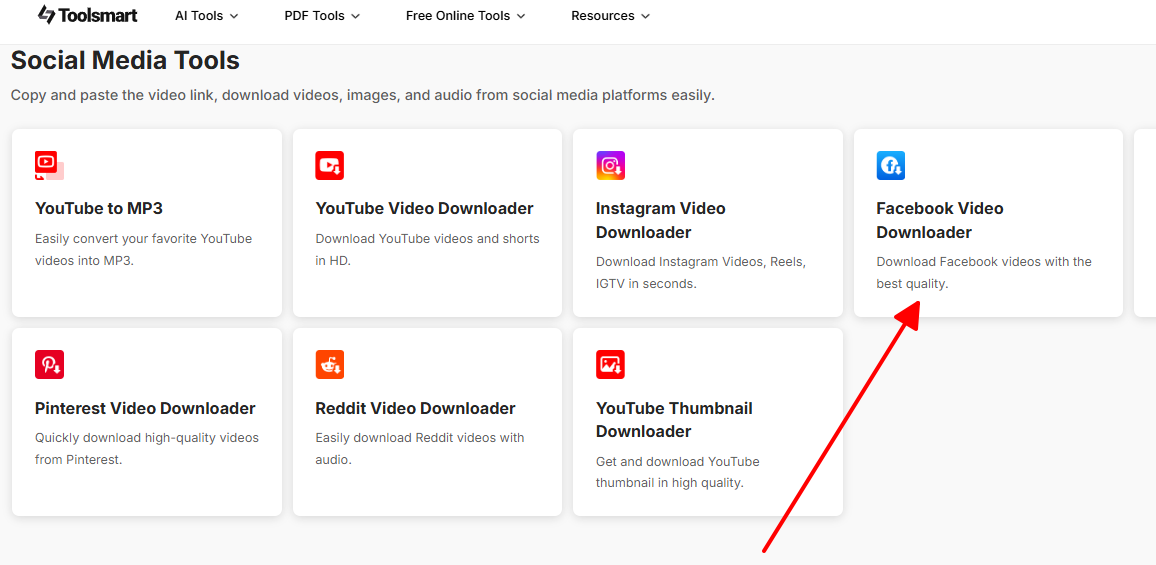
Step 3: Paste the URL in the input box.
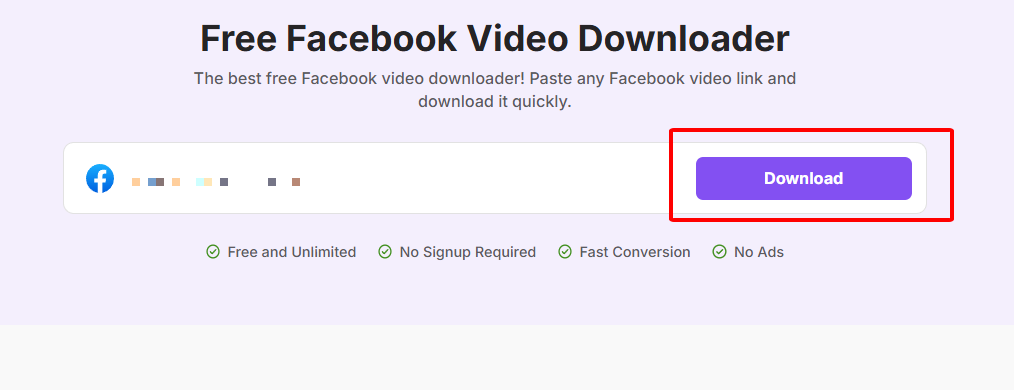
Step 4: Pick quality (720p or 1080p) and click “Download.”
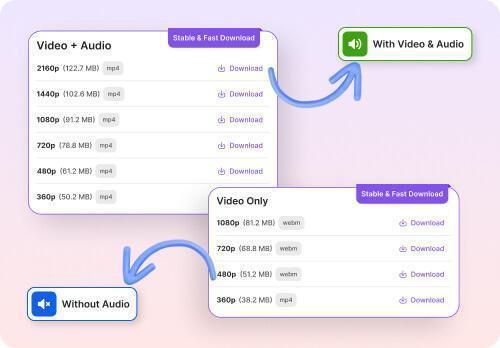
Step 5: Save the video to your device.
I downloaded a friend’s travel Reel with Toolsmart—it was lightning-fast and looked amazing! The no-signup vibe made it so easy to save for sharing later.
Part 6: FAQs
Q1: Is there a size limit for videos I can download with Toolsmart’s Facebook Video Downloader?
No strict limit exists, but larger videos take a bit longer based on your internet speed. I snagged a 300MB clip in about two minutes, and it was smooth sailing!
Q2: What do I do if I think my Facebook account’s been hacked?
If you can still log in, change your password pronto. Otherwise, hit “Forgot Password?” to reset it. Check recent activity, delete any sketchy posts, and turn on 2FA to lock it down.
Q3: Can I change my password without knowing the current one?
Yup, hit “Forgot Password?” to reset it via email or phone. Make sure your recovery email or number is current to get the code.
Q4: How often should I update my Facebook password?
Aim for every 3–6 months, or sooner if you notice odd activity. I swap mine every few months—it’s quick and keeps things secure.
Q5: Does changing my password log me out of other devices?
Yes, it signs you out everywhere, so re-log in on your devices. I changed mine and had to reconnect my phone, but it’s worth it for safety.
Summary
Changing your Facebook password is a quick win for account security, whether on mobile or computer. Our guide walks you through easy steps to update or reset it, plus adds 2FA and app reviews for extra protection. Toolsmart’s Free Facebook Video Downloader is a bonus gem, letting you save public videos in HD, no watermarks or signup needed, to boost your content game. Keep your account locked tight and your videos ready to roll!

