TikTok’s a total blast for viral dances, pet clips, and cooking hacks, but some randos can crash your vibe with creepy comments or spam that kills the fun. Blocking’s like yeeting an uninvited guest from your digital party, but figuring it out can feel like a mini quest. How do you block people on TikTok without losing your chill? This guide’s your bestie, packed with dead-simple steps, visuals, and a dope tool to save videos before you slam that block button.
What Happens When You Block Someone on TikTok?
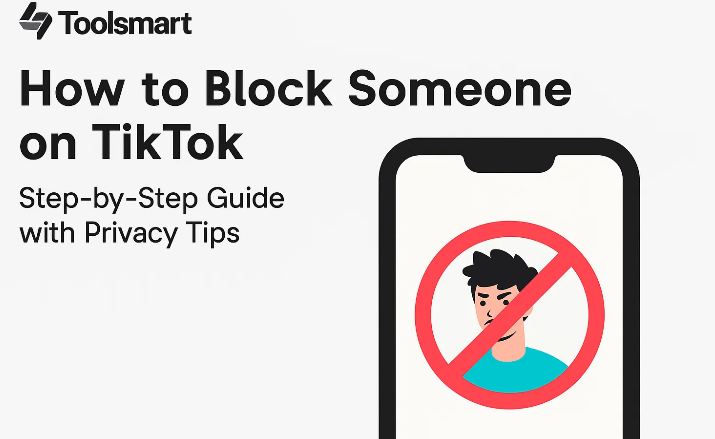
Blocking someone on TikTok is like slamming the door on digital chaos—your go-to move to yeet trolls, spammers, or creeps messing with your vibe. I blocked a shady account bombing my DMs with sketchy links, and it was like a breath of fresh air. Knowing what that block button does helps you pick the right call for peace. Here’s the straight-up dope on how it works in 2025.
No Notifications: The blocked person doesn’t get a clue—they just try to find your profile and poof, you’re a ghost. Total ninja move, no drama needed.
Total Ghost Mode: They’re cut off from your videos, comments, likes, and messages, and they’re booted from your follower list. It’s like they never existed in your TikTok universe.
Reversible Anytime: Regret the block? You can unblock them later with a couple of taps, no biggie, and they’re back in your orbit if you want.
Not a Snitch Button: Blocking stops their nonsense but doesn’t flag bad behavior to TikTok. If someone’s being a real jerk, you’ll need to report them separately for harassment or violations.
I had a buddy who got trolled hard on a dance video—rude comments left and right. Blocking the hater was a game-changer, making their feed a happy place again. Another time, I blocked a spam bot pushing crypto scams, and my DMs went from chaos to calm in seconds. Blocking’s a solid tool for how to block someone on Tik Tok, but it’s just one piece of keeping your TikTok safe. If you’re worried about someone’s behavior, like ongoing bullying, reporting alongside blocking is the way to go for extra protection.
How to Block Someone on TikTok (With Visual Steps)
Blocking someone on TikTok is straight-up easier than untangling Christmas lights, whether you’re on iPhone or Android, and it takes like 20 seconds to ditch those annoying accounts. I’ve blocked a handful of spammers and trolls over the years, and it’s so quick it’s almost fun—like clearing out digital clutter. This guide’s got you covered with how to block people on TikTok, step by step, based on the 2025 app interface. Whether it’s a creepy commenter or a spam bot, here’s how to make them disappear.
Step 1: Find Their Profile
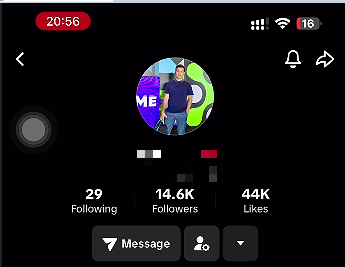
Hunt down the user messing with your vibe—tap their username from a comment, DM, or video to pull up their profile page. I usually spot them in my notifications when they’re being extra annoying.
Step 2: Tap the Three Dots
Hit those three little dots (or the share arrow) chillin’ in the top-right corner of their profile to unlock the options menu. It’s like finding the secret trapdoor to boot ‘em out of your TikTok world.
Step 3: Smash Block
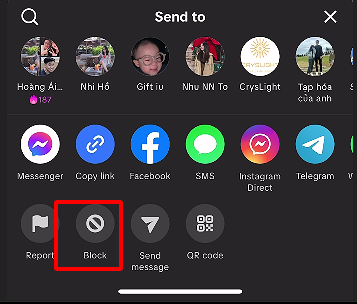
Scroll down to “Block” (usually vibin’ near the bottom), tap it, and give a quick nod when TikTok checks if you’re sure. Bam—they’re gone, like they never existed, no drama.
Step 4: Peek at Your Blocked List
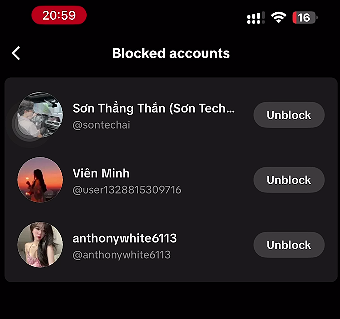
To make sure they’re out, head to Profile > Menu (☰) > Settings and Privacy > Privacy > Blocked Accounts to see their name on the no-fly list. It’s like double-checking your spam folder to feel the sweet relief.
I blocked a spam bot that kept flooding my cooking video with weird links last month, and my comments went from a dumpster fire to clean in seconds. If you’re new to TikTok, finding those three dots might take a hot second, but once you do, it’s a total no-brainer. I also helped a friend block a troll who was hating on their dance clips—it took 15 seconds, and they were back to vibing. This is your go-to for how to block someone on Tik Tok without breaking a sweat.
How to Unblock Someone on TikTok
Okay, so you blocked someone in a hot minute, maybe after a dumb argument or a spammer spree, but now you’re cool with letting them back in? Unblocking on TikTok is as easy as pie, and it’s a quick fix to reconnect without any drama. I unblocked a pal after a silly spat over a video comment, and it was done faster than my morning coffee run—here’s how to make it happen in 2025.
Step 1: Head to Settings
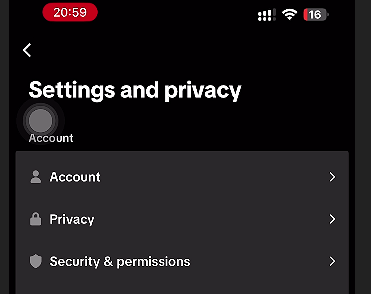
Fire up TikTok, tap your Profile, then hit the Menu (☰) in the top-right corner and pick “Settings and Privacy.” It’s your control hub for all things TikTok.
Step 2: Find Blocked Accounts
Scroll down to “Privacy,” tap it, and look for “Blocked Accounts” to see everyone you’ve yeeted from your feed.
Step 3: Unblock Them
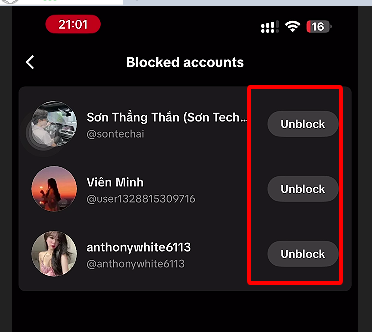
Tap “Unblock” next to their name, confirm if TikTok asks, and they’re back in your TikTok world, ready to vibe again.
I unblocked a friend after we patched up a dumb misunderstanding over a misinterpreted comment—it took like 10 seconds, and we were back to sharing memes. Just make sure you’re unblocking the right person; scrolling through that list can bring back memories of why you blocked some folks in the first place! If you’re on the fence, take a sec to think—unblocking lets them see your stuff again, so be sure you’re cool with it.
How to View Your Blocked List on TikTok
Wanna keep tabs on who you’ve kicked out of your TikTok bubble to make sure your digital space stays tight? Checking your blocked list is a quick way to review your no-fly zone or catch if you accidentally blocked your cousin over a silly comment. I peeked at mine after a spammer onslaught, and it was a lifesaver for staying on top of things—here’s how to do it in 2025.
Step 1: Open TikTok App
Launch TikTok and head to your Profile page by tapping the bottom-right icon—it’s your home base.
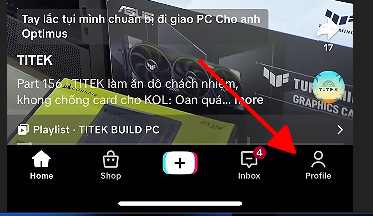
Step 2: Go to Settings
Tap the Menu (☰) in the top-right corner, then select “Settings and Privacy” to dive into your account options.
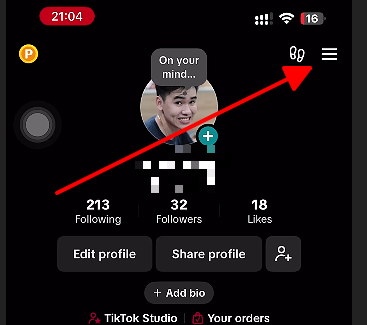
Step 3: Check Blocked Accounts
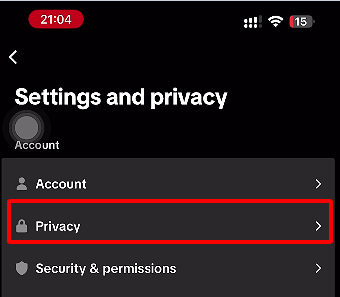
Scroll to “Privacy,” tap “Blocked Accounts,” and you’ll see a list of everyone you’ve sent to digital timeout.
Step 4: Manage the List
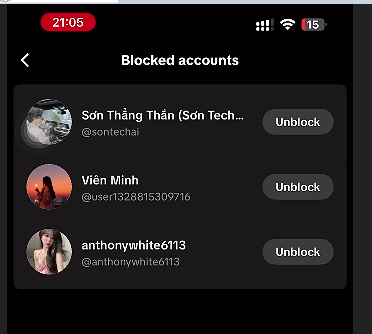
Browse the list to see who’s there, and tap “Unblock” next to any name if you’re ready to let them back in.
I checked my blocked list after a wave of creepy bot comments hit my videos—wild how many I’d cut off without realizing. It’s a chill way to stay in control, especially if you’re wondering if you overdid it with the block button. One time, I nearly blocked a friend by mistake during a spam cleanup—checking the list saved me from that oops.
Bonus Tool – Save Your Favorite TikTok Videos Before Blocking
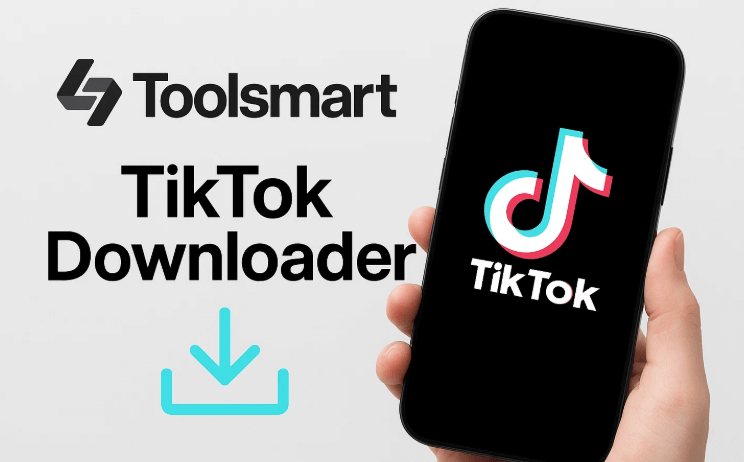
Before you yeet that annoying user out of your TikTok life, you might wanna snag their video for proof, inspo, or just ‘cause it’s too fire to lose. Toolsmart’s Free TikTok Video Downloader is your sneaky sidekick, letting you grab public TikTok videos in a snap without needing the app. I saved a hilarious dance clip before blocking a spammy account, and it was a total game-changer for keeping the good stuff without the drama.
Pros:
Free and web-based—no app, no signup, no nonsense, just pure ease.
No watermark in most cases, so your saved videos look clean as heck.
Works on any device, stupidly fast for grabbing clips on the go.
How to Use:
Step 1: Find a public TikTok video you want—like a killer pet clip or dance move—on tiktok.com or via a shared link and copy its URL.
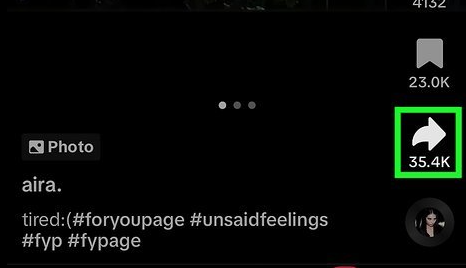
Step 2: Head to Free TikTok Video Downloader (No Watermark)
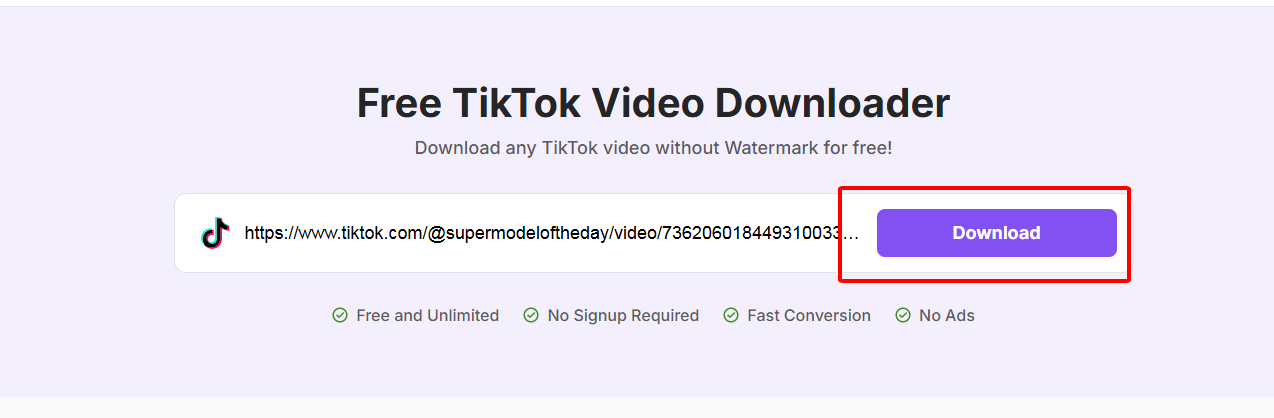
Step 3: Paste the URL into the input box, pick 720p or 1080p for crisp quality, and smash “Download.”
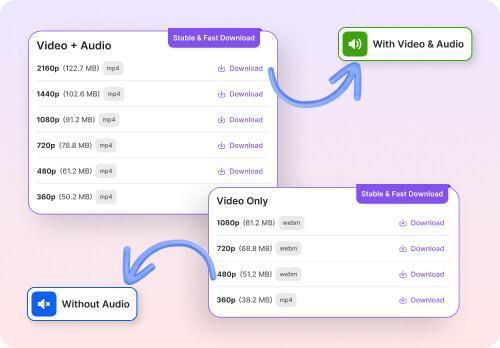
Step 4: Save the MP4 to your device for offline viewing, editing, or just keeping as evidence.
I snagged a viral cooking hack in like 15 seconds before yeeting a troll spamming my comments—crisp, no watermark, total win. Saved a pal’s dance clip too before we beefed, just to keep the inspo. Toolsmart’s a straight-up dope tool for grabbing TikTok videos pre-block, but don’t repost without permission—stay legit, fam. Store harassment proof safely for reporting. It’s a clutch hack to keep your TikTok vibe clean.
FAQs
Q1: Can someone tell if I blocked them on TikTok?
Nah, TikTok keeps it hush-hush—they won’t get a notification, just a blank space where your profile used to be.
Q2: Can I still see a blocked user’s content?
Nope, blocking’s a full-on blackout—you’re both invisible to each other’s videos, comments, and profiles.
Q3: How can I unblock someone later?
Easy as pie—go to Profile > Menu > Settings and Privacy > Privacy > Blocked Accounts, then tap “Unblock” by their name.
Q4: Can I block someone from seeing only certain content?
TikTok doesn’t do partial blocks, but you can set posts to “Friends Only” or tweak privacy settings to limit who sees your stuff.
Q5: Will blocking someone delete our past interactions?
No way—past comments or likes stick around unless you manually yeet them from your videos.
Q6: Is Toolsmart’s downloader safe for saving TikTok videos?
Heck yeah, it’s safe for personal use like saving or studying videos—just don’t repost without permission to stay out of trouble.
Q7: Can I block multiple people at once on TikTok?
Nah, you gotta block each user one by one, but it’s quick—takes like 10 seconds per person, no sweat.
Q8: Does blocking affect my TikTok algorithm?
Blocking doesn’t mess with your algorithm directly, but it cleans up your feed, so you might see better content since trolls aren’t clogging it up.
Summary
This 2025 guide on how to block someone on TikTok is your ultimate playbook for kicking trolls, spammers, and creeps to the curb with zero stress. With keywords like how to block people on TikTok and how to block someone on Tik Tok, it’s loaded with stupidly easy steps, visuals, and privacy tricks to keep your feed pure vibes. Toolsmart’s Free TikTok Video Downloader is the real MVP, letting you save fire videos in seconds before blocking, so you can keep the good stuff without the drama. Give Toolsmart a spin at toolsmart.ai and make your TikTok space a total banger, drama-free zone.

