YouTube is a great platform and an excellent community, but just like real life, not every interaction on it is positive. Trolls and spammers post unwanted comments that you’d rather not entertain on your content. For many users, however, blocking someone can be difficult, especially when using a mobile device and the online guide is for the PC version. As I understand, because I’ve been making content on YouTube as well for some time, I've put together this guide to help you with the easiest ways on how to block people on YouTube.
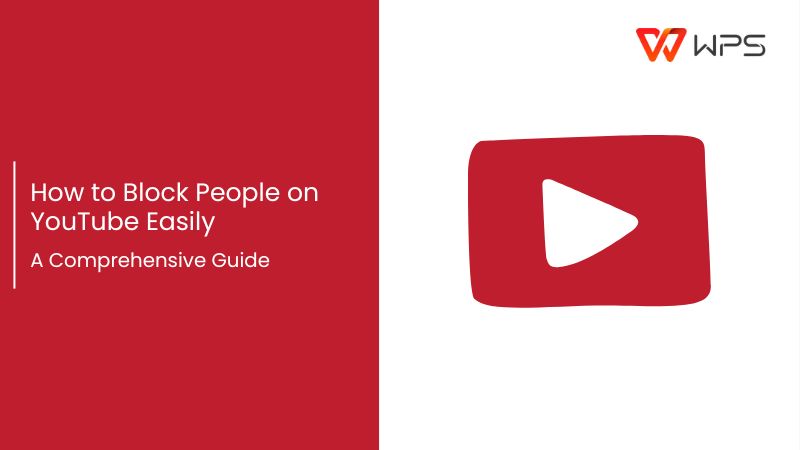
Why You May Need to Block Someone on YouTube
Sometimes it becomes absolutely necessary to block someone from your YouTube channel. Devoted haters, stalkers, and trolls always flock to the comment section where they feel seen. Blocking them is a good way to regain control and silence them
Inappropriate comments are only the first thing these commenters will do. The YouTube comment section has seen this time and time again, these users, if not blocked and banned in time, will then post derogatory, offensive, or obscene comments. This creates a negative environment around your channel and also leaves your motivation in the dumps.
Accounts also post irrelevant links or bully others, which can make the audience on your channel uncomfortable.
Trolling behavior is especially draining. Some users intentionally target your content with disruptive or toxic comments, just to stir up negativity. And then your whole vibe will get shut down, and your mental health is affected, making you ineligible to make a video.
You'll realize that suddenly you'll have a healthier environment for making content as soon as you ban these people.
How to Block Someone on YouTube Using the Mobile Application
When I wanted to block a profile on YouTube, I started researching, but I realized there wasn't much help in blocking on the mobile version. I always questioned myself: How do I block someone on YouTube on my phone? After looking into it, I found out you can easily block someone through the YouTube mobile app by following the steps I laid down below.
I've been blocking people on YouTube using my phone, and honestly, it's surprisingly easy. I really like that I can just block someone right there in the app; no need to hop onto a computer. The whole thing is pretty simple and self-explanatory. I will say, it's missing some of the fancier options you find on the desktop site. If you just need to quickly remove someone, the mobile app is ideal. Managing all this on the go is seriously a godsend.
How to use:
Now that you understand the benefits and the disadvantages that come with blocking someone on the mobile version. Okay, so let's take a look at how you can prevent someone from interacting with you on YouTube, using your phone.
Step 1: Head over to the YouTube app and search for the profile you want to block by typing their name in the search bar.
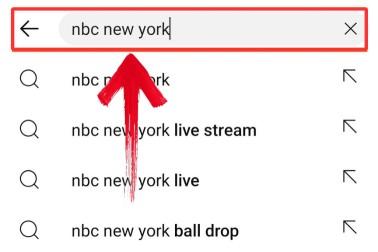
Step 2: Once you find the profile, click on it to open their channel page.
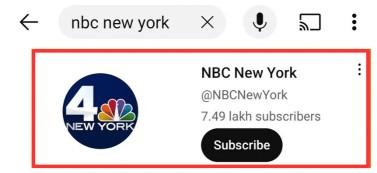
Step 3: In the top right corner of their profile, you’ll spot three dots. Go ahead and tap
on them.
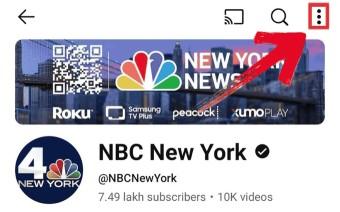
Step 4: After tapping the dots, you’ll see a list of options like Share, Report User, and Settings. One of them is “Hide user from my channel.”
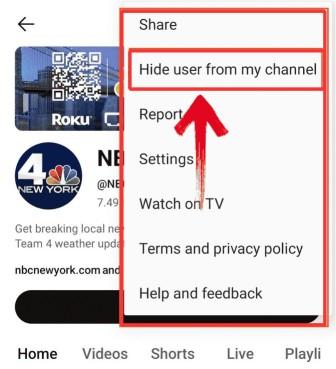
Step 5: A small pop-up will appear asking you to confirm that you want to block the user. Click “Hide User” to confirm your decision, and the user will be blocked.
Note: Blocking them will prevent them from leaving comments on your videos, so make sure you’re certain before confirming.
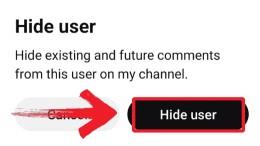
How to Block Someone on YouTube Using the Desktop
We’ve already looked at how to block someone on YouTube on the mobile app version, but it’s possible you are more used to the pc, so I’ve laid down the steps on how you block someone on YouTube through desktop as well.
Finding their page and then blocking them using the "About" area is pretty straightforward, just a few clicks. It might involve a little more maneuvering than you'd do on your phone, but honestly, having that extra bit of control makes things easier to handle overall.
How to use:
Maybe you don't feel like using your mobile phone for tasks related to settings. At least I don’t like to, so here’s a simple guide on how to block people on YouTube using the desktop version.
Step 1: Open YouTube in any browser on your desktop or laptop.
Step 2: There are two ways you can find the profile of the person you want to block:
You can search for the user’s name in the search bar.
Or, you can click on their name directly from a comment section.
Step 3: Once the profile shows up, click on their channel name, then go to the “About” tab below their banner. You’ll find it clearly marked in the image below.
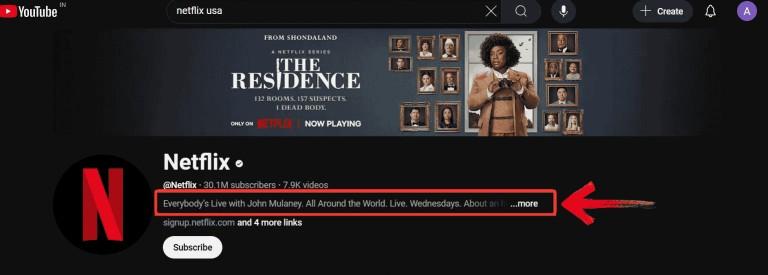
Step 4: After clicking on the About tab, look for the flag icon that says “Report user.”
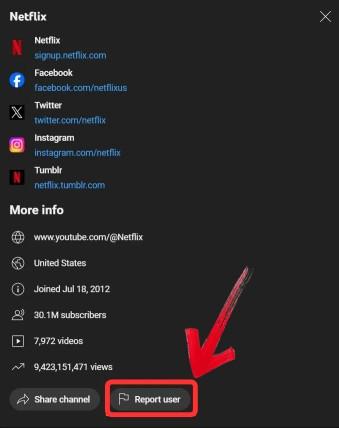
Step 5: When you click the flag icon, a pop-up with several options will appear. Choose “Hide users from my channel” to block them.
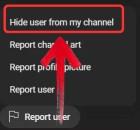
Step 6: A confirmation pop-up will show up, asking if you’re sure about blocking this user. If you are, just click “Submit,” and they’ll be blocked.
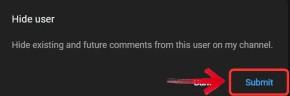
What Happens When Someone is Blocked on YouTube?
If you don't want to see someone on your channel commenting or interacting with your audience, then you have the option to hide them from your channel. But they still might be able to interact with your future live videos, as there is no universal block feature. You can also block them in live chat to stop seeing their messages during streams.
Here’s what happens when you block someone on YouTube:
They can't create clips from your videos or live streams: The blocked user can still watch your public videos, but they won’t be able to create clips from your content or share short sections of your videos.
They won’t be notified: Also, banning them won't send them a notification, so they won't pretty much get to know unless they watch one of your videos intentionally.
They can’t comment on your videos: Users are still able to watch your videos, unfortunately, you cannot stop that. And even if a comment is made, it will get automatically deleted after 48 hours without your intervention.
Just like I said, the blocked user will still be able to watch your videos, blocking on YouTube doesn't block them from watching your videos, but they won't comment again. But if you feel unsafe, you still then have the ability to change the privacy settings of your channel. Also, all the older comments are automatically removed from your channel within 48 hours.
Bonus Protection Tip: Use Toolsmart Free YouTube Thumbnail Downloader to Manage Visual Identity
Now that we’ve covered how to block unwanted users and manage your interactions on YouTube, it’s worth mentioning another tool that can help safeguard your content, your video thumbnails. Although blocking users handles negative interactions, there’s still the matter of controlling how your visual assets are used across the platform.
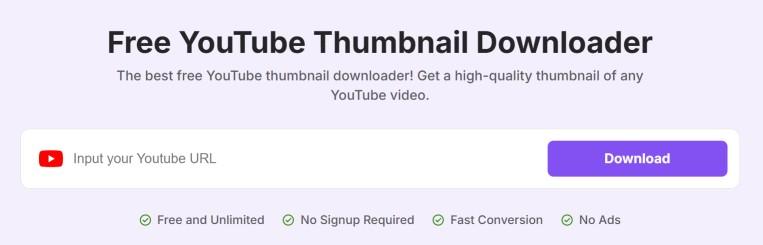
Toolsmart Free YouTube Thumbnail Downloader lets you download YouTube thumbnails, and if you've been making videos for some time, you probably understand the importance of a good thumbnail. It won't help you block anyone, but they do help you perfect your YouTube thumbnail game. When you find a Thumbnail you like on YouTube that is performing well, you can use this tool.
It's free to use and doesn't bombard you with sign-in requests every time you try to use this app. But the part I love about it is that there are no ads, none at all, which means I don't have to look out for popups like I'm in an F1 race, dodging them to avoid a redirection. I've found it to be very useful, and it has become an important part of my YouTube strategy.
How to use:
Here’s a simple guide to get started with Toolsmart’s YouTube Thumbnail Downloader. You don’t need to sign up or download anything.
Step 1: Open your browser and head over to the Toolsmart Thumbnail Downloader YouTube site.
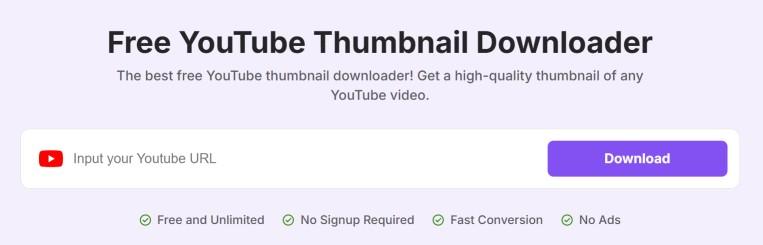
Step 2: Now, go to the YouTube video you want to download and copy its URL from the address bar.
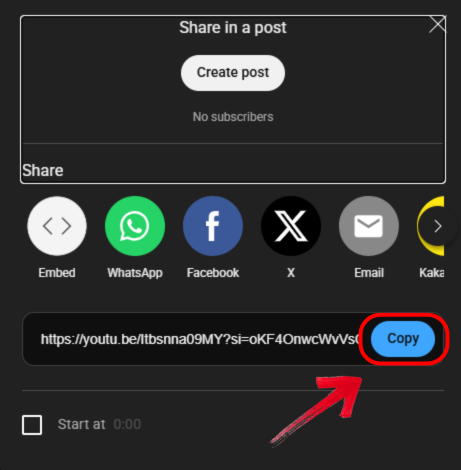
Step 3: Back on the Toolsmart site, just paste that link into the input box on the page.
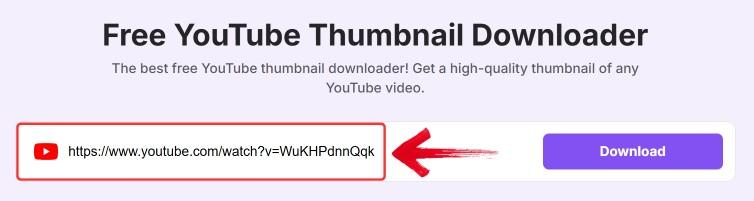
Step 4: Click the “Download” button and give Toolsmart a few seconds to process the video.
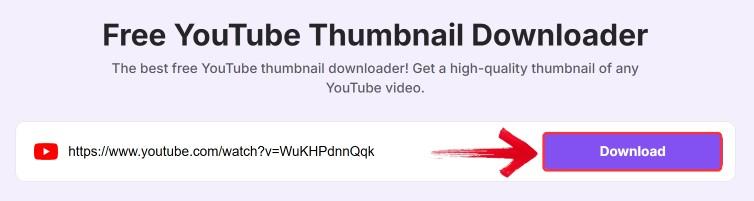
Step 5: After that, select the resolution and settings of the image and click “Download Image” to save the file to your device.
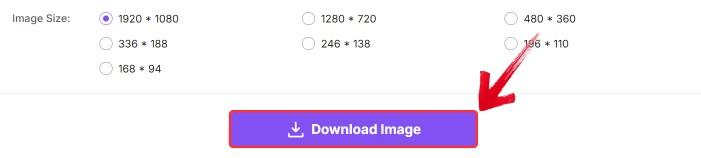
FAQs
Q1: Can Toolsmart help with growing my channel?
Yes, you can use it to download thumbnails quickly for sharing across social platforms or for rebranding your videos. It’s a handy tool for managing your visual content.
Q2: Can you unblock someone on YouTube after blocking them?
You can unblock them the same way as you blocked them. Just search their profile and unblock them following the same way I showed you how to block them.
Q3: How do I know if someone blocked me on YouTube?
If you’re not getting notified or can’t comment, then it’s possible that you’ve been blocked by them
Q4: Is there a difference between blocking and hiding someone on YouTube?
Blocking and hiding are essentially the same when it comes to stopping someone from interacting with your content, but blocking also prevents them from appearing in your live chat.
Q5: Can I block or remove subscribers on YouTube?
Unfortunately, no, you can't, at least till now you can’t, but what you can do is hide them from your channel.





