I’ve been there, staring at my screen after exporting a great video, only to realize it’s missing a major piece: captions. You might be thinking, “I don’t have editing software or the time to learn complicated tools”, and honestly, I used to think the same. But here’s the truth, learning how to add captions to video doesn’t have to be complicated or expensive. You don’t need a production house, advanced editing chops, or a pricey subscription to make your content accessible and engaging. With the right steps and a few free tools, you can easily add subtitles to a video, boost your reach, and connect with your audience in every setting, even when the sound is off. Let’s break it down together in the simplest way possible.
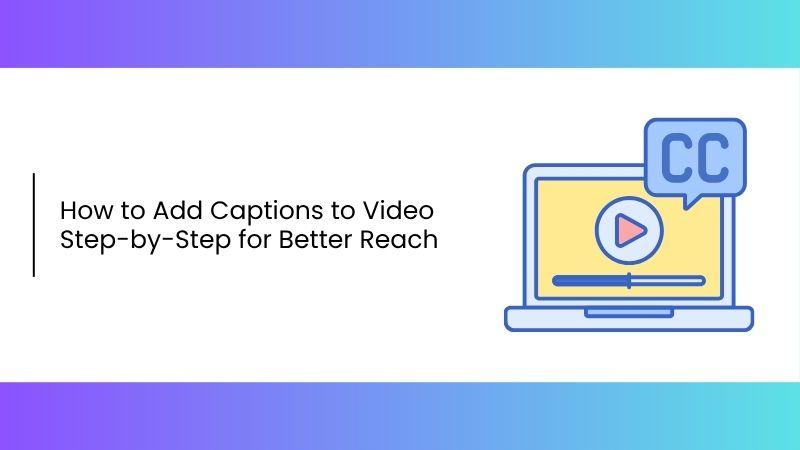
The Importance of Adding Captions to Video
Adding captions isn’t just a nice-to-have, it’s a must in today’s digital space. More and more people scroll through videos on mute, rely on captions to understand dialogue, or simply prefer text support in noisy or quiet environments. Captions help your message stick. They also improve user retention, especially for educational content where every word matters.
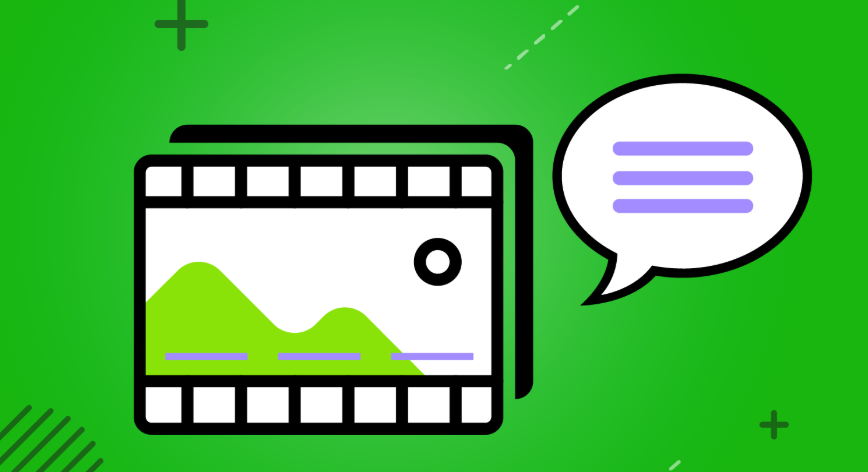
Plus, if you want to add captions to video free of cost using accessible tools makes your content inclusive without eating into your budget and you're unsure how to add subtitles to a video, you’re about to see how easy and essential it really is.
Accessibility for Everyone: Captions provide equal access for viewers who are deaf or hard of hearing, ensuring they can engage with your content fully.
Better Retention: When text appears alongside audio, it strengthens comprehension and helps viewers retain information better.
SEO Benefits: Search engines can’t “watch” your video, but they can index captions, boosting your visibility.
Wider Reach on Social Media: Platforms like Facebookand Instagram autoplay videos without sound, and captions ensure your audience still gets the message.
Global Audience Appeal: English might be a second language for many viewers. Captions bridge the language gap.
When I first added captions to one of my tutorials, I immediately noticed more engagement: likes, comments, and longer watch times. It just clicked that people really appreciated the added clarity.
Use Video Editing Software to Add Captions to Your Video
If you already use a video editor like Final Cut Pro, adding captionsbecomes straightforward. These tools give you control over styling, positioning, and timing. You can match the font and color to your brand’s vibe, or adjust the placement to keep visuals clean. For content creators working with tight deadlines, built-in captioning features save serious time. Plus, you’re not locked into one format, you can export your final video in a way that suits your platform.
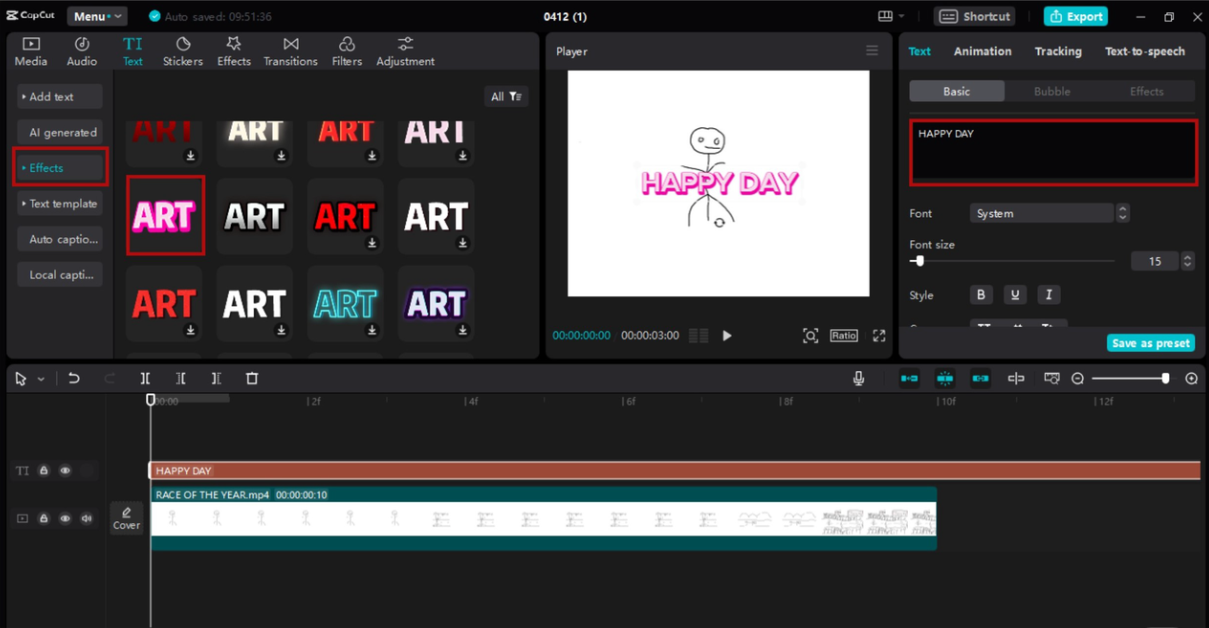
If you're looking into a free caption generator that integrates well with your workflow, editing software gives you a solid foundation to start from. Let’s use Final Cut Pro as an example. It might seem intimidating at first, but once you get into it, it’s just a matter of learning where things are.
Steps:
The following steps will help you get the task then.
Step 1: Open your project in CapCut Pro by clicking“Import”.

Step 2: Now, from the bar above your project, click“Text” and then choose “Auto captions”.
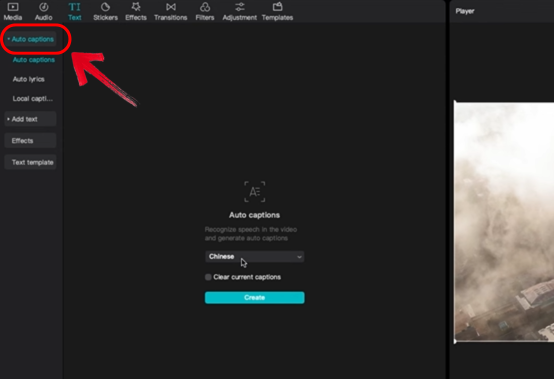
Step 3: Once you’re there, choose your preferred language for captions and let it process your video. It will take a few seconds, depending on the video duration.
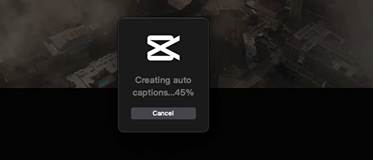
Step 4: Customize font style, color, and position. Make sure it’s legible. White on dark backgrounds usually works best.
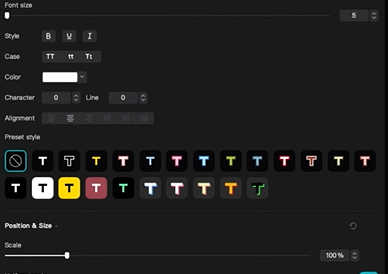
Step 6: Export the video by clicking“Export” on your screen with embedded captions. Choose a format like MP4 or MOV that supports captions.
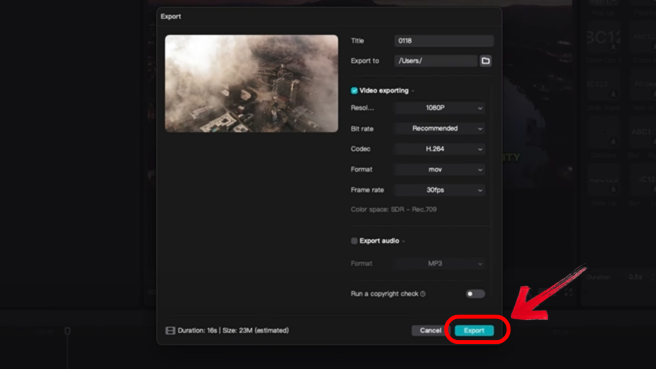
I used Final Cut Pro for a short documentary I made. It took a bit of learning, but the professional touch and control I got made it totally worth it.
Add Captions Using Online Tools or Automatic Captioning
If you’re not into full-scale video editing or just want a quicker solution, online tools and auto-caption services are seriously game-changing. Platforms like YouTube and Adobe Express make the process of adding captions smooth, even for beginners.
Let’s start with YouTube. When you upload a video, YouTube automatically generates captions using speech recognition. It's not perfect, but it gives you a solid base to work from. You can go into the YouTube Studio editor and manually tweak anything that’s off. It’s especially handy for content you’re already publishing on the platform, and no extra software is needed.
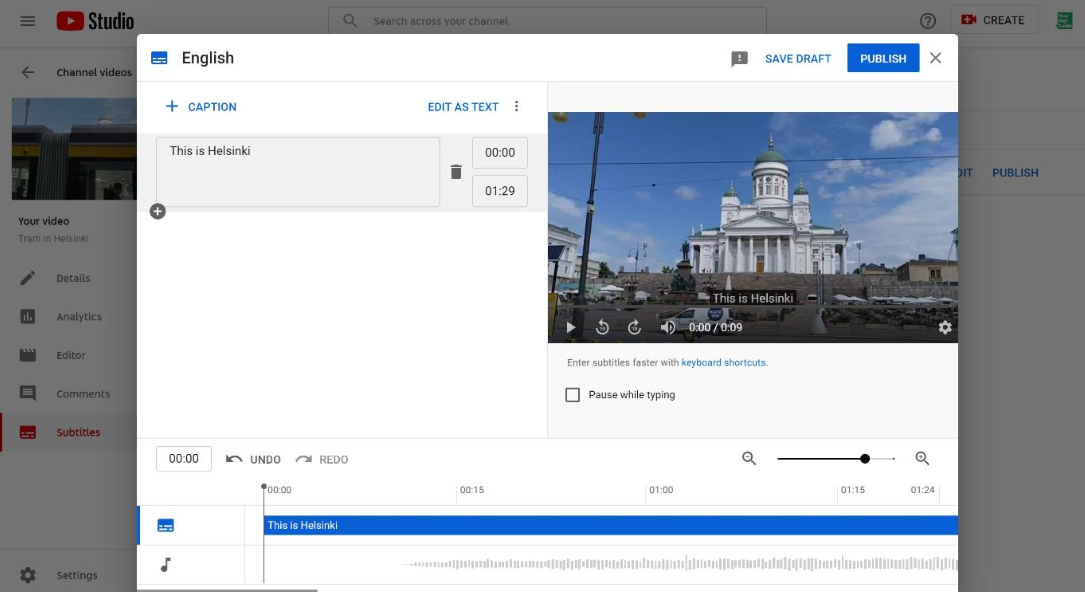
Then there’s Adobe Express: a sleek, browser-based tool that lets you upload your video and add captions right there. You can type them out manually or rely on its auto-captioning feature. What I appreciate most is the ability to style the captions to match your branding: think font choices, positioning, and colors. Once you’re done, just download the video with the captions already embedded.
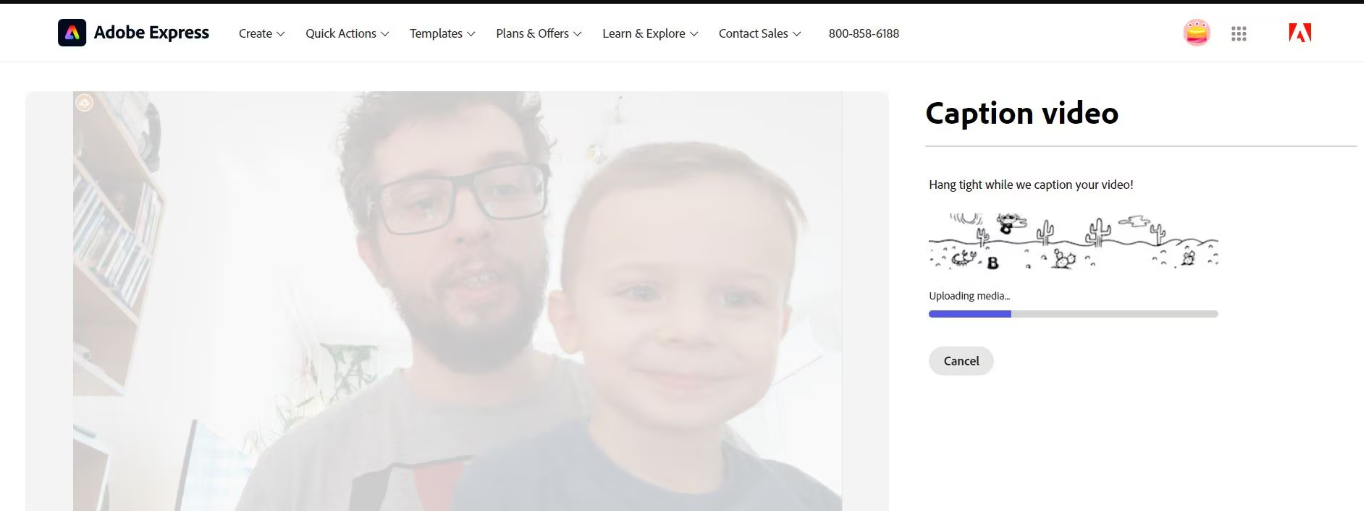
Both of these tools are ideal for creators who want to add subtitles to video free without diving into complex timelines or software. They strike a balance between automation and customization, which is exactly what most of us need when working fast but still aiming for quality.
I used Adobe Express when I was in a rush. It was a lifesaver, especially for creating short reels or clips with captions in under 10 minutes.
Easily Download Captioned Videos with Toolsmart’s YouTube Video Downloader
Now let’s talk about getting those captioned videos downloaded with zero hassle. Toolsmart YouTube Video Downloader is exactly what it sounds like: a free, no-registration-needed tool that helps you download videos with captions. What I really like about Toolsmart is that it doesn’t overcomplicate the process. There’s no watermark, no paywall, and no weird login hoops. You just paste your URL, and you’re good to go. It also supports multiple formats and resolutions, which means you can tailor your download for any platform.
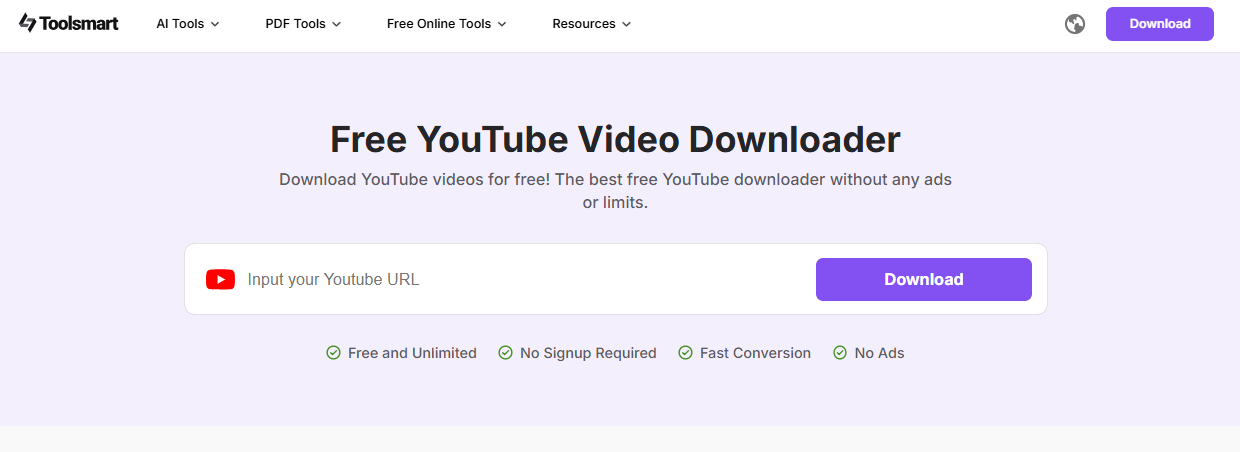
If you're wondering how to add subtitles to a video and keep the result offline for reuse, Toolsmart is a reliable piece of that puzzle.
Features:
Supports MP4, WebM, and audio-only formats: You get flexibility in how you save your content, video or just the audio if that's all you need.
Captions embedded (if available): When the original video has captions, Toolsmart downloads them seamlessly with no extra setup.
No software installation required: It runs entirely in your browser, making it lightweight and super accessible from anywhere.
Privacy-first experience: No sign-ups, no ads, and zero data tracking, just clean, straightforward downloading.
Steps to Download:
Getting started with Toolsmart is super simple, even if you’ve never used a video downloader before, you’ll get the hang of it in seconds. Just follow these steps.
Step 1: Play the video you want to download, hit the“Share” button beneath it, and choose“Copy” to get the video’s URL.
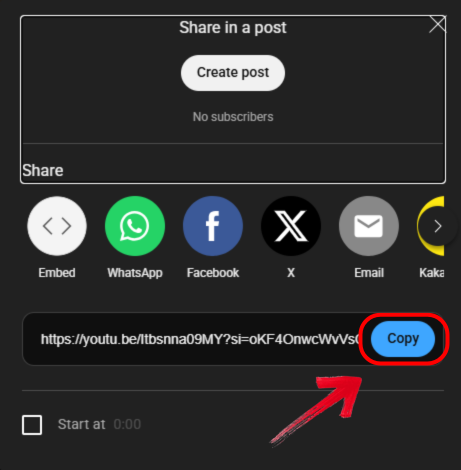
Step 2: Then go to the official website of Toolsmart YouTube Downloader on your browser.
Step 3: Next, simply paste the copied URL into the search box on the homepage.
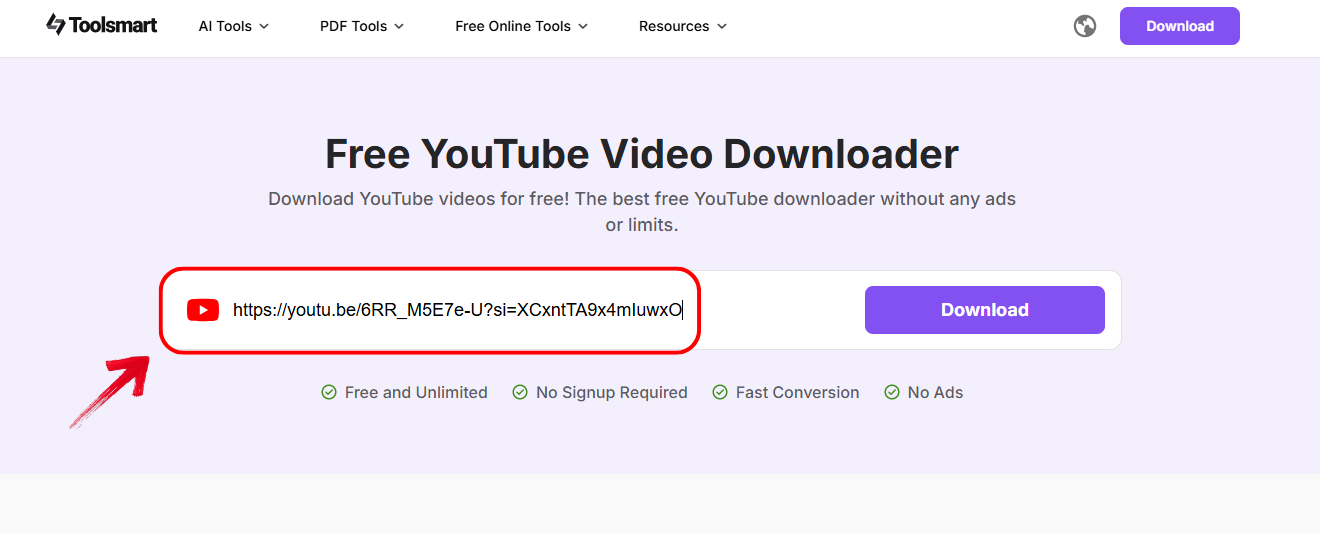
Step 4: After that, click the“Download” button, and you’ll instantly see a list of available resolution choices appear underneath.
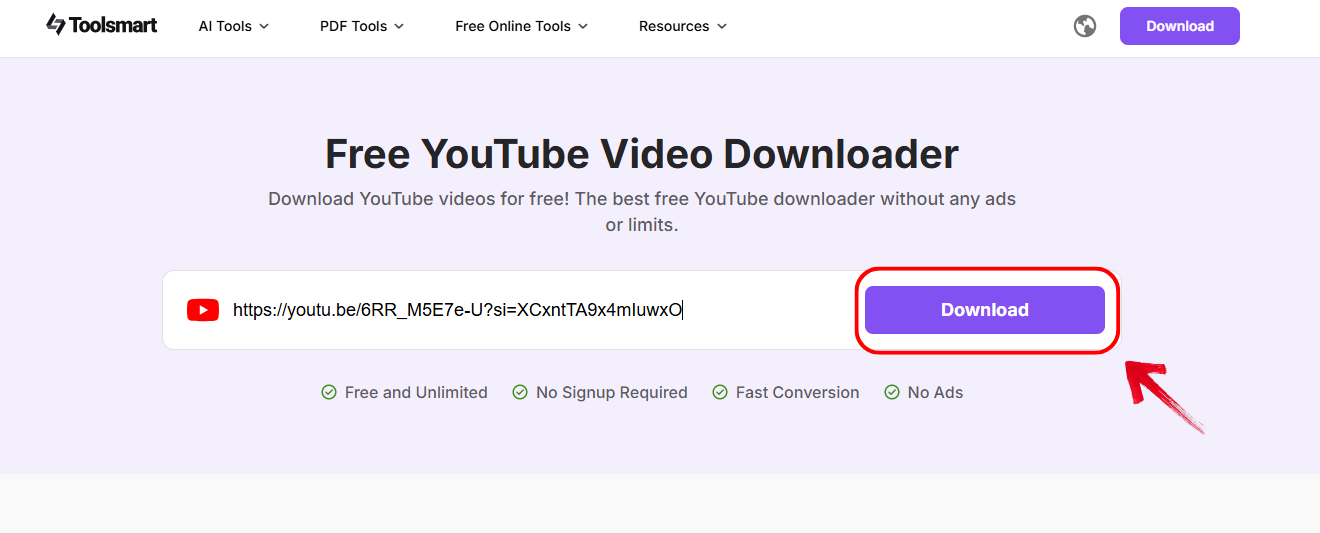
Step 5: Just pick the video resolution you want, then hit the “Download” button next to that option.
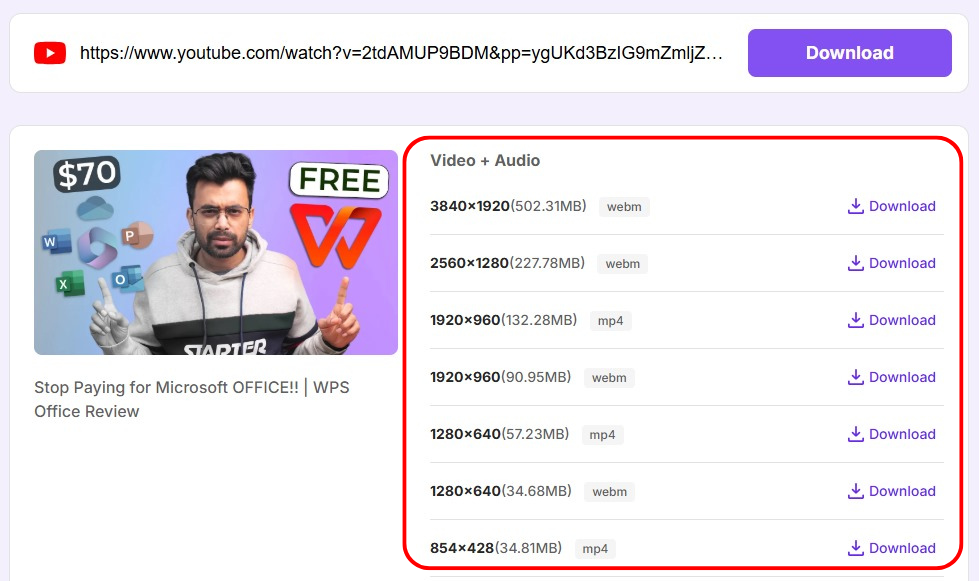
I use Toolsmart primarily when I need to archive my content or download videos for reference and offline review. It has consistently proven to be reliable, efficient, and free from distractions like pop-ups or unnecessary ads, making it a professional-grade tool for creators who value simplicity and performance.
FAQs
Q1: What are captions, and why are they important?
Captions are the text versions of what’s being said in your video. They make your content accessible and improve overall viewer understanding.
Q2: Are automatic captions accurate?
They’re getting better, but not perfect. Always double-check and fix awkward phrases or incorrect terms.
Q3: Do captions improve video engagement?
Absolutely. More people finish videos with captions because they can follow the content easily, even in silent mode.
Wrap It Up with Captions: Your Content Deserves to Be Heard (and Read)
To add captions to video isn’t just about ticking an accessibility box, it’s about making your content truly inclusive and engaging for those watching on mute, people with hearing challenges, or viewers scrolling through with little time. It doesn't matter if you're using Final Cut Pro, Adobe Express, or just uploading to YouTube, captioning is more accessible than ever. And if you want to keep your work for offline use, Toolsmart’s YouTube Video Downloader makes saving those captioned videos a breeze. I’ve leaned on these tools myself, and they’ve helped me connect with my audience on a deeper level. Now it's your turn, start captioning and see the difference it makes.

