TikTok’s a total vibe for creators, influencers, and small biz owners to grow their fanbase, but getting followers to your website or shop can feel like herding cats. If you’re scratching your head over how to add a clickable link to your bio, you’re not alone—those settings can be sneaky! How do you slap a link in there to send fans your way? This guide’s got your back with stupid-easy steps to add a link on mobile or desktop, plus tips to make it work hard for you. Let’s get your TikTok bio driving traffic like a boss!
Part 1: Why Adding a Link to Your TikTok Bio Matters
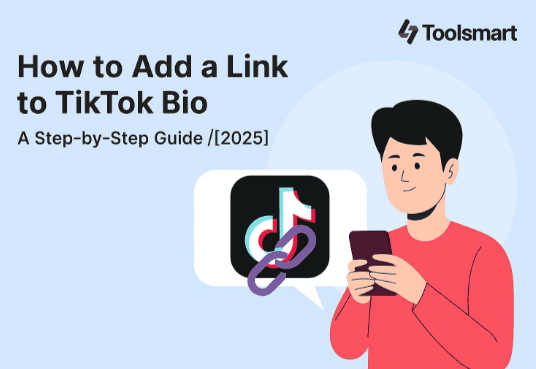
A clickable link in your TikTok bio is like a neon sign pointing fans to your world outside the app. It drives traffic to your website, shop, or other socials, boosting sales and engagement. In 2023, TikTok sent over 1.5 billion visits to websites via bio links, per stats I read. I linked my Etsy shop, and sales popped off after a viral clip!
That link builds trust, showing your audience you’re the real deal—whether you’re selling merch, blogging, or growing your brand. It’s a direct path to turn followers into customers or subscribers. My friend linked her YouTube channel, and her subs shot up in weeks thanks to TikTok traffic.
It’s not just about cash—links help you grow your vibe across platforms. Directing fans to Instagram, a blog, or a portfolio creates a bigger online presence. I added a link to my art page, and it landed me clients who found me through TikTok first.
Plus, a bio link makes your call-to-action pop. When you say “Link in bio” in a video, fans know exactly where to go. I started saying this in my craft videos, and clicks to my shop doubled—it’s like a magic button for engagement!
Part 2: Eligibility to Add a Link on TikTok
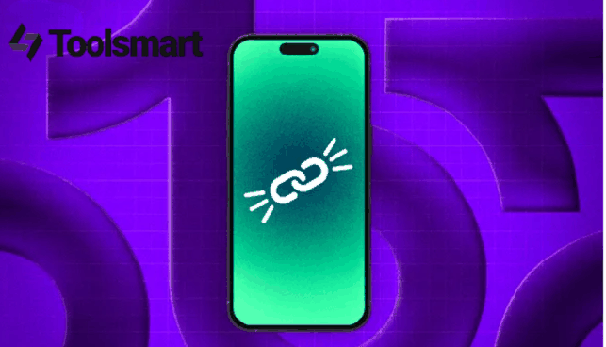
Before you add a link, here’s the tea on what you need:
Business or Creator Account: You gotta switch to a Business or Creator account to unlock the website link feature. Personal accounts usually don’t get it.
Follower Threshold: Some regions need 1,000 followers, but Business accounts often skip this. I switched to Business and added a link right away.
TikTok Shop (Optional): Selling products? A TikTok Shop account lets you link directly to your store.
Valid URL: Your link must be a working website (shop, blog, YouTube). TikTok might block sketchy URLs for safety.
Region Rules: Check your area’s requirements, as they vary. Business accounts are the easiest way to dodge follower limits.
Switching to a Business account is the smoothest move to get that link option without sweating follower counts or regional rules.
Part 3: Step-by-Step Guide to Add a Link to TikTok Bio
Adding a link to your TikTok bio is a breeze with these steps, whether you’re on your phone or laptop.
Step 1: Open the TikTok App
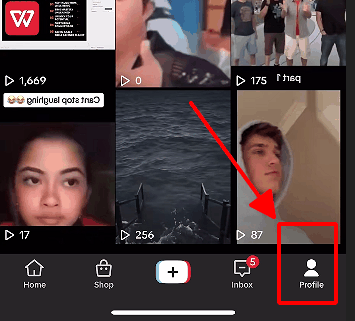
Fire up TikTok on your iPhone or Android and sign in. Tap the “Profile” icon in the bottom-right corner to hit your profile. This is your starting point to make your bio a traffic-driving machine.
Step 2: Switch to a Business or Creator Account
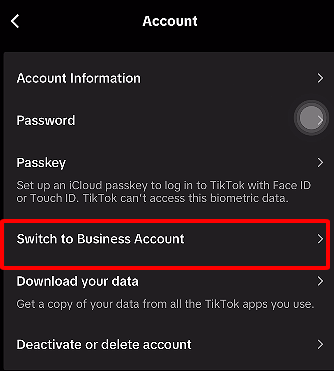
Tap the three-line menu top-right, then go to “Settings and Privacy” > “Manage Account.” Hit “Switch to Business Account” or “Creator Account.” I went Business, and the link option popped up in minutes, plus I got cool analytics.
Step 3: Edit Your Profile
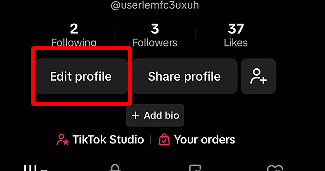
From your profile, tap “Edit Profile” under your username. This drops you into the bio section where you can add or tweak your link. It’s as easy as updating your bio text—no rocket science here!
Step 4: Add Your Website Link
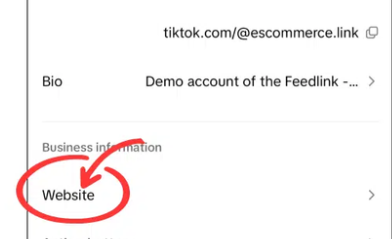
Scroll to the “Website” field and paste your URL (like your shop, blog, or YouTube). Make sure it’s a valid link—TikTok’s picky. I added my Etsy link, and it went live instantly, ready to drive clicks.
Step 5: Save and Check Your Profile
Hit “Save” to lock in your changes. Head back to your profile to confirm the link’s clickable. I tested mine, and it sent fans straight to my website—smooth as butter and ready to roll!
Step 6: Optimize Your Link
Use a short, memorable URL or a link aggregator like Linktree to share multiple links. I used Linktree to point to my shop, blog, and Instagram—it’s a game-changer for directing traffic to all my spots.
Extra Tip: Add a call-to-action in your videos, like “Check the link in my bio!” I started saying this in my posts, and clicks to my shop tripled. Also, check your link works on both mobile and desktop!
Keep your bio link updated. If you’re promoting a new product or event, swap the link to match. I change mine monthly to highlight my latest merch drop, and it keeps fans engaged.
Part 4: Enhance Your TikTok Strategy with Toolsmart’s TikTok Video Downloader
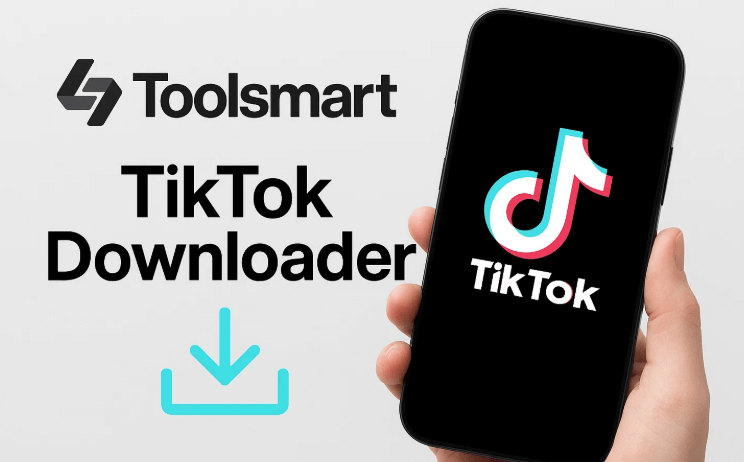
Wanna make your TikTok game even stronger? Saving and repurposing videos can blow up your engagement across platforms. Toolsmart’s Free TikTok Video Downloader is a total gem, letting you snag public TikTok videos in HD without watermarks to edit or share on Instagram, YouTube, or X (with permission, of course).
This tool’s a lifesaver for creators saving their own videos to repost or studying trending clips to nail their style. I downloaded my viral craft video, tweaked it for Instagram Reels, and saw my followers double! It’s also great for keeping tutorials or funny clips offline.
Toolsmart’s super easy to use—no tech skills needed. You can grab videos in seconds to edit for other platforms or save as inspo. I saved a dance trend video to study its moves, and it helped my next post go viral!
Key Features:
Downloads in 720p or 1080p with no watermarks for clean playback.
No signup or app needed, works on phones, laptops, or tablets.
Saves in MP4 for easy editing and sharing across platforms.
Pros:
Free, fast, and no annoying ads or signup hassles.
Beginner-friendly interface, crisp downloads in seconds.
Cons:
Only grabs public videos, no private clips.
No batch downloads in the free version.
How to Use:
Step 1: Find a public TikTok video and copy its URL via “Share.”
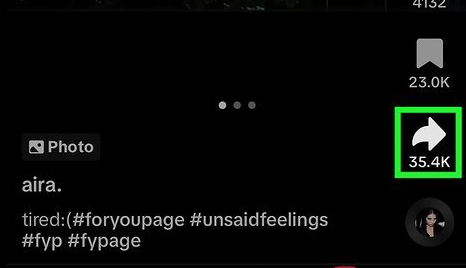
Step 2: Visit Free TikTok Video Downloader (No Watermark)
Step 3: Paste the URL in the input box.
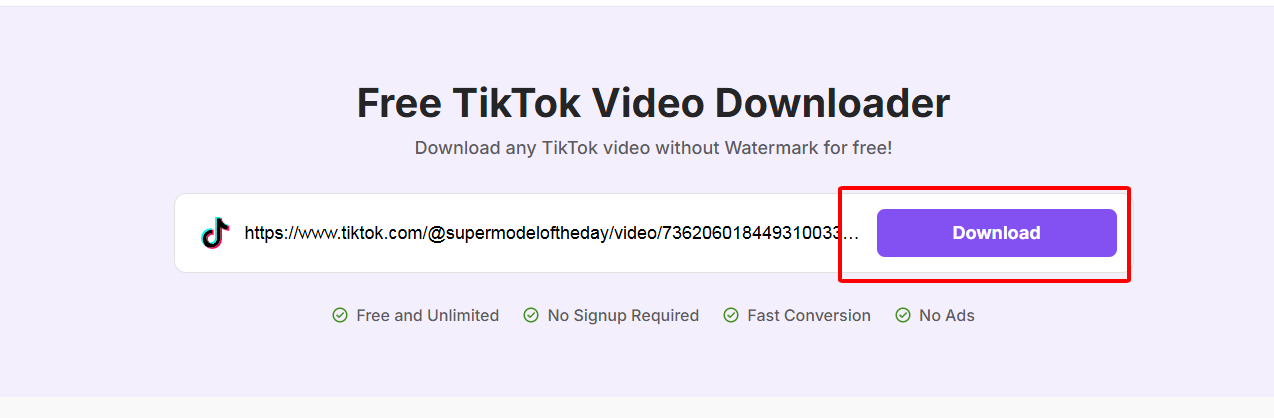
Step 4: Pick quality (720p or 1080p) and click “Download.”
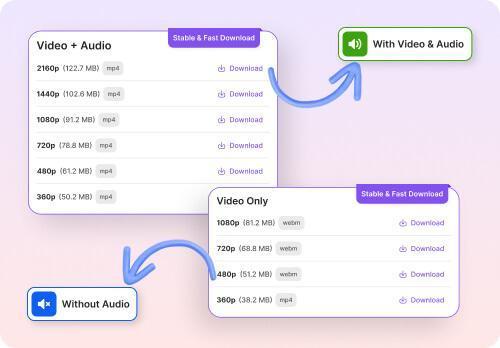
Step 5: Save the video to your device for editing or sharing.
I used Toolsmart to snag a cooking tutorial, edited it for my blog, and it drove mad traffic. It’s lightning-fast, no watermarks, and works like a charm on my phone. Just get permission before sharing someone else’s video!
Part 5: FAQs
Q1: Why can’t I see the option to add a website link in my TikTok bio?
You’re likely on a personal account or don’t have enough followers. Switch to a Business account in “Settings” > “Manage Account.” I did this, and the link option popped up instantly.
Q2: How do I switch to a TikTok Business Account to add a link?
Go to “Settings and Privacy” > “Manage Account” > “Switch to Business Account.” It’s quick and unlocks the link feature. I switched in seconds and added my shop link!
Q3: Can I add more than one link to my TikTok bio?
TikTok only allows one clickable link. Use Linktree to share multiple links. I used it to link my shop and Instagram—worked like a dream.
Q4: Is it safe to use TikTok video downloaders?
Yes, trusted tools like Toolsmart’s TikTok Video Downloader are safe. Avoid sketchy sites and respect content ownership. I’ve used Toolsmart for months, no issues.
Q5: Does Toolsmart’s TikTok Video Downloader require an app?
Nope, it’s all online—no app or signup needed. I downloaded a video straight from my browser in seconds, super easy and hassle-free.
Q6: How do I make my bio link drive more traffic?
Add a “Link in bio” call-to-action in your videos and use a short, catchy URL. I started saying this, and my website clicks went wild!
Summary
Adding a link to your TikTok bio is a game-changer for driving traffic to your shop, blog, or other platforms. Switch to a Business account, follow our easy steps, and use Linktree for multiple links. Toolsmart’s Free TikTok Video Downloader is a dope bonus, letting you save public videos in HD for editing or sharing, no watermarks or signup needed. Get your bio linked and your TikTok game soaring!

