TikTok Live is where the real magic goes down—chatting with fans in real-time, hyping up your vibe, and maybe snagging some virtual gifts. But nothing stings like hitting that “LIVE” button and finding it locked behind some mystery rules. How many followers do you actually need to go live, and how do you get there? This guide’s loaded with easy steps, sneaky workarounds, and a dope tool to make your TikTok Live game pop. Let’s get you streaming like a pro!
Part 1: TikTok Live Feature – What It Is and Why It Matters
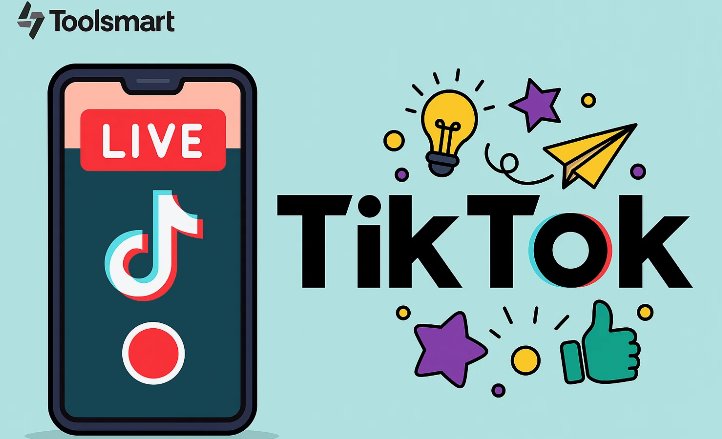
What Is TikTok Live?
TikTok Live lets you stream in real-time, connecting with fans through chats, Q&As, or live demos. It’s a fave for influencers showing off dance moves, educators dropping knowledge, or sellers pushing their shop’s goodies. I went live to share a cooking hack, and my followers were all over it—so fun!
Benefits of Going Live:
Real-Time Vibes: Engage fans instantly with comments or live reactions. My Q&A live got 300 comments in 15 minutes—wild!
Virtual Gifts: Fans over 18 can send gifts like hearts or lions, which you cash out as diamonds. I made $10 from gifts in one stream.
Grow Your Crew: Lives can hit the For You page, pulling in new fans. My first live snagged 75 new followers in an hour!
Live’s a killer way to build your community and maybe pocket some cash while keeping it authentic.
Why It’s a Big Deal:
Going live makes your content feel personal, like hanging out with friends. It’s also a chance to stand out in TikTok’s crowded algorithm. I noticed my lives got more engagement than regular videos, boosting my profile’s visibility big time.
Part 2: Requirements to Go Live on TikTok
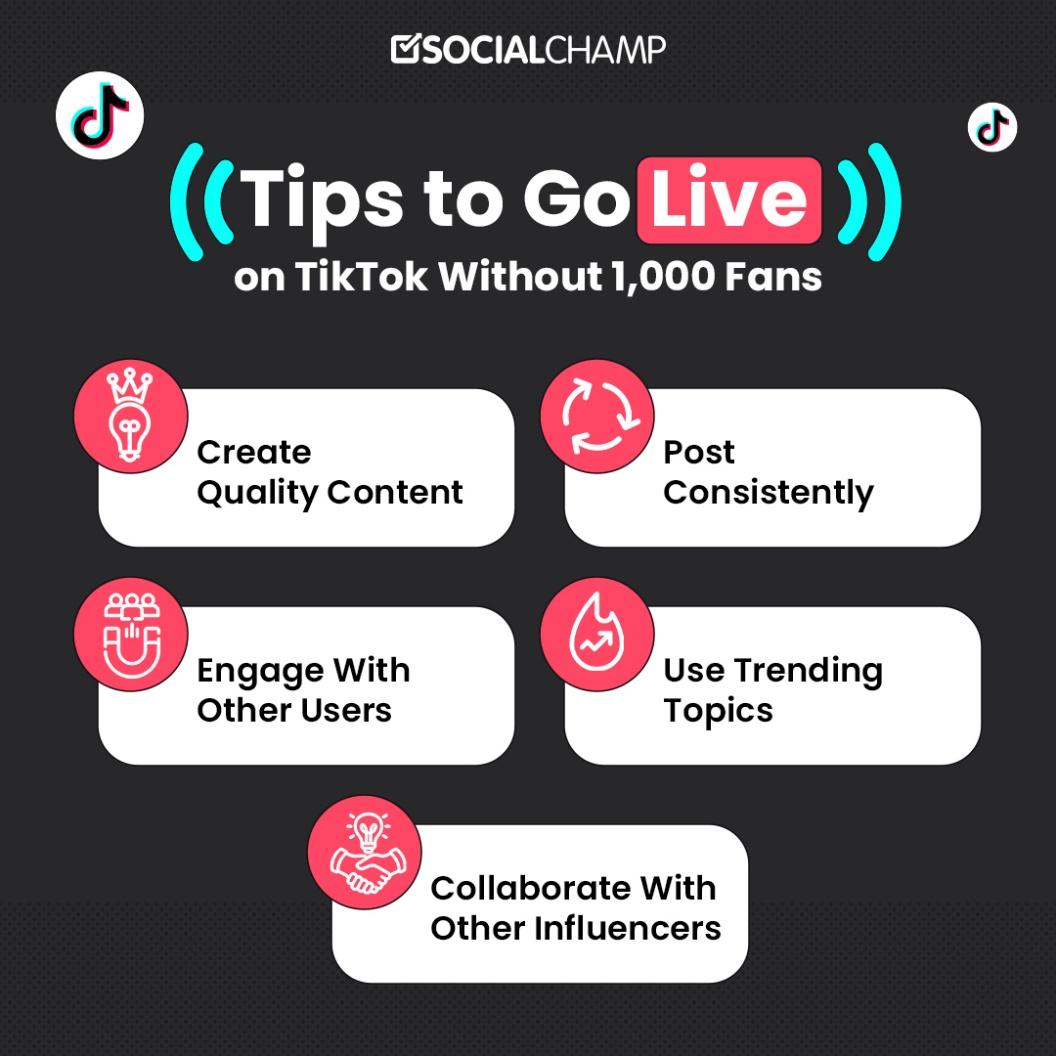
To unlock TikTok Live, you gotta hit these requirements—here’s the tea:
Follower Requirement: 1,000+ Followers
You need at least 1,000 followers to unlock the “LIVE” button. Some regions report lower thresholds like 100, but 1,000’s the norm. I hit 1,000, and the option popped up like magic.
Age Requirement: 16+
You must be 16 or older, based on your account’s birthdate. To cash out gifts, you need to be 18+. I had to wait till 18 to earn from streams.
Live as Guest: A Loophole
No 1,000 followers? Join a creator’s live as a guest via “multi-guest LIVE.” I hopped into a friend’s stream with 300 followers—total blast!
Community Guidelines: Stick to TikTok’s rules—no hate speech, spam, or sketchy stuff. My buddy got a temp ban for a guideline slip-up, losing Live access.
Latest App Version: Update your app to avoid missing features. I didn’t see the Live button until I updated my app in the store.
Device Compatibility: Use a phone or tablet; web version doesn’t support Live. I tried on my laptop and had to switch to my phone.
Check these boxes, and you’re ready to stream without hiccups!
Part 3: How to Enable TikTok Live – Step-by-Step Guide
Ready to light up TikTok Live? Here’s how to make it happen in a few easy steps.
Step 1: Open TikTok App
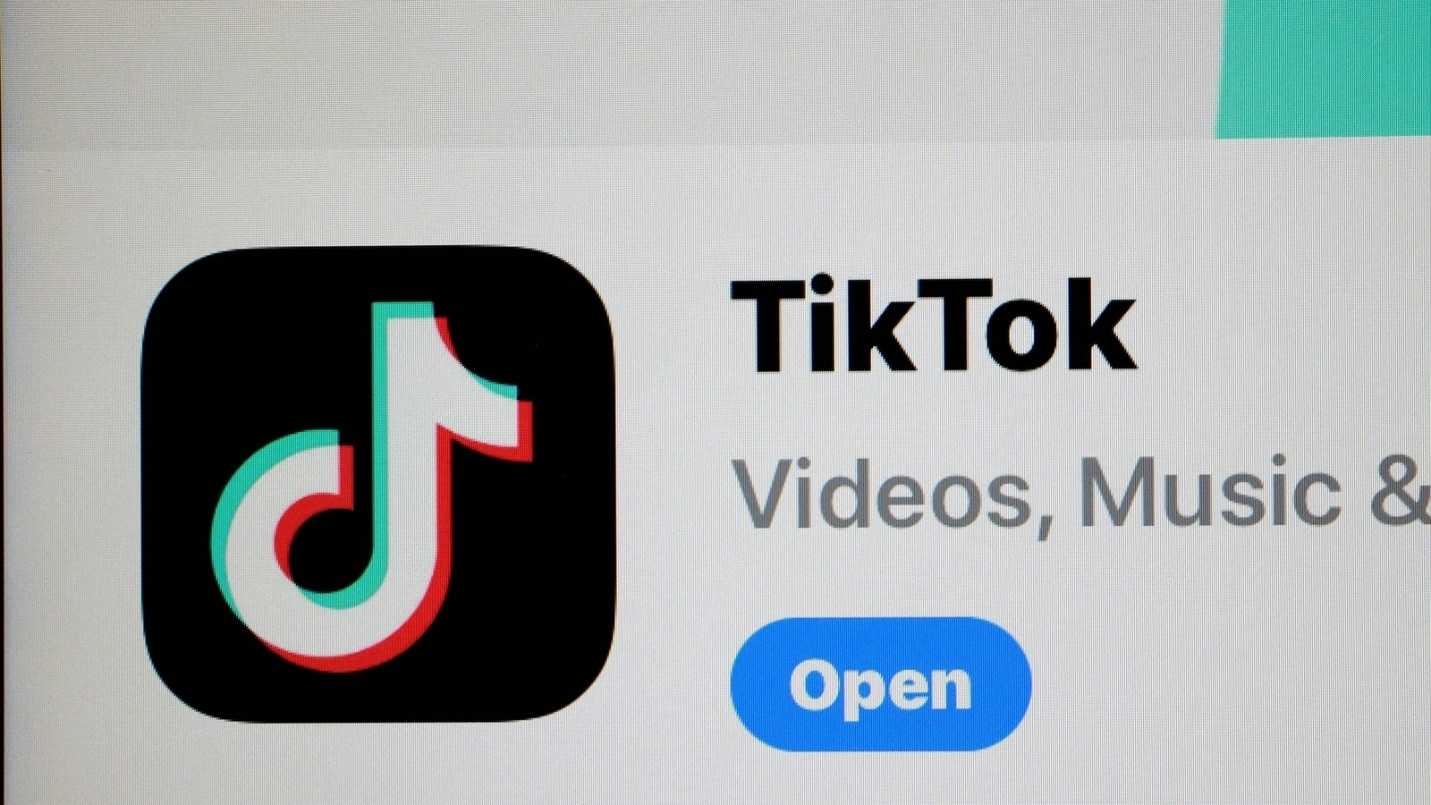
Launch TikTok on your iPhone or Android and sign in. Make sure you’re on the account with 1,000+ followers to avoid any snags. I double-checked my login to keep it smooth.
Step 2: Hit the Create Menu
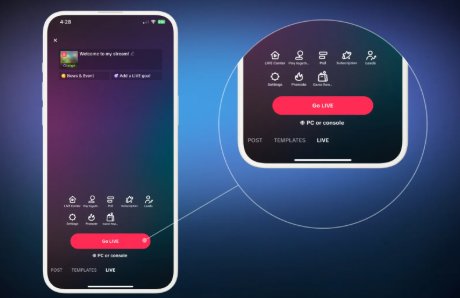
Tap the “+” icon at the bottom-center of the homepage. This is where you’d make videos or stories, but it’s also your ticket to Live. It’s super easy to spot!
Step 3: Find the LIVE Option
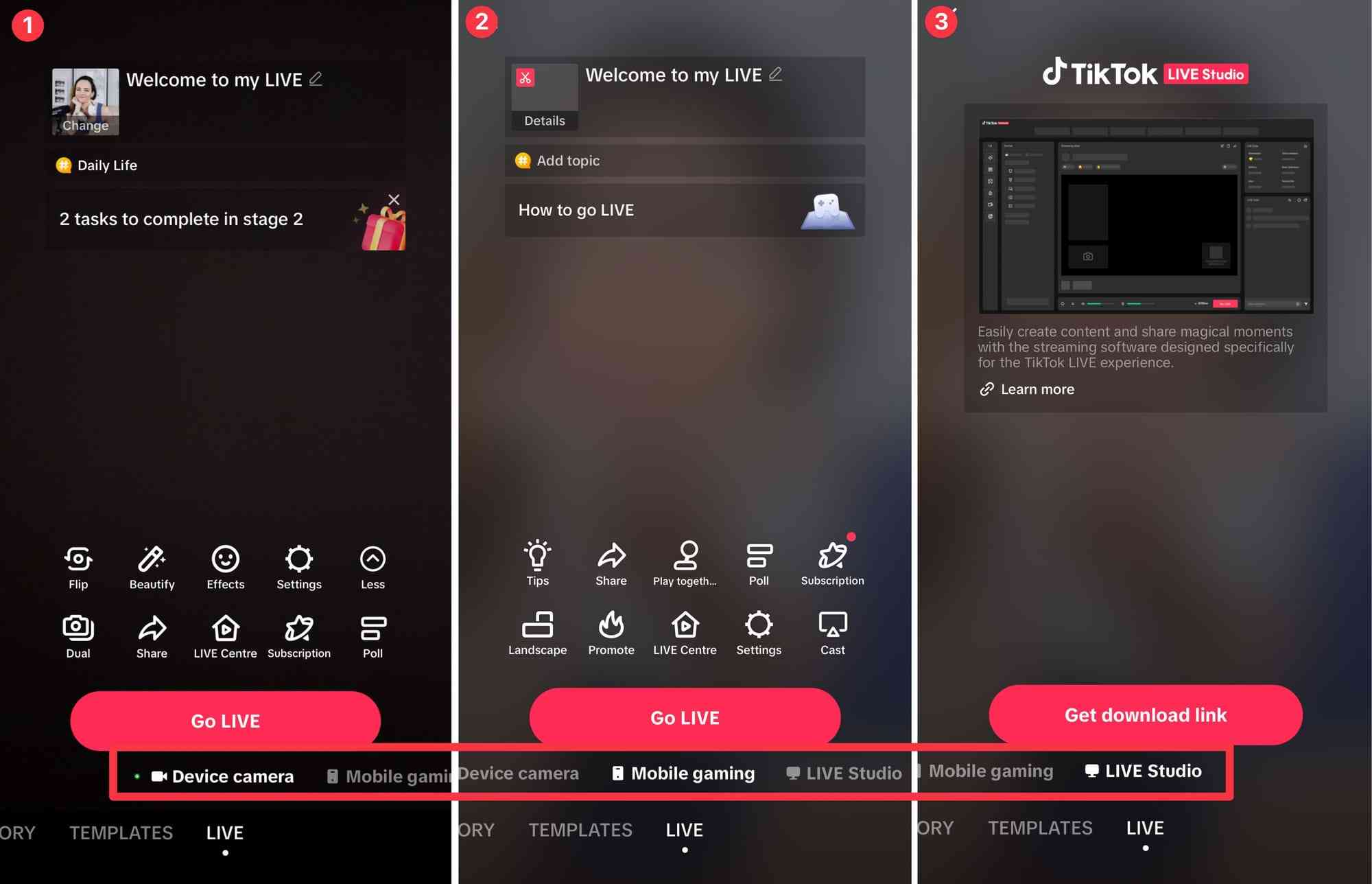
Swipe left under the record button until you see “LIVE.” If it’s missing, you might not hit the follower or age mark. I didn’t see it till I crossed 1,000 followers.
Step 4: Set Up Your Stream
Add a catchy title (30 characters max) like “Dance Party Time!” Pick a cover photo or topic, and add filters for flair. I used a sparkly filter, and my stream looked so dope!
Step 5: Go Live
Hit the pink “Go LIVE” button after a quick three-second countdown. Boom, you’re streaming to the world! My first live was a tech Q&A, and fans jumped in instantly.
Step 6: Wrap It Up
When you’re done, tap the “X” in the top-left to end the stream. Save the replay to post clips later. I saved my live to share highlights on my profile.
Step 7: Promote Your Live
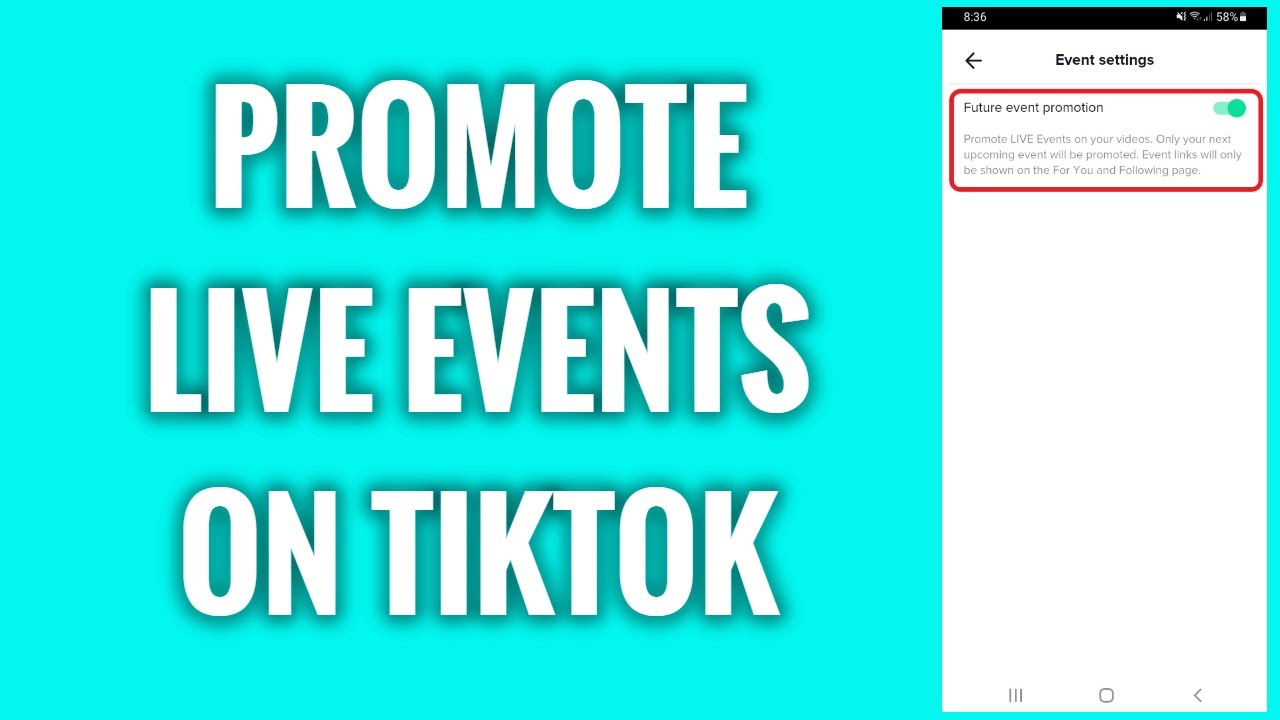
Before streaming, post a video teasing your live with a time and topic. I posted “Live tech talk at 8 PM!” and got double the viewers—hype works!
If the LIVE Option Doesn’t Appear:
Follower Count: Need 1,000+ (some regions say 100). Post viral content to grow fast.
App Update: Update in the App Store or Google Play. I fixed a glitch this way.
Age Issue: Must be 16+ (18+ for gifts). Check your birthdate in settings.
Guideline Violations: Bans block Live. Keep content clean.
Solutions: Use trending hashtags to gain followers, report issues via “Settings” > “Report a Problem” > “Live,” or join as a guest. I reported a bug, and TikTok unlocked Live in days!
Part 4: Use Toolsmart Free TikTok Video Downloader to Save & Study Live Sessions
Why Watch and Analyze TikTok Lives?
Studying top creators’ live streams is like taking a masterclass in engagement—learn their Q&A tricks, pacing, or filter game. I watched a streamer’s live to copy their vibe, and my streams got way more comments. Saving replays lets you study without spending coins to rewatch.
Toolsmart AI TikTok Video Downloader
Toolsmart’s Free TikTok Video Downloader is a total lifesaver for snagging public TikTok videos, including live replays, in HD with no watermarks. It’s perfect for creators analyzing streams or fans saving faves for offline vibes. I downloaded a dance live to study its energy, and it upped my game!
Key Features:
Downloads in 720p or 1080p, no watermarks for crisp playback.
No signup or app needed, works on phones, laptops, or tablets.
Saves in MP4 for easy editing or sharing.
Pros:
Free, fast, no ads or sketchy login prompts.
Beginner-friendly, downloads in seconds.
Cons:
Only works with public videos, no private clips.
No batch downloads in free version.
How to Use Toolsmart:
Step 1: Find a public TikTok video or live replay and copy its URL via “Share.”
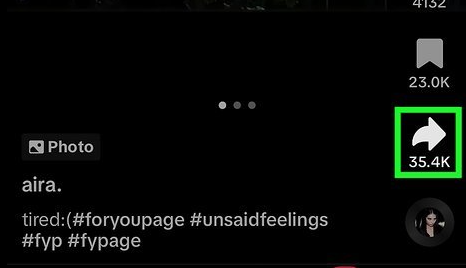
Step 2: Head to Free TikTok Video Downloader (No Watermark)
Step 3: Paste the URL in the input box.
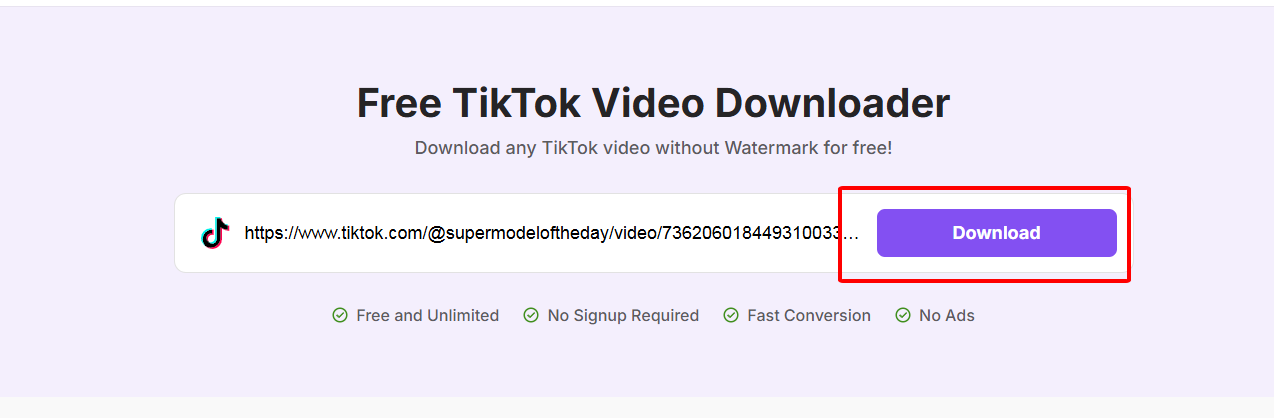
Step 4: Select “No watermark” and pick quality (720p or 1080p).
Step 5: Click “Download” and save to your device.
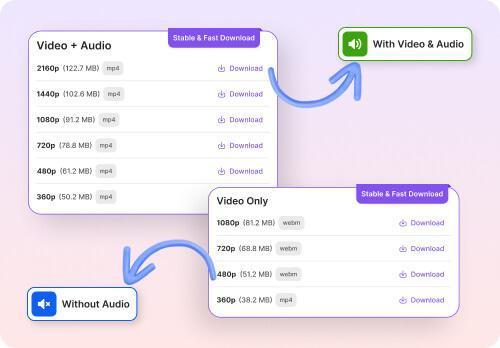
I used Toolsmart to save a comedy live replay—it was quick, clean, and perfect for studying the creator’s jokes. Always get permission before sharing others’ videos to stay legit!
Troubleshooting – Why Can’t I Go Live?
Not Enough Followers: Need 1,000+ (some regions report 100). Post trending content to grow. I hit 1,000 with a viral dance clip.
App Not Updated: Update in your app store. I missed Live until I updated.
Age Restriction: Must be 16+ (18+ for gifts). Check your birthdate.
Community Guidelines Violation: Bans for spam or inappropriate content block Live. I kept my content clean to avoid issues.
Solutions: Use hashtags like #ForYou, collab with creators, or try guest mode. Report issues via “Settings” > “Report a Problem” > “Live.”
Part 5: FAQs
Q1: How many followers do I need to go live on TikTok?
You need at least 1,000 followers to unlock Live, though some regions mention 100. I hit 1,000, and the button popped up like magic.
Q2: Can I go live on TikTok without 1,000 followers?
Yup, join a creator’s stream as a guest with “multi-guest LIVE.” I hopped into a friend’s live with 200 followers—so fun!
Q3: Why don’t I see the live option in my app?
You might have fewer than 1,000 followers, be under 16, or need an app update. I fixed mine by updating in the App Store.
Q4: Can I earn money from TikTok Live with fewer than 1,000 followers?
Nope, you need 1,000 followers and 18+ to earn gifts. I started getting tips after hitting both marks—small but sweet!
Q5: Is Toolsmart’s TikTok Video Downloader safe to use?
Totally, it’s legit, free, and doesn’t need your login. I’ve used it for months to save clips safely—stick to public videos!
Q6: Can I save my live stream to study later?
Yup, save the replay after ending your live. I used Toolsmart to download my replay and tweaked my next stream’s vibe.





