Your Instagram profile photo is like your online vibe check- the first thing one notices when trying to build a brand, run a business, or chill with friends. However, the ever-changing Instagram layout can make things difficult for youngsters, especially if one changes devices occasionally. You easily get lost while trying to change it! This simple guide will get you through the steps of changing your profile picture on your phone or laptop. Also, learn the perks of a great display picture. Need to save an Insta video for a bit of eye candy? Toolsmart Free Instagram Video Downloader saves you from headaches. Be it fresh or experienced, let's get this profile looking good!
Part 1: How to Change Your Profile Picture on Instagram
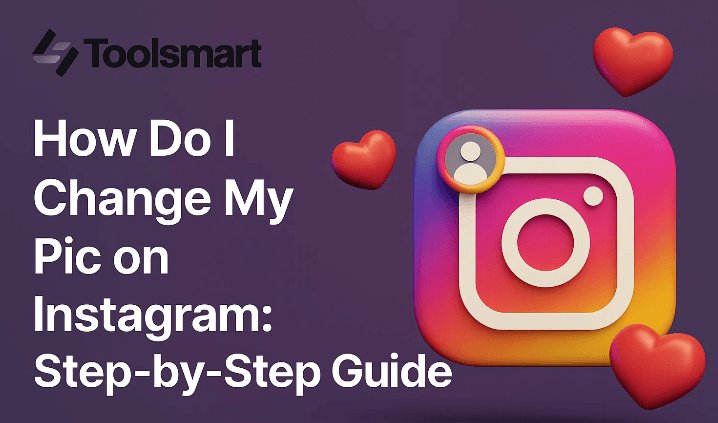
Here's the scoop on changing your Instagram profile pic, whether kicking it on your phone or chilling at your laptop. These steps are pulled from some solid tips.
On Mobile (iOS & Android)
The Instagram app being very much in the limelight must be taken seriously; changing your profile picture is very easy once you get your head around it. This is a snap to change the mood.
Steps:
Step 1: Turn on the Instagram app on the iPad, iPhone, or any Android device and log in.
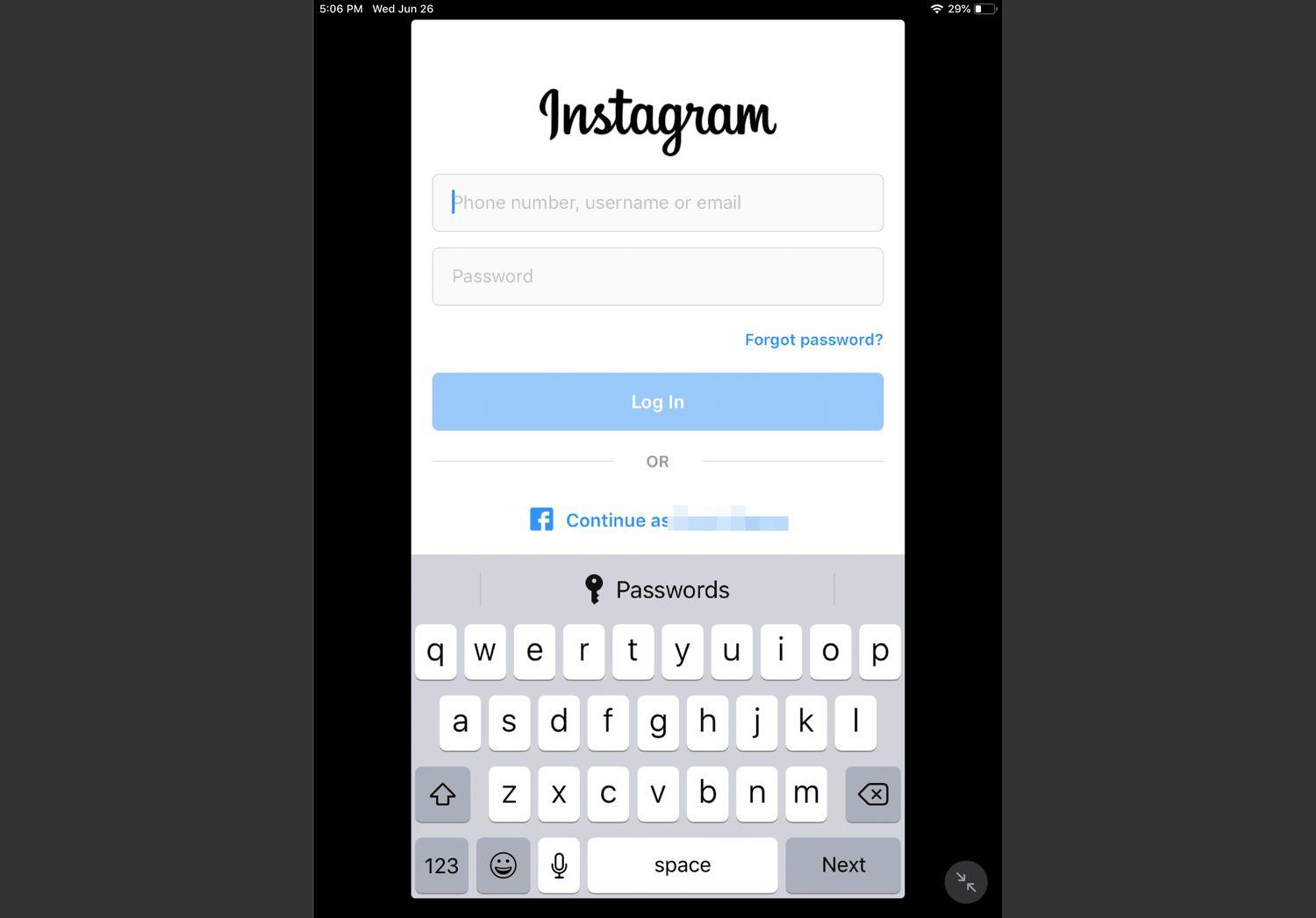
Step 2: From the bottom right, press the profile icon.
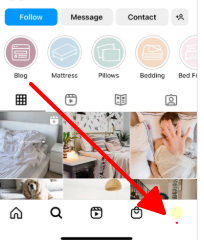
Step 3: Click on Edit Profile, just under the bio.
Step 4: Click on Change Profile Photo and pick from either Gallery (to select an image already saved on your device), Camera (to snap a new pic), or Avatar (select an alternative cartoonized version of yourself).
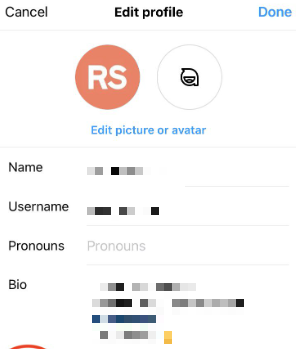
Step 5: Set by using Zoom or crop, then tap Done or Save to confirm.
Tips: Save JPG or PNG files with less than 10MB for best results to avoid upload errors. A gallery that won't load means you should check your application permission settings in Settings for photos. If a picture is stuck, restart the App or log out and go back in.
Changing profile pictures to a new beach selfie on my phone was easy: just a couple of taps, quick crop to centre my face. Max took a minute! On another note, the Gallery wouldn't load for about a minute. Finally, went inside permissions and fixed the issue.
On Desktop
Changing the profile picture through the Instagram website would feel as convenient as ever on any Mac or PC, designed to present your look cleanly.
Steps:
Step 1: Launch any browser, be it Chrome, Safari, or Firefox - whatever you want to go with- and go to instagram.com. Then proceed with the normal logging-in process.
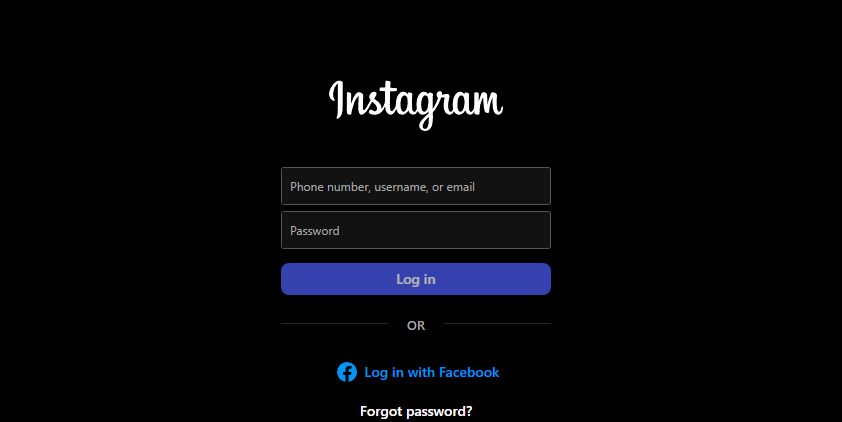
Step 2: On the top-right corner of the screen, click your profile photo, which gives an option to select "Profile."
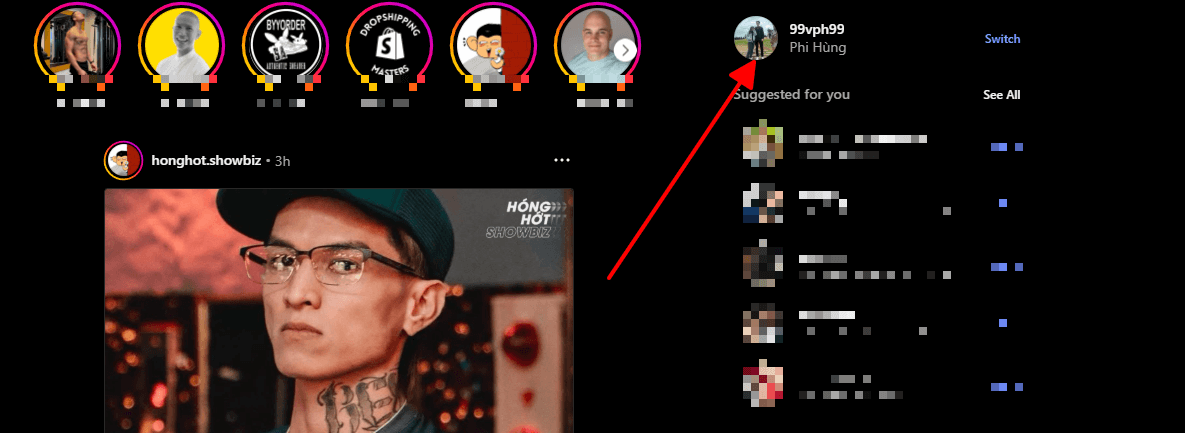
Step 3: Next to your username, click "Edit Profile."
Step 4: Click "Change Profile Photo," then "Upload Photo," then pick an image from your computer in JPG or PNG format.
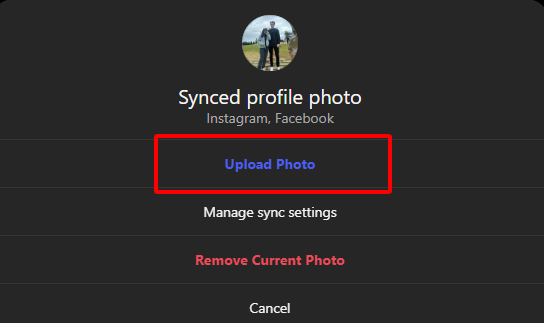
Step 5: Drag and resize it to fit into the hole, then hit Save to proceed.
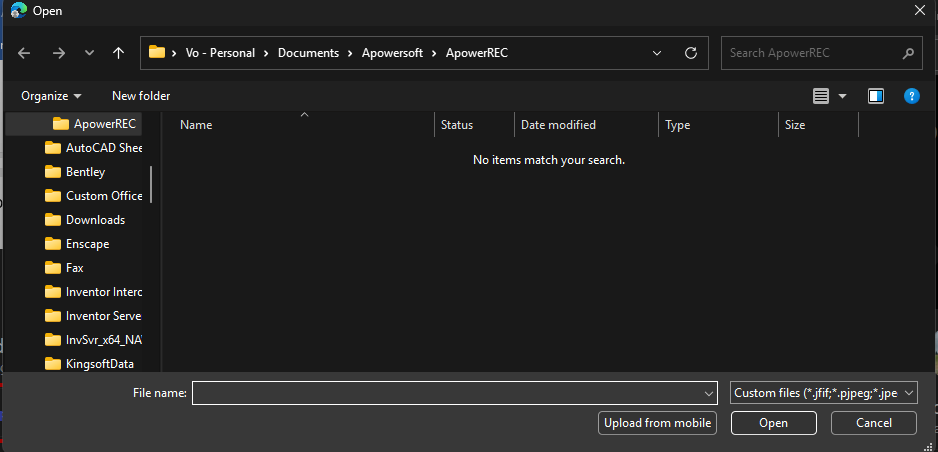
Tips: Clear browser cache if the new image is not showing immediately- sometimes there can be a lag. Use a high-res file to keep the image crisp. Save everything before closing the tab because closing without saving can cause you to lose your work.
Changing a picture to a nice logo on my laptop was easy. I went through uploading it all in less than one minute. My browser acted up once, and with a little refresh, the new image appeared gorgeous. It stayed that way across all my devices.
Part 2: Common Mistakes When Updating Your Profile Photo
How can basic processes be turned upside-down? Well, here are some major slip-ups and the ways to dodge them while changing your Instagram pic:
Upload Issue: Check if the file is JPG or PNG and is less than 10MB. In case the uploading is stuck, verify your internet or app permissions. There was one time when a failed upload started working after switching to Wi-Fi.
Change Not Visible: If the new image is not showing on the App, refresh or clear the cache by going to Settings > Storage > Clear Cache. It can take some time for the change to sync throughout the devices. Just be patient.
Image Flagged: If your picture was against their terms and conditions for explicit content, Instagram would have disallowed it. One has to use decent, uncopyrighted images. I tried a picture once with a few texts on it, and it was flagged, so keep it simple.
Awkward Crop: Non-square photos get chopped awkwardly. Crop to a 1:1 ratio before uploading to keep your pic looking right.
Using a clear, high-res image and checking your settings saves much hassle. I learned my lesson after uploading a blurry pic that looked terrible in the thumbnail—always preview first!
Part 3: Profile Picture Tips for Maximum Impact
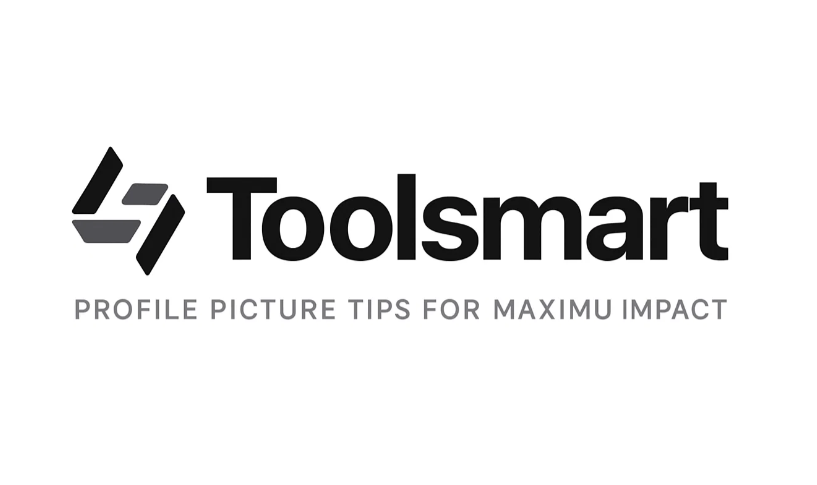
Your profile pic can make or break your Instagram vibe, so here’s how to pick a banger:
Keep It Clear and Bright: Go for a well-lit headshot or logo that pops, even as a tiny thumbnail. I tried a dark pic once, and it looked like a smudge—lighting’s everything!
Stick to 1:1 Ratio: Aim for at least 320x320 pixels for a sharp look. Square pics fit best without weird cropping.
Brand It for Business: If you're running a biz account, use your logo or brand colours for instant recognition. My friend's coffee shop account nails it with their logo as the pic.
Stay Simple: Skip text or busy designs—they’re too small to read in the thumbnail. Clean, bold images work best.
Test on Both Devices: Check how your pic looks on mobile and desktop before locking it in. I swapped mine out after it looked funky on my phone’s smaller screen.
Update Regularly: Refresh your pic every few months to keep your profile fresh, especially for seasonal vibes or new branding.
Part 4: Need to Save Instagram Videos Too? Try Toolsmart Instagram Video Downloader
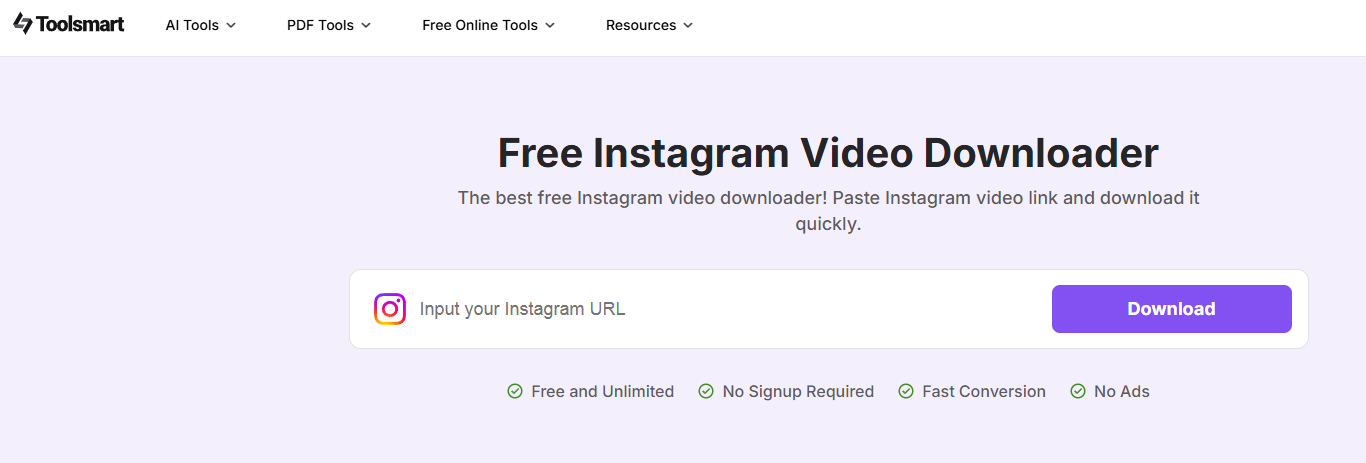
Nailed your new profile pic and now eyeing some Instagram videos for inspiration or sharing? Instagram doesn't let you download videos directly, which is a bummer. That's where Toolsmart's Free Instagram Video Downloader comes in clutch. This browser-based tool grabs public videos in full HD, with no watermarks or signup, and works on any device. It is perfect for creators saving inspo, marketers repurposing clips, or anyone wanting to keep videos offline.
Why Use Toolsmart?
Snags public Instagram videos in crisp HD.
Free, fast, and no watermarks.
No login or App needed—runs right in your browser.
Works on Chrome, Edge, Safari, phones, or laptops.
How to Use:
Step 1: Open the Instagram video, tap the share button, and copy the Link.
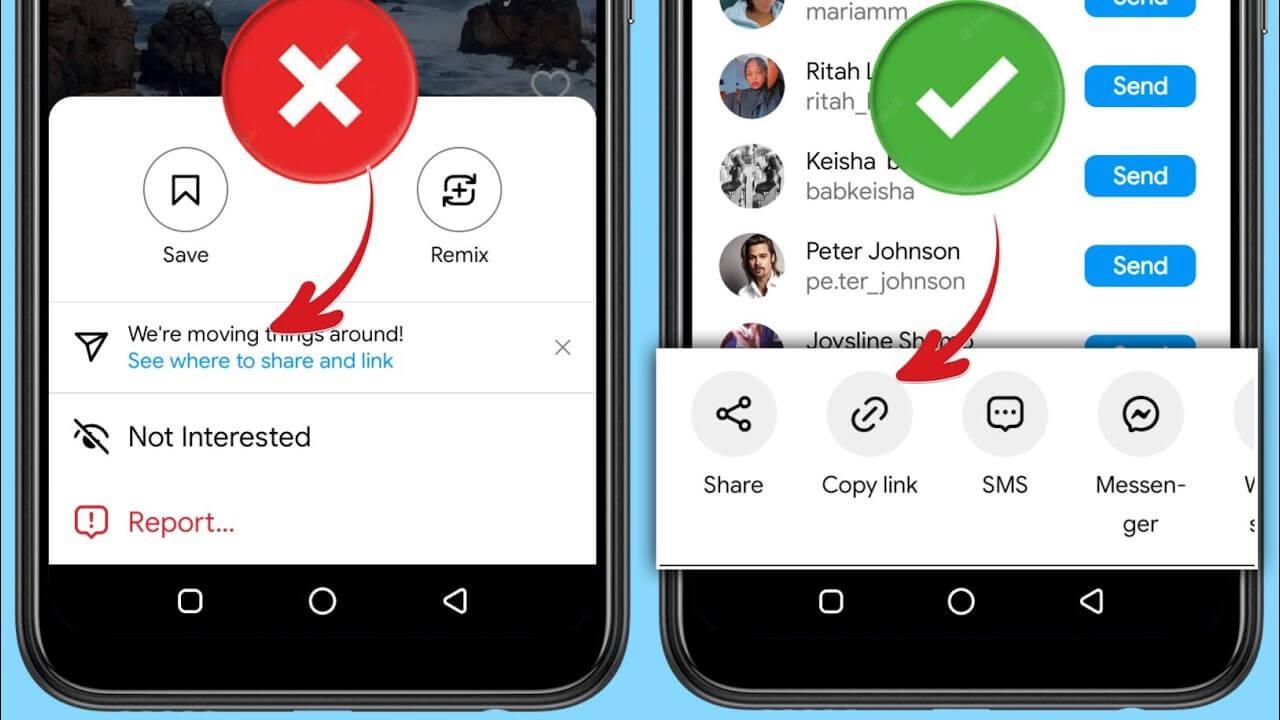
Step 2: Proceed to Free Instagram Video Downloader (No Ads)
Step 3: Now, paste the video URL and hit Download.
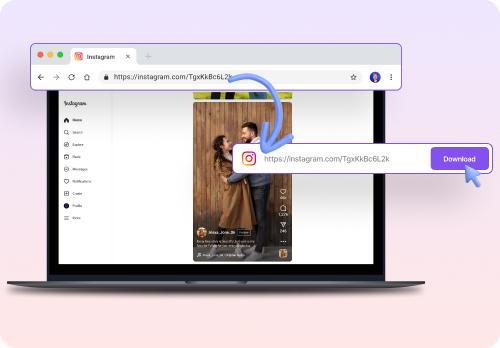
Step 4: After the Download, save the video to your device to edit or repost it.
Tips: Only public videos will allow downloads; private ones cannot. Cut your clips to 60 seconds for Reels or 15 seconds for Stories to increase engagement. Enhance it with music, text, and filters in your editor of choice.
I used Toolsmart to download a fitness video for inspiration, then edited it into a Reel with some pump-up tunes, and it got way more likes than I ever expected! The Download was blazing fast and without watermarks, and it worked beautifully on my phone and laptop. This kind of video storage or sharing platform is a real game-changer!
Part 5: FAQs
Q1: Can an Instagram profile picture be a GIF or an animated image?
Nope, Instagram vibes with JPG or PNG static images — Profile pictures can't be GIFs or animations.
Q2: Can I change my Instagram profile picture on both the App and website?
Yup, it's a finesse on both! Quick swaps via the App are favoured by on-the-go users, while the website is great for laptop users.
Q3: Why isn't my profile picture updating after I upload a new one?
Try hard-refreshing the App or clearing the cache (Settings > Storage > Clear Cache); synchronizing might take a few minutes, so hang in!
Q4: Can I download other people’s videos from Instagram?
Yes, as long as they’re public! Toolsmart’s Instagram Video Downloader grabs them fast, watermark-free, in HD.
Q5: Will Instagram notify someone if I download their video?
Toolsmart works on the down-low. There are no notifications; go to the video owner.





