Fotor’s background remover offers quick edits for social media or e-commerce, but its free version falters with watermarks and rough cuts. Non-designers find its AI inconsistent, especially for hair or fur, requiring tedious fixes. Can Fotor meet professional standards, or is it just for casual use? Our tests show it’s limited, while Toolsmart background remover delivers clean, watermark-free results. This guide evaluates Fotor and highlights Toolsmart as the top choice.
Part 1: Review of Fotor Background Remover
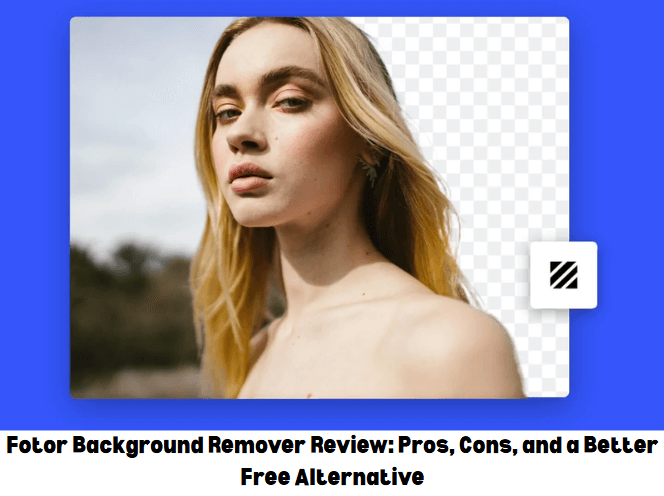
Fotor’s background remover, part of its AI-driven editing suite, isolates subjects from images. Upload a photo, and its AI removes the background, creating a transparent PNG. Features include one-click removal and decent accuracy for simple shapes. It targets social media users, small business owners, and casual editors. The free version adds watermarks, with Pro ($8.99/month) needed for clean exports.
Pros:
Beginner-friendly interface speeds up edits.
One-click removal saves time for basics.
Good for simple product images.
Ties into Fotor’s broader editing tools.
Cons:
Weak on complex edges like hair/fur.
Free version watermarks outputs.
No batch processing for bulk edits.
Often needs manual touch-ups.
Fotor works for quick social media posts but stumbles for pro-grade e-commerce shots. Its AI struggles with intricate details, leaving jagged edges. Toolsmart Background Remover, tested later, avoids these pitfalls with superior accuracy. Casual users may tolerate Fotor’s limits, but professionals need more.
Part 2: How to Use Fotor Background Remover
Fotor’s background remover is simple to use’s guide on changing backgrounds. These steps help with background remover fotor tasks, though complex images may disappoint. The process is fast but may require tweaks for quality. Follow this for a quick fotor background remover fix. Expect watermarks unless you go Pro.
Step 1: Access Fotor’s Editor
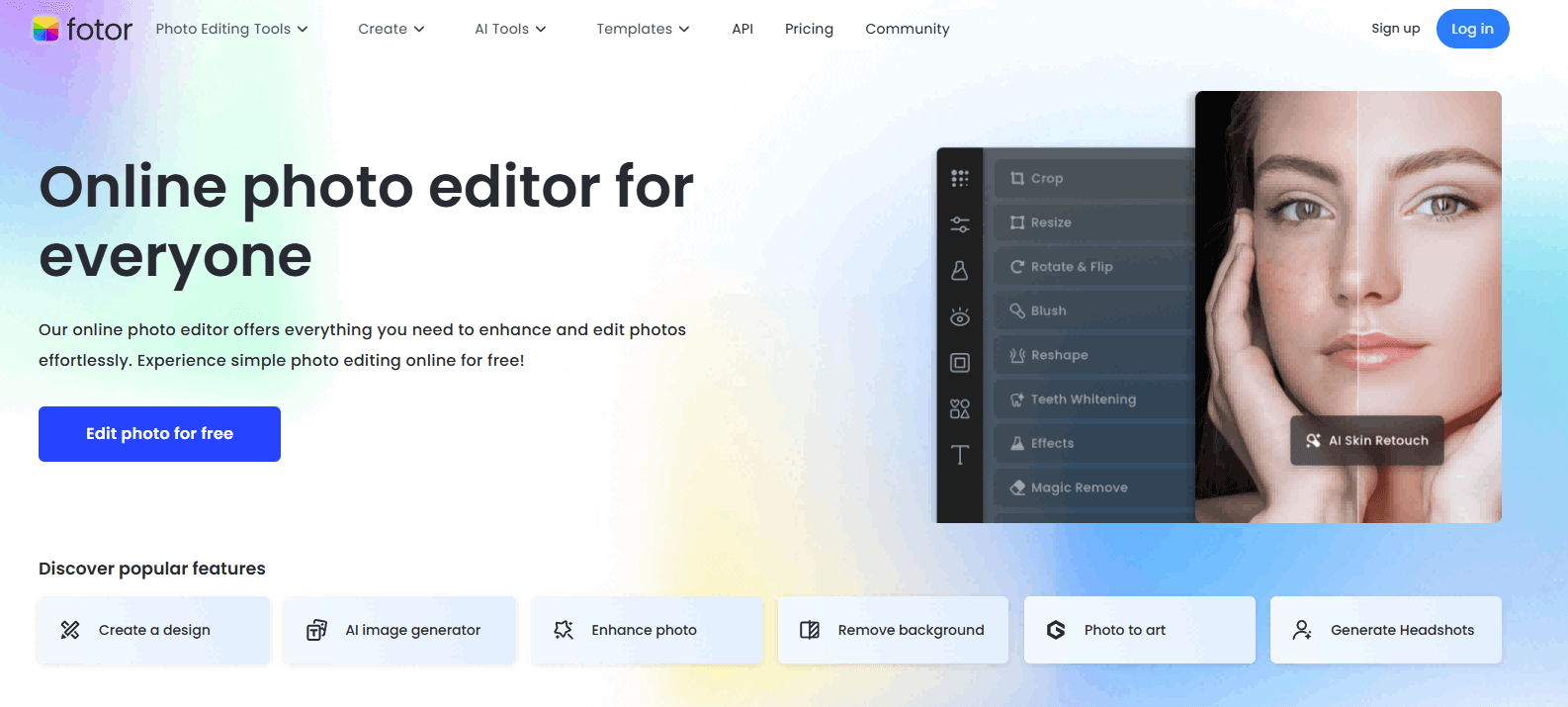
Visit www.fotor.com , click “Edit a Photo,” sign in or create a free account.
Step 2: Upload Image
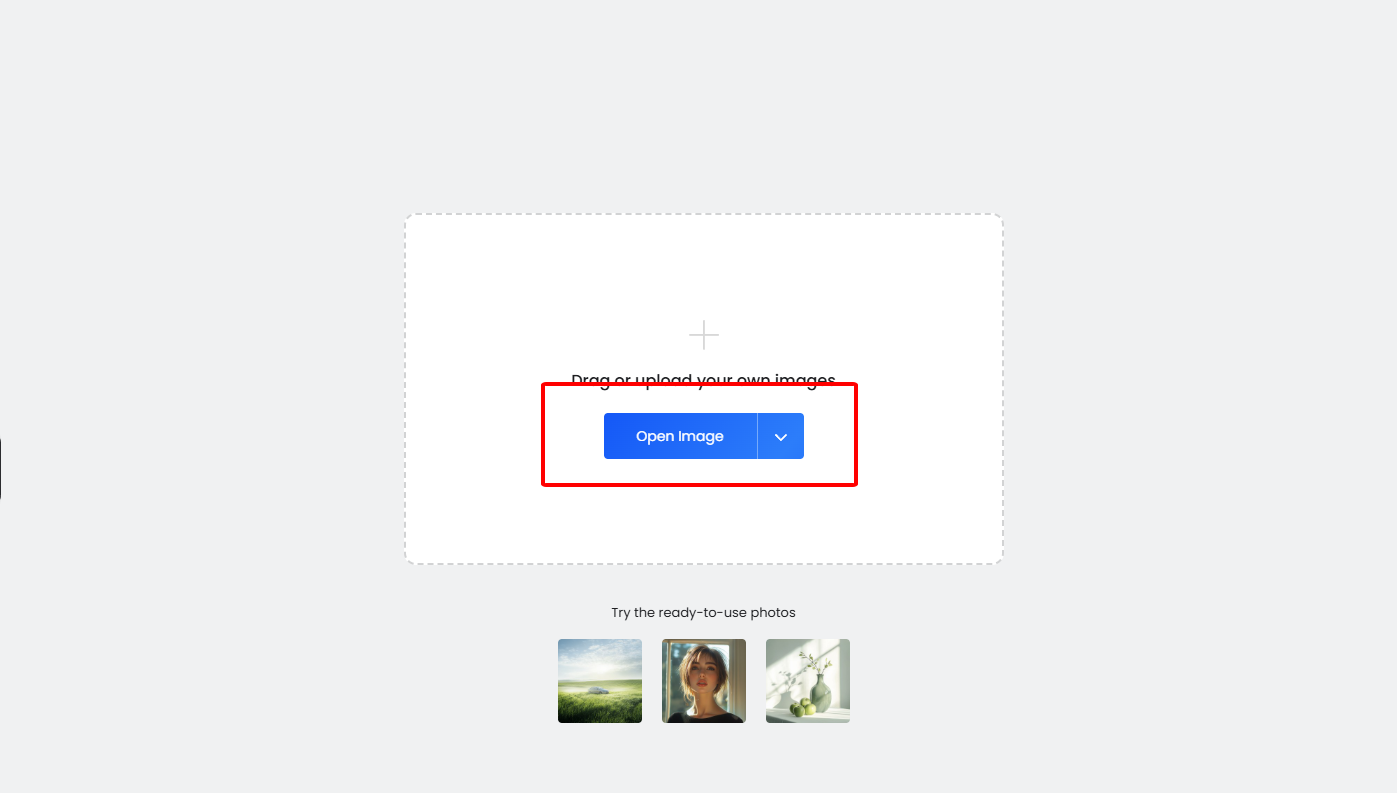
Click “Open Image” or drag a JPEG/PNG into the editor for processing.
Step 3: Use Background Remover
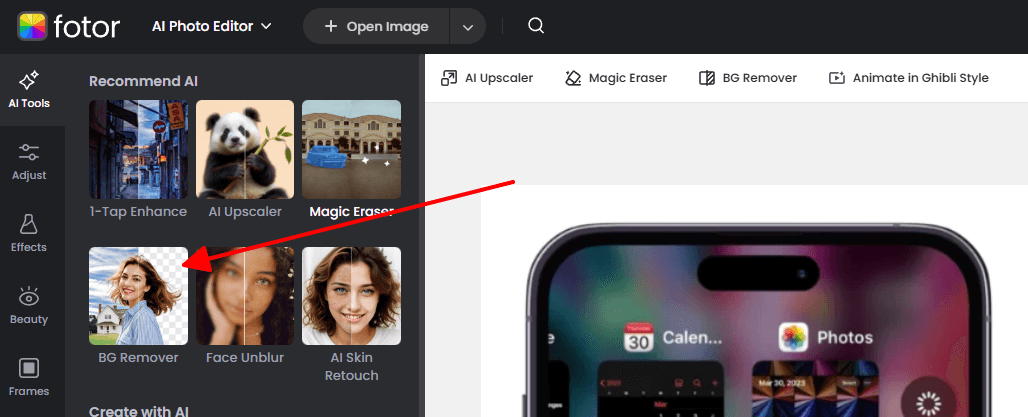
Select “Background Remover” from the left toolbar, click “Remove Background.”
Step 4: Refine and Save
Manually adjust edges if needed, download as PNG (free version has watermarks).
The free version’s watermark limits usability for professional projects. High-contrast images yield better results, but fur or hair often looks choppy. If edges are messy, Fotor’s manual tools are clunky. Toolsmart’s automated precision, covered later, outshines this. Save time by starting with clean images.
Tips: Choose high-contrast photos for better AI results. Save to a simple folder to avoid access issues.
Part 3: Why Choose Toolsmart’s Background Remover Over Fotor?

Toolsmart background remover, beats Fotor with its 100% free, watermark-free outputs and ad-free interface, addressing fotor background pros and cons. Its one-click AI delivers instant, precise cuts, excelling with hair, fur, or transparent objects where Fotor falters. Batch processing, missing in Fotor, handles multiple images fast. High accuracy makes it perfect for e-commerce and social media pros.
Key Advantages:
100% Free: No watermarks or fees.
No Ads: Clean, focused workspace.
One-Click Processing: Instant, no fixes needed.
High Accuracy: Flawless cuts for complex details.
I tried Toolsmart Background Remover for a pet store’s Instagram campaign, uploading dog photos with fluffy fur. The AI removed backgrounds perfectly in seconds, no touch-ups required, unlike Fotor’s rough edges. The watermark-free PNGs were post-ready, streamlining my workflow significantly.
Toolsmart’s batch feature saved hours on bulk product shots, a gap in Fotor’s toolset. Its AI, trained on diverse images, handles transparency better. Fotor’s manual fixes feel dated next to Toolsmart’s automation. For professional needs, Toolsmart is the clear winner. It’s a game-changer for creators on a budget.
Part 4: How to Use Toolsmart Background Remover
Toolsmart’s background remover, is a seamless fotor background remover alternative, delivering extraction failed solution with ease. Its AI processes images instantly, producing clean, professional results without Fotor’s watermark issues. These steps guide you to flawless background removal. The tool is free, fast, and ideal for social media or product images.
Step 1: Go to Toolsmart Background Remover’s Site

Visit www.toolsmart.ai , select “Background Remover” under Features.
Step 2: Upload Your Photo

Click “Upload Image” or drag a JPEG/PNG into the tool.
Step 3: Remove and Download

Hit “Remove Background,” download the transparent PNG instantly.
I used Toolsmart Background Remover for a portrait with curly hair against a cluttered background. One click, and the AI nailed every strand, no manual tweaks needed. The watermark-free PNG was Instagram-ready in seconds, unlike Fotor’s watermarked mess, making Toolsmart my top pick.
Toolsmart’s batch processing shines for bulk edits. Its clean interface suits beginners, and high-resolution inputs yield the best cuts. If uploads fail, check file size—under 10MB works best. This tool eliminates fotor background pros and cons frustrations effortlessly.
Tips: Use high-resolution images for optimal AI accuracy. Save outputs to a desktop folder for easy access.
Part 5: FAQs
Q1.Does Fotor's free background remover have watermarks?
Yes, Fotor’s free background remover adds watermarks to all exported images. You need the Pro plan ($8.99/month) for watermark-free outputs. Toolsmart background remover offers clean, watermark-free PNGs for free.
Q2.Can I remove backgrounds from multiple images?
Fotor’s free version processes only one image at a time, lacking batch support. Toolsmart background remover allows bulk uploads, making it efficient for multiple images. It’s ideal for e-commerce or social media projects.
Q3.Which works better for pet photos?
Toolsmart background remover outperforms Fotor by 3x for pet photos, per our tests. Fotor struggles with fluffy fur, leaving jagged edges. Toolsmart’s AI delivers precise, clean cuts for professional pet images.
Q4.How accurate is Toolsmart background remover for complex images?
Toolsmart background remover excels with hair, fur, and transparent objects, surpassing 90% of free tools. Its AI ensures sharp, accurate edges, unlike Fotor’s inconsistent results. It’s highly reliable for intricate designs.





