Ever tried uploading a reel or YouTube Short and realized your framing is completely off? Yeah, it’s frustrating, and it can kill your reach instantly. In a vertical-first world ruled by TikTok, Instagram Reels, and Shorts, getting that crop right is everything. These platforms are built for tight, vertical visuals, so getting the crop just right actually matters more than people think. Now, I’ve worked on a lot of videos myself, cropping them for different formats, adjusting frames, and trying out tool after tool to figure out what works best. So instead of you going through all that trial and error, I’ve put together a guide that’ll walk you through the easiest way to crop your video online. No downloads, no complicated setups, just five free tools that make things simple and smooth. Let’s dive in and make cropping one less thing to stress about.
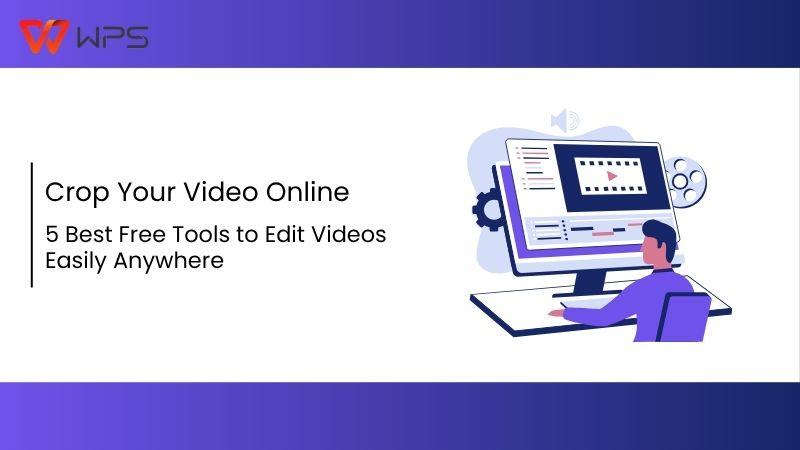
What You Should Know Before Cropping a Video Online
Before you jump into any tool to crop your video online, it’s worth understanding what cropping actually does and why it matters. Cropping isn’t just about cutting edges, it’s about reshaping your content to fit platforms like InstagramReels, YouTube Shorts, or a custom frame. If you're planning to crop video clip online free, a little clarity upfront will save you time and frustration later.
Why Crop a Video?
Cropping a video helps you reframe your visuals to focus on what's important. Maybe there’s an unwanted object in the corner, or you need to center your subject for a better mobile experience. Social media platforms also favor specific aspect ratios, think 9:16 for Instagram Reels or 16:9 for YouTube. Cropping aligns your content with platform expectations and audience behavior.
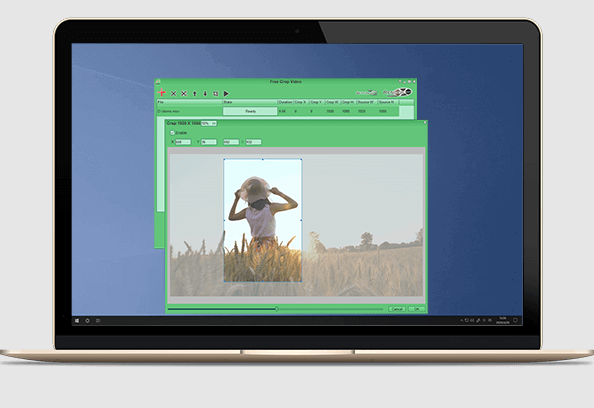
Cropping vs. Trimming
It’s easy to confuse cropping and trimming, but they’re totally different moves. Cropping removes unwanted edgesand adjusts the frame size. Trimming, on the other hand, cuts time from the beginning or end of the clip. If you're just trying to focus on a specific area of your shot, cropping is your go-to.
Tip: Cropping does change your aspect ratio, so keep your destination platform in mind to avoid awkward formatting.
I used to crop videos manually with software like Premiere, but once I started using online tools, it genuinely saved me hours. For someone like me juggling teaching and content creation, that time counts. The convenience of cropping videos online without the need for installations or long render times has made my workflow significantly more efficient and streamlined.
Top 5 Tools to Crop Your Video Online
If you're looking to crop videos online without diving into complex software, you're in the right place. These tools are perfect for quick edits, on-the-go resizing, and professional-level framing; no downloads or technical background needed. I’ve personally tested each one to help you crop video clip online free with confidence and ease.
Online Video Cutter
Online Video Cutter is a web-based video editor that makes cropping super quick. No registration, no downloads, you just upload, crop, and export. It works well on desktop and mobile, and it supports many formats likeMP4, MOV, and WebM. This is a good fit if you want zero fuss and direct action. You can even fine-tune your crop area by dragging the frame to exactly where you need it.
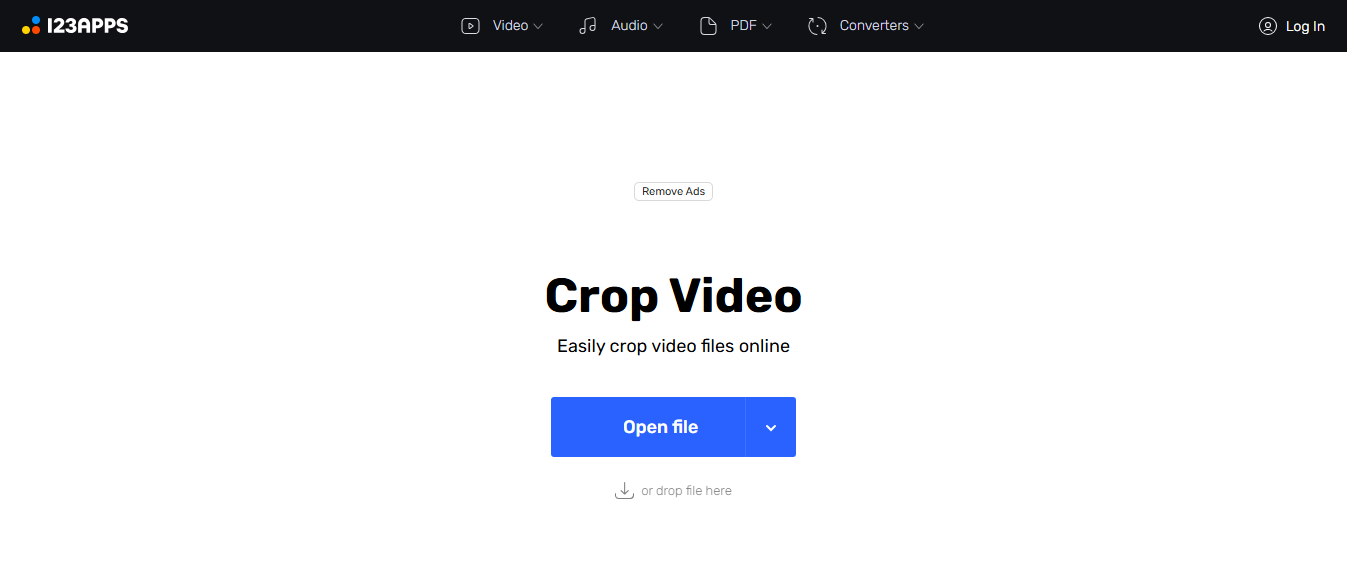
The interface is intuitive, so even if you're new to editing, you'll find your way in minutes. If you're trying to crop your video online for social media or presentations, this tool delivers a smooth and beginner-friendly experience.
Features:
Clean, distraction-free UI: The layout is simple and focused, helping you get the job done without unnecessary buttons or ads getting in the way.
Drag-to-crop feature that’s very precise: You can manually adjust the crop frame with pinpoint control, which is perfect for framing content exactly how you want it.
Supports up to 4GB video files: Ideal for handling longer or higher-resolution videos without needing to compressthem first.
Pros:
Completely free to use.
No watermarks.
Works well in all browsers.
Cons:
Limited advanced editing tools.
Doesn’t save cropping presets.
Slight lag with large files.
How to Use:
Step 1: First of all, visit the official website ofOnline Video Cutter on your browser.
Step 2: Upload your video from your device or Google Drive by simply clicking “Open file” written in the middle of your screen.
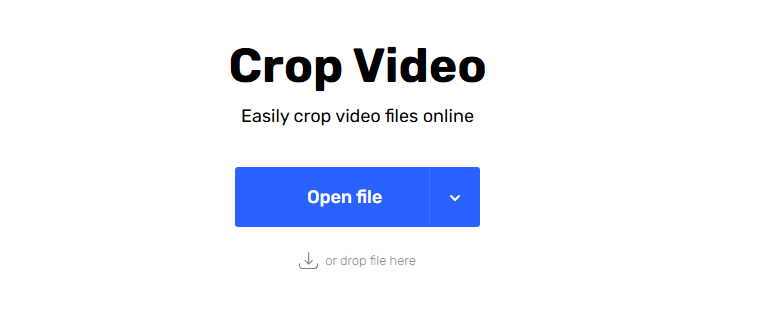
Step 3: Now use the cropping box to frame the area you want.
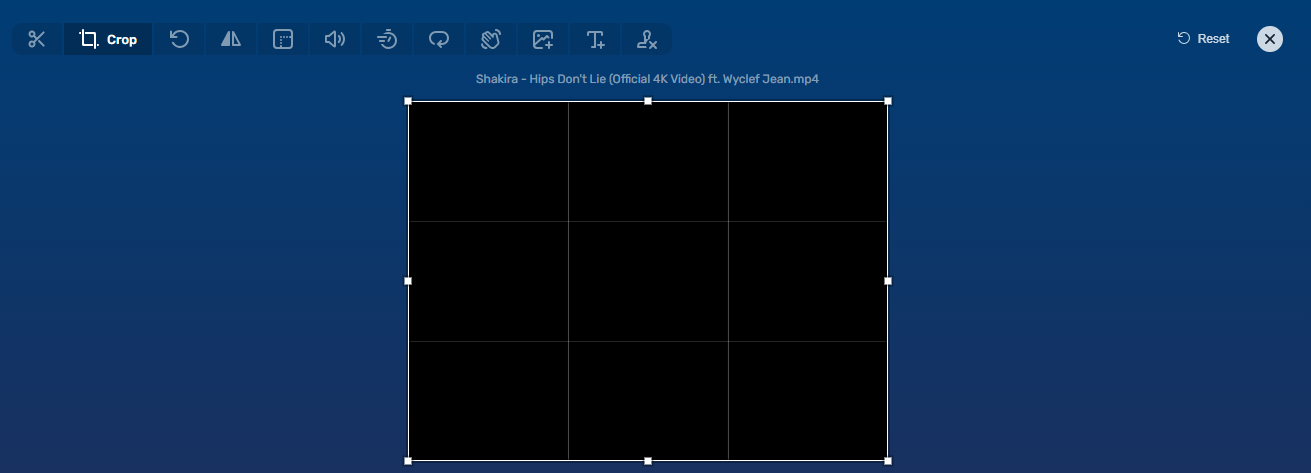
Step 4: Now choose your output format and resolution from the bar available below the video.

Step 5: Hit the “save” button to download and export the video.
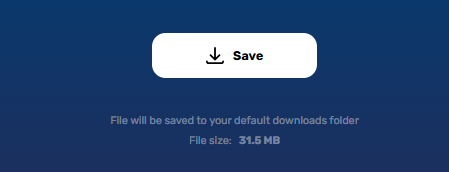
This was the first online cropping tool I tried, and it gave me everything I needed without clutter or confusion. It felt refreshingly straightforward, just upload, crop, and go, all without the overwhelm that usually comes with video editing.
Canva Video Crop Tool
Canva’s Video Crop Tool isn’t just for thumbnails or social media posts. Its video crop tool is a hidden gem for creators. It’s ideal for Instagram, YouTube, or presentation content. Plus, you get to access Canva’s huge template library. You can crop your clips directly on the timeline, making edits fast and visually intuitive. The drag-and-drop interface is perfect for beginners and non-designers.
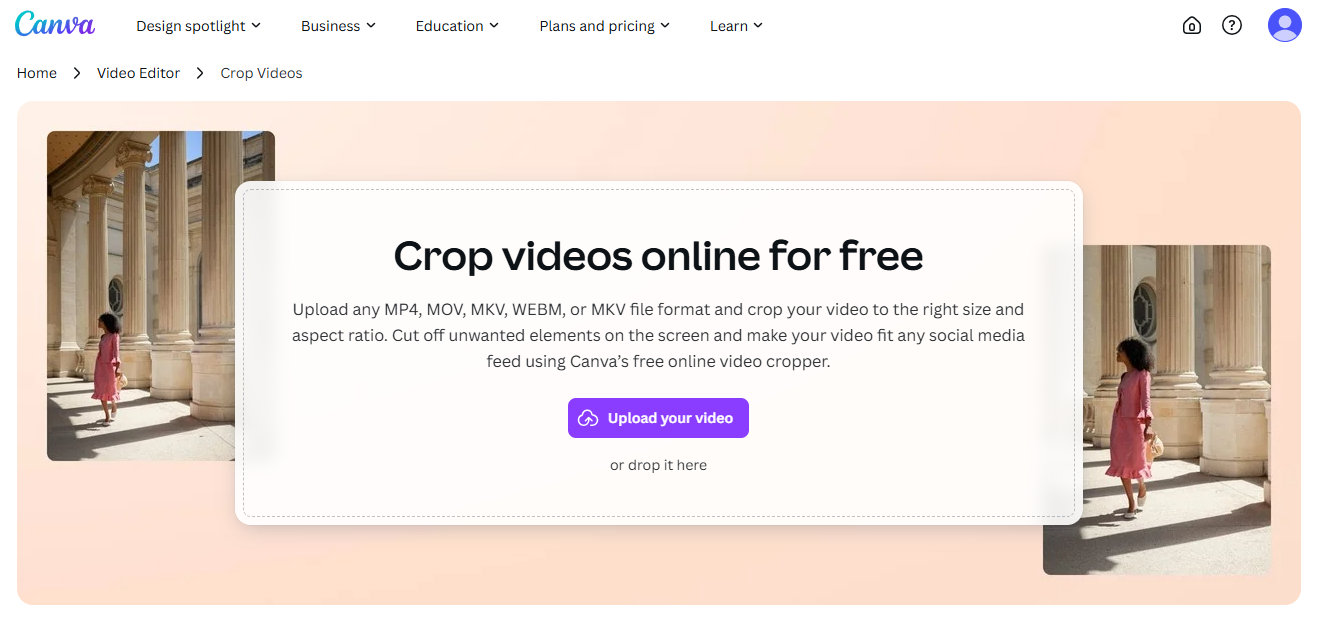
If you're planning to crop video online and build a full scene around it, Canva gives you creative freedom with structure. I often use it when I need to create polished reels in minutes.
Features:
Drag-and-drop video interface: Easily place and crop your video elements on the canvas without any complex steps, perfect for visual thinkers.
Multi-format export options: Export your cropped video in MP4, GIF, or other formats based on your platform needs.
Mobile-friendly editor: Canva's video crop tool works smoothly on phones, letting you edit on the move without compromising control.
Pros:
Visually intuitive.
Comes with design assets.
Excellent for social media resizing.
Cons:
Requires signup.
The free version has some limitations.
Interface might be slow on low-end devices.
How to Use:
Step 1: Firstly, go to the official website of Canva’s Video Crop Tool on your browser.
Step 2: Upload your video and drag it into a blank canvas by clicking “Upload your video.”
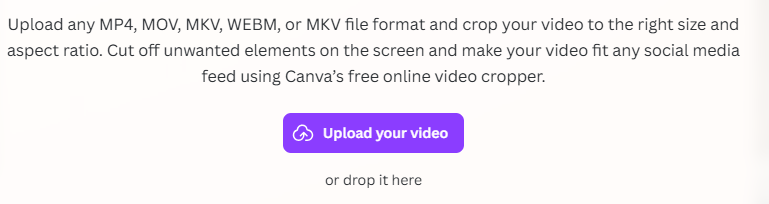
Step 3: Now simply click on the video and drag the corners to crop.
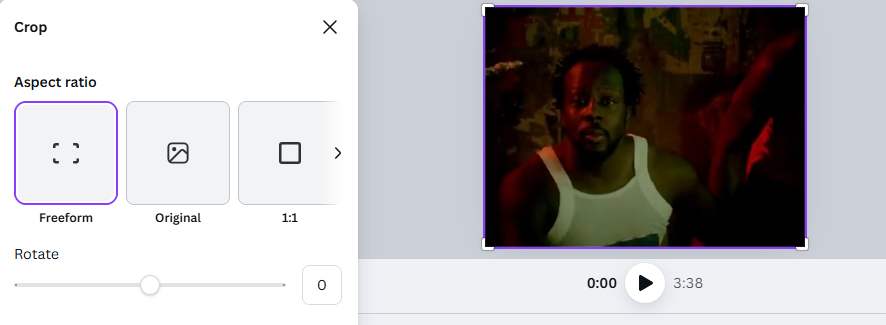
Step 5: Now download the video in your desired format by clicking the “Download” button present on the top right of your screen.
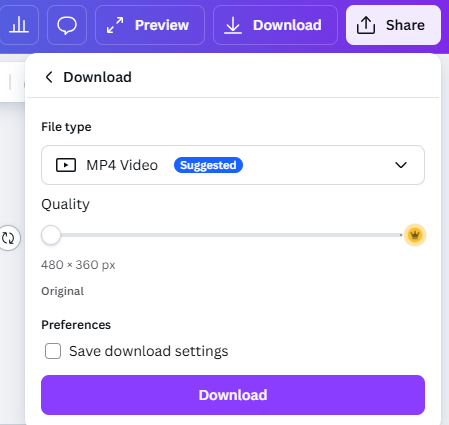
I love using Canva when I need to add captions or music after cropping. It adds creative flexibility without needing multiple tools. Everything from cropping to final touches like transitions or animated text can be done in one place, no app-hopping, no stress.
FreeConvert Video Cropper
FreeConvert is a flexible tool with batch processing and aspect ratio presets. It supports various formats and has a simple step-by-step UI. It’s great if you want to crop multiple videos without spending hours. You can upload files directly or even import from cloud storage like Google Drive and Dropbox. It also allows manual input for crop dimensions, which is super useful for precision work.
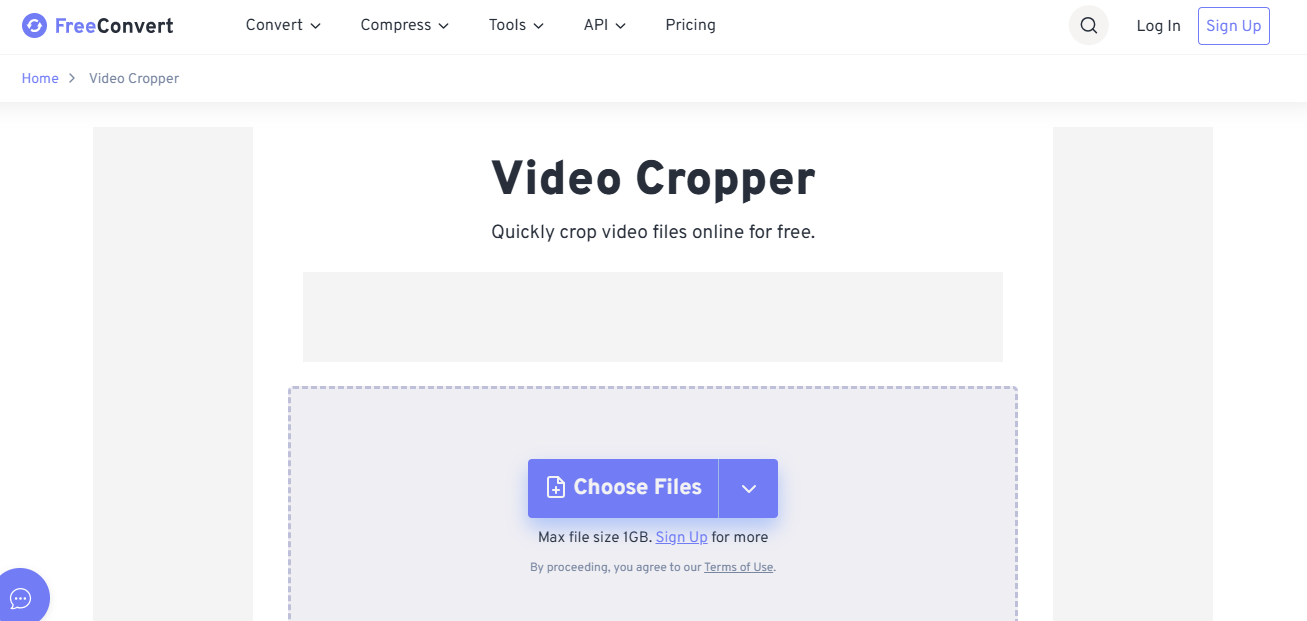
The platform is ad-light and doesn’t bombard you with pop-ups. If you're looking to crop video clip online free in bulk, this one definitely checks the boxes for speed and efficiency. Its video crop online feature is streamlined, making batch edits feel effortless even for beginners.
Features:
Batch cropping supported: You can crop several videos in one go, which is a massive time-saver if you’re handling content in bulk.
Allows resolution and format changes: Alongside cropping, you can adjust video resolution and convert formats like MOV to MP4 in the same workflow.
Easy-to-use layout: The tool guides you through each step with clean prompts, making it beginner-friendly but still powerful.
Pros:
Doesn’t require installation.
Great for bulk editing.
Aspect ratio presets save time.
Cons:
File size limit unless you register.
Watermark on some outputs.
Takes time to process larger files.
How to Use:
Step 1: First of all, head over to the official website of FreeConvert or your browser.
Step 2: Now upload your video by clicking the“Choose Files” button in the middle of your screen.
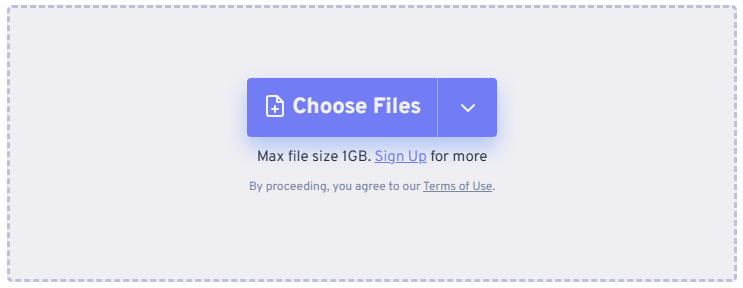
Step 3: Choose the aspect ratio from the panel on your right or just drag it manually.
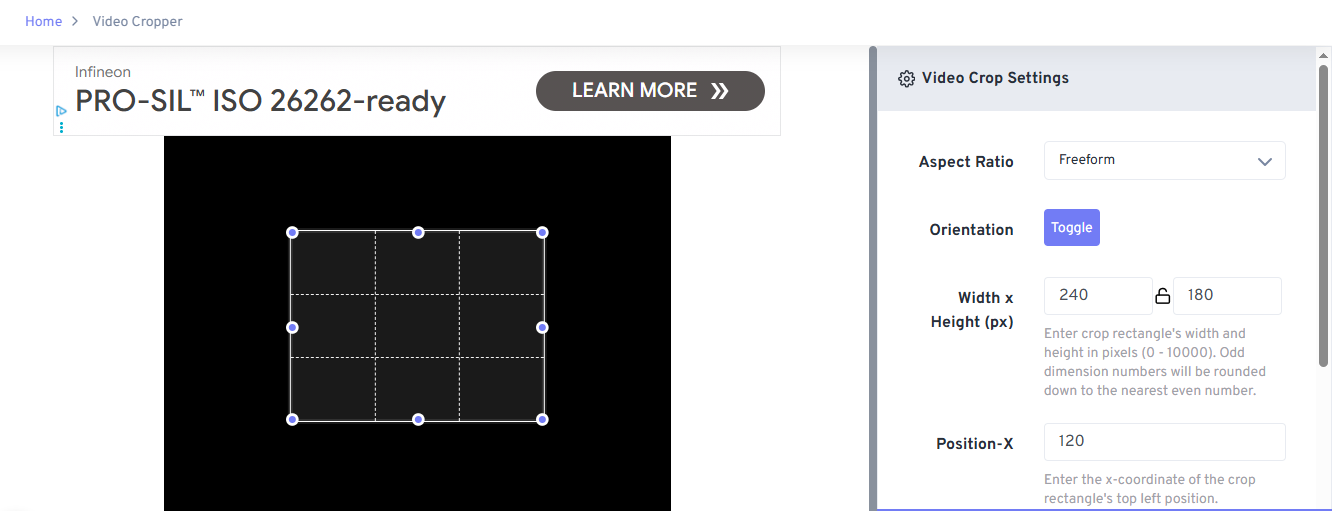
Step 4: Now just click the “Crop Video” option on the bottom left on your screen to save the crop video.
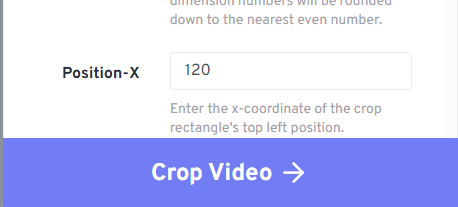
Step 5: Now download the video once ready by clicking “Download” written somewhere in the middle of your screen.
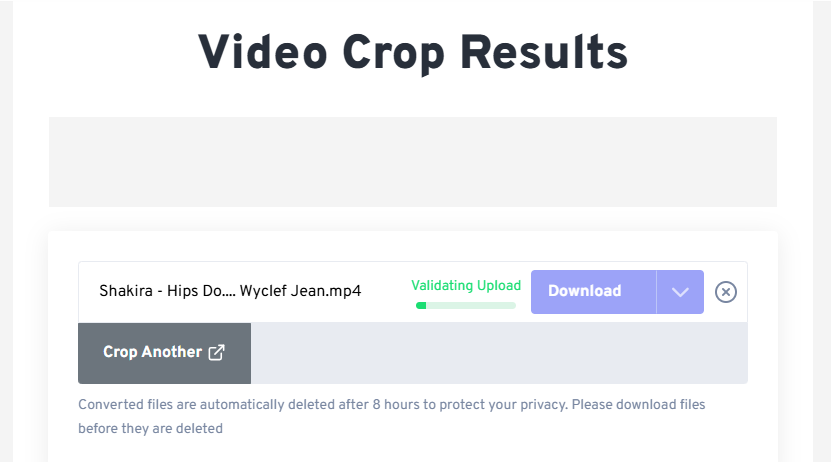
I used this for cropping a batch of short lectures, and it helped me get them done all at once. Massive time saver. The batch feature alone made it worth using, it felt like I had a mini editing assistant doing all the heavy lifting behind the scenes.
VideoCandy
VideoCandy Crop Tool is perfect if you want cropping along with light editing. It offers transitions, audio trimming, and more. Its modern UI feels fresh, and the editing process is clean and guided. You don’t need to sign up, and all the tools are listed in one dashboard, so you’re never guessing where to go next. It supports drag-to-crop functionality and gives real-time preview as you edit.
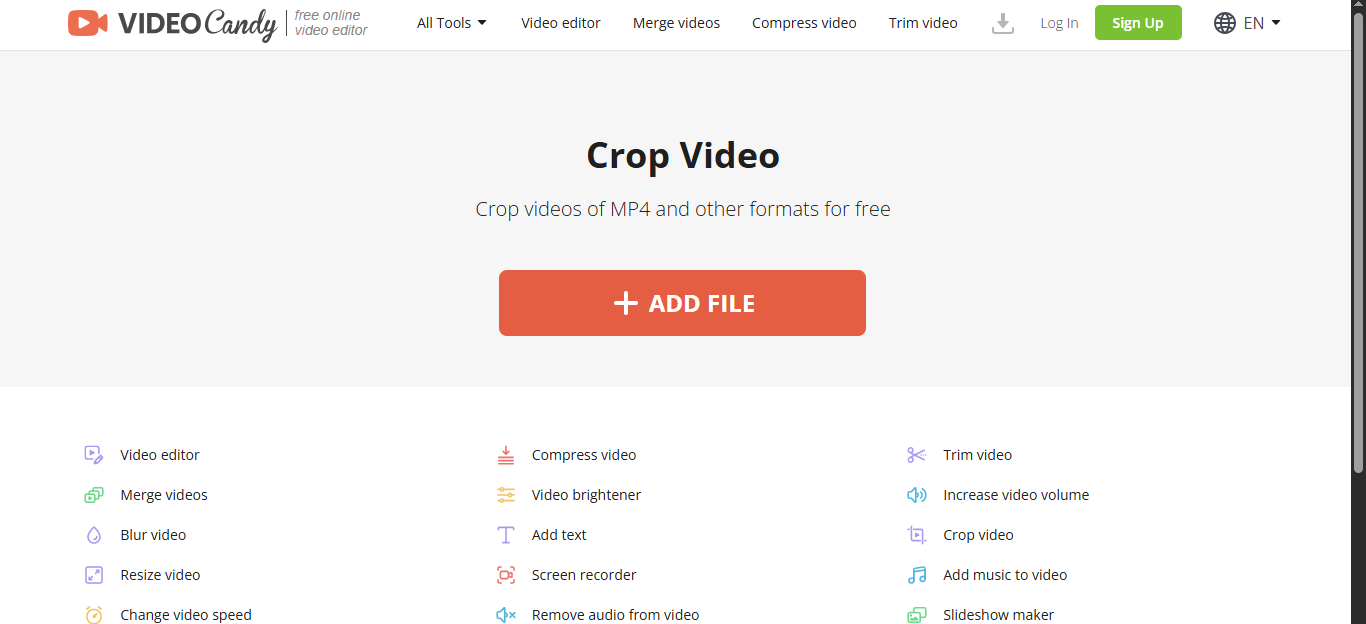
This is a solid pick if you're trying to crop videos online while also adding basic polish. I usually turn to VideoCandy when I need a quick but clean edit for social sharing or client previews.
Features:
Quick crop with live preview: You can instantly see how your cropped video will look, which helps avoid any guesswork before exporting.
Multiple editing features: Beyond cropping, you can trim, merge, add audio, and even apply transitions, making it a one-stop light editor.
Great file support: It handles formats like MP4, AVI, MOV, and more, so you won’t need to convert files beforehand.
Pros:
Beginner-friendly.
Offers more than just cropping.
No watermark in most exports.
Cons:
Slower export speed.
Can glitch on older browsers.
Might crash with very large files.
How to Use:
Step 1: Firstly, open the official website of VideoCandy Crop Tool on your browser.
Step 2: Now upload the video file by clicking“Add File” written in the middle of your screen.
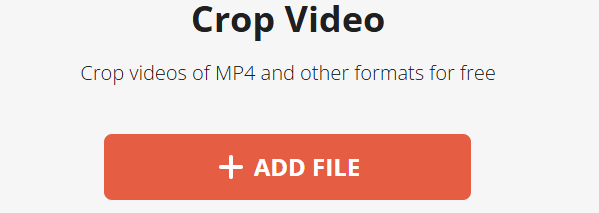
Step 3: Select crop area with draggable box or set the aspect ratio from the panel on the right side of your screen.
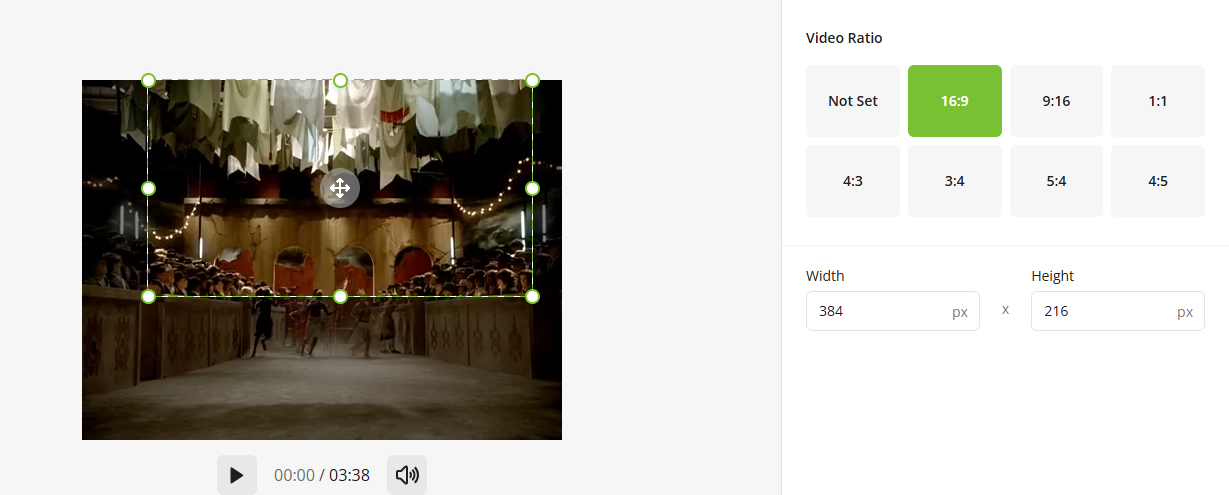
Step 4: Once done, simply export your video by clicking “export” on the bottom right of your screen.
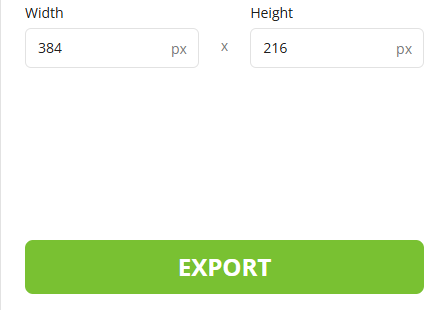
I once used this tool to create a cropped highlight from a football game clip, and it worked perfectly for my Instagram Reel. The ability to crop and trim in one smooth session saved me from switching between apps: it was quick, clean, and surprisingly pro-looking.
Kapwing
Kapwing Crop Tool is a powerful editor with serious cloud functionality. From cropping to subtitles to resizing, it has it all. It's a favorite for content creators who want a polished finish without complex software. You can collaborate on edits in real-time, which is rare for free tools. It auto-saves your projects in the cloud, so you can return anytime without losing progress. The editor supports timeline-based adjustments, giving you more creative control.
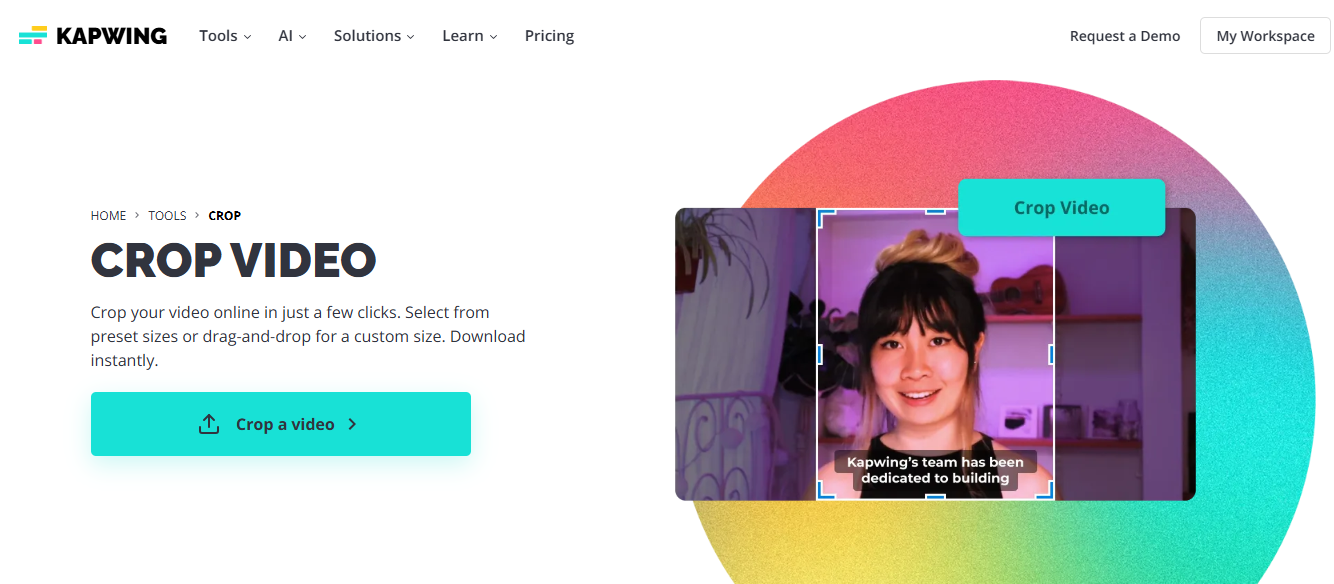
If you're aiming to crop your video online and enhance it with professional-grade touches, Kapwing offers the full package in-browser. I often use it when I want my videos to look sharp without touching Premiere.
Features:
Multi-format editing: You can crop, trim, add subtitles, and overlay text or music, perfect for building complete video content in one place.
Fast processing speed: Edits render quickly thanks to its cloud-based engine, so you’re not stuck waiting around.
Free with watermark (removable via sign-up): The free version adds a small watermark, but creating a free account lets you export clean videos.
Pros:
High-quality export.
Easy drag-to-crop.
Works well on mobile too.
Cons:
Requires account for watermark-free export.
Some features behind paywall.
A bit advanced for beginners.
How to Use:
Step 1: First go to the official website of Kapwing Crop Toolon your browser.
Step 2: Now upload your file by clicking“click to upload media” written somewhere in the middle of your screen.
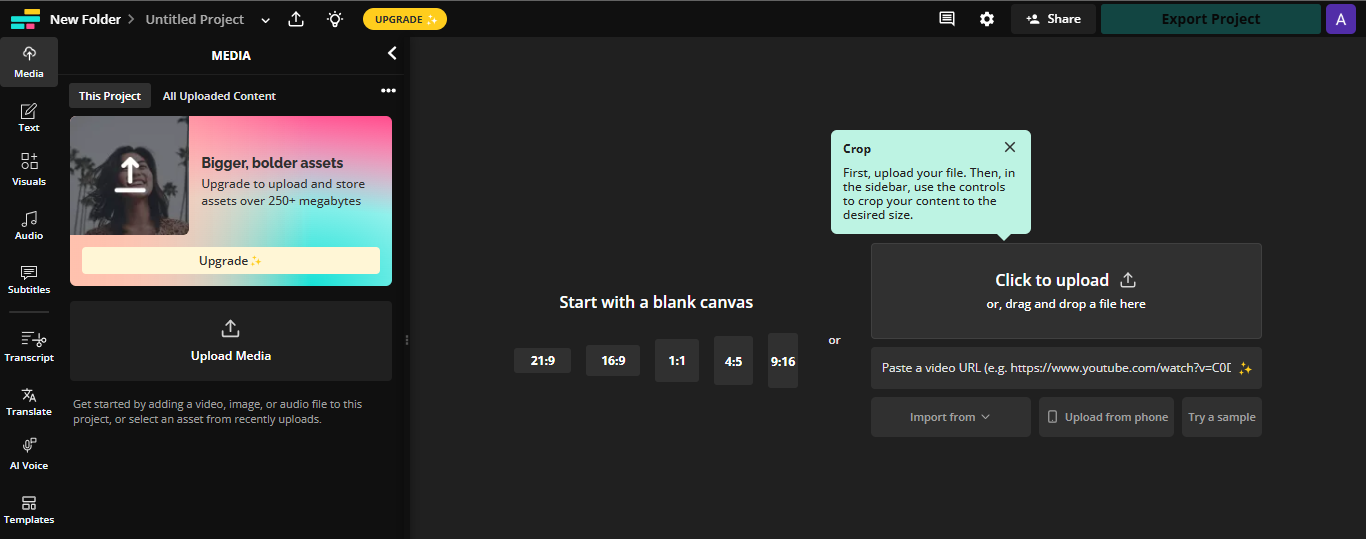
Step 3: Choose crop region or preset size by first clicking “crop” on the top right of your screen and then drag the corners as needed.
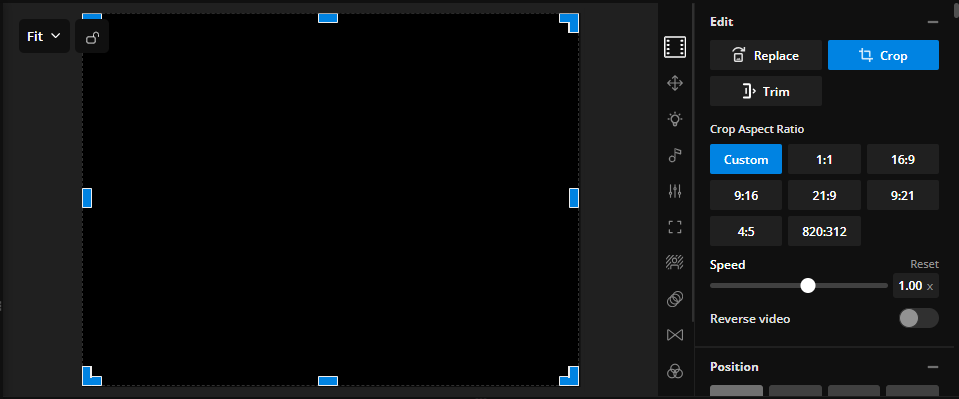
Step 4: Export the media after editing by clicking“Export Project” on the top right of your screen.
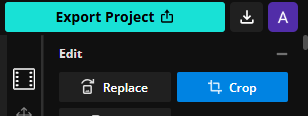
This is my go-to tool when I need a professional look and don’t mind logging in. Perfect for polished Instagram and LinkedIn content. It gives you the kind of editing depth that usually requires desktop software, but all within your browser, super convenient and collaborative.
Comparison Table
Before choosing the right platform to crop your video online, it helps to see how each tool stacks up side by side. While some shine with batch processing, others stand out for creative control or file sizelimits. This comparison table breaks down the essentials, so you can pick based on your workflow, not guesswork. I’ve laid out everything from UI ease to export flexibility to save you the trial-and-error.
| Tool Name | Free to Use | Max File Size | Watermark | UI Quality | Export Options | Sign-Up Needed |
|---|---|---|---|---|---|---|
| Online Video Cutter | Yes | 4GB | No | Simple | MP4, MOV | No |
| Canva Cropper | Yes | Varies | No | Excellent | MP4 | Yes |
| FreeConvert | Yes | 1GB (Free) | Yes | Clean | MP4, WebM | No |
| VideoCandy | Yes | 2GB | No | Fresh | MP4, WebM | No |
| Kapwing | Yes | 250MB (Free) | Yes* | Excellent | MP4, GIF | Yes |
Canva and Kapwing are my favorites when quality matters. For quick jobs, I default to Online Video Cutter or VideoCandy. FreeConvert is my go-to when I have a batch of lectures or tutorials to crop. Each tool has its moment, depending on how much time and polish I’m aiming for.
Bonus Tool Recommendation — Toolsmart AI YouTube Video Downloader
If you ever find yourself needing to download a YouTube video beforecroppingit, Toolsmart AI YouTube Video Downloader is a solid pick. It allows you to paste a video URL and download in multiple formats, which can then be easily cropped using the tools above. You don’t need to install anything, and the interface is clean and straightforward. I’ve used it multiple times when I needed lecture snippets or social media clips without the headache.
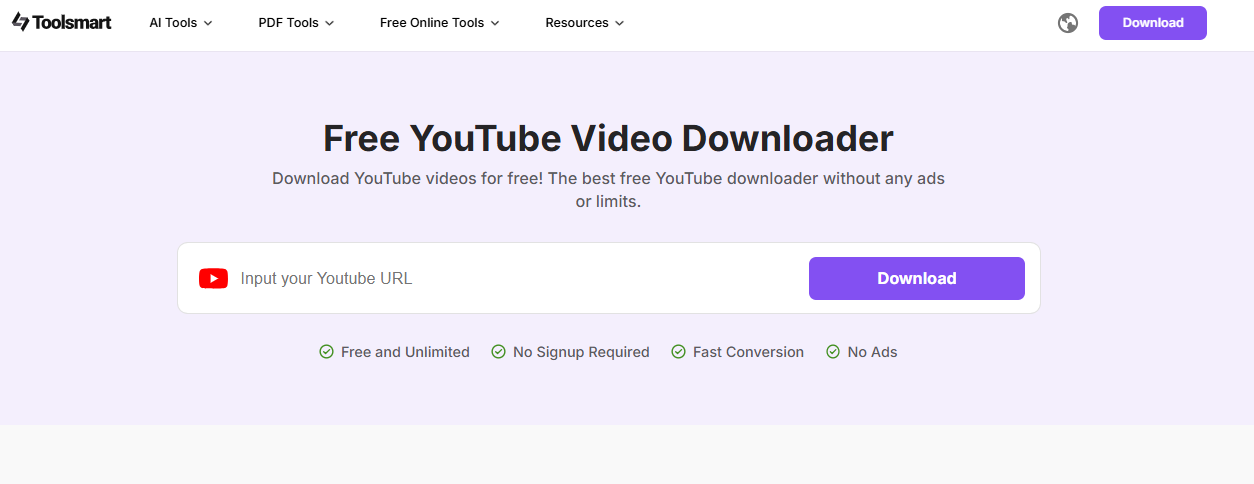
It fits seamlessly into my editing workflow, quick, reliable, and hassle-free. Unlike most downloaders that flood you with pop-ups or sketchy links, Toolsmart keeps things clean and professional. If you're regularly editing video content, having this tool in your corner just makes everything faster.
How to Use:
Toolsmart is incredibly easy to use, even if it’s your first time downloading videos, you’ll pick it up instantly. Here’s a quick walkthrough to get you started.
Step 1: Open the video you’d like to download, click on the “Share” option below it, and select“Copy Link” to grab the video’s URL.
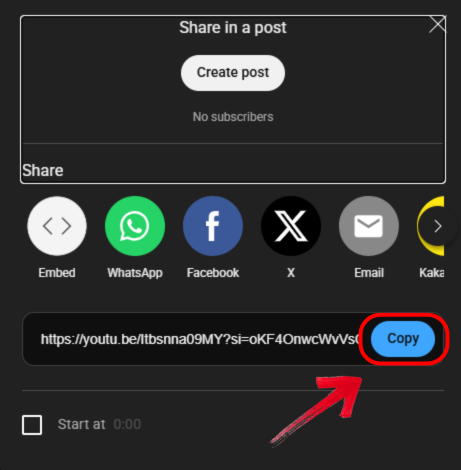
Step 2: Then go to the official website of Toolsmart YouTube Downloader on your browser.
Step 3: Then, just drop down the copied link into the source box on your screen.
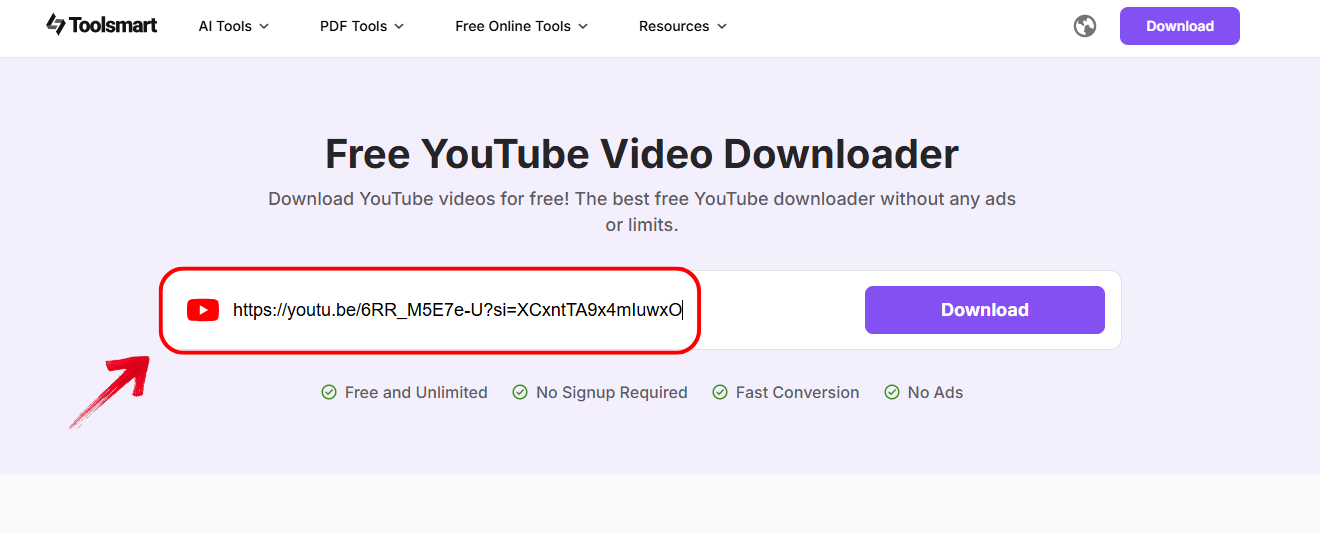
Step 4: Once done, click the“Download” button, and you’ll see a list of available resolution choices appear underneath.
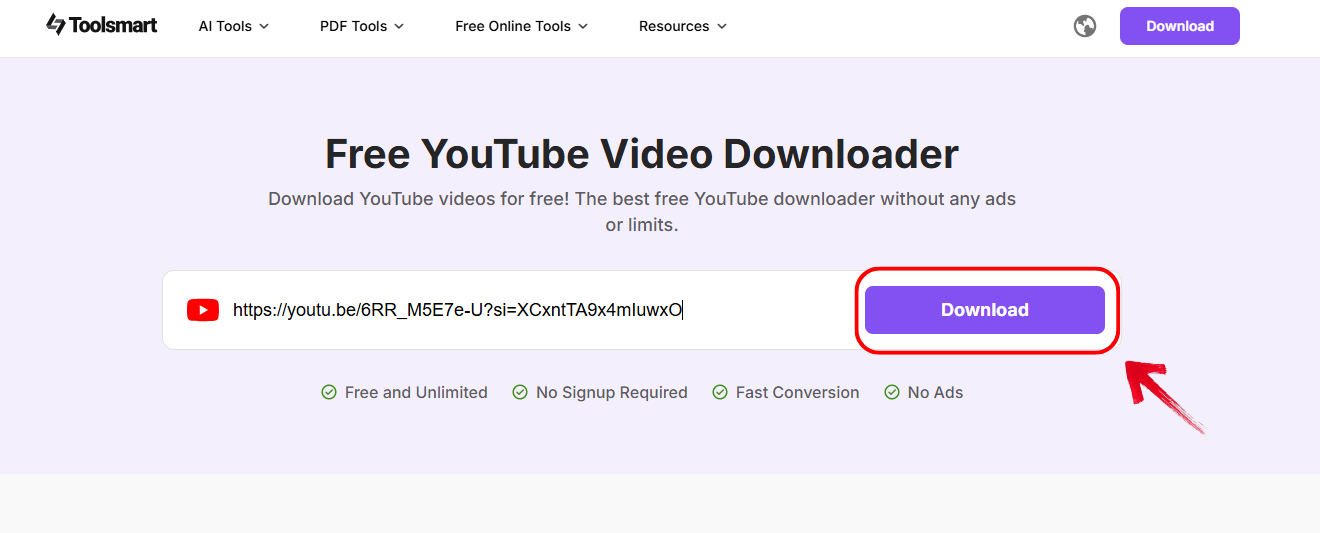
Step 5: Choose your preferred video resolution, then click the “Download” button beside it to start saving the file.
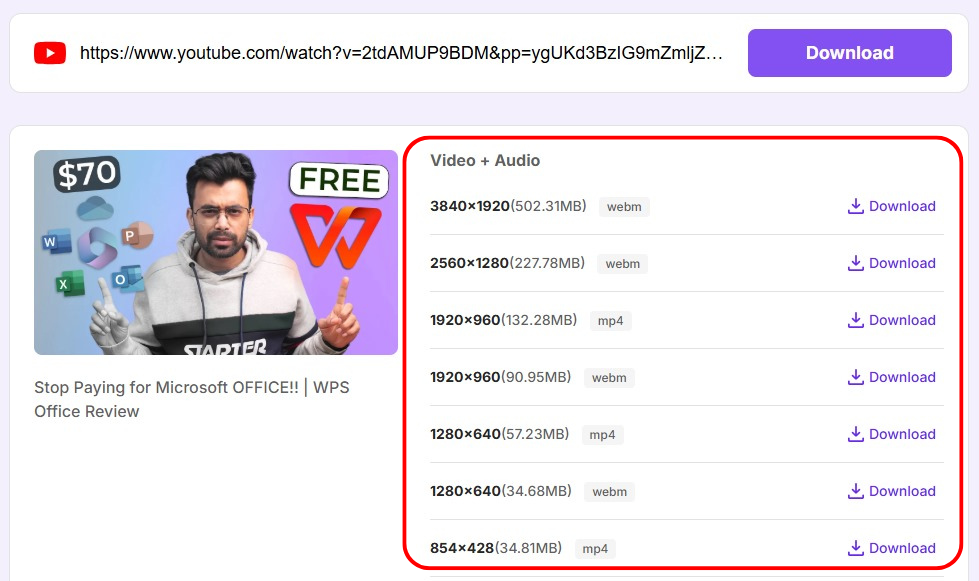
I use Toolsmart all the time to save videos from public lectures and then crop them for educational content. It’s fast, clean, and super reliable. It fits right into my workflow without any hiccups, no spammy ads, no unnecessary steps and just straight to the point.
FAQs
Q1: Can I crop videos on my phone using these tools?
Yes, tools like Online Video Cutter and Canva work well on mobile browsers.
Q2: Will cropping reduce video quality?
Not necessarily. Choose the right export settings to retain quality.
Q3: Is it safe to upload personal videos?
Most platforms don’t store your content, but always check the privacy policy.
Q4: Can I crop multiple videos at once?
Yes, FreeConvert supports batch cropping.
Q5: Do these tools work for vertical formats like Reels and Shorts?
Absolutely. Canva, Kapwing, and Online Video Cutter support custom ratios like 9:16 and 1:1.
Q6: Can I add music or text after cropping?
Yes. Tools like Canva and Kapwing allow post-cropping enhancements.
Frame It Right, Every Time
To crop your video online effectively and without hassle, tools like Online Video Cutter, Canva, FreeConvert, VideoCandy, and Kapwing offer everything you need. They strike a solid balance between simplicity and function, making them perfect for creators at all levels. It doesn't matter if you're prepping a TikTok, a business presentation, or a classroom demo, these tools handle it all. And if you need to grab videos off YouTube before cropping, Toolsmart AI YouTube Video Downloader is your best friend. Using these tools myself has turned video editing from a headache into a breeze. So go ahead, try them out, because polished, cropped content is just a few clicks away.

