Finding that specific color you liked can be tough. I get how frustrating it can be when, no matter how much you search on Google, use AI tools, or ask experts, you still can’t pinpoint the exact color you’re looking for. Like me, you likely want precise colors, but issues with color gamut, calibration, and file formats can make the process tricky. In this article, I'll share the top 5 color pickers from image tools.
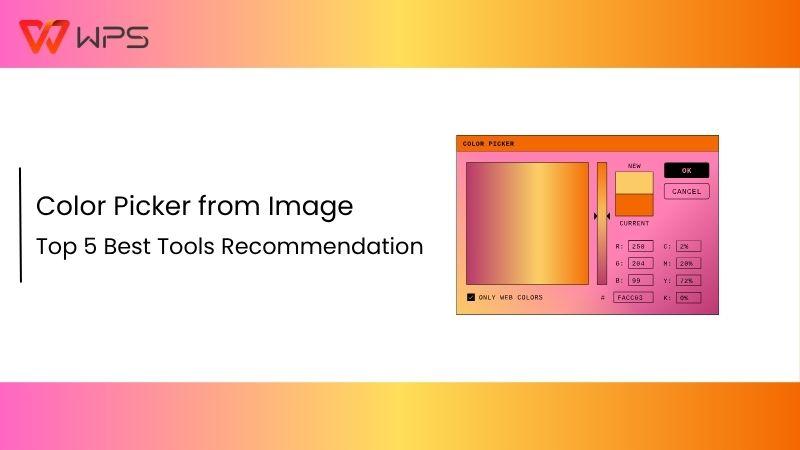
Top 5 Color Picker from Image
In this section, we will be looking at the top 5 color pickers fromimagetools I’ve found to be the most useful and impactful. So if your goal is to find a color selector from image tool, this review should give you a good idea of which one you want to use
Redketchup
Redketchup is an online platform offering a variety of image editing tools, with itscolorpicker being a standout feature. It’s not just for designers or developers, anyone needing to grab a color from an image will find it useful.
The color picker lets you easily drop an image or paste it directly onto the interface. And once the image is uploaded, you can click with the dropper, detecting the color code. You can then export it in most formats that can later be used in most places.
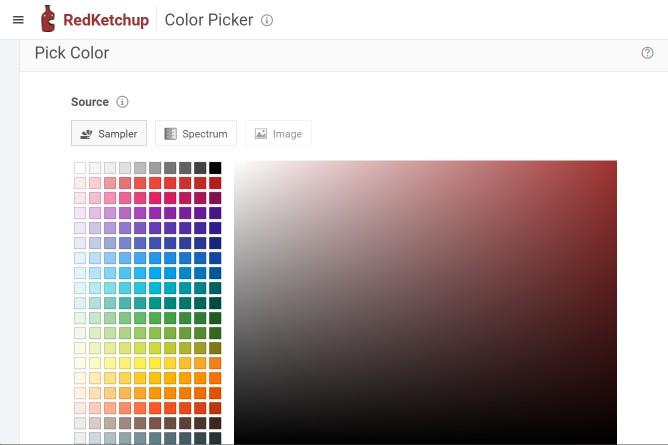
What is love is how simple and fast it is. It’s a light software that gets straight to the point. It’s intuitive, perfect for tight deadlines, and trusted by millions of users since 2017. I love the fact that it has an ad-free version that allows me to focus on my work.
It’s a powerful and simple tool anyone can use, making it perfect even if you’re not that well off with technical software.
Features:
Color Picker: Quickly extract precise color codes from any image in multiple formats (RGB, HEX, HSL), saving you time and ensuring accuracy.
Drag and Drop: Easily upload images by dragging them into the tool or pasting from your clipboard (Ctrl-V or ⌘V), making the process faster and more efficient.
Multiple Color Formats: Get colors in various formats, allowing flexibility for use in web design, graphic design, and more.
User-Friendly Interface: No complicated software or settings, just a simple, intuitive tool that works instantly, perfect for designers on tight deadlines.
Ad-Free Option: Enjoy an uninterrupted experience with the ad-free version, helping you stay focused on your work without distractions.
Free and Accessible: Redketchup’s tools are free to use, providing high-quality features without the need for a paid subscription or installation.
Price:
Redketchup offers two plans: free and premium. Although the free trial offers all the tools, the only thing missing is the ad-free option and skip previews. So if you want these two features, you can purchase the premium version, which is honestly not that expensive.
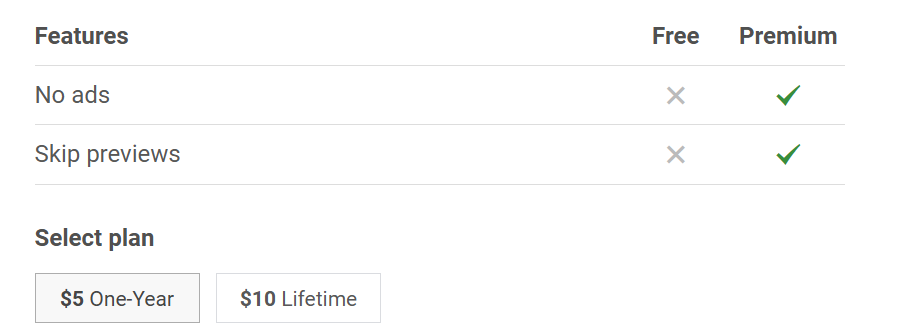
Pros:
Easy to use drag and drop functionality.
Extracts colors in multiple formats.
No installation required as it’s an online tool.
Completely free to use.
Ad-free version for an uninterrupted experience.
Cons:
Less advanced features compared to other tools.
Doesn’t work on an unstable internet.
Basic Interface.
I use Redketchup’s color picker for quick design tasks, like matching colors from screenshots or reference images. I usually drop the image, and it does its job fast. It’s been a great help for website design and graphic edits.
Figma
Next up is Figma, which is my favorite tool. It’s a cloud-baseddesign tool, meaning it won’t eat up your device's storage. With a live collaborative feature. It will also let you work in real time with your team. Being an all-in-one platform, it has multiple features. Figma also makes it super easy to maintain consistency across all your designs with its additional features like auto layout, components, and variants. So you can use your color you just picked in other designs
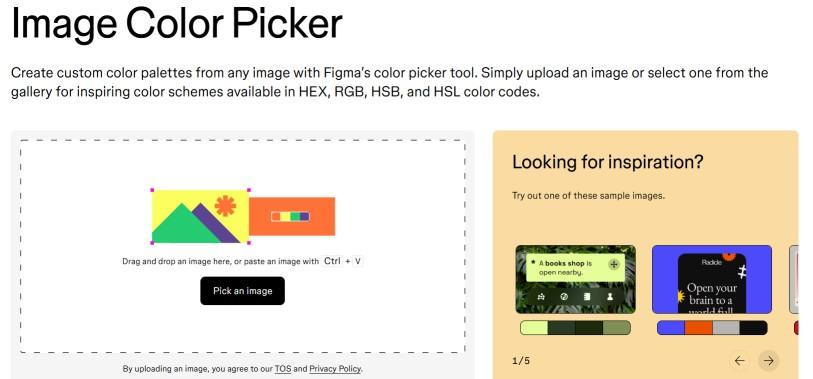
The color picker feature is quite advancedand a step above Redketchup. It lets you sample any color or shade. You can then add it to your palette to create gradients and even build your custom color schemes.
It's extremely easy as well, you can just upload an image through the drag and drop functionality, and the color picker instantly picks up all the colors in the image, no matter how complex your image may be, and generates a color palette that gets saved, which you can then use across your projects. Although it is an excellent Color picker from screen, it can be a bit on the expensive side for some users.
Features:
Custom Color Palettes: Automatically generates color palettes from any image, saving you time and ensuring you get the exact shades you need.
Multiple Color Formats: Offers color extraction in HEX, RGB, HSB, andHSL formats, giving you the flexibility to use them across different projects.
Seamless Integration: Easily add any color from the image directly to your design, allowing you to build gradients, maintain color harmony, or create custom color schemes.
Real-Time Collaboration: Work on color schemes and designs simultaneously with teammates, improving productivity and consistency across your projects.
Cloud-Based: Since Figma is cloud-based, there’s no need to worry about file syncing or losing progress. Your work is automatically updated and accessible from anywhere.
Price:
The pricing plans for Figma offer a range of options based on team needs and usage. The Starter plan is totally free, which makes it perfect for individuals and small teams that don’t want to spend much. But for more advanced features, the professional plan is better. There is also a higher tier for large organisations and enterprises, which is made specifically for them.
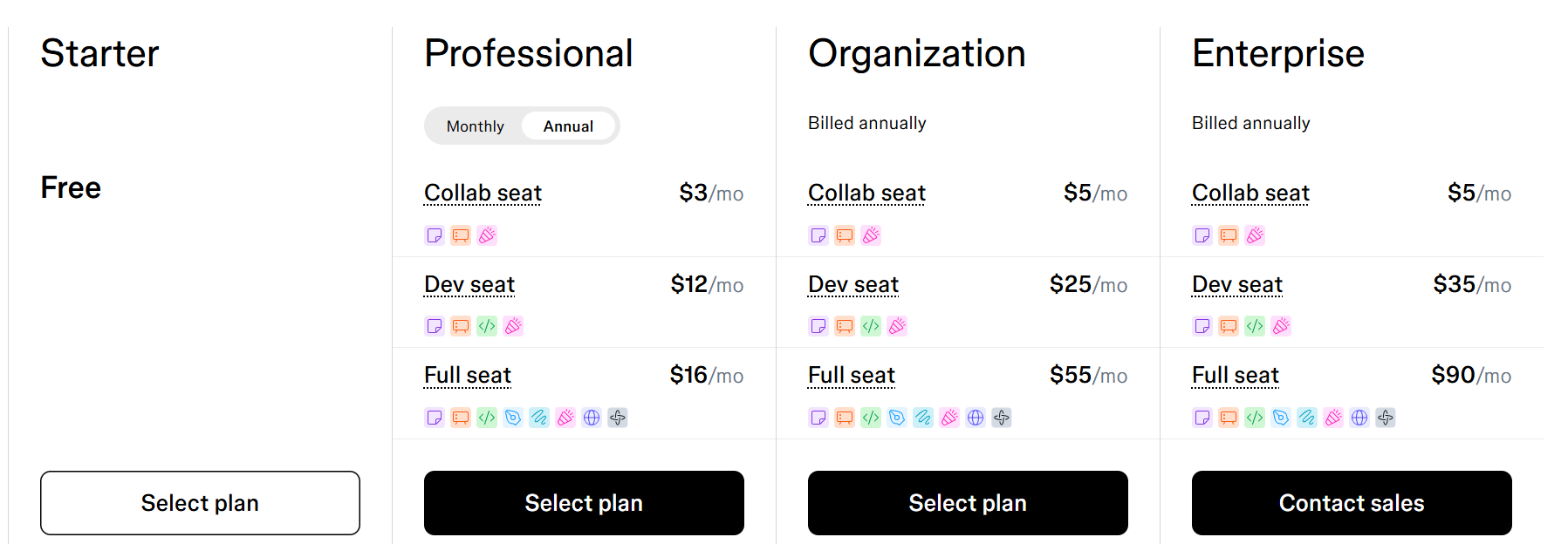
Pros:
Generates color palettes from any image.
color extraction in formats like HEX,RGB, HSB, andHSL.
Seamlessly integrates extracted colors into your design.
Enables real-time collaboration on color palettes.
Cloud-based with automatic file syncing and access from anywhere.
Cons:
Can lag with large files or complex prototypes, especially in the browser.
Steep learning curve for new users, particularly with components and auto layout.
Very limited offline ability.
I love Figma because of its live feature. What I usually do is start with a color scheme from Coolors and then send that inFigma using the color picker to ensure my team is on track with me.
Coolors
I just mentioned Coolors, and it’s usually the tool I begin my process with. Coolor simplifies the entire color selection process, which lets you create the perfect color schemes that most professionals use.
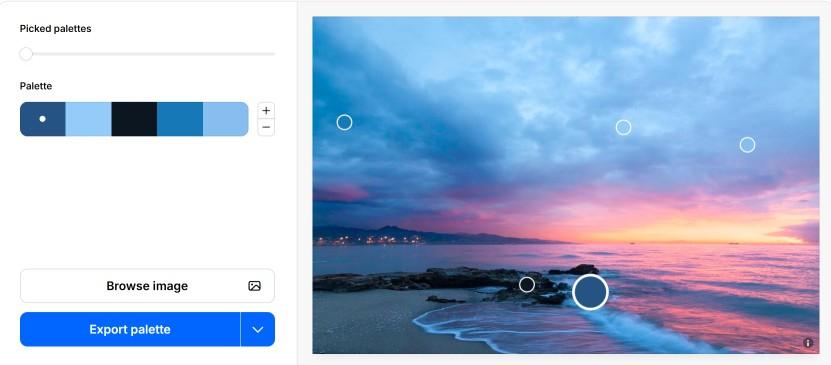
But what stands out to me is how easy it is to use. It offers much more than color picking. The best part is its library of over 10 million premade color schemes, which are categorized by popularity, style, and hue so that you don't get confused. At the end, it will let you export in the most popular formats that will allow you to use it all over your designs
Moreover, Coolors has an app, and it can be used on iOS and Android. And if you’re using a pc, it is available as a Chrome extension and Figma plugin. It conveniently allows you to use it with your favorite design software. The free version will let you create up to 5 color palettes and explore 10000 premade color schemes, so if you’re looking to quickly pick a color, it is perfect.
Features:
Instant Color Palette Generation: Quickly generate color palettes without uploading images, saving time and simplifying your workflow.
Color Customization: AdjustHue, Saturation, andBrightness (HSB) to fine-tune your color selection for precise results.
Extensive Color Library: Access over 10 million pre-made color schemes categorized by popularity, style, or hue for instant inspiration.
Export Options: Export color palettes in multiple formats like HEX, RGB,CMYK, and LAB, offering flexibility for various design needs.
Seamless Integration: Use Coolors with other design tools through its Chrome Extension andFigma Plugin, keeping your workflow consistent across platforms.
Price:
It offers both a free plan and a Pro plan. Its pro plan includes additional benefits like removing ads, unlimited palettes, and other helpful tools. The pro plan is available at discounts, so it isn't too expensive for me.
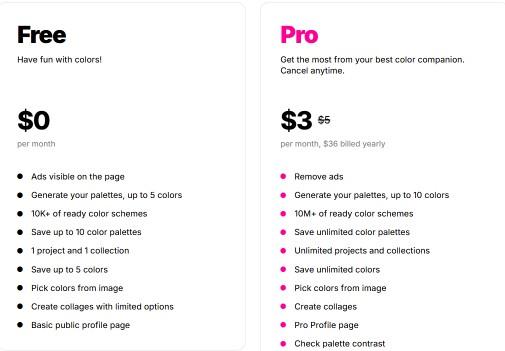
Pros:
Instant palette generation.
Full control over the Hue,Saturation, and Brightness for your color.
10 million pre-made color schemes in the library.
Export palettes in popular formats like HEX, RGB, CMYK, and LAB.
Has a Chrome extension and a Figma plugin.
Cons:
Needs sign up for additional features.
App is limited compared to Desktop version.
Lacks many advanced features.
Zero offline ability.
Coolors is an important part of my everyday life. Being able to adjust settings like Hue, saturation, and brightness helps me out. Its pro plan lets me save unlimited palettes, which I can later use in Figma.
Pixelied
Pixeliedis a cloud-based graphic design tool that eases the design process for many professionals. So if you’re creating graphics for your blogs, social media posts, or app mockups, Pixelied has it all in one place. It lets you do multiple things like resize, flip, merge, and brighten images, plus the ability to add logos, frames, or noise as well. It's all there are the same place, which means you don't need to switch between thousands of apps for just a simple task.
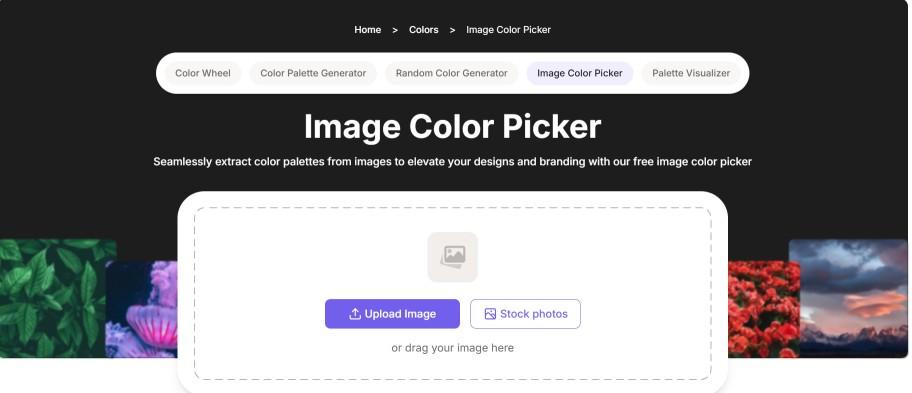
Pixelied has a nice and intuitive color picker. It will let you extract color palettes from pictures for free. Now you might want to change the colors even more, for which you can play around with the opacity or build your custom color palette to suit your style. That said, while Pixelied does offer a color picker, it doesn’t always nail the background match, which can get a bit annoying at times. However, overall, it is a pretty good tool for free use.
Features:
Color Picker: Instantly select and apply colors from images, ensuring precise color consistency across your designs.
Customizable Colors: Adjust color opacity, fine-tune shades, and create complementary color palettes to enhance your design.
Intuitive Interface: User-friendly color picker that allows you to pick any color from an image with a simple click.
Color Saving: Save selected colors for easy access and consistency across multiple design projects.
Real-Time Application: Quickly apply picked colors to your designs without needing to switch between tools or formats.
Price:
Pixelied offers three plans: the Free Plan with basic tools, the Pro Plan at $47/year with advanced features, and the Pro+ Plan at $79/year, providing extra AI tools and credits. Each plan is designed to cater to different user needs.
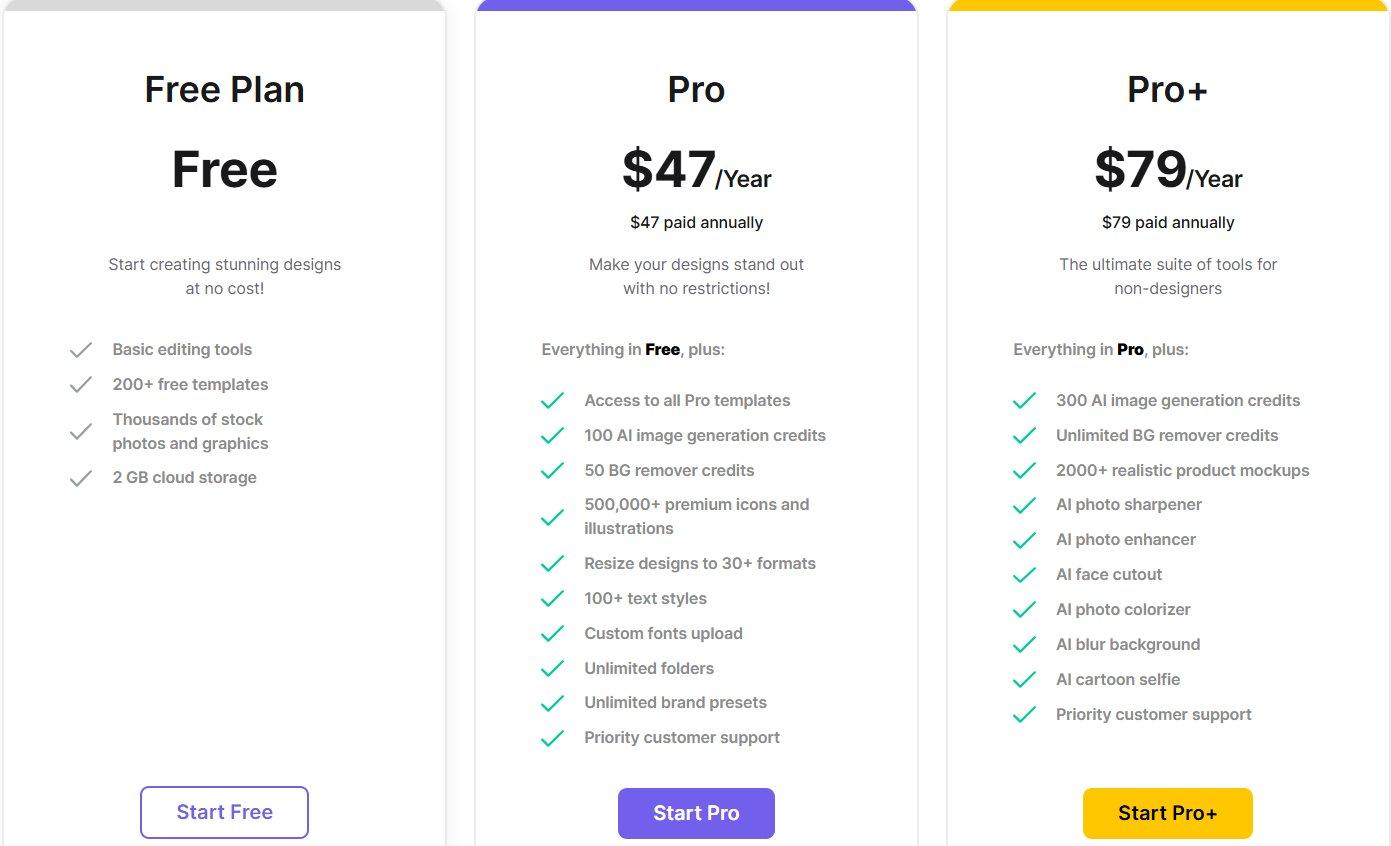
Pros:
Easy color selection and application with the color picker.
Allows color adjustments, including opacity and shade fine-tuning.
Saves colors for consistency across designs.
Simple and intuitive interface.
Direct color application to designs.
Cons:
Lacks advanced color-matching tools.
No offline functionality.
Requires sign-up for full access.
Mobile version has limited features.
I use Pixelied for quick design projects like social media posts and graphics. The color picker and background customization tools save me tons of time. After my work, I add a watermark if I want, which protects my work from being stolen.
Site24x7
Site24x7is known as a website for monitoring and managing performance for businesses. It helps businesses ensure their websites and apps are running at standard speeds. It provides multiple features like monitoring uptime, page speeds, and overall website performance.
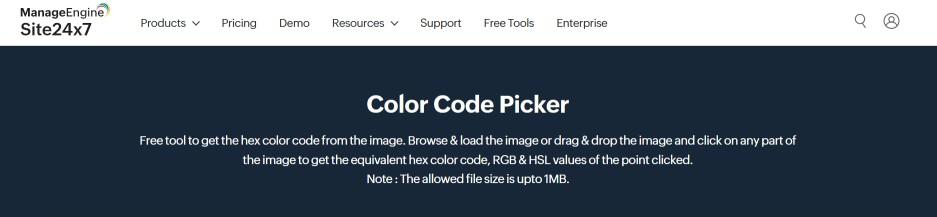
With its color picker tool, you can extract the HEX color code, RGB, and HSL values from any image. It works with a little bit of manual interference. Just upload your image and click the area of the image that you want the color code for. It’s fast and doesn’t disappoint.
However, one flaw I’ve found with Site24x7 compared to other tools mentioned in this article is the file size limitation. The tool can only support images up to 1MB, which can be a barrier when working with larger files. Other color pickers can work with higher quality images or graphics, but Site24x7 will just give an error. Nonetheless, for smaller images and quick color extraction,Site24x7 remains a solid choice.
Features:
Easy Color Extraction: Quickly extractHEX color code, RGB, and HSL values from any image with just a click.
Drag and Drop: Upload images easily by dragging and dropping them into the tool for immediate color picking.
Instant Color Results: Get color values instantly from any point on the image, saving time on color selection.
Simple Interface: User-friendly design with no complicated steps, perfect for quick and easy color extraction.
Free Tool: Access the color picker without any cost, offering essential color extraction features.
Price:
Site24x7 offers the Professional plan, which includes key features for managing multiple applications, servers, and websites. For larger businesses, the Enterprise plan provides expanded resources for monitoring a larger digital presence, including more websites, servers, and cloud services.
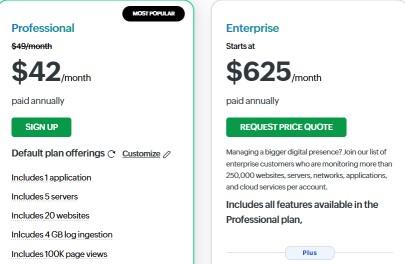
Pros:
Extracts HEX, RGB, andHSL values from most images.
Drag and drop interface.
Instant color results from any part of the image.
Simple Interface.
Free to use.
Cons:
Limited to images up to 1MB.
Lacks advanced features compared to other tools.
I usually only use size24x7 when I don't want to renew a subscription of any other tool, or when I want a quick color picking for a basic image. It doesn't work the best for complicated images, but it's perfect for small tasks
Comparison of the Five Tools
There could be a possibility you’re still confused, and that's fine, it took me like 2+ years to use these tools and write this review. Nevertheless, let’s comparethem side by side. This will help you better understand how they are up against each other and clear up any confusion.
| Tool | Features | Advantages | Price |
|---|---|---|---|
| Redketchup | Color extraction (HEX, RGB, HSL) | Quick and simple to use, no installation required | Free |
| Figma | Color picker, design tools integration | Real-time collaboration, cloud-based | Free (with paid options) |
| Coolors | Instant palette generation, color picker | Extensive library of color schemes, easy to use | Free, Pro Plan at $3/month |
| Pixeliied | Color picker, image editing, background customization | Easy color extraction and fine-tuning, user-friendly | Free, Pro Plan at $47/year |
| Site24x7 | Color extraction (HEX, RGB, HSL) | Simple interface, quick results | Free, Premium features available |
Complementary Tool: Toolsmart’s Free Image Enhancer
By this point, things should start making more sense to you. It's clear that each tool has its own uses and strengths according to your needs. From Figma's collaborative environment to Coolors extensive library, they all have a certain edge over the other. But in today's world, efficiencyand precision are on top of every good designer and developer's mind.
Amid the massive variety of visuals on the internet, users are looking for novelty and high-definition images that can grab their immediate attention. Long story short, they all look for enhanced and high-quality images and if you're a good designer, you must understand the importance of a high-quality image. This is where Toolsmart’s free image enhancer shines. While other enhancer tools can be complicated and overwhelming with their “advanced features” and complex interfaces, Toolsmart Image Enhancer focuses entirely on simplicity without any distractions.
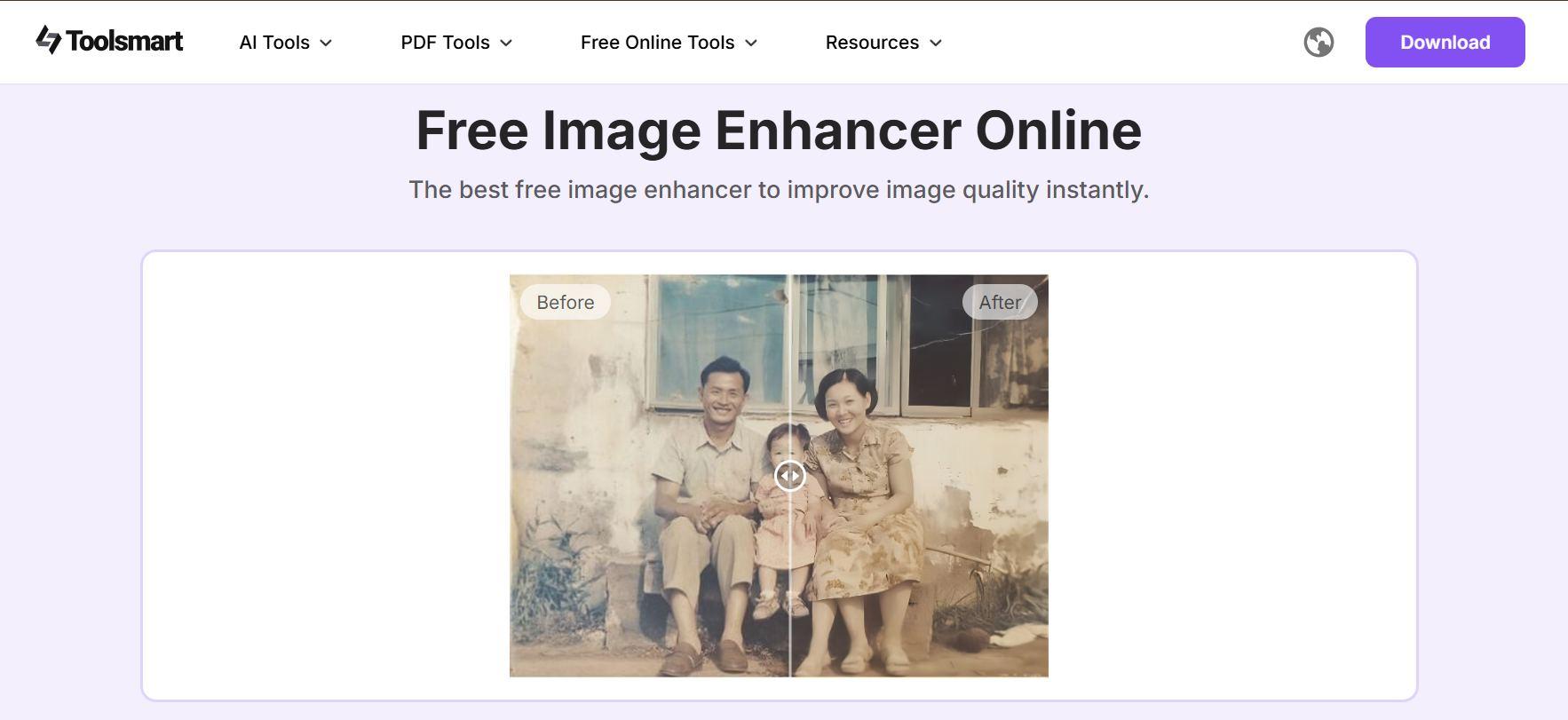
For anyone who has used complicated software like Photoshopwould understand how time-consuming and frustrating it can be to just navigate around this software just to enhance your image. This was a big problem for me. Despite having used Photoshop extensively for over 2 years, I would often forget controls, which I would then spend hours trying to figure out from scratch. This put my entire workflow on a standstill and, honestly, halted my creative process.
That's when I found Toolsmarts Image Enhancer, it’s perfect for users who want high-quality image enhancements without needing to worry about the technical headache. At first i was skeptical was it going to bombard me with ads as soon as i open it up or was it going to ask me to put in my credit card details or spend a couple of minutes signing up for no reason and to my surprise there was none of that it’s exactly the tool it shows itself to be free and ad free doing its job without the noise.
What is Toolsmart’s Free Image Enhancer:
Toolsmart’s Free Image Enhancer is a simple online tool that allows you to quickly enhance images by adjusting brightness, contrast, and sharpness. It’s fast, easy to use, and completely free, making it ideal for anyone needing quick image improvements without complex software.
Features:
Brightness Adjustment: Easily brighten or darken images to improve clarity.
Contrast and Sharpening: Enhance details by adjusting contrast and sharpness.
Image Smoothing: Smooth out textures for a polished look.
One-Click Enhancements: Simple, quick fixes that don’t require complex editing skills.
Free to Use: No subscription required, making it accessible to everyone.
User-Friendly Interface: Easy-to-navigate platform for both beginners and professionals.
Fast Processing: Enhances images in seconds, saving time for busy users.
Pros:
Quick and easy to use.
Free to use.
Fast processing.
No installation required.
Simple, user-friendly interface.
Cons:
Lacks advanced photo editing features.
Limited customization options.
Requires an internet connection.
How to Use Toolsmart’s Free Image Enhancer:
Using Toolsmart’s Image Enhancer is incredibly straightforward, even if you’re not a tech expert. I always appreciate tools that get straight to the point without unnecessary complications, and this one fits the bill perfectly. Here’s how you can quickly enhance your images in just a few simple steps:
Step 1: First, head over to Toolsmart. Don’t worry, you don’t need to create an account or sign in to get started.
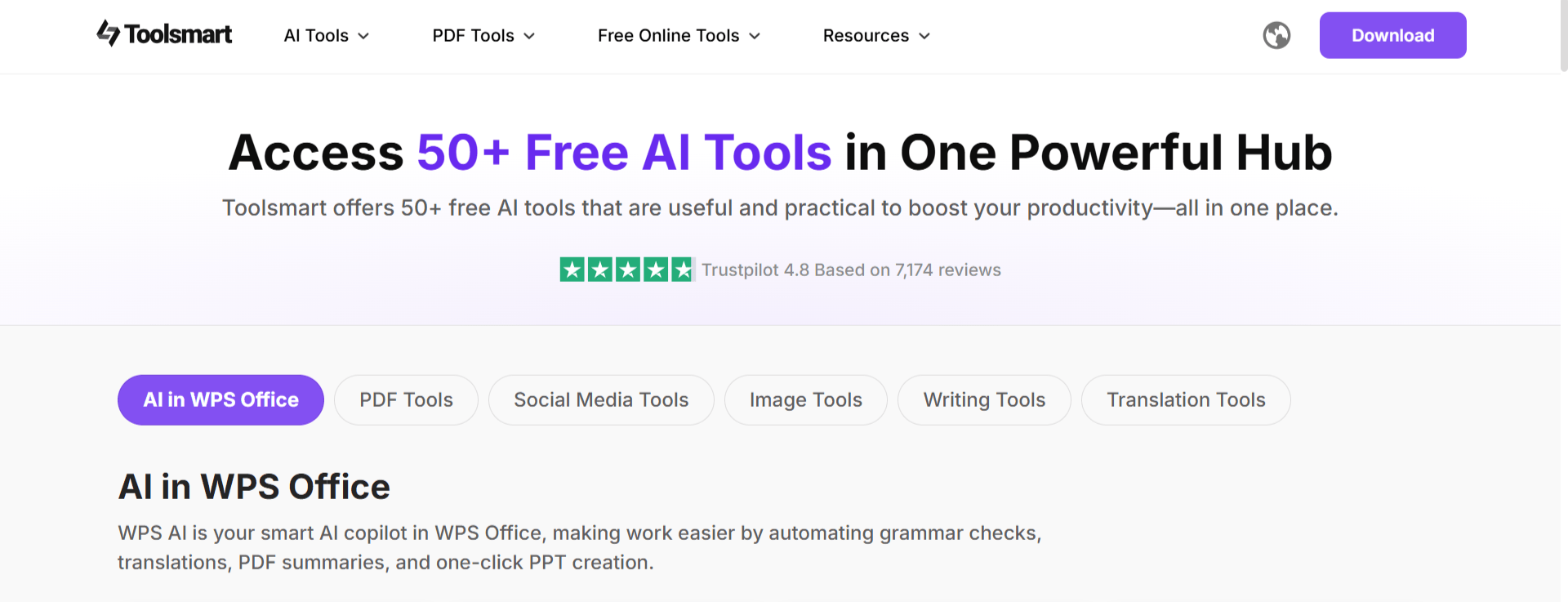
Step 2: Once you're there, scroll down and click on the "Image Enhancer" button.
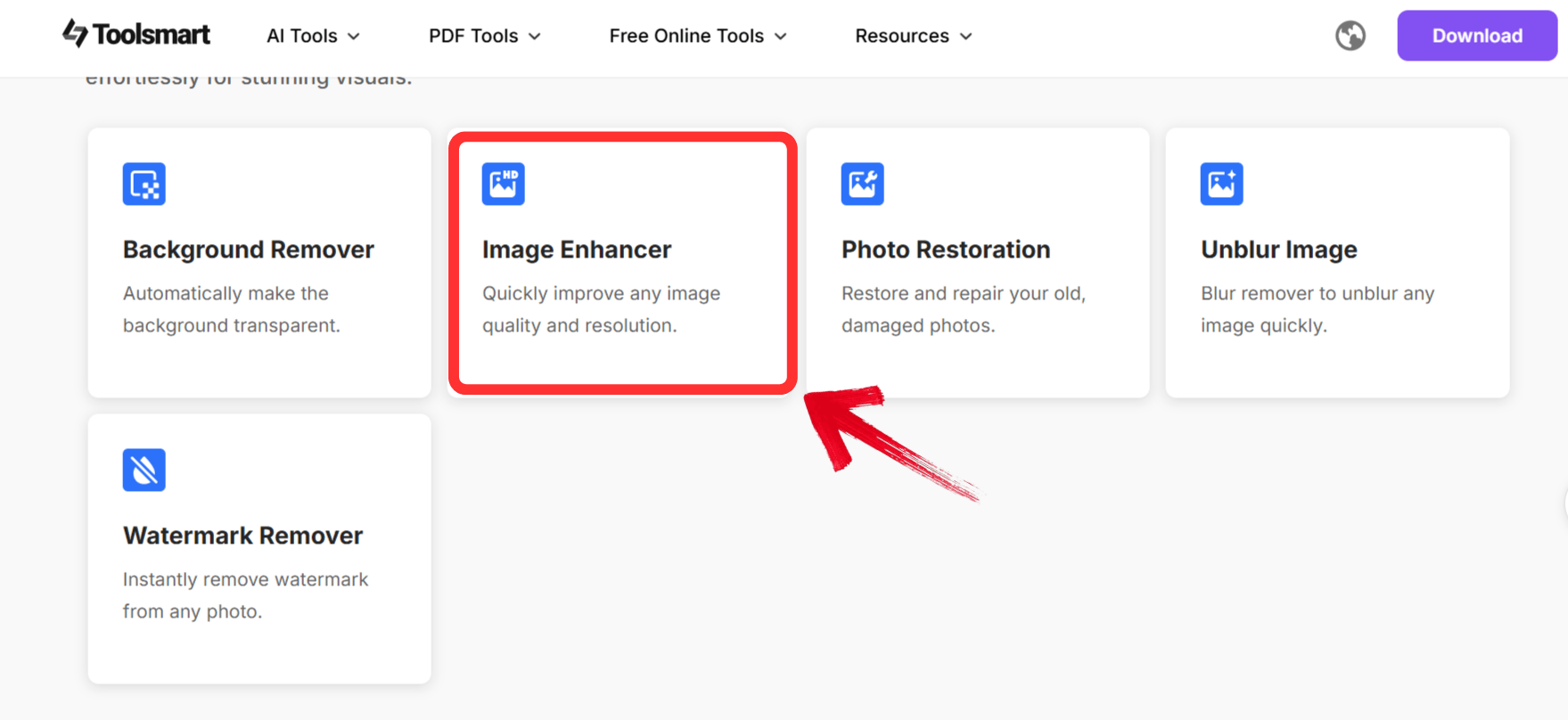
Step 3: Click on the “Upload image”option or drag your image directly onto the screen
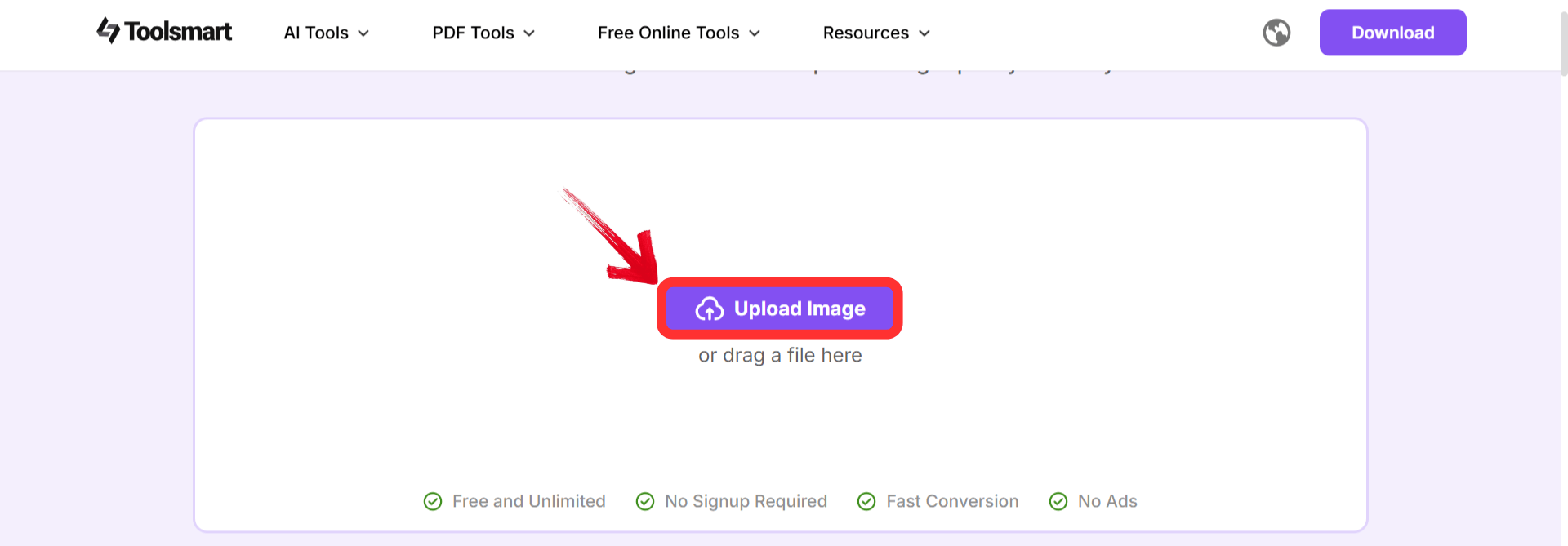
Step 4: Once you’re done, download your enhanced, professional-quality image.
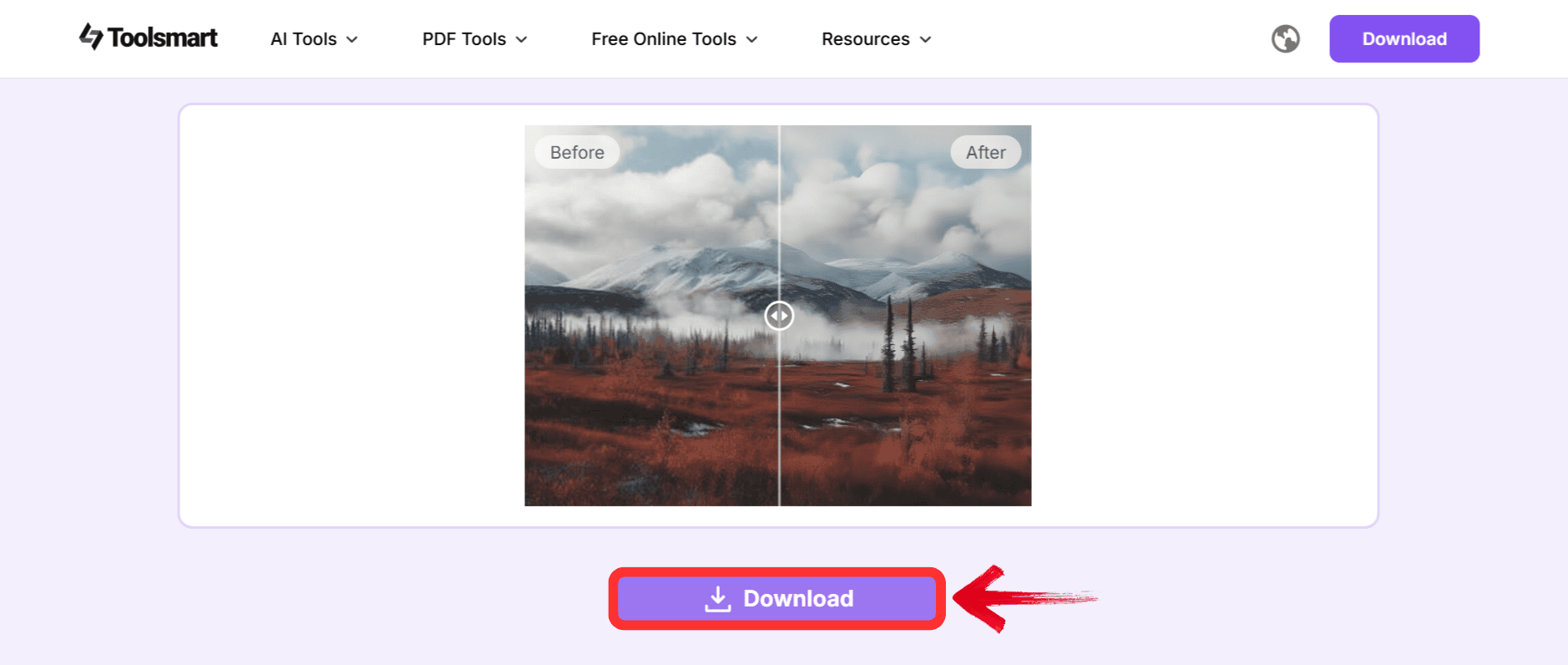
FAQs
Q1: What kind of images can I enhance with Toolsmart’s Free Image Enhancer?
You can enhance pretty much any image you want, from portraits to landscapes, or even product photos. It's perfect for improving the quality of photos that need a little touch-up.
Q2: Can I use Toolsmart’s Free Image Enhancer multiple times?
Yes, you can use it as many times as you like. There are no limits, so feel free to enhance your images whenever you need to.
Q3: Does it work offline?
Unfortunately, it’s an online tool, so you’ll need an internet connection to use it. But once you're connected, it works really fast!
Q4: Is Toolsmart’s Free Image Enhancer easy to use for beginners?
Absolutely! The interface is simple, and everything is straightforward. You don’t need any prior experience with editing tools to start enhancing your images.
Q5: Can I adjust the quality of the enhancements?
While the tool provides quick improvements, it doesn’t offer granular control over every detail. However, you can make noticeable adjustments to brightness, contrast, and sharpness easily.
A Designers Paradise
From Figma's collaborative design environment to Coolors’ instant palette generation, these color picker from image tools offer various solutions for designers and creatives. However, when it comes to quick and efficient image enhancement, Toolsmart’s Free Image Enhancer stands out. It provides a simple, fast, and free way to enhance your images, making it ideal for users who need high-quality results without complicated software.

