In recent years, the use of printers and paper has decreased, and more people are starting to use photo scanners. From compact USB models to pro-grade film scanners, photo scanners have evolved a lot in 2025, offering fast speeds and crisp scans without worrying about storage, as they all have cloud connectivity.
That said, choosing the right scanner is difficult because of all the countless options you might question whether any of these are even worth the money. So my team and I tested the top 10 scanners and spent multiple days on countless scans to put together a helpful guide for you based on key specs and use cases to help find the best photo scanners.
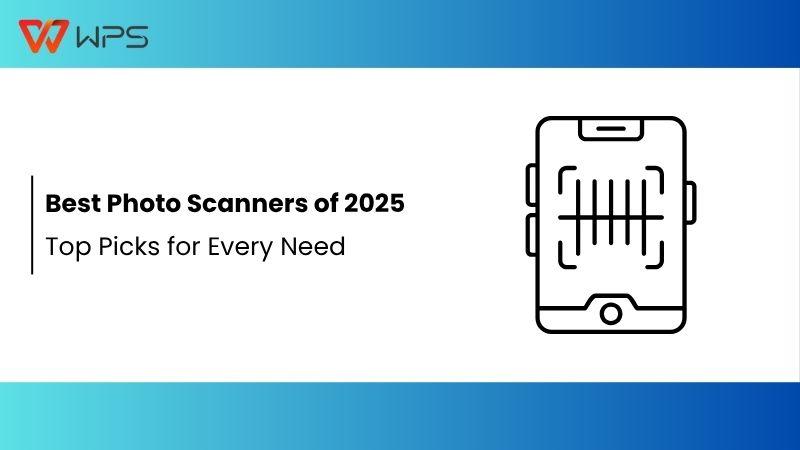
3 Best Tools to Scan Photos
Choosing the best scanner to scanphotographs might be tough if I had just put up 10 of the best photo scanners against each other, so covering all parameters, I have shortened it to the top 5 based on multiple factors, like the pros and cons of to find the one best for scanning photos.
Brother MFC-J4335DW
So, first up in our guide for the best scanners for photographs is the Brother MFC - J4335DW is a compact and feature-rich all-in-one printer that delivers excellent value for home and small office users. The cost for every print is extremely low because of its high-yield cartridges. It includes vast features like printing, copying, scanning, and faxing with fast speeds and automatic duplex printing. Scanning multiple photos or documents is simple because of its 20 page automatic document feeder (ADF).

The scan quality is impressive. Text printing is sharp and clear, but photo printing may show some minor color inaccuracies and grain. Still, it performs well for everyday, casual photo scanning and printing needs. But the feature I liked the most is its ability to connect with my Alexa and send me alerts automatically, this way, I never run out of ink, as it can reorder if the scanner is ever low on ink.
Pros:
Prints a large number of pages at an affordable cost.
Delivers clear and sharp photo quality.
Automatically feeds documents for easy scanning.
Cons:
Photos may appear grainy and lack accuracy.
The input tray is small and holds fewer sheets.
Features:
Up to 1 year of ink right out of the box: Save time and money with enough ink for up to one year of printing.
Ink tank technology: The internal ink tank system helps maintain uninterrupted printing with no manual refills needed.
Compact functionality: Print, copy, scan, and fax with fast speeds all in the same printer at fast speeds.
Cloud access: Use the Brother Mobile Connect App to scan to popular cloud services and sync with other devices.
Adjustable paper size: It has a 150-sheet adjustable paper tray, a bypass tray, and automatic duplex. Print for multiple kinds of paper.
Smart reordering: Device is connected to Alexa for alerts about ink level and it reorders automatically so that you never run out of ink.
Steps to scan a photo:
Using the Brother printers is very easy because all of them are synced through their app.
Step 1: First, go to theBrother iPrint&Scan website and download its app.
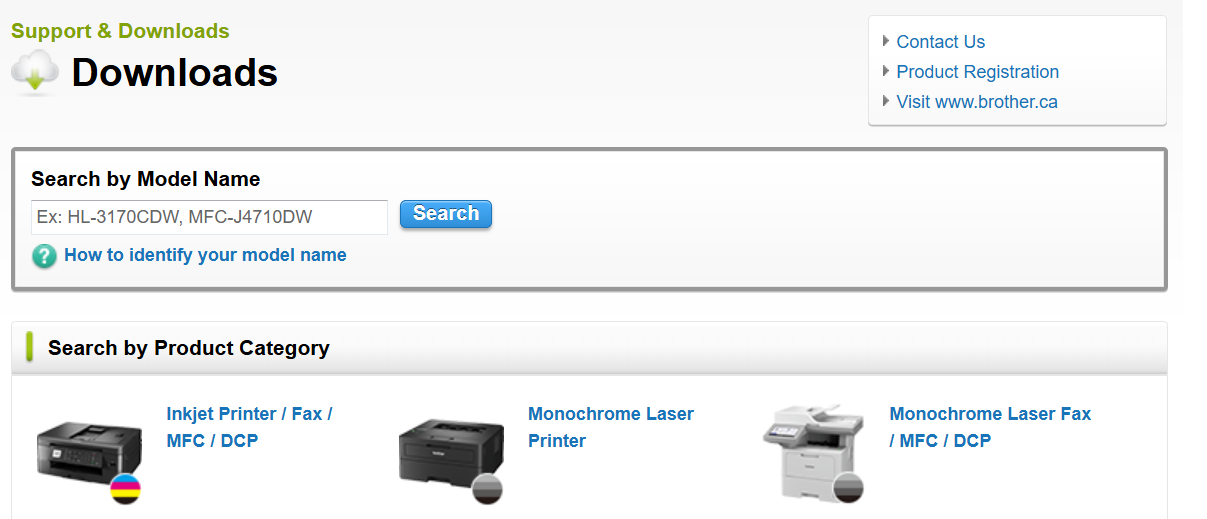
Step 2: Then, place the document you want to scan inside your scanner.
Step 3: Next, after the download is complete, open up the app and click “Scan”.
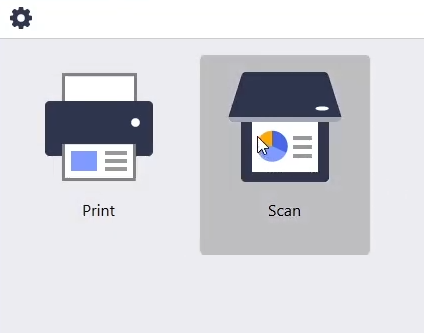
Step 4: Finally, click the “Scan Preset” dropdown and pick the document you want.
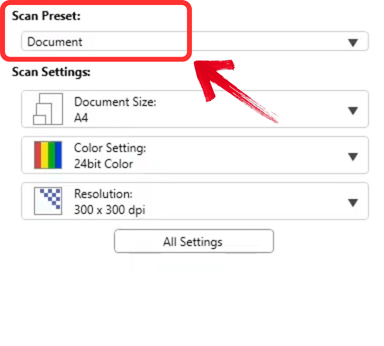
Step 5: Finalise your Scan Settings and click“Scan”.
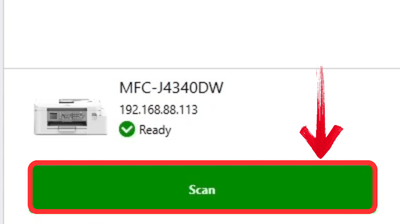
HP LaserJet M209d
Now let’s look at our cheapest printer, the HP LaserJet M209d, which is a small and single color printer. This makes it ideal for light printing tasks. The scanner comes ready to use with the toner cartridge already installed, so you can start printing right away. It’s extremely light at just 12.4 pounds because of which it is easy to move. At 10.4 by 14 by 16.8 inches, it fits easily on any desk. It doesn’t exactly use wifi or Ethernet, so you’ll have to use aUSBcable to use it.

Seeing as how it only has a single color, it’s perfect for individuals who need it for light tasks. It offers impressive output quality, particularly for text and line graphics, beating out many other similar laser printers.
If you print occasionally, this printer is a smart choice. It won’t waste money on color ink used for maintenance tasks, and it won’t suffer from clogged nozzles, even if left unused for months. Although it lacks Wi-Fi and Ethernet connectivity, making it best for single-user use, its performance and affordability make it the best in terms of its affordability.
Pros:
Delivers better print quality than most lasers in its price range.
The front-loading tray makes refills and paper-type changes easy.
It holds up to 150 sheets.
It supports automatic two-sided printing.
Cons:
Lacks a bypass paper feed or optional additional trays.
Does not offer Wi-Fi or Ethernet connectivity.
Does not support mobile printing.
Features:
Print up to 30 pages per minute: Fast printing speeds for quick document output.
Automatic 2-sided printing: Save time and paper with automatic duplex printing.
USB port with USB cable included: Connect easily via USB with the included cable.
150-sheet input tray: Load up to 150 sheets for continuous printing without frequent reloading.
100-sheet output tray: Holds up to 100 sheets of printed material for convenient collection.
Steps to scan a photo:
The HP LaserJet M209d works similarly to how we saw the previous one worked, but its app has many other functions as well. Let’s go ahead and see how to use your HP printer.
Step 1: Same as before, go to the HP website and download the HP Smart app.
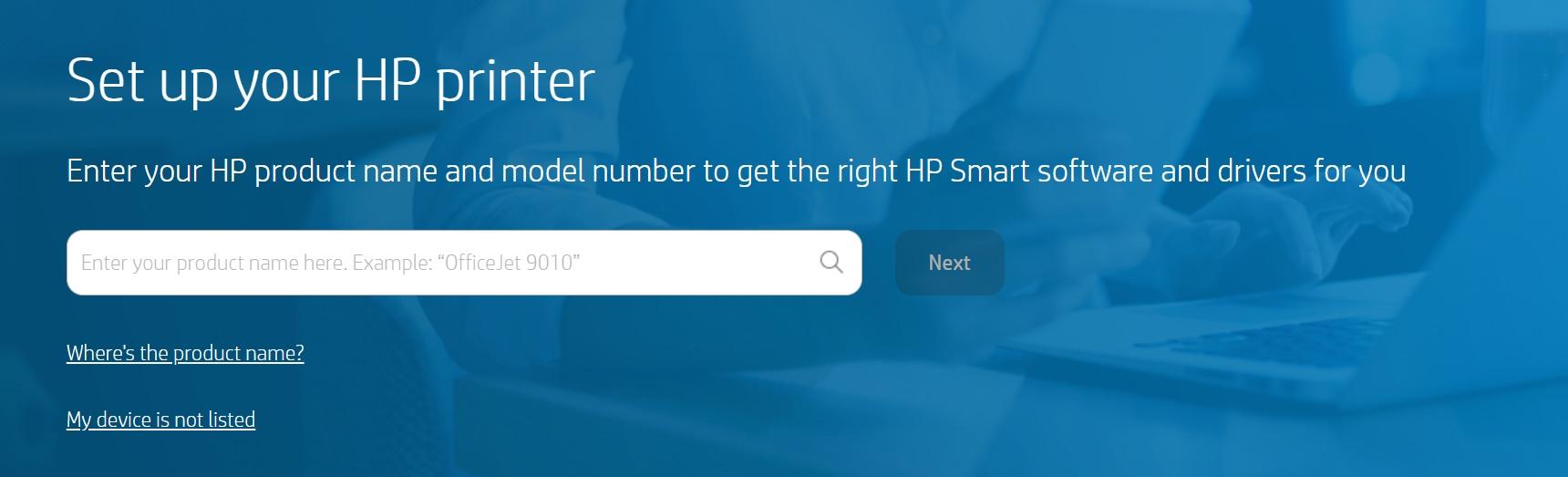
Step 2: Next, ensure your device is connected to the printer using the USB cable.
Step 3: Place your Document in the Scanner of the printer.
Step 4: Once the app is downloaded, open it and click “Scan”.
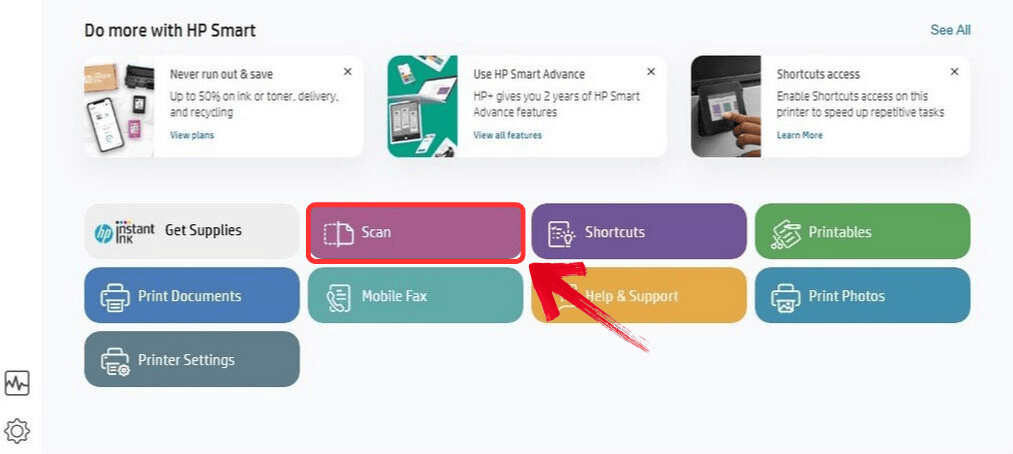
Step 5: Select the settings you want your scan to have, and within seconds, your document will be scanned.
Canon G7020 All-in-One Printer Home Office
The Canon G7020 is a handy all-in-one inkjet printer. Its small size makes it great for small offices or home use. It lets you do all the things a bigger printer can do with ease. Canon’s printer delivers reliable performance and has a simple two-line LCD for easy navigation. Plus, it comes with an automatic document feeder (ADF) that handles documents up to 8.5" x 14", and a flatbed scanner for scanning pages up to 8.5" x 11.7".

Unlike the previous printer we saw, this printer is more modern and has multiple connection capabilities. It supports all USB, Wi-Fi, Wi-Fi Direct, and Ethernet. Plus, it is compatible withApple AirPrint, Mopria Print Service, Google Cloud Print, and Canon's mobile PRINT app.
The G7020 is a step up from the G6020. It offers anADF and additional features, making it ideal for users with moderate print and copy needs, typically between 300 and 500 pages a month. The printer prints both black and color pages for under 1 cent each. With its cost-efficiencyand solid performance, it’s our top choice for an entry-level color AIO printer for home offices.
Pros:
Offers a solid feature set, software bundle, and paper capacity for a bulk-ink model.
Delivers superb print quality, especially for photos.
Includes an auto-duplexing print engine and ADF.
Provides super-low running costs.
Prints faster than previous MegaTank models.
Comes with up to 18,000 pages worth of black ink in the box.
Cons:
Prints black and color documents at a very slow speed.
Features a limited two-line screen interface.
Features:
Wireless Printer: Print, copy, scan, and fax wirelessly, all without the disturbance of extra cables.
Up to 2 years of ink included: You receive up to two years' worth of ink when you purchase the printer
Print up to 6,000 black & white / 7,700 color pages: Get high page yields with a single set of inks.
2-Line LCD display: Easily navigate settings and functions with a simple 2-line LCD screen.
Automatic 2-sided printing: Save time and paper with automatic duplex printing.
Steps to scan a photo:
Now let’s look at how to use the Canon PIXMA G7020 and scan your photos in simple steps:
Step 1: Load your paper onto the scanner of your printer.
Step 2: Then, on the display panel of the printer, press the “Scan” display icon.
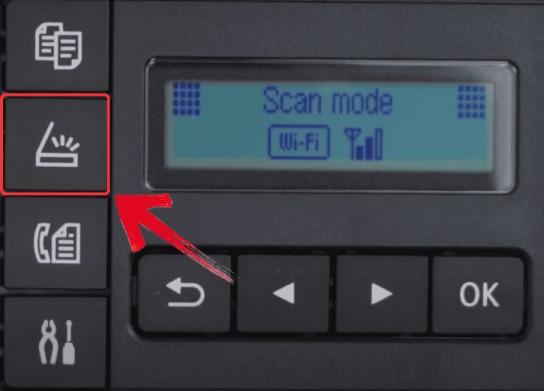
Step 3: Then, press the “Menu” icon and select using the arrows where you want to save the scan.
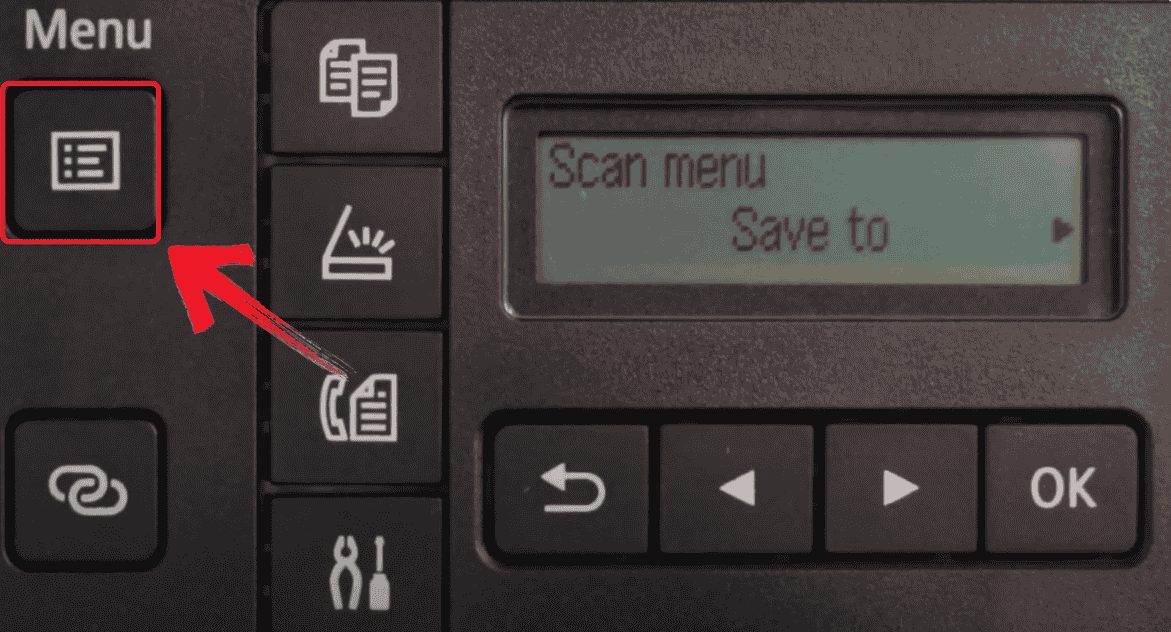
Step 4: Finally, click “Ok” and your scan will be done.
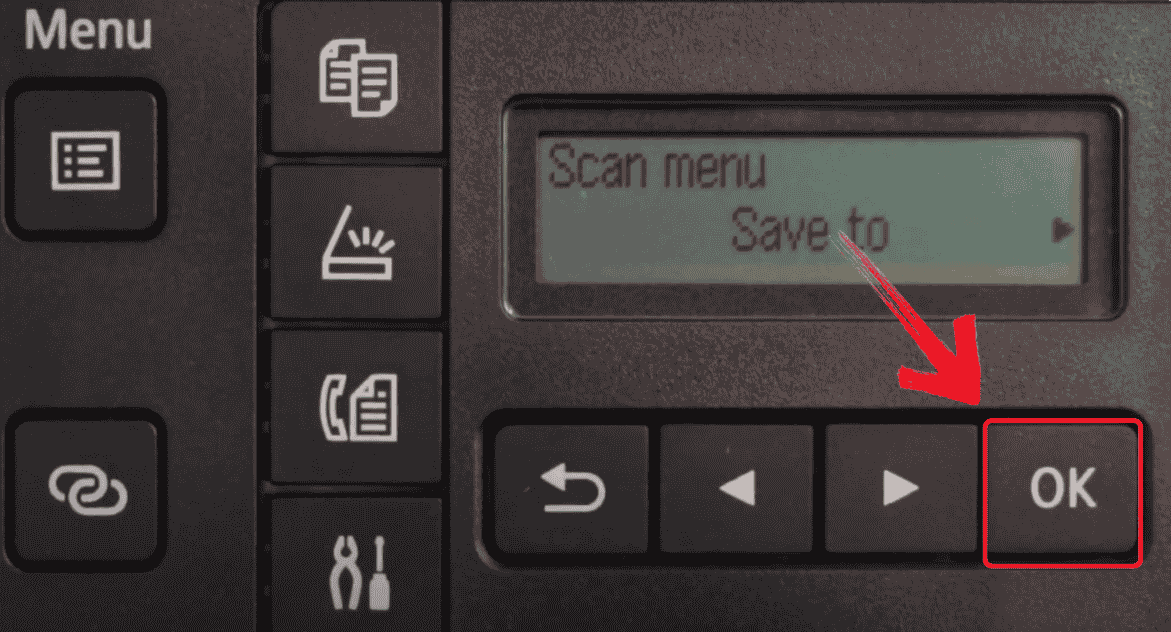
Epson EcoTank ET-4800
The Epson EcoTank ET-4800, although more on the expensive side, is still lower than a lot of the others we tested with added functions. It is specifically designed for home offices. It has large, refillable ink reservoirs that use its special Epson T522 ink. This model also includes a flatbed scanner with fax functionality and an ADP. Its connection options are the same as the Canon printer we discussed previously.

Although it lacks duplex scanning and may not be the best for its color print quality, it’s perfect for someone who wants a printer that is reliable and affordable.
Pros:
Offers an incredibly low cost-per-print.
Delivers good photo quality.
Supports a wide color gamut.
Cons:
Prone to printhead clogging and misalignment.
Supports borderless printing for select sizes only.
Features:
Cartridge-Free Printing: With Epson’s EcoFit ink bottles, you get high-capacity ink tanks that are easy to refill and cost-effective.
Great Print Quality: Epson’s Micro Piezo Heat-Free Technology ensures your prints come out with sharp text and vibrant colors, no matter the paper type.
Zero Waste: Say goodbye to wasteful ink cartridges and reduce landfill waste with an EcoTank printer.
Built-in Scanner & Copier: It includes a high-resolution flatbed scanner and a color display, making document copying and navigation a breeze.
Steps to scan a photo:
Now let’s look at how to use the Epson EcoTank ET-4800 and scan your photos in simple steps:
Step 1: Place your document on the Scanner for scanning.
Step 2: Then open up the Epson ScanSmart app.
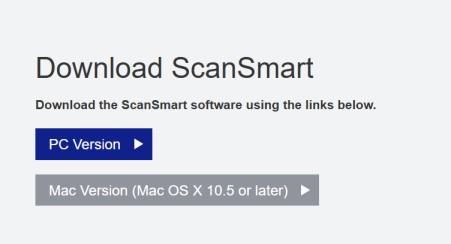
Step 3: Select an option for the Scan area setting from the drop-down menu.
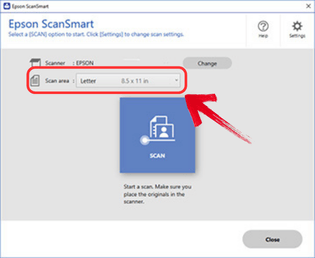
Step 4: Click “Scan”, and your document will be scanned.
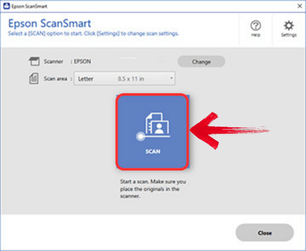
Brother MFC-L3780CDW
The Brother MFC-L3780CDW is a color laser all-in-one printer, perfect for small offices and home workgroups. It offers faster print speeds and a higher recommended monthly duty cycle than its predecessor, the Brother MFC-L3770CDW. The L3780CDW also offers more efficient running costs, especially when using super-high-yield toner cartridges.

This printer has a flatbed scanner with an automatic document feeder (ADF) and single-pass duplex scanning. These features make document handling faster and more efficient. It also offers USB, Wi-Fi, and Ethernet connectivity options. You can also print directly from a USB flash drive. With its enhanced performance and lower operating costs, the MFC-L3780CDW is our Editors' Choice for budget color laser AIO printers.
Pros:
Prints, scans, copies, and faxes.
Prints relatively fast.
Offers competitive toner costs.
Delivers excellent print, copy, and scan quality.
Features a 50-page single-pass auto-duplexing ADF.
Provides a wide range of wireless connection options, including NFC.
Cons:
Has a modest 30-sheet multipurpose tray.
Takes time to warm up
Features:
Amplify your professional documents: Enjoy consistent laser-quality digital color printing for professional results.
Maximize efficiency with all-in-one functionality: Print at speeds of up to 31 ppm and scan at speeds of 29 ipm (black) or 22 ipm (color). The single-pass duplex copy and scan feature saves you time.
Get reliable results with Brother Genuine Toner:You can choose from TN229 Standard Yield, TN229XL High Yield, or TN229XXL Super High Yield cartridges.
Flexible connection options: Connect via built-in dual-band wireless (2.4GHz/5GHz), Gigabit Ethernet, Wi-Fi Direct, or USB for local connection to a single computer.
Steps to scan a photo:
Finally, now we have reached the method to use the last printer, Brother MFC-L3780CDW. Let's see how we can use this to scan a photo in simple steps.
Step 1: Head on over to theBrother iPrint&Scan website and download the app.
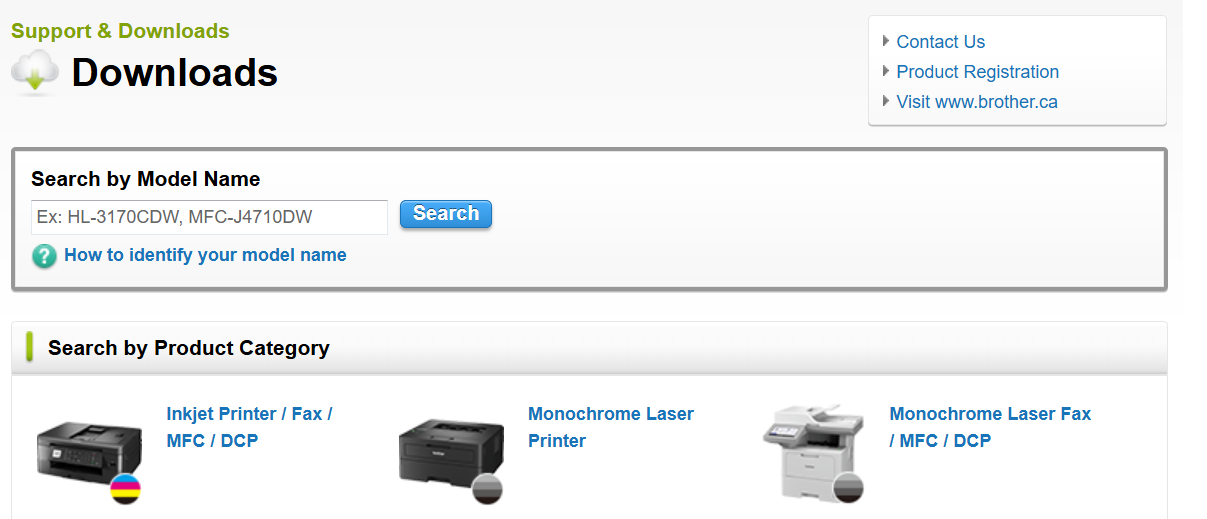
Step 2: Then, place the document you want to scan inside your scanner.
Step 3: Next, after the download is complete, open up the app and click “Scan”.
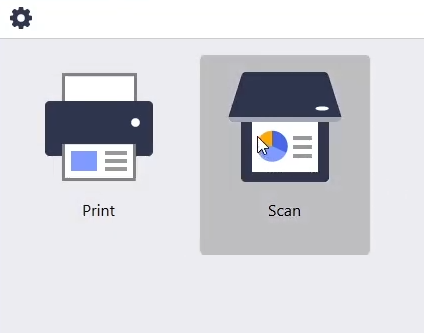
Step 4: Finally, click the “Scan Preset” dropdown and pick the document you want.
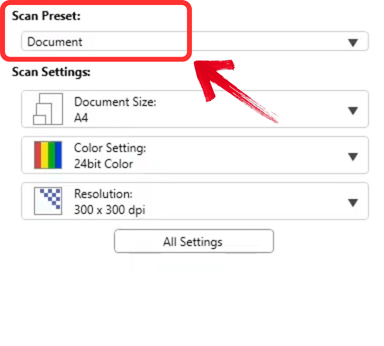
Step 5: Finalise your Scan Settings and click“Scan”.
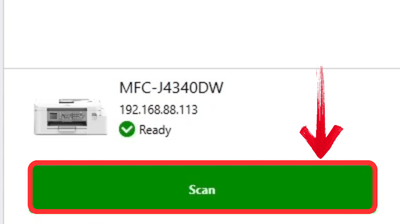
Comparison of Scanners Mentioned Above
Now that we’re done with the individual aspects of each Scanner, it could be possible that it's still confusing, and I totally get it. So I’ve put together a table to help you choose the best scanner for yourself with a side by side comparison.
| Printer Model | Print Quality | Initial Purchase Cost | Wi-Fi/Bluetooth Support | Printer Size and Weight |
|---|---|---|---|---|
| Brother MFC-J4335DW | Good for everyday use, decent photo quality | Affordable (~$189.99) | Yes (Wi-Fi, Mobile Connect | Compact, 12.4 x 18.1 x 8.8 inches, 19.4 lbs |
| HP LaserJet M209d | Excellent text and line graphics, decent photo | Budget-friendly (~$119) | No (USB only) | Small, 12.4 x 10.4 x 16.8 inches, 12.4 lbs |
| Canon G7020 | High, great for color and text | Mid-range (~$329.99) | Yes (Wi-Fi, Apple AirPrint, Mopria) | Larger, 18.5 x 18.6 x 13.0 inches, 26.8 lbs |
| Epson EcoTank ET-4800 | Good, not the best for photos | Mid-range (~$249.99) | Yes (Wi-Fi, Apple AirPrint, Mopria) | Compact, 14.8 x 13.9 x 9.1 inches, 15.2 lbs |
| Brother MFC-L3780CDW | Good, decent for color and text | Higher (~$499.99) | Yes (Wi-Fi, NFC, Wi-Fi Direct) | Medium, 18.1 x 18.0 x 18.7 inches, 41.7 lbs |
Toolsmart Image Enhancer: A Powerful Image Optimization Tool
Now that we have looked at the best photo scanners of 2025. I hope you have made your choice, and I hope I was able to make it clear which printer is best for what type of use. But even the best and most expensive printermight struggle to give you the result and quality you desire.
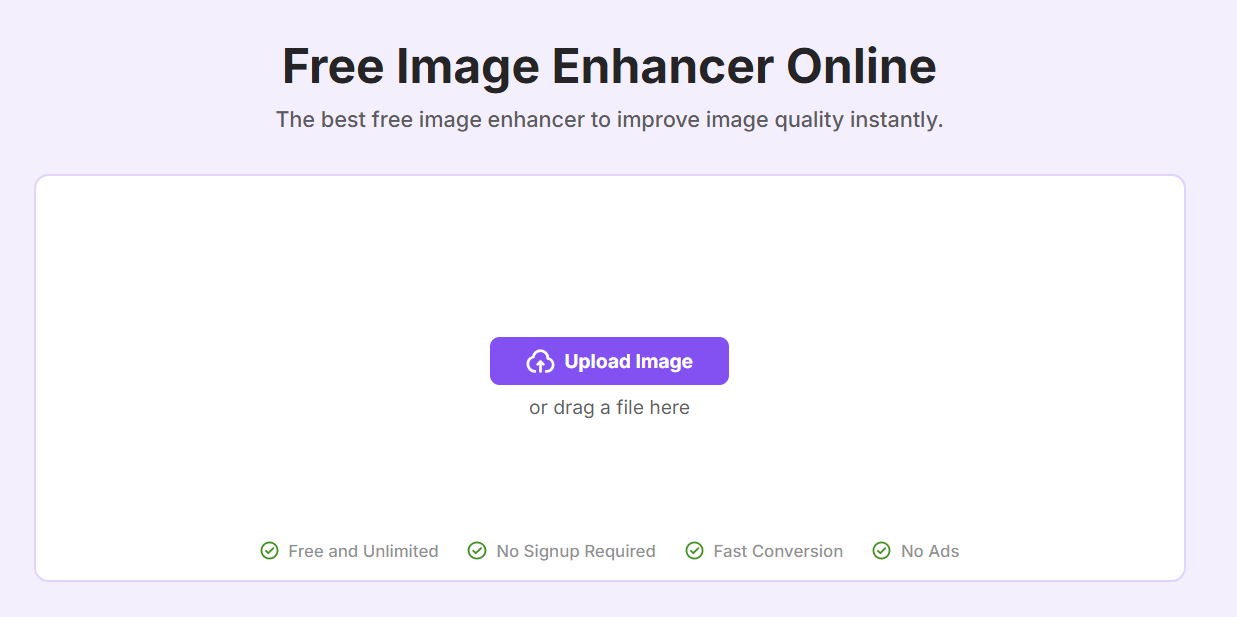
That’s where Toolsmart’s Image Enhancer is of great help. Even if you’re using a basic scanner like the LaserJet, this powerful AI-driven tool can significantly improve the quality of the scans you take. It does this by sharpening details, enhancing clarity, and boosting contrast. This transforms your scans into high-quality quality premium-looking products.
Features:
AI based tool: Enhances your image without you needing to do any manual work.
Works for both old and new photos: Even if a photo is old and difficult to understand, this tool can make sense of it.
No download or sign-up required: It won't bombard you with thousands of popups or an annoying free trial, just upload and enhance.
Unlimited: There’s no limit on the amount of images you enhance.
Pros:
Use it completely free with unlimited enhancements.
Enjoy easy access with no registration needed.
You can start right away, without having to download anything.
Let AI-driven technology deliver professional-level photo enhancements for various photos.
Use it easily and quickly, bringing professional editing to your fingertips.
How to use:
Using Toolsmart’s Image Enhancer is incredibly straightforward, even if you’re not a tech expert. I always appreciate tools that get straight to the point without unnecessary complications, and this one fits the bill perfectly. Here’s how you can quickly enhance your AI-generated character images in just a few simple steps:
Step 1: First, head over to Toolsmart. Don’t worry, you don’t need to create an account or sign in to get started.
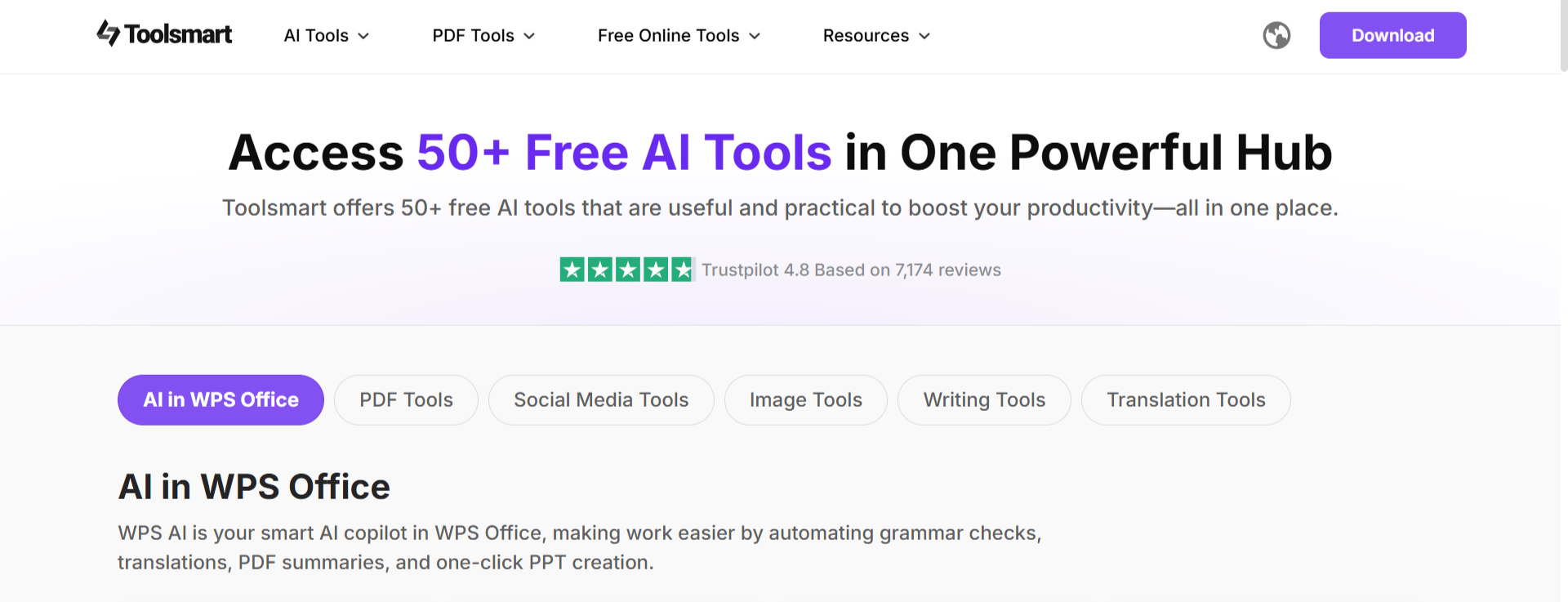
Step 2: Once you're there, scroll down and click on the "Image Enhancer" button.
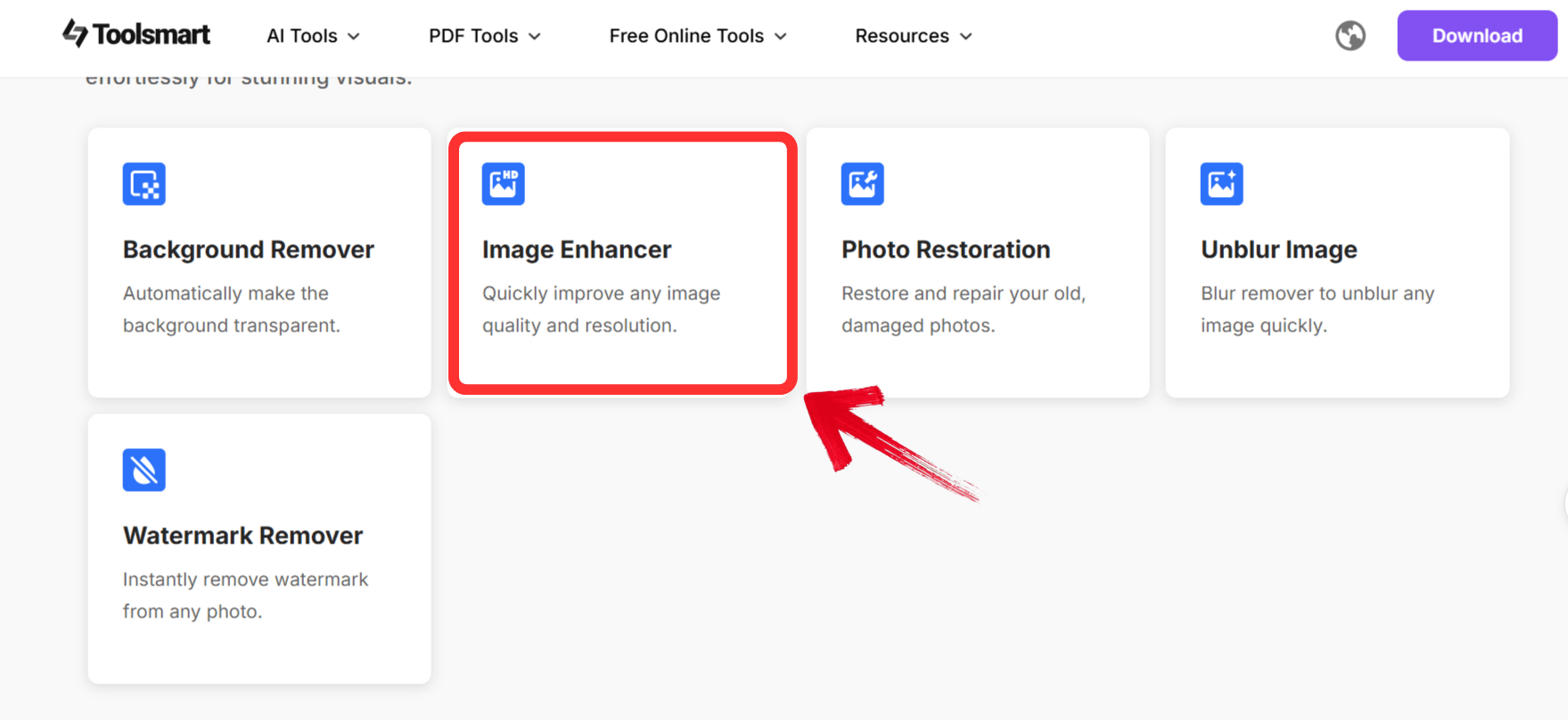
Step 3: Click on the “Upload image”option or drag your image directly onto the screen
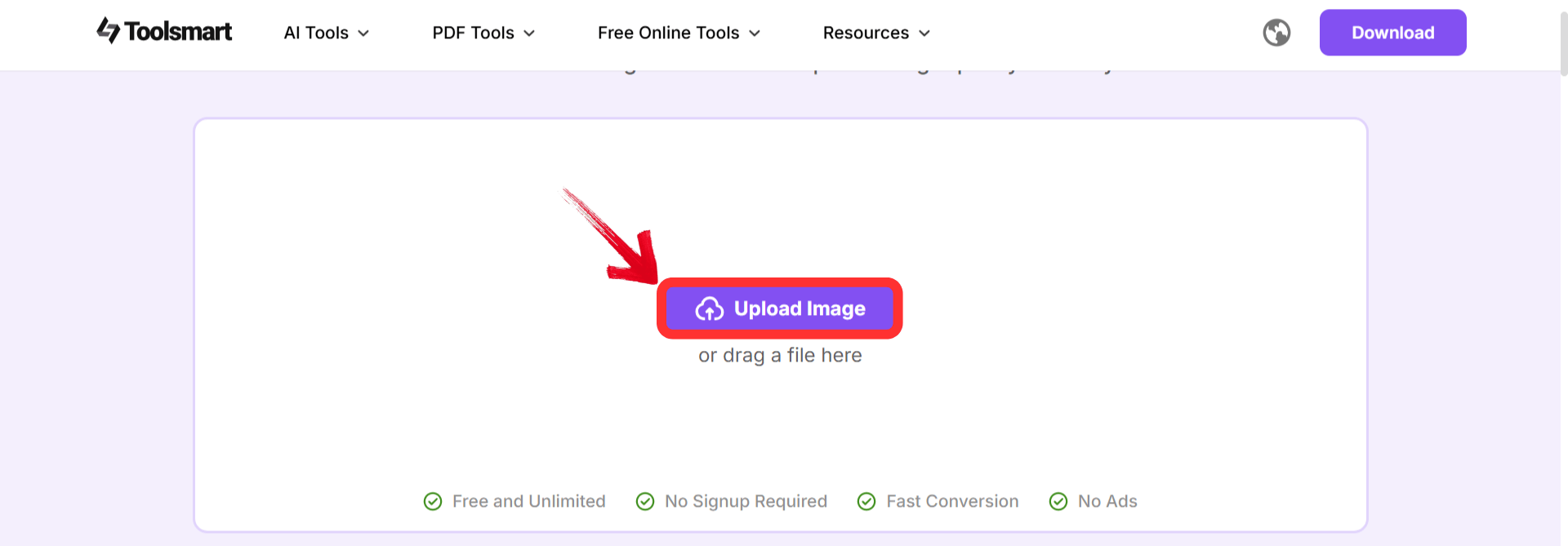
Step 4: Once you’re done, download your enhanced, professional-quality image.
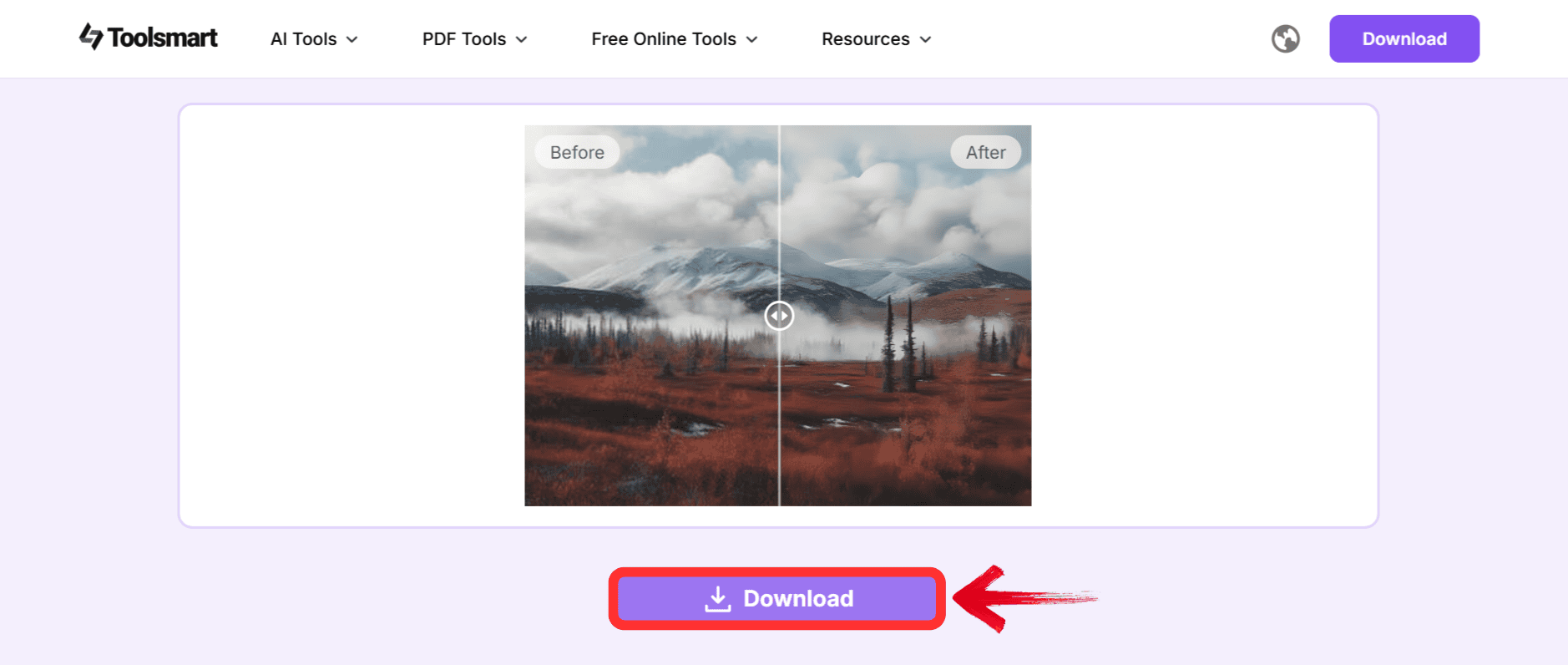
This tool has been extremely useful for me to download. The AI sharpened any image I gave it. So if you’re disappointed with other tools not able to upgrade that old image you had, Toolsmart Image enhancer can easily turn it into a stunning revamp.
FAQs
Q1: Is Toolsmart’s Image Enhancer really free to use?
It’s completely free with no ads or redirection. You can use it as much as you want without any limits on the usage
Q2: Do I need to download any software to use Toolsmart’s Image Enhancer?
Nope, no download required, it’s an entirely web-based tool, so there's no need to download it.
Q3: Can I enhance both old and new photos with this tool?
Yup, I use it regularly and have enhanced 20+ year old images with this tool which were beyond repairable.
Q4: How many photos can I enhance with Toolsmart’s Image Enhancer?
No limit, like I said in this review as well, it is totally free without any limit.
Q5: How long does it take to enhance a photo?
Since it’s AI-based it does everything within seconds, so you don’t have to wait for anything.
Q6: Do I need any special skills to use Toolsmart’s Image Enhancer?
No, the interface is extremely simple that even a complete beginner to the internet will be able to figure out how to use it.
Effortlessly Preserve and Enhance Your Photos in 2025
Turning your document or photos into scans is extremely important, especially if you’re a professional. So whatever your requirements may be, the options listed here are enough to find the best photo scanners that can help you scan. And don't forget, once you’ve scanned those photos, Toolsmart’s Image Enhancer can take them to the next. You can enhance them for free, making your photos look better than ever before.

