A Japanese image translator is not only a convenience tool but also acts as a bridge to understanding menus in Shinjuku, handwritten notes from a pen pal, or manga panels never officially translated. These tools combine OCR with AI to pull meaning from kanji, hiragana, and katakana straight from photos or scans. The fun part is how different it feels: pointing Google Translate’s camera at a subway sign is worlds apart from uploading a thesis into AnyDoc. Both work in their own way and that’s what makes them worth exploring. So in this guide, I’ll take you through the best Japanese image translators of 2025 and how to use them effectively.
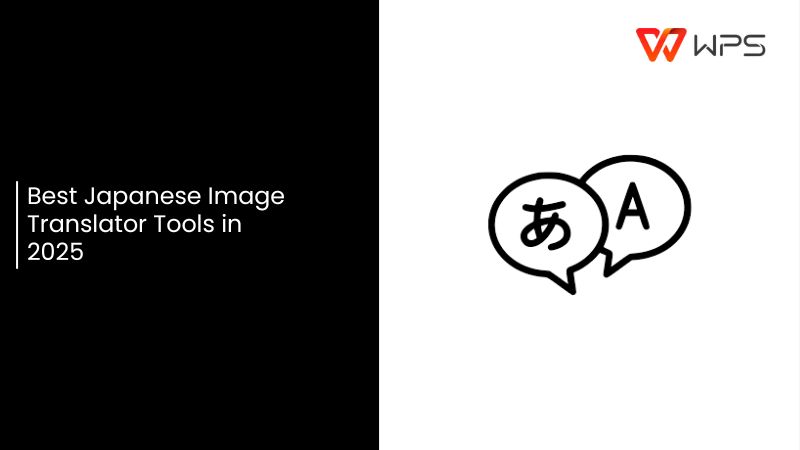
Why Use AI Tools to Translate Japanese Images?
Typing out Japanese text by hand from a photo is not only slow but also error-prone with complex kanji or stylized fonts. A single mis-stroke can change the entire meaning, and when you’re dealing with handwritten notes, menus, or dense documents, the process quickly becomes impractical.
AI-powered tools make this easier by combining OCR (optical character recognition) with translation, pulling text directly from photos, scans, or screenshots. This means along with saving time, you also get translations that are far closer to the intended meaning.

Here are the main reasons people choose Japanese image translators today:
Speed: Skip manual typing, translations appear within seconds.
OCR Accuracy: Tools recognize kanji, hiragana, and katakana even from low-quality photos.
Layout Preservation: Text from PDFs, signs, or menus keeps its original structure.
Offline Access: Some apps work without the internet, ideal for travel.
Multi-Platform Use: Upload screenshots, scans, or even design files and get editable translations.
Japanese image translators have turned what used to be a time-consuming process into a quick, dependable tool for travelers, students, and professionals alike.
Top 5 AI Japanese Image Translator Tools in 2025
There are a lot of factors to be weighed in when choosing a Japanese image translator, and the decision can shape how useful the results actually are. You might need quick translations for signs and menus on the go, or a tool that can process an entire scanned document. Free and fast solutions are ideal for casual use, while privacy and accurate formatting are essential for professional or academic content.
These differences matter, because the same image can produce very different outputs depending on the platform you use. Below are five AI-powered tools that stand out in 2025, with their strengths and weaknesses made clear.
1. AnyDoc Translator
AnyDoc Translator stands out for handling complex Japanese text with accuracy and structure, and it can translate into English and 22+ other languages. It is effective on scanned PDFs, screenshots, and multi-page documents, retaining formatting during translation, which is crucial for reports, study guides, or official documents. The software also generates contextual translations that are more natural than literal word-by-word outputs.
AnyDoc Translator offers a free trial, which helps test how well it performs translating Japanese text in actual situations. In reality, AnyDoc is particularly trustworthy when both precision and layout are important, so it's my default option for professional or academic work.

Pros:
Specializes in OCR and translation for scanned documents and images.
Preserves formatting, making it great for PDFs, presentations, or structured layouts.
Supports a wide range of output formats.
Cons:
Fully online; no offline option.
The free version may limit the number of pages you can process at once.
2. Google Translate
For fast Japanese translations, like figuring out a menu in Shinjuku or reading a sign at a train station, I rely on Google Translate on my phone. You can point your camera at the text, let the app recognize the characters, and the English version appears almost immediately. I’ve used it for everything from subway maps to screenshots of Japanese websites. It handles over 100 languages and even works offline if the Japanese pack is installed. While messy handwriting can confuse it, it’s incredibly helpful for fast, reliable translations when I’m on the move.
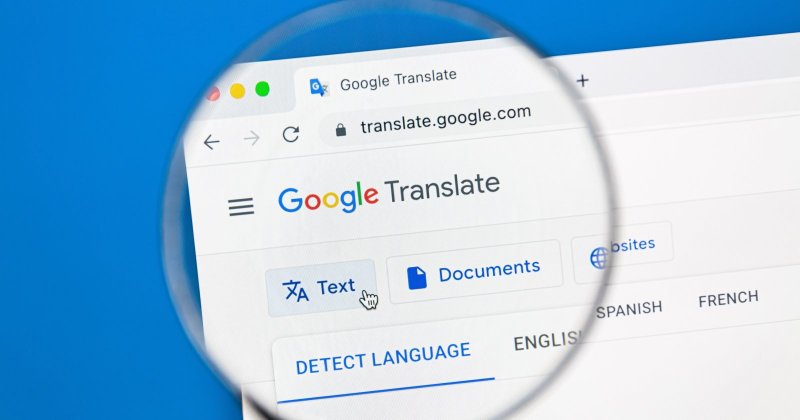
Pros:
Free and widely available on both Android and iOS.
Camera mode lets you translate text instantly by pointing at signs, menus, or documents.
Offline Japanese packs are available, which is a lifesaver when traveling without internet access.
Cons:
Accuracy can dip with handwritten or decorative fonts.
Cloud-based, which raises privacy concerns for confidential documents.
3. Papago
Papago is another solid option when dealing with Japanese text, particularly for short documents or screenshots. Its strength lies in context-aware translations, which often seem better than literal word-for-word results. It handles menus, instructions, and chat screenshots from Japanese sources, and it does a good job of preserving meaning and nuance in translation. The app can detect Japanese automatically, and it also supports offline translation if you download the language pack. Decorative fonts or handwritten notes can still be tricky, but for everyday use like quick reference while traveling or reading Japanese web content, Papago handles the job quietly and reliably.
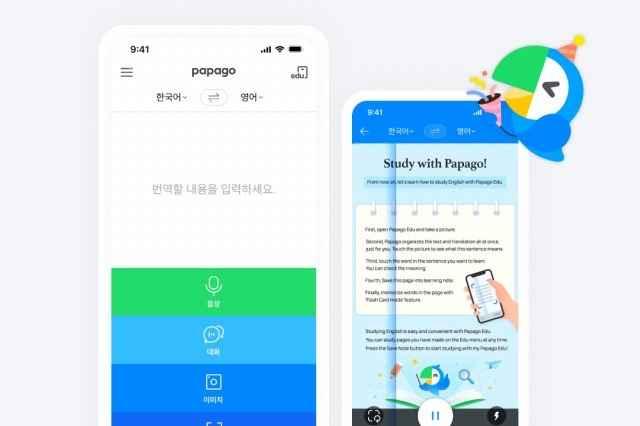
Pros:
Strong with Asian languages, including Japanese.
Simple app design makes it beginner-friendly.
Decent accuracy with short text and everyday phrases.
Cons:
Limited support for large documents or bulk images.
Fewer features compared to Google Translate.
4. Smartcat
Smartcat is designed for handling formal or document-heavy Japanese text. It supports scanned PDFs, Word files, and multi-page documents, ensuring the original formatting stays intact during translation. The tool emphasizes context-aware accuracy, producing clear and readable English that preserves structure and layout. Smartcat is online-only, so an internet connection is required, but its ability to maintain formatting while translating makes it suitable for corporate or academic materials.
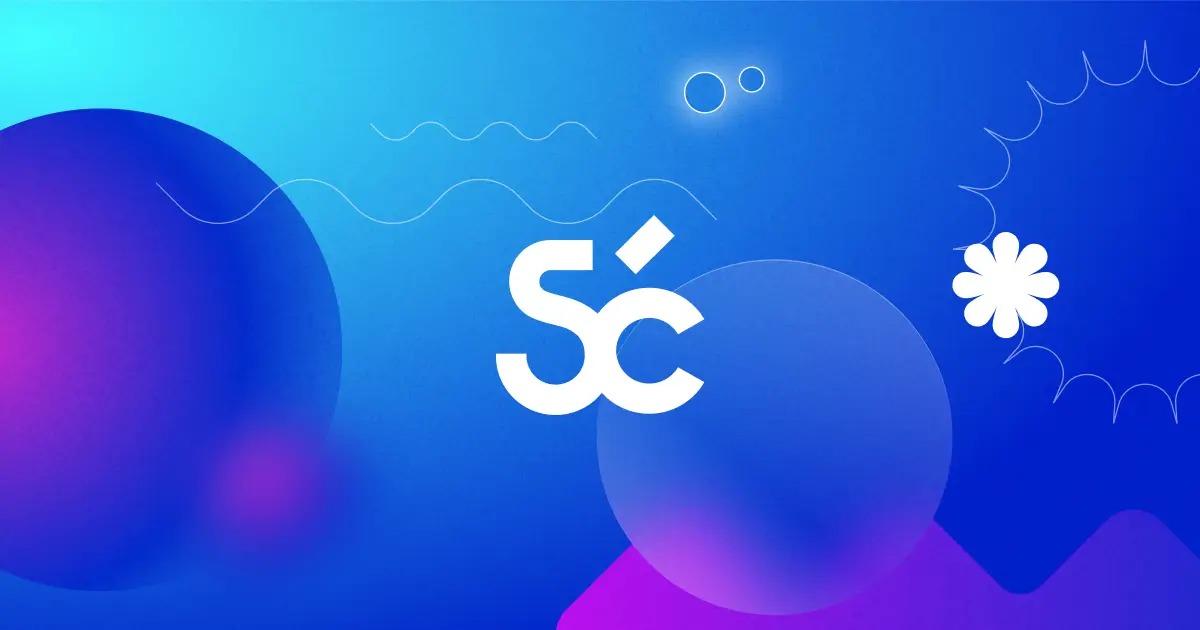
Pros:
Designed for professionals and teams, not just casual users.
Good for translating Japanese business documents, contracts, or academic content.
Offers collaborative tools and higher privacy compared to free apps.
Cons:
Requires internet access.
More complex interface compared to simpler mobile apps.
5. i2OCR
i2OCR is a convenient tool for quickly pulling Japanese text from images. I mostly access it for single-page scans, screenshots, or photos of menus when I need a fast translation without much hassle. It doesn’t handle multi-page documents or preserve complex layouts, but for short, practical tasks, it extracts text accurately and converts it to English almost instantly. Being free for individual images makes it easy to use on the spot, whether it’s a Japanese sign, a quick screenshot, or a small document.
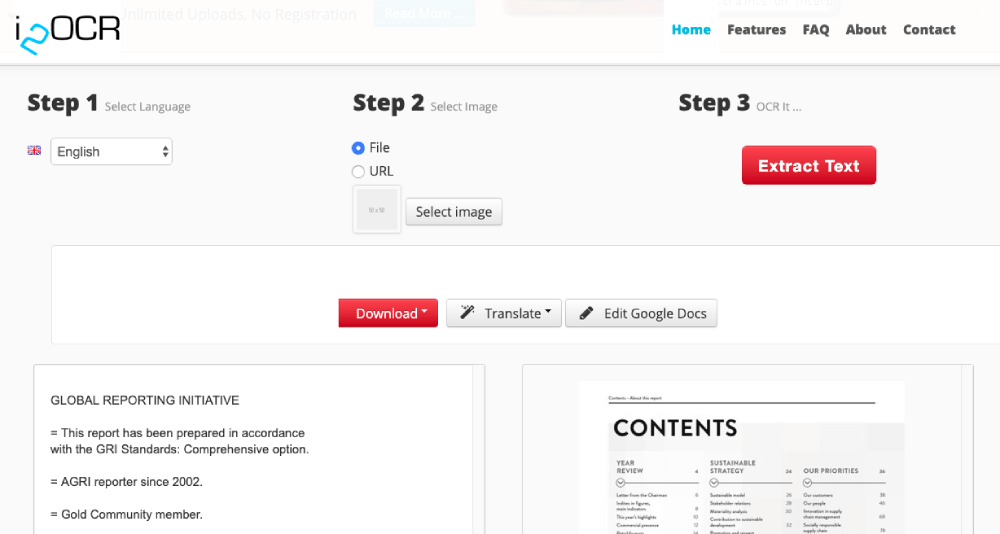
Pros:
100% free OCR service with Japanese language support.
Great for quick, one-off tasks like scanning a manga panel or sign.
No registration required.
Cons:
Basic interface without advanced formatting features.
Not ideal for bulk or professional use.
How to Use AnyDoc Translator to Translate Japanese Images
AnyDoc Translator is one of the best Japanese text translators from images when you need professional-looking results. Translating a single screenshot is one thing, but full documents or scanned Japanese materials can be tricky if the tool doesn’t preserve formatting or handle kanji context properly. AnyDoc keeps the text structured and readable, so you’re not just getting a literal translation, you’re getting something you can actually work with. Here’s how to use it.
Step 1: Head over to the AnyDoc Translator website and click the “Translator”tab in the top toolbar.
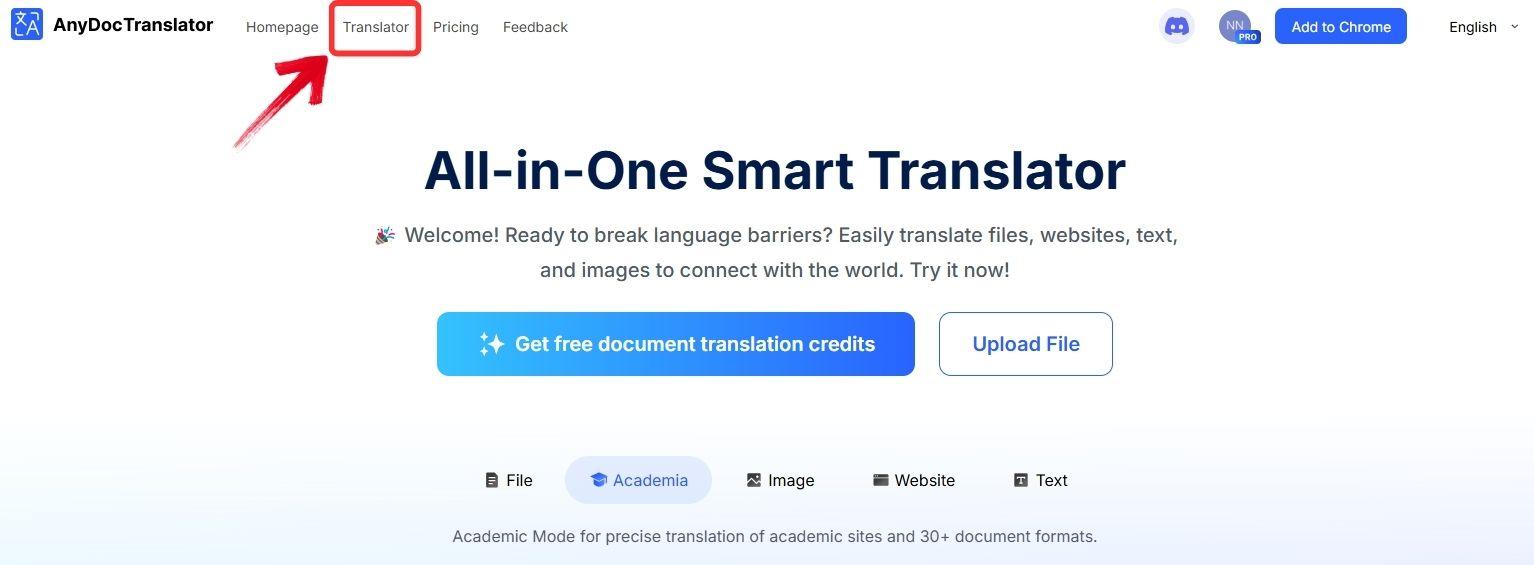
Step 2: AnyDoc handles a variety of formats, including PDFs, text files, and images. For translating Japanese images specifically, choose the “Translate Image” tab.
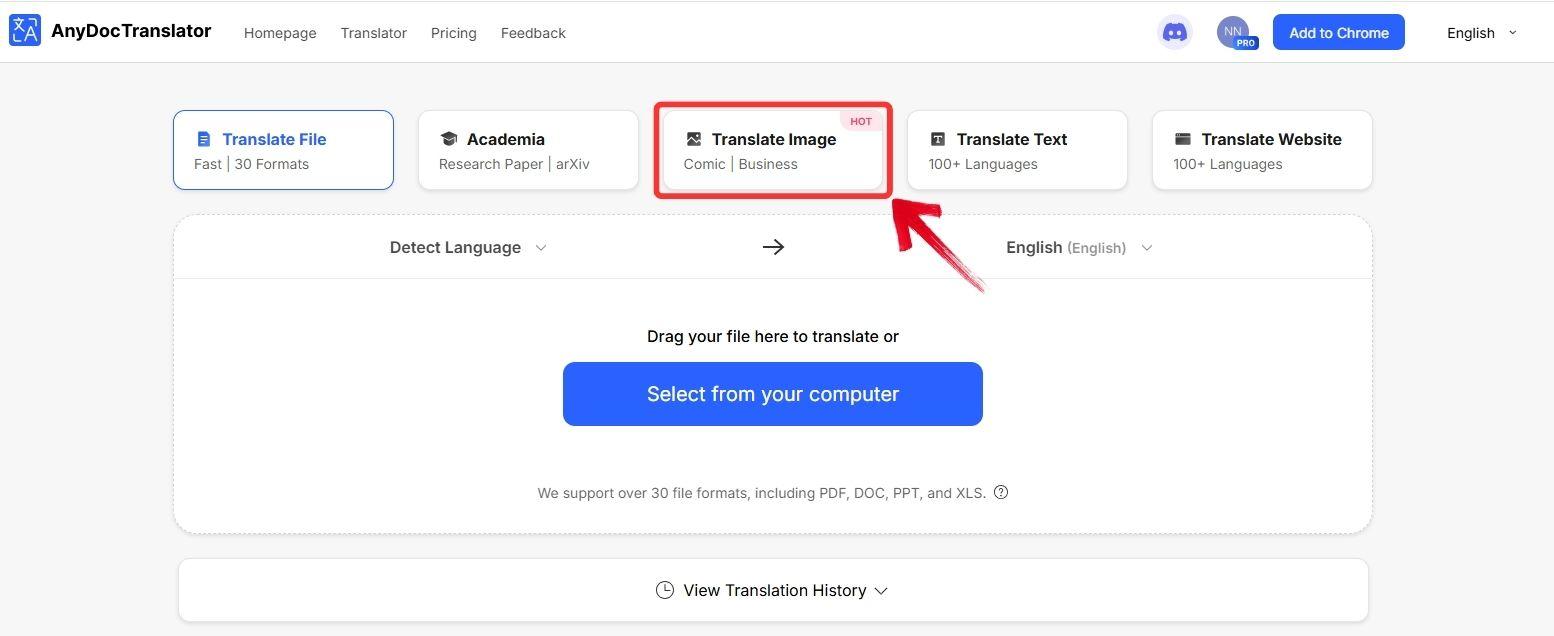
Step 3: Click the “Select from your computer” button to upload the image you want to translate, or drag and drop it into the upload area.
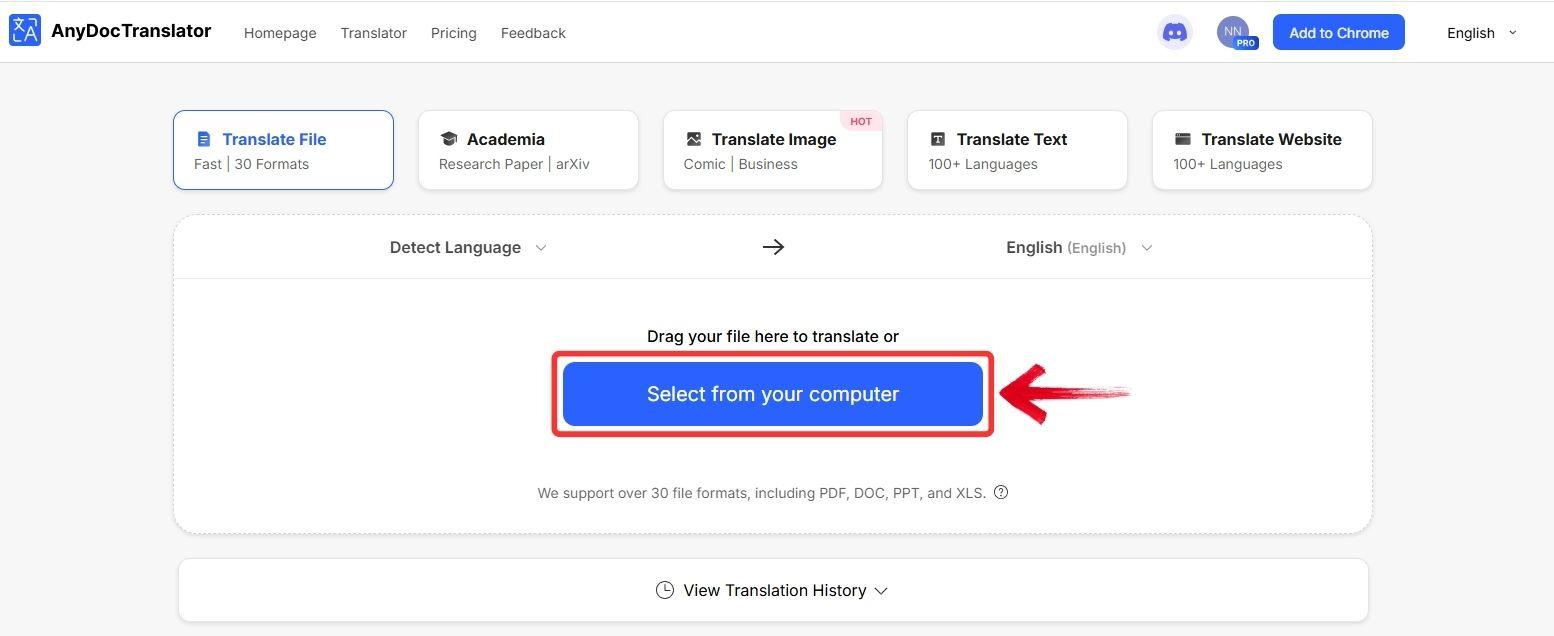
Step 4: Wait while AnyDoc processes the image. This usually takes around 5–20 seconds, depending on the amount of text.
Step 5: Once your file is uploaded, click on thetop bar to set the translation language and select“Japanese” under the list of Source Languages to begin converting your document into English.
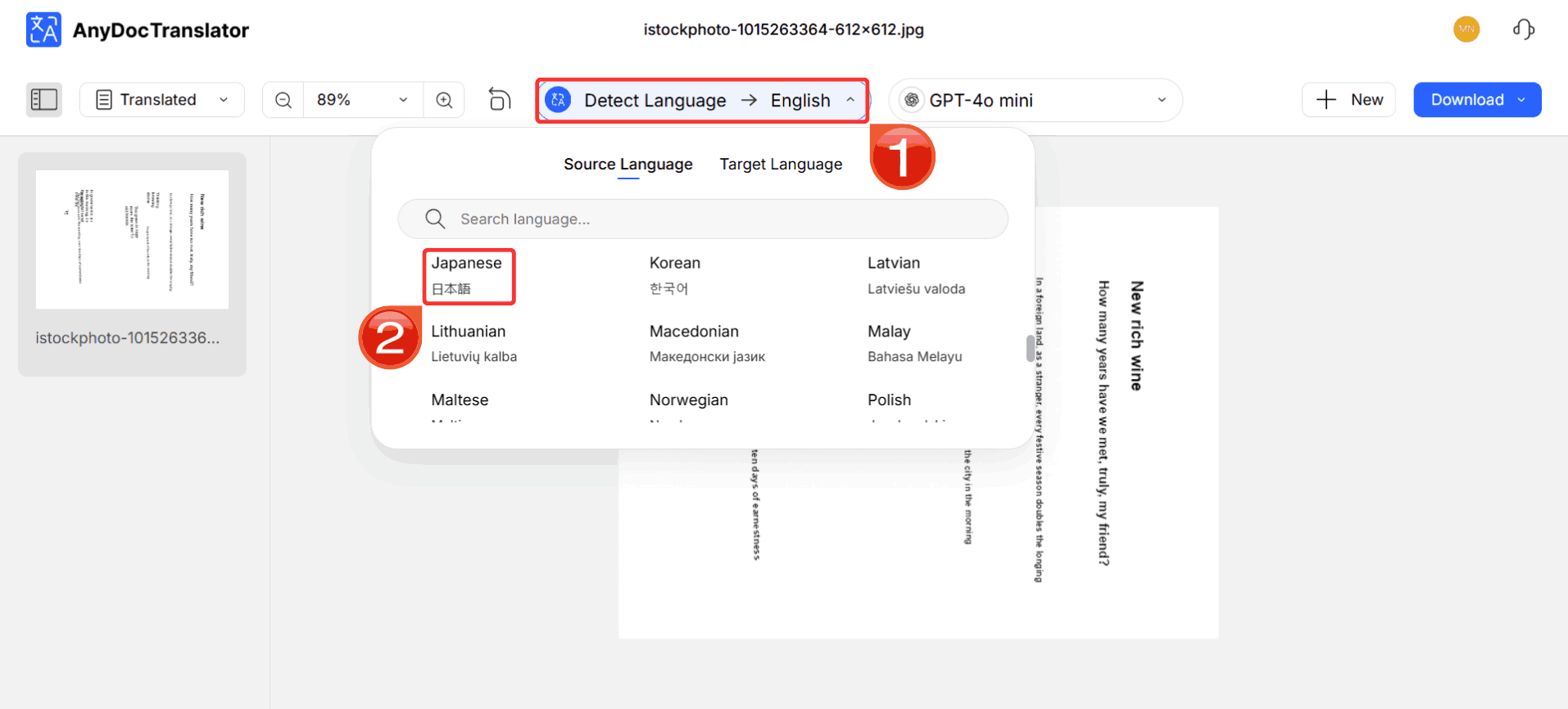
Step 6: To save the results, click the“Download” button. You have the option to download the image with the translated text or just the translated text as a .TXT file.
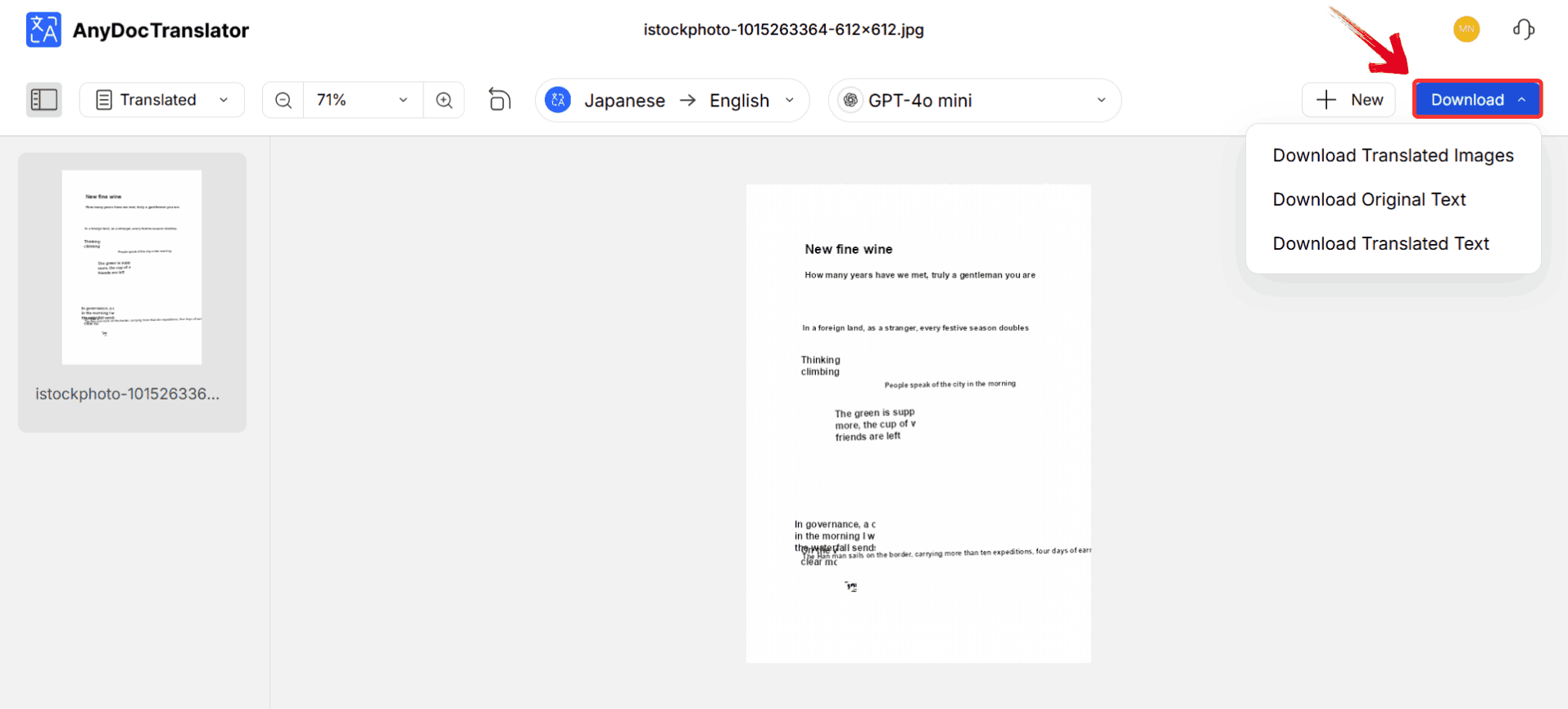
Best AI Japanese Image Translation Tools
The best tool depends on the type of text and the task at hand. Translators vary in how they handle quick snapshots versus full documents that require precise formatting. Differences in offline capabilities, privacy, and ease of use can make a significant impact depending on whether you’re traveling, studying, or working professionally. Here’s a comparison of the top Japanese image translation tools in 2025:
| Tool | Strengths | Limitations | Offline Support | Best Use Case |
|---|---|---|---|---|
| AnyDoc Translator | Preserves structure & formatting, handles PDFs/screenshots | Online needed for full features, complex interface for beginners | No | Professional/academic work, full documents |
| Google Translate | Fast, works on camera mode, broad language support | Messy handwriting, stylized fonts | Yes, with language pack | Travel, quick snapshots |
| Papago | Context-aware, smooth translations | Layout not preserved | Yes, with language pack | Casual reading, chats, menus |
| Smartcat | Maintains formatting, handles multi-page documents | Online-only, requires internet | No | Academic/professional documents |
| i2OCR | Free, fast for single images | No layout preservation, limited to single images | No | Quick scans, casual snapshots |
I tend to rely on AnyDoc Translator when the task demands both accuracy and structure. As a Japanese text translator from image, it handles complex text without losing layout, making it perfect for documents, reports, or materials where readability matters as much as the translation itself. The other tools are excellent for casual or travel use, but for work that needs precision, AnyDoc is the clear winner.
FAQs
1. Can I translate Japanese images offline?
Yes. Google Translate mobile app allows you to download offline packs, making it possible to translate without the internet.
2. Can these tools handle handwritten Japanese text?
Some can, but accuracy is limited. Handwriting varies too much for perfect OCR. Google Translate and Smartcat do better than most here.
3. How do I translate Japanese manga or game screenshots?
Use Canva Translate if you want layout preserved, or i2OCR for quick scans. For accuracy, Smartcat is a stronger option.
4. Are free Japanese image translators accurate?
They’re accurate enough for casual use but not perfect. For professional or academic needs, tools like Smartcat or AnyDoc are safer bets.
Closing Caption with AnyDoc
Typing out Japanese characters from images feels outdated when a Japanese Image Translator can handle the task instantly. These tools combine OCR with AI to turn menus, manga panels, or scanned documents into smooth English in seconds. Google Translate is great for travelers, while Smartcat caters to academic and professional texts.
AnyDoc Translator, however, goes a step further as it delivers accurate translations, preserves formatting, handles multi-page PDFs, and even keeps the context intact. This makes it perfect for users who need consistency rather than just quick results. Canva Translate adds value for design edits, and i2OCR remains useful for simple scans. Together, these Japanese photo translators cover casual, creative, and professional needs. The real difference lies in choosing a tool like AnyDoc when accuracy and structure truly matter.





