Seeing an image with text that you can’t understand or a meme that loses its punchline can create instant friction. Yes, you could try typing it all out by hand, feeding it into a basic translator, and hoping it makes sense. But that process is slow and rarely accurate. This is exactly the gap AI image translators fill: turning scrambled text in your images into translations you can actually read, use, and even laugh at when it’s a meme. In this guide, I’ll show you the best AI Image Translators for clear results and even highlight what makes each tool stand out.
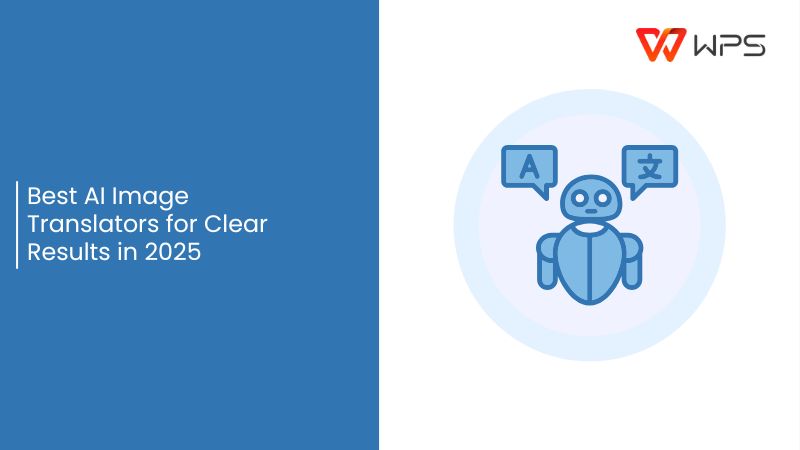
What Are AI Image Translators?
You already know the concept: an AI image translator reads text inside images and converts it into a language you understand. But they’re far more capable than that simple description suggests. Under the hood, modern tools allow you to translateimage using AI with remarkable accuracy by combining optical character recognition (OCR) systems, neural machine translation (NMT) models, and even vision-language reasoning modules to produce context-aware translations.
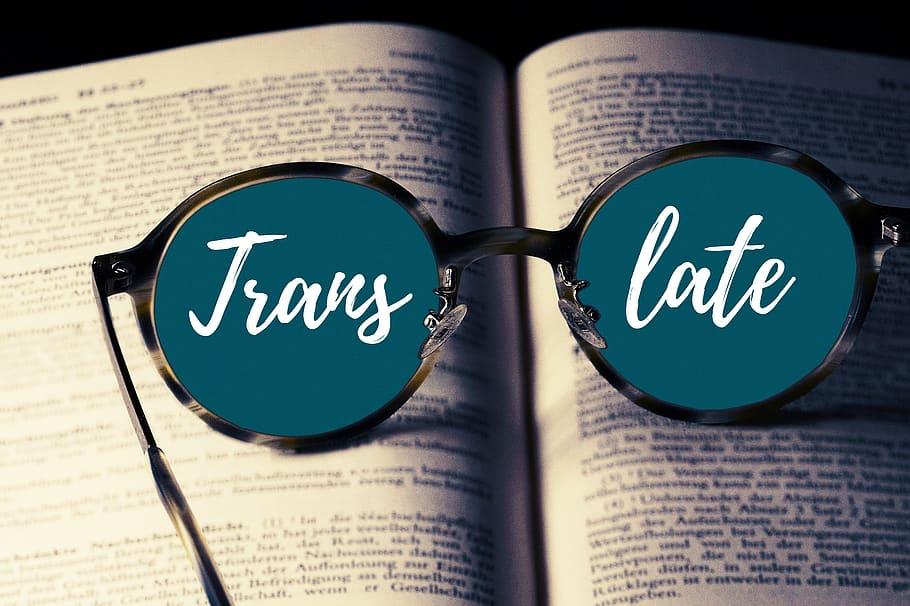
OCR has long been the foundation of converting printed or handwritten characters into machine-readable text but recent advances have tested its accuracy and versatility. For example, new models such as TextHawk2 reduce the number of image tokens needed while improving bilingual OCR and grounding tasks, enabling faster recognition with fewer resources.
Meanwhile, researchers are also exploring end-to-end document image translation systems that don’t break the pipeline into “OCR then translate”, but instead train models to handle layout, context, and translation simultaneously.
These advances mean modern AI image translators can do more than extract words. They preserve formatting, detect multiple languages in one image, handle noisy or low-light images, and place translated text back into visual context. Using AI for image translation today means relying on a system that understands where the words belong, how they connect, and what the visual structure conveys.
Top 6 AI Image Translators
Tampering with these tools showed me how different the experience can be depending on what you’re translating. A blurry screenshot from WhatsApp needs a completely different approach than a neatly scanned page or a restaurant menu photo under bad lighting. That’s when I started seeing each platform not as an interchangeable app, but as a purpose-built AI Image translation tool. To make things easier, I’ve narrowed down the six that proved most useful across those real situations.
1. AnyDoc Translator
AnyDoc Translator is for people who need more than just a quick text translation. It’s an AI-powered platform that combines OCR with contextual translation, which means it works equally well on blurry screenshots, scanned PDFs, or clear images of documents. Along with spitting out words, it keeps the structure of your file intact, so you don’t spend extra time reformatting.
AnyDoc performs consistently across various use cases, from multi-page reports with tables to image-heavy documents, maintaining both readability and layout integrity.
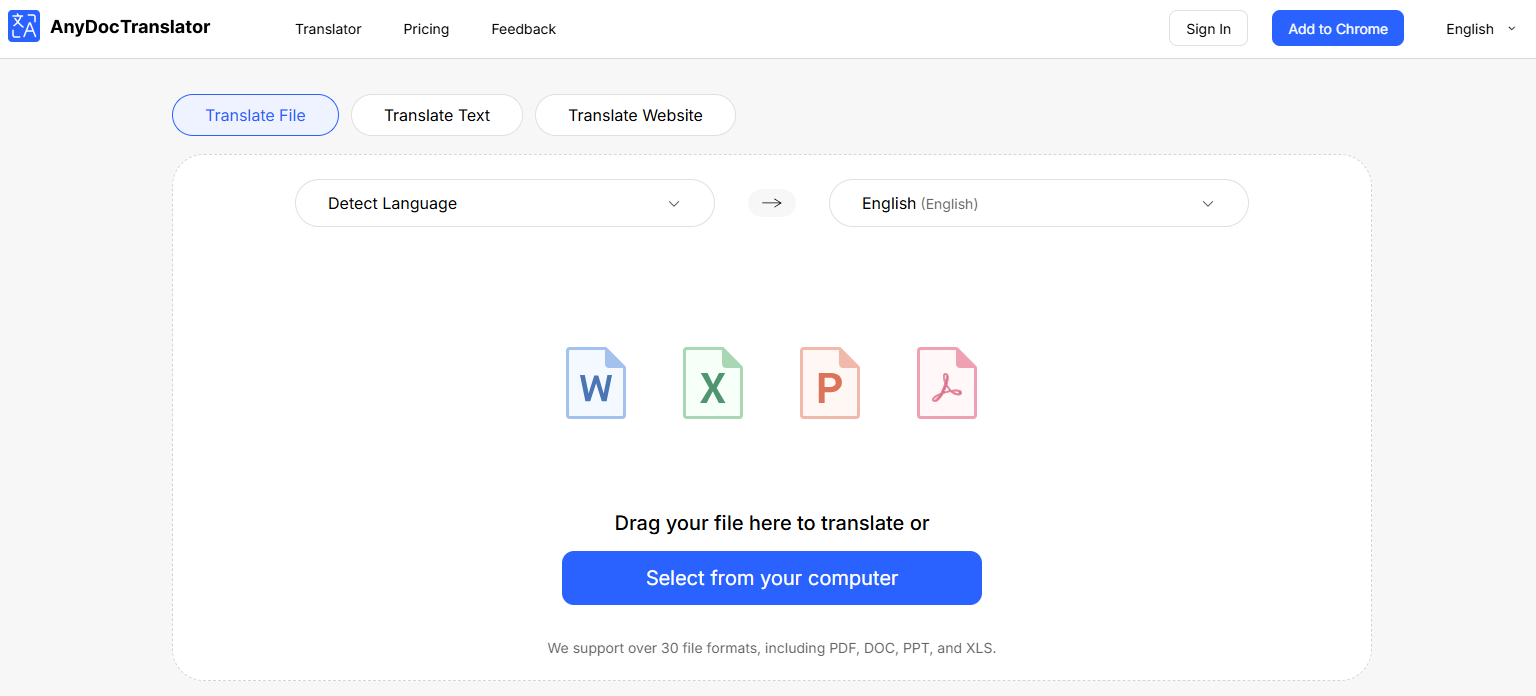
Features
Processes full documents and images without breaking formatting, saving time on cleanup.
Advanced OCR handles low-quality images like blurry screenshots or poorly lit photos.
Translations feel contextual rather than mechanical on longer texts.
Works smoothly with multiple file types (PDFs, JPEGs, PNGs).
Pros
Accurate translations with layout preservation.
Handles large or bulk documents efficiently.
Reliable for both casual and professional use.
Cons
Interface can feel overwhelming if you only need quick one-line translations.
Heavier on system resources compared to simpler apps.
2. OpenL Translator
OpenL Translator is an AI image translator online that focuses on speed and efficiency for image translation. You can upload anything from a screenshot to a scanned PDF, and it quickly extracts and translates the embedded text.
OpenL manages structured visuals like infographics or slides really well, where placement is as important as the content itself. The translations are generally clear, though not always as nuanced as higher-end tools. I usually use it for diagrams that need quick, readable translations without extra formatting issues.
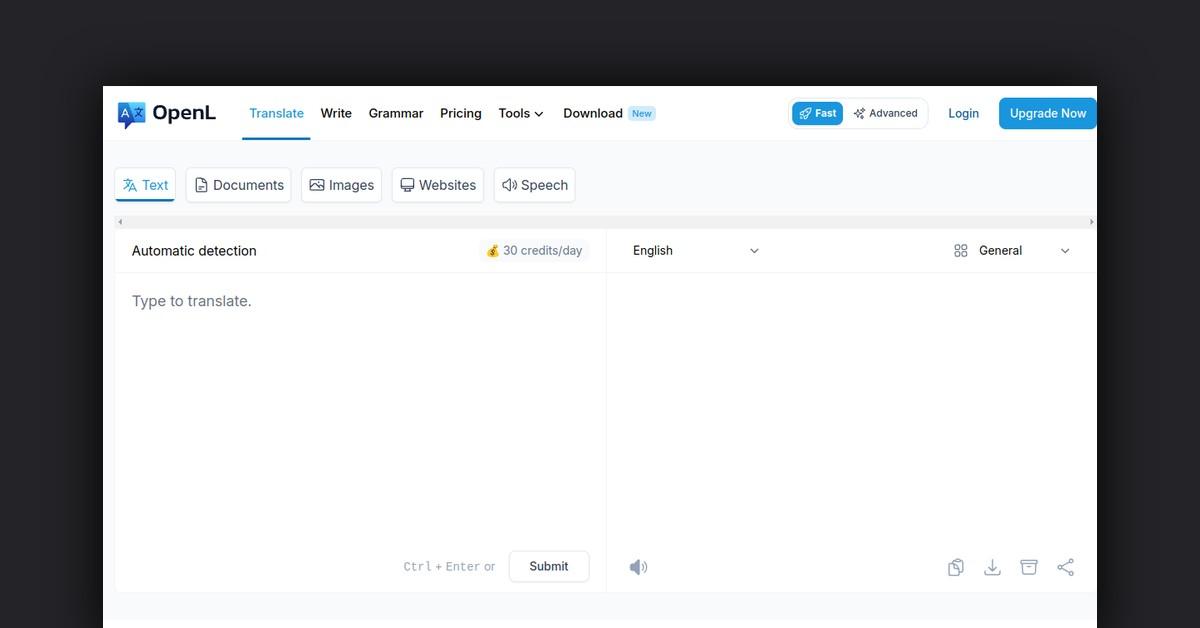
Features
OpenL runs entirely in the browser, so you don’t need to download or install anything before using it.
It supports multiple file formats, including screenshots, scanned PDFs, and presentation slides, making it suitable for a variety of tasks.
The tool delivers translations almost instantly, which is helpful when you’re working under time pressure.
It preserves the placement and formatting of text in structured visuals, such as infographics or charts, so the translated version remains easy to read.
Pros
Very fast and lightweight in performance
User-friendly design with minimal learning curve
Handles structured visuals like slides and infographics effectively
Requires no installation or setup
Cons
Translations may lack nuance compared to advanced tools like DeepL
Limited customization options for professional users
Works best with clear, high-resolution images and may struggle with blurry text
3. Sider.AI
Sider.AI is part of a larger productivity suite that includes summarization, writing, and chat tools powered by AI. Its image translator lets you upload files or screenshots and get instant translations directly in the interface.
Sider.AI integrates translation in such a unique way that you’re not just converting text but actively using it for reports, notes, or even quick responses. It is helpful when working with academic material where I need not only the translation but also a tool to summarize or expand on the text afterward.

Features
Sider.AI allows you to upload images, scanned files, or screenshots and delivers translations directly inside its web-based interface.
It integrates with other AI features such as summarization, writing, and Q&A, making it more than just a standalone translator.
The tool supports a wide range of languages, ensuring you can work with diverse content from academic papers to everyday visuals.
It’s adaptable, letting you translate and then immediately use the text in notes, assignments, or drafts.
Pros
Combines translation with advanced AI functions like summarization and writing
Supports multiple file types and a wide language range
Convenient for students and professionals who need both translation and analysis
Simple, integrated interface for multitasking
Cons
May feel overwhelming if you only want a basic image translator
Translation quality is strong but sometimes less refined than dedicated tools like AnyDoc or DeepL
Requires internet connection and sign-up for full features
4. ImgOCR
ImgOCR is a simple image-to-text and translation tool for people who need immediate results without unnecessary extras. You simply upload an image, and the platform extracts the text and translates it into your chosen language.
ImgOCR’s biggest strength lies in its simplicity as there is no complicated setup or messy menus. ImgOCR consistently outperforms other lightweight tools when dealing with lower-quality scans, especially those with faded or uneven text.
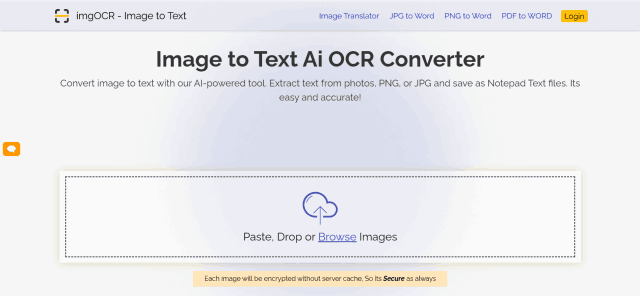
Features
ImgOCR focuses on clean text extraction followed by quick translation, making it efficient for basic image-to-text tasks.
It works with common formats like JPG, PNG, and PDF, so you can upload files directly without conversions.
The tool performs well even with older or slightly blurry scans, capturing text that some other free platforms struggle with.
You can copy or download the translated text immediately, which saves time if you’re working with multiple images.
Pros
Very easy to use with a minimal interface
Good OCR accuracy, even on older or faint scans
Supports multiple file formats
No steep learning curve; works right away
Cons
Lacks advanced features like formatting preservation or contextual editing
Translations can feel mechanical compared to tools like AnyDoc or DeepL
Best suited for basic use, not professional or large-scale projects
5. Canva Online Image Translator
Canva’s Online Image Translator is a newer feature added to its already popular design platform, making it possible to translate text inside graphics, posters, and social media templates directly. Instead of uploading an image into a separate tool, you can work on your design and translate it within the same workspace.
Canva Online Image Translator strength is that it accurately translates text while preserving original formatting, fonts, and layouts, which is something many platforms struggle with. As an image translation AI tool, it’s particularly effective for freelancers who design presentations, social media content, or marketing material that needs to be shared across multiple languages.
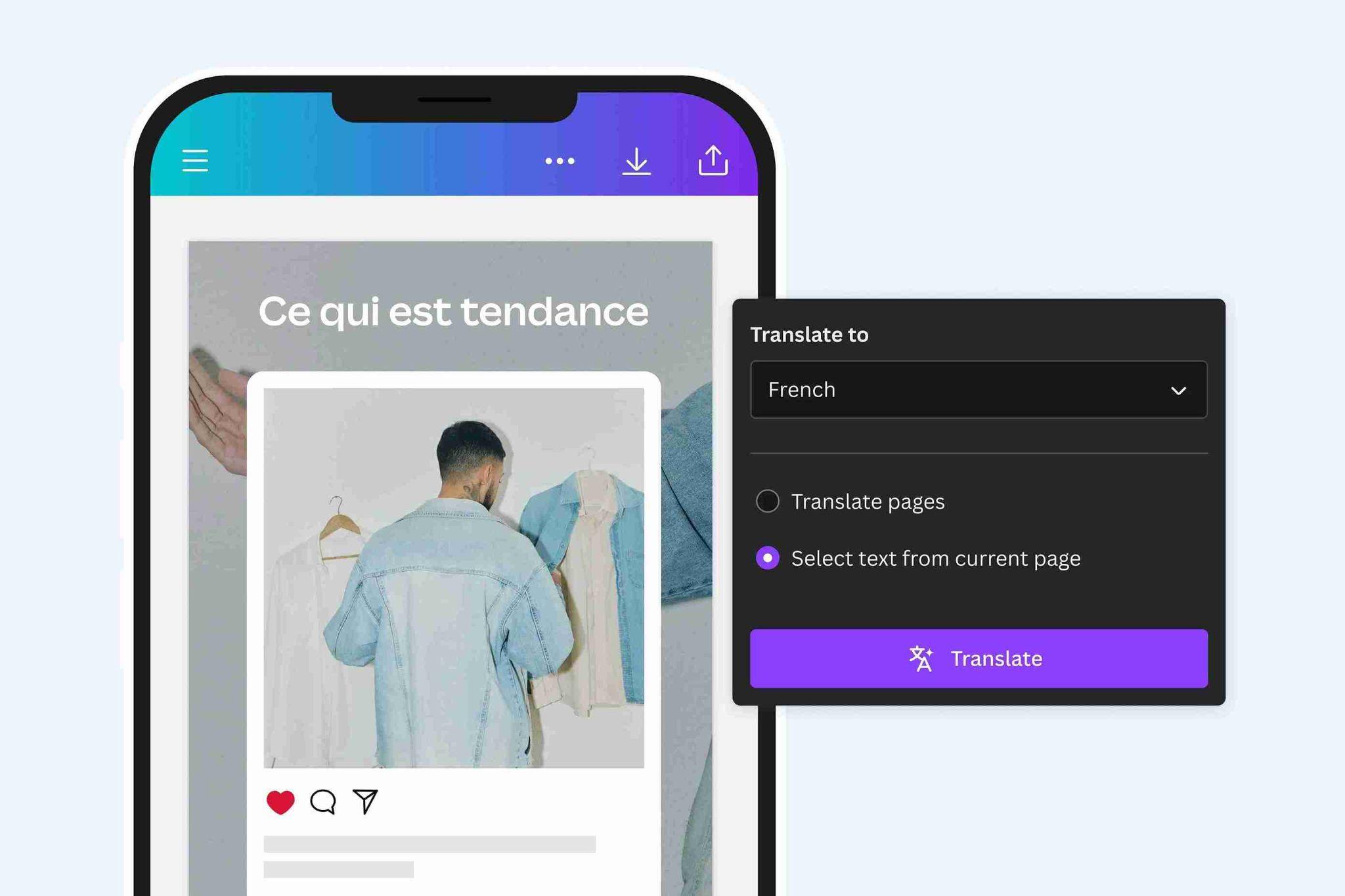
Features
Canva integrates translation directly into its design editor, so you can work on graphics and translate them without leaving the platform.
It supports a wide range of design templates, including posters, social media graphics, and presentations.
It allows for quick switching between languages, making it easier to create multilingual versions of the same design.
Because it’s built into Canva, you also gain access to its broader design toolkit while working with translations.
Pros
Integrated into Canva’s design platform
Preserves formatting, fonts, and layouts during translation
Convenient for creating multilingual content quickly
Cons
Requires a Canva account, and some features may be limited to Pro users
Not as suitable for document-heavy translations outside of design work
Relies heavily on Canva’s interface, which may feel overwhelming if you only need translations
6. Transmonkey
Transmonkeypositions itself as a specialized AI-powered translator for complex visuals like product labels, diagrams, and technical content. When it comes to customization and the ability to adapt translation outputs for niche domains, Transmonkey hits the spot.
Transmonkey performs well on packaging images and layouts with varied fonts, where many lighter OCR-based translators struggle to maintain accuracy. That makes it a practical option for people in areas like research documentation, product design, and manufacturing compliance.
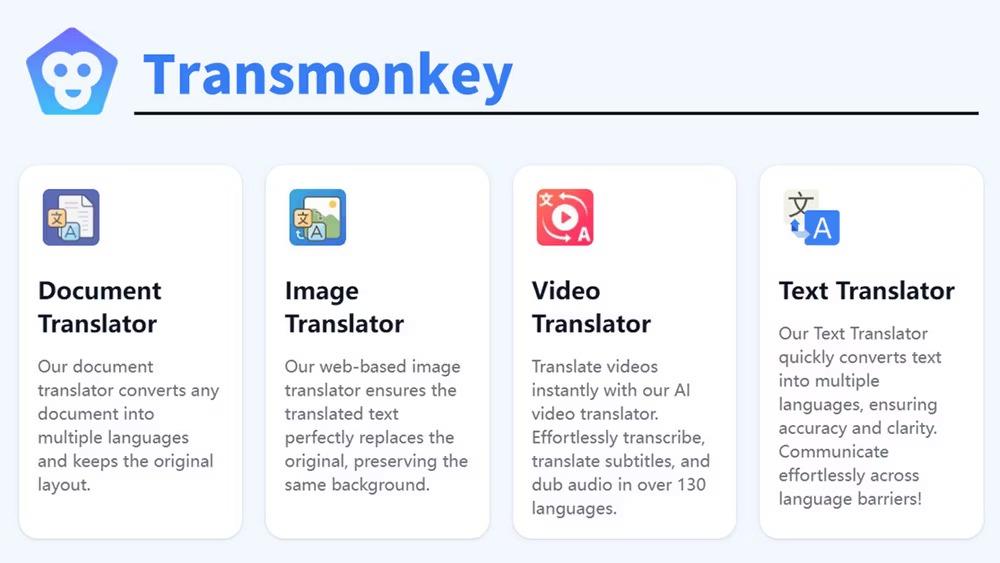
Features
Transmonkey specializes in OCR-based translations for images and scanned documents, with a focus on handling technical or industry-specific content.
It allows custom glossaries and terminology management, letting professionals adapt translations to their field.
The tool supports batch uploads, making it efficient for users who need to process multiple images or files simultaneously.
Output can be exported directly into Word, PDF, or Excel, keeping formatting close to the original document.
Pros
Its terminology customization makes it stand out for research, engineering, and corporate users who need precision beyond generic translations.
It works reliably with mixed-format documents, including charts, labels, and technical drawings.
Batch processing is a time-saver for handling bulk material at once.
Cons
The interface is not as intuitive, so beginners may struggle compared to plug-and-play tools like Canva or Google Translate.
Processing can feel slower on larger files, particularly image-heavy documents.
Its pricing is geared toward professionals, which makes it less ideal for students or casual users who translate infrequently.
Comparison of Top AI Image Translators
There is no best AI for image translation. However, the clear differences are obvious in how each AI Image translator handles context,formatting, and usability. AnyDoc and OpenLTranslator work best for structured documents, while Canva Translator is stronger for design-heavy projects. ImgOCR, on the other hand, stood out for its ability to process older scans with faint text. Comparing them side by side makes it easier to see which tool actually suits you, instead of defaulting to the most popular option.
| Tool | Best For | Key Features | Pros | Cons |
|---|---|---|---|---|
| AnyDoc Translator | Students & professionals | OCR for images & PDFs, preserves layout | Accurate formatting, strong OCR | Limited free version |
| OpenLTranslator | Business users & researchers | Neural translation, supports multiple formats, adapts to industry terms | High accuracy, context-aware, suitable for technical material | Smaller language library than some competitors |
| Sider.AI | Multitaskers who need instant translation | Chrome extension, in-app translations | Convenient, integrates into daily browsing | Limited depth for long documents |
| ImgOCR | Users working with scans & low-quality images | Specialized OCR for faint/blurred text | Handles tricky scans, reliable text capture | Weaker in formatting retention |
| Canva Translator | Designers, marketers and students | In-app translation for designs, preserves fonts & styles | Keeps formatting intact, great for creative work | Less flexible outside design use cases |
| Transmonkey | Professionals in technical fields | Custom glossaries, batch translations | High control, good for technical accuracy | Requires setup |
All of these tools have their moments but longer texts, scanned files, and layouts with mixed visualsusually reveal where they struggle. In those cases, AnyDoc tends to keep the structure intact and cut down the cleanup work I’d normally expect after running an image through a translator.
How to Use AnyDoc Translator for Image Translation
AnyDoc Translator deals with complex documents and images with precision that most tools struggle to match. Its OCR effectively extracts text from varied layouts, while maintaining formatting and structure, which is critical for reports, presentations, and technical material. Mastering its interface and features allows consistent, accurate translations without unnecessary adjustments or cleanup.
Step 1: Open your browser and go to the AnyDoc Translator website.
Step 2: On the homepage, click the“Translator” tab in the top toolbar.
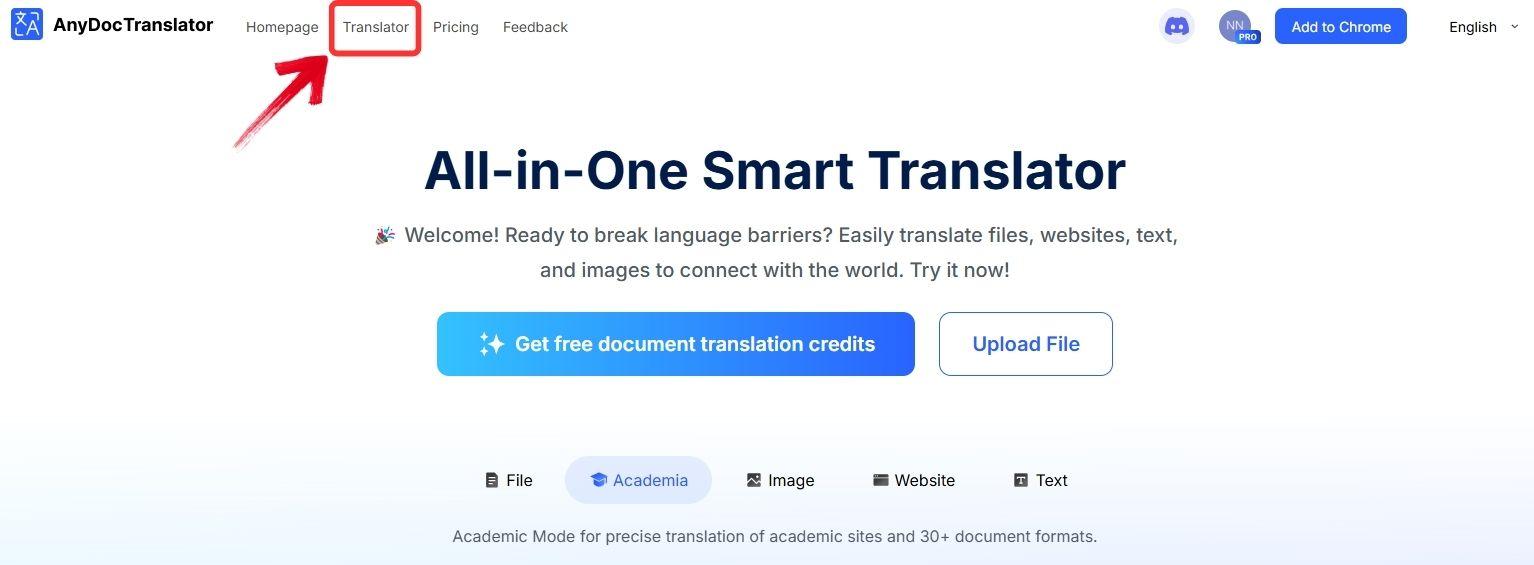
Step 3: AnyDoc supports translation for PDFs, text files, images, and even websites. For this guide, select the“Translate Image” tab.
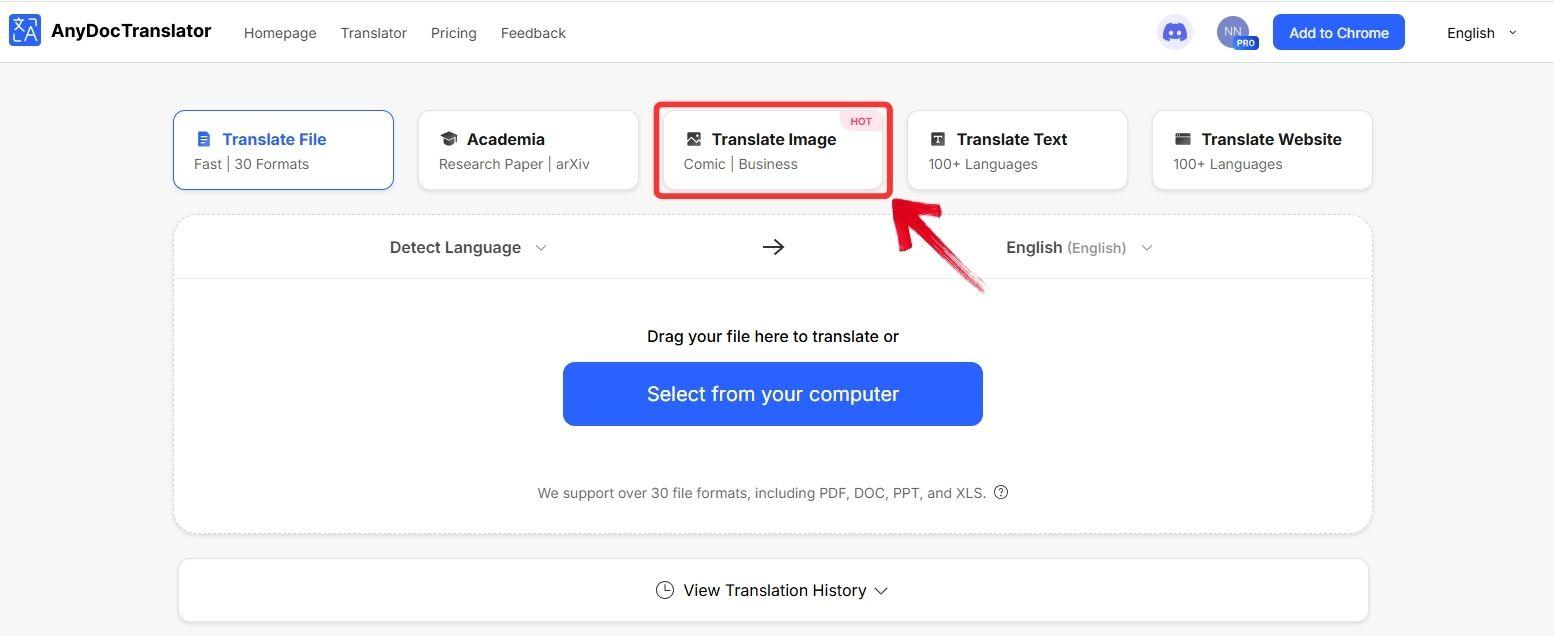
Step 4: Click the “Select from your computer” button to upload the image you want to translate, or drag and drop it into the upload area.
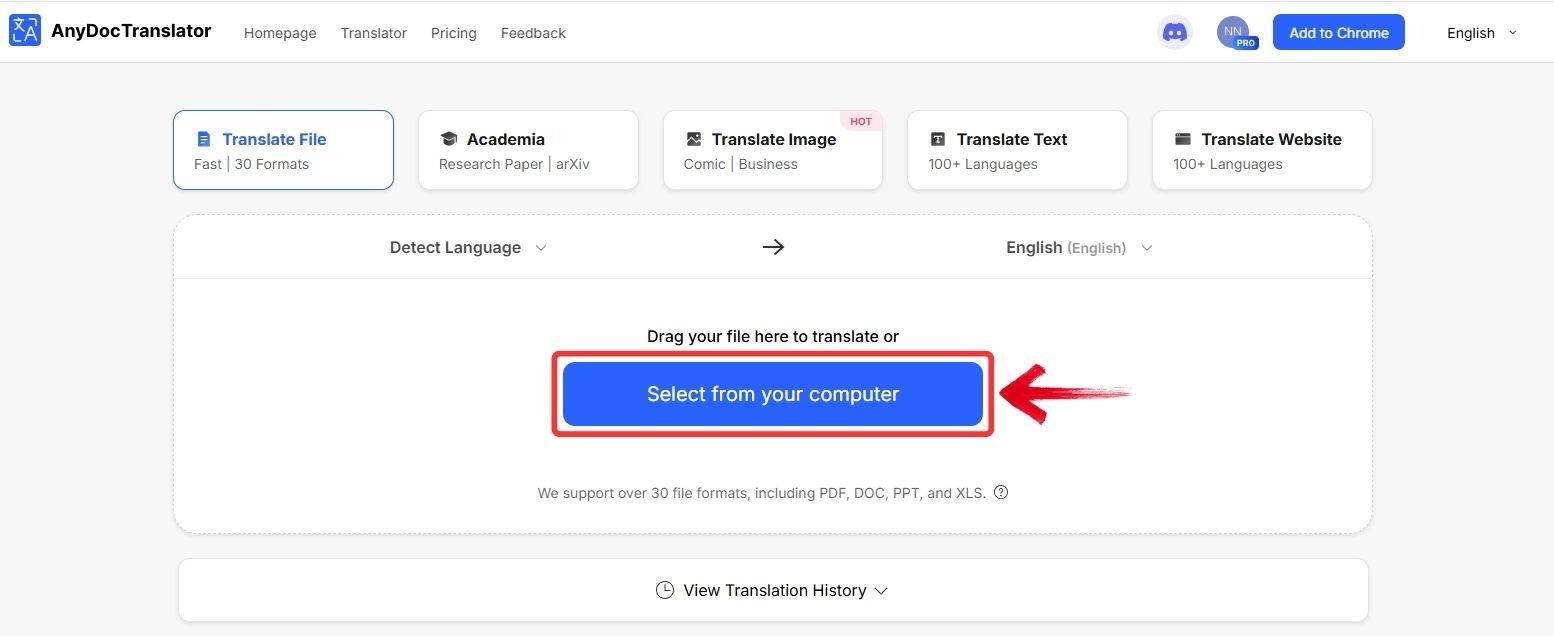
Step 5: Wait while AnyDoc processes the image. This usually takes around 5–20 seconds, depending on the amount of text.
Step 6: Once the translation is complete, you’ll see a preview of your image with the translated text. You can also change the source or target language using the dropdown menu.
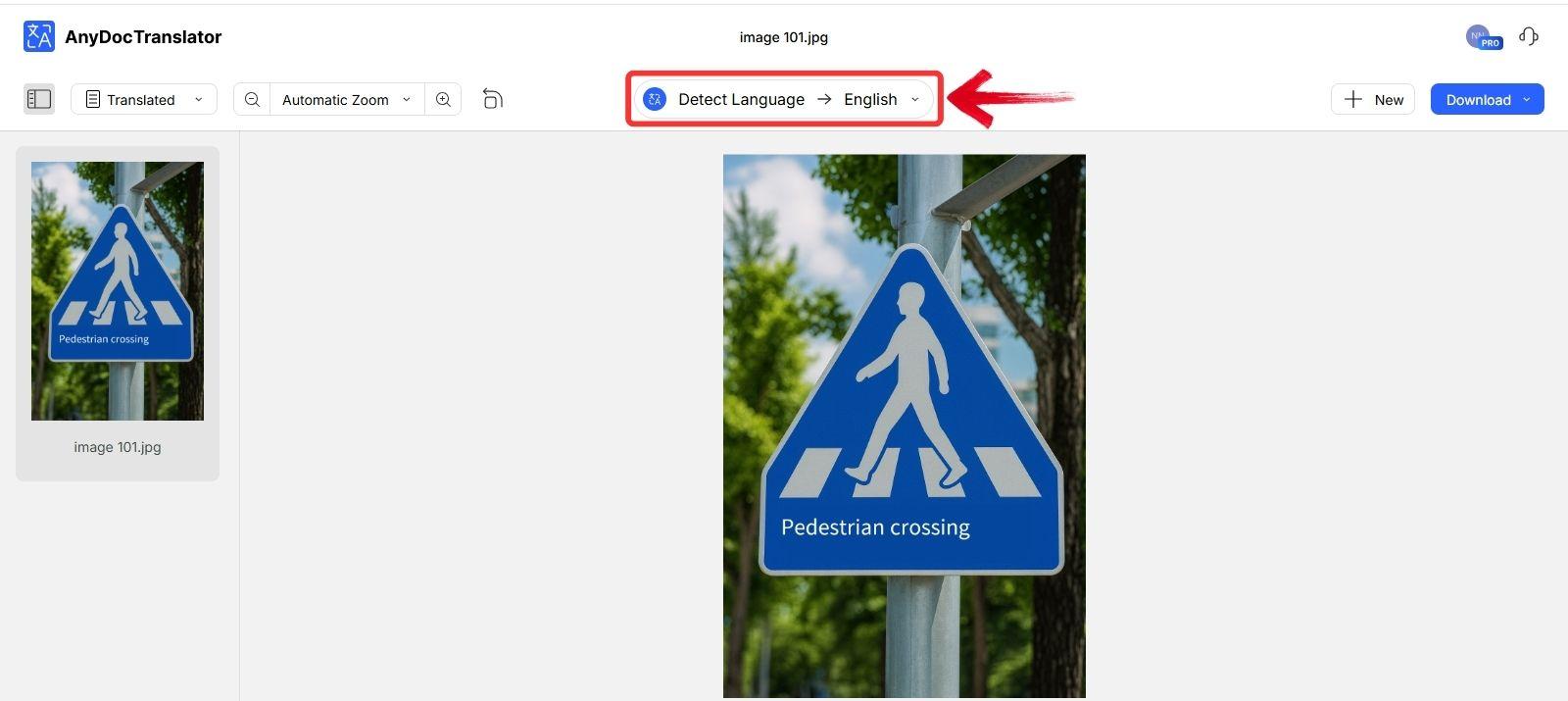
Step 7: To copy the translated text, click on the translated area within the image. A “Copy” option will appear, click it to copy the text to your clipboard.
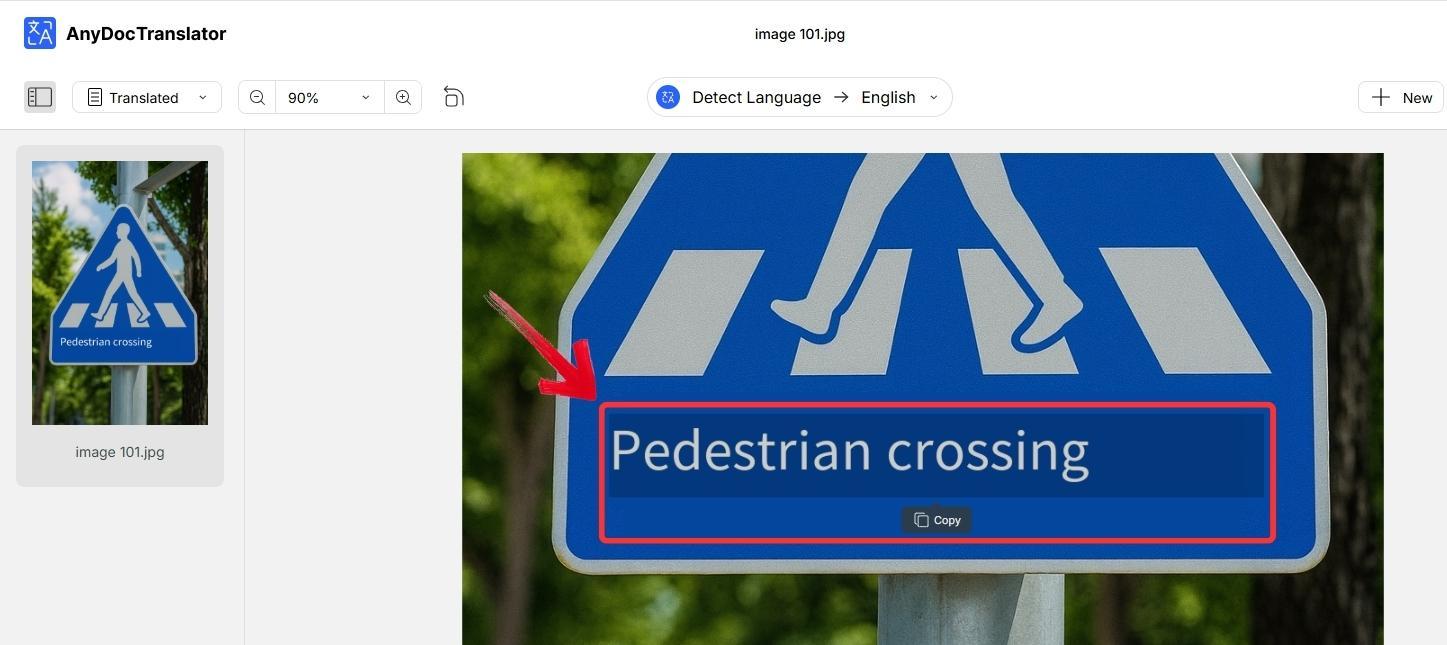
Step 8: To save the results, click the“Download” button. You can choose to download the image with the translated text or just the translated text as a .TXT file.
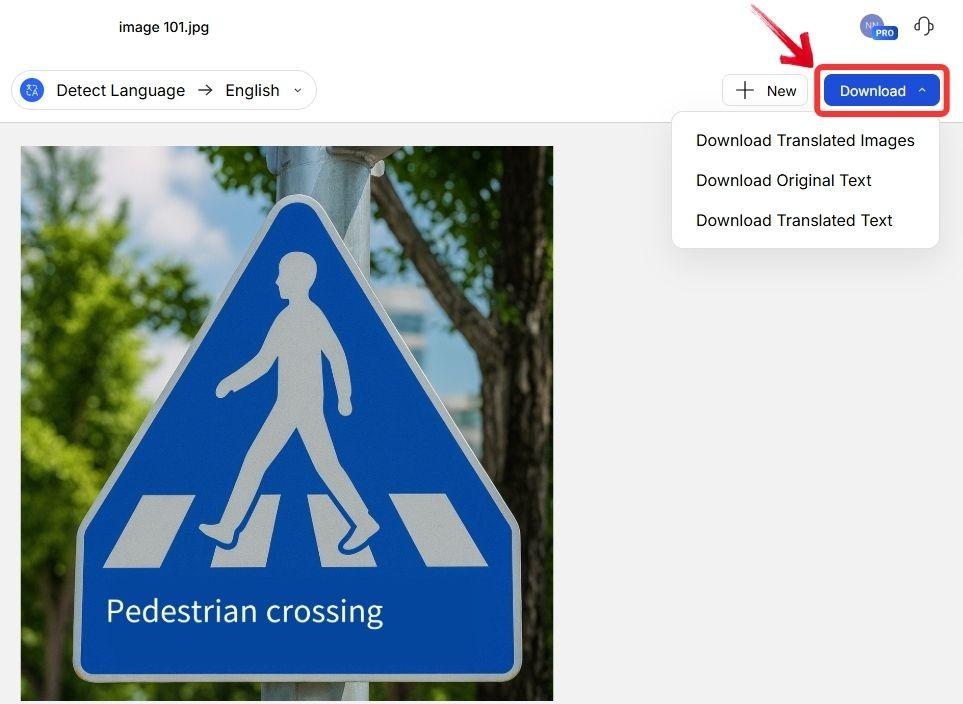
FAQs
1. Are AI Image Translators free to use?
Yes, many offer free versions, but advanced features like bulk processing or formatting preservation often require a subscription.
2. Can AI Image Translators handle handwriting?
Some tools like Google Lens and AnyDoc can detect handwriting, though accuracy depends on clarity.
3. Which is the best AI Image Translator for businesses?
AnyDoc and Transmonkey are ideal for professional or bulk translation needs.
4. Is image translation with AI secure?
Most reputable platforms encrypt data, but always avoid uploading sensitive personal documents to free tools.
Closing the Loop with AnyDoc
Relying on manual methods nowadays to translate text from images feels like stepping back in time. AI Image Translators now make it possible to turn screenshots, scanned documents, and even memes into accurate, readable text within seconds. Among the top options, AnyDoc Translator clearly stands out for its blend of precision and usability, making it perfect for both students and teachers.
Canva’s built-in translator is great for creators localizing their designs, while Transmonkey shines for bulk processing. Tools like ImgOCR and OpenL are excellent for quick, casual needs, and Sider.AI works best for quick browsing translations. For reliable results across different types of images and documents, exploring AnyDoc is a smart place to start.

