People are mistaken if they think that translating across languages is just about communication, it's actually about connection. Knowing how to translate a document from English to Spanish can open new doors for collaboration and reach. The problem is that most online tools either mess up the formatting or miss subtle context, leaving your document looking off. Thankfully, newer AI-based translators now let you convert files accurately without compromising tone or design. In this guide, I’ll show you the best tools to translate documents from English to Spanish easily and for free.
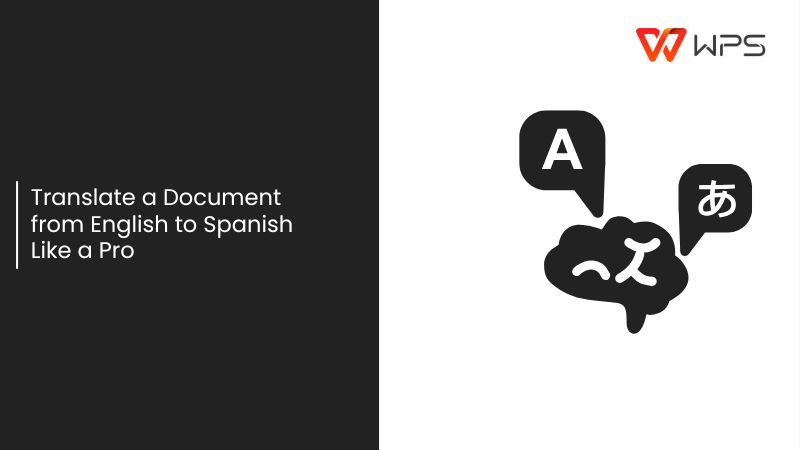
The Growing Need for English to Spanish Document Translation
We underestimate the value of translating documents properly. It’s not just businesses that need it; universities, NGOs, and even freelancers now rely on it to share proposals, case studies, and contracts with Spanish-speaking audiences. The demand has grown because global communication isn’t limited to websites or marketing anymore; entire document systems, from legal forms to academic research, now need to exist in multiple languages for credibility and accessibility.

Spanish has become essential across industries because it’s one of the few languages used both academically and professionally across continents. Here’s where English-to-Spanish translation is most critical today:
Business and Trade: Companies use Spanish translations for contracts, product manuals, and client communication across Latin America and Spain.
Education and Research: Academic papers, theses, and journals often require Spanish versions for publication in international databases.
Government and NGOs: Reports, policies, and proposals translated into Spanish allow organizations to reach more communities effectively.
Healthcare and Legal Fields: Accurate Spanish translations ensure accessibility for patients, clients, and citizens in bilingual regions.
Digital Media and Marketing: Translating blogs, press releases, and online content boosts engagement in Spanish-speaking markets.
The point is simple: in today’s global environment, being able to translate a document from English to Spanish has become essential, not optional. With newer AI-powered tools, you can now handle professional-level translations without relying on expensive teams or compromising the quality and layout of your documents.
6 Best Tools to Translate Documents from English to Spanish
If there’s one thing I’ve learned from translating from English to Spanish, it’s that most “good” tools only get half the job done. The vocabulary may be fine in one tool but the formatting is wrecked. Others keep the layout intact but make the Spanish sound robotic. So you have to find one that respects both language and design. The following six translators proved to be the most reliable for translating documents smoothly, without that dreaded post-editing cleanup.
AnyDoc Translator
AnyDoc Translator is made for the kind of precision that translates full documents such as PDFs, Word, PowerPoint while keeping the original formatting almost untouched. Beyond that core strength, it offers screenshot / image translation and supports a large variety of file formats. You’ll also find features like academic-mode support like citations, references, and multiple translation engine options so you can prioritize either speed or style.
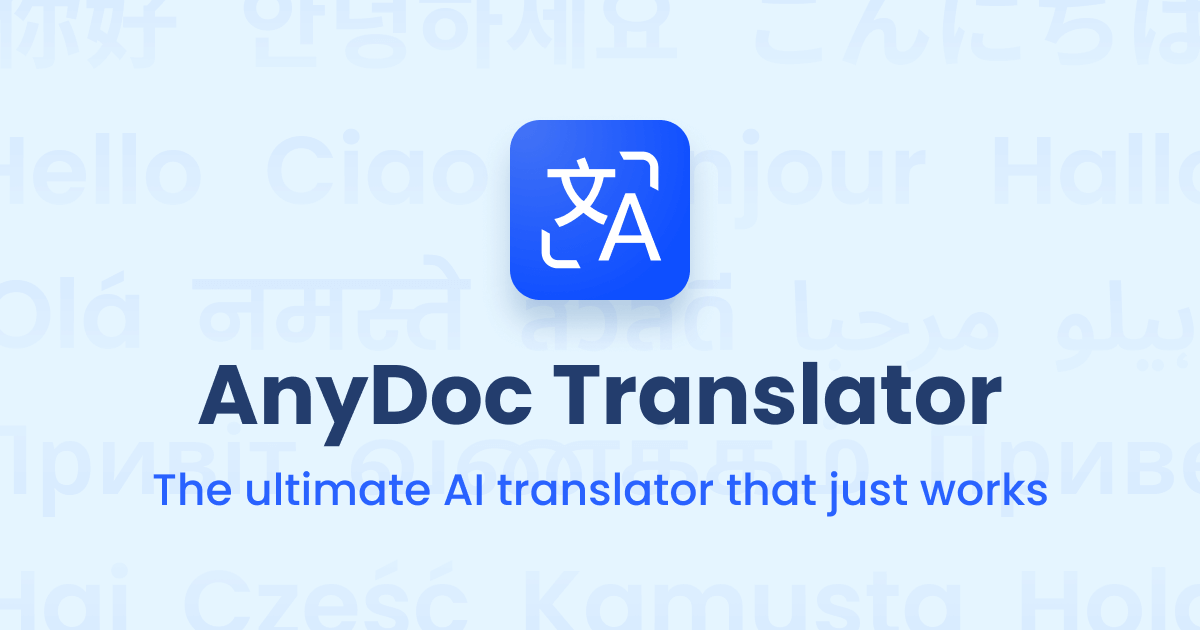
Features
AI-powered precision: Uses advanced neural machine translation to maintain both linguistic accuracy and contextual flow.
Full-format support: Handles Word, PDF, PowerPoint, and Excel files while keeping fonts, images, tables, and design layouts consistent.
Automatic language detection: Instantly recognizes the source language, which helps when dealing with mixed-language content.
Offline editing options: After translation, you can open the document in Word or another editor to make manual tweaks without losing formatting.
Pros
Extremely accurate, context-aware translations.
Preserves original formatting almost perfectly.
Handles large and complex files with minimal errors.
Supports professional document types.
Cons
Requires an active internet connection.
Premium features may require an upgrade.
Translation time can be longer for high-resolution PDFs.
Google Translate
Even though I use more advanced tools for heavy documents, Google Translate still earns its place for speed and accessibility. You just upload or paste your file, select the source and target language, and it handles the translation almost instantly. It supports web pages, images, and documents, and its integration with mobile apps makes it especially handy when you’re on the move. As a bonus, you get built-in suggestions and alternate translations, plus support for dozens of language pairs beyond English–Spanish.
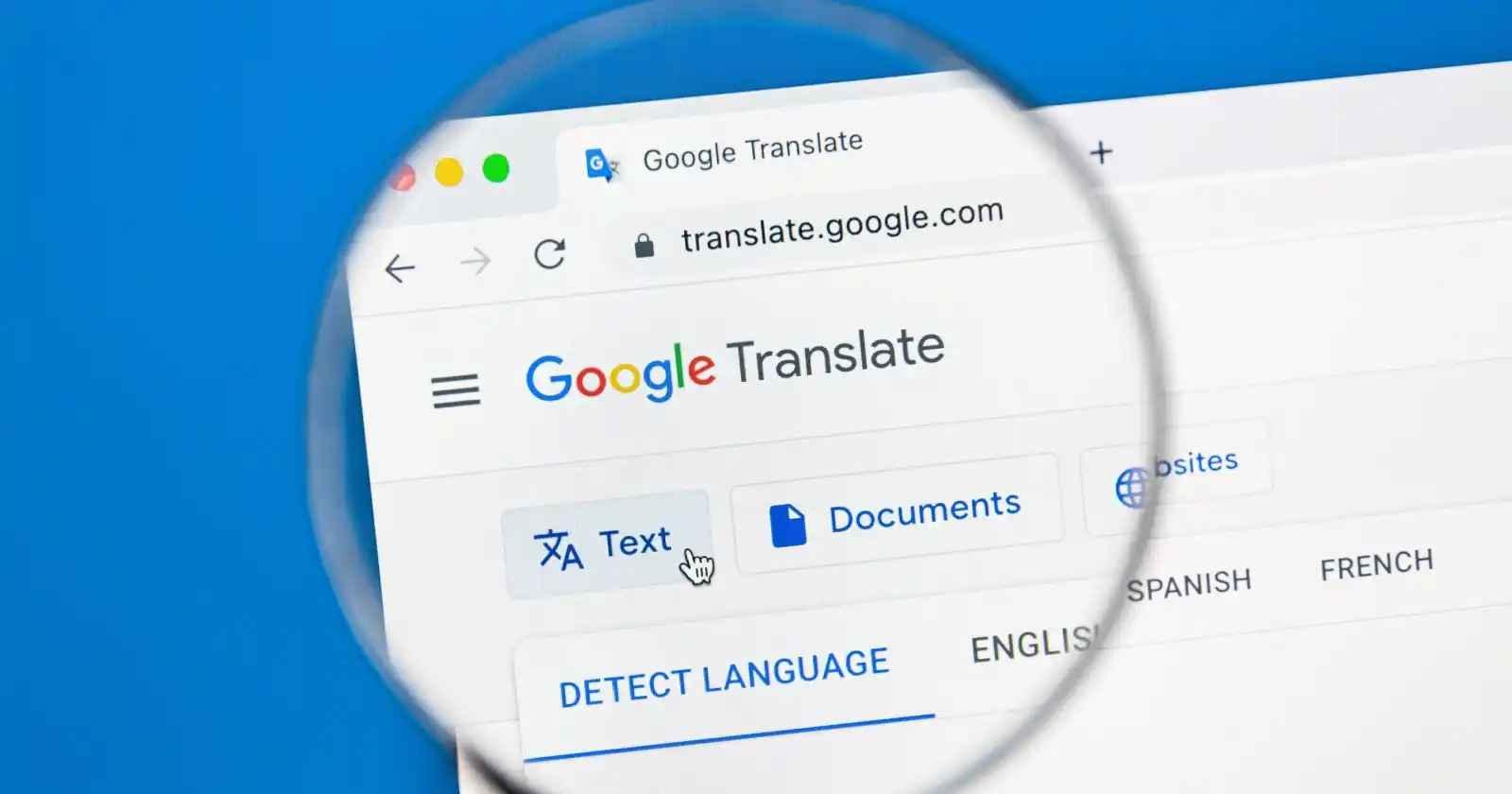
Features
Instant file and text translation: You can translate entire Word, PDF, or text files in seconds, or simply copy-paste text directly into the tool.
Voice and image support: Beyond documents, it allows speech, image, and website translation.
Alternate phrasing suggestions: Displays multiple translations for certain phrases, helping you choose what sounds most natural in Spanish.
Offline mode: Download language packs to continue translating without internet access when traveling or working remotely.
Pros
Completely free and easy to use.
Supports 100+ languages and various input formats.
Accessible across devices, including mobile and Chrome extensions.
Cons
Formatting often breaks in larger documents.
Context and tone can sound mechanical in longer translations.
Limited privacy control for sensitive files.
Microsoft Word Translator – Best Built-In Solution
When your work already lives inside Word, it makes sense to use Microsoft Word’s built-in translation tool rather than exporting. From the Review tab, Word can translate entire documents or selected sections directly so no need to switch between platforms. It preserves most standard formatting, like lists and tables, and handles footnotes and headers reasonably well. On top of that, it’s secured under Office’s privacy controls, so your documents stay safer than uploading to unfamiliar sites.
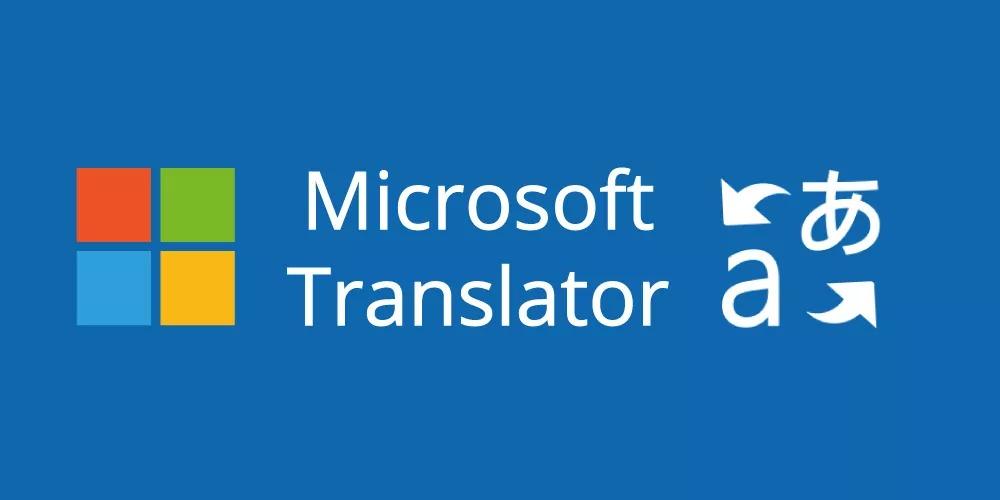
Features
Built directly into Word: You can translate a full document or selected sections without leaving the app, making it ideal for those who regularly work in Microsoft Office.
Preserves most formatting: Tables, lists, and headers typically remain intact, saving time you’d otherwise spend fixing layout issues.
Secure and private: Since translation happens inside Word, your document never leaves the Microsoft ecosystem, adding an extra layer of data protection.
Selective translation: Lets you highlight specific paragraphs or phrases for quick translation, no need to convert the entire document at once.
Pros
Integrated within Word so no file uploads or third-party tools.
Retains most of the original design and structure.
Offers data security and reliability under Microsoft’s environment.
Cons
Requires Microsoft 365 or Office installation.
Slight shifts in formatting may occur with complex designs.
Only supports file types compatible with Word.
DeepL Translator – Best for Natural, Human-Like Tone
DeepL often wins the race when the tone, nuance, and natural flow of Spanish matter. It leverages neural networks to preserve context so idioms, verb mood, and style feel less mechanical. It also has powerful customization: custom glossaries, settings to adjust tone, and high accuracy on longer sentences. On top of that, DeepL provides integrations via browser extensions and an API, which is great when automating document flows or embedding translation into apps.

Features
Neural language model: Understands tone and phrasing, creating fluent Spanish that feels written by a native speaker.
Editable preview: After translation, the platform lets you make small edits before downloading, saving post-processing time.
Plug-ins for Word and Chrome: These add-ons allow seamless translation without switching tabs, especially convenient for long documents or research work.
Style preservation: Even though it doesn’t handle PDFs, it maintains consistent tone and structure in text-based files like DOCX or TXT.
Pros
Produces natural, human-like translations with accurate tone.
Ideal for academic, technical, or creative content.
Simple interface with optional editing tools before download.
Cons
Limited file type support.
The free version has word limits.
Requires manual formatting fixes for certain layouts.
Online DocTranslator – Best for Fast PDF Conversion
If convenience and file-format flexibility matter most, Online DocTranslator is a tool I often use for hassle-free conversions. It supports Word, PDF, Excel, PowerPoint, and over 120 languages, all via browser upload, no software installation needed. It also preserves layout like fonts and images better than many free tools, and handles large files without much fuss. There's even OCR support, which means it can process scanned pages too.
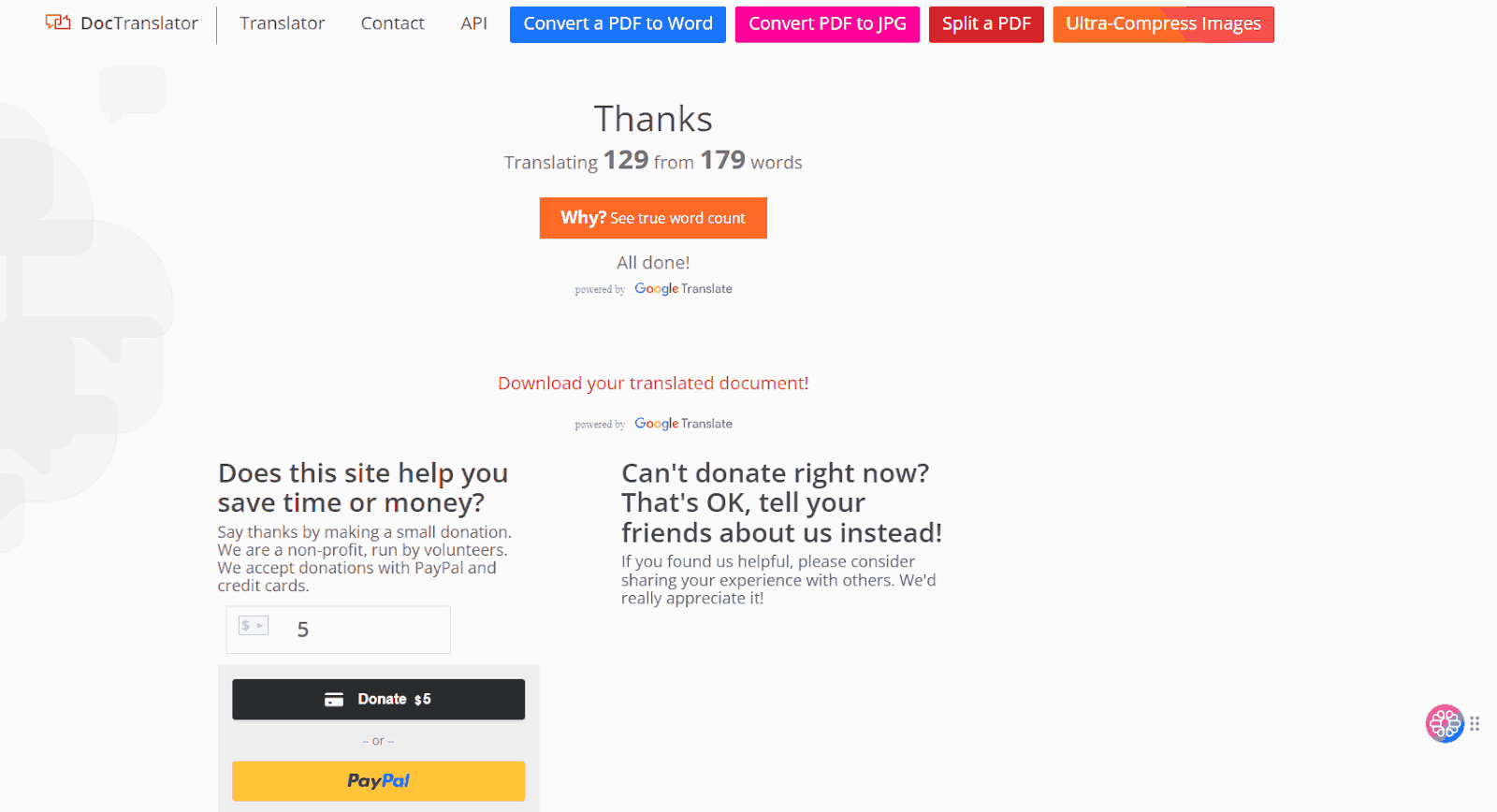
Features
Browser-based file translation: Upload your Word, PDF, PowerPoint, or Excel files directly and translate them instantly.
Layout preservation: Maintains fonts, images, and spacing across pages so the Spanish version mirrors the original document almost exactly.
Wide language support: Offers over 120 language pairs, including English to Spanish, ensuring flexibility for global users.
Cloud-based processing: Uses encrypted servers to perform translations without storing your files permanently.
Pros
Quick, reliable, and easy to use in any browser.
Excellent layout retention for both PDFs and Word files.
Supports large files and scanned documents.
Cons
Internet connection is required for all translations.
May slightly alter formatting in highly designed PDFs.
The free version may have file size limitations.
Smartcat
When your translation work involves teams, repeated content, or large batches of documents, Smartcat becomes not just useful but essential. What differentiates it from the other tool is its translation memory and glossary setup: once you define terms or have translated a phrase before, Smartcat helps reuse that work automatically. It also allows multiple collaborators to work on the same document in real-time, plus built-in quality assurance checks for consistency. Add to that its support for many file formats and a marketplace of professional translators, and it’s well suited to projects that need both scale and accuracy.
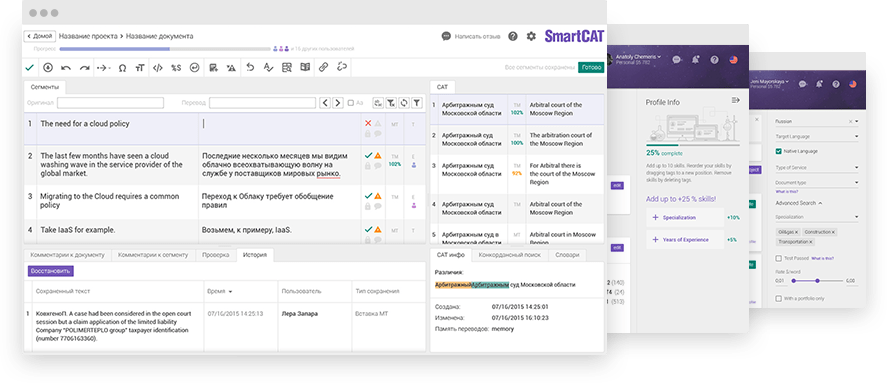
Features
Collaborative workspace: Designed for teams, Smartcat allows multiple editors, translators, and proofreaders to work on a single document in real time.
Translation memory (TM): Automatically stores previously translated terms and phrases, ensuring consistency across all your English-to-Spanish projects.
Glossary management: Lets you build a library of brand-specific or technical vocabulary that the system applies automatically in future translations.
Cloud-based platform: Everything is saved securely online, meaning you can access your projects anywhere without version conflicts.
Integrated AI and human translation: You can combine AI-generated drafts with human revision for a balance between efficiency and precision.
Pros
Scalable for large teams and long-term translation projects.
Ensures consistent terminology and phrasing across documents.
Offers hybrid human-AI workflow options for higher quality.
Cons
Has a learning curve for new users.
The free plan has limited collaboration options.
Interfaces can feel overwhelming for single users.
How to Translate a Document from English to Spanish Photo Using AnyDoc Translator
Translating a document photo from English to Spanish doesn’t have to involve typing out every word manually. With AnyDoc Translator, you can upload an image or scanneddocument and have it converted into fluent Spanish in just a few clicks. The tool uses advanced OCR to read the text from photos, screenshots, or PDFs and translate them accurately, all while keeping the design, fonts, and layout intact. Here’s how you can do it step by step:
Step 1: Go to the AnyDoc Translator website and click the “Translator”tab in the top toolbar.
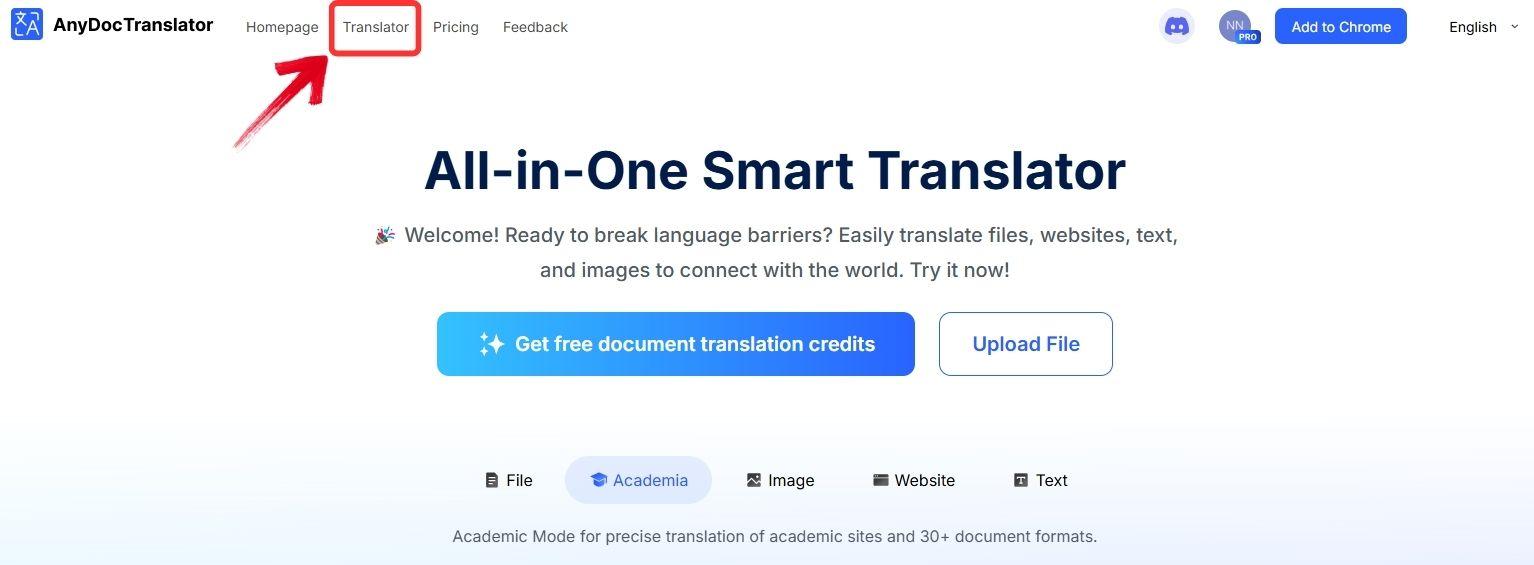
Step 2: AnyDoc supports translation for PDFs, text files, images, and even websites. For this guide, select the“Translate File” tab.
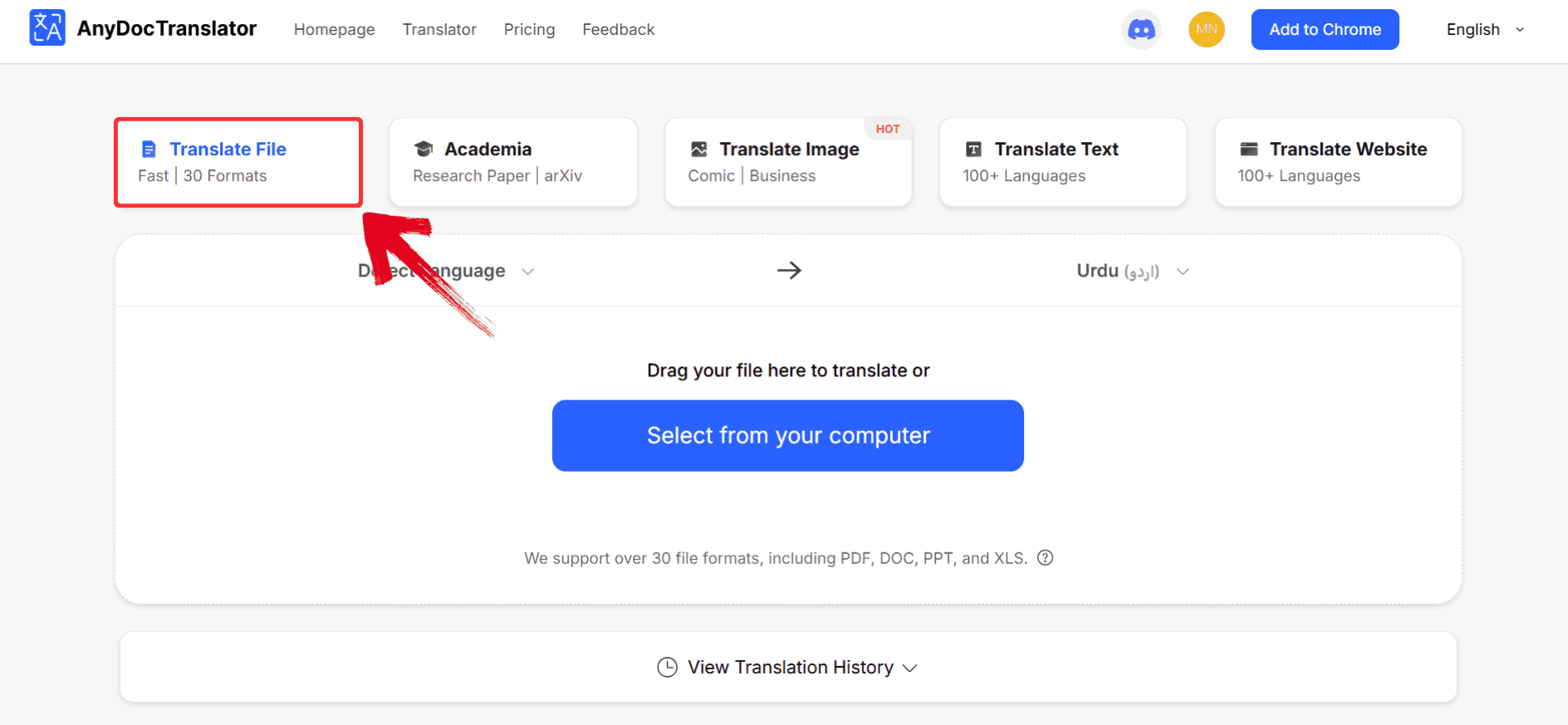
Step 3: Click the “Select from your computer” button to upload the image you want to translate, or drag and drop it into the upload area.
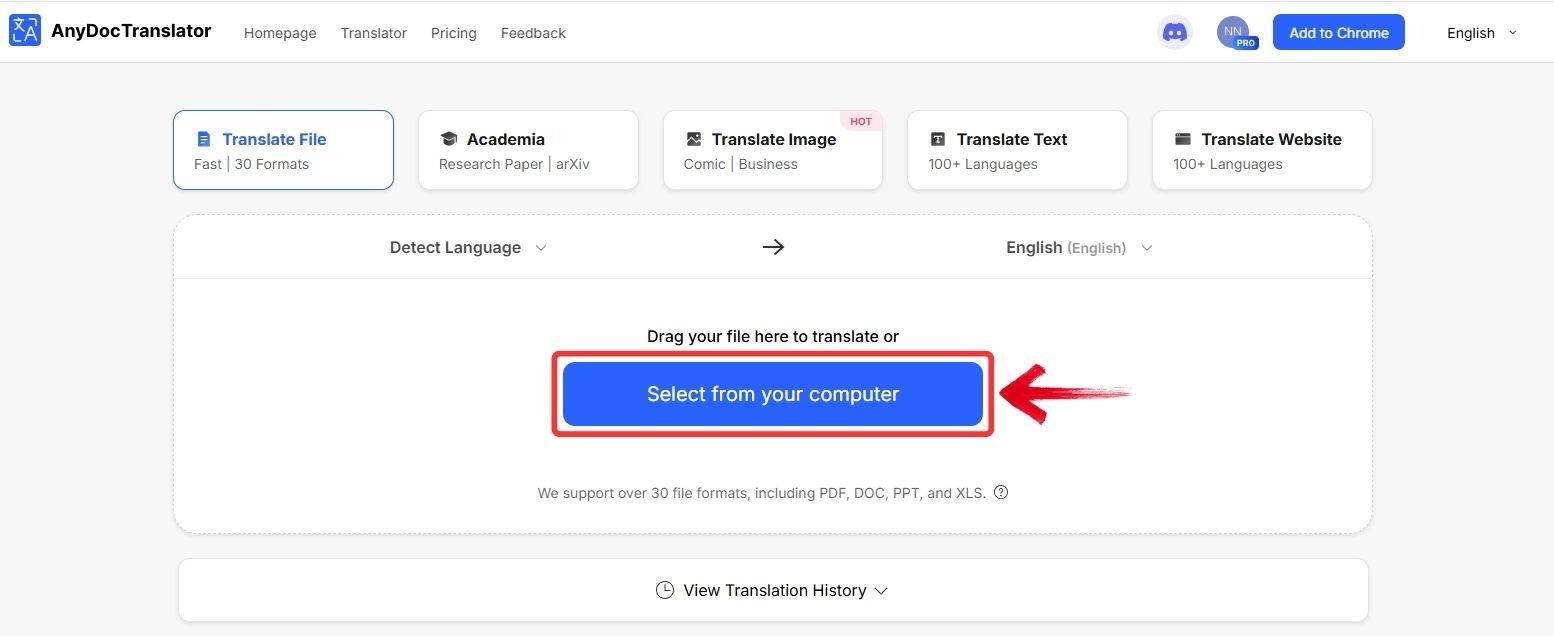
Step 4: Once AnyDoc auto-detects the language of the original text, click on the “languages” tab and select“Spanish" as your target language.
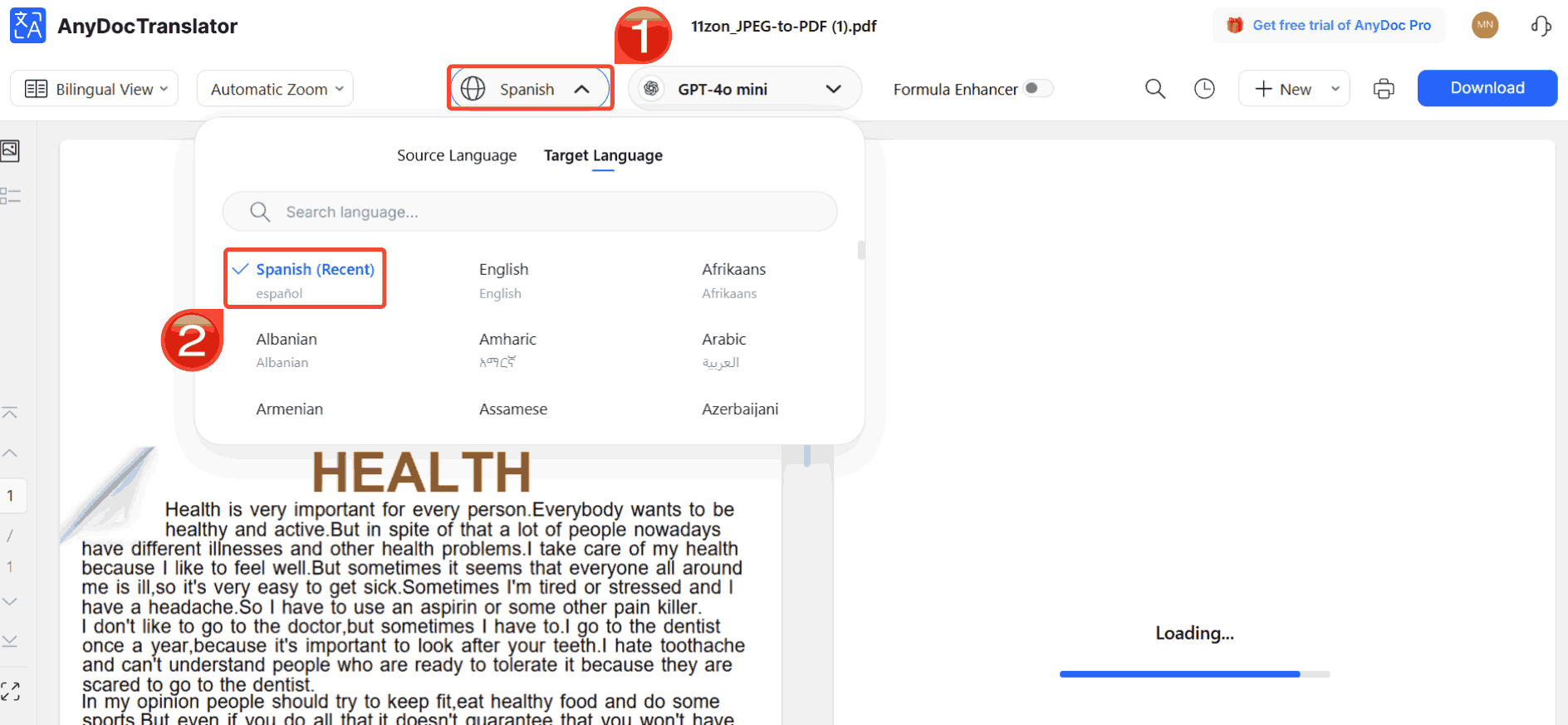
Step 5: To save your translated results, click on the “Download” button.
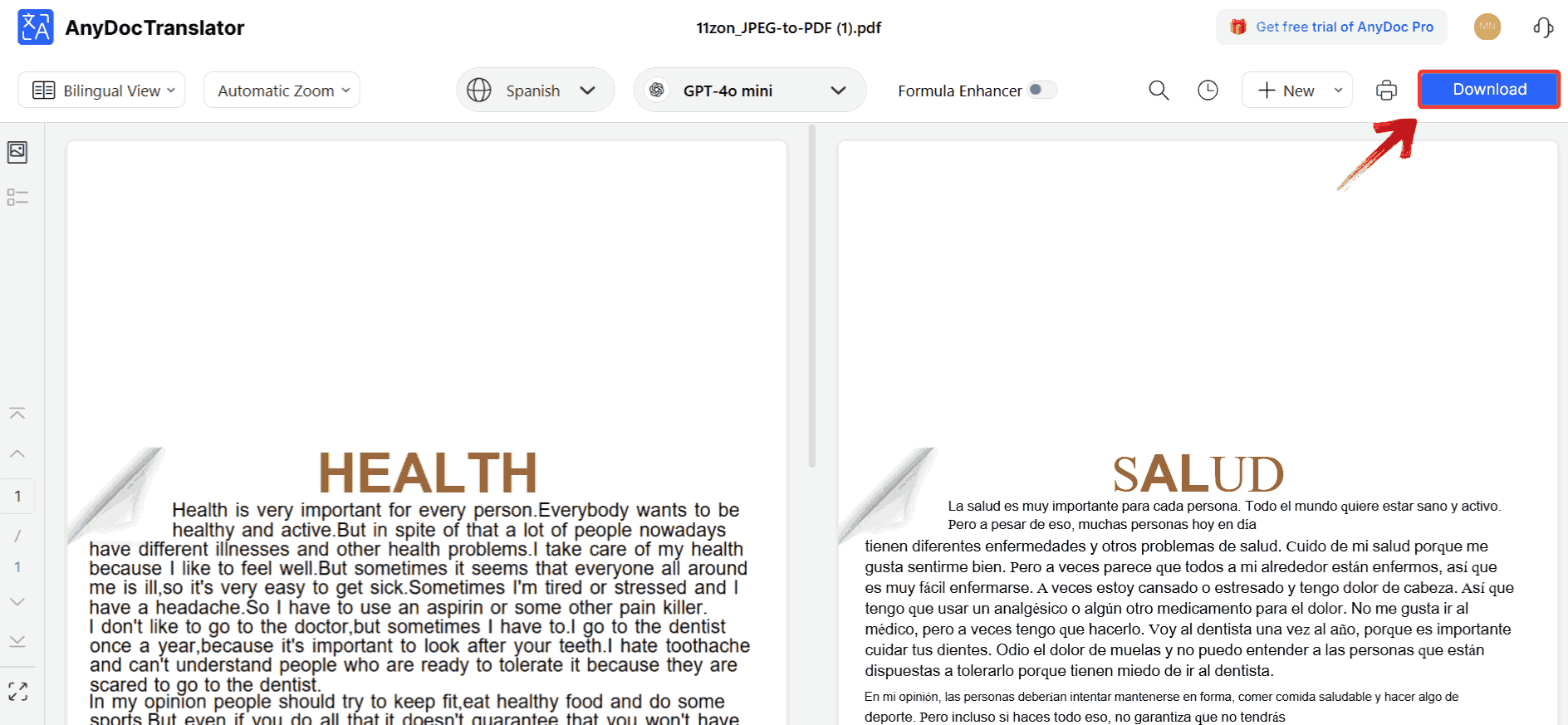
Comparison of Tools
One thing which stood out most in the comparison of these tools was how differently they handle real-world documents. AnyDoc, for example, keeps your original design intact even in dense PDFs, while Google Translate focuses on quick access at the cost of layout consistency. Instead of just listing pros and cons, the tablebelow breaks down what each tool actually does best, helping you match their features to your specific translation needs.
| Tool | Best For | Pros | Cons |
|---|---|---|---|
| AnyDoc Translator | Professional & large documents | Accurate, keeps formatting | Internet required |
| Google Translate | Quick personal translations | Free, simple | Lacks layout control |
| Microsoft Word | Office users | Built-in, convenient | Minor formatting shifts |
| DeepL | Fluent, natural tone | Contextually accurate | No PDF support |
| Online DocTranslator | Fast conversions | Quick and automatic | Format may shift |
| Smartcat | Team projects | Collaborative & scalable | Slight learning curve |
From this table, you can see that while several options exist, the ideal tool to translate English documents to Spanish especially when you need both accuracy and design preservation is AnyDoc Translator. It combines speed, structure, and professional-grade results without extra editing work.
FAQs
1. Can I translate PDFs from English to Spanish?
Yes, AnyDoc Translator supports PDFs and maintains the original layout perfectly.
2. Which tool is best for official documents?
AnyDoc Translator, because it preserves structure and formatting for formal use.
3. Is Google Translate reliable for long documents?
It’s fine for short text, but context and formatting can suffer in larger files.
4. Can I edit the translated file?
Yes, both AnyDoc Translator and Microsoft Word create fully editable outputs.
Closing the Language Gap with AnyDoc
Gone are the days when translating files meant managing multiple tools simultaneously and fixing broken layouts. Modern AI translators have made it easier than ever to translate a document from English to Spanish with precision and speed. From PDFs and Word files to slides and spreadsheets, these tools ensure that every element from tone to formatting stays intact. Among today’s top options, AnyDoc Translator delivers the most balanced mix of accuracy and design preservation, while platforms like Google Translate, DeepL, and Smartcat offer strong alternatives for casual or collaborative use. Free tools are still helpful for quick conversions, but if you want professional results that feel natural and polished, AnyDoc is the way forward.

