Downloading over 50 high-res images for a client deck, product research, or design board is enough to drain anyone’s energy. And while browser extensions are supposed to make that easier, most of them end up doing the opposite. No batch download support, laggy performance, and watermarks plastered across every image. Some only work on desktop, and even then, they tend to crash halfway through the download. Honestly, finding a free tool that works across Chrome, Firefox, and maybe even mobile shouldn’t be this hard. That’s why in this article, I’m breaking down the 4 best image downloader extensions that actually work and are worth the while.
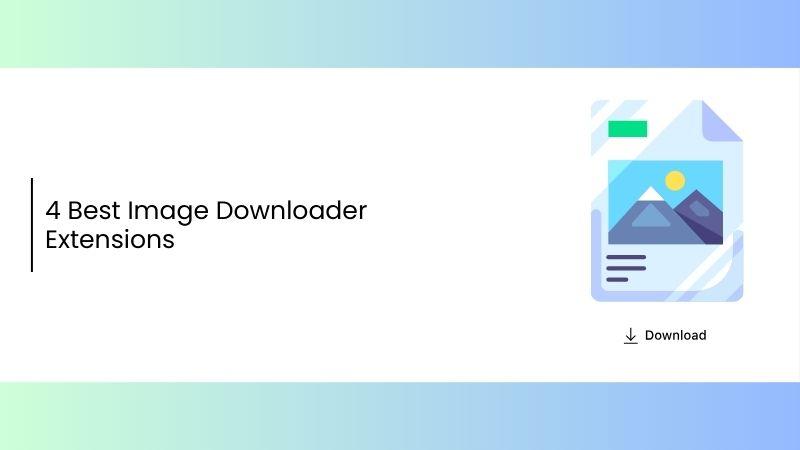
Top 3 Image Downloader Extensions
When you're working with dozens or even hundreds of visuals for creative projects, research, or reference boards, saving each image individually can feel like an incriminating task. That’s where browser-based image downloader extensions come in. But with so many options out there, how do you know which one’s worth using? Below, I’ve reviewed three tools in detail and real user experiences to help you choose the right one.
Image Downloader
Image Downloader is one of the most popular and straightforward tools if you're looking for a clean and fast image downloader Chrome extension. I’ve personally used it for saving reference material during design projects, especially when I needed to collect dozens of images quickly from product pages or mood boards.
It even effortlessly previews all images on a page, filters them by resolution or size, and then downloads only the assets you actually need, all within a couple of clicks. Unlike many bloated tools, it doesn’t slow down your browser or throw ads in your face. If you frequently work with static content or image-rich webpages, this extension is a huge time-saver.
While it doesn’t grab hidden or dynamic assets like some more advanced tools, it’s perfect for fast, focused downloads without the extra fluff.
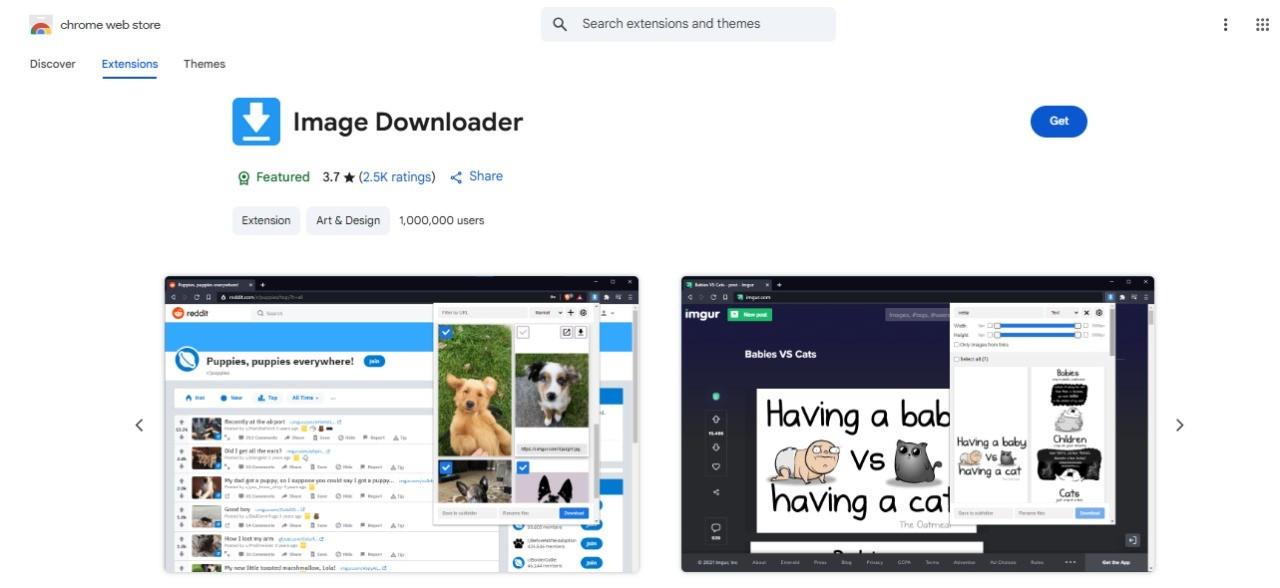
Features:
Allows one-click download of all visible images on a webpage
Let users filter images by resolution and URL keywords
Image previews before download
Option to open selected images in a new browser tab
Pros:
Easy to use, beginner-friendly
Fast download process
Supports filtering by image size
Lightweight and doesn’t slow down the browser
Cons:
Skips images embedded in CSS or background layers
No format conversion or renaming tools
Only available on the image downloader extension Google Chrome
User Experience:
I used Image Downloader on a product catalog page and was able to grab over 100 images with almost zero effort. The filter by size helped skip icons and irrelevant assets. However, it failed to detect some banner images and background visuals embedded deeper in the page.
A solid choice if you just need to quickly grab all visible images from static pages. It’s not the most powerful tool, but for basic tasks, it’s reliable and straightforward.
Download All Images
Download All Images is a powerful extension as an image downloader. It scrapes every image on a webpage in one click, no matter how many files are hiding in the background. I’ve used it extensively for UX audits and content scraping, especially on long-scroll pages filled with product images, carousels, and background visuals.
It was surprisingly impressive to find its ability to capture both visible and hidden images, even those embedded in CSS or loaded dynamically. It then compiles everything into a neatly organized ZIP file, which makes managing large downloads incredibly efficient.
Unlike simpler extensions that only grab what's on-screen, this one goes deep and works well on more complex, image-heavy sites. If you're handling research, archiving, or collecting assets for mockups, this tool offers serious depth without sacrificing ease of use.
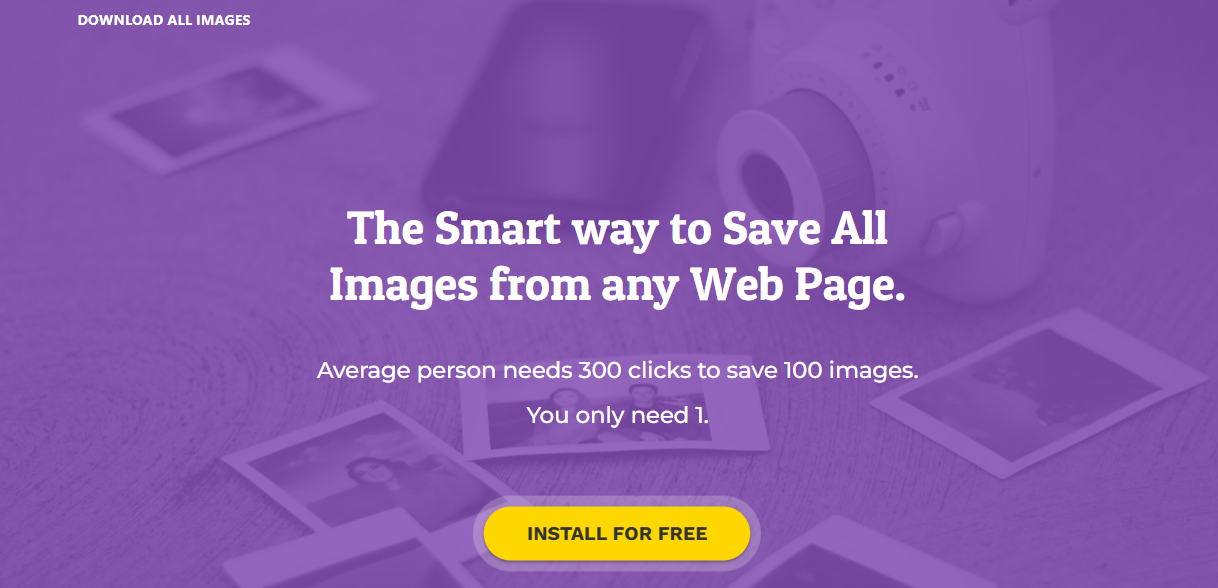
Features:
Downloads visible and hidden images (backgrounds, CSS-based)
Exports all content as a ZIP archive
Compatible with most modern sites
Option to select and preview specific images before download
Pros:
Thorough detection across all image types
Organizes content into a ZIP for easy storage
Works on complex and image-heavy websites
No installation beyond browser use
Cons:
ZIP compression can be slow on large pages
No built-in format conversion or file renaming
Lacks deep customizationfor power users
User Experience:
I ran this tool on an e-commerce landing page filled with dynamic product tiles and hidden image sliders as well. It captured everything, including off-screen elements. The ZIP export was smooth, though it took 10–15 seconds longer than expected for a heavier page.
If you want a full sweep of every single image on a page, visible or hidden, Download All Images is excellent. It’s especially handy for research, UX teardown, or archiving content from long-scroll websites.
ImageAssistant
ImageAssistantis a more advanced image downloader extension Firefox and Chrome users often turn to when basic tools just don’t cut it. I’ve used it when working on design systems or scraping assets from highly interactive sites, and it’s one of the few extensions that can reliably extract dynamic elements like base64 images, SVGs, fonts, and even video thumbnails.
It has a built-in resource inspector that lets you review and filter
assets before downloading, which is incredibly useful when you need
precision. The interface feels a bit dated, and there’s a learning
curve, but once you get used to it, the control it offers is unmatched.
If you're a developer, designer, or researcher working with complex web
pages, this tool delivers where most others fail.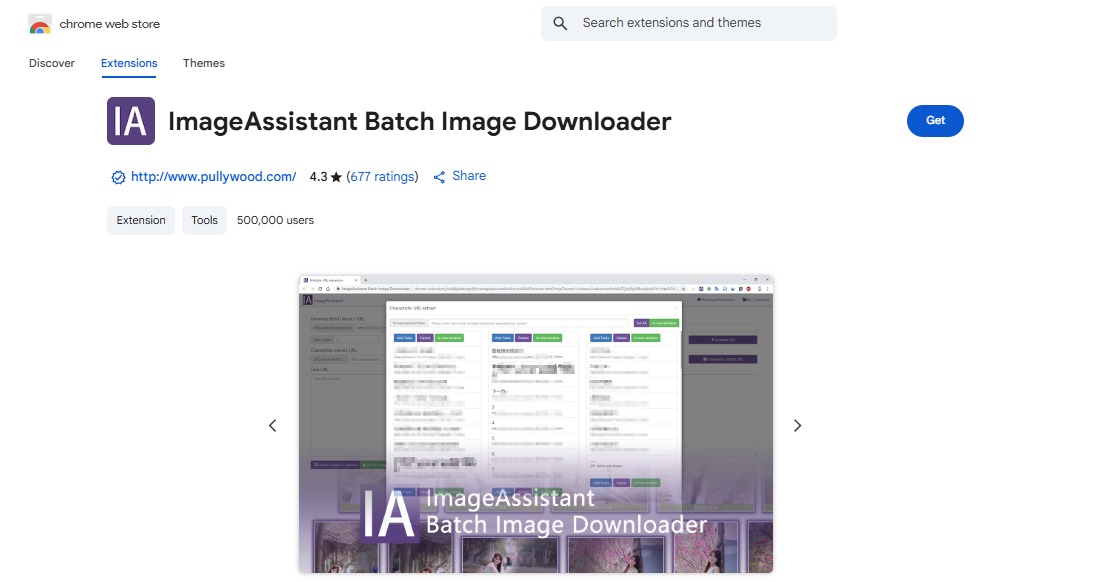
Features:
Detects and extracts images, videos, fonts, and base64 media
Batch download mode for entire asset groups
Built-in resource inspector panel for detailed asset review
Custom filters for image type, size, and source
Pros:
Highly comprehensive media detection.
Supports advanced formats and dynamic resources
Custom filtering and preview tools
Great for developers or technical workflows
Cons:
Dated interface compared to modern tools
Slight learning curve for casual users
It may feel overwhelming if you're only downloading basic images
User Experience:
I tested ImageAssistant on an interactive design system webpage. While other tools missed SVGs and background layers, this one picked everything up, including some inlined assets and icon fonts. The interface took a few minutes to get used to, but the precision made it worth the extra effort.
If you’re working with dynamic websites that require full control over assets, ImageAssistant is the most powerful option on this list. For casual use, though, the interface might feel like overkill.
Each of these tools serves a specific need. Image Downloader is perfect for simple, quick saves from standard webpages. Download All Images takes it a step further by grabbing hidden content and bundling it into ZIP files. ImageAssistant is your go-to for technical extractions on dynamic or complex web pages.
Comparison of the 3 Image Downloader Extensions
Choosing the right image downloader extension isn’t just about speed; it’s about compatibility, safety, and seeing if the tool actually supports batch downloading without breaking mid-process. With so many users sharing mixed feedback across platforms like Reddit, it’s clear that not all tools are built equally. This section compares the top three image downloader extensions, Image Downloader, Download All Images, and ImageAssistant, to help you decide which one fits your workflow best.
| Criteria | Image Downloader | Download All Images | ImageAssistant |
|---|---|---|---|
| Browser Compatibility | Chrome only | Chrome, Firefox | Chrome, Edge |
| Ease of Use | Very easy | Easy | Moderate (slight learning curve) |
| Ads | No ads | No ads | No ads |
| Batch Download Support | Partial (visible images only) | Full (captures all page assets) | Full (supports base64, embedded media) |
| Safety | Safe, no redirects | Safe, minor ZIP delay on large pages | Safe, best for advanced users |
Image Downloader is best for basic, fast usage. Download All Images balances usabilitywith thorough scraping. ImageAssistant dominates in advanced use cases with support for embedded assets and complex sites.
Many users looking for bulk content end up Googling “image downloader extension Reddit” or trying apps like iGram.io. But let’s be real, image downloader extension Android users often report redirects, crashes, or missing images. Reddit discussions make it clear: browser-based extensions are faster, safer, and ad-free. A trusted image downloader extension Google Chrome or Firefox does more and gives you better control.
A Smarter Way to Improve Image Quality for Free
Even after using the best image downloader extensions, you might end up with images that are pixelated, low-res, or poorly lit. This is especially common with content pulled from platforms like Instagram, where compression ruins detail. While tools like iGram.io help grab content, users on iGram.io Reddit ask, Is iGram.io safe, but the real issue isn’t just download quality, it’s what you do after.
That’s where Toolsmart Free Image Enhancer Online comes in, a browser-based, AI-powered tool that fixes blurry, noisy, or dull images instantly. And the best part is that it's completely free, with no sign-ups, no ads, and no watermarks. If you're a designer, content creator, or business user, this tool makes your saved images actually usable.
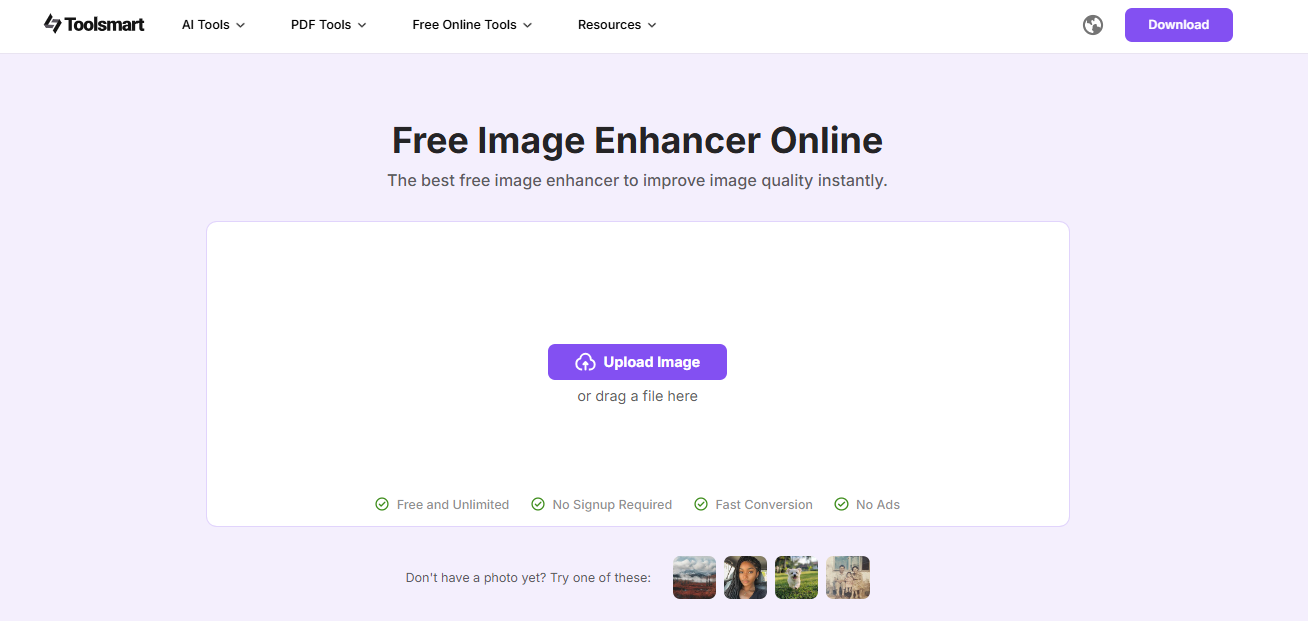
Key Features:
Web-Based & Cross-Platform: Works smoothly on mobile, tablet, and desktop without any installations
No Watermarks or Ads: 100% free, no pop-ups, and no hidden subscriptions
AI Enhancement Engine: Automatically fixes blur, lighting issues, and noise
Great for All Use Cases: Perfect for improving product shots, social media posts, or creative references
Even the best image downloader extension, like Download All Images, Image Downloader, or even tools like iGram.io, can’t control the quality of what’s saved. Users on forums like Reddit constantly ask, “Is igram.io safe reddit?” or “Is igram.io legit?”, not just out of security concerns, but because the downloads often lack clarity.
After testing downloads from multiple tools (including iGram.io), we ran them through Toolsmart’s Free Image Enhancer, and the results were immediate. Faces sharpened, backgrounds brightened, and overall quality looked far more professional.
So if you’re stuck with grainy images or wondering if tools like iGram.io are even worth it, don’t waste time second-guessing. Use Toolsmart Free Image Enhancer Online to turn low-quality downloads into polished visuals, without signing up, installing anything, or dealing with ads.
How to Enhance Images with Toolsmart
While Toolsmart Free Image Enhancer Online isn’t an image downloader itself, it’s the perfect follow-up tool for refining images after you've saved them using any of the image downloader extensions mentioned earlier, such as Image Downloader, Download All Images, or ImageAssistant. If you’ve ever pulled files using tools like iGram.io and ended up with grainy or dull results, Toolsmart helps bring those images back to life.
This isn’t a replacement for downloaders, it’s a post-download solution to improve quality, remove blur, and sharpen details with just a few clicks. Here's how to enhance imagesstep by step:
Step 1: Open the browser of your choice and go to the Toolsmart Image Enhancer tool.
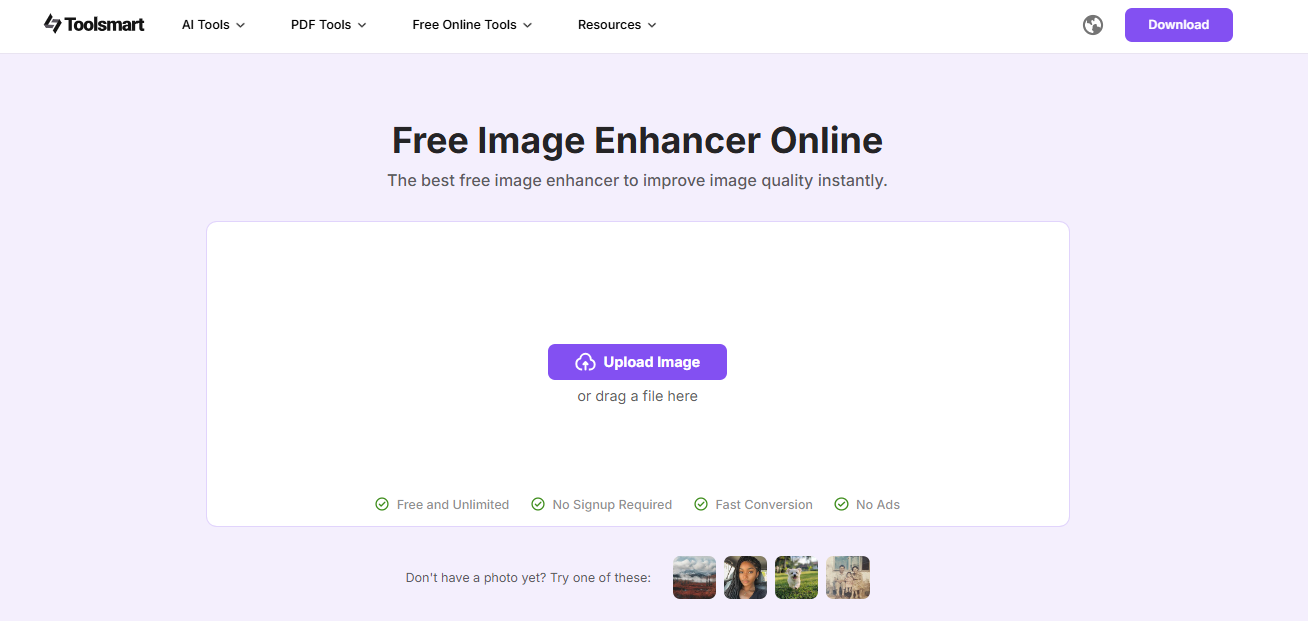
Step 2: On the homepage, locate the “Upload Image” button and click it to begin . Browse through your device’s gallery or file manager and select the photo you want to enhance.
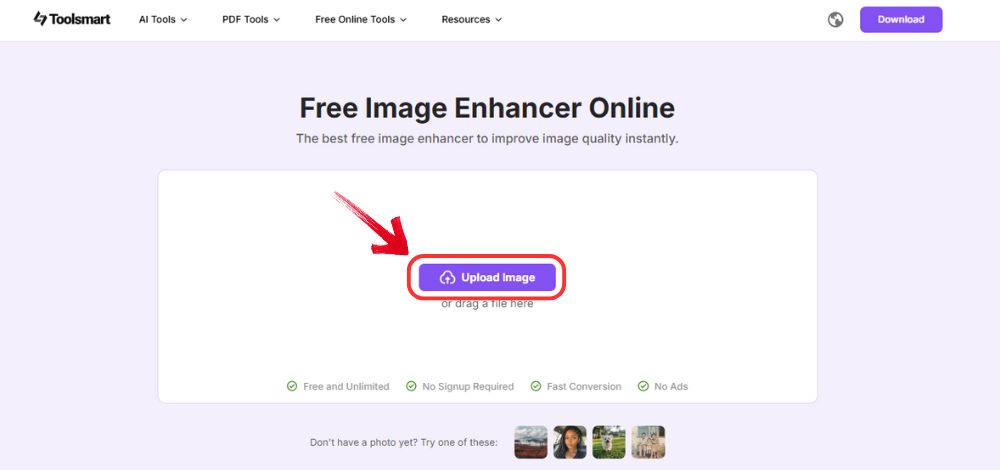
Step 3: Wait for a moment while the tool processes and enhances your image.
Step 4: Once the enhancement is complete, click the“Download” button located below your image to save it to your device.
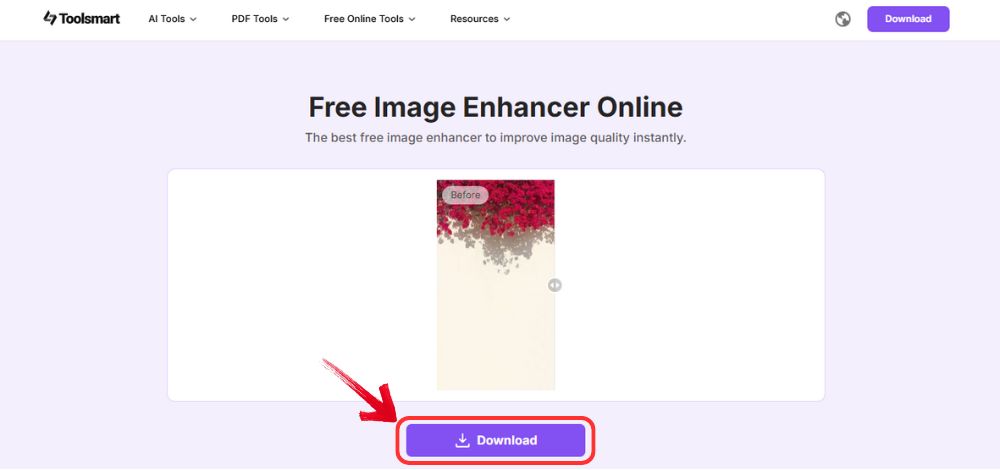
Toolsmart isn’t built to download images; it’s built to enhance what you’ve already downloaded, making it an essential final step for anyone using these tools.
FAQs
1. What types of image quality issues can Toolsmart Enhancer improve?
Toolsmart specializes in fixing blurry images, low resolution, grainy textures, poor lighting (both overexposed and underexposed), and compression artifacts often found in JPEG files.
2. How does AI enhancement work?
Toolsmart’s AI enhancement engine analyzes image structure and pixel patterns to rebuild missing detail, sharpen edges, improve contrast, reduce noise, and correct lighting, all while keeping the image looking natural.
3. Does Download All Images support downloading images in bulk?
Yes, Download All Images supports bulk image downloading. It automatically detects and saves all images on a webpage, making it one of the most effective image downloader extensions for galleries, portfolios, and search results.
The Perfect Combo of Download Speed and Image Quality
When it comes to fast and reliable bulk image saving, choosing the right image downloader extension is key. Tools like Image Downloader, Download All Images, and ImageAssistant cater to different needs, from basic downloads to advanced asset extraction. These options work smoothly across browsers and even support the image downloader extension Edge. While Reddit users often debate which is best, each extension reviewed here is safe, ad-free, and effective. For Android users, there are also image downloader extension tools available via mobile browsers. No matter your platform, combining these with Toolsmart's Free Image Enhancer gives you sharper, cleaner visuals without any hassle.

